audio KIA SOUL 2020 Quick Reference Guide
[x] Cancel search | Manufacturer: KIA, Model Year: 2020, Model line: SOUL, Model: KIA SOUL 2020Pages: 42, PDF Size: 2.3 MB
Page 5 of 42
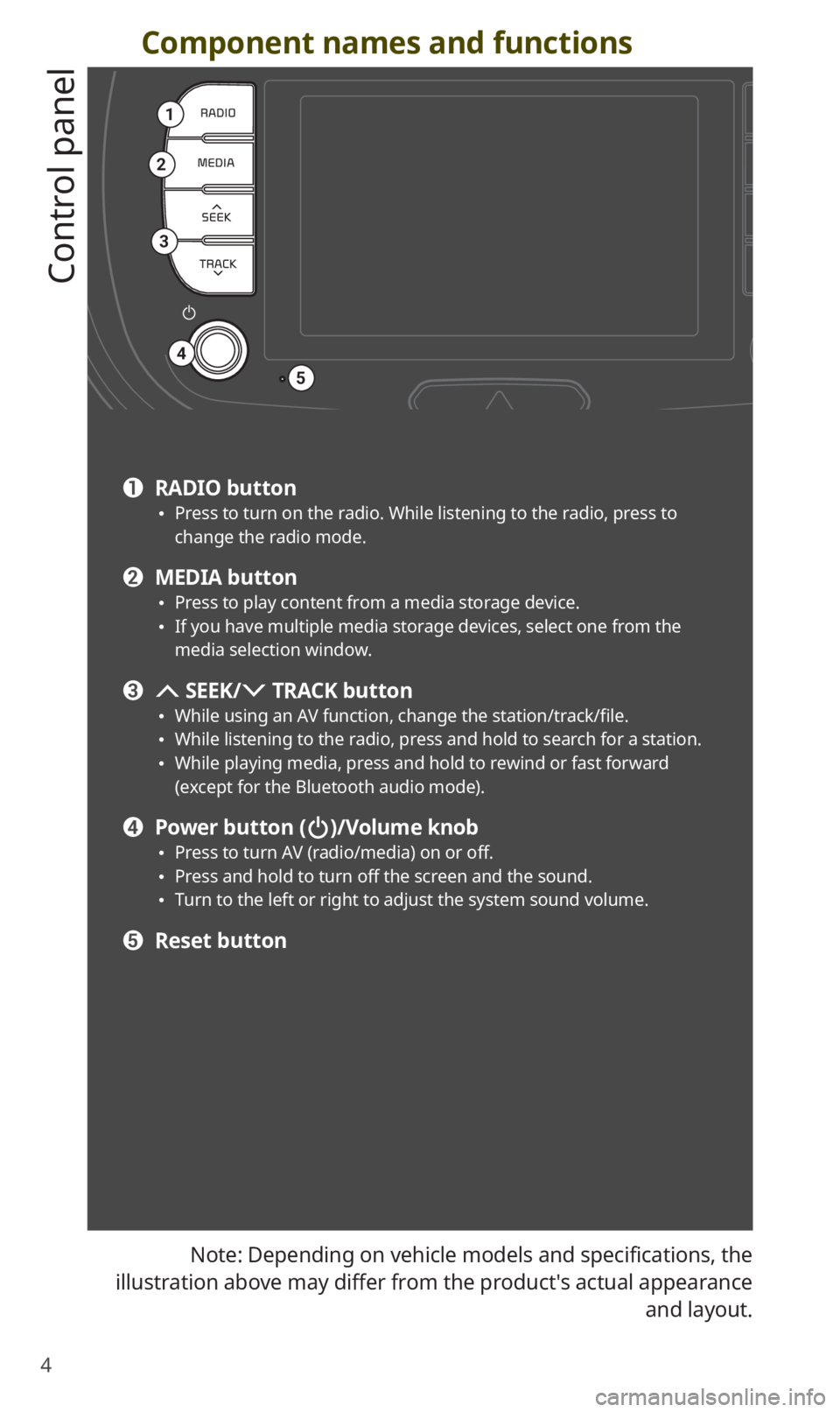
4
Component names and functions
Control panel
Note: Depending on vehicle models and specifications, the
illustration above may differ from the product′s actual appearance and layout.
1
2
3
4
5
a RADIO button 0024Press to turn on the radio. While listening to the radio, press to
change the radio mode.
b MEDIA button 0024Press to play content from a media storage device. 0024If you have multiple media storage devices, select one from the
media selection window.
c SEEK/ TRACK button 0024While using an AV function, change the station/track/file. 0024While listening to the radio, press and hold to search for a station. 0024While playing media, press and hold to rewind or fast forward
(except for the Bluetooth audio mode).
d Power button ()/Volume knob 0024Press to turn AV (radio/media) on or off. 0024Press and hold to turn off the screen and the sound. 0024Turn to the left or right to adjust the system sound volume.
e Reset button
Page 6 of 42
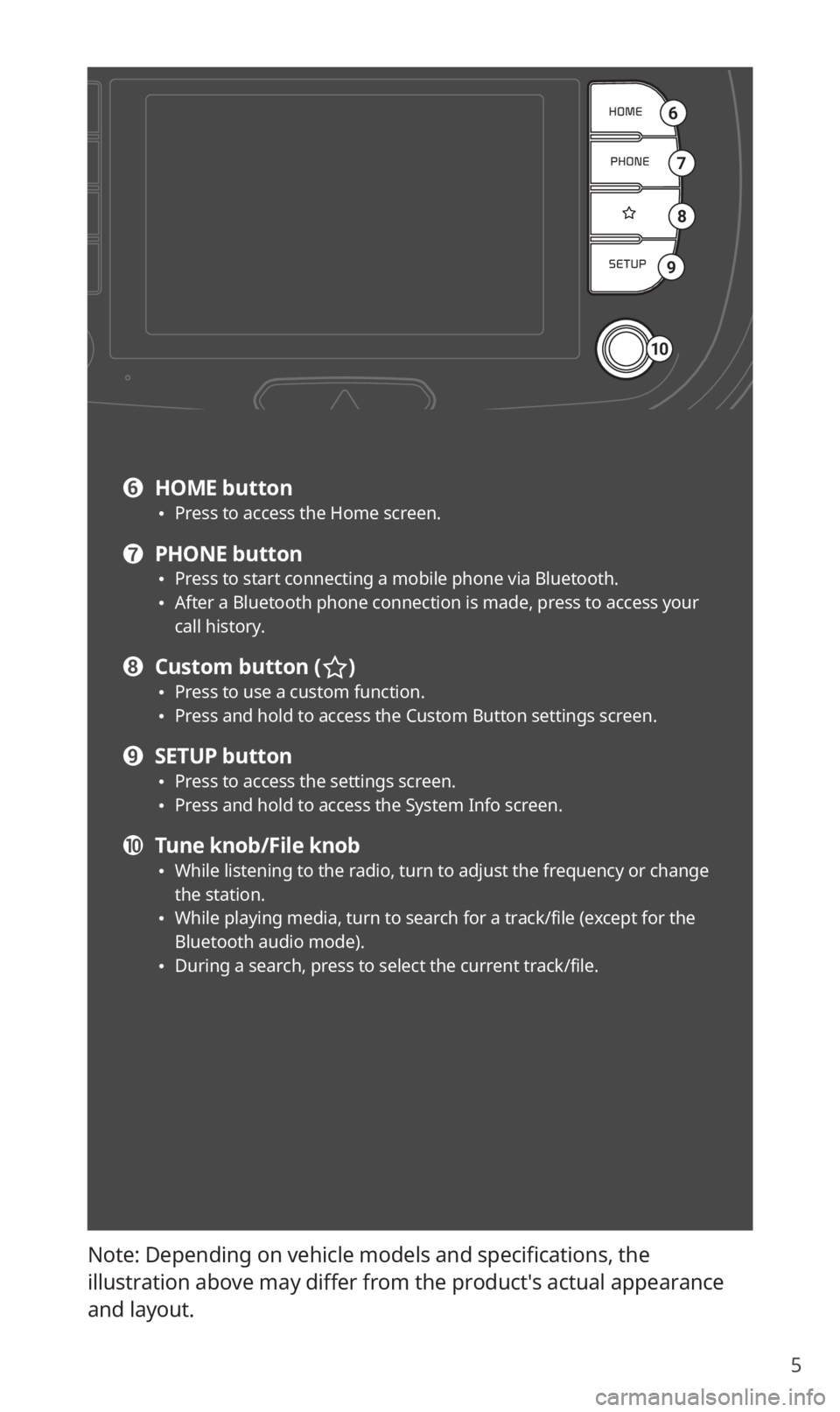
5
Note: Depending on vehicle models and specifications, the
illustration above may differ from the product′s actual appearance
and layout.
6
7
8
9
10
f HOME button 0024Press to access the Home screen.
g PHONE button 0024Press to start connecting a mobile phone via Bluetooth. 0024After a Bluetooth phone connection is made, press to access your
call history.
h Custom button () 0024Press to use a custom function. 0024Press and hold to access the Custom Button settings screen.
i SETUP button 0024Press to access the settings screen. 0024Press and hold to access the System Info screen.
j Tune knob/File knob 0024While listening to the radio, turn to adjust the frequency or change
the station.
0024While playing media, turn to search for a track/file (except for the
Bluetooth audio mode).
0024During a search, press to select the current track/file.
Page 7 of 42
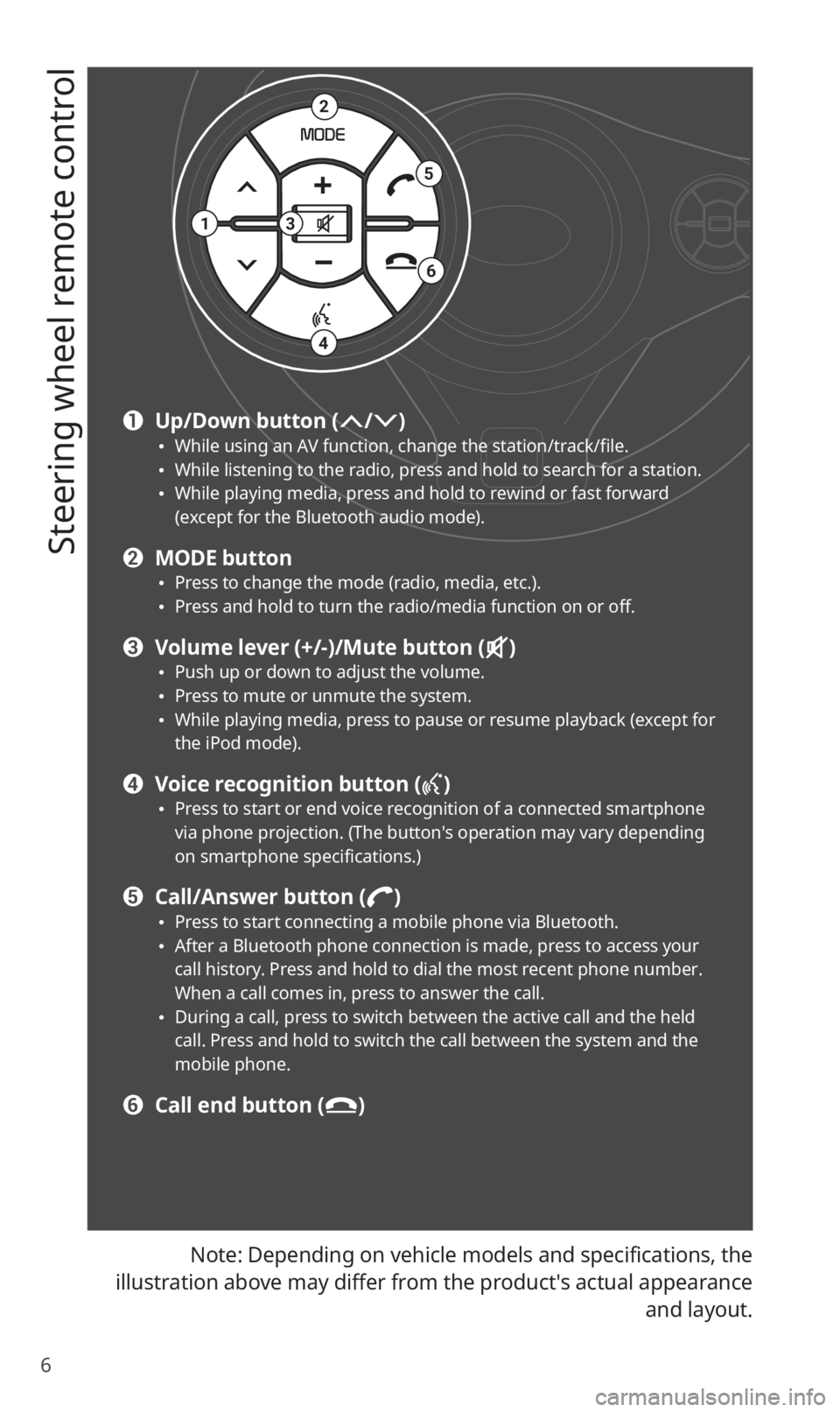
6
Steering wheel remote control
Note: Depending on vehicle models and specifications, the
illustration above may differ from the product′s actual appearance and layout.
2
4
3
5
6
1
a Up/Down button (/) 0024While using an AV function, change the station/track/file. 0024While listening to the radio, press and hold to search for a station. 0024While playing media, press and hold to rewind or fast forward
(except for the Bluetooth audio mode).
b MODE button 0024Press to change the mode (radio, media, etc.). 0024Press and hold to turn the radio/media function on or off.
c Volume lever (+/-)/Mute button () 0024Push up or down to adjust the volume. 0024Press to mute or unmute the system. 0024While playing media, press to pause or resume playback (except for
the iPod mode).
d Voice recognition button ()
0024Press to start or end voice recognition of a connected smartphone
via phone projection. (The button′s operation may vary depending
on smartphone specifications.)
e Call/Answer button () 0024Press to start connecting a mobile phone via Bluetooth. 0024After a Bluetooth phone connection is made, press to access your
call history. Press and hold to dial the most recent phone number.
When a call comes in, press to answer the call.
0024During a call, press to switch between the active call and the held
call. Press and hold to switch the call between the system and the
mobile phone.
f Call end button ()
Page 9 of 42
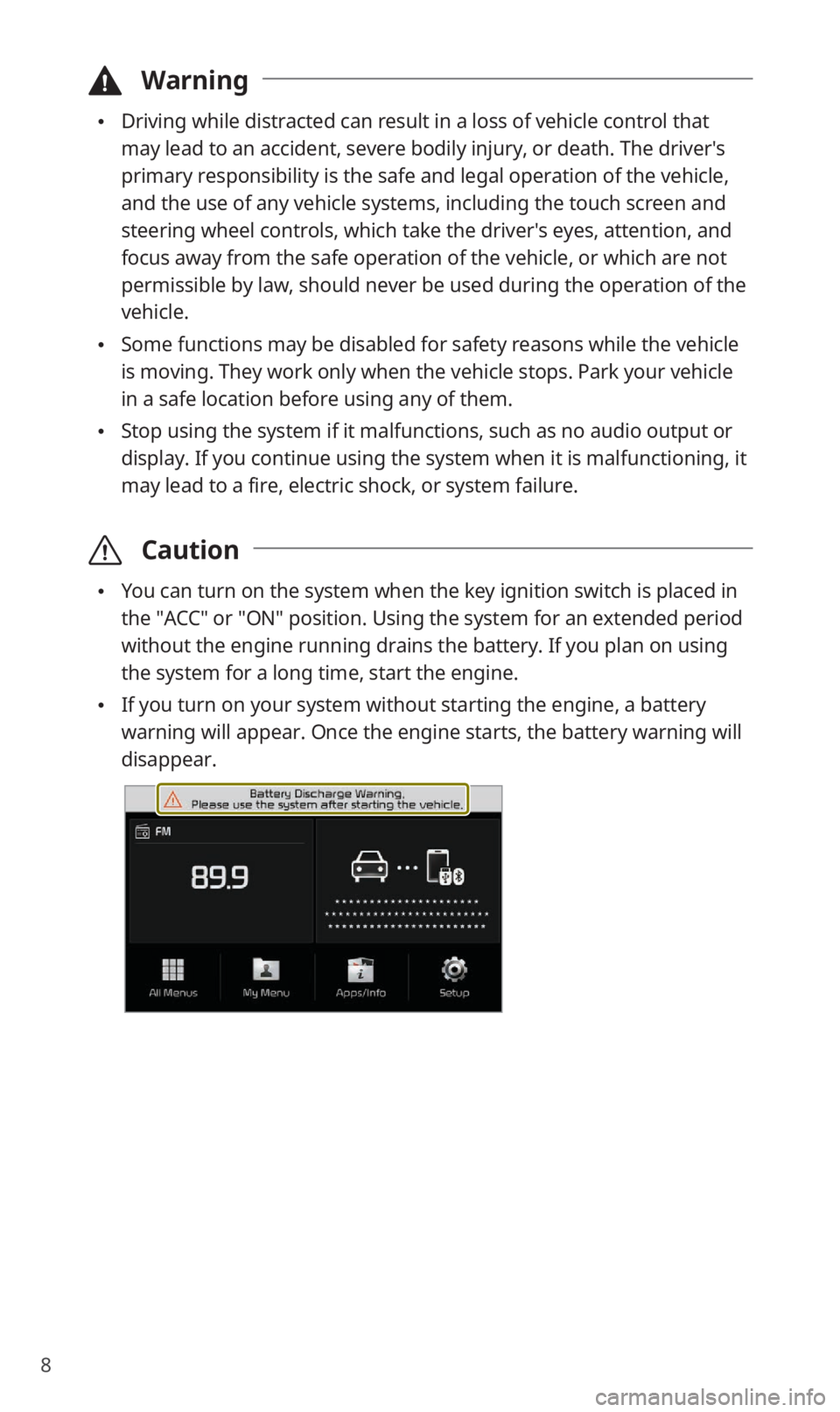
8
\334Warning
0024Driving while distracted can result in a loss of vehicle control that
may lead to an accident, severe bodily injury, or death. The driver′s
primary responsibility is the safe and legal operation of the vehicle,
and the use of any vehicle systems, including the touch screen and
steering wheel controls, which take the driver′s eyes, attention, and
focus away from the safe operation of the vehicle, or which are not
permissible by law, should never be used during the operation of the
vehicle.
0024Some functions may be disabled for safety reasons while the vehicle
is moving. They work only when the vehicle stops. Park your vehicle
in a safe location before using any of them.
0024Stop using the system if it malfunctions, such as no audio output or
display. If you continue using the system when it is malfunctioning, it
may lead to a fire, electric shock, or system failure.
\335 Caution
0024You can turn on the system when the key ignition switch is placed in
the ″ACC″ or ″ON″ position. Using the system for an extended period
without the engine running drains the battery. If you plan on using
the system for a long time, start the engine.
0024If you turn on your system without starting the engine, a battery
warning will appear. Once the engine starts, the battery warning will
disappear.
Page 12 of 42
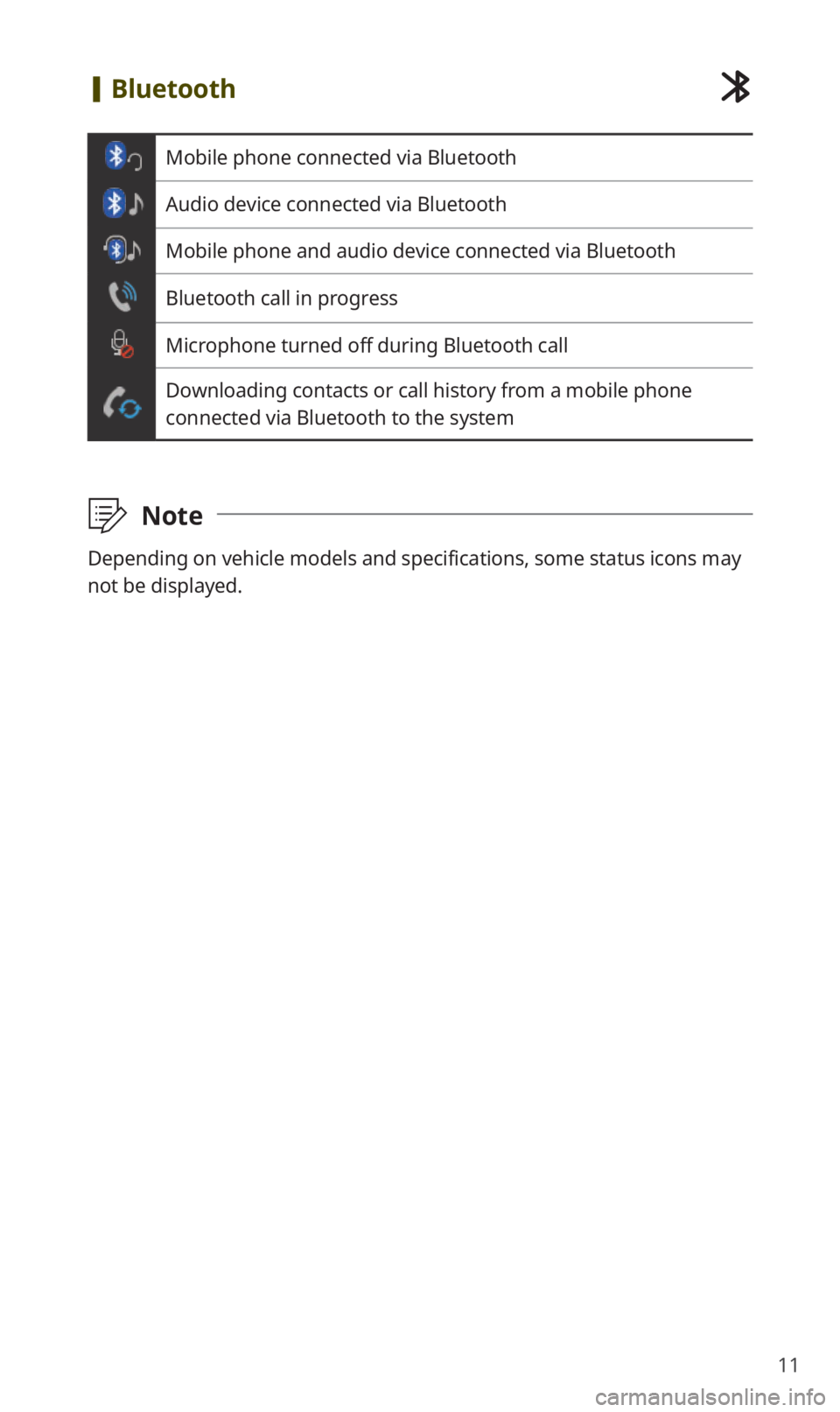
11
[Bluetooth
Mobile phone connected via Bluetooth
Audio device connected via Bluetooth
Mobile phone and audio device connected via Bluetooth
Bluetooth call in progress
Microphone turned off during Bluetooth call
Downloading contacts or call history from a mobile phone
connected via Bluetooth to the system
\333 Note
Depending on vehicle models and specifications, some status icons may
not be displayed.
Page 24 of 42
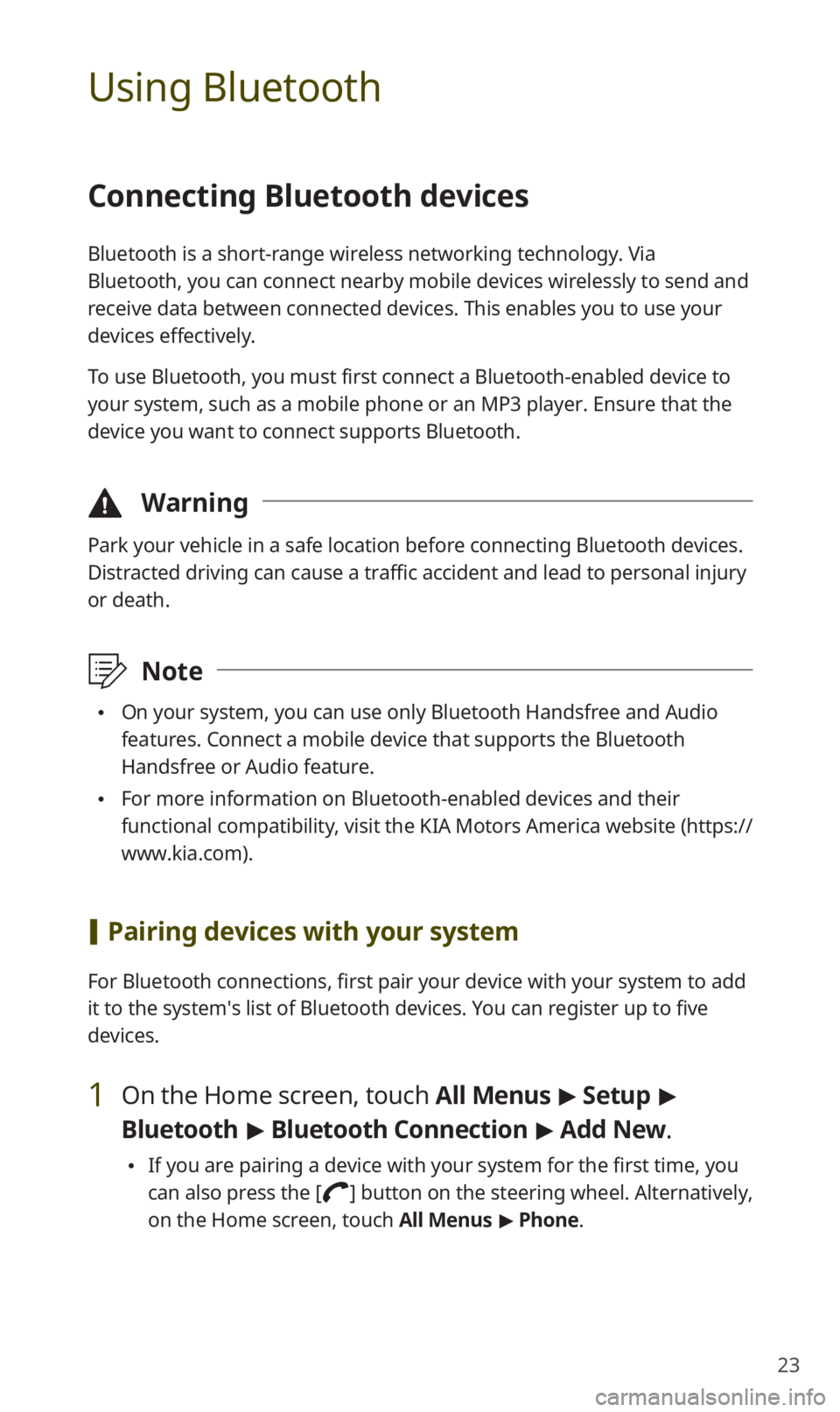
23
Using Bluetooth
Connecting Bluetooth devices
Bluetooth is a short-range wireless networking technology. Via
Bluetooth, you can connect nearby mobile devices wirelessly to send and
receive data between connected devices. This enables you to use your
devices effectively.
To use Bluetooth, you must first connect a Bluetooth-enabled device to
your system, such as a mobile phone or an MP3 player. Ensure that the
device you want to connect supports Bluetooth.
\334Warning
Park your vehicle in a safe location before connecting Bluetooth devices.
Distracted driving can cause a traffic accident and lead to personal injury
or death.
\333Note
0024On your system, you can use only Bluetooth Handsfree and Audio
features. Connect a mobile device that supports the Bluetooth
Handsfree or Audio feature.
0024For more information on Bluetooth-enabled devices and their
functional compatibility, visit the KIA Motors America website (https://
www.kia.com).
[Pairing devices with your system
For Bluetooth connections, first pair your device with your system to add
it to the system′s list of Bluetooth devices. You can register up to five
devices.
1 On the Home screen, touch All Menus > Setup >
Bluetooth > Bluetooth Connection > Add New .
0024If you are pairing a device with your system for the first time, you
can also press the [
] button on the steering wheel. Alternatively,
on the Home screen, touch All Menus > Phone.
Page 25 of 42
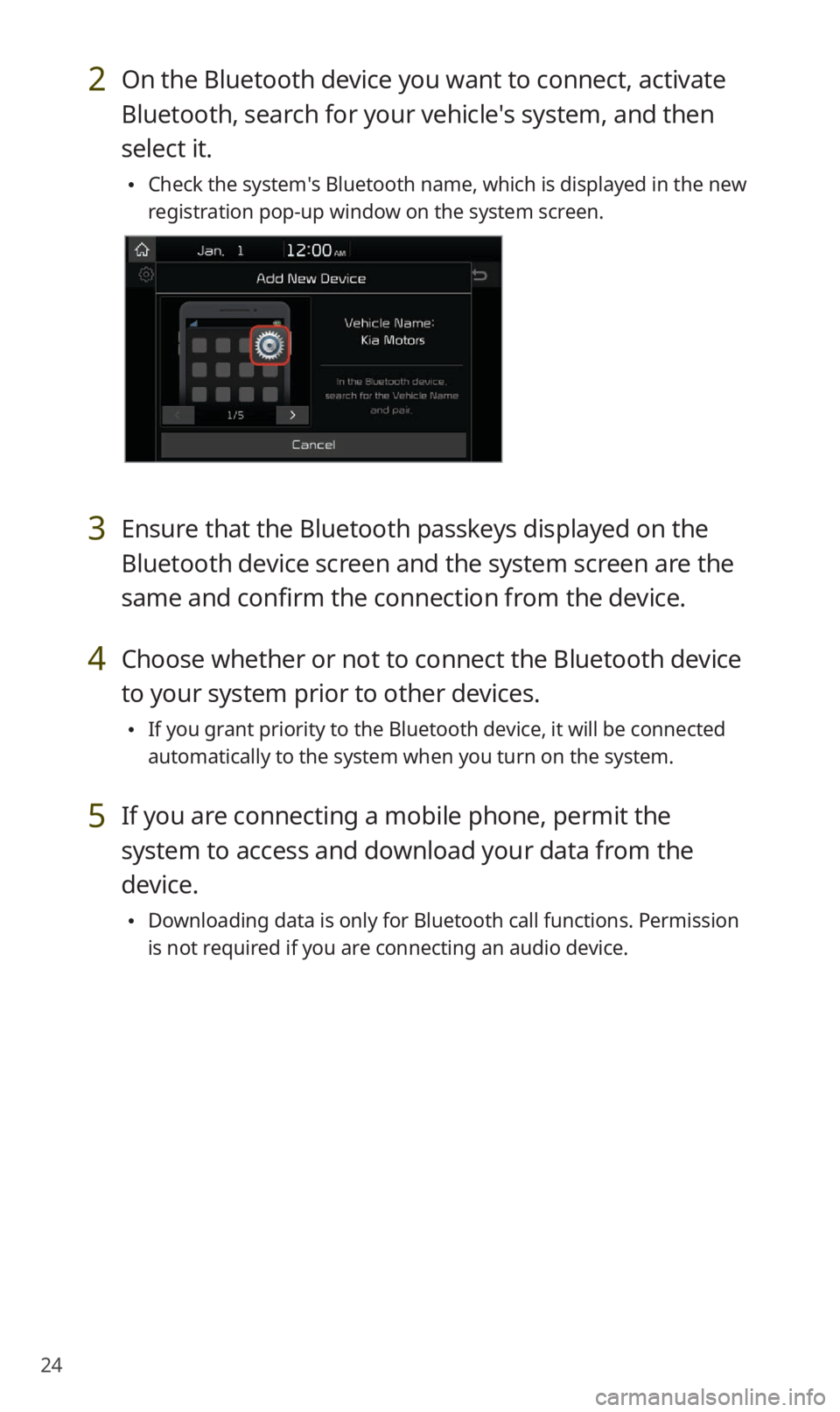
24
2 On the Bluetooth device you want to connect, activate
Bluetooth, search for your vehicle′s system, and then
select it.
0024Check the system′s Bluetooth name, which is displayed in the new
registration pop-up window on the system screen.
3 Ensure that the Bluetooth passkeys displayed on the
Bluetooth device screen and the system screen are the
same and confirm the connection from the device.
4 Choose whether or not to connect the Bluetooth device
to your system prior to other devices.
0024If you grant priority to the Bluetooth device, it will be connected
automatically to the system when you turn on the system.
5 If you are connecting a mobile phone, permit the
system to access and download your data from the
device.
0024Downloading data is only for Bluetooth call functions. Permission
is not required if you are connecting an audio device.
Page 27 of 42
![KIA SOUL 2020 Quick Reference Guide 26
Using a Bluetooth audio device
You can listen to music stored in the connected Bluetooth audio device
via your vehicle′s speakers.
On the control panel, press the [MEDIA] button.
0024If you ha KIA SOUL 2020 Quick Reference Guide 26
Using a Bluetooth audio device
You can listen to music stored in the connected Bluetooth audio device
via your vehicle′s speakers.
On the control panel, press the [MEDIA] button.
0024If you ha](/img/2/54623/w960_54623-26.png)
26
Using a Bluetooth audio device
You can listen to music stored in the connected Bluetooth audio device
via your vehicle′s speakers.
On the control panel, press the [MEDIA] button.
0024If you have multiple media storage devices, press the [MEDIA] button
again and touch Bluetooth Audio from the media selection window.
bac
efg
d
h
a Search for and connect another Bluetooth device.
b Display the options list.
0024Change Device: Search for and connect another Bluetooth device.
0024Sound Settings: Customize the system sound settings.
c Return to the previous level.
d Information about the song currently playing
e Restart the current playback. Touch twice to play the previous file.
You can also press the [
TRACK ] button on the control panel or use
the [
/] button on the steering wheel.
f Pause or resume playback.
g Play the next file. You can also press the [ SEEK] button on the
control panel or use the [
/] button on the steering wheel.
h Playback time and playback position
Page 31 of 42
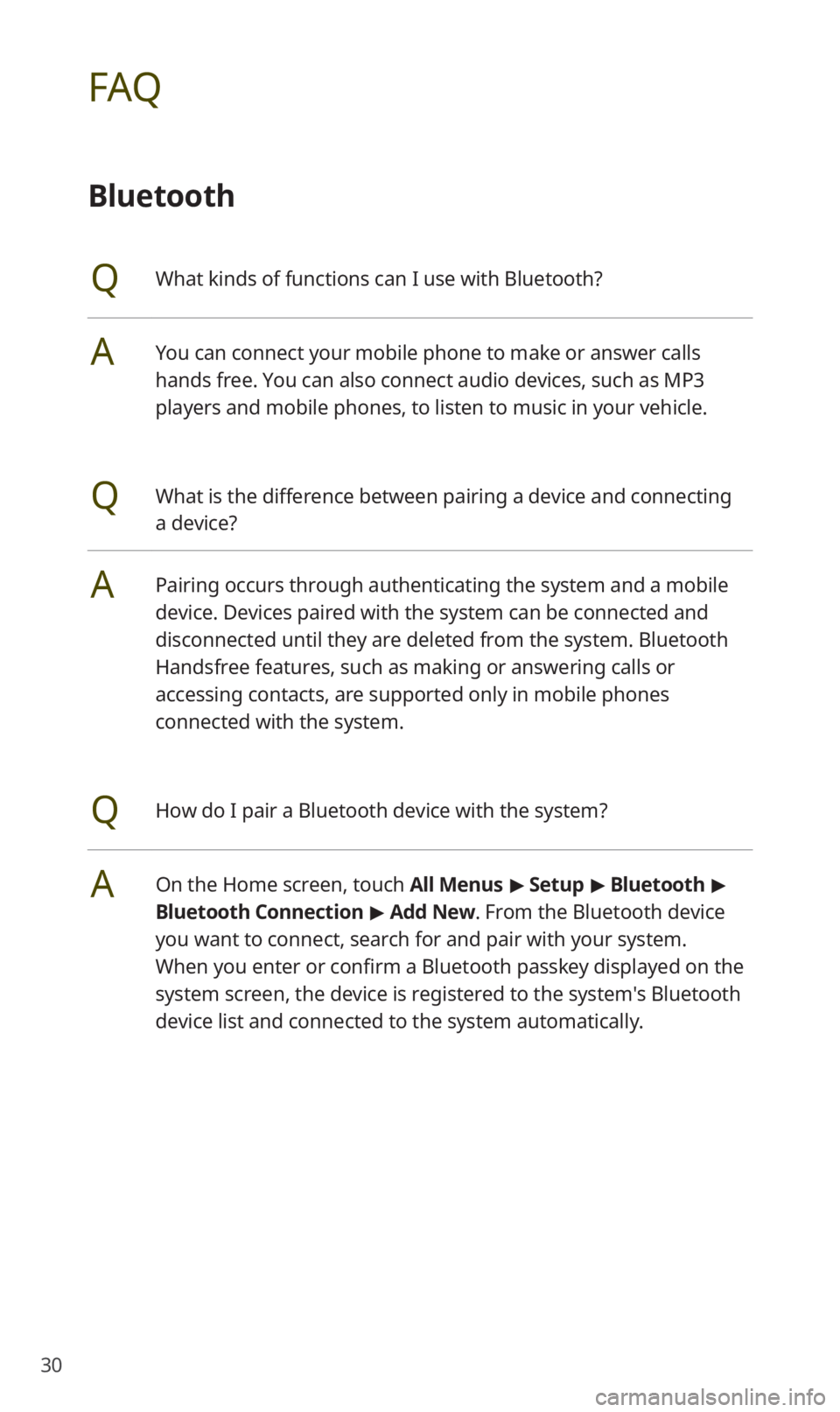
30
FAQ
Bluetooth
QWhat kinds of functions can I use with Bluetooth?
AYou can connect your mobile phone to make or answer calls
hands free. You can also connect audio devices, such as MP3
players and mobile phones, to listen to music in your vehicle.
QWhat is the difference between pairing a device and connecting
a device?
APairing occurs through authenticating the system and a mobile
device. Devices paired with the system can be connected and
disconnected until they are deleted from the system. Bluetooth
Handsfree features, such as making or answering calls or
accessing contacts, are supported only in mobile phones
connected with the system.
QHow do I pair a Bluetooth device with the system?
AOn the Home screen, touch All Menus > Setup > Bluetooth >
Bluetooth Connection > Add New . From the Bluetooth device
you want to connect, search for and pair with your system.
When you enter or confirm a Bluetooth passkey displayed on the
system screen, the device is registered to the system's Bluetooth
device list and connected to the system automatically.