KIA SOUL EV 2016 Features and Functions Guide
Manufacturer: KIA, Model Year: 2016, Model line: SOUL EV, Model: KIA SOUL EV 2016Pages: 50, PDF Size: 4.69 MB
Page 1 of 50
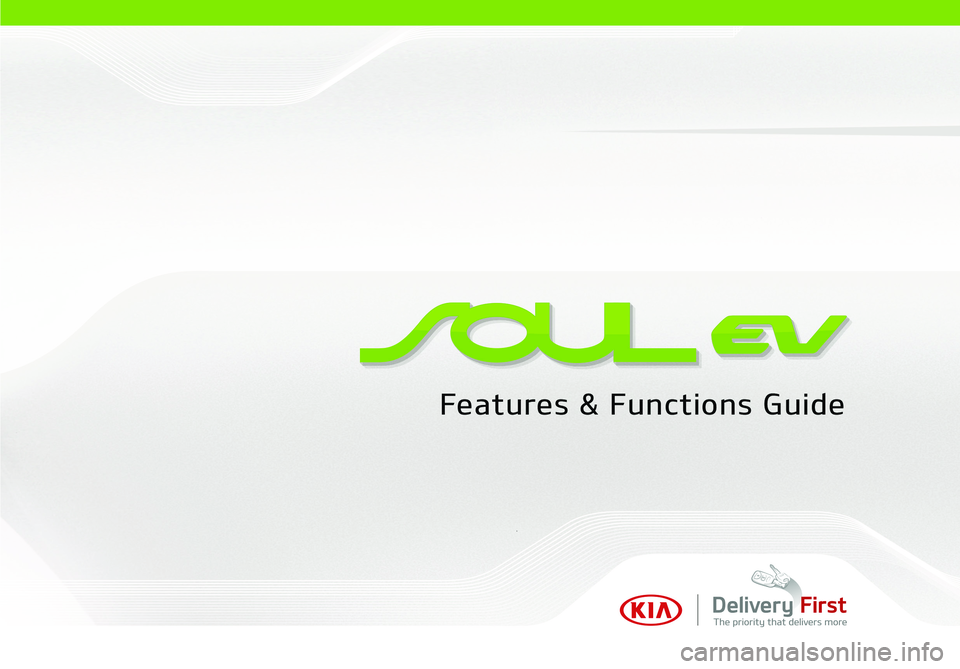
Page 2 of 50
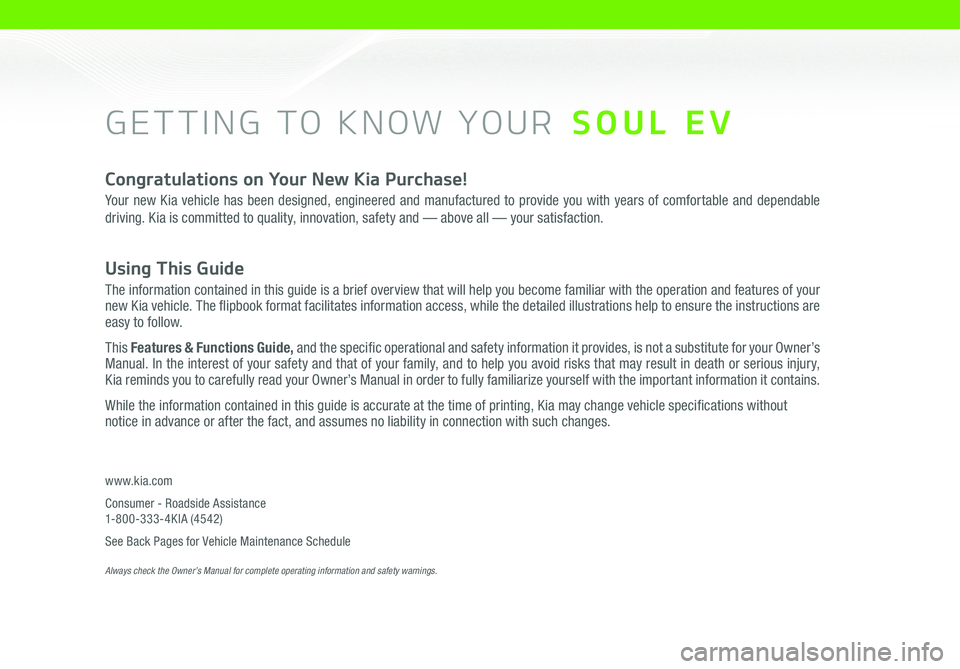
GETTING TO KNOW YOUR SOUL EV
Congratulations on Your New Kia Purchase!
Your new Kia vehicle has been designed, engineered and manufactured to provide you with years of comfortable and dependable
driving. Kia is committed to quality, innovation, safety and — above all — your satisfaction.
Using This Guide
The information contained in this guide is a brief overview that will help you become familiar with the operation and features of your new Kia vehicle. The flipbook format facilitates information access, while the detailed illustrations help to ensure the instructions are easy to follow.
This Features & Functions Guide, and the specific operational and safety information it provides, is not a substitute for your Owner’s Manual. In the interest of your safety and that of your family, and to help you avoid risks that may result in death or serious injury, Kia reminds you to carefully read your Owner’s Manual in order to fully familiarize yourself with the important information it contains.
While the information contained in this guide is accurate at the time of printing, Kia may change vehicle specifications without notice in advance or after the fact, and assumes no liability in connection with such changes.
www.kia.com
Consumer - Roadside Assistance 1-800-333-4KIA (4542)
See Back Pages for Vehicle Maintenance Schedule Always check the Owner’s Manual for complete operating information and safety warnings.
Page 3 of 50
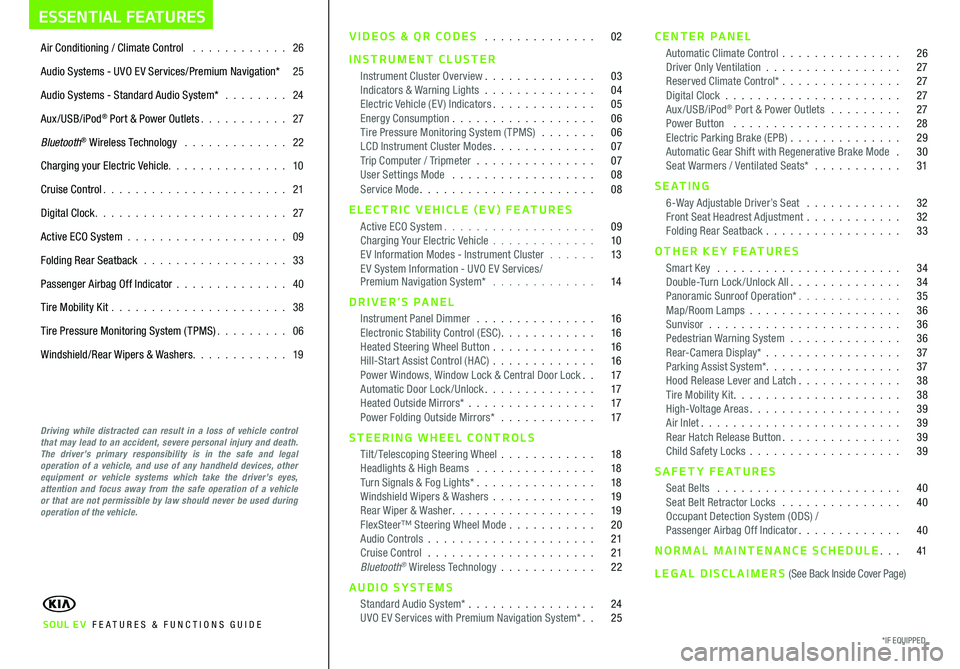
ESSENTIAL FEATURES
Air Conditioning / Climate Control 26
Audio Systems - UVO E V Services/Premium Navigation* 25
Audio Systems - Standard Audio System* 24
Aux/USB/iPod® Port & Power Outlets 27
Bluetooth® Wireless Technology 22
Charging your Electric Vehicle 10
Cruise Control 21
Digital Clock 27
Active ECO System 09
Folding Rear Seatback 33
Passenger Airbag Off Indicator 40
Tire Mobility Kit 38
Tire Pressure Monitoring System (TPMS) 06
Windshield/Rear Wipers & Washers 19
VIDEOS & QR CODES 02
INSTRUMENT CLUSTER
Instrument Cluster Overview 03Indicators & Warning Lights 04Electric Vehicle (E V ) Indicators 05Energy Consumption 06Tire Pressure Monitoring System (TPMS) 06LCD Instrument Cluster Modes 07Trip Computer / Tripmeter 07User Settings Mode 08Service Mode 08
ELECTRIC VEHICLE (EV) FEATURES
Active ECO System 09Charging Your Electric Vehicle 10E V Information Modes - Instrument Cluster 13E V System Information - UVO E V Services/ Premium Navigation System* 14
DRIVER’S PANEL
Instrument Panel Dimmer 16Electronic Stability Control (ESC) 16Heated Steering Wheel Button 16Hill-Start Assist Control (HAC) 16Power Windows, Window Lock & Central Door Lock 17Automatic Door Lock /Unlock 17Heated Outside Mirrors* 17Power Folding Outside Mirrors* 17
STEERING WHEEL CONTROLS
Tilt/ Telescoping Steering Wheel 18Headlights & High Beams 18Turn Signals & Fog Lights* 18Windshield Wipers & Washers 19Rear Wiper & Washer 19FlexSteer™ Steering Wheel Mode 20Audio Controls 21Cruise Control 21Bluetooth® Wireless Technology 22
AUDIO SYSTEMS
Standard Audio System* 24UVO E V Services with Premium Navigation System* 25
CENTER PANEL
Automatic Climate Control 26Driver Only Ventilation 27Reserved Climate Control* 27Digital Clock 27Aux/USB/iPod® Port & Power Outlets 27Power Button 28Electric Parking Brake (EPB) 29Automatic Gear Shift with Regenerative Brake Mode 30Seat Warmers / Ventilated Seats* 31
S E AT I N G
6-Way Adjustable Driver’s Seat 32Front Seat Headrest Adjustment 32Folding Rear Seatback 33
OTHER KEY FEATURES
Smart Key 34Double-Turn Lock /Unlock All 34Panoramic Sunroof Operation* 35Map/Room Lamps 36Sunvisor 36Pedestrian Warning System 36Rear-Camera Display* 37Parking Assist System* 37Hood Release Lever and Latch 38Tire Mobility Kit 38High-Voltage Areas 39Air Inlet 39Rear Hatch Release Button 39Child Safety Locks 39
SAFETY FEATURES
Seat Belts 40Seat Belt Retractor Locks 40Occupant Detection System (ODS) /Passenger Airbag Off Indicator 40
NORMAL MAINTENANCE SCHEDULE 41
LEGAL DISCLAIMERS (See Back Inside Cover Page)
*IF EQUIPPED SOUL EV FE ATURES & FUNCTIONS GUIDE
Driving while distracted can result in a loss of vehicle control that may lead to an accident, severe personal injury and death. The driver’s primary responsibility is in the safe and legal operation of a vehicle, and use of any handheld devices, other equipment or vehicle systems which take the driver’s eyes, attention and focus away from the safe operation of a vehicle or that are not permissible by law should never be used during operation of the vehicle.
Page 4 of 50
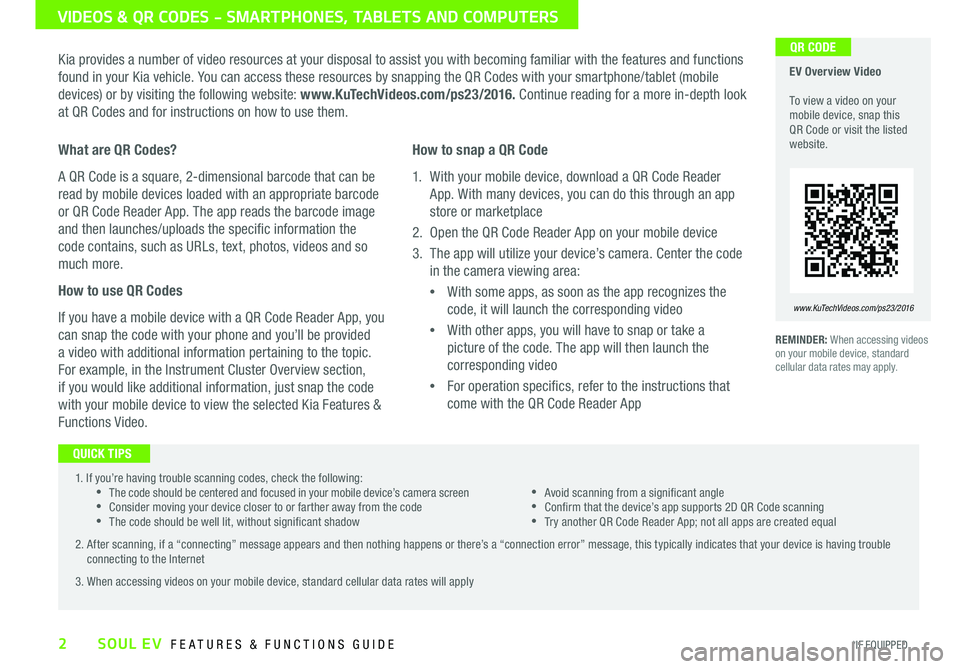
2SOUL EV FEATURES & FUNCTIONS GUIDE
VIDEOS & QR CODES - SMARTPHONES, TABLETS AND COMPUTERS
Kia provides a number of video resources at your disposal to assist you with becoming familiar with the features and functions
found in your Kia vehicle You can access these resources by snapping the QR Codes with your smartphone/tablet (mobile
devices) or by visiting the following website: www.KuTechVideos.com/ps23/2016. Continue reading for a more in-depth look
at QR Codes and for instructions on how to use them
REMINDER: When accessing videos on your mobile device, standard cellular data rates may apply
EV Overview Video To view a video on your mobile device, snap this QR Code or visit the listed website
www.KuTechVideos.com/ps23/2016
What are QR Codes?
A QR Code is a square, 2-dimensional barcode that can be
read by mobile devices loaded with an appropriate barcode
or QR Code Reader App The app reads the barcode image
and then launches/uploads the specific information the
code contains, such as URLs, text, photos, videos and so
much more
How to use QR Codes
If you have a mobile device with a QR Code Reader App, you
can snap the code with your phone and you’ll be provided
a video with additional information pertaining to the topic
For example, in the Instrument Cluster Overview section,
if you would like additional information, just snap the code
with your mobile device to view the selected Kia Features &
Functions Video
How to snap a QR Code
1 With your mobile device, download a QR Code Reader
App With many devices, you can do this through an app
store or marketplace
2 Open the QR Code Reader App on your mobile device
3 The app will utilize your device’s camera Center the code
in the camera viewing area:
• With some apps, as soon as the app recognizes the
code, it will launch the corresponding video
• With other apps, you will have to snap or take a
picture of the code The app will then launch the
corresponding video
• For operation specifics, refer to the instructions that
come with the QR Code Reader App
QR CODE
1 If you’re having trouble scanning codes, check the following: •The code should be centered and focused in your mobile device’s camera screen •Consider moving your device closer to or farther away from the code •The code should be well lit, without significant shadow
•Avoid scanning from a significant angle •Confirm that the device’s app supports 2D QR Code scanning •Try another QR Code Reader App; not all apps are created equal
2 After scanning, if a “connecting” message appears and then nothing happens or there’s a “connection error” message, this typically indicates that your device is having trouble connecting to the Internet
3 When accessing videos on your mobile device, standard cellular data rates will apply
QUICK TIPS
*IF EQUIPPED
Page 5 of 50
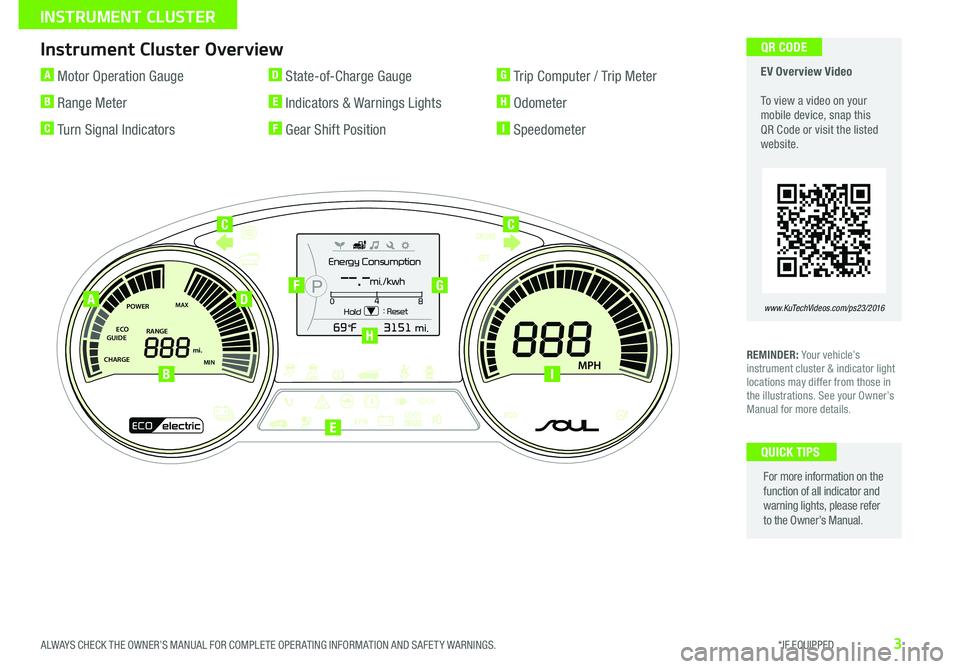
3
Instrument Cluster Overview
REMINDER: Your vehicle’s instrument cluster & indicator light locations may differ from those in the illustrations See your Owner’s Manual for more details
For more information on the function of all indicator and warning lights, please refer to the Owner’s Manual
QUICK TIPS
EV Overview Video To view a video on your mobile device, snap this QR Code or visit the listed website
www.KuTechVideos.com/ps23/2016
A Motor Operation Gauge
B Range Meter
C Turn Signal Indicators
D State-of-Charge Gauge
E Indicators & Warnings Lights
F Gear Shift Position
G Trip Computer / Trip Meter
H Odometer
I Speedometer
Energy Consumption
Hold : Reset0
4
8
--.-mi./kwh
POWER
ECO
GUIDE
CHARGEMAX
MIN
EPB
RANGE mi.
MPH
POWER
ECO
GUIDE
CHARGEMAX
MIN
EPB
RANGE mi.
MPH
ECOelectric
Energy Consumption
Hold : Reset0
4
8
--.-mi./kwh
A
B
D
CC
FG
H
E
I
QR CODE
ALWAYS CHECK THE OWNER’S MANUAL FOR COMPLETE OPER ATING INFORMATION AND SAFET Y WARNINGS. *IF EQUIPPED
INSTRUMENT CLUSTER
Page 6 of 50
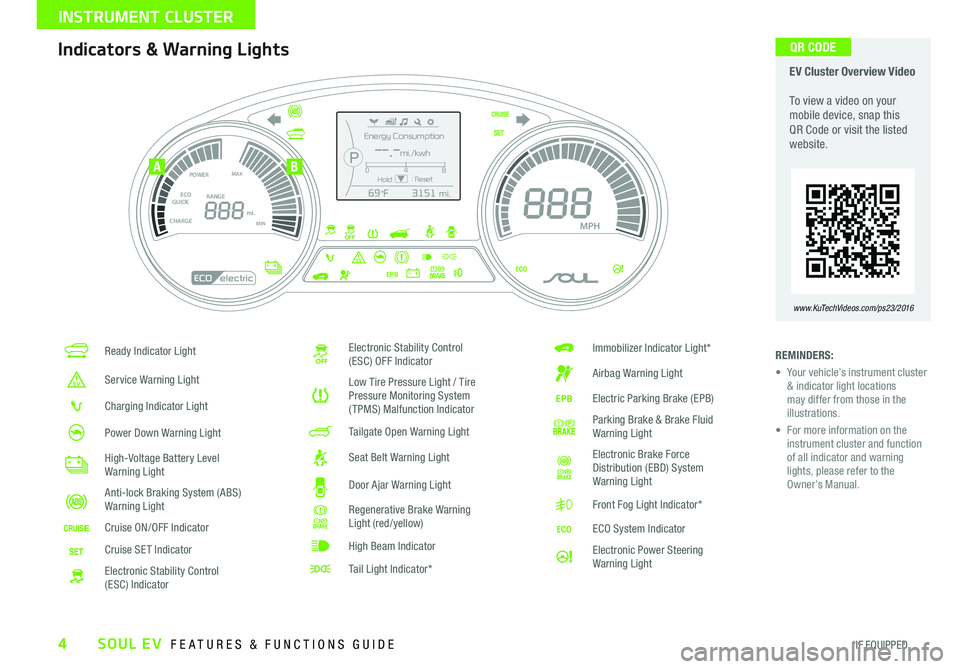
4
Ready Indicator Light
Service Warning Light
Charging Indicator Light
Power Down Warning Light
High-Voltage Battery Level Warning Light
Anti-lock Braking System (ABS) Warning Light
Cruise ON/OFF Indicator
Cruise SET Indicator
Electronic Stability Control (ESC) Indicator
Electronic Stability Control (ESC) OFF Indicator
Low Tire Pressure Light / Tire Pressure Monitoring System (TPMS) Malfunction Indicator
Tailgate Open Warning Light
Seat Belt Warning Light
Door Ajar Warning Light
Regenerative Brake Warning Light (red/yellow)
High Beam Indicator
Tail Light Indicator*
Immobilizer Indicator Light*
Airbag Warning Light
Electric Parking Brake (EPB)
Parking Brake & Brake Fluid Warning Light
Electronic Brake Force Distribution (EBD) System Warning Light
Front Fog Light Indicator*
ECO System Indicator
Electronic Power Steering Warning Light
Energy Consumption
Hold: Reset0
4
8
--.-mi./kwh
POWER
ECO
GUIDE
CHARGEMAX
MIN
EPB
RANGE mi.
MPH
POWER
ECO
GUIDE
CHARGEMAX
MIN
EPB
RANGE mi.
MPH
ECOelectric
Energy Consumption
Hold : Reset0
4
8
--.-mi./kwh
REMINDERS:
• Your vehicle’s instrument cluster & indicator light locations may differ from those in the illustrations
• For more information on the instrument cluster and function of all indicator and warning lights, please refer to the Owner’s Manual
Indicators & Warning Lights EV Cluster Overview Video To view a video on your mobile device, snap this QR Code or visit the listed website
www.KuTechVideos.com/ps23/2016
AB
QR CODE
SOUL EV FEATURES & FUNCTIONS GUIDE
*IF EQUIPPED
INSTRUMENT CLUSTER
Page 7 of 50
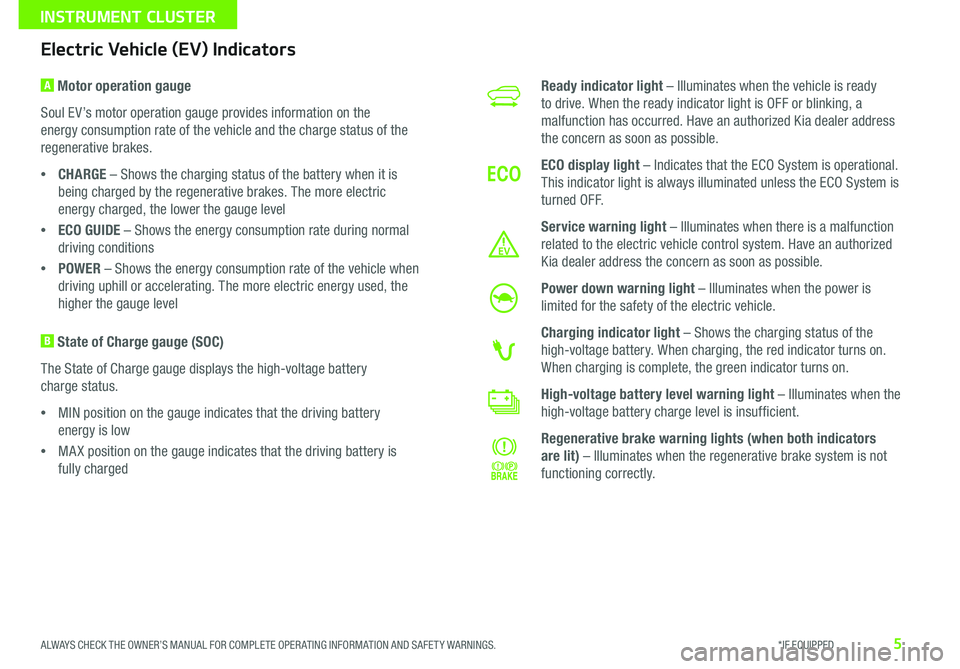
5
Electric Vehicle (EV) Indicators
A Motor operation gauge
Soul EV’s motor operation gauge provides information on the
energy consumption rate of the vehicle and the charge status of the
regenerative brakes
•CHARGE – Shows the charging status of the battery when it is
being charged by the regenerative brakes The more electric
energy charged, the lower the gauge level
•ECO GUIDE – Shows the energy consumption rate during normal
driving conditions
•POWER – Shows the energy consumption rate of the vehicle when
driving uphill or accelerating The more electric energy used, the
higher the gauge level
B State of Charge gauge (SOC)
The State of Charge gauge displays the high-voltage battery
charge status
•MIN position on the gauge indicates that the driving battery
energy is low
•MA X position on the gauge indicates that the driving battery is
fully charged
Ready indicator light – Illuminates when the vehicle is ready
to drive When the ready indicator light is OFF or blinking, a
malfunction has occurred Have an authorized Kia dealer address
the concern as soon as possible
ECO display light – Indicates that the ECO System is operational
This indicator light is always illuminated unless the ECO System is
turned OFF
Service warning light – Illuminates when there is a malfunction
related to the electric vehicle control system Have an authorized
Kia dealer address the concern as soon as possible
Power down warning light – Illuminates when the power is
limited for the safety of the electric vehicle
Charging indicator light – Shows the charging status of the
high-voltage battery When charging, the red indicator turns on
When charging is complete, the green indicator turns on
High-voltage battery level warning light – Illuminates when the
high-voltage battery charge level is insufficient
Regenerative brake warning lights (when both indicators
are lit) – Illuminates when the regenerative brake system is not
functioning correctly
ALWAYS CHECK THE OWNER’S MANUAL FOR COMPLETE OPER ATING INFORMATION AND SAFET Y WARNINGS. *IF EQUIPPED
INSTRUMENT CLUSTER
Page 8 of 50
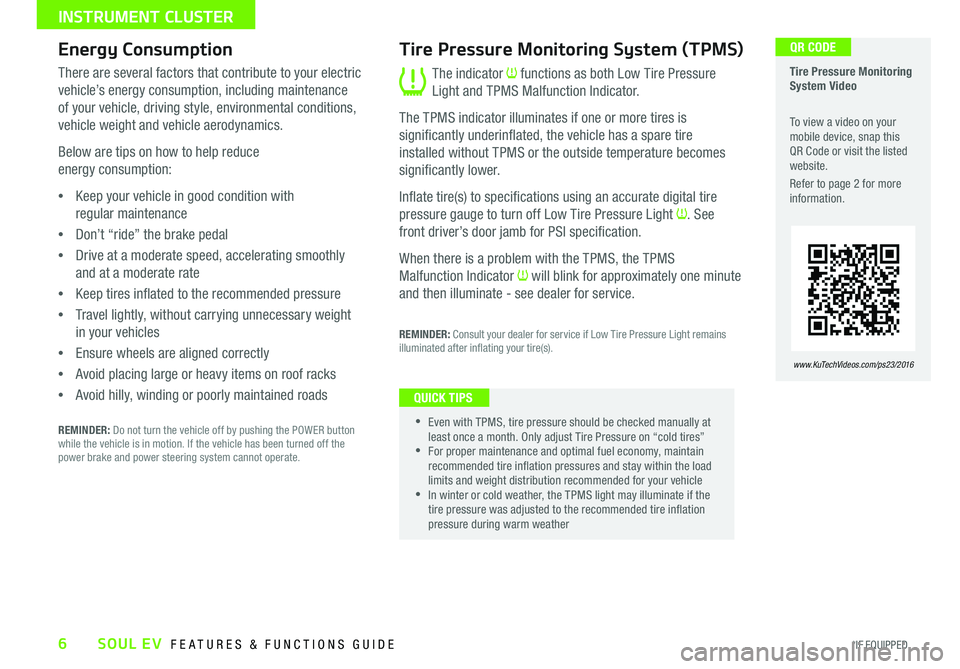
6
The indicator functions as both Low Tire Pressure
Light and TPMS Malfunction Indicator
The TPMS indicator illuminates if one or more tires is
significantly underinflated, the vehicle has a spare tire
installed without TPMS or the outside temperature becomes
significantly lower
Inflate tire(s) to specifications using an accurate digital tire
pressure gauge to turn off Low Tire Pressure Light See
front driver’s door jamb for PSI specification
When there is a problem with the TPMS, the TPMS
Malfunction Indicator will blink for approximately one minute
and then illuminate - see dealer for service
REMINDER: Consult your dealer for service if Low Tire Pressure Light remains illuminated after inflating your tire(s)
There are several factors that contribute to your electric
vehicle’s energy consumption, including maintenance
of your vehicle, driving style, environmental conditions,
vehicle weight and vehicle aerodynamics
Below are tips on how to help reduce
energy consumption:
•Keep your vehicle in good condition with
regular maintenance
•Don’t “ride” the brake pedal
•Drive at a moderate speed, accelerating smoothly
and at a moderate rate
•Keep tires inflated to the recommended pressure
•Travel lightly, without carrying unnecessary weight
in your vehicles
•Ensure wheels are aligned correctly
•Avoid placing large or heavy items on roof racks
•Avoid hilly, winding or poorly maintained roads
REMINDER: Do not turn the vehicle off by pushing the POWER button while the vehicle is in motion If the vehicle has been turned off the power brake and power steering system cannot operate
Tire Pressure Monitoring System (TPMS)Energy Consumption
•
•Even with TPMS, tire pressure should be checked manually at least once a month Only adjust Tire Pressure on “cold tires” •For proper maintenance and optimal fuel economy, maintain recommended tire inflation pressures and stay within the load limits and weight distribution recommended for your vehicle •In winter or cold weather, the TPMS light may illuminate if the tire pressure was adjusted to the recommended tire inflation pressure during warm weather
QUICK TIPS
Tire Pressure Monitoring System Video
To view a video on your mobile device, snap this QR Code or visit the listed website
Refer to page 2 for more information
www.KuTechVideos.com/ps23/2016
QR CODE
SOUL EV FEATURES & FUNCTIONS GUIDE
*IF EQUIPPED
INSTRUMENT CLUSTER
Page 9 of 50
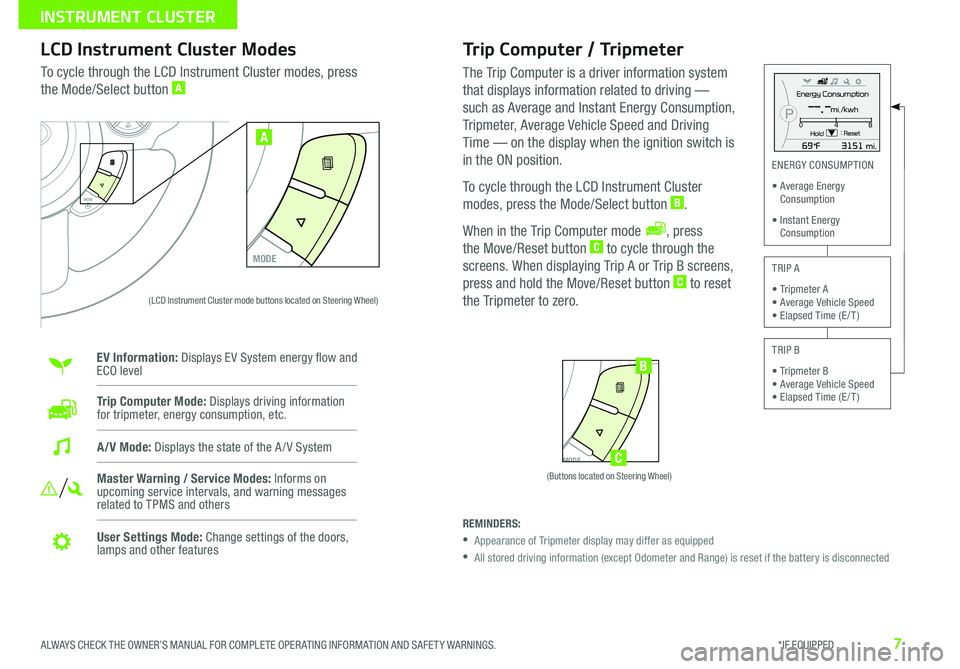
7
Trip Computer / Tripmeter
The Trip Computer is a driver information system
that displays information related to driving —
such as Average and Instant Energy Consumption,
Tripmeter, Average Vehicle Speed and Driving
Time — on the display when the ignition switch is
in the ON position
To cycle through the LCD Instrument Cluster
modes, press the Mode/Select button B
When in the Trip Computer mode , press
the Move/Reset button C to cycle through the
screens When displaying Trip A or Trip B screens,
press and hold the Move/Reset button C to reset
the Tripmeter to zero
LCD Instrument Cluster Modes
To cycle through the LCD Instrument Cluster modes, press
the Mode/Select button A
Trip Computer Mode: Displays driving information for tripmeter, energy consumption, etc
Master Warning / Service Modes: Informs on upcoming service intervals, and warning messages related to TPMS and others
User Settings Mode: Change settings of the doors, lamps and other features
A/V Mode: Displays the state of the A / V System
MODE
SETCRUISERESCANCELMODEVOL
VOL
SET
CRUISE
RES
MODE
A
Energy Consumption
Hold : Reset0 4
8--.-mi./kwh
MODE
SETCRUISERESCANCELMODEVOL
VOL
SET
CRUISE
RES
MODE
B
C
ENERGY CONSUMPTION
• Average Energy Consumption
• Instant Energy Consumption
TRIP A
• Tripmeter A • Average Vehicle Speed • Elapsed Time (E / T )
TRIP B
• Tripmeter B • Average Vehicle Speed • Elapsed Time (E / T )
REMINDERS:
• Appearance of Tripmeter display may differ as equipped
• All stored driving information (except Odometer and Range) is reset if the battery is disconnected
EV Information: Displays EV System energy flow and ECO level
(Buttons located on Steering Wheel)
(LCD Instrument Cluster mode buttons located on Steering Wheel)
ALWAYS CHECK THE OWNER’S MANUAL FOR COMPLETE OPER ATING INFORMATION AND SAFET Y WARNINGS. *IF EQUIPPED
INSTRUMENT CLUSTER
Page 10 of 50
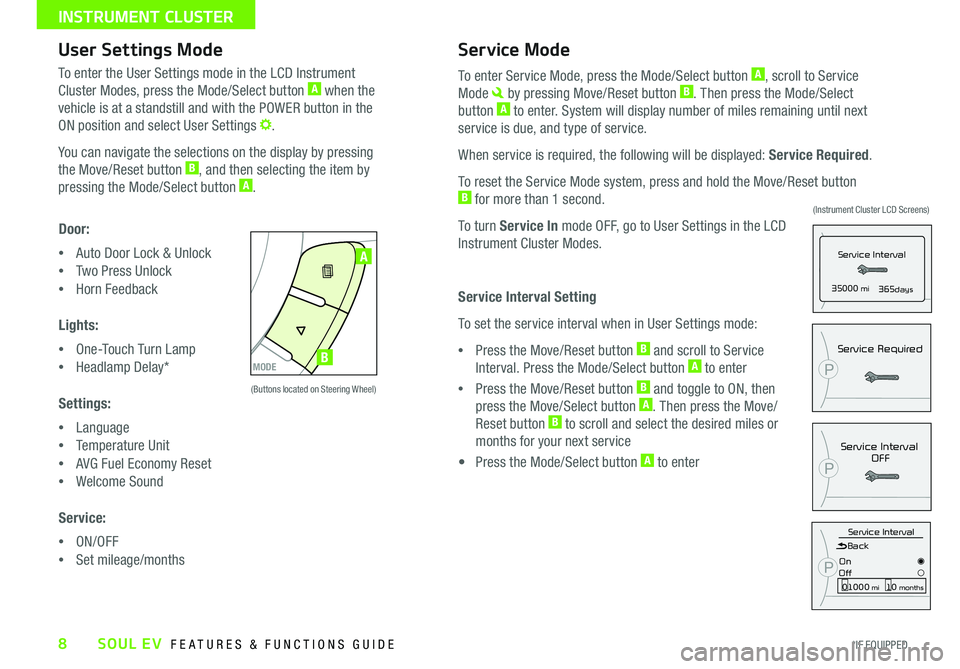
8
User Settings ModeService Mode
P35000 mi365days
Service Interval
Service IntervalOFF
P
P
Service Required
Service IntervalBack
On
Off01000 mi10 months
P
To enter the User Settings mode in the LCD Instrument
Cluster Modes, press the Mode/Select button A when the
vehicle is at a standstill and with the POWER button in the
ON position and select User Settings
You can navigate the selections on the display by pressing
the Move/Reset button B, and then selecting the item by
pressing the Mode/Select button A
Door:
•Auto Door Lock & Unlock
•Two Press Unlock
•Horn Feedback
Lights:
•One-Touch Turn Lamp
•Headlamp Delay*
Settings:
•Language
•Temperature Unit
•AVG Fuel Economy Reset
•Welcome Sound
Service:
•ON/OFF
•Set mileage/months
To enter Service Mode, press the Mode/Select button A, scroll to Service
Mode by pressing Move/Reset button B Then press the Mode/Select
button A to enter System will display number of miles remaining until next
service is due, and type of service
When service is required, the following will be displayed: Service Required
To reset the Service Mode system, press and hold the Move/Reset button B for more than 1 second
To turn Service In mode OFF, go to User Settings in the LCD
Instrument Cluster Modes
Service Interval Setting
To set the service interval when in User Settings mode:
•Press the Move/Reset button B and scroll to Service
Interval Press the Mode/Select button A to enter
•Press the Move/Reset button B and toggle to ON, then
press the Move/Select button A Then press the Move/
Reset button B to scroll and select the desired miles or
months for your next service
• Press the Mode/Select button A to enter
MODE
SETCRUISERESCANCELMODEVOL
VOL
MODE
A
B
(Buttons located on Steering Wheel)
(Instrument Cluster LCD Screens)
SOUL EV FEATURES & FUNCTIONS GUIDE
*IF EQUIPPED
INSTRUMENT CLUSTER