language KIA SOUL EV 2016 Features and Functions Guide
[x] Cancel search | Manufacturer: KIA, Model Year: 2016, Model line: SOUL EV, Model: KIA SOUL EV 2016Pages: 50, PDF Size: 4.69 MB
Page 10 of 50
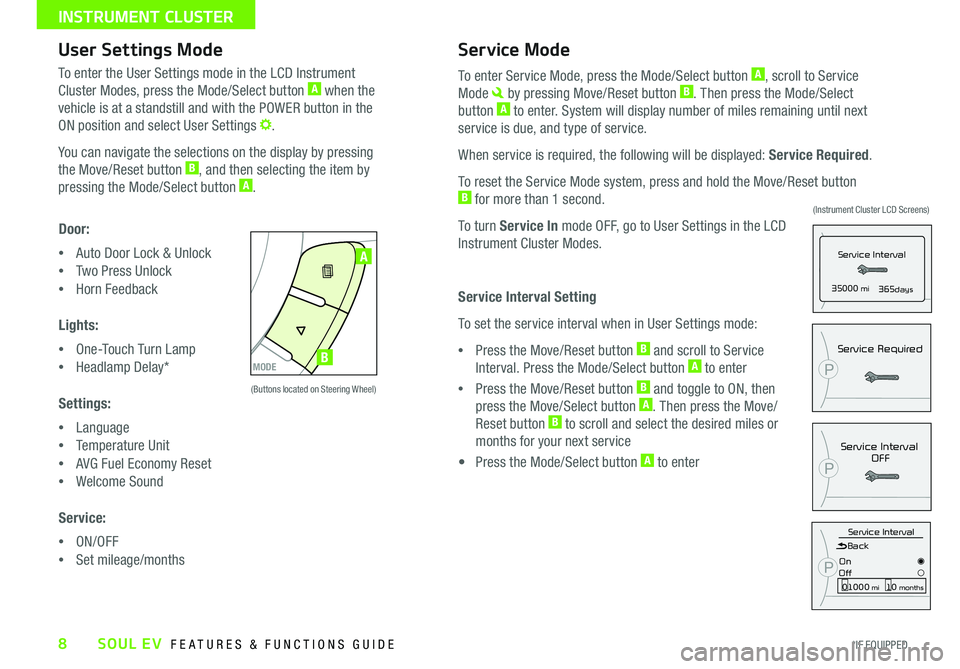
8
User Settings ModeService Mode
P35000 mi365days
Service Interval
Service IntervalOFF
P
P
Service Required
Service IntervalBack
On
Off01000 mi10 months
P
To enter the User Settings mode in the LCD Instrument
Cluster Modes, press the Mode/Select button A when the
vehicle is at a standstill and with the POWER button in the
ON position and select User Settings
You can navigate the selections on the display by pressing
the Move/Reset button B, and then selecting the item by
pressing the Mode/Select button A
Door:
•Auto Door Lock & Unlock
•Two Press Unlock
•Horn Feedback
Lights:
•One-Touch Turn Lamp
•Headlamp Delay*
Settings:
•Language
•Temperature Unit
•AVG Fuel Economy Reset
•Welcome Sound
Service:
•ON/OFF
•Set mileage/months
To enter Service Mode, press the Mode/Select button A, scroll to Service
Mode by pressing Move/Reset button B Then press the Mode/Select
button A to enter System will display number of miles remaining until next
service is due, and type of service
When service is required, the following will be displayed: Service Required
To reset the Service Mode system, press and hold the Move/Reset button B for more than 1 second
To turn Service In mode OFF, go to User Settings in the LCD
Instrument Cluster Modes
Service Interval Setting
To set the service interval when in User Settings mode:
•Press the Move/Reset button B and scroll to Service
Interval Press the Mode/Select button A to enter
•Press the Move/Reset button B and toggle to ON, then
press the Move/Select button A Then press the Move/
Reset button B to scroll and select the desired miles or
months for your next service
• Press the Mode/Select button A to enter
MODE
SETCRUISERESCANCELMODEVOL
VOL
MODE
A
B
(Buttons located on Steering Wheel)
(Instrument Cluster LCD Screens)
SOUL EV FEATURES & FUNCTIONS GUIDE
*IF EQUIPPED
INSTRUMENT CLUSTER
Page 26 of 50
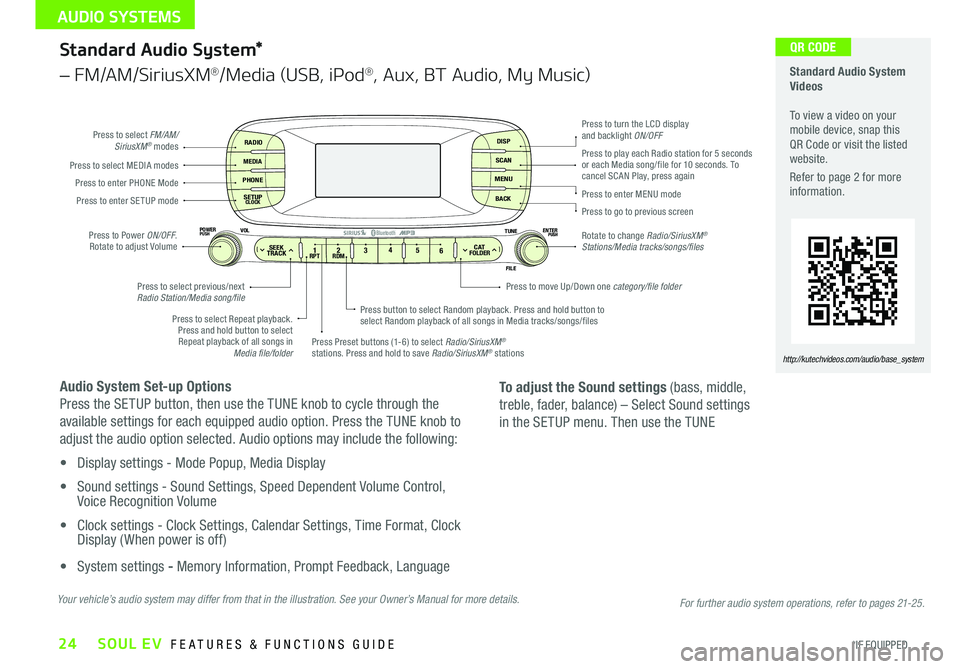
24
Standard Audio System*
– FM/AM/SiriusXM®/Media (USB, iPod®, Aux, BT Audio, My Music)
Audio System Set-up Options
Press the SETUP button, then use the TUNE knob to cycle through the
available settings for each equipped audio option Press the TUNE knob to
adjust the audio option selected Audio options may include the following:
• Display settings - Mode Popup, Media Display
• Sound settings - Sound Settings, Speed Dependent Volume Control, Voice Recognition Volume
• Clock settings - Clock Settings, Calendar Settings, Time Format, Clock Display ( When power is off)
• System settings - Memory Information, Prompt Feedback, Language
RADIO
MEDIA
PHONE
SETUPCLOCK
DISP
SCAN
MENU
BACK
12 34
56RPT RDMSEEKTRACKC ATFOLDER
VOLPOWERPUSHPUSHENTERTUNE
FILE
Bluetooth®
Press to select FM/AM/SiriusXM® modes
Press to Power ON/OFF Rotate to adjust Volume
Press Preset buttons (1-6) to select Radio/SiriusXM® stations Press and hold to save Radio/SiriusXM® stations
Press to select Repeat playback Press and hold button to select Repeat playback of all songs in Media file/folder
Press button to select Random playback Press and hold button to select Random playback of all songs in Media tracks/songs/files
Press to select MEDIA modesPress to play each Radio station for 5 seconds or each Media song/file for 10 seconds To cancel SCAN Play, press againPress to enter PHONE Mode
Press to enter SE TUP mode
Press to select previous/next Radio Station/Media song/file
Press to enter MENU mode
Press to go to previous screen
Rotate to change Radio/SiriusXM® Stations/Media tracks/songs/files
Press to turn the LCD display and backlight ON/OFF
Press to move Up/Down one category/file folder
To adjust the Sound settings (bass, middle,
treble, fader, balance) – Select Sound settings
in the SETUP menu Then use the TUNE
Standard Audio System Videos To view a video on your mobile device, snap this QR Code or visit the listed website
Refer to page 2 for more information
http://kutechvideos.com/audio/base_system
Your vehicle’s audio system may differ from that in the illustration. See your Owner’s Manual for more details.
QR CODE
For further audio system operations, refer to pages 21-25.
SOUL EV FEATURES & FUNCTIONS GUIDE
*IF EQUIPPED
AUDIO SYSTEMS