reset KIA SOUL EV 2016 Features and Functions Guide
[x] Cancel search | Manufacturer: KIA, Model Year: 2016, Model line: SOUL EV, Model: KIA SOUL EV 2016Pages: 50, PDF Size: 4.69 MB
Page 5 of 50
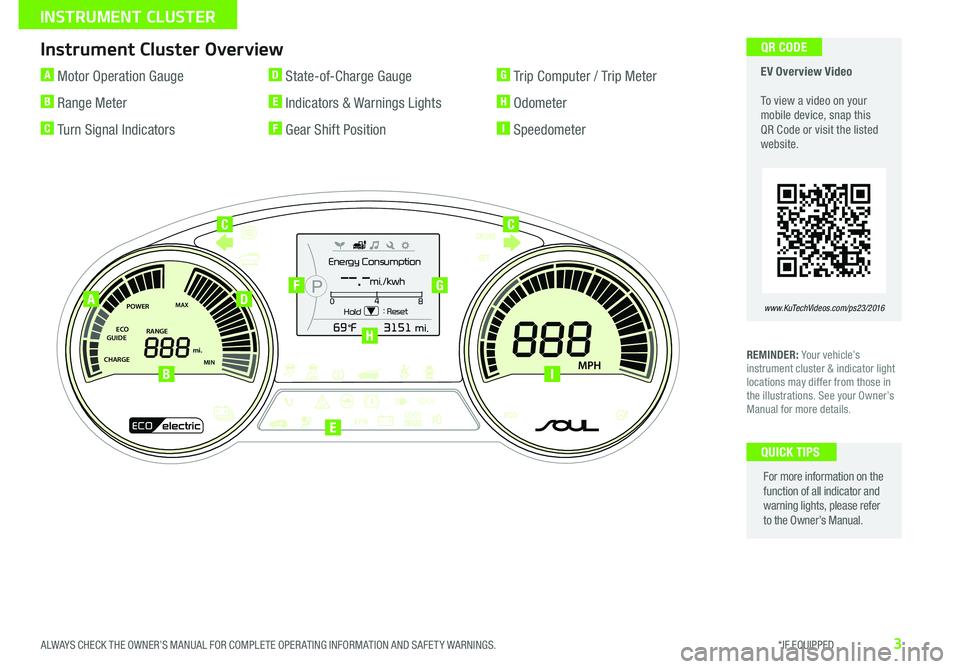
3
Instrument Cluster Overview
REMINDER: Your vehicle’s instrument cluster & indicator light locations may differ from those in the illustrations See your Owner’s Manual for more details
For more information on the function of all indicator and warning lights, please refer to the Owner’s Manual
QUICK TIPS
EV Overview Video To view a video on your mobile device, snap this QR Code or visit the listed website
www.KuTechVideos.com/ps23/2016
A Motor Operation Gauge
B Range Meter
C Turn Signal Indicators
D State-of-Charge Gauge
E Indicators & Warnings Lights
F Gear Shift Position
G Trip Computer / Trip Meter
H Odometer
I Speedometer
Energy Consumption
Hold : Reset0
4
8
--.-mi./kwh
POWER
ECO
GUIDE
CHARGEMAX
MIN
EPB
RANGE mi.
MPH
POWER
ECO
GUIDE
CHARGEMAX
MIN
EPB
RANGE mi.
MPH
ECOelectric
Energy Consumption
Hold : Reset0
4
8
--.-mi./kwh
A
B
D
CC
FG
H
E
I
QR CODE
ALWAYS CHECK THE OWNER’S MANUAL FOR COMPLETE OPER ATING INFORMATION AND SAFET Y WARNINGS. *IF EQUIPPED
INSTRUMENT CLUSTER
Page 6 of 50
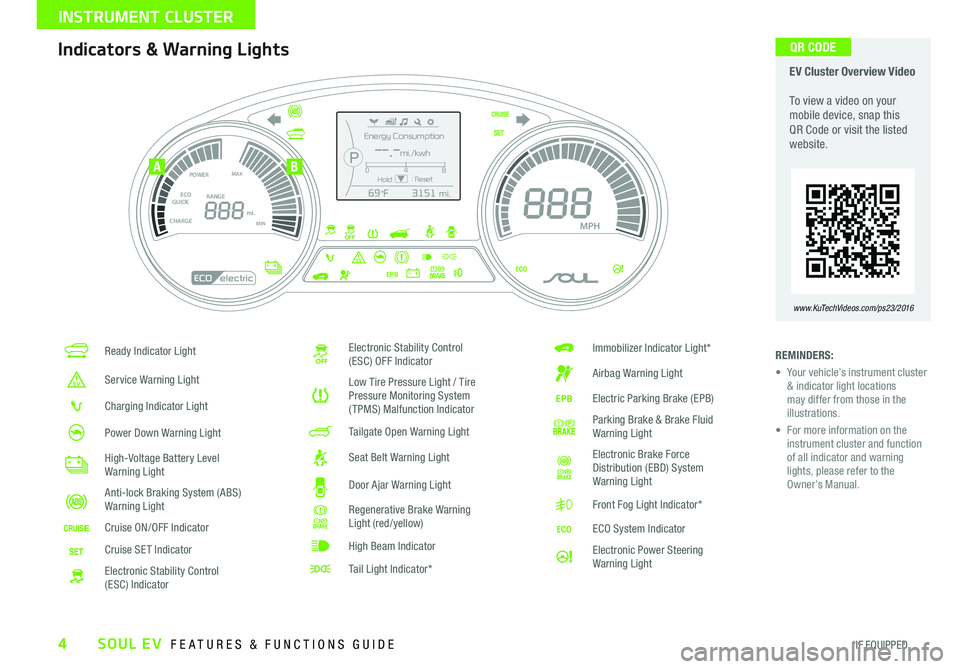
4
Ready Indicator Light
Service Warning Light
Charging Indicator Light
Power Down Warning Light
High-Voltage Battery Level Warning Light
Anti-lock Braking System (ABS) Warning Light
Cruise ON/OFF Indicator
Cruise SET Indicator
Electronic Stability Control (ESC) Indicator
Electronic Stability Control (ESC) OFF Indicator
Low Tire Pressure Light / Tire Pressure Monitoring System (TPMS) Malfunction Indicator
Tailgate Open Warning Light
Seat Belt Warning Light
Door Ajar Warning Light
Regenerative Brake Warning Light (red/yellow)
High Beam Indicator
Tail Light Indicator*
Immobilizer Indicator Light*
Airbag Warning Light
Electric Parking Brake (EPB)
Parking Brake & Brake Fluid Warning Light
Electronic Brake Force Distribution (EBD) System Warning Light
Front Fog Light Indicator*
ECO System Indicator
Electronic Power Steering Warning Light
Energy Consumption
Hold: Reset0
4
8
--.-mi./kwh
POWER
ECO
GUIDE
CHARGEMAX
MIN
EPB
RANGE mi.
MPH
POWER
ECO
GUIDE
CHARGEMAX
MIN
EPB
RANGE mi.
MPH
ECOelectric
Energy Consumption
Hold : Reset0
4
8
--.-mi./kwh
REMINDERS:
• Your vehicle’s instrument cluster & indicator light locations may differ from those in the illustrations
• For more information on the instrument cluster and function of all indicator and warning lights, please refer to the Owner’s Manual
Indicators & Warning Lights EV Cluster Overview Video To view a video on your mobile device, snap this QR Code or visit the listed website
www.KuTechVideos.com/ps23/2016
AB
QR CODE
SOUL EV FEATURES & FUNCTIONS GUIDE
*IF EQUIPPED
INSTRUMENT CLUSTER
Page 9 of 50
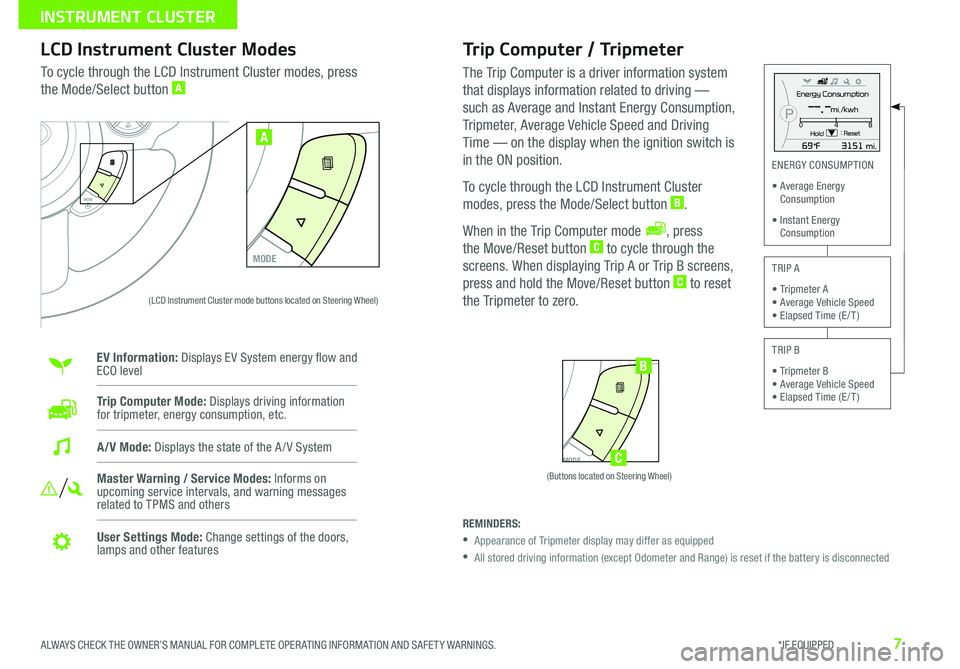
7
Trip Computer / Tripmeter
The Trip Computer is a driver information system
that displays information related to driving —
such as Average and Instant Energy Consumption,
Tripmeter, Average Vehicle Speed and Driving
Time — on the display when the ignition switch is
in the ON position
To cycle through the LCD Instrument Cluster
modes, press the Mode/Select button B
When in the Trip Computer mode , press
the Move/Reset button C to cycle through the
screens When displaying Trip A or Trip B screens,
press and hold the Move/Reset button C to reset
the Tripmeter to zero
LCD Instrument Cluster Modes
To cycle through the LCD Instrument Cluster modes, press
the Mode/Select button A
Trip Computer Mode: Displays driving information for tripmeter, energy consumption, etc
Master Warning / Service Modes: Informs on upcoming service intervals, and warning messages related to TPMS and others
User Settings Mode: Change settings of the doors, lamps and other features
A/V Mode: Displays the state of the A / V System
MODE
SETCRUISERESCANCELMODEVOL
VOL
SET
CRUISE
RES
MODE
A
Energy Consumption
Hold : Reset0 4
8--.-mi./kwh
MODE
SETCRUISERESCANCELMODEVOL
VOL
SET
CRUISE
RES
MODE
B
C
ENERGY CONSUMPTION
• Average Energy Consumption
• Instant Energy Consumption
TRIP A
• Tripmeter A • Average Vehicle Speed • Elapsed Time (E / T )
TRIP B
• Tripmeter B • Average Vehicle Speed • Elapsed Time (E / T )
REMINDERS:
• Appearance of Tripmeter display may differ as equipped
• All stored driving information (except Odometer and Range) is reset if the battery is disconnected
EV Information: Displays EV System energy flow and ECO level
(Buttons located on Steering Wheel)
(LCD Instrument Cluster mode buttons located on Steering Wheel)
ALWAYS CHECK THE OWNER’S MANUAL FOR COMPLETE OPER ATING INFORMATION AND SAFET Y WARNINGS. *IF EQUIPPED
INSTRUMENT CLUSTER
Page 10 of 50
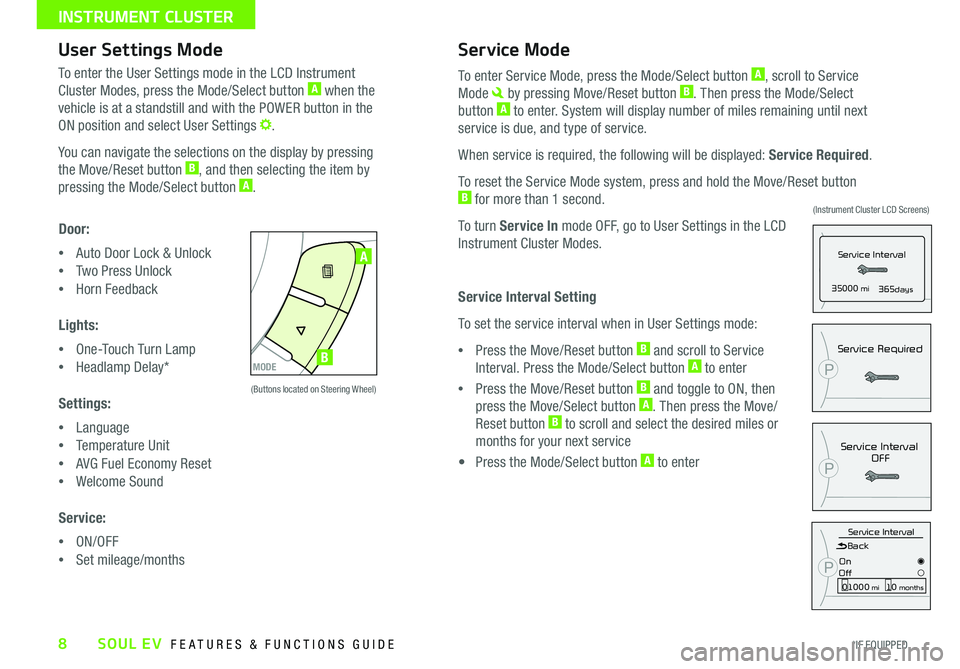
8
User Settings ModeService Mode
P35000 mi365days
Service Interval
Service IntervalOFF
P
P
Service Required
Service IntervalBack
On
Off01000 mi10 months
P
To enter the User Settings mode in the LCD Instrument
Cluster Modes, press the Mode/Select button A when the
vehicle is at a standstill and with the POWER button in the
ON position and select User Settings
You can navigate the selections on the display by pressing
the Move/Reset button B, and then selecting the item by
pressing the Mode/Select button A
Door:
•Auto Door Lock & Unlock
•Two Press Unlock
•Horn Feedback
Lights:
•One-Touch Turn Lamp
•Headlamp Delay*
Settings:
•Language
•Temperature Unit
•AVG Fuel Economy Reset
•Welcome Sound
Service:
•ON/OFF
•Set mileage/months
To enter Service Mode, press the Mode/Select button A, scroll to Service
Mode by pressing Move/Reset button B Then press the Mode/Select
button A to enter System will display number of miles remaining until next
service is due, and type of service
When service is required, the following will be displayed: Service Required
To reset the Service Mode system, press and hold the Move/Reset button B for more than 1 second
To turn Service In mode OFF, go to User Settings in the LCD
Instrument Cluster Modes
Service Interval Setting
To set the service interval when in User Settings mode:
•Press the Move/Reset button B and scroll to Service
Interval Press the Mode/Select button A to enter
•Press the Move/Reset button B and toggle to ON, then
press the Move/Select button A Then press the Move/
Reset button B to scroll and select the desired miles or
months for your next service
• Press the Mode/Select button A to enter
MODE
SETCRUISERESCANCELMODEVOL
VOL
MODE
A
B
(Buttons located on Steering Wheel)
(Instrument Cluster LCD Screens)
SOUL EV FEATURES & FUNCTIONS GUIDE
*IF EQUIPPED
INSTRUMENT CLUSTER
Page 11 of 50

9
EV Active ECO Video
To view a video on your mobile device, snap this QR Code or visit the listed website
Refer to page 2 for more information
www.KuTechVideos.com/ps23/2016
Active ECO System
REMINDER: When Active ECO is activated and the Power button is cycled, the Active ECO system remains ON
Soul EV is equipped with an ECO feature that improves energy
efficiency and helps extend battery life The Active ECO System
helps reduce energy consumption by controlling several vehicle
components When activated, it optimizes drivetrain operations such
as engine power and transmission to help improve energy economy
Active ECO System ON results in reduced torque, higher energy
efficiency, and enhanced regenerative braking
Active ECO System OFF results in more torque, lower energy
efficiency, and reduced regenerative braking
The Active ECO System is activated by pressing the ACTIVE ECO
button A (LED illuminated) and can be deactivated by pressing the
button again (LED not illuminated) The green ECO indicator light B in
the instrument cluster will illuminate, indicating that ECO is operating
To help reduce energy consumption: •Drive at a moderate speed, accelerating smoothly and at a moderate rate •Keep tires inflated to the recommended pressure and wheels aligned properly
QUICK TIPS
ACTIVE ECOECOOFF
ECOOFF
Energy Consumption
Hold: Reset0
4
8
--.-mi./kwh
POWER
ECO
GUIDE
CHARGEMAX
MIN
EPB
RANGE mi.
MPH
POWER
ECO
GUIDE
CHARGEMAX
MIN
EPB
RANGE mi.
MPH
ECOelectric
Energy Consumption
Hold : Reset0
4
8
--.-mi./kwh
A
B
(Shown in Instrument Cluster)(Button located below Gear Shift)
Regenerative Brake Mode “B” – Move the
gear shift to the “B” position C to enter the
maximum regenerative braking drive mode
This mode helps to minimize energy loss and
increase the distance to empty
P
R
NDB
SHIFTLOCK
RELEASE
POWER
C
QR CODE
For more information on the Active ECO System, refer to your Owner’s Manual or contact your local dealership.
ALWAYS CHECK THE OWNER’S MANUAL FOR COMPLETE OPER ATING INFORMATION AND SAFET Y WARNINGS. *IF EQUIPPED
ELECTRIC VEHICLE (EV) FEATURES
Page 23 of 50
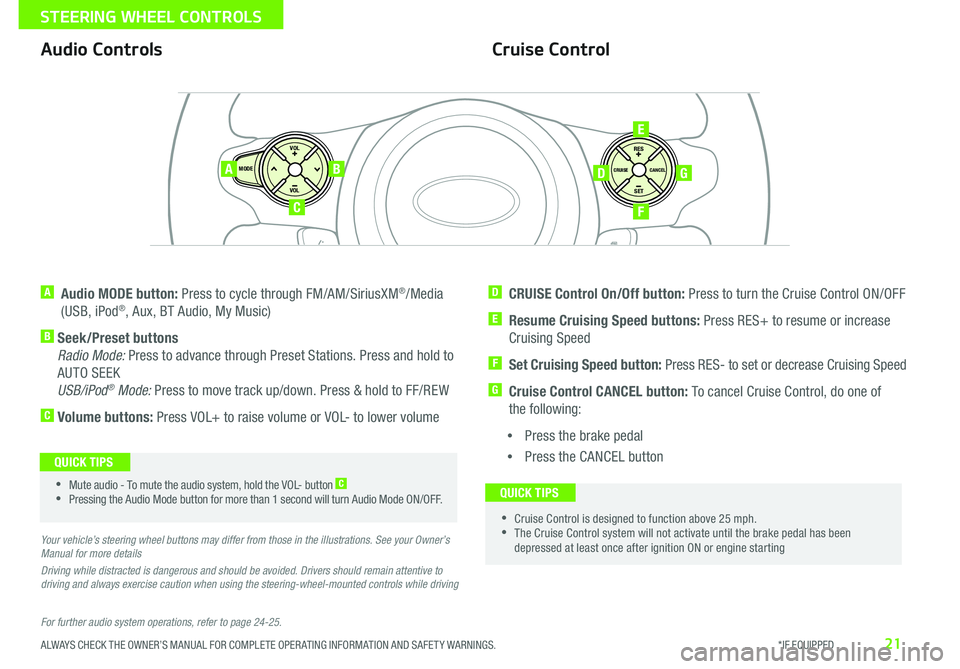
21
Cruise ControlAudio Controls
A Audio MODE button: Press to cycle through FM/AM/SiriusXM®/Media
(USB, iPod®, Aux, BT Audio, My Music)
B Seek/Preset buttons
Radio Mode: Press to advance through Preset Stations Press and hold to
AUTO SEEK
USB/iPod® Mode: Press to move track up/down Press & hold to FF/REW
C Volume buttons: Press VOL+ to raise volume or VOL- to lower volume
D CRUISE Control On/Off button: Press to turn the Cruise Control ON/OFF
E Resume Cruising Speed buttons: Press RES+ to resume or increase
Cruising Speed
F Set Cruising Speed button: Press RES- to set or decrease Cruising Speed
G Cruise Control CANCEL button: To cancel Cruise Control, do one of
the following:
•Press the brake pedal
•Press the CANCEL button
For further audio system operations, refer to page 24-25.
Your vehicle’s steering wheel buttons may differ from those in the illustrations. See your Owner’s Manual for more details
Driving while distracted is dangerous and should be avoided. Drivers should remain attentive to driving and always exercise caution when using the steering-wheel-mounted controls while driving
SET
CRUISE
RES
CANCELMODE
VOL
VOL
AB
C
E
GD
F
•Cruise Control is designed to function above 25 mph •The Cruise Control system will not activate until the brake pedal has been depressed at least once after ignition ON or engine starting
QUICK TIPS •Mute audio - To mute the audio system, hold the VOL- button C
•Pressing the Audio Mode button for more than 1 second will turn Audio Mode ON/OFF
QUICK TIPS
ALWAYS CHECK THE OWNER’S MANUAL FOR COMPLETE OPER ATING INFORMATION AND SAFET Y WARNINGS. *IF EQUIPPED
STEERING WHEEL CONTROLS
Page 26 of 50
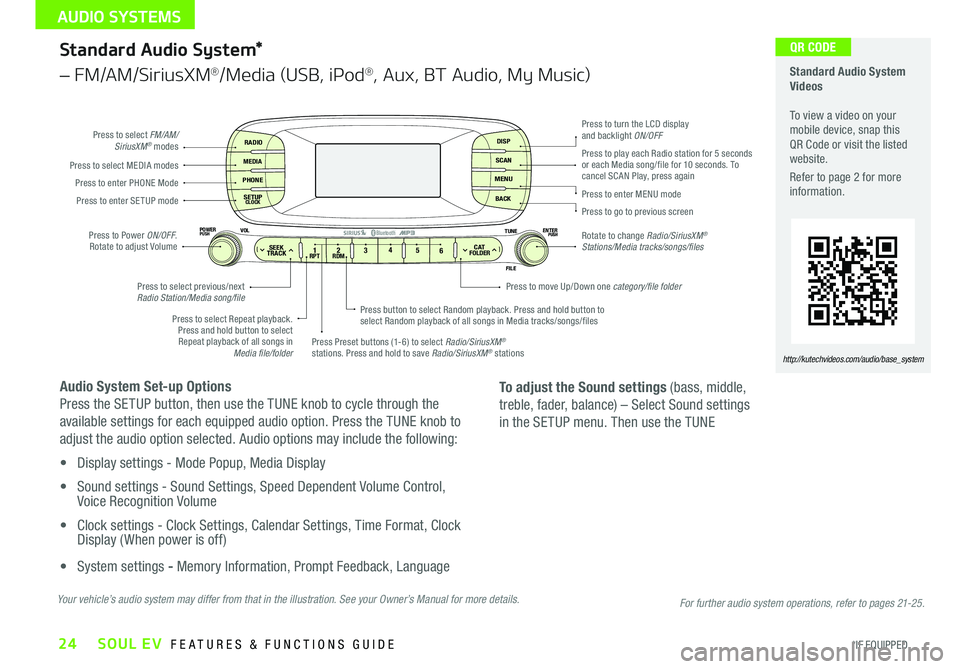
24
Standard Audio System*
– FM/AM/SiriusXM®/Media (USB, iPod®, Aux, BT Audio, My Music)
Audio System Set-up Options
Press the SETUP button, then use the TUNE knob to cycle through the
available settings for each equipped audio option Press the TUNE knob to
adjust the audio option selected Audio options may include the following:
• Display settings - Mode Popup, Media Display
• Sound settings - Sound Settings, Speed Dependent Volume Control, Voice Recognition Volume
• Clock settings - Clock Settings, Calendar Settings, Time Format, Clock Display ( When power is off)
• System settings - Memory Information, Prompt Feedback, Language
RADIO
MEDIA
PHONE
SETUPCLOCK
DISP
SCAN
MENU
BACK
12 34
56RPT RDMSEEKTRACKC ATFOLDER
VOLPOWERPUSHPUSHENTERTUNE
FILE
Bluetooth®
Press to select FM/AM/SiriusXM® modes
Press to Power ON/OFF Rotate to adjust Volume
Press Preset buttons (1-6) to select Radio/SiriusXM® stations Press and hold to save Radio/SiriusXM® stations
Press to select Repeat playback Press and hold button to select Repeat playback of all songs in Media file/folder
Press button to select Random playback Press and hold button to select Random playback of all songs in Media tracks/songs/files
Press to select MEDIA modesPress to play each Radio station for 5 seconds or each Media song/file for 10 seconds To cancel SCAN Play, press againPress to enter PHONE Mode
Press to enter SE TUP mode
Press to select previous/next Radio Station/Media song/file
Press to enter MENU mode
Press to go to previous screen
Rotate to change Radio/SiriusXM® Stations/Media tracks/songs/files
Press to turn the LCD display and backlight ON/OFF
Press to move Up/Down one category/file folder
To adjust the Sound settings (bass, middle,
treble, fader, balance) – Select Sound settings
in the SETUP menu Then use the TUNE
Standard Audio System Videos To view a video on your mobile device, snap this QR Code or visit the listed website
Refer to page 2 for more information
http://kutechvideos.com/audio/base_system
Your vehicle’s audio system may differ from that in the illustration. See your Owner’s Manual for more details.
QR CODE
For further audio system operations, refer to pages 21-25.
SOUL EV FEATURES & FUNCTIONS GUIDE
*IF EQUIPPED
AUDIO SYSTEMS