phone KIA SOUL EV 2016 Navigation System Quick Reference Guide
[x] Cancel search | Manufacturer: KIA, Model Year: 2016, Model line: SOUL EV, Model: KIA SOUL EV 2016Pages: 84, PDF Size: 3.74 MB
Page 2 of 84
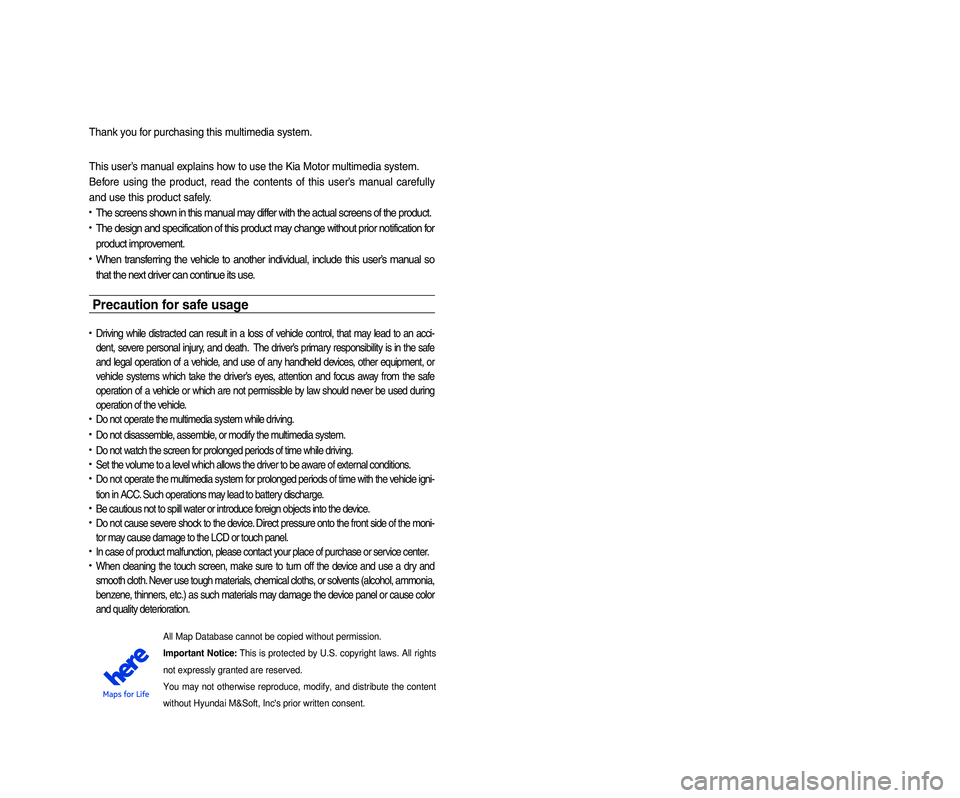
Thank you for purchasing this multimedia system.
This user’s manual explains how to use the Kia Motor multimedia system.
Before using the product, read the contents of this user’s manual carefully
and use this product safely.
• The screens shown in this manual may differ with the actual screens of the product.
• The design and specification of this product may change without prior notification for
product improvement.
• When transferring the vehicle to another individual, include this user’s manual so
that the next driver can continue its use.
Precaution for safe usage
• Driving while distracted can result in a loss of vehicle control, that may lead to an acci-
dent, severe personal injury, and death. The driver’s primary responsibility is in the safe
and legal operation of a vehicle, and use of any handheld devices, other equipment, or
vehicle systems which take the driver’s eyes, attention and focus away from the safe
operation of a vehicle or which are not permissible by law should never be used during
operation of the vehicle.
• Do not operate the multimedia system while driving.
• Do not disassemble, assemble, or modify the multimedia system.
• Do not watch the screen for prolonged periods of time while driving.
•
Set the volume to a level which allows the driver to be aware of external conditions.
•
Do not operate the multimedia system for prolonged periods of time with the vehicle igni-
tion in ACC. Such operations may lead to battery discharge.
• Be cautious not to spill water or introduce foreign objects into the device.
• Do not cause severe shock to the device. Direct pressure onto the front side of the moni-
tor may cause damage to the LCD or touch panel.
• In case of product malfunction, please contact your place of purchase or service center.
• When cleaning the touch screen, make sure to turn off the device and use a dry and
smooth cloth. Never use tough materials, chemical cloths, or solvents (alcohol, ammonia,
benzene, thinners, etc.) as such materials may damage the device panel or cause color
and quality deterioration.
• SiriusXM service requires a subscription, sold separately, after 3-month trial
included with vehicle purchase. If you decide to continue your SiriusXM service at
the end of your trial subscription, the plan you choose will automatically renew and
bill at then-current rates until you call Sirius XM at 1-866-635-2349 to cancel. See
our Customer Agreement for complete terms at www.siriusxm.com. Programming
subject to change. Sirius satellite service is available only to those at least 18 and
older in the 48 contiguous USA, D.C., and PR (with coverage limitations). Traffic
information not available in all markets. See siriusxm.com/traffic for details. Sirius,
XM and all related marks and logos are trademarks of Sirius XM Radio Inc.
WARNING
• Driving while distracted can result in a loss of vehicle control that may lead to
an accident, severe personal injury, and death. The driver’s primary responsi-
bility is in the safe and legal operation of a vehicle, and use of any handheld
devices, other equipment, or vehicle systems which take the driver’s eyes,
attention and focus away from the safe operation of a vehicle or which are not
permissible by law should never be used during operation of the vehicle.
• Infinity is a trademark of Harman International Industries, Inc.
• App Store is a service mark of Apple Inc. No charge for the UVO eServices app. App
runs on your smartphone cellular data service. Normal data rates will apply.
• HD Radio™ and the HD Radio™ logo are proprietary trademarks of iBiquity Digital
Corporation.
• 24-hour Roadside Assistance is a service plan provided by Kia Motors America,
Inc. Certain limitations apply. Coverage details are available in the Kia Warranty and
Consumer Information Manual. For access to Enhanced Roadside Assistance, a con-
nected mobile phone via Bluetooth within the cellular service coverage area is required.
• Vehicle Diagnostics do not take the place of regularly scheduled maintenance. Feature
checks powertrain, chassis, and airbag systems only. For factory-recommended mainte-
nance schedule, see the Maintenance Feature of UVO eServices or the Owner’s Manual.
• 911 Connect activates after an airbag deployment. Feature requires a connected mobile
phone via Bluetooth. Dependant on cellular service coverage.
• The rear-camera display is not a substitute for proper and safe backing-up procedures. The
rear-camera display may not display every object behind the vehicle. Always drive safely and
use caution when backing up.All Map Database cannot be copied without permission.
Important Notice: This is protected by U.S. copyright laws. All rights
not expressly granted are reserved.
You may not otherwise reproduce, modify, and distribute the content
without Hyundai M&Soft, Inc's prior written consent.
Page 3 of 84
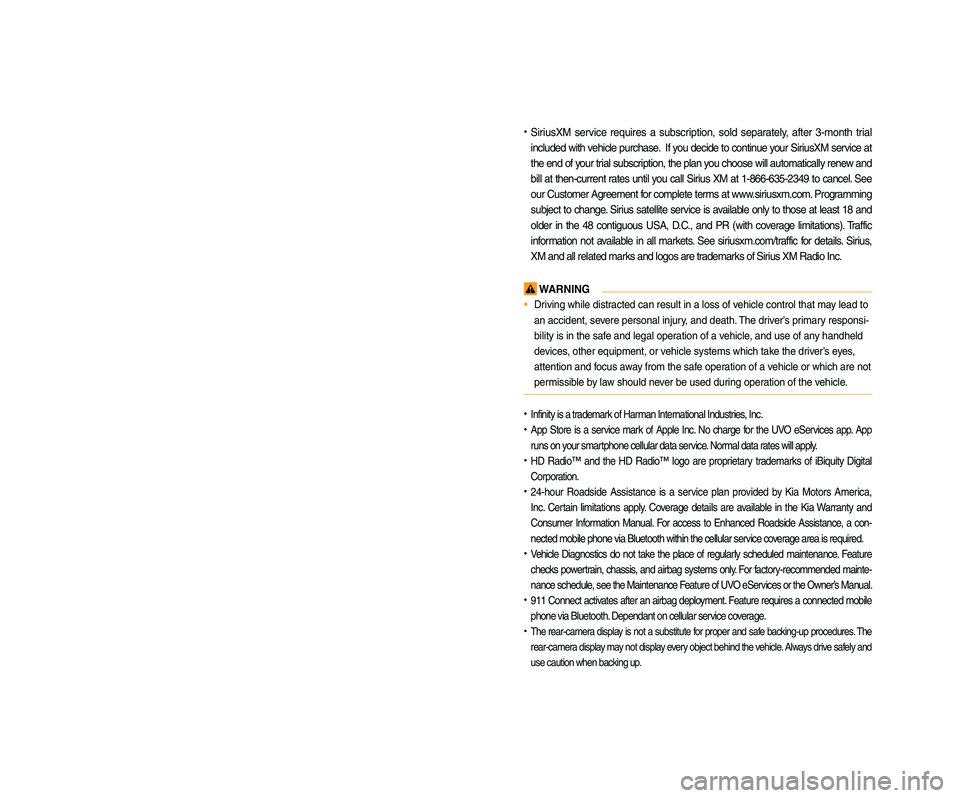
Thank you for purchasing this multimedia system.
This user’s manual explains how to use the Kia Motor multimedia system.
Before using the product, read the contents of this user’s manual carefully
and use this product safely.
• The screens shown in this manual may differ with the actual screens of the product.
• The design and specification of this product may change without prior notification for
product improvement.
• When transferring the vehicle to another individual, include this user’s manual so
that the next driver can continue its use.
Precaution for safe usage
• Driving while distracted can result in a loss of vehicle control, that may lead to an acci-
dent, severe personal injury, and death. The driver’s primary responsibility is in the safe
and legal operation of a vehicle, and use of any handheld devices, other equipment, or
vehicle systems which take the driver’s eyes, attention and focus away from the safe
operation of a vehicle or which are not permissible by law should never be used during
operation of the vehicle.
• Do not operate the multimedia system while driving.
• Do not disassemble, assemble, or modify the multimedia system.
• Do not watch the screen for prolonged periods of time while driving.
•
Set the volume to a level which allows the driver to be aware of external conditions.
•
Do not operate the multimedia system for prolonged periods of time with the vehicle igni-
tion in ACC. Such operations may lead to battery discharge.
• Be cautious not to spill water or introduce foreign objects into the device.
• Do not cause severe shock to the device. Direct pressure onto the front side of the moni-
tor may cause damage to the LCD or touch panel.
• In case of product malfunction, please contact your place of purchase or service center.
• When cleaning the touch screen, make sure to turn off the device and use a dry and
smooth cloth. Never use tough materials, chemical cloths, or solvents (alcohol, ammonia,
benzene, thinners, etc.) as such materials may damage the device panel or cause color
and quality deterioration.
• SiriusXM service requires a subscription, sold separately, after 3-month trial
included with vehicle purchase. If you decide to continue your SiriusXM service at
the end of your trial subscription, the plan you choose will automatically renew and
bill at then-current rates until you call Sirius XM at 1-866-635-2349 to cancel. See
our Customer Agreement for complete terms at www.siriusxm.com. Programming
subject to change. Sirius satellite service is available only to those at least 18 and
older in the 48 contiguous USA, D.C., and PR (with coverage limitations). Traffic
information not available in all markets. See siriusxm.com/traffic for details. Sirius,
XM and all related marks and logos are trademarks of Sirius XM Radio Inc.
WARNING
• Driving while distracted can result in a loss of vehicle control that may lead to
an accident, severe personal injury, and death. The driver’s primary responsi-
bility is in the safe and legal operation of a vehicle, and use of any handheld
devices, other equipment, or vehicle systems which take the driver’s eyes,
attention and focus away from the safe operation of a vehicle or which are not
permissible by law should never be used during operation of the vehicle.
• Infinity is a trademark of Harman International Industries, Inc.
• App Store is a service mark of Apple Inc. No charge for the UVO eServices app. App
runs on your smartphone cellular data service. Normal data rates will apply.
• HD Radio™ and the HD Radio™ logo are proprietary trademarks of iBiquity Digital
Corporation.
• 24-hour Roadside Assistance is a service plan provided by Kia Motors America,
Inc. Certain limitations apply. Coverage details are available in the Kia Warranty and
Consumer Information Manual. For access to Enhanced Roadside Assistance, a con-
nected mobile phone via Bluetooth within the cellular service coverage area is required.
• Vehicle Diagnostics do not take the place of regularly scheduled maintenance. Feature
checks powertrain, chassis, and airbag systems only. For factory-recommended mainte-
nance schedule, see the Maintenance Feature of UVO eServices or the Owner’s Manual.
• 911 Connect activates after an airbag deployment. Feature requires a connected mobile
phone via Bluetooth. Dependant on cellular service coverage.
• The rear-camera display is not a substitute for proper and safe backing-up procedures. The
rear-camera display may not display every object behind the vehicle. Always drive safely and
use caution when backing up.All Map Database cannot be copied without permission.
Important Notice: This is protected by U.S. copyright laws. All rights
not expressly granted are reserved.
You may not otherwise reproduce, modify, and distribute the content
without Hyundai M&Soft, Inc's prior written consent.
Page 6 of 84
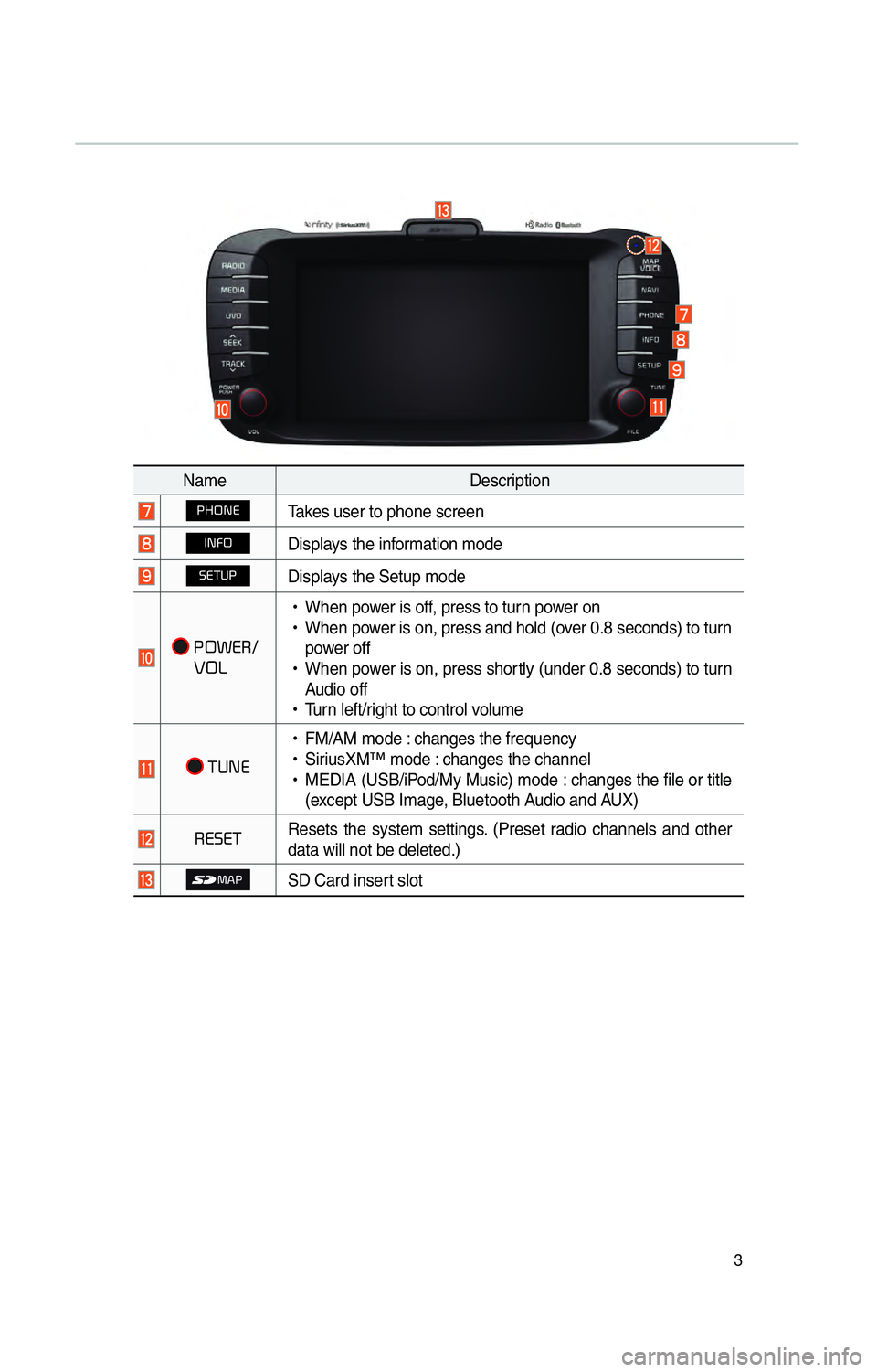
3
NameDescription
0033002B003200310028Takes user to phone screen
002C003100290032Displays the information mode
00360028003700380033Displays the Setup mode
00330032003A0028003500120003
000300390032002F
!Ÿ
When power is off, press to turn power on
!Ÿ
When power is on, press and hold (over 0.8 seconds) to turn
power off
!Ÿ
When power is on, press shortly (under 0.8 seconds) to turn
Audio off
!Ÿ
Turn left/right to control volume
0037003800310028
!Ÿ
FM/AM mode : changes the frequency
!Ÿ
SiriusXM™ mode : changes the channel
!Ÿ
MEDIA (USB/iPod/My Music) mode : changes the file or title
(except USB Image, Bluetooth Audio and AUX)
00350028003600280037 Resets the system settings. (Preset radio channels and other
data will not be deleted.)
SD Card insert slot
Page 8 of 84
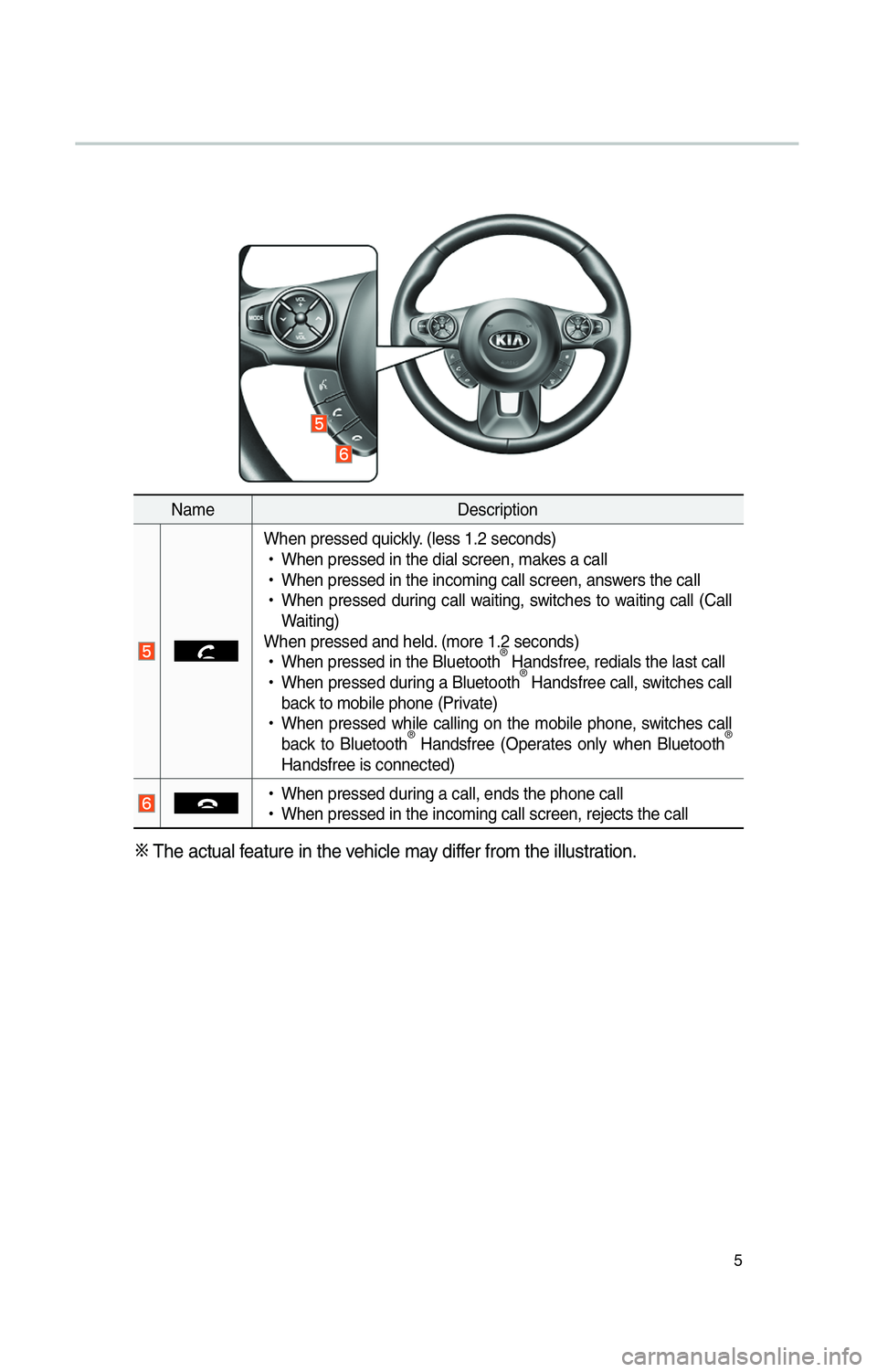
5
NameDescription
When pressed quickly. (less 1.2 seconds)
!Ÿ
When pressed in the dial screen, makes a call
!Ÿ
When pressed in the incoming call screen, answers the call
!Ÿ
When pressed during call waiting, switches to waiting call (Call
Waiting)
When pressed and held. (more 1.2 seconds)
!Ÿ
When pressed in the Bluetooth
® Handsfree, redials the last call
!Ÿ
When pressed during a Bluetooth® Handsfree call, switches call
back to mobile phone (Private)
!Ÿ
When pressed while calling on the mobile phone, switches call
back to Bluetooth
® Handsfree (Operates only when Bluetooth®
Handsfree is connected)
!Ÿ
When pressed during a call, ends the phone call
!Ÿ
When pressed in the incoming call screen, rejects the call
0424 The actual feature in the vehicle may differ from the illustration.
Page 11 of 84
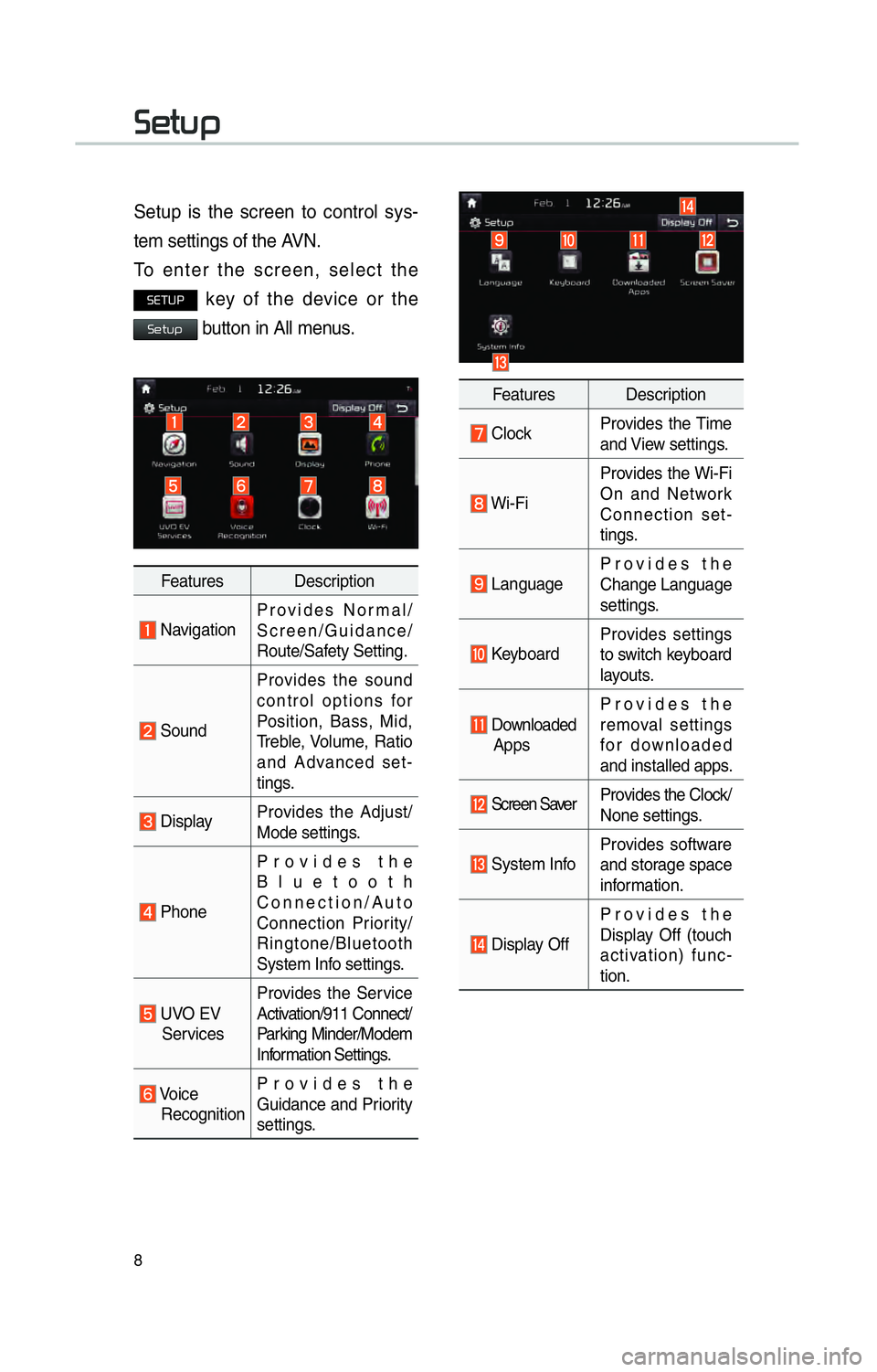
8
00360048005700580053
Setup is the screen to control sys-
tem settings of the AVN.
To enter the screen, select the
00360028003700380033 key of the device or the
00360048005700580053 button in All menus.
Features Description
NavigationProvides Normal/
Screen/Guidance/
Route/Safety Setting.
SoundProvides the sound
control options for
Position, Bass, Mid,
Treble, Volume, Ratio
and Advanced set-
tings.
Display
Provides the Adjust/
Mode settings.
PhoneProvides the
Bluetooth
Connection/Auto
Connection Priority/
Ringtone/Bluetooth
System Info settings.
UVO EV
Services Provides the Service
Activation/911 Connect/
Parking Minder/Modem
Information Settings.
Voice
Recognition Provides the
Guidance and Priority
settings.
Features Description
Clock
Provides the Time
and View settings.
Wi-FiProvides the Wi-Fi
On and Network
Connection set-
tings.
Language
Provides the
Change Language
settings.
KeyboardProvides settings
to switch keyboard
layouts.
Downloaded
Apps Provides the
removal settings
for downloaded
and installed apps.
Screen Saver
Provides the Clock/
None settings.
System InfoProvides software
and storage space
information.
Display OffProvides the
Display Off (touch
activation) func-
tion.
Page 13 of 84
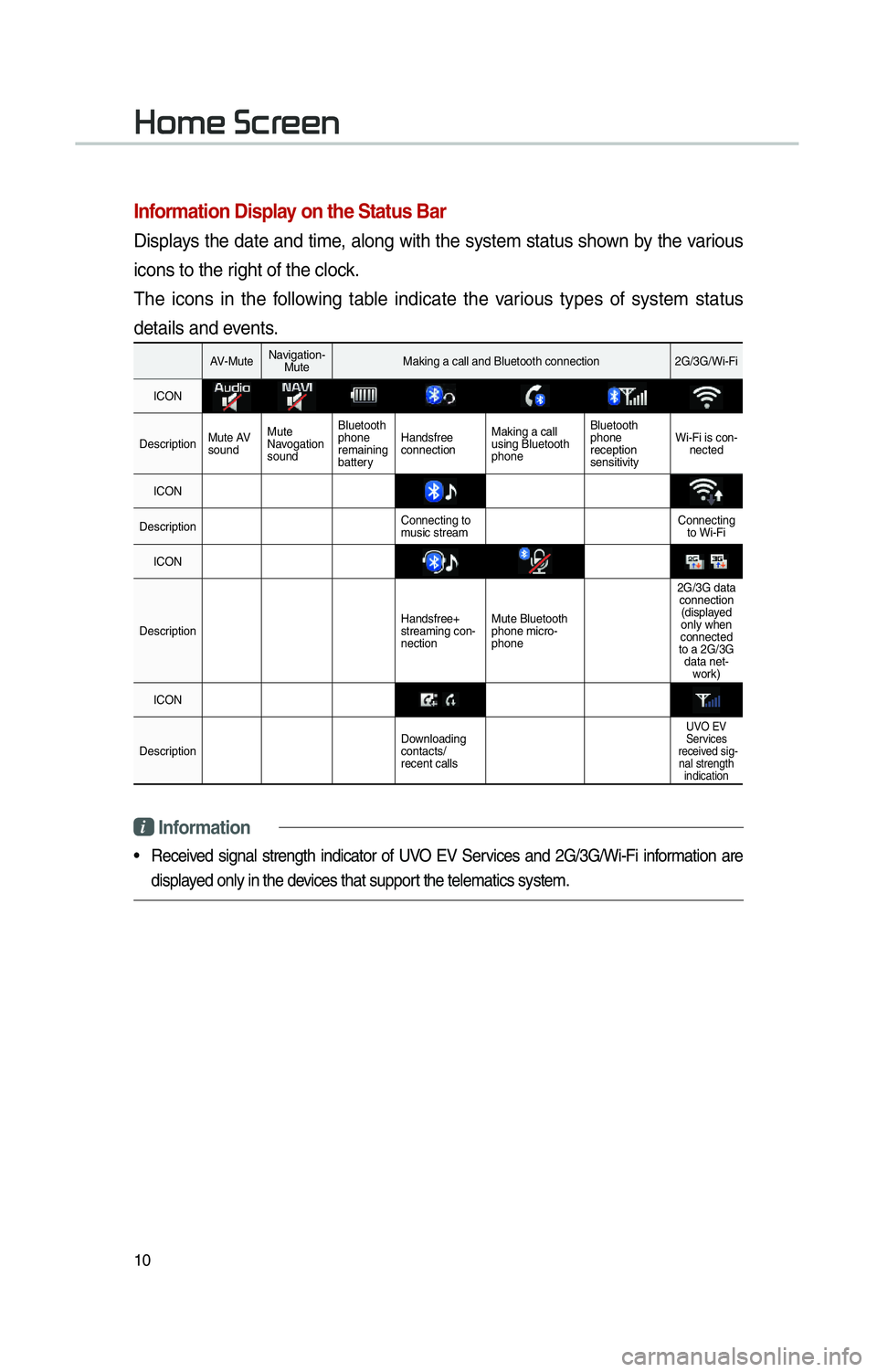
10
002B0052005000480003003600460055004800480051
Information Display on the Status Bar
Displays the date and time, along with the system status shown by the various
icons to the right of the clock.
The icons in the following table indicate the various types of system status
details and events.
AV-MuteNavigation-
Mute Making a call and Bluetooth connection 2G/3G/Wi-Fi
ICON
Description Mute AV
soundMute
Navogation
sound Bluetooth
phone
remaining
battery
Handsfree
connection
Making a call
using Bluetooth
phone Bluetooth
phone
reception
sensitivity
Wi-Fi is con-
nected
ICON
Description Connecting to
music stream Connecting
to Wi-Fi
ICON
Description Handsfree+
streaming con-
nectionMute Bluetooth
phone micro-
phone 2G/3G data
connection(displayed
only when
connected
to a 2G/3G data net- work)
ICON
Description Downloading
contacts/
recent calls
UVO EV
Services
received sig- nal strength indication
i Information
• Received signal strength indicator of UVO EV Services and 2G/3G/Wi-Fi information are
displayed only in the devices that support the telematics system.
Page 27 of 84
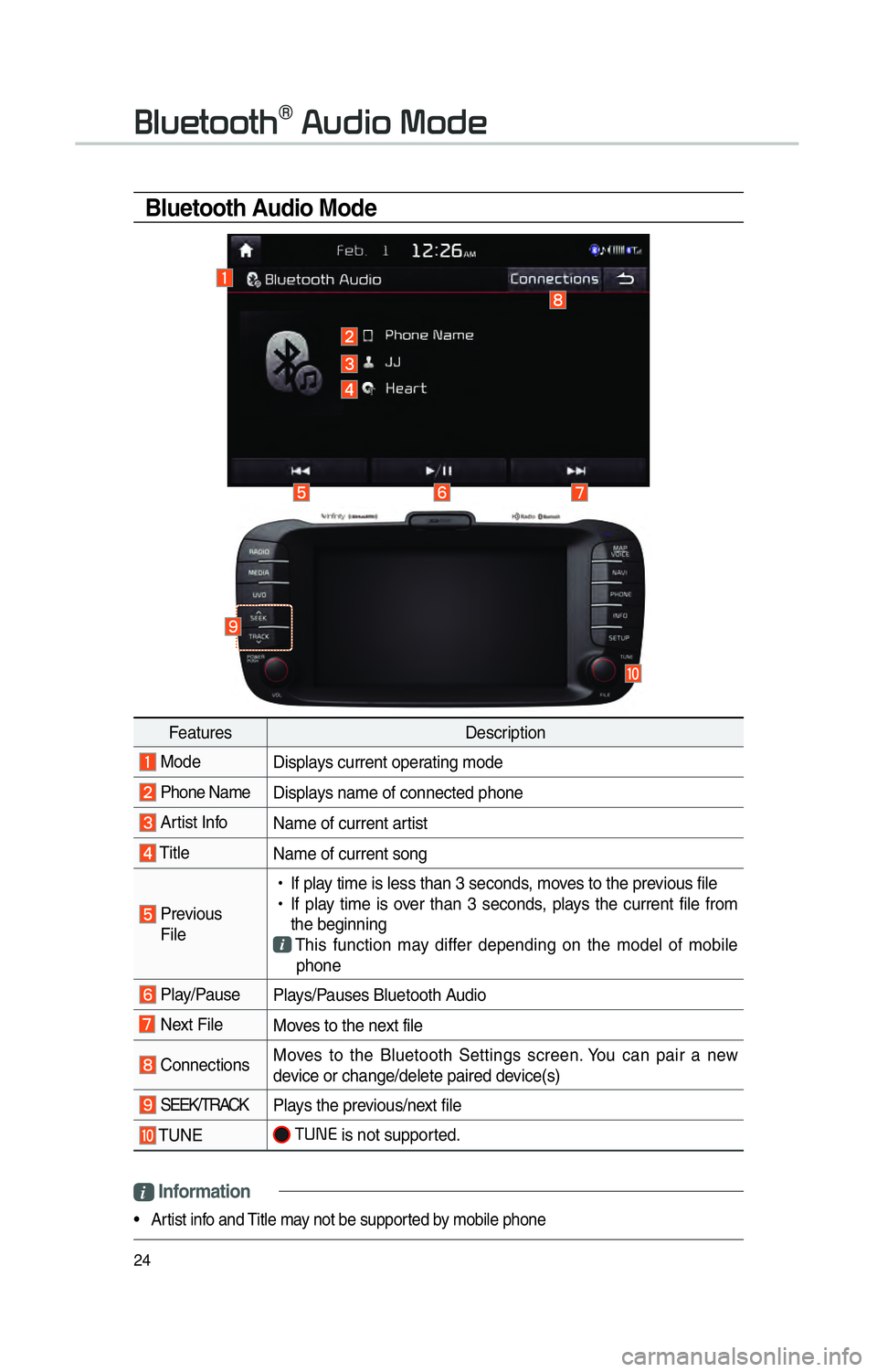
24
Bluetooth Audio Mode
i Information
• Artist info and Title may not be supported by mobile phone
0025004F005800480057005200520057004B00710003002400580047004C005200030030005200470048
FeaturesDescription
Mode
Displays current operating mode
Phone Name Displays name of connected phone
Artist InfoName of current artist
TitleName of current song
Previous
File
!Ÿ
If play time is less than 3 seconds, moves to the previous file
!Ÿ
If play time is over than 3 seconds, plays the current file from
the beginning
This function may differ depending on the model of mobile
phone
Play/Pause Plays/Pauses Bluetooth Audio
Next FileMoves to the next file
ConnectionsMoves to the Bluetooth Settings screen. You can pair a new
device or change/delete paired device(s)
SEEK/TRACK
Plays the previous/next file
TUNE 00370038003100280003
is not supported.
Page 30 of 84
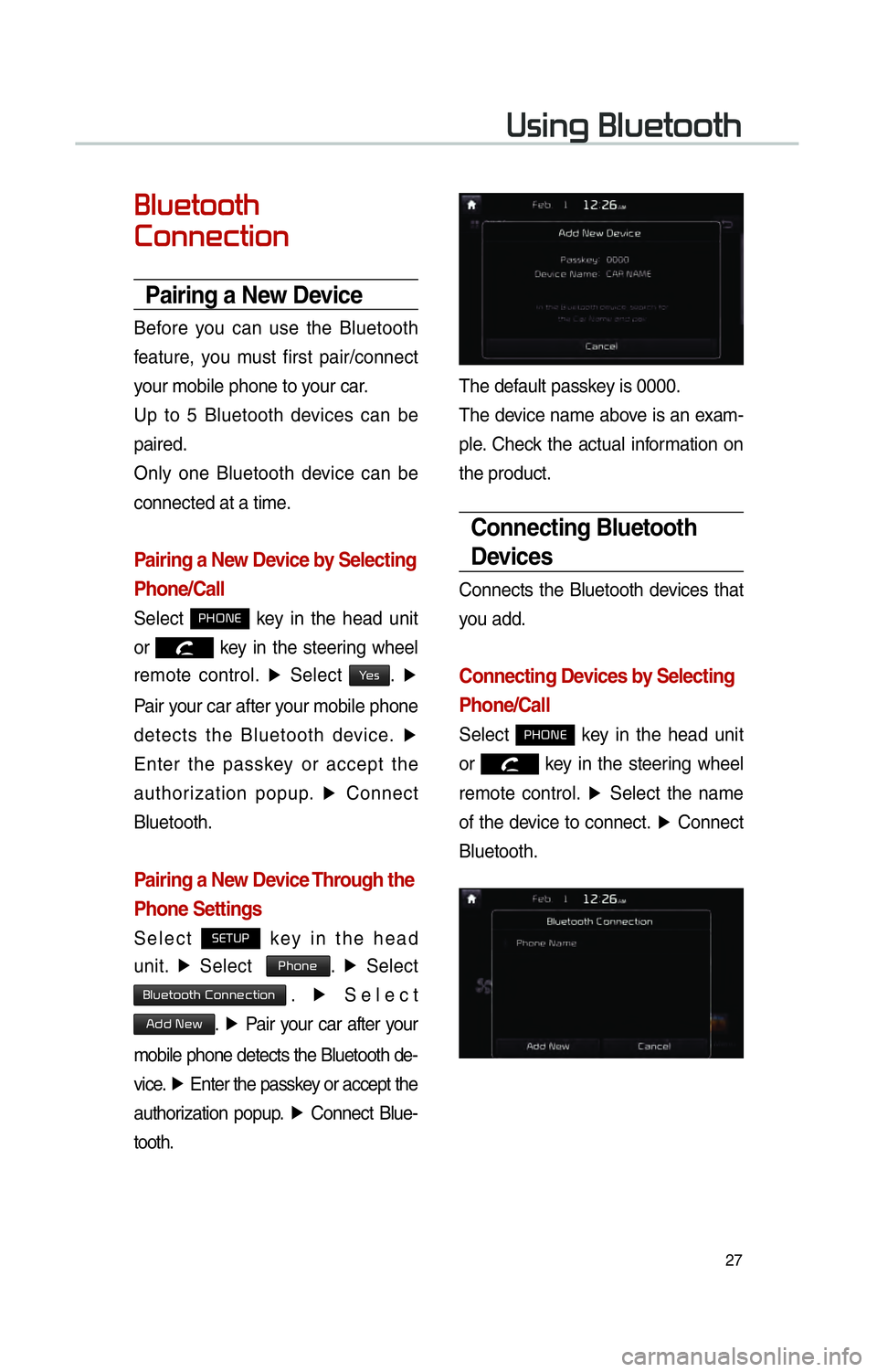
27
00380056004C0051004A00030025004F005800480057005200520057004B
0025004F005800480057005200520057004B0003
0026005200510051004800460057004C00520051
Pairing a New Device
Before you can use the Bluetooth
feature, you must first pair/connect
your mobile phone to your car.
Up to 5 Bluetooth devices can be
paired.
Only one Bluetooth device can be
connected at a time.
Pairing a New Device by Selecting
Phone/Call
Select 0033002B003200310028 key in the head unit
or
key in the steering wheel
remote control. ▶
Select
003C0048. ▶
Pair your car after your mobile phone
detects the Bluetooth device. ▶
Enter the passkey or accept the
authorization popup. ▶
Connect
Bluetooth.
Pairing a New Device Through the
Phone Settings
Select 00360028003700380033 key in the head
unit. ▶
Select
0033004B005200510048. ▶
Select
0025004F005800480057005200520057004B00030026005200510051004800460057004C00520051. ▶
Select
002400470047000300310048005A0003. ▶
Pair your car after your
mobile phone detects the Bluetooth de-
vice. ▶
Enter the passkey or accept the
authorization popup. ▶
Connect Blue-
tooth.
The default passkey is 0000.
The device name above is an exam-
ple. Check the actual information on
the product.
Connecting Bluetooth
Devices
Connects the Bluetooth devices that
you add.
Connecting Devices by Selecting
Phone/Call
Select 0033002B003200310028 key in the head unit
or
key in the steering wheel
remote control. ▶
Select the name
of the device to connect. ▶
Connect
Bluetooth.
Page 31 of 84
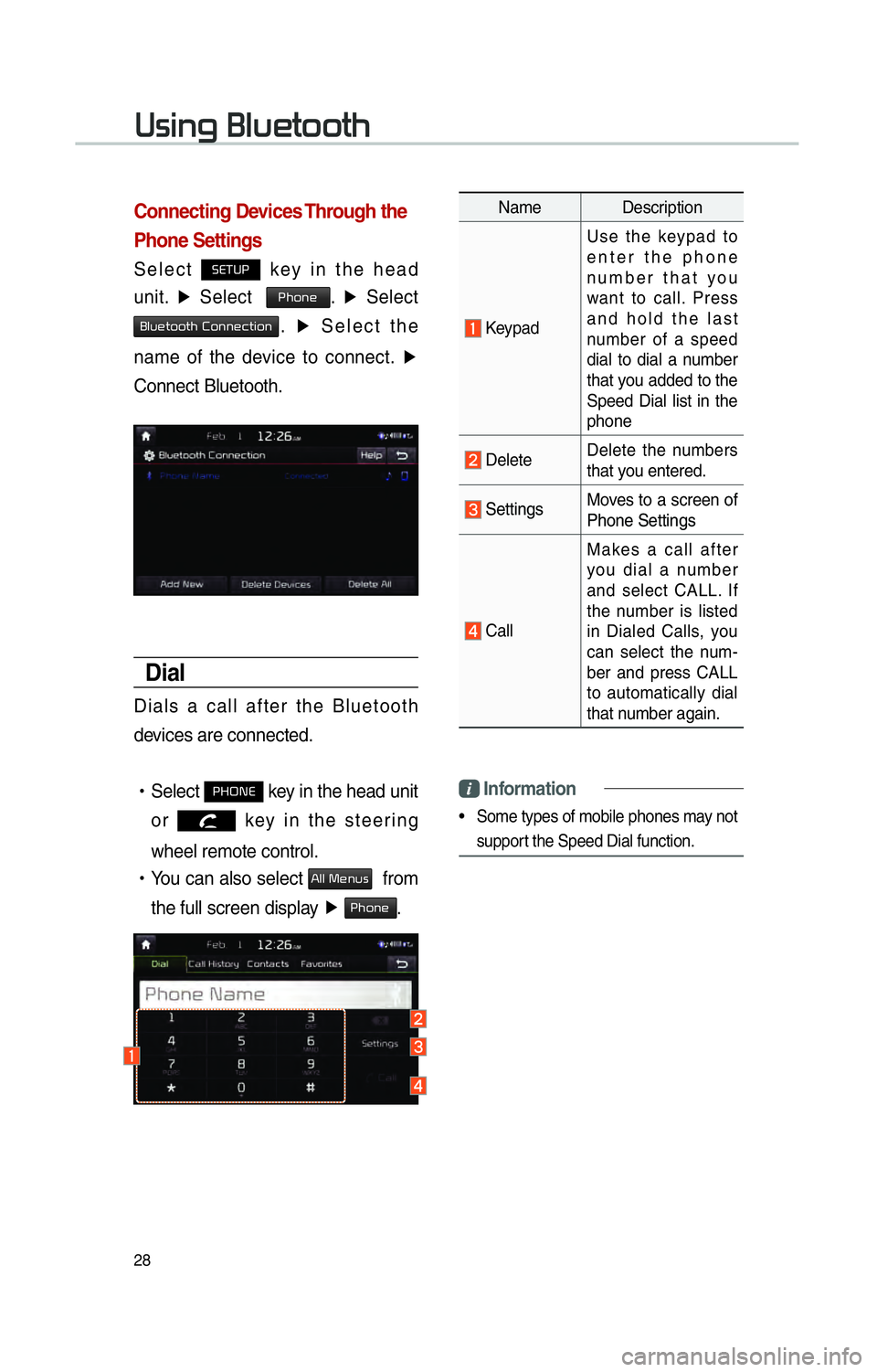
28
Connecting Devices Through the
Phone Settings
Select 00360028003700380033 key in the head
unit. ▶
Select
0033004B005200510048. ▶
Select
0025004F005800480057005200520057004B00030026005200510051004800460057004C00520051. ▶
Select the
name of the device to connect. ▶
Connect Bluetooth.
Dial
Dials a call after the Bluetooth
devices are connected.
!Ÿ
Select
0033002B003200310028 key in the head unit
or
key in the steering
wheel remote control.
!Ÿ
You can also select
0024004F004F000300300048005100580056 from
the full screen display ▶
0033004B005200510048.
Name Description
Keypad Use the keypad to
enter the phone
number that you
want to call. Press
and hold the last
number of a speed
dial to dial a number
that you added to the
Speed Dial list in the
phone
Delete
Delete the numbers
that you entered.
Settings Moves to a screen of
Phone Settings
Call Makes a call after
you dial a number
and select CALL. If
the number is listed
in Dialed Calls, you
can select the num-
ber and press CALL
to automatically dial
that number again.
Information
• Some types of mobile phones may not
support the Speed Dial function.
00380056004C0051004A00030025004F005800480057005200520057004B
Page 32 of 84
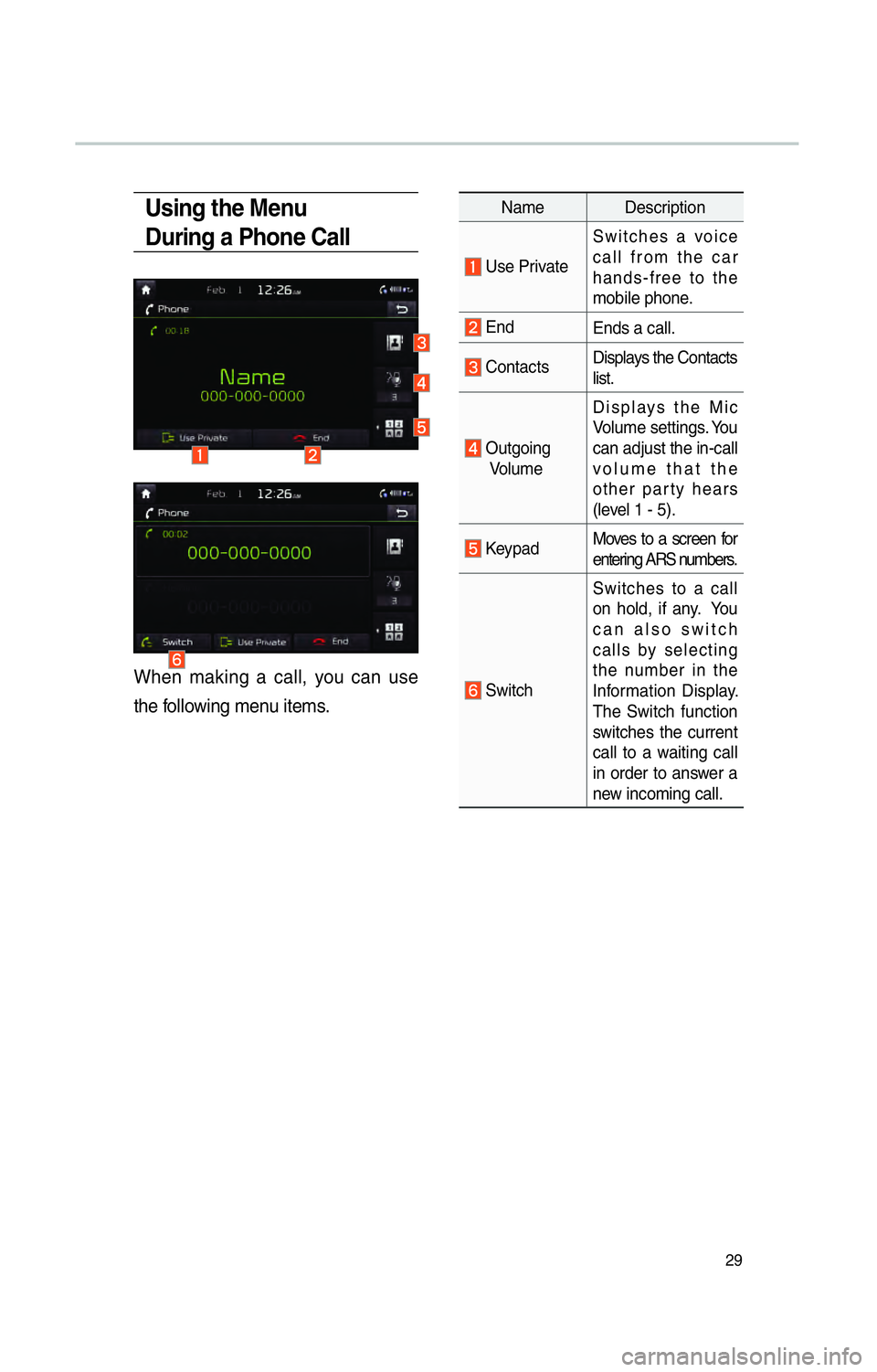
29
Using the Menu
During a Phone Call
When making a call, you can use
the following menu items.
Name Description
Use PrivateSwitches a voice
call from the car
hands-free to the
mobile phone.
End
Ends a call.
Contacts Displays the Contacts
list.
Outgoing
Volume Displays the Mic
Volume settings. You
can adjust the in-call
volume that the
other party hears
(level 1 - 5).
Keypad
Moves to a screen for
entering ARS numbers.
SwitchSwitches to a call
on hold, if any. You
can also switch
calls by selecting
the number in the
Information Display.
The Switch function
switches the current
call to a waiting call
in order to answer a
new incoming call.