service reset KIA SOUL EV 2019 Features and Functions Guide
[x] Cancel search | Manufacturer: KIA, Model Year: 2019, Model line: SOUL EV, Model: KIA SOUL EV 2019Pages: 50, PDF Size: 4.53 MB
Page 11 of 50
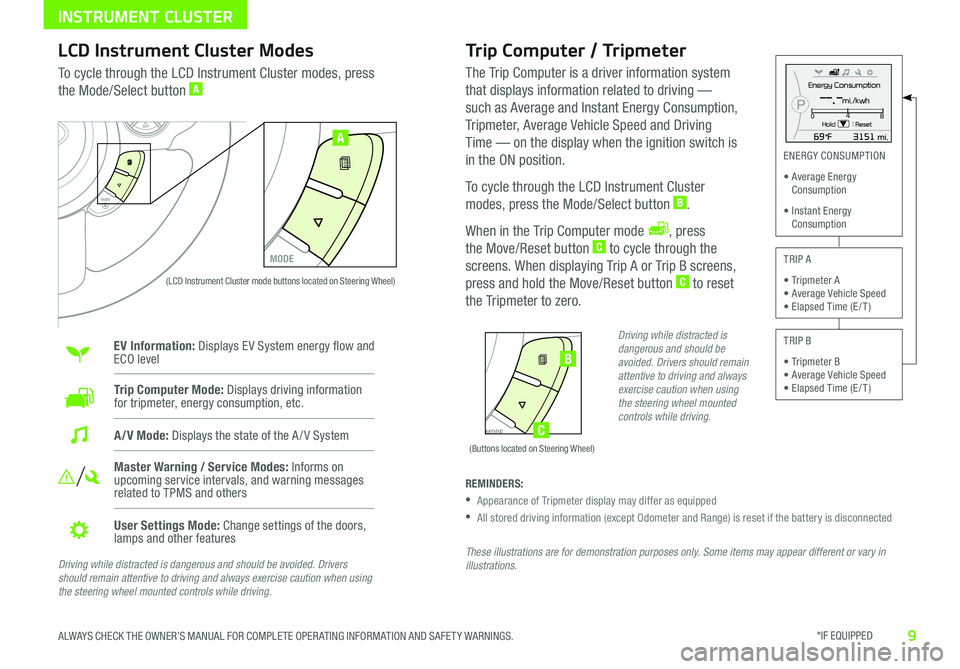
*IF EQUIPPED 9ALWAYS CHECK THE OWNER’S MANUAL FOR COMPLETE OPER ATING INFORMATION AND SAFET Y WARNINGS
INSTRUMENT CLUSTER
MODE
SETCRUISERESCANCELMODEVOL
VOL
SET
CRUISE
RES
MODE
A
Energy Consumption
Hold : Reset0 4
8--.-mi./kwh
MODE
SETCRUISERESCANCELMODEVOL
VOL
SET
CRUISE
RES
MODE
B
C
ENERGY CONSUMPTION
• Average Energy Consumption
• Instant Energy Consumption
TRIP A
• Tripmeter A • Average Vehicle Speed • Elapsed Time (E / T )
TRIP B
• Tripmeter B • Average Vehicle Speed • Elapsed Time (E / T )
(Buttons located on Steering Wheel)
(LCD Instrument Cluster mode buttons located on Steering Wheel)
LCD Instrument Cluster Modes
To cycle through the LCD Instrument Cluster modes, press
the Mode/Select button A
Trip Computer Mode: Displays driving information for tripmeter, energy consumption, etc
Master Warning / Service Modes: Informs on upcoming service intervals, and warning messages related to TPMS and others
User Settings Mode: Change settings of the doors, lamps and other features
A/V Mode: Displays the state of the A / V System
EV Information: Displays EV System energy flow and ECO level
Trip Computer / Tripmeter
The Trip Computer is a driver information system
that displays information related to driving —
such as Average and Instant Energy Consumption,
Tripmeter, Average Vehicle Speed and Driving
Time — on the display when the ignition switch is
in the ON position
To cycle through the LCD Instrument Cluster
modes, press the Mode/Select button B
When in the Trip Computer mode , press
the Move/Reset button C to cycle through the
screens When displaying Trip A or Trip B screens,
press and hold the Move/Reset button C to reset
the Tripmeter to zero
REMINDERS:
•
Appearance of Tripmeter display may differ as equipped
•
All stored driving information (except Odometer and Range) is reset if the battery is disconnected
These illustrations are for demonstration purposes only. Some items may appear different or vary in illustrations.
Driving while distracted is dangerous and should be avoided. Drivers should remain attentive to driving and always exercise caution when using the steering wheel mounted controls while driving.
Driving while distracted is dangerous and should be avoided. Drivers should remain attentive to driving and always exercise caution when using the steering wheel mounted controls while driving.
Page 12 of 50
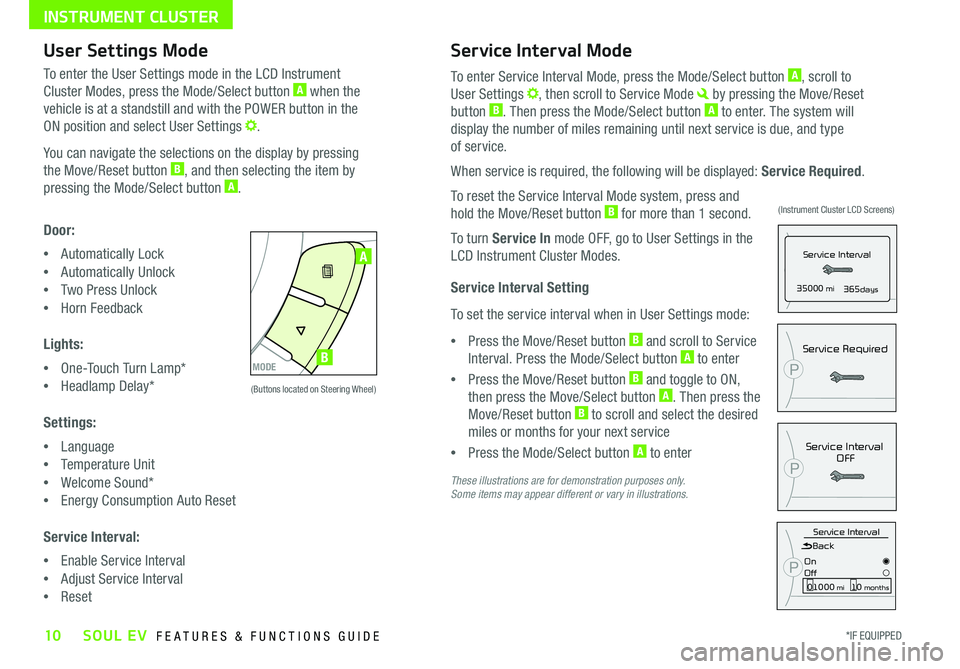
10*IF EQUIPPED SOUL EV FEATURES & FUNCTIONS GUIDE
INSTRUMENT CLUSTER
P35000 mi365days
Service Interval
Service IntervalOFF
P
P
Service Required
Service IntervalBack
On
Off01000 mi10 months
P
MODE
SETCRUISERESCANCELMODEVOL
VOL
MODE
A
B
(Buttons located on Steering Wheel)
(Instrument Cluster LCD Screens)
User Settings Mode
To enter the User Settings mode in the LCD Instrument
Cluster Modes, press the Mode/Select button A when the
vehicle is at a standstill and with the POWER button in the
ON position and select User Settings
You can navigate the selections on the display by pressing
the Move/Reset button B, and then selecting the item by
pressing the Mode/Select button A
Door:
•Automatically Lock
•Automatically Unlock
•Two Press Unlock
•Horn Feedback
Lights:
•One-Touch Turn Lamp*
•Headlamp Delay*
Settings:
•Language
•Temperature Unit
•Welcome Sound*
•Energy Consumption Auto Reset
Service Interval:
•Enable Service Interval
•Adjust Service Interval
•Reset
Service Interval Mode
To enter Service Interval Mode, press the Mode/Select button A, scroll to
User Settings , then scroll to Service Mode by pressing the Move/Reset
button B Then press the Mode/Select button A to enter The system will
display the number of miles remaining until next service is due, and type
of service
When service is required, the following will be displayed: Service Required
To reset the Service Interval Mode system, press and
hold the Move/Reset button B for more than 1 second
To turn Service In mode OFF, go to User Settings in the
LCD Instrument Cluster Modes
Service Interval Setting
To set the service interval when in User Settings mode:
•Press the Move/Reset button B and scroll to Service
Interval Press the Mode/Select button A to enter
•Press the Move/Reset button B and toggle to ON,
then press the Move/Select button A Then press the
Move/Reset button B to scroll and select the desired
miles or months for your next service
•Press the Mode/Select button A to enter
These illustrations are for demonstration purposes only. Some items may appear different or vary in illustrations.
Page 29 of 50
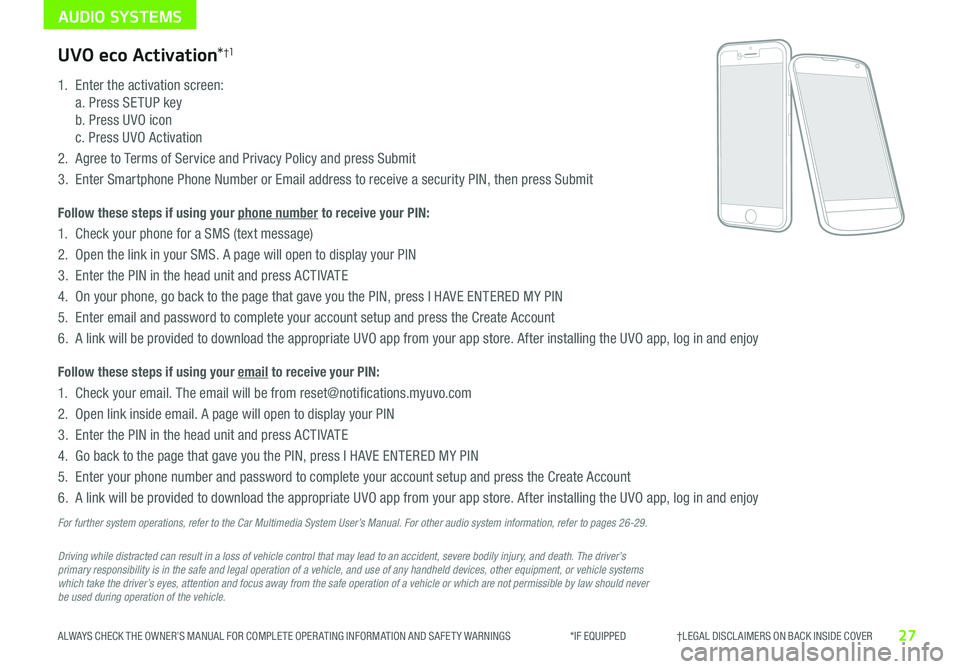
AUDIO SYSTEMS
27ALWAYS CHECK THE OWNER’S MANUAL FOR COMPLETE OPER ATING INFORMATION AND SAFET Y WARNINGS *IF EQUIPPED †LEGAL DISCL AIMERS ON BACK INSIDE COVER
Driving while distracted can result in a loss of vehicle control that may lead to an accident, severe bodily injury, and death. The driver’s primary responsibility is in the safe and legal operation of a vehicle, and use of any handheld devices, other equipment, or vehicle systems which take the driver’s eyes, attention and focus away from the safe operation of a vehicle or which are not permissible by law should never be used during operation of the vehicle.
UVO eco Activation*†1
1
Enter the activation screen:
a Press SETUP key
b Press UVO icon
c Press UVO Activation
2
Agree to Terms of Service and Privacy Policy and press Submit
3
Enter Smartphone Phone Number or Email address to receive a security PIN, then press Submit
Follow these steps if using your phone number to receive your PIN:
1
Check your phone for a SMS (text message)
2
Open the link in your SMS A page will open to display your PIN
3 Enter the PIN in the head unit and press ACTIVATE
4 On your phone, go back to the page that gave you the PIN, press I HAVE ENTERED MY PIN
5
Enter email and password to complete your account setup and press the Create Account
6 A link will be provided to download the appropriate UVO app from your app store After installing the UVO app, log in and enjoy
Follow these steps if using your email to receive your PIN:
1 Check your email The email will be from reset@notifications myuvo com
2 Open link inside email A page will open to display your PIN
3 Enter the PIN in the head unit and press ACTIVATE
4 Go back to the page that gave you the PIN, press I HAVE ENTERED MY PIN
5 Enter your phone number and password to complete your account setup and press the Create Account
6 A link will be provided to download the appropriate UVO app from your app store After installing the UVO app, log in and enjoy
For further system operations, refer to the Car Multimedia System User’s Manual. For other audio system information, refer to pages 26-29.
Page 30 of 50
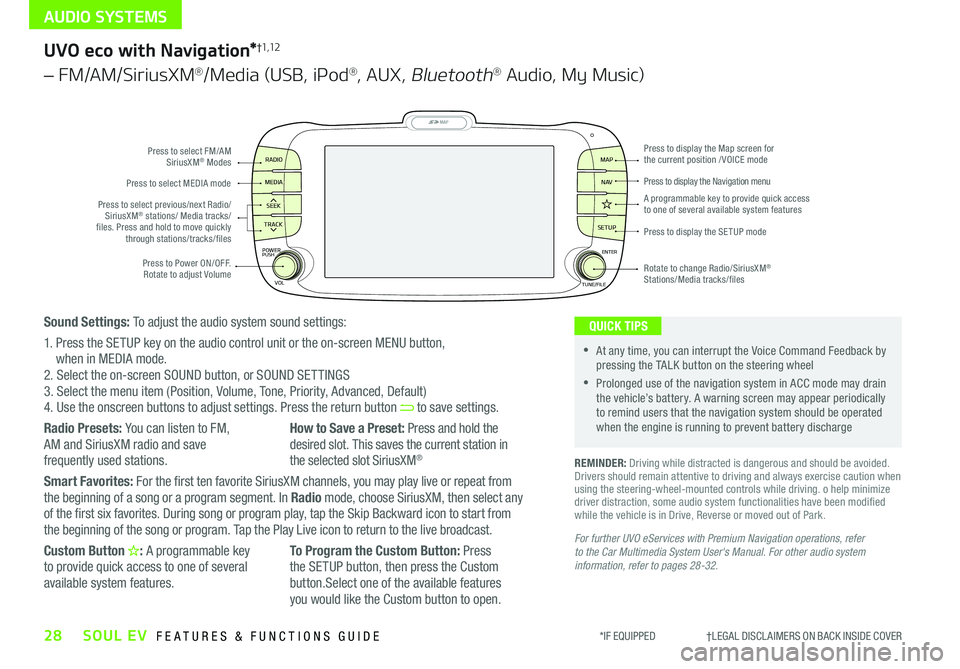
AUDIO SYSTEMS
28SOUL EV FEATURES & FUNCTIONS GUIDE*IF EQUIPPED †LEGAL DISCL AIMERS ON BACK INSIDE COVER
MAP
SEEK
TRACK
RADIO
MEDIA
SETUP
MAP NA V
POWER
VOLENTER
TUNE/FILE
PUSHPress to Power ON/OFF Rotate to adjust Volume
Press to select FM/AM SiriusXM® Modes
Press to select MEDIA mode
Rotate to change Radio/SiriusXM® Stations/Media tracks/files
Press to display the Map screen for the current position / VOICE mode
Press to display the Navigation menu
Press to display the SE TUP mode
A programmable key to provide quick access to one of several available system featuresPress to select previous/next Radio/SiriusXM® stations/ Media tracks/ files Press and hold to move quickly through stations/tracks/files
UVO eco with Navigation*†1,12
– FM/AM/SiriusXM®/Media (USB, iPod®, AUX, Bluetooth® Audio, My Music)
For further UVO eServices with Premium Navigation operations, refer to the Car Multimedia System User's Manual. For other audio system information, refer to pages 28-32.
REMINDER: Driving while distracted is dangerous and should be avoided Drivers should remain attentive to driving and always exercise caution when using the steering-wheel-mounted controls while driving o help minimize driver distraction, some audio system functionalities have been modified while the vehicle is in Drive, Reverse or moved out of Park
•At any time, you can interrupt the Voice Command Feedback by pressing the TALK button on the steering wheel
•Prolonged use of the navigation system in ACC mode may drain the vehicle’s battery A warning screen may appear periodically to remind users that the navigation system should be operated when the engine is running to prevent battery discharge
QUICK TIPSSound Settings: To adjust the audio system sound settings:
1 Press the SETUP key on the audio control unit or the on-screen MENU button, when in MEDIA mode 2 Select the on-screen SOUND button, or SOUND SET TINGS3 Select the menu item (Position, Volume, Tone, Priority, Advanced, Default)4 Use the onscreen buttons to adjust settings Press the return button to save settings
Radio Presets: You can listen to FM, AM and SiriusXM radio and save
frequently used stations
How to Save a Preset: Press and hold the desired slot This saves the current station in
the selected slot SiriusXM®
Smart Favorites: For the first ten favorite SiriusXM channels, you may play live or repeat from the beginning of a song or a program segment In Radio mode, choose SiriusXM, then select any of the first six favorites During song or program play, tap the Skip Backward icon to start from the beginning of the song or program Tap the Play Live icon to return to the live broadcast
Custom Button : A programmable key to provide quick access to one of several available system features
To Program the Custom Button: Press the SETUP button, then press the Custom button Select one of the available features you would like the Custom button to open