key KIA SPORTAGE 2016 Features and Functions Guide
[x] Cancel search | Manufacturer: KIA, Model Year: 2016, Model line: SPORTAGE, Model: KIA SPORTAGE 2016Pages: 46, PDF Size: 3.29 MB
Page 3 of 46
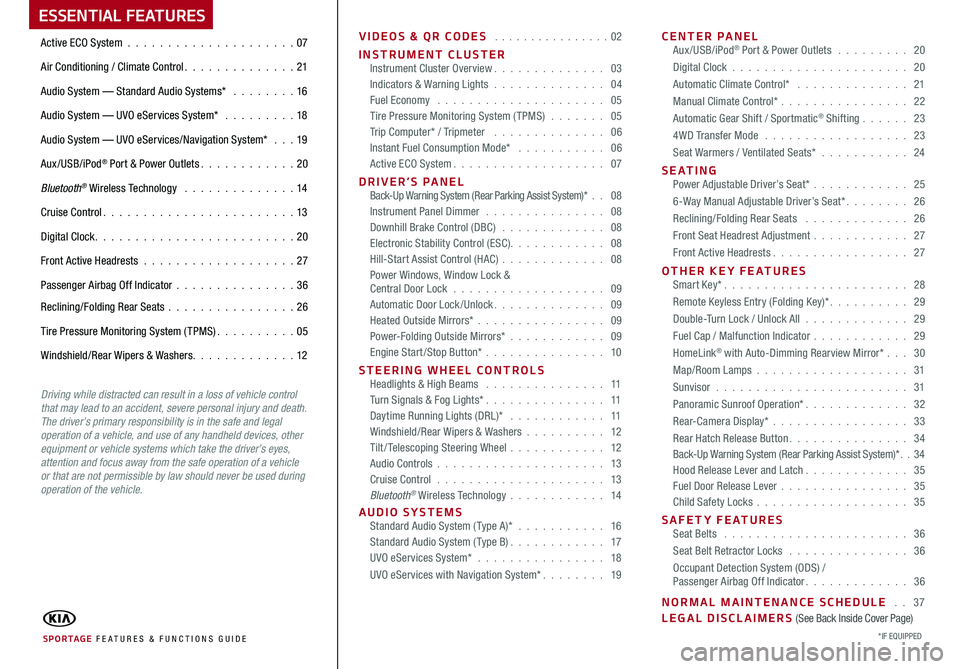
ESSENTIAL FEATURES
VIDEOS & QR CODES . . . . . . . . . . . . . . . .02
INSTRUMENT CLUSTERInstrument Cluster Overview . . . . . . . . . . . . . . 03Indicators & Warning Lights . . . . . . . . . . . . . . 04Fuel Economy . . . . . . . . . . . . . . . . . . . . . 05Tire Pressure Monitoring System (TPMS) . . . . . . . 05Trip Computer* / Tripmeter . . . . . . . . . . . . . . 06Instant Fuel Consumption Mode* . . . . . . . . . . . 06Active ECO System . . . . . . . . . . . . . . . . . . . 07
DRIVER’S PANEL Back-Up Warning System (Rear Parking Assist System)* . . 08Instrument Panel Dimmer . . . . . . . . . . . . . . . 08Downhill Brake Control (DBC) . . . . . . . . . . . . . 08Electronic Stability Control (ESC) . . . . . . . . . . . . 08Hill-Start Assist Control (HAC) . . . . . . . . . . . . . 08Power Windows, Window Lock & Central Door Lock . . . . . . . . . . . . . . . . . . . 09Automatic Door Lock /Unlock . . . . . . . . . . . . . . 09Heated Outside Mirrors* . . . . . . . . . . . . . . . . 09Power-Folding Outside Mirrors* . . . . . . . . . . . . 09Engine Start/Stop Button* . . . . . . . . . . . . . . . 10
STEERING WHEEL CONTROLS Headlights & High Beams . . . . . . . . . . . . . . . 11Turn Signals & Fog Lights* . . . . . . . . . . . . . . . 11Daytime Running Lights (DRL)* . . . . . . . . . . . . 11Windshield/Rear Wipers & Washers . . . . . . . . . . 12Tilt/ Telescoping Steering Wheel . . . . . . . . . . . . 12Audio Controls . . . . . . . . . . . . . . . . . . . . . 13Cruise Control . . . . . . . . . . . . . . . . . . . . . 13Bluetooth® Wireless Technology . . . . . . . . . . . . 14
AUDIO SYSTEMS Standard Audio System ( Type A)* . . . . . . . . . . . 16Standard Audio System ( Type B) . . . . . . . . . . . . 17UVO eServices System* . . . . . . . . . . . . . . . . 18
UVO eServices with Navigation System* . . . . . . . . 19
CENTER PANEL Aux/USB/iPod® Port & Power Outlets . . . . . . . . . 20
Digital Clock . . . . . . . . . . . . . . . . . . . . . . 20
Automatic Climate Control* . . . . . . . . . . . . . . 21
Manual Climate Control* . . . . . . . . . . . . . . . . 22
Automatic Gear Shift / Sportmatic® Shifting . . . . . . 23
4WD Transfer Mode . . . . . . . . . . . . . . . . . . 23
Seat Warmers / Ventilated Seats* . . . . . . . . . . . 24
S E AT I N G Power Adjustable Driver’s Seat* . . . . . . . . . . . . 25
6-Way Manual Adjustable Driver’s Seat* . . . . . . . . 26
Reclining/Folding Rear Seats . . . . . . . . . . . . . 26
Front Seat Headrest Adjustment . . . . . . . . . . . . 27
Front Active Headrests . . . . . . . . . . . . . . . . . 27
OTHER KEY FEATURES Smart Key* . . . . . . . . . . . . . . . . . . . . . . . 28
Remote Keyless Entry (Folding Key)* . . . . . . . . . . 29
Double-Turn Lock / Unlock All . . . . . . . . . . . . . 29
Fuel Cap / Malfunction Indicator . . . . . . . . . . . . 29
HomeLink® with Auto-Dimming Rearview Mirror* . . . 30
Map/Room Lamps . . . . . . . . . . . . . . . . . . . 31
Sunvisor . . . . . . . . . . . . . . . . . . . . . . . . 31
Panoramic Sunroof Operation* . . . . . . . . . . . . . 32
Rear-Camera Display* . . . . . . . . . . . . . . . . . 33
Rear Hatch Release Button . . . . . . . . . . . . . . . 34Back-Up Warning System (Rear Parking Assist System)* . . 34Hood Release Lever and Latch . . . . . . . . . . . . . 35Fuel Door Release Lever . . . . . . . . . . . . . . . . 35Child Safety Locks . . . . . . . . . . . . . . . . . . . 35
SAFETY FEATURES Seat Belts . . . . . . . . . . . . . . . . . . . . . . . 36
Seat Belt Retractor Locks . . . . . . . . . . . . . . . 36
Occupant Detection System (ODS) / Passenger Airbag Off Indicator . . . . . . . . . . . . . 36
NORMAL MAINTENANCE SCHEDULE . . 37LEGAL DISCLAIMERS (See Back Inside Cover Page)
Active ECO System . . . . . . . . . . . . . . . . . . . . .07
Air Conditioning / Climate Control . . . . . . . . . . . . . . 21
Audio System — Standard Audio Systems* . . . . . . . . 16
Audio System — UVO eServices System* . . . . . . . . . 18
Audio System — UVO eServices/Navigation System* . . . 19
Aux/USB/iPod® Port & Power Outlets . . . . . . . . . . . . 20
Bluetooth® Wireless Technology . . . . . . . . . . . . . . 14
Cruise Control . . . . . . . . . . . . . . . . . . . . . . . . 13
Digital Clock . . . . . . . . . . . . . . . . . . . . . . . . . 20
Front Active Headrests . . . . . . . . . . . . . . . . . . . 27
Passenger Airbag Off Indicator . . . . . . . . . . . . . . .36
Reclining/Folding Rear Seats . . . . . . . . . . . . . . . . 26
Tire Pressure Monitoring System (TPMS) . . . . . . . . . . 05
Windshield/Rear Wipers & Washers . . . . . . . . . . . . . 12
SPORTAGE FE ATURES & FUNCTIONS GUIDE*IF EQUIPPED
Driving while distracted can result in a loss of vehicle control that may lead to an accident, severe personal injury and death. The driver’s primary responsibility is in the safe and legal operation of a vehicle, and use of any handheld devices, other equipment or vehicle systems which take the driver’s eyes, attention and focus away from the safe operation of a vehicle or that are not permissible by law should never be used during operation of the vehicle.
Page 12 of 46
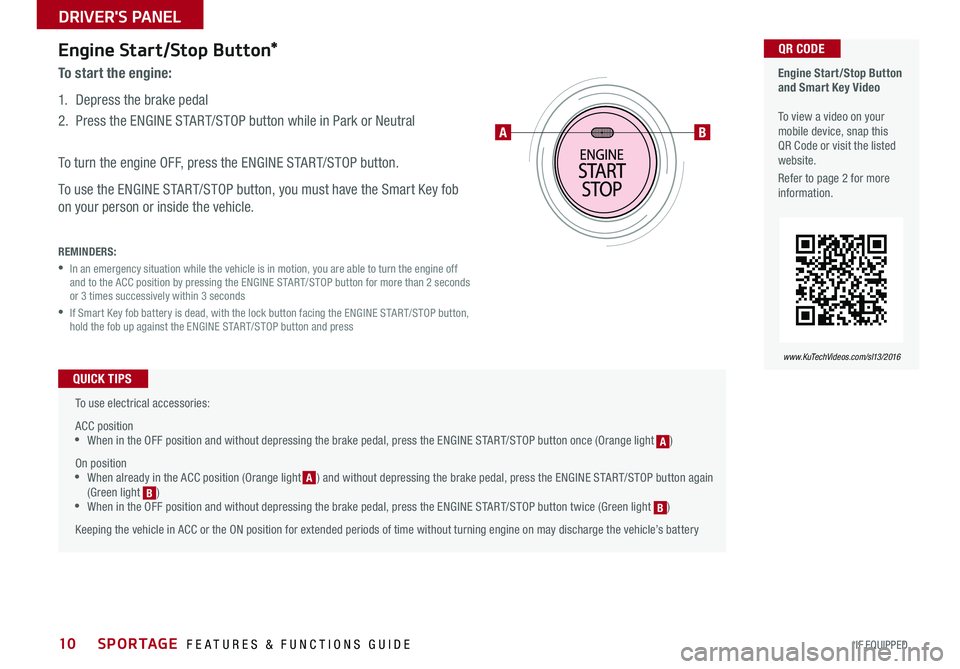
10
Engine Start/Stop Button*
To start the engine:
1 . Depress the brake pedal
2 . Press the ENGINE START/STOP button while in Park or Neutral
To turn the engine OFF, press the ENGINE START/STOP button .
To use the ENGINE START/STOP button, you must have the Smart Key fob
on your person or inside the vehicle .
REMINDERS:
• In an emergency situation while the vehicle is in motion, you are able to turn the engine off and to the ACC position by pressing the ENGINE START/STOP button for more than 2 seconds or 3 times successively within 3 seconds
• If Smart Key fob battery is dead, with the lock button facing the ENGINE START/STOP button, hold the fob up against the ENGINE START/STOP button and press
Engine Start/Stop Button and Smart Key Video To view a video on your mobile device, snap this QR Code or visit the listed website .
Refer to page 2 for more information .
www.KuTechVideos.com/sl13/2016
QR CODE
To use electrical accessories:
ACC position •When in the OFF position and without depressing the brake pedal, press the ENGINE START/STOP button once (Orange light [A])
On position •When already in the ACC position (Orange light [A]) and without depressing the brake pedal, press the ENGINE START/STOP button again (Green light [B]) •When in the OFF position and without depressing the brake pedal, press the ENGINE START/STOP button twice (Green light [B])
Keeping the vehicle in ACC or the ON position for extended periods of time without turning engine on may discharge the vehicle’s battery
QUICK TIPS
AB
BA
A
B
SPORTAGE FEATURES & FUNCTIONS GUIDE
*IF EQUIPPED
DRIVER'S PANEL
Page 17 of 46
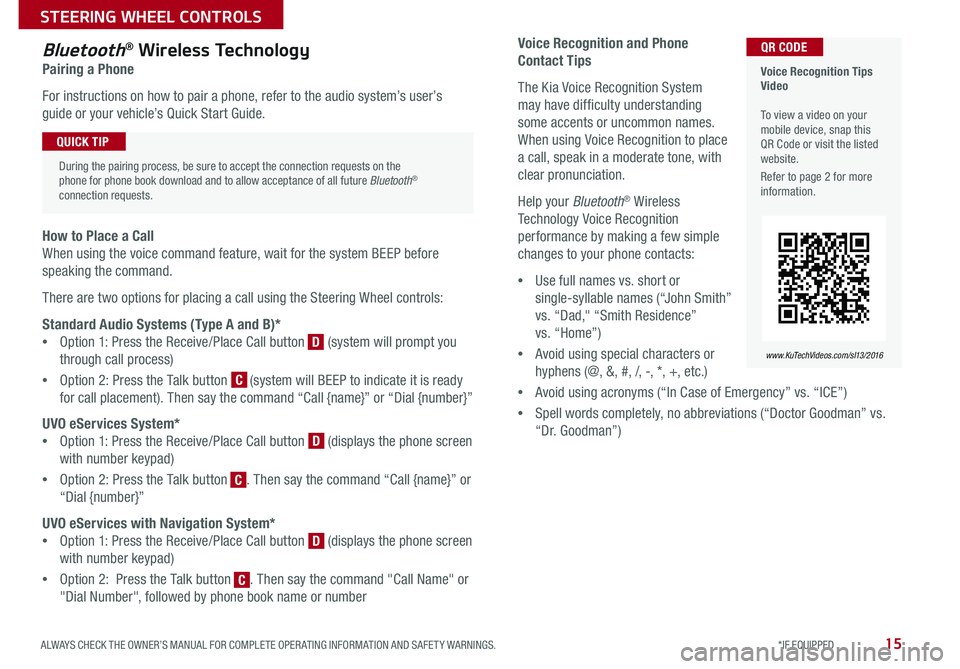
15
Voice Recognition and Phone
Contact Tips
The Kia Voice Recognition System
may have difficulty understanding
some accents or uncommon names .
When using Voice Recognition to place
a call, speak in a moderate tone, with
clear pronunciation .
Help your Bluetooth® Wireless
Technology Voice Recognition
performance by making a few simple
changes to your phone contacts:
•Use full names vs . short or
single-syllable names (“John Smith”
vs . “Dad," “Smith Residence”
vs . “Home”)
•Avoid using special characters or
hyphens (@, &, #, /, -, *, +, etc . )
•Avoid using acronyms (“In Case of Emergency” vs . “ICE”)
•Spell words completely, no abbreviations (“Doctor Goodman” vs .
“Dr . Goodman”)
Bluetooth® Wireless Technology
Pairing a Phone
For instructions on how to pair a phone, refer to the audio system’s user’s
guide or your vehicle’s Quick Start Guide .
How to Place a Call
When using the voice command feature, wait for the system BEEP before
speaking the command .
There are two options for placing a call using the Steering Wheel controls:
Standard Audio Systems (Type A and B)*
•Option 1: Press the Receive/Place Call button [D] (system will prompt you
through call process)
•Option 2: Press the Talk button [C] (system will BEEP to indicate it is ready
for call placement) . Then say the command “Call {name}” or “Dial {number}”
UVO eServices System*
•Option 1: Press the Receive/Place Call button [D] (displays the phone screen
with number keypad)
•Option 2: Press the Talk button [C] . Then say the command “Call {name}” or
“Dial {number}”
UVO eServices with Navigation System*
•Option 1: Press the Receive/Place Call button [D] (displays the phone screen
with number keypad)
•Option 2: Press the Talk button [C] . Then say the command "Call Name" or
"Dial Number", followed by phone book name or number
Voice Recognition Tips Video To view a video on your mobile device, snap this QR Code or visit the listed website .
Refer to page 2 for more information .
www.KuTechVideos.com/sl13/2016
QR CODE
During the pairing process, be sure to accept the connection requests on the phone for phone book download and to allow acceptance of all future Bluetooth® connection requests .
QUICK TIP
C
D
D
D
C
C
ALWAYS CHECK THE OWNER’S MANUAL FOR COMPLETE OPER ATING INFORMATION AND SAFET Y WARNINGS. *IF EQUIPPED
STEERING WHEEL CONTROLS
Page 18 of 46
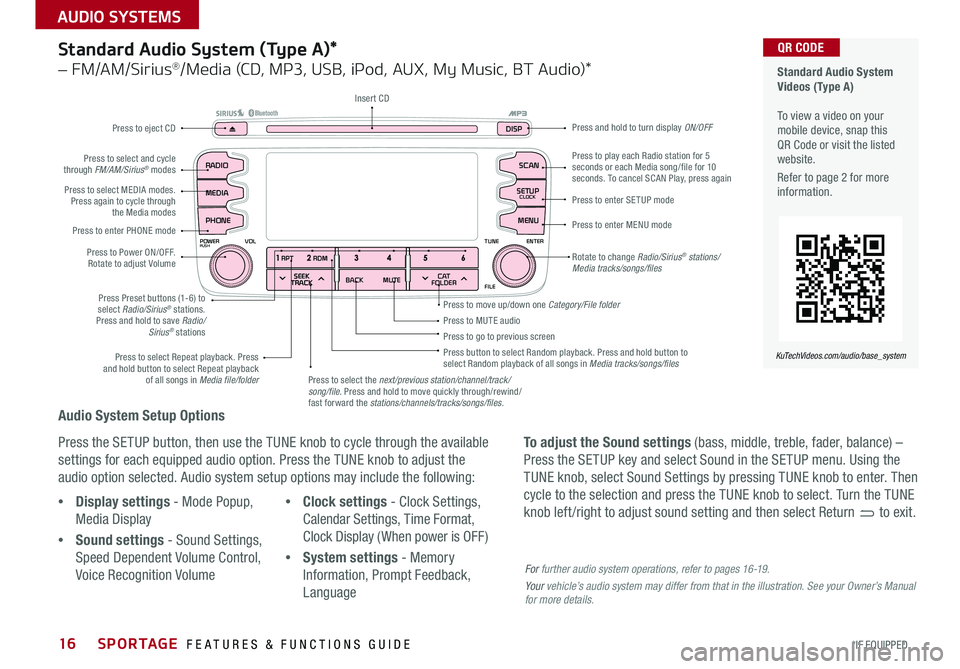
16
Audio System Setup Options
Press the SETUP button, then use the TUNE knob to cycle through the available
settings for each equipped audio option . Press the TUNE knob to adjust the
audio option selected . Audio system setup options may include the following:
To adjust the Sound settings (bass, middle, treble, fader, balance) –
Press the SETUP key and select Sound in the SETUP menu . Using the
TUNE knob, select Sound Settings by pressing TUNE knob to enter . Then
cycle to the selection and press the TUNE knob to select . Turn the TUNE
knob left /right to adjust sound setting and then select Return to exit . •Display settings - Mode Popup,
Media Display
•Sound settings - Sound Settings,
Speed Dependent Volume Control,
Voice Recognition Volume
•Clock settings - Clock Settings,
Calendar Settings, Time Format,
Clock Display ( When power is OFF)
•System settings - Memory
Information, Prompt Feedback,
Language
Standard Audio System (Type A)*
– FM/AM/Sirius®/Media (CD, MP3, USB, iPod, AUX, My Music, BT Audio)*
Rotate to change Radio/Sirius® stations/Media tracks/songs/files
Press to move up/down one Category/File folder
SEEK
TRACK BACK
MUTE
RPT
RDM
RADIO
MEDIA
PHONE
POWERPUSHENTER
VOL TUNE
FILE
SCAN
DISP
SETUP
CLOCK
MENU
SEEK
TRACK C AT
FOLDER
RADIO
POWERPUSHVOLUME ENTERTUNE
FILE
CLOCK
MEDIA SCAN
PHONE
SEEK
TRACK C AT
FOLDER
SETUP
DISP
Press to play each Radio station for 5 seconds or each Media song/file for 10 seconds . To cancel SCAN Play, press again
Press to MUTE audioPress to go to previous screenPress button to select Random playback . Press and hold button to select Random playback of all songs in Media tracks/songs/files Press to select Repeat playback . Press and hold button to select Repeat playback of all songs in Media file/folder
Press to enter SETUP mode
Press to enter MENU mode
Press and hold to turn display ON/OFF
Insert CD
Press to eject CD
Press to select the next/previous station/channel/track/song/file. Press and hold to move quickly through/rewind/fast forward the stations/channels/tracks/songs/files.
Press to select and cycle through FM/AM/Sirius® modes
Press to Power ON/OFF . Rotate to adjust Volume
Press Preset buttons (1-6) to select Radio/Sirius® stations . Press and hold to save Radio/Sirius® stations
Press to select MEDIA modes . Press again to cycle through the Media modes
Press to enter PHONE mode
Standard Audio System Videos (Type A) To view a video on your mobile device, snap this QR Code or visit the listed website .
Refer to page 2 for more information .
KuTechVideos.com/audio/base_system
QR CODE
For further audio system operations, refer to pages 16-19.
Your vehicle’s audio system may differ from that in the illustration. See your Owner’s Manual for more details.
SPORTAGE FEATURES & FUNCTIONS GUIDE
*IF EQUIPPED
AUDIO SYSTEMS
Page 19 of 46
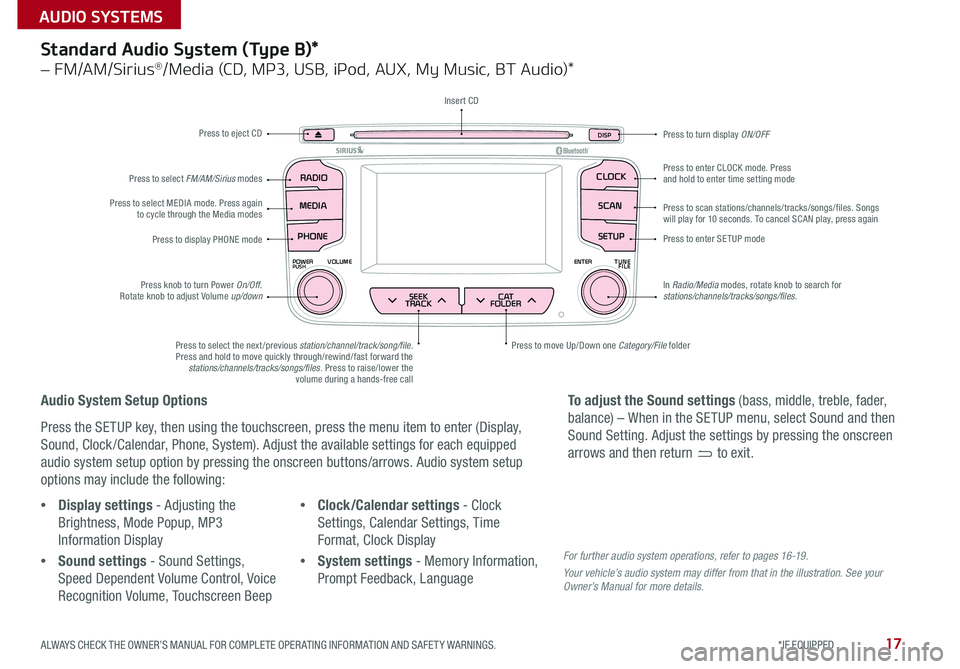
17
SEEK
TRACK BACK
MUTE
RPT
RDM
RADIO
MEDIA
PHONE
POWERPUSHENTER
VOL TUNE
FILE
SCAN
DISP
SETUP
CLOCK
MENU
SEEK
TRACK C AT
FOLDER
RADIO
POWERPUSHVOLUME ENTERTUNE
FILE
CLOCK
MEDIA SCAN
PHONE
SEEK
TRACK C AT
FOLDER
SETUP
DISP
Standard Audio System (Type B)*
– FM/AM/Sirius®/Media (CD, MP3, USB, iPod, AUX, My Music, BT Audio)*
Audio System Setup Options
Press the SETUP key, then using the touchscreen, press the menu item to enter (Display,
Sound, Clock /Calendar, Phone, System) . Adjust the available settings for each equipped
audio system setup option by pressing the onscreen buttons/arrows . Audio system setup
options may include the following:
•Display settings - Adjusting the
Brightness, Mode Popup, MP3
Information Display
•Sound settings - Sound Settings,
Speed Dependent Volume Control, Voice
Recognition Volume, Touchscreen Beep
•Clock/Calendar settings - Clock
Settings, Calendar Settings, Time
Format, Clock Display
•System settings - Memory Information,
Prompt Feedback, Language
To adjust the Sound settings (bass, middle, treble, fader,
balance) – When in the SETUP menu, select Sound and then
Sound Setting . Adjust the settings by pressing the onscreen
arrows and then return to exit .
Press to eject CD
Press to scan stations/channels/tracks/songs/files . Songs will play for 10 seconds . To cancel SCAN play, press again
Press to display PHONE modePress to enter SETUP mode
Press to enter CLOCK mode . Press and hold to enter time setting mode
Press to turn display ON/OFF
Press to move Up/Down one Category/File folderPress to select the next /previous station/channel/track/song/file. Press and hold to move quickly through/rewind/fast forward the stations/channels/tracks/songs/files . Press to raise/lower the volume during a hands-free call
Press knob to turn Power On/Off . Rotate knob to adjust Volume up/down
Press to select MEDIA mode . Press again to cycle through the Media modes
Press to select FM/AM/Sirius modes
Insert CD
In Radio/Media modes, rotate knob to search for stations/channels/tracks/songs/files.
For further audio system operations, refer to pages 16 -19 .
Your vehicle’s audio system may differ from that in the illustration. See your Owner’s Manual for more details.
ALWAYS CHECK THE OWNER’S MANUAL FOR COMPLETE OPER ATING INFORMATION AND SAFET Y WARNINGS. *IF EQUIPPED
AUDIO SYSTEMS
Page 22 of 46
![KIA SPORTAGE 2016 Features and Functions Guide 20
Aux/USB/iPod® Port & Power Outlets
Digital Clock
Standard Audio System (Type A)* Clock Setup:
1 . With Radio off, press and hold SETUP button [A]
2 . Rotate knob [B] to select Clock mode, then pr KIA SPORTAGE 2016 Features and Functions Guide 20
Aux/USB/iPod® Port & Power Outlets
Digital Clock
Standard Audio System (Type A)* Clock Setup:
1 . With Radio off, press and hold SETUP button [A]
2 . Rotate knob [B] to select Clock mode, then pr](/img/2/54587/w960_54587-21.png)
20
Aux/USB/iPod® Port & Power Outlets
Digital Clock
Standard Audio System (Type A)* Clock Setup:
1 . With Radio off, press and hold SETUP button [A]
2 . Rotate knob [B] to select Clock mode, then press to enter
3 . Rotate knob [B] to adjust Hour, then press to enter
4 . Rotate knob [B] to adjust Minute, then press to enter
USB Port Video To view a video on your mobile device, snap this QR Code or visit the listed website .
Refer to page 2 for more information .
www.KuTechVideos.com/sl13/2016
QR CODE
The power outlets are inactive when ignition is in the OFF position .
QUICK TIP
SEEK
TRACK BACK
MUTE
RPT
RDM
RADIO
MEDIA
PHONE
POWERPUSHENTER
VOL TUNE
FILE
SCAN
DISP
SETUP
CLOCK
MENU
SEEK
TRACK C AT
FOLDER
(Standard Audio System Type A* shown)
A
B
B
B
B
A
Standard Audio System (Type B)* Clock Setup:
1 . Briefly press the CLOCK key (under 1 second) to
display time screen
2 . Press and hold CLOCK key for more than 1 second to
enter the time setting mode
3 . Use the touchscreen buttons to adjust the time
UVO eServices System* Clock Setup:
Press the CLOCK button to display the Clock setting
screen . Then use the on-screen buttons to navigate
through setup .
UVO eServices with Navigation System* Clock Setup:
Press the SETUP key, then the CLOCK button to display
the Clock setting screen . Then use the on-screen buttons
to navigate through setup .
SPORTAGE FEATURES & FUNCTIONS GUIDE
*IF EQUIPPED
CENTER PANEL
Page 30 of 46
![KIA SPORTAGE 2016 Features and Functions Guide 28
Smart Key Fob:
[A] Press to lock All Doors
[B] Press to unlock Driver’s Door . Press twice in 4 seconds to
unlock All Doors and Rear Hatch
[C] Press and hold to unlock Rear Hatch and manua KIA SPORTAGE 2016 Features and Functions Guide 28
Smart Key Fob:
[A] Press to lock All Doors
[B] Press to unlock Driver’s Door . Press twice in 4 seconds to
unlock All Doors and Rear Hatch
[C] Press and hold to unlock Rear Hatch and manua](/img/2/54587/w960_54587-29.png)
28
Smart Key Fob:
[A] Press to lock All Doors
[B] Press to unlock Driver’s Door . Press twice in 4 seconds to
unlock All Doors and Rear Hatch
[C] Press and hold to unlock Rear Hatch and manually open
REMINDER: The Rear Hatch unlocks when the Smart Key is within close proximity of the vehicle .
[D] Press and hold for more than a half-second for Panic Alarm .
To turn off Alarm, press any button
[E] Press to release Mechanical Key (Button on reverse side of fob)
REMINDERS:
• If the Smart Key battery is weak or not working properly, hold the Smart Key fob up to the ENGINE START/STOP button (Lock button side closest) and press to start engine
•Remote button configuration may vary depending on vehicle options
Smart Key*
HOLD
Driver’s Door Lock/Unlock button [F]:
•Press button once to unlock Driver’s Door
•Press again within 4 seconds to unlock All Doors
•Press again to lock All Doors
Mechanical Key [G]:
•Use to unlock /lock Driver’s Door
•Use to turn Child Safety Locks (page 35)
•Use to lock glove box
For more information on the Mechanical Key, please refer to your Owner’s Manual.
REMINDER: Remote button configuration may vary depending on vehicle options .
Engine Start/Stop Button & Smart Key Video To view a video on your mobile device, snap this QR Code or visit the listed website .
Refer to page 2 for more information .
www.KuTechVideos.com/sl13/2016
QR CODE
The Smart Key’s signal can be blocked by the normal operation of a cell or smartphone . To help prevent this, store each device separately .
QUICK TIP
A
B
C
D
E
G
F
D
E
F
G
C
B
A
SPORTAGE FEATURES & FUNCTIONS GUIDE
*IF EQUIPPED
OTHER KEY FEATURES
Page 31 of 46
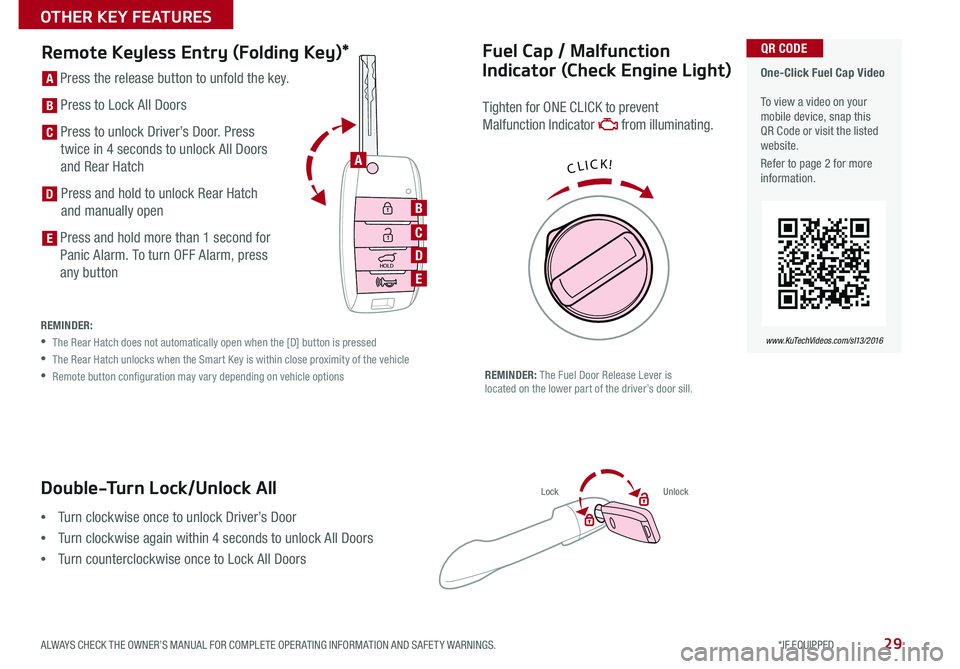
29
Double-Turn Lock/Unlock All
•Turn clockwise once to unlock Driver’s Door
•Turn clockwise again within 4 seconds to unlock All Doors
•Turn counterclockwise once to Lock All Doors
LockUnlock
Fuel Cap / Malfunction
Indicator (Check Engine Light)
Tighten for ONE CLICK to prevent
Malfunction Indicator from illuminating .
REMINDER: The Fuel Door Release Lever is located on the lower part of the driver’s door sill .
Remote Keyless Entry (Folding Key)*
HOLD
HOLD
[A] Press the release button to unfold the key .
[B] Press to Lock All Doors
[C] Press to unlock Driver’s Door . Press
twice in 4 seconds to unlock All Doors
and Rear Hatch
[D] Press and hold to unlock Rear Hatch
and manually open
[E] Press and hold more than 1 second for
Panic Alarm . To turn OFF Alarm, press
any button
REMINDER:
• The Rear Hatch does not automatically open when the [D] button is pressed
• The Rear Hatch unlocks when the Smart Key is within close proximity of the vehicle
• Remote button configuration may vary depending on vehicle options
One-Click Fuel Cap Video To view a video on your mobile device, snap this QR Code or visit the listed website .
Refer to page 2 for more information .
www.KuTechVideos.com/sl13/2016
QR CODE
CLICK!A
B
C
D
E
D
E
C
B
A
ALWAYS CHECK THE OWNER’S MANUAL FOR COMPLETE OPER ATING INFORMATION AND SAFET Y WARNINGS. *IF EQUIPPED
OTHER KEY FEATURES
Page 32 of 46
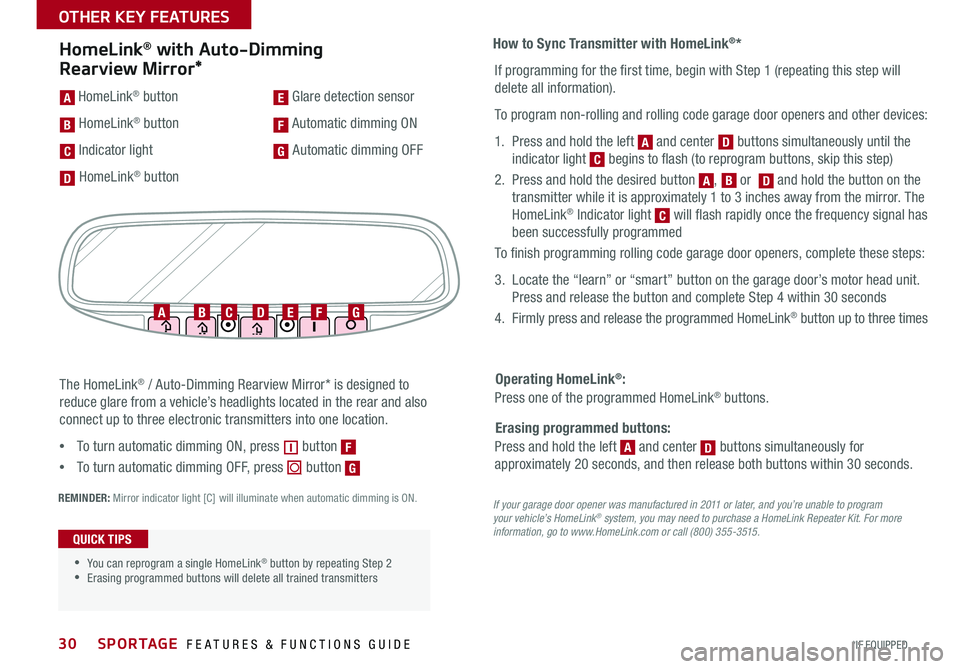
30
How to Sync Transmitter with HomeLink®*
Erasing programmed buttons:
If programming for the first time, begin with Step 1 (repeating this step will
delete all information) .
To program non-rolling and rolling code garage door openers and other devices:
1 . Press and hold the left [A] and center [D] buttons simultaneously until the
indicator light [C] begins to flash (to reprogram buttons, skip this step)
2 . Press and hold the desired button [A], [B] or [D] and hold the button on the
transmitter while it is approximately 1 to 3 inches away from the mirror . The
HomeLink® Indicator light [C] will flash rapidly once the frequency signal has
been successfully programmed
To finish programming rolling code garage door openers, complete these steps:
3 . Locate the “learn” or “smart” button on the garage door’s motor head unit .
Press and release the button and complete Step 4 within 30 seconds
4 . Firmly press and release the programmed HomeLink® button up to three times
Press and hold the left [A] and center [D] buttons simultaneously for
approximately 20 seconds, and then release both buttons within 30 seconds .
Operating HomeLink®:
Press one of the programmed HomeLink® buttons .
REMINDER: Mirror indicator light [C] will illuminate when automatic dimming is ON .If your garage door opener was manufactured in 2011 or later, and you’re unable to program your vehicle’s HomeLink® system, you may need to purchase a HomeLink Repeater Kit. For more information, go to www.HomeLink.com or call (800) 355-3515.
The HomeLink® / Auto-Dimming Rearview Mirror* is designed to
reduce glare from a vehicle’s headlights located in the rear and also
connect up to three electronic transmitters into one location .
• To turn automatic dimming ON, press [~] button [F]
• To turn automatic dimming OFF, press [~] button [G]
HomeLink® with Auto-Dimming
Rearview Mirror*
[A] HomeLink® button
[B] HomeLink® button
[C] Indicator light
[D] HomeLink® button
[E] Glare detection sensor
[F] Automatic dimming ON
[G] Automatic dimming OFF
•
•You can reprogram a single HomeLink® button by repeating Step 2 •Erasing programmed buttons will delete all trained transmitters
QUICK TIPS
ABCDEFG
D
D
E
F
F
G
G
C
C
C
B
A
A
A
A
BD
D
SPORTAGE FEATURES & FUNCTIONS GUIDE
*IF EQUIPPED
OTHER KEY FEATURES
Page 33 of 46
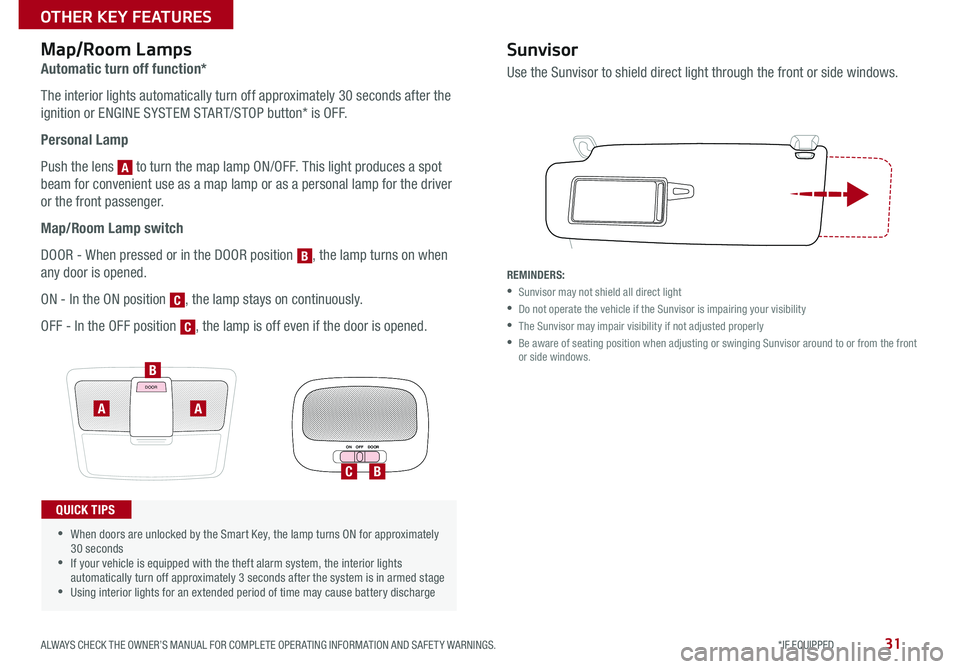
31
How to Sync Transmitter with HomeLink®*Map/Room Lamps
Automatic turn off function*
The interior lights automatically turn off approximately 30 seconds after the
ignition or ENGINE SYSTEM START/STOP button* is OFF .
Personal Lamp
Push the lens [A] to turn the map lamp ON/OFF . This light produces a spot
beam for convenient use as a map lamp or as a personal lamp for the driver
or the front passenger .
Map/Room Lamp switch
DOOR - When pressed or in the DOOR position [B], the lamp turns on when
any door is opened .
ON - In the ON position [C], the lamp stays on continuously .
OFF - In the OFF position [C], the lamp is off even if the door is opened .
DOOR
ON OFF DOOR
•
•When doors are unlocked by the Smart Key, the lamp turns ON for approximately 30 seconds •If your vehicle is equipped with the theft alarm system, the interior lights automatically turn off approximately 3 seconds after the system is in armed stage •Using interior lights for an extended period of time may cause battery discharge
QUICK TIPS
BC
A
B
A
Sunvisor
Use the Sunvisor to shield direct light through the front or side windows .
REMINDERS:
•Sunvisor may not shield all direct light
•Do not operate the vehicle if the Sunvisor is impairing your visibility
•The Sunvisor may impair visibility if not adjusted properly
• Be aware of seating position when adjusting or swinging Sunvisor around to or from the front or side windows .
C
C
A
B
ALWAYS CHECK THE OWNER’S MANUAL FOR COMPLETE OPER ATING INFORMATION AND SAFET Y WARNINGS. *IF EQUIPPED
OTHER KEY FEATURES
ALWAYS CHECK THE OWNER’S MANUAL FOR COMPLETE OPER ATING INFORMATION AND SAFET Y WARNINGS. *IF EQUIPPED
OTHER KEY FEATURES
ALWAYS CHECK THE OWNER’S MANUAL FOR COMPLETE OPER ATING INFORMATION AND SAFET Y WARNINGS. *IF EQUIPPED
OTHER KEY FEATURES
ALWAYS CHECK THE OWNER’S MANUAL FOR COMPLETE OPER ATING INFORMATION AND SAFET Y WARNINGS. *IF EQUIPPED
OTHER KEY FEATURES