ECO mode KIA SPORTAGE 2016 Features and Functions Guide
[x] Cancel search | Manufacturer: KIA, Model Year: 2016, Model line: SPORTAGE, Model: KIA SPORTAGE 2016Pages: 46, PDF Size: 3.29 MB
Page 3 of 46
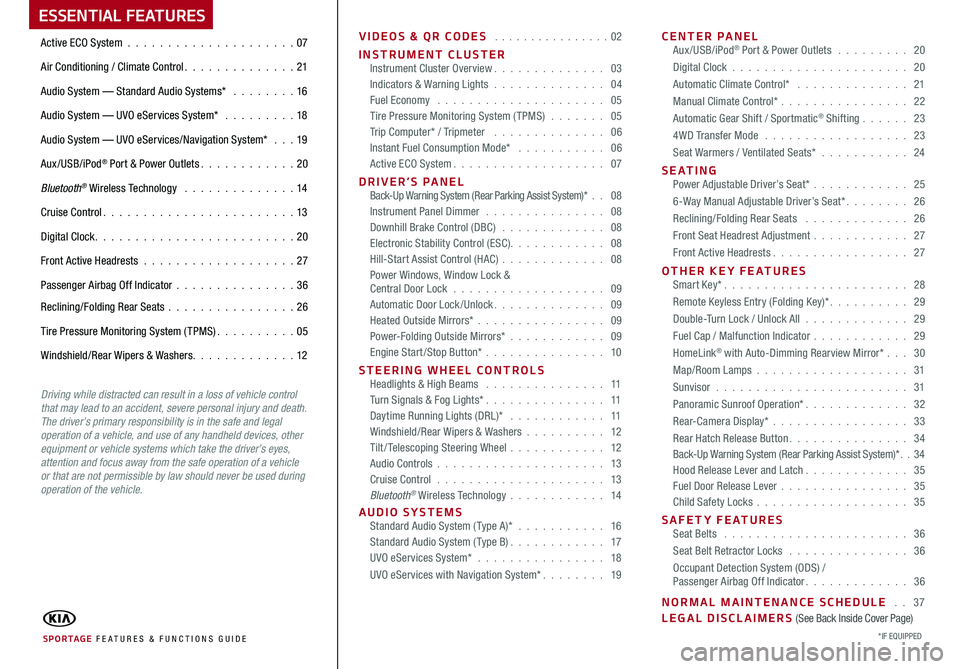
ESSENTIAL FEATURES
VIDEOS & QR CODES . . . . . . . . . . . . . . . .02
INSTRUMENT CLUSTERInstrument Cluster Overview . . . . . . . . . . . . . . 03Indicators & Warning Lights . . . . . . . . . . . . . . 04Fuel Economy . . . . . . . . . . . . . . . . . . . . . 05Tire Pressure Monitoring System (TPMS) . . . . . . . 05Trip Computer* / Tripmeter . . . . . . . . . . . . . . 06Instant Fuel Consumption Mode* . . . . . . . . . . . 06Active ECO System . . . . . . . . . . . . . . . . . . . 07
DRIVER’S PANEL Back-Up Warning System (Rear Parking Assist System)* . . 08Instrument Panel Dimmer . . . . . . . . . . . . . . . 08Downhill Brake Control (DBC) . . . . . . . . . . . . . 08Electronic Stability Control (ESC) . . . . . . . . . . . . 08Hill-Start Assist Control (HAC) . . . . . . . . . . . . . 08Power Windows, Window Lock & Central Door Lock . . . . . . . . . . . . . . . . . . . 09Automatic Door Lock /Unlock . . . . . . . . . . . . . . 09Heated Outside Mirrors* . . . . . . . . . . . . . . . . 09Power-Folding Outside Mirrors* . . . . . . . . . . . . 09Engine Start/Stop Button* . . . . . . . . . . . . . . . 10
STEERING WHEEL CONTROLS Headlights & High Beams . . . . . . . . . . . . . . . 11Turn Signals & Fog Lights* . . . . . . . . . . . . . . . 11Daytime Running Lights (DRL)* . . . . . . . . . . . . 11Windshield/Rear Wipers & Washers . . . . . . . . . . 12Tilt/ Telescoping Steering Wheel . . . . . . . . . . . . 12Audio Controls . . . . . . . . . . . . . . . . . . . . . 13Cruise Control . . . . . . . . . . . . . . . . . . . . . 13Bluetooth® Wireless Technology . . . . . . . . . . . . 14
AUDIO SYSTEMS Standard Audio System ( Type A)* . . . . . . . . . . . 16Standard Audio System ( Type B) . . . . . . . . . . . . 17UVO eServices System* . . . . . . . . . . . . . . . . 18
UVO eServices with Navigation System* . . . . . . . . 19
CENTER PANEL Aux/USB/iPod® Port & Power Outlets . . . . . . . . . 20
Digital Clock . . . . . . . . . . . . . . . . . . . . . . 20
Automatic Climate Control* . . . . . . . . . . . . . . 21
Manual Climate Control* . . . . . . . . . . . . . . . . 22
Automatic Gear Shift / Sportmatic® Shifting . . . . . . 23
4WD Transfer Mode . . . . . . . . . . . . . . . . . . 23
Seat Warmers / Ventilated Seats* . . . . . . . . . . . 24
S E AT I N G Power Adjustable Driver’s Seat* . . . . . . . . . . . . 25
6-Way Manual Adjustable Driver’s Seat* . . . . . . . . 26
Reclining/Folding Rear Seats . . . . . . . . . . . . . 26
Front Seat Headrest Adjustment . . . . . . . . . . . . 27
Front Active Headrests . . . . . . . . . . . . . . . . . 27
OTHER KEY FEATURES Smart Key* . . . . . . . . . . . . . . . . . . . . . . . 28
Remote Keyless Entry (Folding Key)* . . . . . . . . . . 29
Double-Turn Lock / Unlock All . . . . . . . . . . . . . 29
Fuel Cap / Malfunction Indicator . . . . . . . . . . . . 29
HomeLink® with Auto-Dimming Rearview Mirror* . . . 30
Map/Room Lamps . . . . . . . . . . . . . . . . . . . 31
Sunvisor . . . . . . . . . . . . . . . . . . . . . . . . 31
Panoramic Sunroof Operation* . . . . . . . . . . . . . 32
Rear-Camera Display* . . . . . . . . . . . . . . . . . 33
Rear Hatch Release Button . . . . . . . . . . . . . . . 34Back-Up Warning System (Rear Parking Assist System)* . . 34Hood Release Lever and Latch . . . . . . . . . . . . . 35Fuel Door Release Lever . . . . . . . . . . . . . . . . 35Child Safety Locks . . . . . . . . . . . . . . . . . . . 35
SAFETY FEATURES Seat Belts . . . . . . . . . . . . . . . . . . . . . . . 36
Seat Belt Retractor Locks . . . . . . . . . . . . . . . 36
Occupant Detection System (ODS) / Passenger Airbag Off Indicator . . . . . . . . . . . . . 36
NORMAL MAINTENANCE SCHEDULE . . 37LEGAL DISCLAIMERS (See Back Inside Cover Page)
Active ECO System . . . . . . . . . . . . . . . . . . . . .07
Air Conditioning / Climate Control . . . . . . . . . . . . . . 21
Audio System — Standard Audio Systems* . . . . . . . . 16
Audio System — UVO eServices System* . . . . . . . . . 18
Audio System — UVO eServices/Navigation System* . . . 19
Aux/USB/iPod® Port & Power Outlets . . . . . . . . . . . . 20
Bluetooth® Wireless Technology . . . . . . . . . . . . . . 14
Cruise Control . . . . . . . . . . . . . . . . . . . . . . . . 13
Digital Clock . . . . . . . . . . . . . . . . . . . . . . . . . 20
Front Active Headrests . . . . . . . . . . . . . . . . . . . 27
Passenger Airbag Off Indicator . . . . . . . . . . . . . . .36
Reclining/Folding Rear Seats . . . . . . . . . . . . . . . . 26
Tire Pressure Monitoring System (TPMS) . . . . . . . . . . 05
Windshield/Rear Wipers & Washers . . . . . . . . . . . . . 12
SPORTAGE FE ATURES & FUNCTIONS GUIDE*IF EQUIPPED
Driving while distracted can result in a loss of vehicle control that may lead to an accident, severe personal injury and death. The driver’s primary responsibility is in the safe and legal operation of a vehicle, and use of any handheld devices, other equipment or vehicle systems which take the driver’s eyes, attention and focus away from the safe operation of a vehicle or that are not permissible by law should never be used during operation of the vehicle.
Page 7 of 46
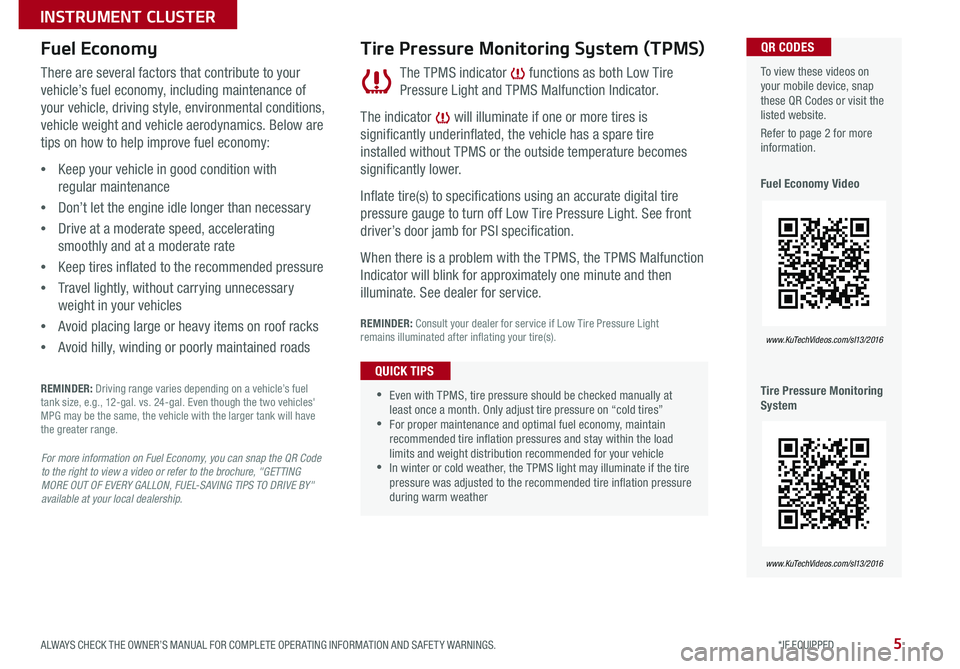
5
Fuel Economy
There are several factors that contribute to your
vehicle’s fuel economy, including maintenance of
your vehicle, driving style, environmental conditions,
vehicle weight and vehicle aerodynamics . Below are
tips on how to help improve fuel economy:
•Keep your vehicle in good condition with
regular maintenance
•Don’t let the engine idle longer than necessary
•Drive at a moderate speed, accelerating
smoothly and at a moderate rate
•Keep tires inflated to the recommended pressure
•Travel lightly, without carrying unnecessary
weight in your vehicles
•Avoid placing large or heavy items on roof racks
•Avoid hilly, winding or poorly maintained roads
REMINDER: Driving range varies depending on a vehicle’s fuel tank size, e .g ., 12-gal . vs . 24-gal . Even though the two vehicles' MPG may be the same, the vehicle with the larger tank will have the greater range .
For more information on Fuel Economy, you can snap the QR Code to the right to view a video or refer to the brochure, "GETTING MORE OUT OF EVERY GALLON, FUEL-SAVING TIPS TO DRIVE BY" available at your local dealership.
The TPMS indicator [~] functions as both Low Tire
Pressure Light and TPMS Malfunction Indicator .
The indicator [~] will illuminate if one or more tires is
significantly underinflated, the vehicle has a spare tire
installed without TPMS or the outside temperature becomes
significantly lower .
Inflate tire(s) to specifications using an accurate digital tire
pressure gauge to turn off Low Tire Pressure Light . See front
driver’s door jamb for PSI specification .
When there is a problem with the TPMS, the TPMS Malfunction
Indicator will blink for approximately one minute and then
illuminate . See dealer for service .
Tire Pressure Monitoring System (TPMS)
REMINDER: Consult your dealer for service if Low Tire Pressure Light remains illuminated after inflating your tire(s) .
To view these videos on your mobile device, snap these QR Codes or visit the listed website .
Refer to page 2 for more information .
Fuel Economy Video
Tire Pressure Monitoring System
www.KuTechVideos.com/sl13/2016
www.KuTechVideos.com/sl13/2016
QR CODES
•
•Even with TPMS, tire pressure should be checked manually at least once a month . Only adjust tire pressure on “cold tires” •For proper maintenance and optimal fuel economy, maintain recommended tire inflation pressures and stay within the load limits and weight distribution recommended for your vehicle •In winter or cold weather, the TPMS light may illuminate if the tire pressure was adjusted to the recommended tire inflation pressure during warm weather
QUICK TIPS
ALWAYS CHECK THE OWNER’S MANUAL FOR COMPLETE OPER ATING INFORMATION AND SAFET Y WARNINGS. *IF EQUIPPED
INSTRUMENT CLUSTER
Page 8 of 46
![KIA SPORTAGE 2016 Features and Functions Guide 6
TRIP A
Average Speed
E/T
-12°F324025mi.N
2489.4 mi.
64 MPH
23:47
72°F24025mi.N
03060
Press the TRIP button [A] to cycle to the Instant
Fuel Consumption Mode to calculate fuel
consumption during KIA SPORTAGE 2016 Features and Functions Guide 6
TRIP A
Average Speed
E/T
-12°F324025mi.N
2489.4 mi.
64 MPH
23:47
72°F24025mi.N
03060
Press the TRIP button [A] to cycle to the Instant
Fuel Consumption Mode to calculate fuel
consumption during](/img/2/54587/w960_54587-7.png)
6
TRIP A
Average Speed
E/T
-12°F324025mi.N
2489.4 mi.
64 MPH
23:47
72°F24025mi.N
03060
Press the TRIP button [A] to cycle to the Instant
Fuel Consumption Mode to calculate fuel
consumption during the past few seconds .
1 . Keep your vehicle in good condition with
regular maintenance
2 . Travel lightly, without carrying unnecessary
weight in your vehicles
3 . Don’t let the engine idle longer than necessary
REMINDERS:
• Not to be used in calculation or as a reference for AVER AGE fuel economy
• If the vehicle speed exceeds 1 MPH (1 .6 km/h) after being refueled with more than 1 .6 gallons (6 liters), the average fuel economy will be cleared to zero (----)
Instant Fuel Consumption Mode*Trip Computer* / Tripmeter
REMINDERS:
• Appearance of Tripmeter display may differ, as equipped
• All stored driving information (except Odometer and Range) is reset if the battery is disconnected
The Trip Computer is a driver
information system that displays
information related to driving on the
display when the ignition switch is in
the ON position .
To cycle through the different Trip
Computer modes, press the TRIP
button [A] .
To display the Tripmeter, press the
TRIP button [A], then select TRIP A or
TRIP B . Press the RESET button [B]
for more than 1 second to reset the
Tripmeter to zero .
(Located on left side of instrument cluster dash panel)
TRIP
RESET
(Type B Cluster)
FUEL ECONOMY
• R ANGE (Distance to Empty) • Average MPG • Instant MPG
TRIP A
• Tripmeter A • Average MPH • Elapsed Time (E / T )
TRIP B
• Tripmeter B • Average MPH • Elapsed Time (E / T )
A
B
B
A
A
A
TRIP A
Average Speed
E/T
-12°F324025mi.N
2489.4 mi.
64 MPH23:47
72°F24025mi.N
0 3060
SPORTAGE FEATURES & FUNCTIONS GUIDE
*IF EQUIPPED
INSTRUMENT CLUSTER
Page 9 of 46
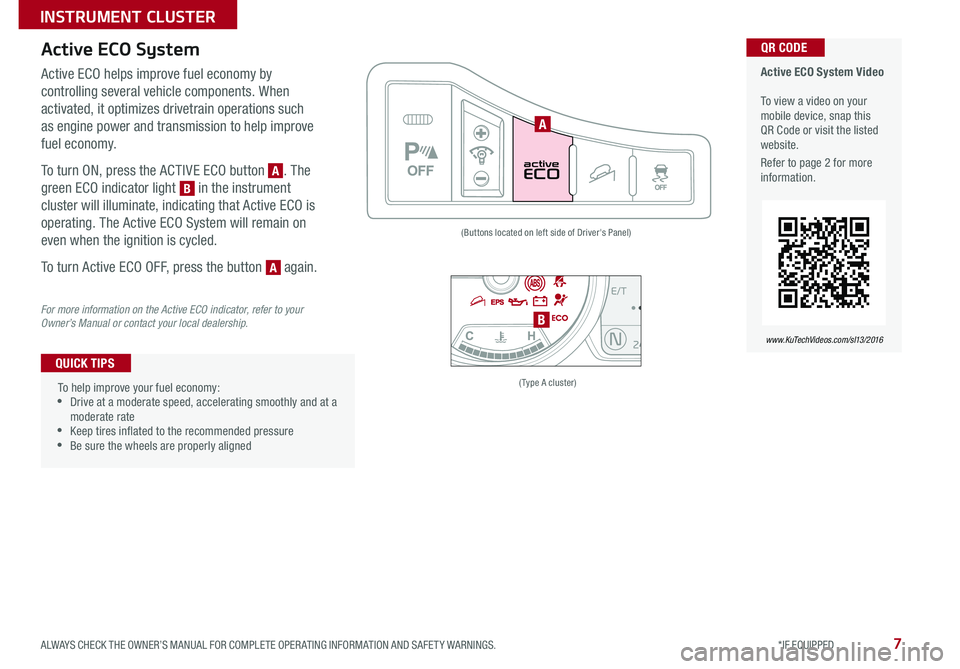
7
Active ECO System
For more information on the Active ECO indicator, refer to your Owner’s Manual or contact your local dealership.
Active ECO helps improve fuel economy by
controlling several vehicle components . When
activated, it optimizes drivetrain operations such
as engine power and transmission to help improve
fuel economy .
To turn ON, press the ACTIVE ECO button [A] . The
green ECO indicator light [B] in the instrument
cluster will illuminate, indicating that Active ECO is
operating . The Active ECO System will remain on
even when the ignition is cycled .
To turn Active ECO OFF, press the button [A] again .
(Type A cluster)
(Buttons located on left side of Driver's Panel)
P
Active ECO System Video To view a video on your mobile device, snap this QR Code or visit the listed website .
Refer to page 2 for more information .
www.KuTechVideos.com/sl13/2016
QR CODE
To help improve your fuel economy: • Drive at a moderate speed, accelerating smoothly and at a moderate rate • Keep tires inflated to the recommended pressure •Be sure the wheels are properly aligned
QUICK TIPS
A
B
B
A
A
ALWAYS CHECK THE OWNER’S MANUAL FOR COMPLETE OPER ATING INFORMATION AND SAFET Y WARNINGS. *IF EQUIPPED
INSTRUMENT CLUSTER
Page 15 of 46
![KIA SPORTAGE 2016 Features and Functions Guide 13
CANCELON
OFFRES +
SET +
MODE
MUTE
[A]
Audio Mode button: Press to cycle through FM/AM/Sirius®/CD/USB/
iPod/Aux /Bluetooth Audio Streaming/My Music modes
[B] Seek/Preset button
FM/AM/Sirius® M KIA SPORTAGE 2016 Features and Functions Guide 13
CANCELON
OFFRES +
SET +
MODE
MUTE
[A]
Audio Mode button: Press to cycle through FM/AM/Sirius®/CD/USB/
iPod/Aux /Bluetooth Audio Streaming/My Music modes
[B] Seek/Preset button
FM/AM/Sirius® M](/img/2/54587/w960_54587-14.png)
13
CANCELON
OFFRES +
SET +
MODE
MUTE
[A]
Audio Mode button: Press to cycle through FM/AM/Sirius®/CD/USB/
iPod/Aux /Bluetooth Audio Streaming/My Music modes
[B] Seek/Preset button
FM/AM/Sirius® Modes: Press to advance through Preset Stations .
Press and hold to Auto Seek
Media Modes: Press to move Track Up/Down . Press & hold to Fast
Forward / Rewind
[C] Volume button: Press up/down to raise/lower volume
[D] MUTE button: Press to mute all audio
[E] Cruise Control ON/OFF button: Press to turn the Cruise Control
ON/OFF
[F] Resume Cruising Speed button: Press up to resume or increase
Cruising Speed
[G] SET Cruising Speed button: Press down to set or decrease
Cruising Speed
[H] Cruise Control CANCEL button: To cancel Cruise Control, do one of
the following:
•Press the brake pedal
•Press the CANCEL button
Cruise ControlAudio Controls
For further audio system operations, refer to pages 16-19
Your vehicle’s steering wheel buttons may differ from those in the illustrations. See your Owner’s Manual for more details.
Driving while distracted is dangerous and should be avoided. Drivers should remain attentive to driving and always exercise caution when using the steering-wheel-mounted controls while driving.
Pressing the Audio Mode button for more than 1 second will turn Audio Mode ON/OFF .
QUICK TIP
•
•Cruise Control is designed to function above approximately 25 mph •The Cruise Control system will not activate until the brake pedal has been depressed at least once after ignition ON or engine starting
QUICK TIPS
AB
C
D
EF
HG
D
E
F
G
HC
B
A
ALWAYS CHECK THE OWNER’S MANUAL FOR COMPLETE OPER ATING INFORMATION AND SAFET Y WARNINGS. *IF EQUIPPED
STEERING WHEEL CONTROLS
Page 16 of 46
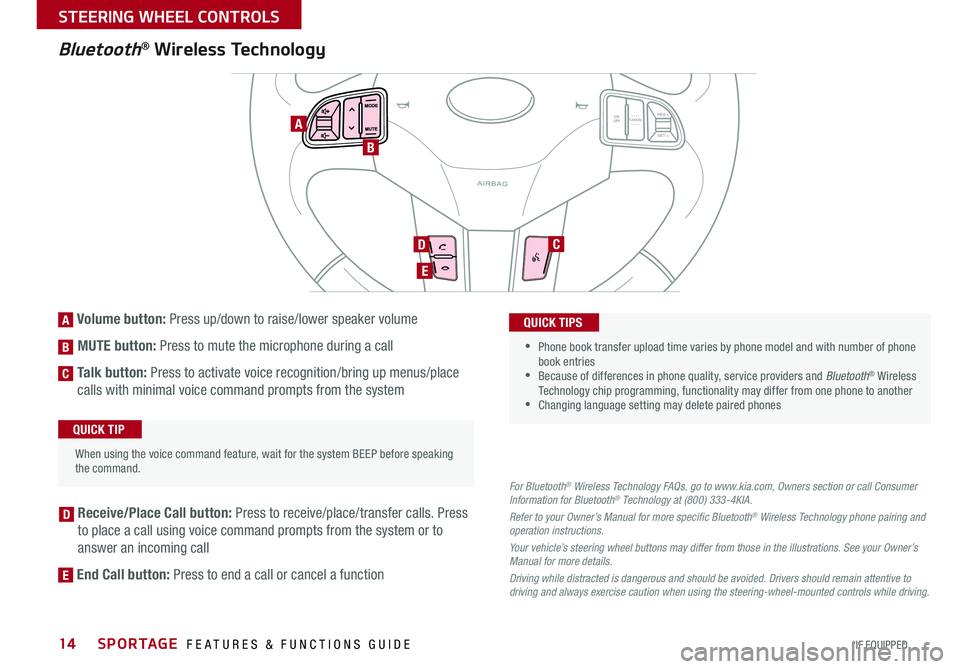
14
Bluetooth® Wireless Technology
For Bluetooth® Wireless Technology FAQs, go to www.kia.com, Owners section or call Consumer Information for Bluetooth® Technology at (800) 333-4KIA.
Refer to your Owner’s Manual for more specific Bluetooth® Wireless Technology phone pairing and operation instructions.
Your vehicle’s steering wheel buttons may differ from those in the illustrations. See your Owner’s Manual for more details.
Driving while distracted is dangerous and should be avoided. Drivers should remain attentive to driving and always exercise caution when using the steering-wheel-mounted controls while driving.
[A] Volume button: Press up/down to raise/lower speaker volume
[B] MUTE button: Press to mute the microphone during a call
[C] Talk button: Press to activate voice recognition/bring up menus/place
calls with minimal voice command prompts from the system
[D] Receive/Place Call button: Press to receive/place/transfer calls . Press
to place a call using voice command prompts from the system or to
answer an incoming call
[E] End Call button: Press to end a call or cancel a function
CANCE LON
OFFRES +
SET +
MODE
MUTE
When using the voice command feature, wait for the system BEEP before speaking the command
.
QUICK TIP
•
• Phone book transfer upload time varies by phone model and with number of phone book entries •Because of differences in phone quality, service providers and Bluetooth® Wireless Technology chip programming, functionality may differ from one phone to another •Changing language setting may delete paired phones
QUICK TIPS
A
B
D
E
C
D
E
C
B
A
SPORTAGE FEATURES & FUNCTIONS GUIDE
*IF EQUIPPED
STEERING WHEEL CONTROLS
Page 17 of 46
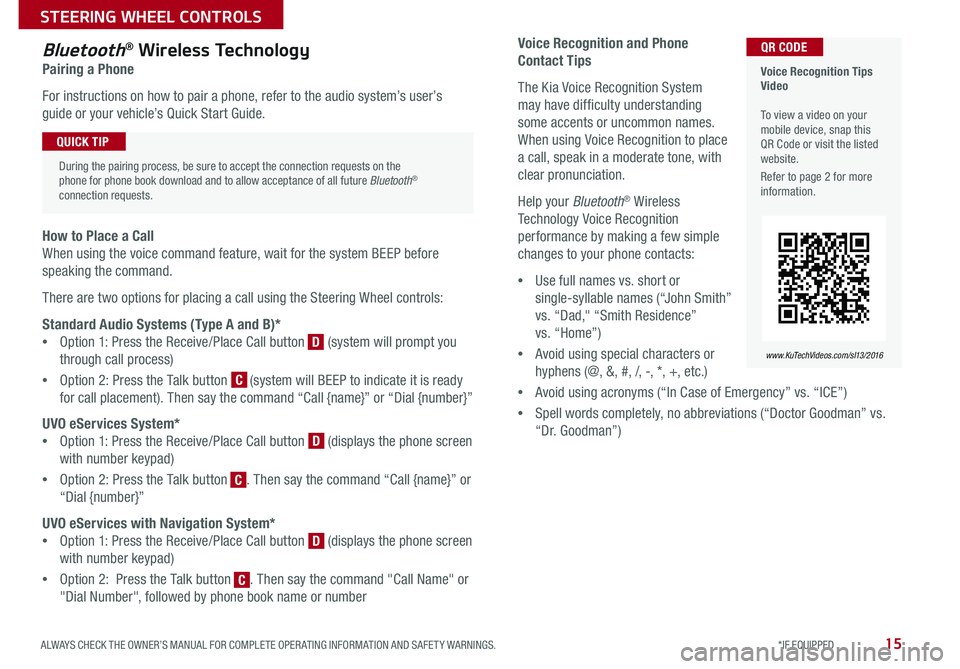
15
Voice Recognition and Phone
Contact Tips
The Kia Voice Recognition System
may have difficulty understanding
some accents or uncommon names .
When using Voice Recognition to place
a call, speak in a moderate tone, with
clear pronunciation .
Help your Bluetooth® Wireless
Technology Voice Recognition
performance by making a few simple
changes to your phone contacts:
•Use full names vs . short or
single-syllable names (“John Smith”
vs . “Dad," “Smith Residence”
vs . “Home”)
•Avoid using special characters or
hyphens (@, &, #, /, -, *, +, etc . )
•Avoid using acronyms (“In Case of Emergency” vs . “ICE”)
•Spell words completely, no abbreviations (“Doctor Goodman” vs .
“Dr . Goodman”)
Bluetooth® Wireless Technology
Pairing a Phone
For instructions on how to pair a phone, refer to the audio system’s user’s
guide or your vehicle’s Quick Start Guide .
How to Place a Call
When using the voice command feature, wait for the system BEEP before
speaking the command .
There are two options for placing a call using the Steering Wheel controls:
Standard Audio Systems (Type A and B)*
•Option 1: Press the Receive/Place Call button [D] (system will prompt you
through call process)
•Option 2: Press the Talk button [C] (system will BEEP to indicate it is ready
for call placement) . Then say the command “Call {name}” or “Dial {number}”
UVO eServices System*
•Option 1: Press the Receive/Place Call button [D] (displays the phone screen
with number keypad)
•Option 2: Press the Talk button [C] . Then say the command “Call {name}” or
“Dial {number}”
UVO eServices with Navigation System*
•Option 1: Press the Receive/Place Call button [D] (displays the phone screen
with number keypad)
•Option 2: Press the Talk button [C] . Then say the command "Call Name" or
"Dial Number", followed by phone book name or number
Voice Recognition Tips Video To view a video on your mobile device, snap this QR Code or visit the listed website .
Refer to page 2 for more information .
www.KuTechVideos.com/sl13/2016
QR CODE
During the pairing process, be sure to accept the connection requests on the phone for phone book download and to allow acceptance of all future Bluetooth® connection requests .
QUICK TIP
C
D
D
D
C
C
ALWAYS CHECK THE OWNER’S MANUAL FOR COMPLETE OPER ATING INFORMATION AND SAFET Y WARNINGS. *IF EQUIPPED
STEERING WHEEL CONTROLS
Page 18 of 46
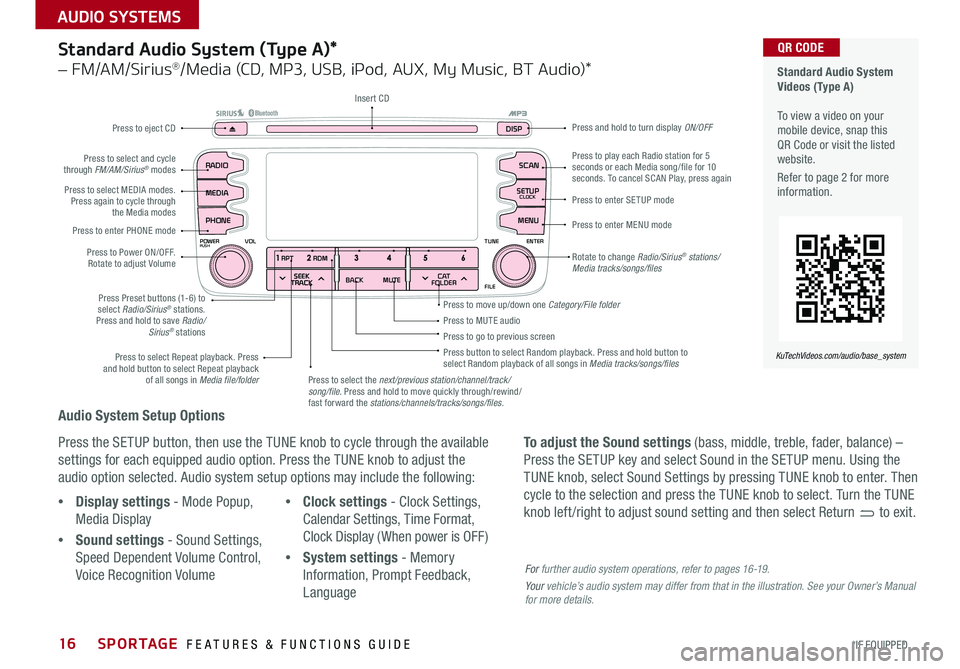
16
Audio System Setup Options
Press the SETUP button, then use the TUNE knob to cycle through the available
settings for each equipped audio option . Press the TUNE knob to adjust the
audio option selected . Audio system setup options may include the following:
To adjust the Sound settings (bass, middle, treble, fader, balance) –
Press the SETUP key and select Sound in the SETUP menu . Using the
TUNE knob, select Sound Settings by pressing TUNE knob to enter . Then
cycle to the selection and press the TUNE knob to select . Turn the TUNE
knob left /right to adjust sound setting and then select Return to exit . •Display settings - Mode Popup,
Media Display
•Sound settings - Sound Settings,
Speed Dependent Volume Control,
Voice Recognition Volume
•Clock settings - Clock Settings,
Calendar Settings, Time Format,
Clock Display ( When power is OFF)
•System settings - Memory
Information, Prompt Feedback,
Language
Standard Audio System (Type A)*
– FM/AM/Sirius®/Media (CD, MP3, USB, iPod, AUX, My Music, BT Audio)*
Rotate to change Radio/Sirius® stations/Media tracks/songs/files
Press to move up/down one Category/File folder
SEEK
TRACK BACK
MUTE
RPT
RDM
RADIO
MEDIA
PHONE
POWERPUSHENTER
VOL TUNE
FILE
SCAN
DISP
SETUP
CLOCK
MENU
SEEK
TRACK C AT
FOLDER
RADIO
POWERPUSHVOLUME ENTERTUNE
FILE
CLOCK
MEDIA SCAN
PHONE
SEEK
TRACK C AT
FOLDER
SETUP
DISP
Press to play each Radio station for 5 seconds or each Media song/file for 10 seconds . To cancel SCAN Play, press again
Press to MUTE audioPress to go to previous screenPress button to select Random playback . Press and hold button to select Random playback of all songs in Media tracks/songs/files Press to select Repeat playback . Press and hold button to select Repeat playback of all songs in Media file/folder
Press to enter SETUP mode
Press to enter MENU mode
Press and hold to turn display ON/OFF
Insert CD
Press to eject CD
Press to select the next/previous station/channel/track/song/file. Press and hold to move quickly through/rewind/fast forward the stations/channels/tracks/songs/files.
Press to select and cycle through FM/AM/Sirius® modes
Press to Power ON/OFF . Rotate to adjust Volume
Press Preset buttons (1-6) to select Radio/Sirius® stations . Press and hold to save Radio/Sirius® stations
Press to select MEDIA modes . Press again to cycle through the Media modes
Press to enter PHONE mode
Standard Audio System Videos (Type A) To view a video on your mobile device, snap this QR Code or visit the listed website .
Refer to page 2 for more information .
KuTechVideos.com/audio/base_system
QR CODE
For further audio system operations, refer to pages 16-19.
Your vehicle’s audio system may differ from that in the illustration. See your Owner’s Manual for more details.
SPORTAGE FEATURES & FUNCTIONS GUIDE
*IF EQUIPPED
AUDIO SYSTEMS
Page 19 of 46
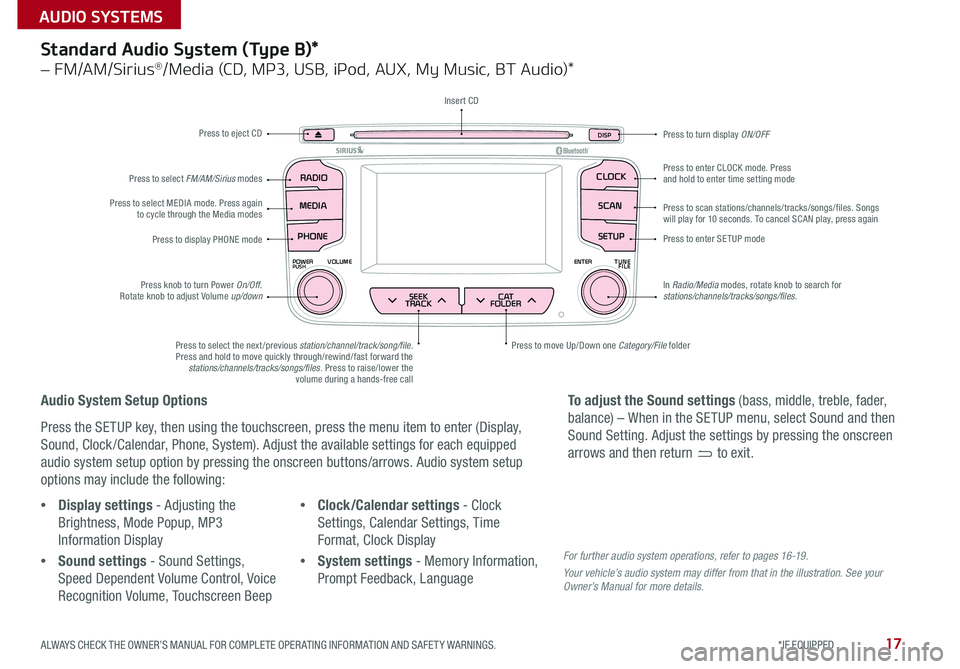
17
SEEK
TRACK BACK
MUTE
RPT
RDM
RADIO
MEDIA
PHONE
POWERPUSHENTER
VOL TUNE
FILE
SCAN
DISP
SETUP
CLOCK
MENU
SEEK
TRACK C AT
FOLDER
RADIO
POWERPUSHVOLUME ENTERTUNE
FILE
CLOCK
MEDIA SCAN
PHONE
SEEK
TRACK C AT
FOLDER
SETUP
DISP
Standard Audio System (Type B)*
– FM/AM/Sirius®/Media (CD, MP3, USB, iPod, AUX, My Music, BT Audio)*
Audio System Setup Options
Press the SETUP key, then using the touchscreen, press the menu item to enter (Display,
Sound, Clock /Calendar, Phone, System) . Adjust the available settings for each equipped
audio system setup option by pressing the onscreen buttons/arrows . Audio system setup
options may include the following:
•Display settings - Adjusting the
Brightness, Mode Popup, MP3
Information Display
•Sound settings - Sound Settings,
Speed Dependent Volume Control, Voice
Recognition Volume, Touchscreen Beep
•Clock/Calendar settings - Clock
Settings, Calendar Settings, Time
Format, Clock Display
•System settings - Memory Information,
Prompt Feedback, Language
To adjust the Sound settings (bass, middle, treble, fader,
balance) – When in the SETUP menu, select Sound and then
Sound Setting . Adjust the settings by pressing the onscreen
arrows and then return to exit .
Press to eject CD
Press to scan stations/channels/tracks/songs/files . Songs will play for 10 seconds . To cancel SCAN play, press again
Press to display PHONE modePress to enter SETUP mode
Press to enter CLOCK mode . Press and hold to enter time setting mode
Press to turn display ON/OFF
Press to move Up/Down one Category/File folderPress to select the next /previous station/channel/track/song/file. Press and hold to move quickly through/rewind/fast forward the stations/channels/tracks/songs/files . Press to raise/lower the volume during a hands-free call
Press knob to turn Power On/Off . Rotate knob to adjust Volume up/down
Press to select MEDIA mode . Press again to cycle through the Media modes
Press to select FM/AM/Sirius modes
Insert CD
In Radio/Media modes, rotate knob to search for stations/channels/tracks/songs/files.
For further audio system operations, refer to pages 16 -19 .
Your vehicle’s audio system may differ from that in the illustration. See your Owner’s Manual for more details.
ALWAYS CHECK THE OWNER’S MANUAL FOR COMPLETE OPER ATING INFORMATION AND SAFET Y WARNINGS. *IF EQUIPPED
AUDIO SYSTEMS
Page 22 of 46
![KIA SPORTAGE 2016 Features and Functions Guide 20
Aux/USB/iPod® Port & Power Outlets
Digital Clock
Standard Audio System (Type A)* Clock Setup:
1 . With Radio off, press and hold SETUP button [A]
2 . Rotate knob [B] to select Clock mode, then pr KIA SPORTAGE 2016 Features and Functions Guide 20
Aux/USB/iPod® Port & Power Outlets
Digital Clock
Standard Audio System (Type A)* Clock Setup:
1 . With Radio off, press and hold SETUP button [A]
2 . Rotate knob [B] to select Clock mode, then pr](/img/2/54587/w960_54587-21.png)
20
Aux/USB/iPod® Port & Power Outlets
Digital Clock
Standard Audio System (Type A)* Clock Setup:
1 . With Radio off, press and hold SETUP button [A]
2 . Rotate knob [B] to select Clock mode, then press to enter
3 . Rotate knob [B] to adjust Hour, then press to enter
4 . Rotate knob [B] to adjust Minute, then press to enter
USB Port Video To view a video on your mobile device, snap this QR Code or visit the listed website .
Refer to page 2 for more information .
www.KuTechVideos.com/sl13/2016
QR CODE
The power outlets are inactive when ignition is in the OFF position .
QUICK TIP
SEEK
TRACK BACK
MUTE
RPT
RDM
RADIO
MEDIA
PHONE
POWERPUSHENTER
VOL TUNE
FILE
SCAN
DISP
SETUP
CLOCK
MENU
SEEK
TRACK C AT
FOLDER
(Standard Audio System Type A* shown)
A
B
B
B
B
A
Standard Audio System (Type B)* Clock Setup:
1 . Briefly press the CLOCK key (under 1 second) to
display time screen
2 . Press and hold CLOCK key for more than 1 second to
enter the time setting mode
3 . Use the touchscreen buttons to adjust the time
UVO eServices System* Clock Setup:
Press the CLOCK button to display the Clock setting
screen . Then use the on-screen buttons to navigate
through setup .
UVO eServices with Navigation System* Clock Setup:
Press the SETUP key, then the CLOCK button to display
the Clock setting screen . Then use the on-screen buttons
to navigate through setup .
SPORTAGE FEATURES & FUNCTIONS GUIDE
*IF EQUIPPED
CENTER PANEL