clock KIA SPORTAGE 2016 Features and Functions Guide
[x] Cancel search | Manufacturer: KIA, Model Year: 2016, Model line: SPORTAGE, Model: KIA SPORTAGE 2016Pages: 46, PDF Size: 3.29 MB
Page 3 of 46
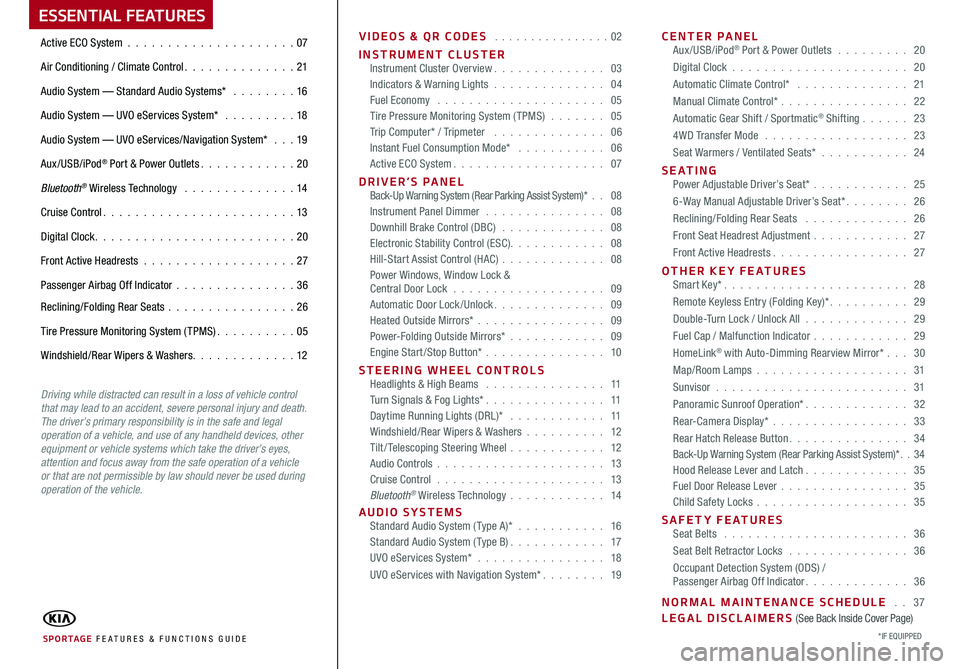
ESSENTIAL FEATURES
VIDEOS & QR CODES . . . . . . . . . . . . . . . .02
INSTRUMENT CLUSTERInstrument Cluster Overview . . . . . . . . . . . . . . 03Indicators & Warning Lights . . . . . . . . . . . . . . 04Fuel Economy . . . . . . . . . . . . . . . . . . . . . 05Tire Pressure Monitoring System (TPMS) . . . . . . . 05Trip Computer* / Tripmeter . . . . . . . . . . . . . . 06Instant Fuel Consumption Mode* . . . . . . . . . . . 06Active ECO System . . . . . . . . . . . . . . . . . . . 07
DRIVER’S PANEL Back-Up Warning System (Rear Parking Assist System)* . . 08Instrument Panel Dimmer . . . . . . . . . . . . . . . 08Downhill Brake Control (DBC) . . . . . . . . . . . . . 08Electronic Stability Control (ESC) . . . . . . . . . . . . 08Hill-Start Assist Control (HAC) . . . . . . . . . . . . . 08Power Windows, Window Lock & Central Door Lock . . . . . . . . . . . . . . . . . . . 09Automatic Door Lock /Unlock . . . . . . . . . . . . . . 09Heated Outside Mirrors* . . . . . . . . . . . . . . . . 09Power-Folding Outside Mirrors* . . . . . . . . . . . . 09Engine Start/Stop Button* . . . . . . . . . . . . . . . 10
STEERING WHEEL CONTROLS Headlights & High Beams . . . . . . . . . . . . . . . 11Turn Signals & Fog Lights* . . . . . . . . . . . . . . . 11Daytime Running Lights (DRL)* . . . . . . . . . . . . 11Windshield/Rear Wipers & Washers . . . . . . . . . . 12Tilt/ Telescoping Steering Wheel . . . . . . . . . . . . 12Audio Controls . . . . . . . . . . . . . . . . . . . . . 13Cruise Control . . . . . . . . . . . . . . . . . . . . . 13Bluetooth® Wireless Technology . . . . . . . . . . . . 14
AUDIO SYSTEMS Standard Audio System ( Type A)* . . . . . . . . . . . 16Standard Audio System ( Type B) . . . . . . . . . . . . 17UVO eServices System* . . . . . . . . . . . . . . . . 18
UVO eServices with Navigation System* . . . . . . . . 19
CENTER PANEL Aux/USB/iPod® Port & Power Outlets . . . . . . . . . 20
Digital Clock . . . . . . . . . . . . . . . . . . . . . . 20
Automatic Climate Control* . . . . . . . . . . . . . . 21
Manual Climate Control* . . . . . . . . . . . . . . . . 22
Automatic Gear Shift / Sportmatic® Shifting . . . . . . 23
4WD Transfer Mode . . . . . . . . . . . . . . . . . . 23
Seat Warmers / Ventilated Seats* . . . . . . . . . . . 24
S E AT I N G Power Adjustable Driver’s Seat* . . . . . . . . . . . . 25
6-Way Manual Adjustable Driver’s Seat* . . . . . . . . 26
Reclining/Folding Rear Seats . . . . . . . . . . . . . 26
Front Seat Headrest Adjustment . . . . . . . . . . . . 27
Front Active Headrests . . . . . . . . . . . . . . . . . 27
OTHER KEY FEATURES Smart Key* . . . . . . . . . . . . . . . . . . . . . . . 28
Remote Keyless Entry (Folding Key)* . . . . . . . . . . 29
Double-Turn Lock / Unlock All . . . . . . . . . . . . . 29
Fuel Cap / Malfunction Indicator . . . . . . . . . . . . 29
HomeLink® with Auto-Dimming Rearview Mirror* . . . 30
Map/Room Lamps . . . . . . . . . . . . . . . . . . . 31
Sunvisor . . . . . . . . . . . . . . . . . . . . . . . . 31
Panoramic Sunroof Operation* . . . . . . . . . . . . . 32
Rear-Camera Display* . . . . . . . . . . . . . . . . . 33
Rear Hatch Release Button . . . . . . . . . . . . . . . 34Back-Up Warning System (Rear Parking Assist System)* . . 34Hood Release Lever and Latch . . . . . . . . . . . . . 35Fuel Door Release Lever . . . . . . . . . . . . . . . . 35Child Safety Locks . . . . . . . . . . . . . . . . . . . 35
SAFETY FEATURES Seat Belts . . . . . . . . . . . . . . . . . . . . . . . 36
Seat Belt Retractor Locks . . . . . . . . . . . . . . . 36
Occupant Detection System (ODS) / Passenger Airbag Off Indicator . . . . . . . . . . . . . 36
NORMAL MAINTENANCE SCHEDULE . . 37LEGAL DISCLAIMERS (See Back Inside Cover Page)
Active ECO System . . . . . . . . . . . . . . . . . . . . .07
Air Conditioning / Climate Control . . . . . . . . . . . . . . 21
Audio System — Standard Audio Systems* . . . . . . . . 16
Audio System — UVO eServices System* . . . . . . . . . 18
Audio System — UVO eServices/Navigation System* . . . 19
Aux/USB/iPod® Port & Power Outlets . . . . . . . . . . . . 20
Bluetooth® Wireless Technology . . . . . . . . . . . . . . 14
Cruise Control . . . . . . . . . . . . . . . . . . . . . . . . 13
Digital Clock . . . . . . . . . . . . . . . . . . . . . . . . . 20
Front Active Headrests . . . . . . . . . . . . . . . . . . . 27
Passenger Airbag Off Indicator . . . . . . . . . . . . . . .36
Reclining/Folding Rear Seats . . . . . . . . . . . . . . . . 26
Tire Pressure Monitoring System (TPMS) . . . . . . . . . . 05
Windshield/Rear Wipers & Washers . . . . . . . . . . . . . 12
SPORTAGE FE ATURES & FUNCTIONS GUIDE*IF EQUIPPED
Driving while distracted can result in a loss of vehicle control that may lead to an accident, severe personal injury and death. The driver’s primary responsibility is in the safe and legal operation of a vehicle, and use of any handheld devices, other equipment or vehicle systems which take the driver’s eyes, attention and focus away from the safe operation of a vehicle or that are not permissible by law should never be used during operation of the vehicle.
Page 18 of 46
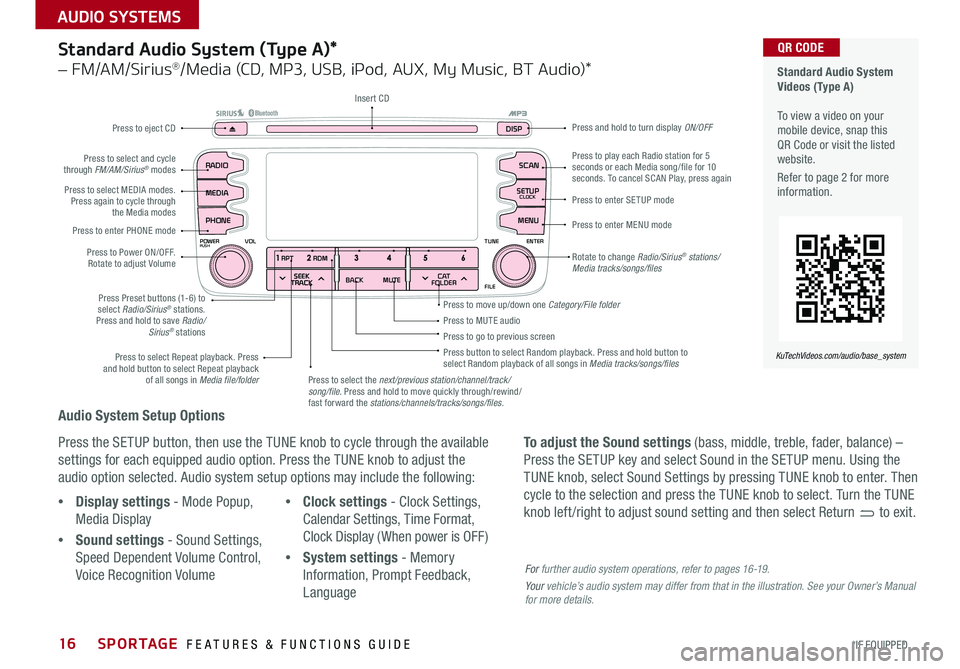
16
Audio System Setup Options
Press the SETUP button, then use the TUNE knob to cycle through the available
settings for each equipped audio option . Press the TUNE knob to adjust the
audio option selected . Audio system setup options may include the following:
To adjust the Sound settings (bass, middle, treble, fader, balance) –
Press the SETUP key and select Sound in the SETUP menu . Using the
TUNE knob, select Sound Settings by pressing TUNE knob to enter . Then
cycle to the selection and press the TUNE knob to select . Turn the TUNE
knob left /right to adjust sound setting and then select Return to exit . •Display settings - Mode Popup,
Media Display
•Sound settings - Sound Settings,
Speed Dependent Volume Control,
Voice Recognition Volume
•Clock settings - Clock Settings,
Calendar Settings, Time Format,
Clock Display ( When power is OFF)
•System settings - Memory
Information, Prompt Feedback,
Language
Standard Audio System (Type A)*
– FM/AM/Sirius®/Media (CD, MP3, USB, iPod, AUX, My Music, BT Audio)*
Rotate to change Radio/Sirius® stations/Media tracks/songs/files
Press to move up/down one Category/File folder
SEEK
TRACK BACK
MUTE
RPT
RDM
RADIO
MEDIA
PHONE
POWERPUSHENTER
VOL TUNE
FILE
SCAN
DISP
SETUP
CLOCK
MENU
SEEK
TRACK C AT
FOLDER
RADIO
POWERPUSHVOLUME ENTERTUNE
FILE
CLOCK
MEDIA SCAN
PHONE
SEEK
TRACK C AT
FOLDER
SETUP
DISP
Press to play each Radio station for 5 seconds or each Media song/file for 10 seconds . To cancel SCAN Play, press again
Press to MUTE audioPress to go to previous screenPress button to select Random playback . Press and hold button to select Random playback of all songs in Media tracks/songs/files Press to select Repeat playback . Press and hold button to select Repeat playback of all songs in Media file/folder
Press to enter SETUP mode
Press to enter MENU mode
Press and hold to turn display ON/OFF
Insert CD
Press to eject CD
Press to select the next/previous station/channel/track/song/file. Press and hold to move quickly through/rewind/fast forward the stations/channels/tracks/songs/files.
Press to select and cycle through FM/AM/Sirius® modes
Press to Power ON/OFF . Rotate to adjust Volume
Press Preset buttons (1-6) to select Radio/Sirius® stations . Press and hold to save Radio/Sirius® stations
Press to select MEDIA modes . Press again to cycle through the Media modes
Press to enter PHONE mode
Standard Audio System Videos (Type A) To view a video on your mobile device, snap this QR Code or visit the listed website .
Refer to page 2 for more information .
KuTechVideos.com/audio/base_system
QR CODE
For further audio system operations, refer to pages 16-19.
Your vehicle’s audio system may differ from that in the illustration. See your Owner’s Manual for more details.
SPORTAGE FEATURES & FUNCTIONS GUIDE
*IF EQUIPPED
AUDIO SYSTEMS
Page 19 of 46
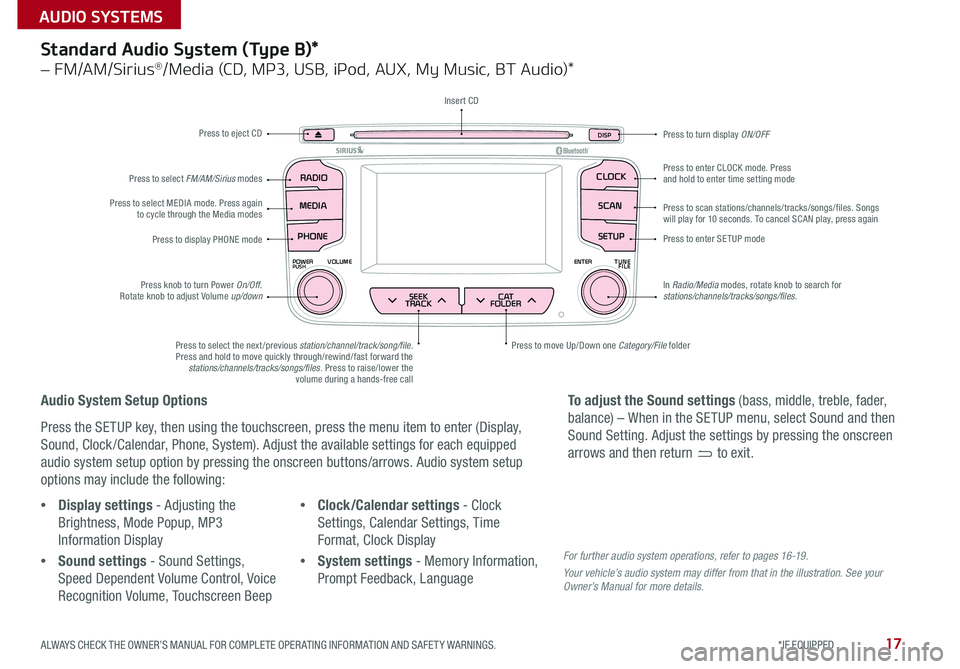
17
SEEK
TRACK BACK
MUTE
RPT
RDM
RADIO
MEDIA
PHONE
POWERPUSHENTER
VOL TUNE
FILE
SCAN
DISP
SETUP
CLOCK
MENU
SEEK
TRACK C AT
FOLDER
RADIO
POWERPUSHVOLUME ENTERTUNE
FILE
CLOCK
MEDIA SCAN
PHONE
SEEK
TRACK C AT
FOLDER
SETUP
DISP
Standard Audio System (Type B)*
– FM/AM/Sirius®/Media (CD, MP3, USB, iPod, AUX, My Music, BT Audio)*
Audio System Setup Options
Press the SETUP key, then using the touchscreen, press the menu item to enter (Display,
Sound, Clock /Calendar, Phone, System) . Adjust the available settings for each equipped
audio system setup option by pressing the onscreen buttons/arrows . Audio system setup
options may include the following:
•Display settings - Adjusting the
Brightness, Mode Popup, MP3
Information Display
•Sound settings - Sound Settings,
Speed Dependent Volume Control, Voice
Recognition Volume, Touchscreen Beep
•Clock/Calendar settings - Clock
Settings, Calendar Settings, Time
Format, Clock Display
•System settings - Memory Information,
Prompt Feedback, Language
To adjust the Sound settings (bass, middle, treble, fader,
balance) – When in the SETUP menu, select Sound and then
Sound Setting . Adjust the settings by pressing the onscreen
arrows and then return to exit .
Press to eject CD
Press to scan stations/channels/tracks/songs/files . Songs will play for 10 seconds . To cancel SCAN play, press again
Press to display PHONE modePress to enter SETUP mode
Press to enter CLOCK mode . Press and hold to enter time setting mode
Press to turn display ON/OFF
Press to move Up/Down one Category/File folderPress to select the next /previous station/channel/track/song/file. Press and hold to move quickly through/rewind/fast forward the stations/channels/tracks/songs/files . Press to raise/lower the volume during a hands-free call
Press knob to turn Power On/Off . Rotate knob to adjust Volume up/down
Press to select MEDIA mode . Press again to cycle through the Media modes
Press to select FM/AM/Sirius modes
Insert CD
In Radio/Media modes, rotate knob to search for stations/channels/tracks/songs/files.
For further audio system operations, refer to pages 16 -19 .
Your vehicle’s audio system may differ from that in the illustration. See your Owner’s Manual for more details.
ALWAYS CHECK THE OWNER’S MANUAL FOR COMPLETE OPER ATING INFORMATION AND SAFET Y WARNINGS. *IF EQUIPPED
AUDIO SYSTEMS
Page 20 of 46
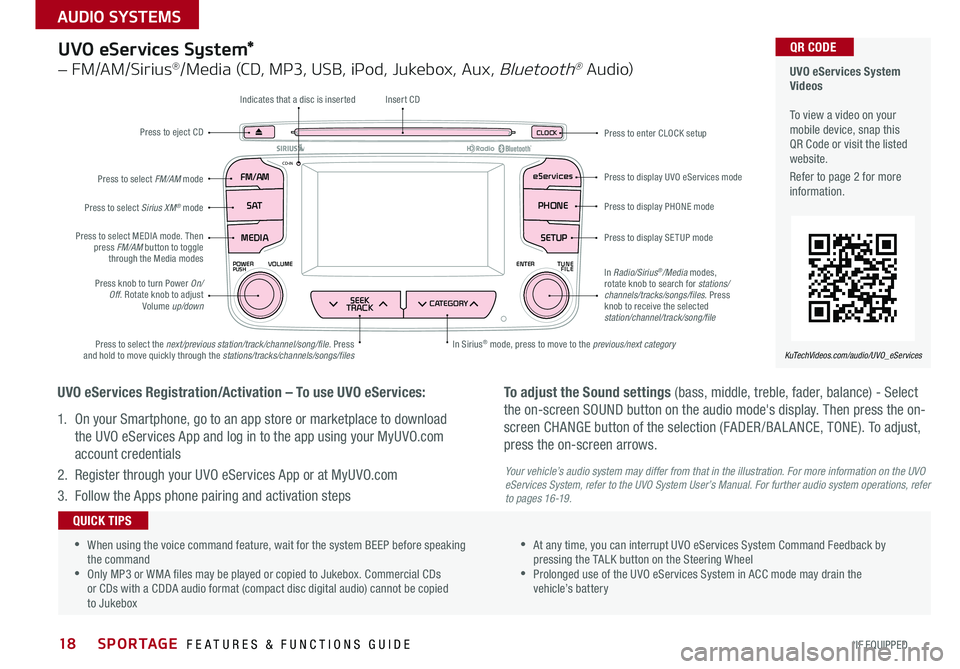
18
UVO eServices System*
– FM/AM/Sirius®/Media (CD, MP3, USB, iPod, Jukebox, Aux, Bluetooth® Au dio)
FM /A M
POWERPUSHVOLUME ENTERTUNE
FILE
CD-INeServices
S AT PHONE
MEDIA
SEEK
TRACKCATEGORY
SETUP
CLOC KPress to eject CD
Indicates that a disc is inserted
Press to display PHONE mode
Press to display SETUP mode
Press to display UVO eServices mode
Press to enter CLOCK setup
In Sirius® mode, press to move to the previous/next categoryPress to select the next/previous station/track/channel/song/file . Press and hold to move quickly through the stations/tracks/channels/songs/files
Press knob to turn Power On/Off . Rotate knob to adjust Volume up/down
Press to select MEDIA mode . Then press FM/AM button to toggle through the Media modes
Press to select Sirius XM® mode
Press to select FM/AM mode
Insert CD
In Radio/Sirius®/Media modes, rotate knob to search for stations/ channels/tracks/songs/files. Press knob to receive the selected station/channel/track/song/file
UVO eServices Registration/Activation – To use UVO eServices:
1 . On your Smartphone, go to an app store or marketplace to download
the UVO eServices App and log in to the app using your MyUVO .com
account credentials
2 . Register through your UVO eServices App or at MyUVO .com
3 . Follow the Apps phone pairing and activation steps
To adjust the Sound settings (bass, middle, treble, fader, balance) - Select
the on-screen SOUND button on the audio mode's display . Then press the on-
screen CHANGE button of the selection (FADER /BAL ANCE, TONE) . To adjust,
press the on-screen arrows .
Your vehicle’s audio system may differ from that in the illustration. For more information on the UVO eServices System, refer to the UVO System User’s Manual. For further audio system operations, refer to pages 16-19.
UVO eServices System Videos To view a video on your mobile device, snap this QR Code or visit the listed website .
Refer to page 2 for more information .
KuTechVideos.com/audio/UVO_eServices
QR CODE
•
•When using the voice command feature, wait for the system BEEP before speaking the command •Only MP3 or WMA files may be played or copied to Jukebox . Commercial CDs or CDs with a CDDA audio format (compact disc digital audio) cannot be copied to Jukebox
•At any time, you can interrupt UVO eServices System Command Feedback by pressing the TALK button on the Steering Wheel •Prolonged use of the UVO eServices System in ACC mode may drain the vehicle’s battery
QUICK TIPS
SPORTAGE FEATURES & FUNCTIONS GUIDE
*IF EQUIPPED
AUDIO SYSTEMS
Page 21 of 46
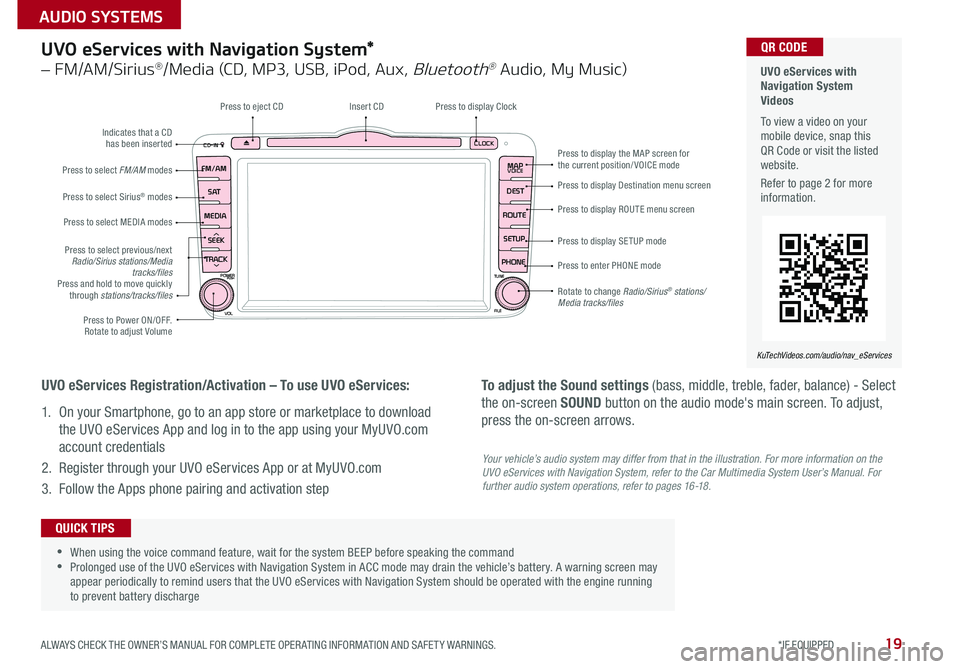
19
UVO eServices with Navigation System*
– FM/AM/Sirius®/Media (CD, MP3, USB, iPod, Aux, Bluetooth® Audio, My Music)
CD-INCLOCK
MAPVOICE
DEST
ROUTE SETUP
PHONE
FM/AM
S AT
MEDIA
SEEK
TRACK
POWERPUSHTUNE
FILE
VOL
Press to Power ON/OFF . Rotate to adjust Volume
Press to select previous/next Radio/Sirius stations/Media tracks/filesPress and hold to move quickly through stations/tracks/files
Press to select FM/AM modes
Press to select Sirius® modes
Press to select MEDIA modes
Rotate to change Radio/Sirius® stations/Media tracks/files
Press to display the MAP screen for the current position/VOICE mode
Press to display Destination menu screen
Press to display ROUTE menu screen
Press to display SE TUP mode
Press to enter PHONE mode
Insert CDPress to display Clock
Indicates that a CD has been inserted
Press to eject CD
UVO eServices Registration/Activation – To use UVO eServices:
1 . On your Smartphone, go to an app store or marketplace to download
the UVO eServices App and log in to the app using your MyUVO .com
account credentials
2 . Register through your UVO eServices App or at MyUVO .com
3 . Follow the Apps phone pairing and activation step
To adjust the Sound settings (bass, middle, treble, fader, balance) - Select
the on-screen SOUND button on the audio mode's main screen . To adjust,
press the on-screen arrows .
UVO eServices with Navigation System Videos To view a video on your mobile device, snap this QR Code or visit the listed website .
Refer to page 2 for more information .
KuTechVideos.com/audio/nav_eServices
QR CODE
•
•When using the voice command feature, wait for the system BEEP before speaking the command •Prolonged use of the UVO eServices with Navigation System in ACC mode may drain the vehicle’s battery . A warning screen may appear periodically to remind users that the UVO eServices with Navigation System should be operated with the engine running to prevent battery discharge
QUICK TIPS
Your vehicle’s audio system may differ from that in the illustration. For more information on the UVO eServices with Navigation System, refer to the Car Multimedia System User’s Manual. For further audio system operations, refer to pages 16-18.
ALWAYS CHECK THE OWNER’S MANUAL FOR COMPLETE OPER ATING INFORMATION AND SAFET Y WARNINGS. *IF EQUIPPED
AUDIO SYSTEMS
Page 22 of 46
![KIA SPORTAGE 2016 Features and Functions Guide 20
Aux/USB/iPod® Port & Power Outlets
Digital Clock
Standard Audio System (Type A)* Clock Setup:
1 . With Radio off, press and hold SETUP button [A]
2 . Rotate knob [B] to select Clock mode, then pr KIA SPORTAGE 2016 Features and Functions Guide 20
Aux/USB/iPod® Port & Power Outlets
Digital Clock
Standard Audio System (Type A)* Clock Setup:
1 . With Radio off, press and hold SETUP button [A]
2 . Rotate knob [B] to select Clock mode, then pr](/img/2/54587/w960_54587-21.png)
20
Aux/USB/iPod® Port & Power Outlets
Digital Clock
Standard Audio System (Type A)* Clock Setup:
1 . With Radio off, press and hold SETUP button [A]
2 . Rotate knob [B] to select Clock mode, then press to enter
3 . Rotate knob [B] to adjust Hour, then press to enter
4 . Rotate knob [B] to adjust Minute, then press to enter
USB Port Video To view a video on your mobile device, snap this QR Code or visit the listed website .
Refer to page 2 for more information .
www.KuTechVideos.com/sl13/2016
QR CODE
The power outlets are inactive when ignition is in the OFF position .
QUICK TIP
SEEK
TRACK BACK
MUTE
RPT
RDM
RADIO
MEDIA
PHONE
POWERPUSHENTER
VOL TUNE
FILE
SCAN
DISP
SETUP
CLOCK
MENU
SEEK
TRACK C AT
FOLDER
(Standard Audio System Type A* shown)
A
B
B
B
B
A
Standard Audio System (Type B)* Clock Setup:
1 . Briefly press the CLOCK key (under 1 second) to
display time screen
2 . Press and hold CLOCK key for more than 1 second to
enter the time setting mode
3 . Use the touchscreen buttons to adjust the time
UVO eServices System* Clock Setup:
Press the CLOCK button to display the Clock setting
screen . Then use the on-screen buttons to navigate
through setup .
UVO eServices with Navigation System* Clock Setup:
Press the SETUP key, then the CLOCK button to display
the Clock setting screen . Then use the on-screen buttons
to navigate through setup .
SPORTAGE FEATURES & FUNCTIONS GUIDE
*IF EQUIPPED
CENTER PANEL
Page 31 of 46
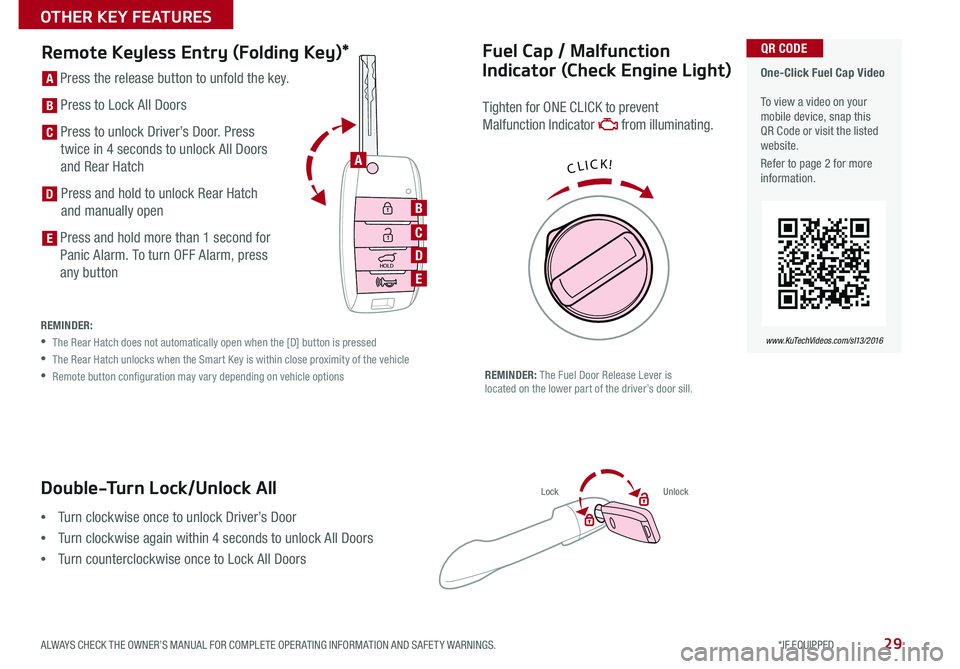
29
Double-Turn Lock/Unlock All
•Turn clockwise once to unlock Driver’s Door
•Turn clockwise again within 4 seconds to unlock All Doors
•Turn counterclockwise once to Lock All Doors
LockUnlock
Fuel Cap / Malfunction
Indicator (Check Engine Light)
Tighten for ONE CLICK to prevent
Malfunction Indicator from illuminating .
REMINDER: The Fuel Door Release Lever is located on the lower part of the driver’s door sill .
Remote Keyless Entry (Folding Key)*
HOLD
HOLD
[A] Press the release button to unfold the key .
[B] Press to Lock All Doors
[C] Press to unlock Driver’s Door . Press
twice in 4 seconds to unlock All Doors
and Rear Hatch
[D] Press and hold to unlock Rear Hatch
and manually open
[E] Press and hold more than 1 second for
Panic Alarm . To turn OFF Alarm, press
any button
REMINDER:
• The Rear Hatch does not automatically open when the [D] button is pressed
• The Rear Hatch unlocks when the Smart Key is within close proximity of the vehicle
• Remote button configuration may vary depending on vehicle options
One-Click Fuel Cap Video To view a video on your mobile device, snap this QR Code or visit the listed website .
Refer to page 2 for more information .
www.KuTechVideos.com/sl13/2016
QR CODE
CLICK!A
B
C
D
E
D
E
C
B
A
ALWAYS CHECK THE OWNER’S MANUAL FOR COMPLETE OPER ATING INFORMATION AND SAFET Y WARNINGS. *IF EQUIPPED
OTHER KEY FEATURES
Page 46 of 46
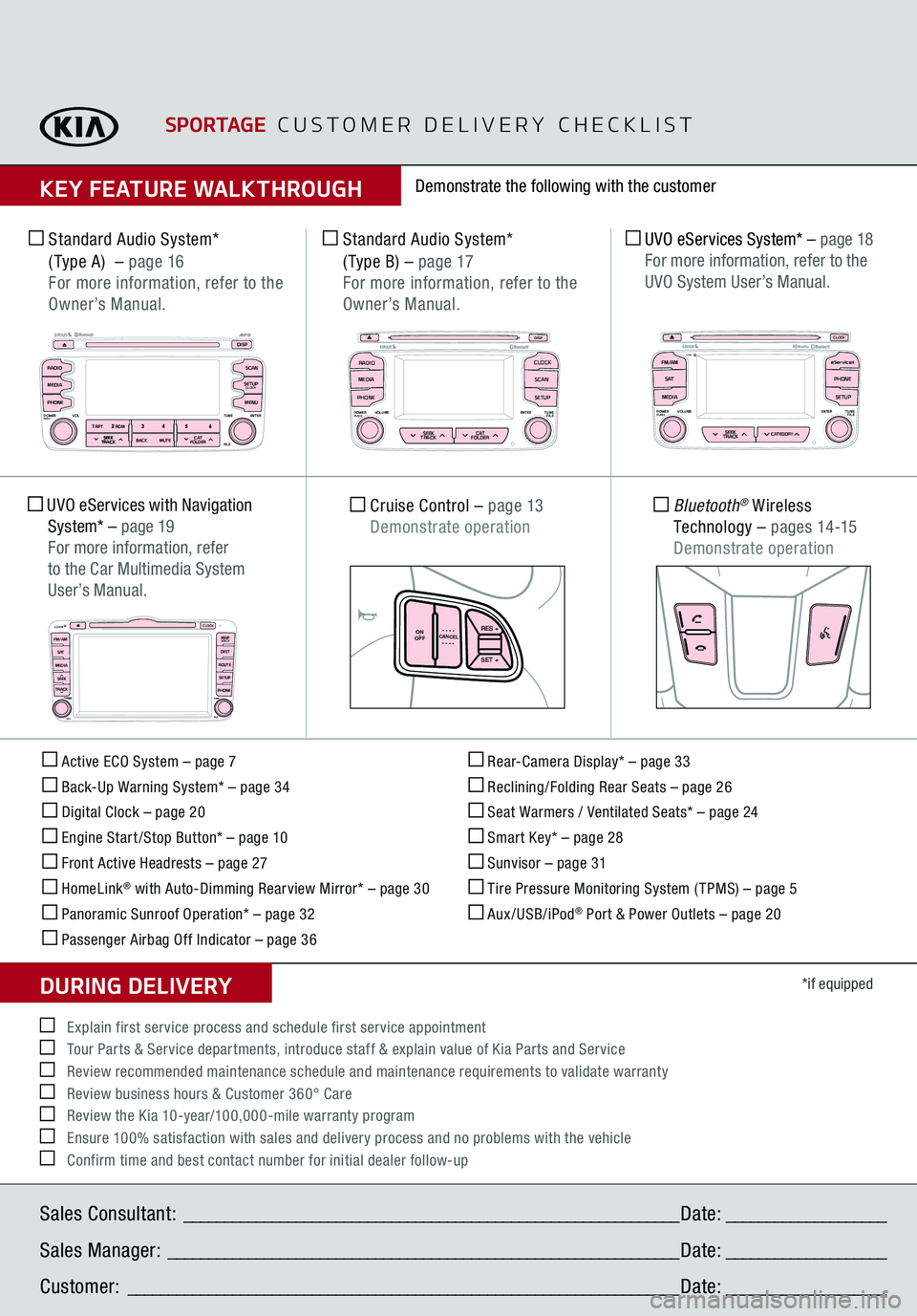
Active ECO System – page 7 Back-Up Warning System* – page 34 Digital Clock – page 20 Engine Start /Stop Button* – page 10 Front Active Headrests – page 27 HomeLink
® with Auto-Dimming Rearview Mirror* – page 30
Panoramic Sunroof Operation* – page 32 Passenger Airbag Off Indicator – page 36
Rear-Camera Display* – page 33 Reclining/Folding Rear Seats – page 26 Seat Warmers / Ventilated Seats* – page 24 Smart Key* – page 28 Sunvisor – page 31 Tire Pressure Monitoring System ( TPMS) – page 5 Aux/USB/iPod
® Port & Power Outlets – page 20
*if equipped
Standard Audio System*
( Type A)
– page 16
For more information, refer to the Owner’s Manual.
Standard Audio System*
( Type B)
– page 17
For more information, refer to the Owner’s Manual.
Cruise Control
– page 13
Demonstrate operation
CANCEL
ON
OFF
RES +
SET +
MODE
MUTE
CANCE LON
OFF
RES +
SET +
MODE
MUTE
Bluetooth
® Wireless
Technology
– p a g e s 14 -15
Demonstrate operation
UVO eServices System*
– page 18
For more information, refer to the UVO System User’s Manual.
Demonstrate the following with the customer
SPORTAGE
CUSTOMER DELIVERY CHECKLIST
KEY FEATURE WALKTHROUGHSales Consultant:
______________________________________________________________
Date:
____________________
Sales Manager:
________________________________________________________________
Date:
____________________
Customer:
_____________________________________________________________________
Date:
____________________
Explain first service process and schedule first service appointment Tour Parts & Service departments, introduce staff & explain value of Kia Parts and Service Review recommended maintenance schedule and maintenance requirements to validate warranty Review business hours & Customer 360° Care Review the Kia 10-year/100,000-mile warranty program Ensure 100% satisfaction with sales and delivery process and no problems with the vehicle Confirm time and best contact number for initial dealer follow-upDURING DELIVERY
SEEK
TRACK BACK
MUTE
RPT
RDM
RADIO
MEDIA
PHONEPOWERPUSH
ENTER
VOL TUNE
FILESCAN
DISP
SETUPCLOCKMENU
SEEK
TRACK C AT
FOLDER
RADIOPOWERPUSHVOLUME ENTERTUNE
FILE
CLOCK
MEDIA SCAN
PHONE
SEEK
TRACK C AT
FOLDER
SETUPDISP
SEEK
TRACK BACK
MUTE
RPT
RDM
RADIO
MEDIA
PHONEPOWERPUSH
ENTER
VOL TUNE
FILESCAN
DISP
SETUPCLOCKMENU
SEEK
TRACK C AT
FOLDER
RADIOPOWERPUSHVOLUME ENTERTUNE
FILE
CLOCK
MEDIA SCAN
PHONE
SEEK
TRACK C AT
FOLDER
SETUPDISP
FM /A MPOWERPUSHVOLUME ENTERTUNE
FILECD-IN
eServices
S AT PHONE
MEDIA
SEEK
TRACK
CATEGORY
SETUPCLOC K
UVO eServices with Navigation System*
– page 19
For more information, refer to the Car Multimedia System User’s Manual.CD-IN
CLOCKMAPVOICEDEST
ROUTE SETUP
PHONE
FM/AM
S AT
MEDIA
SEEK
TRACK
POWERPUSH
TUNE
FILE
VOL