display KIA SPORTAGE 2016 Features and Functions Guide
[x] Cancel search | Manufacturer: KIA, Model Year: 2016, Model line: SPORTAGE, Model: KIA SPORTAGE 2016Pages: 46, PDF Size: 3.29 MB
Page 3 of 46
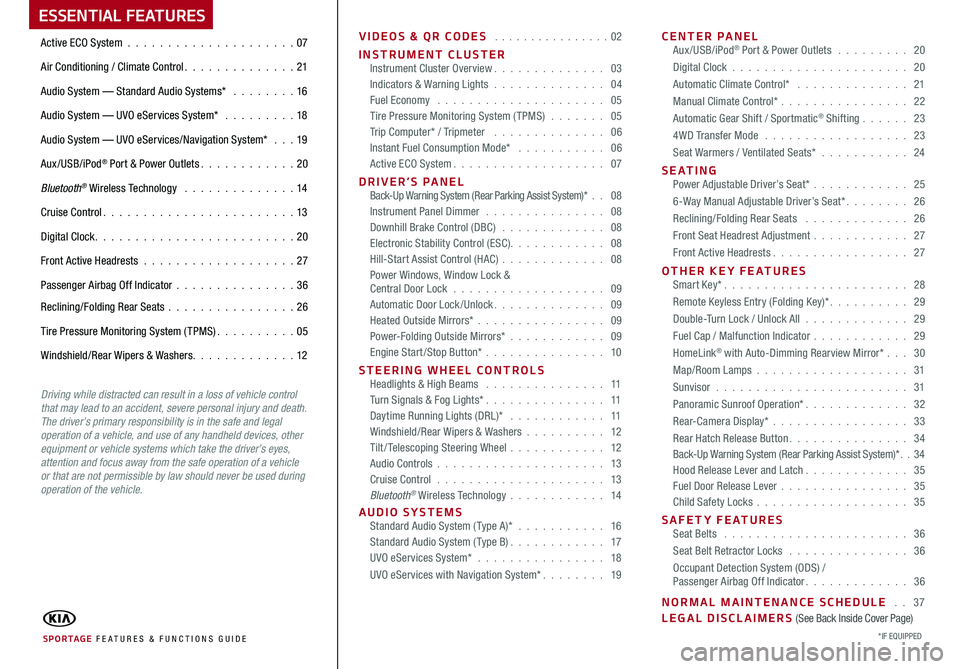
ESSENTIAL FEATURES
VIDEOS & QR CODES . . . . . . . . . . . . . . . .02
INSTRUMENT CLUSTERInstrument Cluster Overview . . . . . . . . . . . . . . 03Indicators & Warning Lights . . . . . . . . . . . . . . 04Fuel Economy . . . . . . . . . . . . . . . . . . . . . 05Tire Pressure Monitoring System (TPMS) . . . . . . . 05Trip Computer* / Tripmeter . . . . . . . . . . . . . . 06Instant Fuel Consumption Mode* . . . . . . . . . . . 06Active ECO System . . . . . . . . . . . . . . . . . . . 07
DRIVER’S PANEL Back-Up Warning System (Rear Parking Assist System)* . . 08Instrument Panel Dimmer . . . . . . . . . . . . . . . 08Downhill Brake Control (DBC) . . . . . . . . . . . . . 08Electronic Stability Control (ESC) . . . . . . . . . . . . 08Hill-Start Assist Control (HAC) . . . . . . . . . . . . . 08Power Windows, Window Lock & Central Door Lock . . . . . . . . . . . . . . . . . . . 09Automatic Door Lock /Unlock . . . . . . . . . . . . . . 09Heated Outside Mirrors* . . . . . . . . . . . . . . . . 09Power-Folding Outside Mirrors* . . . . . . . . . . . . 09Engine Start/Stop Button* . . . . . . . . . . . . . . . 10
STEERING WHEEL CONTROLS Headlights & High Beams . . . . . . . . . . . . . . . 11Turn Signals & Fog Lights* . . . . . . . . . . . . . . . 11Daytime Running Lights (DRL)* . . . . . . . . . . . . 11Windshield/Rear Wipers & Washers . . . . . . . . . . 12Tilt/ Telescoping Steering Wheel . . . . . . . . . . . . 12Audio Controls . . . . . . . . . . . . . . . . . . . . . 13Cruise Control . . . . . . . . . . . . . . . . . . . . . 13Bluetooth® Wireless Technology . . . . . . . . . . . . 14
AUDIO SYSTEMS Standard Audio System ( Type A)* . . . . . . . . . . . 16Standard Audio System ( Type B) . . . . . . . . . . . . 17UVO eServices System* . . . . . . . . . . . . . . . . 18
UVO eServices with Navigation System* . . . . . . . . 19
CENTER PANEL Aux/USB/iPod® Port & Power Outlets . . . . . . . . . 20
Digital Clock . . . . . . . . . . . . . . . . . . . . . . 20
Automatic Climate Control* . . . . . . . . . . . . . . 21
Manual Climate Control* . . . . . . . . . . . . . . . . 22
Automatic Gear Shift / Sportmatic® Shifting . . . . . . 23
4WD Transfer Mode . . . . . . . . . . . . . . . . . . 23
Seat Warmers / Ventilated Seats* . . . . . . . . . . . 24
S E AT I N G Power Adjustable Driver’s Seat* . . . . . . . . . . . . 25
6-Way Manual Adjustable Driver’s Seat* . . . . . . . . 26
Reclining/Folding Rear Seats . . . . . . . . . . . . . 26
Front Seat Headrest Adjustment . . . . . . . . . . . . 27
Front Active Headrests . . . . . . . . . . . . . . . . . 27
OTHER KEY FEATURES Smart Key* . . . . . . . . . . . . . . . . . . . . . . . 28
Remote Keyless Entry (Folding Key)* . . . . . . . . . . 29
Double-Turn Lock / Unlock All . . . . . . . . . . . . . 29
Fuel Cap / Malfunction Indicator . . . . . . . . . . . . 29
HomeLink® with Auto-Dimming Rearview Mirror* . . . 30
Map/Room Lamps . . . . . . . . . . . . . . . . . . . 31
Sunvisor . . . . . . . . . . . . . . . . . . . . . . . . 31
Panoramic Sunroof Operation* . . . . . . . . . . . . . 32
Rear-Camera Display* . . . . . . . . . . . . . . . . . 33
Rear Hatch Release Button . . . . . . . . . . . . . . . 34Back-Up Warning System (Rear Parking Assist System)* . . 34Hood Release Lever and Latch . . . . . . . . . . . . . 35Fuel Door Release Lever . . . . . . . . . . . . . . . . 35Child Safety Locks . . . . . . . . . . . . . . . . . . . 35
SAFETY FEATURES Seat Belts . . . . . . . . . . . . . . . . . . . . . . . 36
Seat Belt Retractor Locks . . . . . . . . . . . . . . . 36
Occupant Detection System (ODS) / Passenger Airbag Off Indicator . . . . . . . . . . . . . 36
NORMAL MAINTENANCE SCHEDULE . . 37LEGAL DISCLAIMERS (See Back Inside Cover Page)
Active ECO System . . . . . . . . . . . . . . . . . . . . .07
Air Conditioning / Climate Control . . . . . . . . . . . . . . 21
Audio System — Standard Audio Systems* . . . . . . . . 16
Audio System — UVO eServices System* . . . . . . . . . 18
Audio System — UVO eServices/Navigation System* . . . 19
Aux/USB/iPod® Port & Power Outlets . . . . . . . . . . . . 20
Bluetooth® Wireless Technology . . . . . . . . . . . . . . 14
Cruise Control . . . . . . . . . . . . . . . . . . . . . . . . 13
Digital Clock . . . . . . . . . . . . . . . . . . . . . . . . . 20
Front Active Headrests . . . . . . . . . . . . . . . . . . . 27
Passenger Airbag Off Indicator . . . . . . . . . . . . . . .36
Reclining/Folding Rear Seats . . . . . . . . . . . . . . . . 26
Tire Pressure Monitoring System (TPMS) . . . . . . . . . . 05
Windshield/Rear Wipers & Washers . . . . . . . . . . . . . 12
SPORTAGE FE ATURES & FUNCTIONS GUIDE*IF EQUIPPED
Driving while distracted can result in a loss of vehicle control that may lead to an accident, severe personal injury and death. The driver’s primary responsibility is in the safe and legal operation of a vehicle, and use of any handheld devices, other equipment or vehicle systems which take the driver’s eyes, attention and focus away from the safe operation of a vehicle or that are not permissible by law should never be used during operation of the vehicle.
Page 8 of 46
![KIA SPORTAGE 2016 Features and Functions Guide 6
TRIP A
Average Speed
E/T
-12°F324025mi.N
2489.4 mi.
64 MPH
23:47
72°F24025mi.N
03060
Press the TRIP button [A] to cycle to the Instant
Fuel Consumption Mode to calculate fuel
consumption during KIA SPORTAGE 2016 Features and Functions Guide 6
TRIP A
Average Speed
E/T
-12°F324025mi.N
2489.4 mi.
64 MPH
23:47
72°F24025mi.N
03060
Press the TRIP button [A] to cycle to the Instant
Fuel Consumption Mode to calculate fuel
consumption during](/img/2/54587/w960_54587-7.png)
6
TRIP A
Average Speed
E/T
-12°F324025mi.N
2489.4 mi.
64 MPH
23:47
72°F24025mi.N
03060
Press the TRIP button [A] to cycle to the Instant
Fuel Consumption Mode to calculate fuel
consumption during the past few seconds .
1 . Keep your vehicle in good condition with
regular maintenance
2 . Travel lightly, without carrying unnecessary
weight in your vehicles
3 . Don’t let the engine idle longer than necessary
REMINDERS:
• Not to be used in calculation or as a reference for AVER AGE fuel economy
• If the vehicle speed exceeds 1 MPH (1 .6 km/h) after being refueled with more than 1 .6 gallons (6 liters), the average fuel economy will be cleared to zero (----)
Instant Fuel Consumption Mode*Trip Computer* / Tripmeter
REMINDERS:
• Appearance of Tripmeter display may differ, as equipped
• All stored driving information (except Odometer and Range) is reset if the battery is disconnected
The Trip Computer is a driver
information system that displays
information related to driving on the
display when the ignition switch is in
the ON position .
To cycle through the different Trip
Computer modes, press the TRIP
button [A] .
To display the Tripmeter, press the
TRIP button [A], then select TRIP A or
TRIP B . Press the RESET button [B]
for more than 1 second to reset the
Tripmeter to zero .
(Located on left side of instrument cluster dash panel)
TRIP
RESET
(Type B Cluster)
FUEL ECONOMY
• R ANGE (Distance to Empty) • Average MPG • Instant MPG
TRIP A
• Tripmeter A • Average MPH • Elapsed Time (E / T )
TRIP B
• Tripmeter B • Average MPH • Elapsed Time (E / T )
A
B
B
A
A
A
TRIP A
Average Speed
E/T
-12°F324025mi.N
2489.4 mi.
64 MPH23:47
72°F24025mi.N
0 3060
SPORTAGE FEATURES & FUNCTIONS GUIDE
*IF EQUIPPED
INSTRUMENT CLUSTER
Page 17 of 46
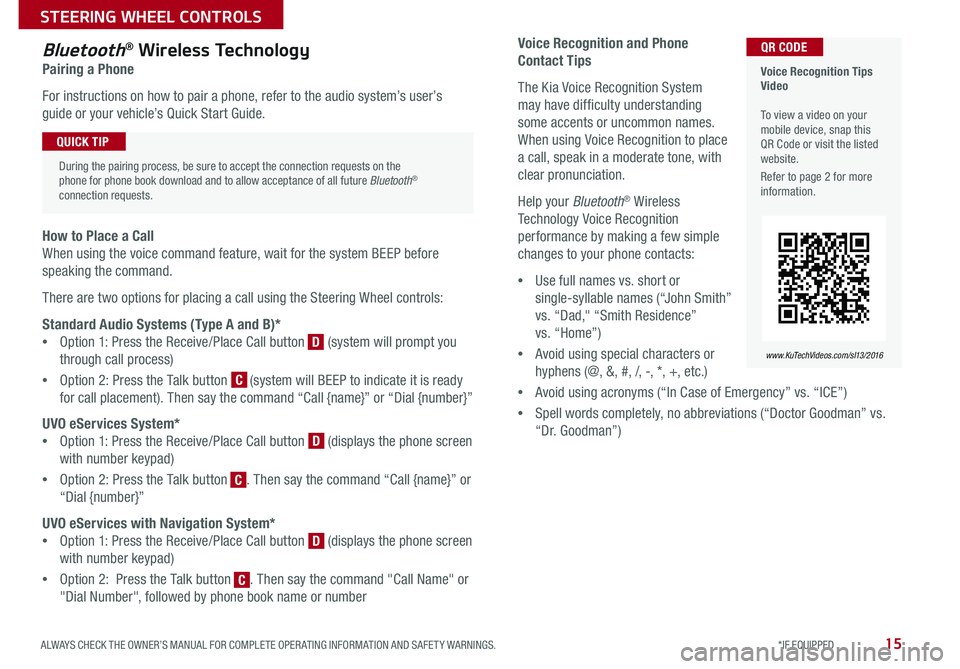
15
Voice Recognition and Phone
Contact Tips
The Kia Voice Recognition System
may have difficulty understanding
some accents or uncommon names .
When using Voice Recognition to place
a call, speak in a moderate tone, with
clear pronunciation .
Help your Bluetooth® Wireless
Technology Voice Recognition
performance by making a few simple
changes to your phone contacts:
•Use full names vs . short or
single-syllable names (“John Smith”
vs . “Dad," “Smith Residence”
vs . “Home”)
•Avoid using special characters or
hyphens (@, &, #, /, -, *, +, etc . )
•Avoid using acronyms (“In Case of Emergency” vs . “ICE”)
•Spell words completely, no abbreviations (“Doctor Goodman” vs .
“Dr . Goodman”)
Bluetooth® Wireless Technology
Pairing a Phone
For instructions on how to pair a phone, refer to the audio system’s user’s
guide or your vehicle’s Quick Start Guide .
How to Place a Call
When using the voice command feature, wait for the system BEEP before
speaking the command .
There are two options for placing a call using the Steering Wheel controls:
Standard Audio Systems (Type A and B)*
•Option 1: Press the Receive/Place Call button [D] (system will prompt you
through call process)
•Option 2: Press the Talk button [C] (system will BEEP to indicate it is ready
for call placement) . Then say the command “Call {name}” or “Dial {number}”
UVO eServices System*
•Option 1: Press the Receive/Place Call button [D] (displays the phone screen
with number keypad)
•Option 2: Press the Talk button [C] . Then say the command “Call {name}” or
“Dial {number}”
UVO eServices with Navigation System*
•Option 1: Press the Receive/Place Call button [D] (displays the phone screen
with number keypad)
•Option 2: Press the Talk button [C] . Then say the command "Call Name" or
"Dial Number", followed by phone book name or number
Voice Recognition Tips Video To view a video on your mobile device, snap this QR Code or visit the listed website .
Refer to page 2 for more information .
www.KuTechVideos.com/sl13/2016
QR CODE
During the pairing process, be sure to accept the connection requests on the phone for phone book download and to allow acceptance of all future Bluetooth® connection requests .
QUICK TIP
C
D
D
D
C
C
ALWAYS CHECK THE OWNER’S MANUAL FOR COMPLETE OPER ATING INFORMATION AND SAFET Y WARNINGS. *IF EQUIPPED
STEERING WHEEL CONTROLS
Page 18 of 46
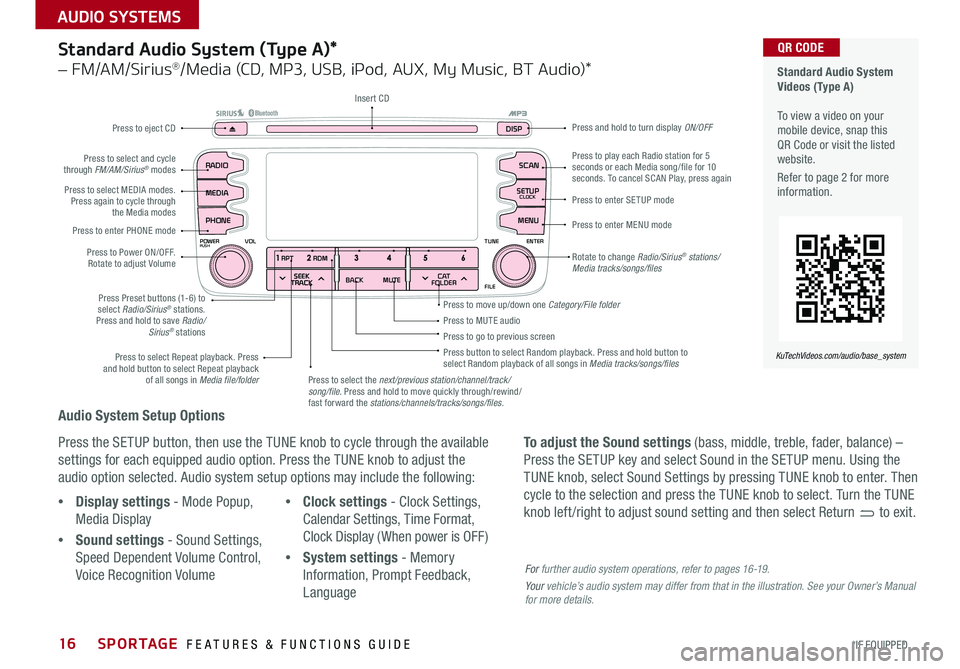
16
Audio System Setup Options
Press the SETUP button, then use the TUNE knob to cycle through the available
settings for each equipped audio option . Press the TUNE knob to adjust the
audio option selected . Audio system setup options may include the following:
To adjust the Sound settings (bass, middle, treble, fader, balance) –
Press the SETUP key and select Sound in the SETUP menu . Using the
TUNE knob, select Sound Settings by pressing TUNE knob to enter . Then
cycle to the selection and press the TUNE knob to select . Turn the TUNE
knob left /right to adjust sound setting and then select Return to exit . •Display settings - Mode Popup,
Media Display
•Sound settings - Sound Settings,
Speed Dependent Volume Control,
Voice Recognition Volume
•Clock settings - Clock Settings,
Calendar Settings, Time Format,
Clock Display ( When power is OFF)
•System settings - Memory
Information, Prompt Feedback,
Language
Standard Audio System (Type A)*
– FM/AM/Sirius®/Media (CD, MP3, USB, iPod, AUX, My Music, BT Audio)*
Rotate to change Radio/Sirius® stations/Media tracks/songs/files
Press to move up/down one Category/File folder
SEEK
TRACK BACK
MUTE
RPT
RDM
RADIO
MEDIA
PHONE
POWERPUSHENTER
VOL TUNE
FILE
SCAN
DISP
SETUP
CLOCK
MENU
SEEK
TRACK C AT
FOLDER
RADIO
POWERPUSHVOLUME ENTERTUNE
FILE
CLOCK
MEDIA SCAN
PHONE
SEEK
TRACK C AT
FOLDER
SETUP
DISP
Press to play each Radio station for 5 seconds or each Media song/file for 10 seconds . To cancel SCAN Play, press again
Press to MUTE audioPress to go to previous screenPress button to select Random playback . Press and hold button to select Random playback of all songs in Media tracks/songs/files Press to select Repeat playback . Press and hold button to select Repeat playback of all songs in Media file/folder
Press to enter SETUP mode
Press to enter MENU mode
Press and hold to turn display ON/OFF
Insert CD
Press to eject CD
Press to select the next/previous station/channel/track/song/file. Press and hold to move quickly through/rewind/fast forward the stations/channels/tracks/songs/files.
Press to select and cycle through FM/AM/Sirius® modes
Press to Power ON/OFF . Rotate to adjust Volume
Press Preset buttons (1-6) to select Radio/Sirius® stations . Press and hold to save Radio/Sirius® stations
Press to select MEDIA modes . Press again to cycle through the Media modes
Press to enter PHONE mode
Standard Audio System Videos (Type A) To view a video on your mobile device, snap this QR Code or visit the listed website .
Refer to page 2 for more information .
KuTechVideos.com/audio/base_system
QR CODE
For further audio system operations, refer to pages 16-19.
Your vehicle’s audio system may differ from that in the illustration. See your Owner’s Manual for more details.
SPORTAGE FEATURES & FUNCTIONS GUIDE
*IF EQUIPPED
AUDIO SYSTEMS
Page 19 of 46
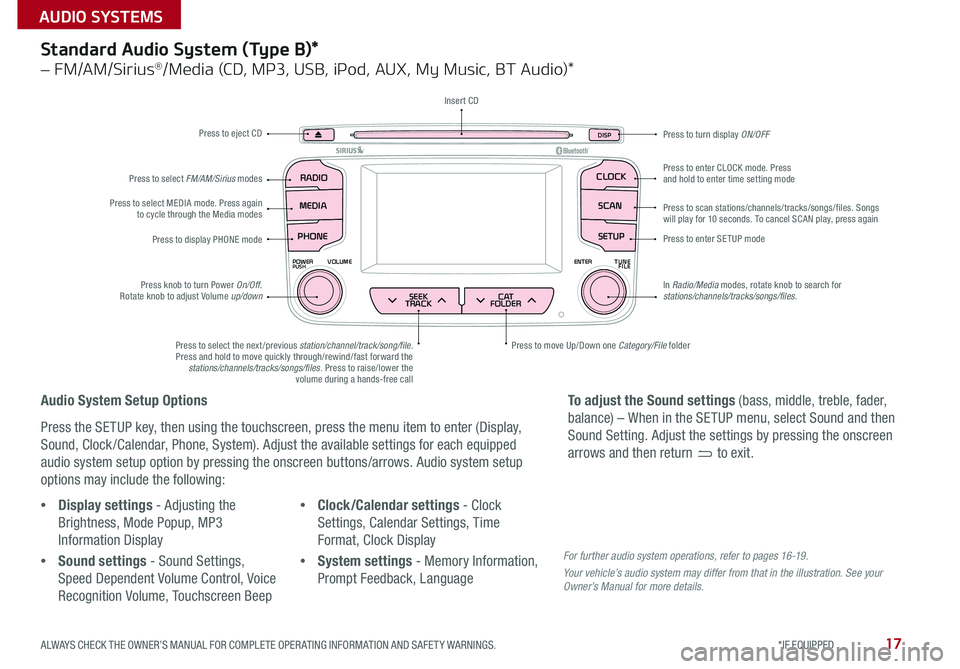
17
SEEK
TRACK BACK
MUTE
RPT
RDM
RADIO
MEDIA
PHONE
POWERPUSHENTER
VOL TUNE
FILE
SCAN
DISP
SETUP
CLOCK
MENU
SEEK
TRACK C AT
FOLDER
RADIO
POWERPUSHVOLUME ENTERTUNE
FILE
CLOCK
MEDIA SCAN
PHONE
SEEK
TRACK C AT
FOLDER
SETUP
DISP
Standard Audio System (Type B)*
– FM/AM/Sirius®/Media (CD, MP3, USB, iPod, AUX, My Music, BT Audio)*
Audio System Setup Options
Press the SETUP key, then using the touchscreen, press the menu item to enter (Display,
Sound, Clock /Calendar, Phone, System) . Adjust the available settings for each equipped
audio system setup option by pressing the onscreen buttons/arrows . Audio system setup
options may include the following:
•Display settings - Adjusting the
Brightness, Mode Popup, MP3
Information Display
•Sound settings - Sound Settings,
Speed Dependent Volume Control, Voice
Recognition Volume, Touchscreen Beep
•Clock/Calendar settings - Clock
Settings, Calendar Settings, Time
Format, Clock Display
•System settings - Memory Information,
Prompt Feedback, Language
To adjust the Sound settings (bass, middle, treble, fader,
balance) – When in the SETUP menu, select Sound and then
Sound Setting . Adjust the settings by pressing the onscreen
arrows and then return to exit .
Press to eject CD
Press to scan stations/channels/tracks/songs/files . Songs will play for 10 seconds . To cancel SCAN play, press again
Press to display PHONE modePress to enter SETUP mode
Press to enter CLOCK mode . Press and hold to enter time setting mode
Press to turn display ON/OFF
Press to move Up/Down one Category/File folderPress to select the next /previous station/channel/track/song/file. Press and hold to move quickly through/rewind/fast forward the stations/channels/tracks/songs/files . Press to raise/lower the volume during a hands-free call
Press knob to turn Power On/Off . Rotate knob to adjust Volume up/down
Press to select MEDIA mode . Press again to cycle through the Media modes
Press to select FM/AM/Sirius modes
Insert CD
In Radio/Media modes, rotate knob to search for stations/channels/tracks/songs/files.
For further audio system operations, refer to pages 16 -19 .
Your vehicle’s audio system may differ from that in the illustration. See your Owner’s Manual for more details.
ALWAYS CHECK THE OWNER’S MANUAL FOR COMPLETE OPER ATING INFORMATION AND SAFET Y WARNINGS. *IF EQUIPPED
AUDIO SYSTEMS
Page 20 of 46
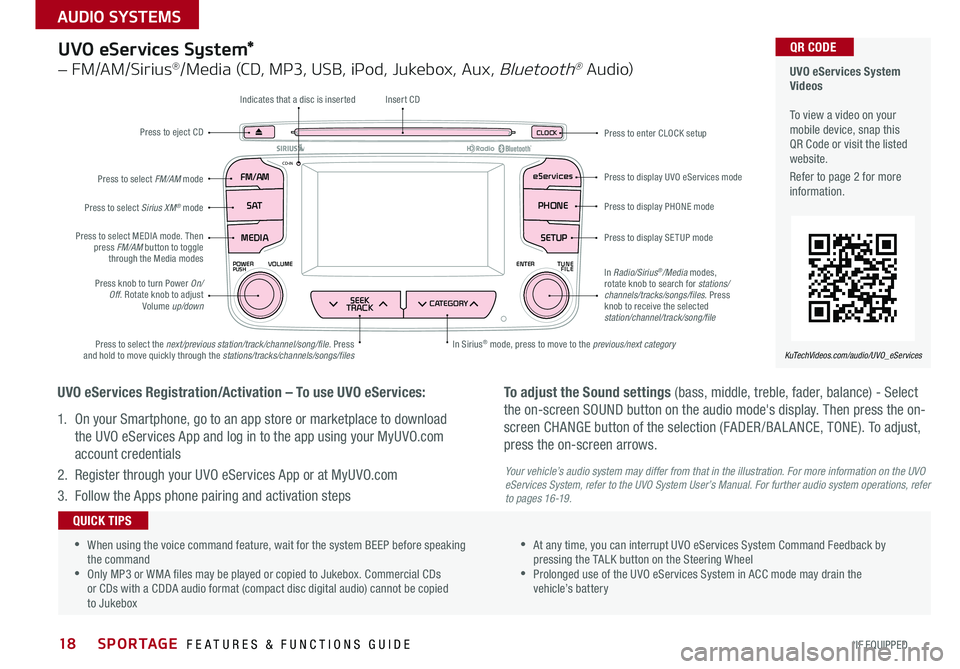
18
UVO eServices System*
– FM/AM/Sirius®/Media (CD, MP3, USB, iPod, Jukebox, Aux, Bluetooth® Au dio)
FM /A M
POWERPUSHVOLUME ENTERTUNE
FILE
CD-INeServices
S AT PHONE
MEDIA
SEEK
TRACKCATEGORY
SETUP
CLOC KPress to eject CD
Indicates that a disc is inserted
Press to display PHONE mode
Press to display SETUP mode
Press to display UVO eServices mode
Press to enter CLOCK setup
In Sirius® mode, press to move to the previous/next categoryPress to select the next/previous station/track/channel/song/file . Press and hold to move quickly through the stations/tracks/channels/songs/files
Press knob to turn Power On/Off . Rotate knob to adjust Volume up/down
Press to select MEDIA mode . Then press FM/AM button to toggle through the Media modes
Press to select Sirius XM® mode
Press to select FM/AM mode
Insert CD
In Radio/Sirius®/Media modes, rotate knob to search for stations/ channels/tracks/songs/files. Press knob to receive the selected station/channel/track/song/file
UVO eServices Registration/Activation – To use UVO eServices:
1 . On your Smartphone, go to an app store or marketplace to download
the UVO eServices App and log in to the app using your MyUVO .com
account credentials
2 . Register through your UVO eServices App or at MyUVO .com
3 . Follow the Apps phone pairing and activation steps
To adjust the Sound settings (bass, middle, treble, fader, balance) - Select
the on-screen SOUND button on the audio mode's display . Then press the on-
screen CHANGE button of the selection (FADER /BAL ANCE, TONE) . To adjust,
press the on-screen arrows .
Your vehicle’s audio system may differ from that in the illustration. For more information on the UVO eServices System, refer to the UVO System User’s Manual. For further audio system operations, refer to pages 16-19.
UVO eServices System Videos To view a video on your mobile device, snap this QR Code or visit the listed website .
Refer to page 2 for more information .
KuTechVideos.com/audio/UVO_eServices
QR CODE
•
•When using the voice command feature, wait for the system BEEP before speaking the command •Only MP3 or WMA files may be played or copied to Jukebox . Commercial CDs or CDs with a CDDA audio format (compact disc digital audio) cannot be copied to Jukebox
•At any time, you can interrupt UVO eServices System Command Feedback by pressing the TALK button on the Steering Wheel •Prolonged use of the UVO eServices System in ACC mode may drain the vehicle’s battery
QUICK TIPS
SPORTAGE FEATURES & FUNCTIONS GUIDE
*IF EQUIPPED
AUDIO SYSTEMS
Page 21 of 46
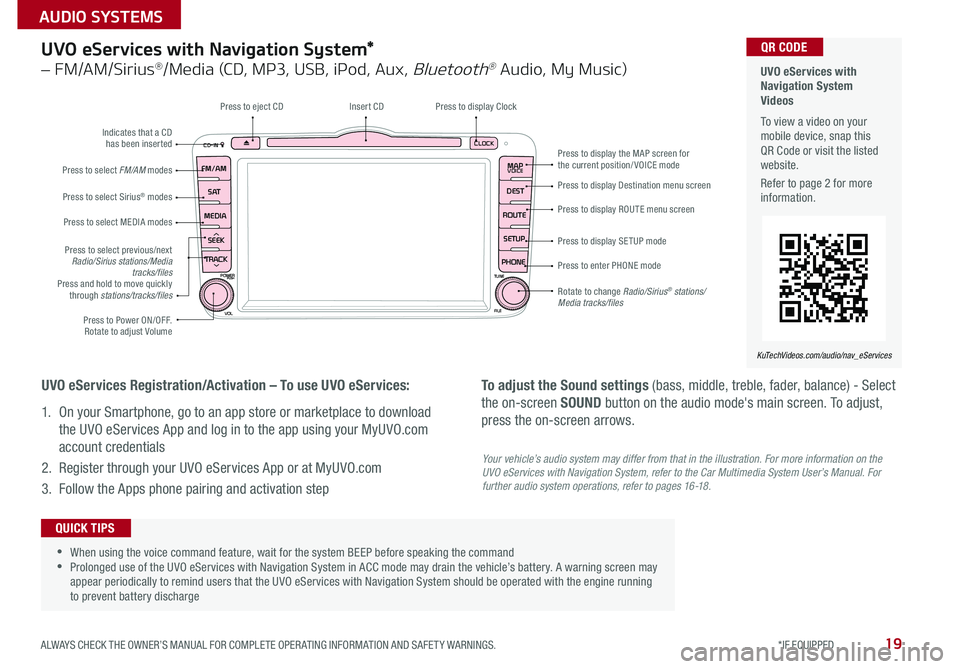
19
UVO eServices with Navigation System*
– FM/AM/Sirius®/Media (CD, MP3, USB, iPod, Aux, Bluetooth® Audio, My Music)
CD-INCLOCK
MAPVOICE
DEST
ROUTE SETUP
PHONE
FM/AM
S AT
MEDIA
SEEK
TRACK
POWERPUSHTUNE
FILE
VOL
Press to Power ON/OFF . Rotate to adjust Volume
Press to select previous/next Radio/Sirius stations/Media tracks/filesPress and hold to move quickly through stations/tracks/files
Press to select FM/AM modes
Press to select Sirius® modes
Press to select MEDIA modes
Rotate to change Radio/Sirius® stations/Media tracks/files
Press to display the MAP screen for the current position/VOICE mode
Press to display Destination menu screen
Press to display ROUTE menu screen
Press to display SE TUP mode
Press to enter PHONE mode
Insert CDPress to display Clock
Indicates that a CD has been inserted
Press to eject CD
UVO eServices Registration/Activation – To use UVO eServices:
1 . On your Smartphone, go to an app store or marketplace to download
the UVO eServices App and log in to the app using your MyUVO .com
account credentials
2 . Register through your UVO eServices App or at MyUVO .com
3 . Follow the Apps phone pairing and activation step
To adjust the Sound settings (bass, middle, treble, fader, balance) - Select
the on-screen SOUND button on the audio mode's main screen . To adjust,
press the on-screen arrows .
UVO eServices with Navigation System Videos To view a video on your mobile device, snap this QR Code or visit the listed website .
Refer to page 2 for more information .
KuTechVideos.com/audio/nav_eServices
QR CODE
•
•When using the voice command feature, wait for the system BEEP before speaking the command •Prolonged use of the UVO eServices with Navigation System in ACC mode may drain the vehicle’s battery . A warning screen may appear periodically to remind users that the UVO eServices with Navigation System should be operated with the engine running to prevent battery discharge
QUICK TIPS
Your vehicle’s audio system may differ from that in the illustration. For more information on the UVO eServices with Navigation System, refer to the Car Multimedia System User’s Manual. For further audio system operations, refer to pages 16-18.
ALWAYS CHECK THE OWNER’S MANUAL FOR COMPLETE OPER ATING INFORMATION AND SAFET Y WARNINGS. *IF EQUIPPED
AUDIO SYSTEMS
Page 22 of 46
![KIA SPORTAGE 2016 Features and Functions Guide 20
Aux/USB/iPod® Port & Power Outlets
Digital Clock
Standard Audio System (Type A)* Clock Setup:
1 . With Radio off, press and hold SETUP button [A]
2 . Rotate knob [B] to select Clock mode, then pr KIA SPORTAGE 2016 Features and Functions Guide 20
Aux/USB/iPod® Port & Power Outlets
Digital Clock
Standard Audio System (Type A)* Clock Setup:
1 . With Radio off, press and hold SETUP button [A]
2 . Rotate knob [B] to select Clock mode, then pr](/img/2/54587/w960_54587-21.png)
20
Aux/USB/iPod® Port & Power Outlets
Digital Clock
Standard Audio System (Type A)* Clock Setup:
1 . With Radio off, press and hold SETUP button [A]
2 . Rotate knob [B] to select Clock mode, then press to enter
3 . Rotate knob [B] to adjust Hour, then press to enter
4 . Rotate knob [B] to adjust Minute, then press to enter
USB Port Video To view a video on your mobile device, snap this QR Code or visit the listed website .
Refer to page 2 for more information .
www.KuTechVideos.com/sl13/2016
QR CODE
The power outlets are inactive when ignition is in the OFF position .
QUICK TIP
SEEK
TRACK BACK
MUTE
RPT
RDM
RADIO
MEDIA
PHONE
POWERPUSHENTER
VOL TUNE
FILE
SCAN
DISP
SETUP
CLOCK
MENU
SEEK
TRACK C AT
FOLDER
(Standard Audio System Type A* shown)
A
B
B
B
B
A
Standard Audio System (Type B)* Clock Setup:
1 . Briefly press the CLOCK key (under 1 second) to
display time screen
2 . Press and hold CLOCK key for more than 1 second to
enter the time setting mode
3 . Use the touchscreen buttons to adjust the time
UVO eServices System* Clock Setup:
Press the CLOCK button to display the Clock setting
screen . Then use the on-screen buttons to navigate
through setup .
UVO eServices with Navigation System* Clock Setup:
Press the SETUP key, then the CLOCK button to display
the Clock setting screen . Then use the on-screen buttons
to navigate through setup .
SPORTAGE FEATURES & FUNCTIONS GUIDE
*IF EQUIPPED
CENTER PANEL
Page 23 of 46
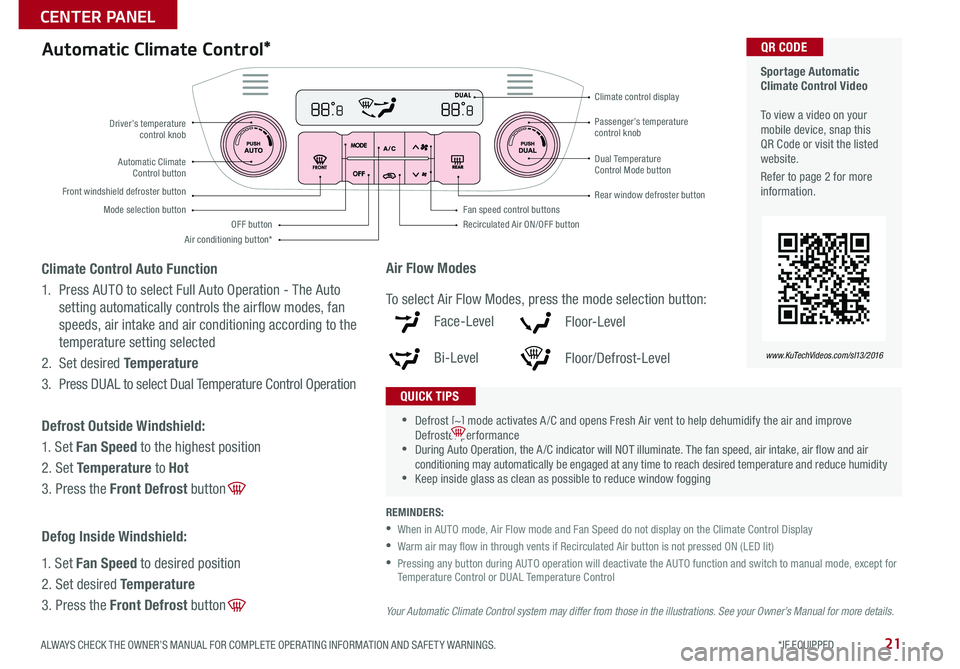
21
Automatic Climate Control*
REMINDERS:
• When in AUTO mode, Air Flow mode and Fan Speed do not display on the Climate Control Display
• Warm air may flow in through vents if Recirculated Air button is not pressed ON (LED lit)
• Pressing any button during AUTO operation will deactivate the AUTO function and switch to manual mode, except for Temperature Control or DUAL Temperature Control
Your Automatic Climate Control system may differ from those in the illustrations. See your Owner’s Manual for more details.
Sportage Automatic Climate Control Video To view a video on your mobile device, snap this QR Code or visit the listed website .
Refer to page 2 for more information .
www.KuTechVideos.com/sl13/2016
QR CODE
•
•Defrost [~] mode activates A /C and opens Fresh Air vent to help dehumidify the air and improve Defroster performance •During Auto Operation, the A /C indicator will NOT illuminate . The fan speed, air intake, air flow and air conditioning may automatically be engaged at any time to reach desired temperature and reduce humidity •Keep inside glass as clean as possible to reduce window fogging
QUICK TIPS
Air Flow Modes
To select Air Flow Modes, press the mode selection button:
Face-Level
Bi-Level
F lo o r- L evel
Floor/Defrost-Level
Driver’s temperature control knobPassenger’s temperature control knob
Automatic Climate Control button
Front windshield defroster button
Mode selection button
Air conditioning button*
Dual Temperature Control Mode button
Rear window defroster button
Recirculated Air ON/OFF button
Climate control display
Fan speed control buttonsOFF button
Climate Control Auto Function
1 . Press AUTO to select Full Auto Operation - The Auto
setting automatically controls the airflow modes, fan
speeds, air intake and air conditioning according to the
temperature setting selected
2 . Set desired Temperature
3 . Press DUAL to select Dual Temperature Control Operation
Defrost Outside Windshield:
1 . Set Fan Speed to the highest position
2 . Set Temperature to Hot
3 . Press the Front Defrost button [~]
Defog Inside Windshield:
1 . Set Fan Speed to desired position
2 . Set desired Temperature
3 . Press the Front Defrost button [~]
ALWAYS CHECK THE OWNER’S MANUAL FOR COMPLETE OPER ATING INFORMATION AND SAFET Y WARNINGS. *IF EQUIPPED
CENTER PANEL
Page 35 of 46
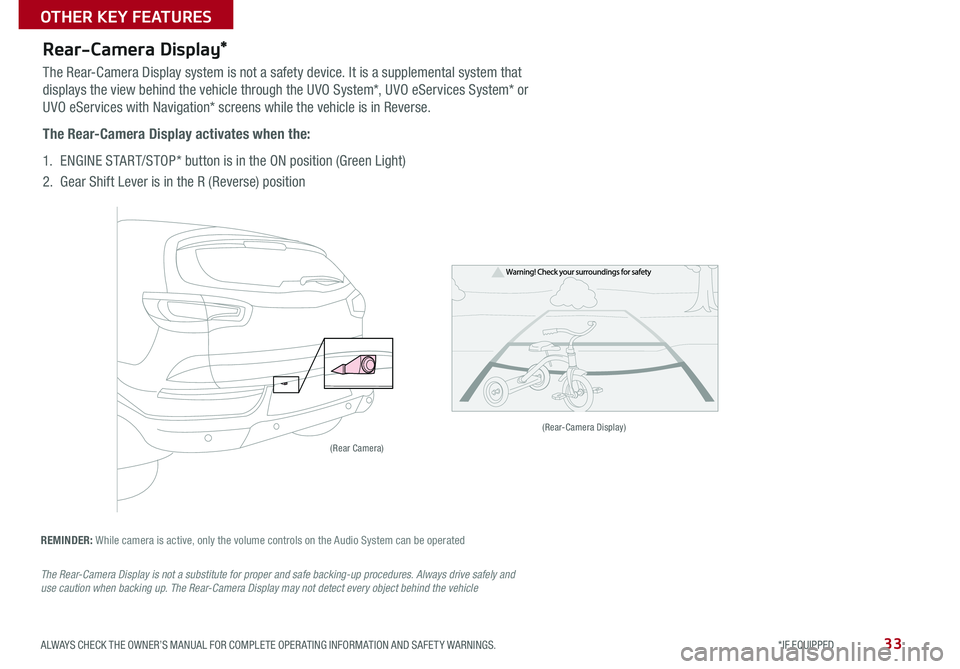
33
Rear-Camera Display*
REMINDER: While camera is active, only the volume controls on the Audio System can be operated
The Rear-Camera Display is not a substitute for proper and safe backing-up procedures. Always drive safely and use caution when backing up. The Rear-Camera Display may not detect every object behind the vehicle
The Rear-Camera Display system is not a safety device . It is a supplemental system that
displays the view behind the vehicle through the UVO System*, UVO eServices System* or
UVO eServices with Navigation* screens while the vehicle is in Reverse .
The Rear-Camera Display activates when the:
1 . ENGINE START/STOP* button is in the ON position (Green Light)
2 . Gear Shift Lever is in the R (Reverse) position
(Rear-Camera Display)
(Rear Camera)
ALWAYS CHECK THE OWNER’S MANUAL FOR COMPLETE OPER ATING INFORMATION AND SAFET Y WARNINGS. *IF EQUIPPED
OTHER KEY FEATURES