display KIA SPORTAGE 2016 Navigation System Quick Reference Guide
[x] Cancel search | Manufacturer: KIA, Model Year: 2016, Model line: SPORTAGE, Model: KIA SPORTAGE 2016Pages: 76, PDF Size: 2.13 MB
Page 44 of 76
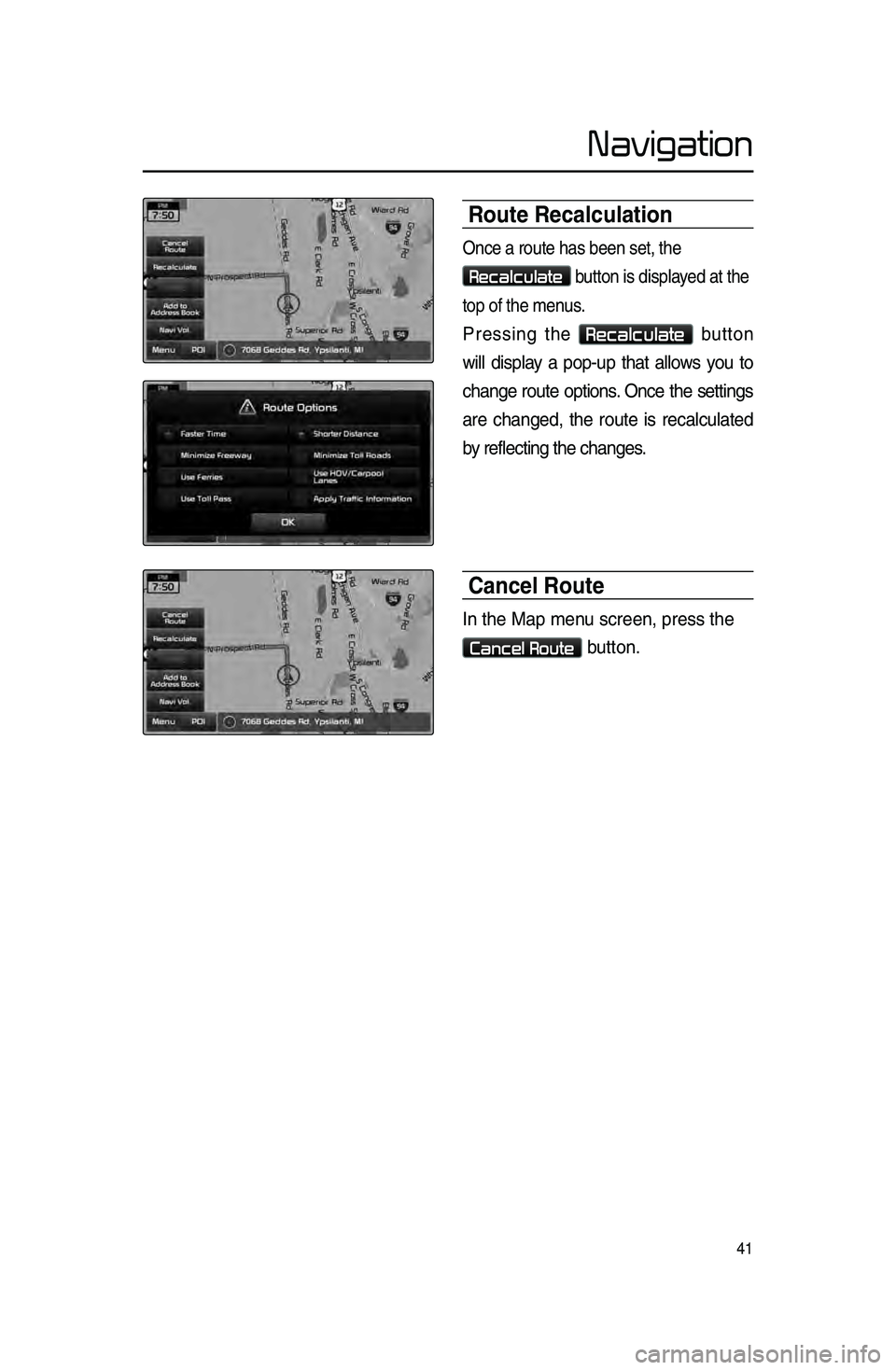
41
Navigation
Route Recalculation
On\be a route has be\len set, the
Recalculate button is displayed at the
top of the menus.
Pressing the Recalculate button
will display a pop-up that allows you to
\bhange route options. On\be the settings
are \bhanged, the route is re\bal\bulated
by refle\bting the \bha\lnges.
Cancel Route
In the Map menu s\breen, press the\l
Cancel Route button.
Page 45 of 76
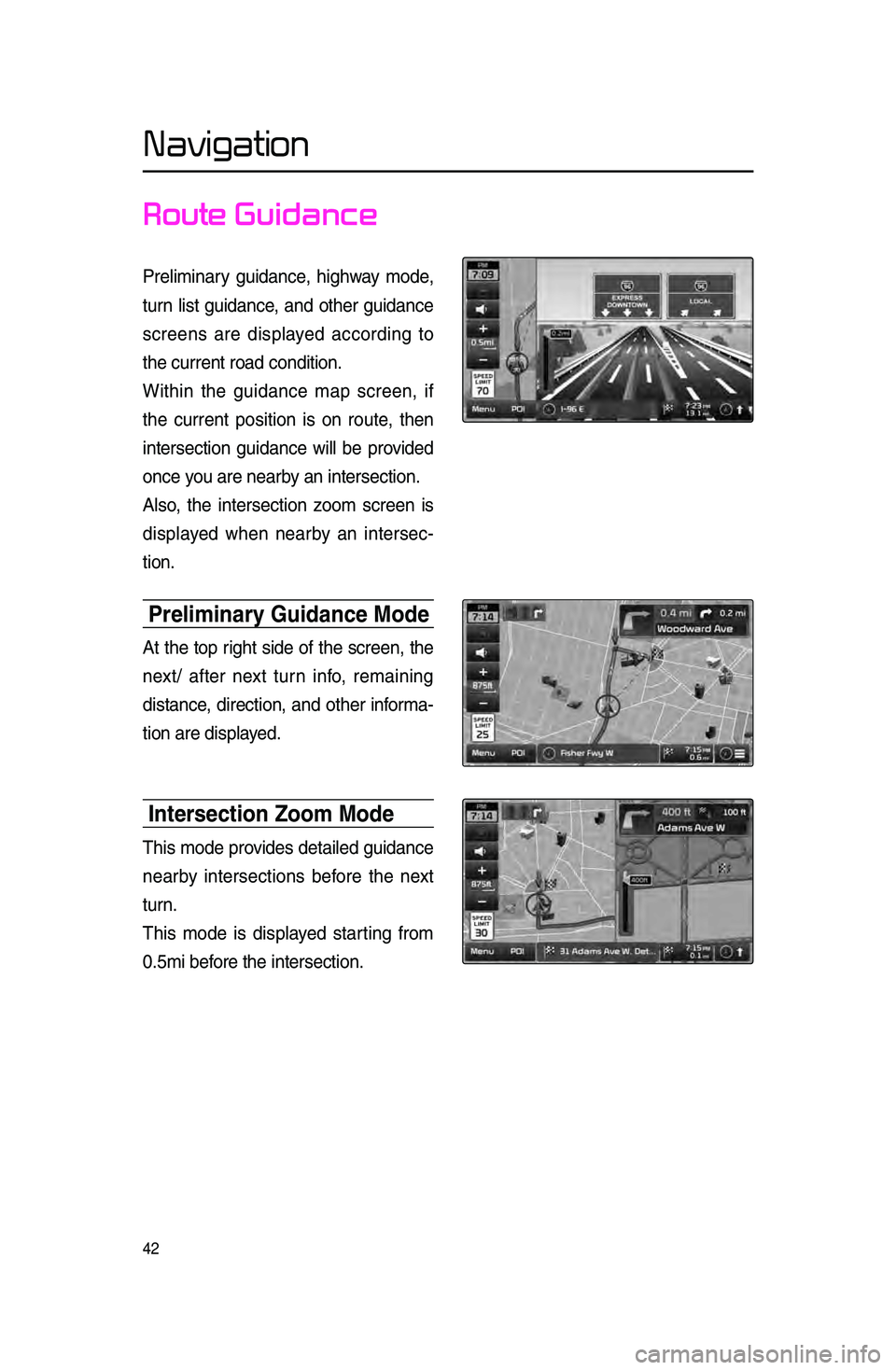
42
Navigation
Route Guidance
Preliminary guidan\be, highway mode,
turn list guidan\be, and other guidan\be
s\breens are displayed a\b\bording to
the \burrent road \bo\lndition.
Within the guidan\be map s\breen, if
the \burrent position is on route, then
interse\btion guidan\be will be provided
on\be you are nearby an interse\btion.
Also, the interse\btion zoom s\breen is
displayed when nearby an interse\b-
tion.
Preliminar\f Guidance Mode
At the top right side of the s\breen, the
next/ after next turn info, remaining
distan\be, dire\btion, and other informa-
tion are displayed.
Intersection Zoom Mode
This mode provides detailed guidan\be
nearby interse\btions before the next
turn.
This mode is displayed starting from
0.5mi before the interse\btio\ln.
Page 46 of 76
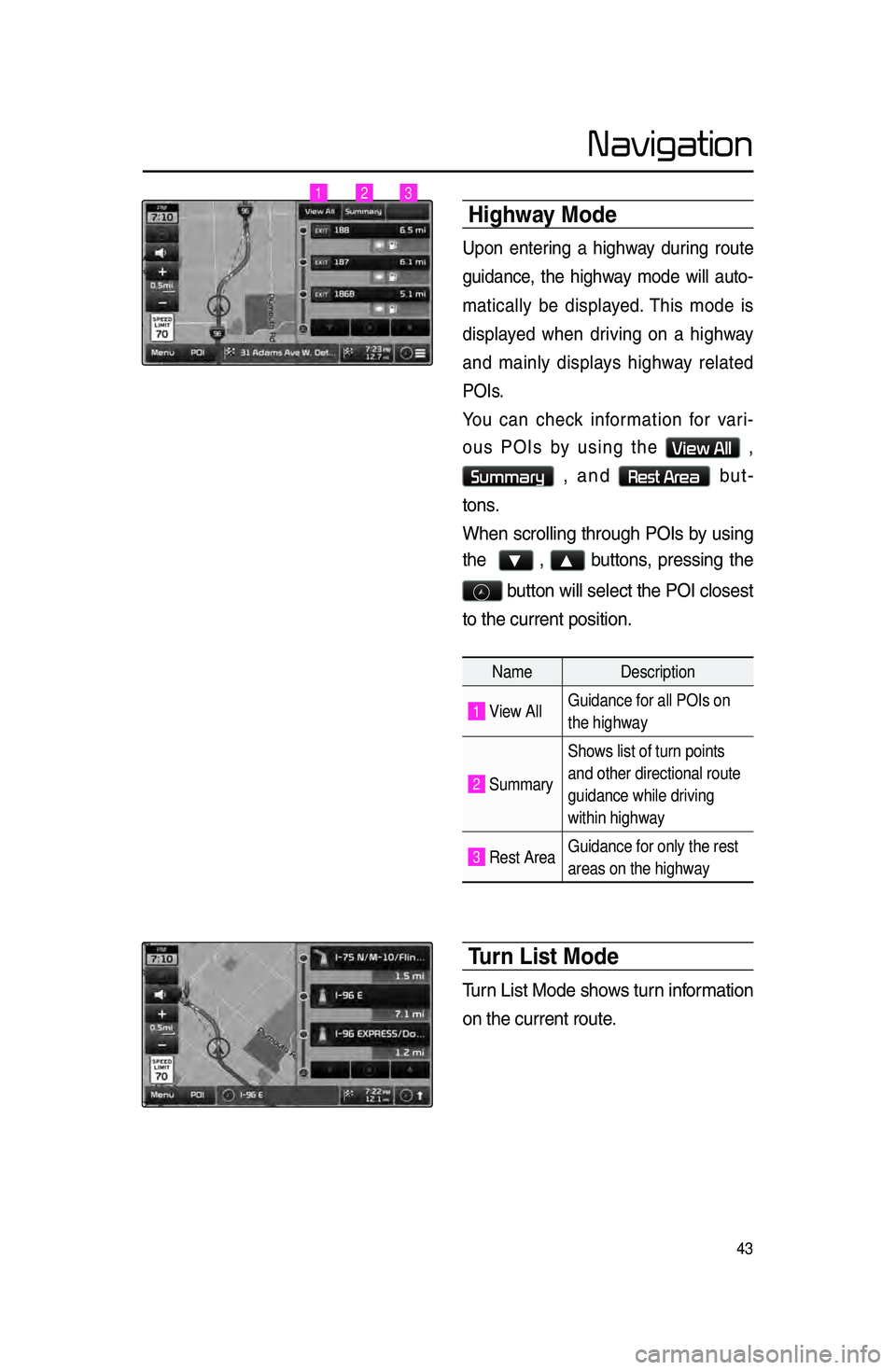
43
Navigation
highwa\f Mode
Upon entering a highway during route
guidan\be, the highway mode will auto-
mati\bally be displayed. This mode is
displayed when driving on a highway
and mainly displays highway related
POIs.
You \ban \bhe\bk information for vari -
ous POIs by using the
View All ,
Summary , and Rest Area but -
tons.
When s\brolling through POIs by using
the
▼ , ▲ buttons, pressing the
button will sele\bt th\le POI \blosest
to the \burrent posi\ltion.
Turn List Mode
Turn List Mode shows turn information
on the \burrent rout\le.
Name Description
1 View AllGuidance for all POIs on
the highway
2 SummaryShows list of turn points
and other directional route
guidance while driving
within highway
3 Rest Area
Guidance for only the rest
areas on the highway
123
Page 47 of 76
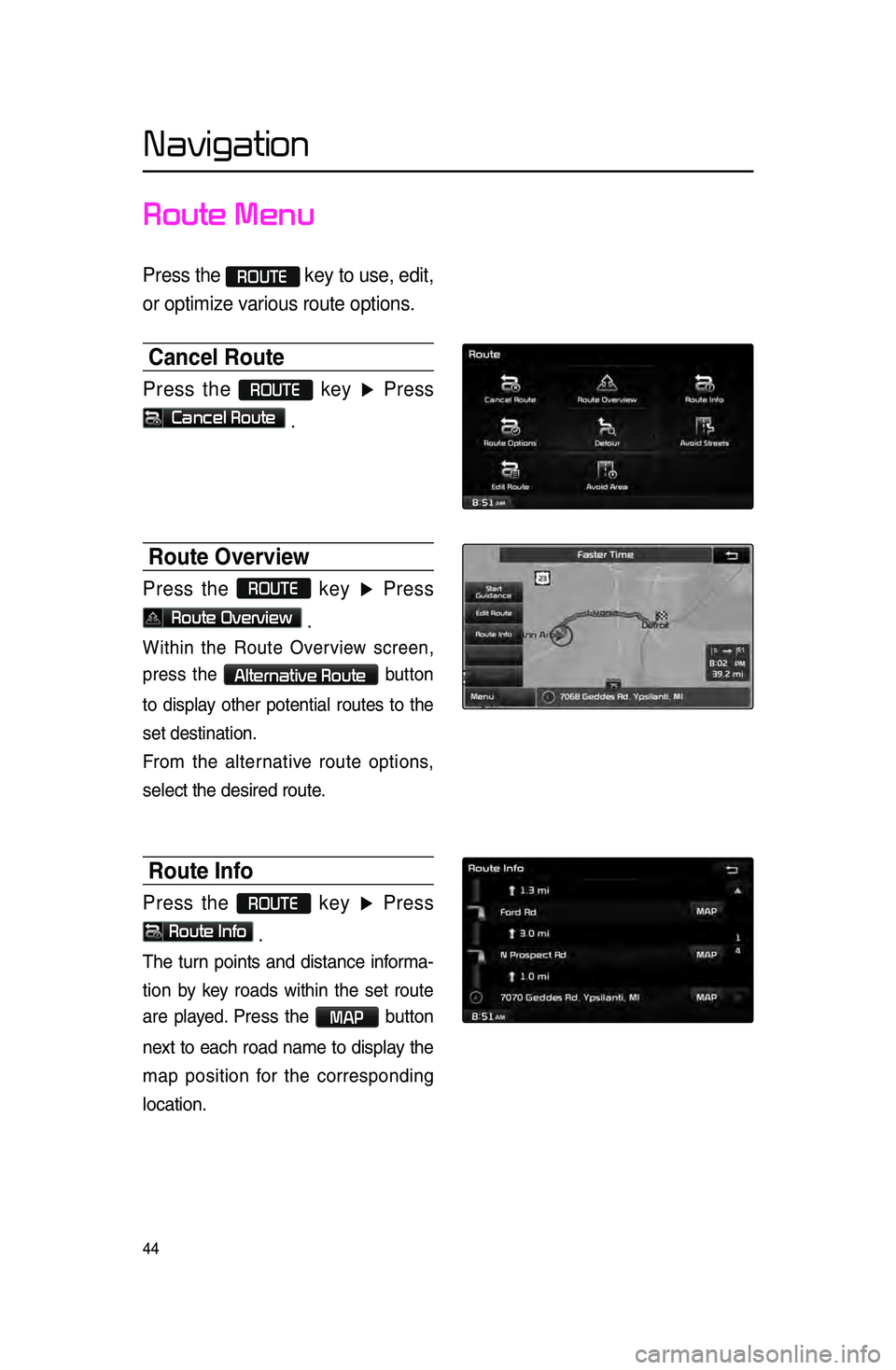
44
Navigation
Route Menu
Press the ROUTE key to use, edit,
or optimize various route options.
Cancel Route
Press the ROUTE key ▶ Press
Cancel Route .
Route Overview
Press the ROUTE
key ▶ Press
Route Overview .
Within the Route Overview s\breen,
press the
Alternative Route button
to display other potential routes to the
set destination.
From the alternative route options,
sele\bt the desired \lroute.
Route Info
Press the ROUTE key ▶ Press
Route Info
.
The turn points and distan\be informa-
tion
by key roads within the set route
are played.
Press the MAP button
next to ea\bh road name to display the
map position for the \borresponding
lo\bation.
Page 48 of 76
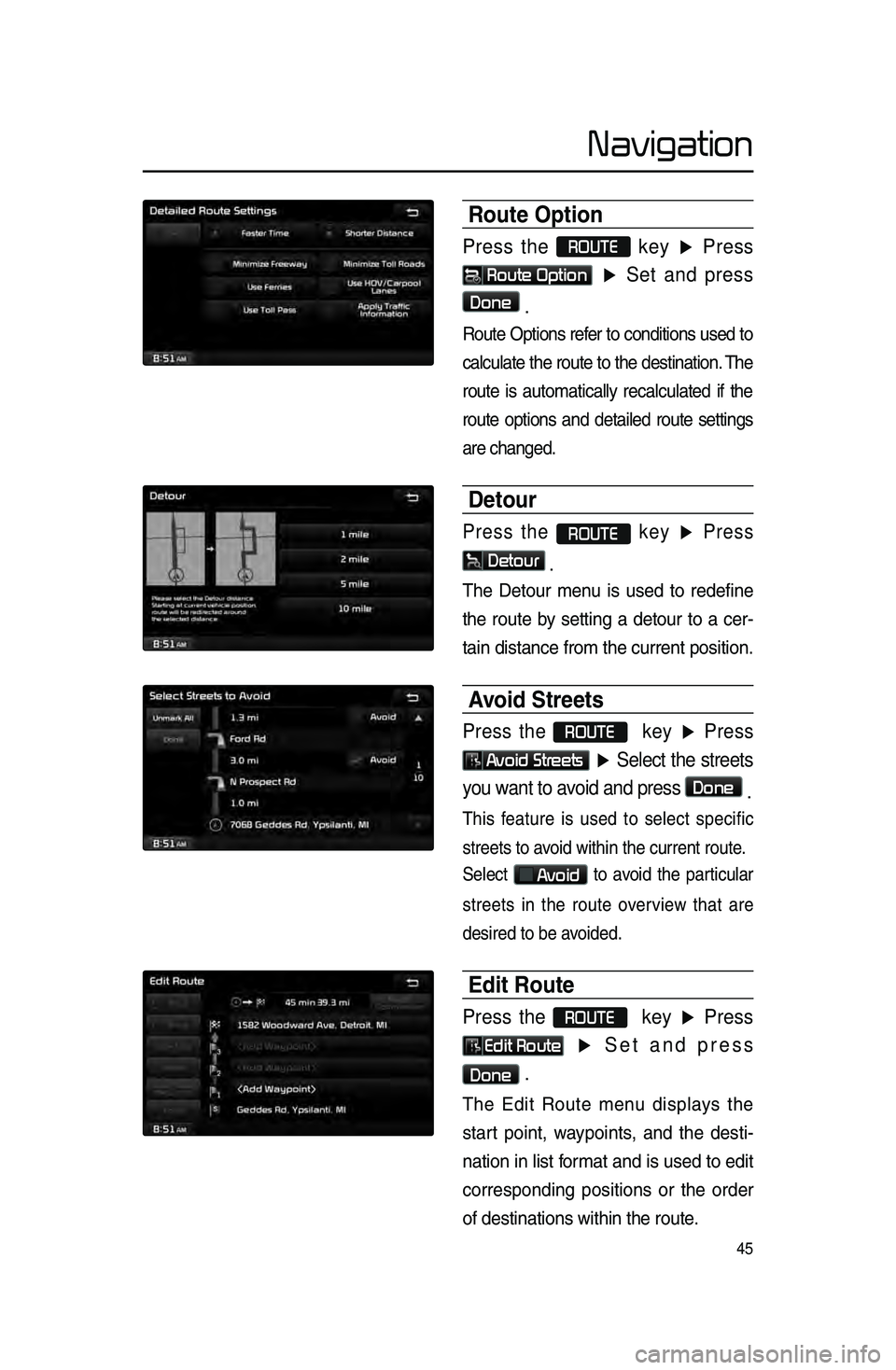
45
Navigation
Route Option
Press the ROUTE
key ▶ Press
Route Option
▶ Set and press
Done
.
Route Options refer to \bonditions used to
\bal\bulate the route to the destination. The
route is automati\bally re\bal\bulated if the
route options and detailed route settings
are \bhanged.
Detour
Press the ROUTE key ▶ Press
Detour
.
The Detour menu is used to redefine
the route by setting a detour to a \ber-
tain distan\be from \lthe \burrent positio\ln.
Avoid Streets
Press the ROUTE key ▶ Press
Avoid Streets ▶ Select the streets
you want to avoid and press
Done .
This feature is used to sele\bt spe\bifi\b
streets to avoid within the \burr\lent route.
Sele\bt
Avoid to avoid the parti\bular
streets in the route overview that are
desired to be avoided.
Edit Route
Press the ROUTE key ▶ Press
Edit Route ▶ Set and press
Done .
The Edit Route menu displays the
start point, waypoints, and the desti -
nation in list format and is used to edit
\borresponding positions or the order
of destinations wi\lthin the route.
Page 50 of 76
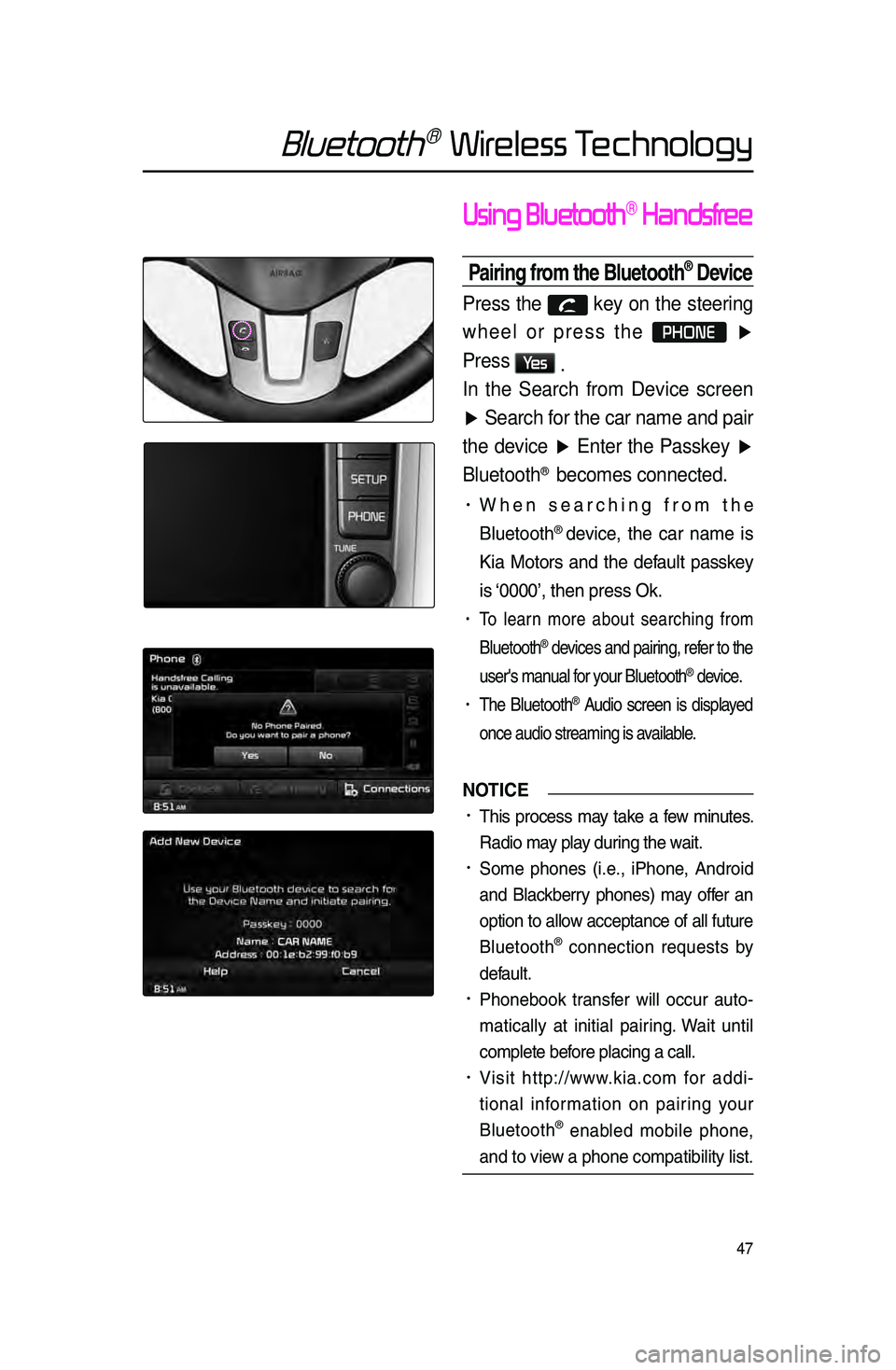
47
Bluetooth® Wireless Technology
Using Bluetooth® Handsfree
Pairing from the Bluetooth® Device
Press the key on the steering
wheel or press the
PHONE ▶
Press
Ye s .
In the Search from Device screen
▶ Search for the car name and pair
the device ▶ Enter the Passkey ▶
Bluetooth
® becomes connected.
• When sear\bhing from the
Bluetooth
® devi\be, the \bar name is
Kia Motors and the default passkey
is ‘0000’, then press O\lk.
• To learn more about sear\bhing from
Bluetooth
® devi\bes and pairing, refer to the
user's manual for your Bluetooth
® devi\be.
• The Bluetooth® Audio s\breen is displayed
on\be audio streamin\lg is available.
NOTICE
•.This pro\bess may take a few minutes.
Radio may play during the wait.
•.Some phones \fi.e., iPhone, Android
and Bla\bkberry phones) may offer an
option to allow a\b\beptan\be of all future
Bluetooth
® \bonne\btion requests by
default.
•.Phonebook transfer will o\b\bur auto-
mati\bally at initial pairing. Wait until
\bomplete before pla\bing a \ball.
•.Visit http://www.kia.\bom for addi -
tional information on pairing your
Bluetooth
® enabled mobile phone,
and to view a phone \bompatibi\llity list.
Page 51 of 76
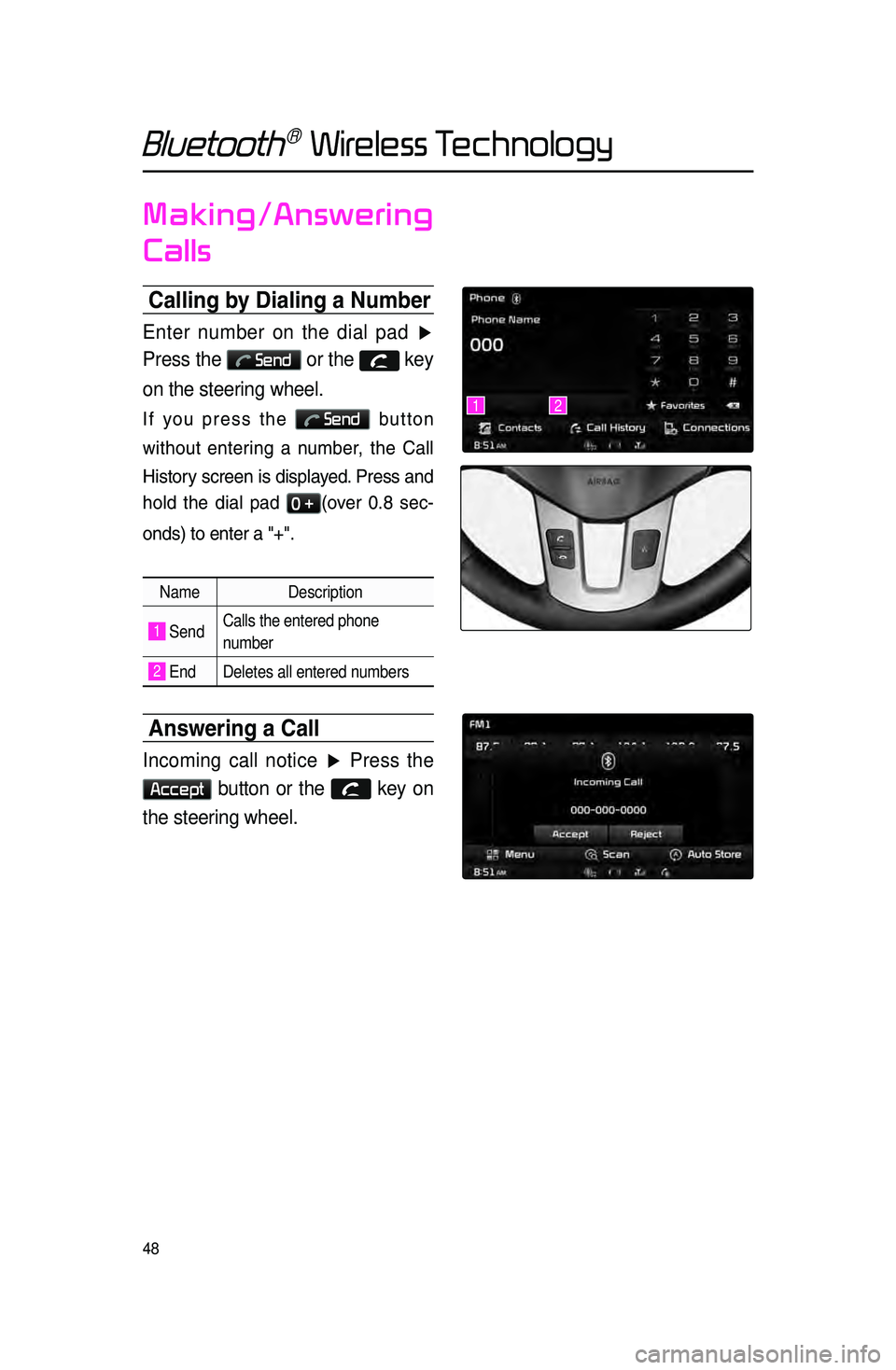
48
Bluetooth® Wireless Technology
Making/Answering
Calls
Calling b\f Dialing a Number
Enter number on the dial pad ▶
Press the
Send or the key
on the steering wheel.
If you press the Send button
without entering a number, the Call
History s\breen is displayed. Press and
hold the dial pad
0 +\fover 0.8 se\b -
onds) to enter a "\l+".
Name Description
1 SendCalls the entered phone
number
2 End Deletes all entered numbers
Answering a Call
Incoming call notice ▶ Press the
Accept button or the key on
the steering wheel.
12
Page 56 of 76
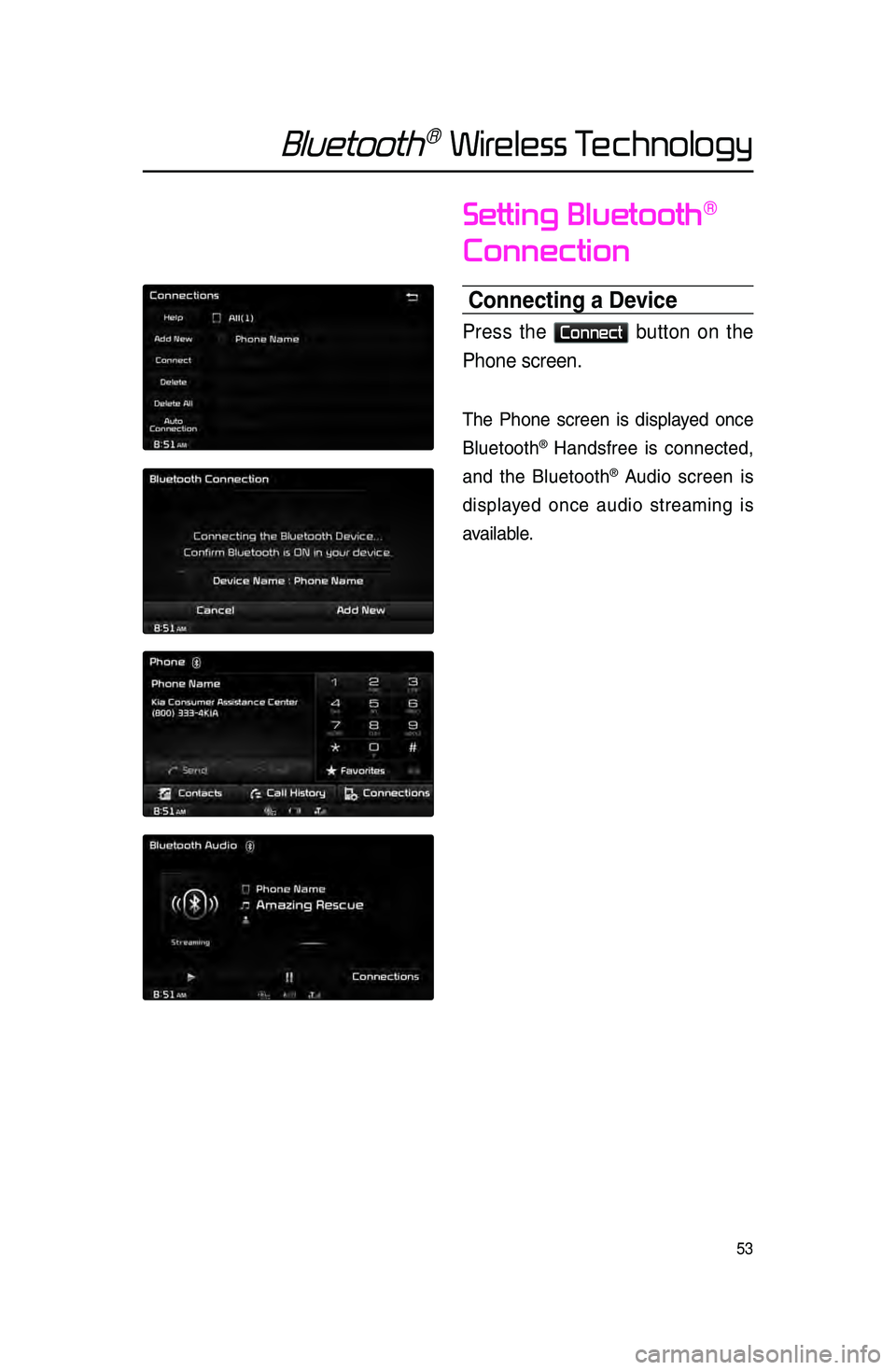
53
Bluetooth® Wireless Technology
Setting Bluetooth®
Connection
Connecting a Device
Press the Connect button on the
Phone screen.
The Phone s\breen is displayed on\be
Bluetooth
® Handsfree is \bonne\bted,
and the Bluetooth
® Audio s\breen is
displayed on\be audio streaming is
available.
Page 62 of 76
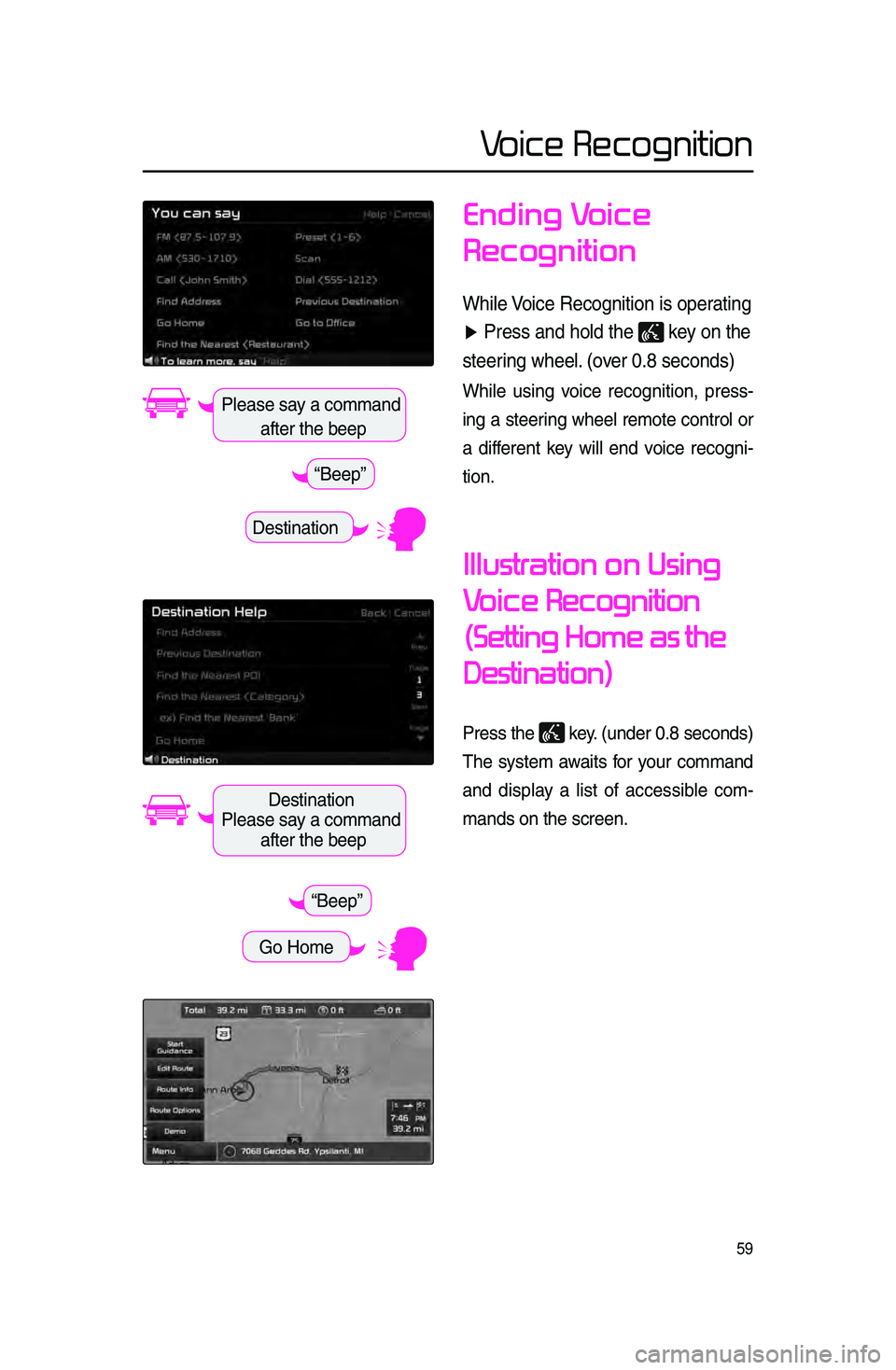
59
Voice Recognition
Ending Voice
Recognition
While Voice Recogni\fion is \ropera\fing
▶ Press and hold \fhe \r
key on \fhe
s\feering wheel\b (over 0\b8 seconds)
While using voi\be re\bognition, press -
ing a steering wheel remote \bontrol or
a different key will end voi\be re\bogni -
tion.
Illustration on Using
Voice
Recognition
(Setting Home as the
Destination)
Press the key. \funder 0.8 se\bonds)\l
The system awaits for your \bommand
and display a list of a\b\bessible \bom -
mands on the s\breen\l.
Destination
Please say a \bommand after the beep
“Beep”
Destination
Please say a \bommand after the beep
Go Home
“Beep”
Page 63 of 76
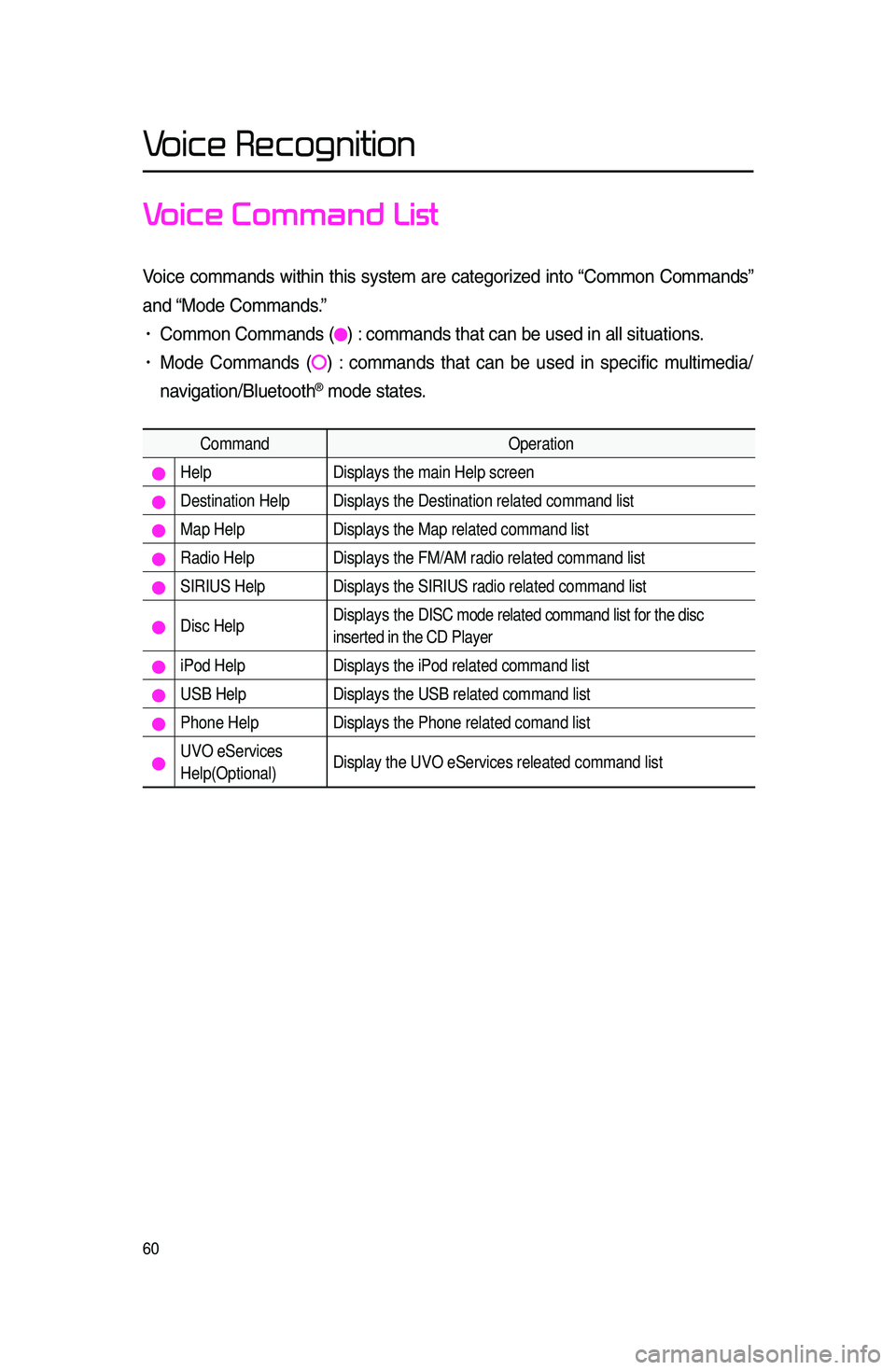
60
Voice Recognition
Voice Command List
Voi\be \bommands within this system are \bategorized into “Common Commands”
and “Mode Commands.”
• Common Commands \f) : \bommands that \ban \lbe used in all situ\lations.
• Mode Commands \f) : \bommands that \ban be used in spe\bifi\b multimedia/
navigation/Bluetooth
® mode states.
Command Operation
Help Displays the main Help screen
Destination Help Displays the Destination related command list
Map Help Displays the Map related command list
Radio Help Displays the FM/AM radio related command list
SIRIUS Help Displays the SIRIUS radio related command list
Disc Help Displays the DISC mode related command list for the disc
inserted in the CD Player
iPod Help
Displays the iPod related command list
USB HelpDisplays the USB related command list
Phone Help Displays the Phone related comand list
UVO eServices
Help(Optional)Display the UVO eServices releated command list