KIA SPORTAGE 2016 Navigation System Quick Reference Guide
Manufacturer: KIA, Model Year: 2016, Model line: SPORTAGE, Model: KIA SPORTAGE 2016Pages: 76, PDF Size: 2.13 MB
Page 41 of 76
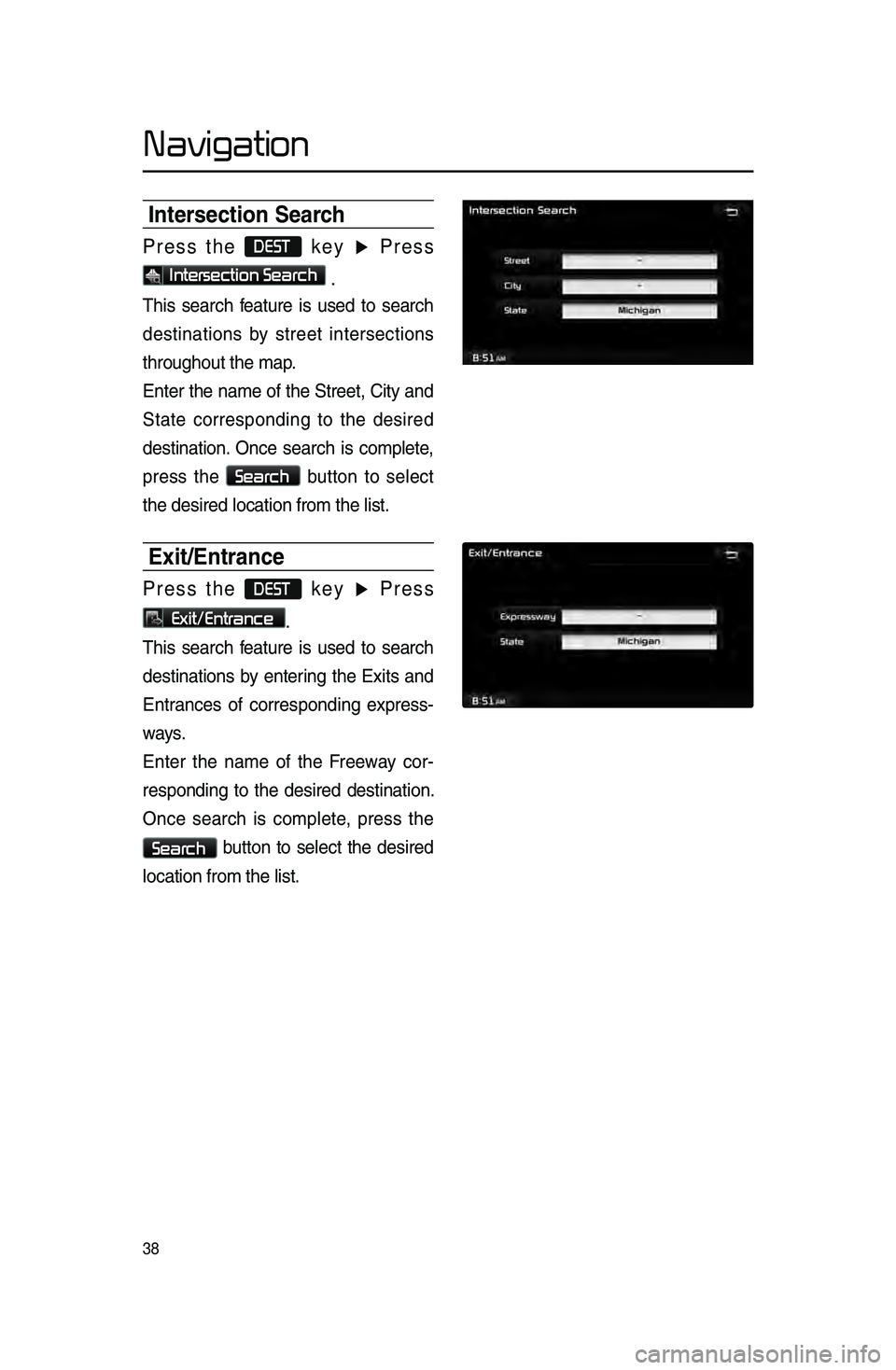
38
Navigation
Intersection Search
Press the DEST key ▶ Press
Intersection Search .
This sear\bh feature is used to sear\bh
destinations by street interse\btions
throughout the map\l.
Enter the name of the Street, City and
State \borresponding to the desired
destination. On\be sear\bh is \bomplete,
press the
Search
button to sele\bt
the desired lo\batio\ln from the list.
Exit/Entrance
Press the DEST key ▶ Press
Exit/Entrance.
This sear\bh feature is used to sear\bh
destinations by entering the Exits and
Entran\bes of \borresponding express -
ways.
Enter the name of the Freeway \bor -
responding to the desired destination.
On\be sear\bh is \bomplete, press the
Search button to sele\bt the desired
lo\bation from the li\lst.
Page 42 of 76
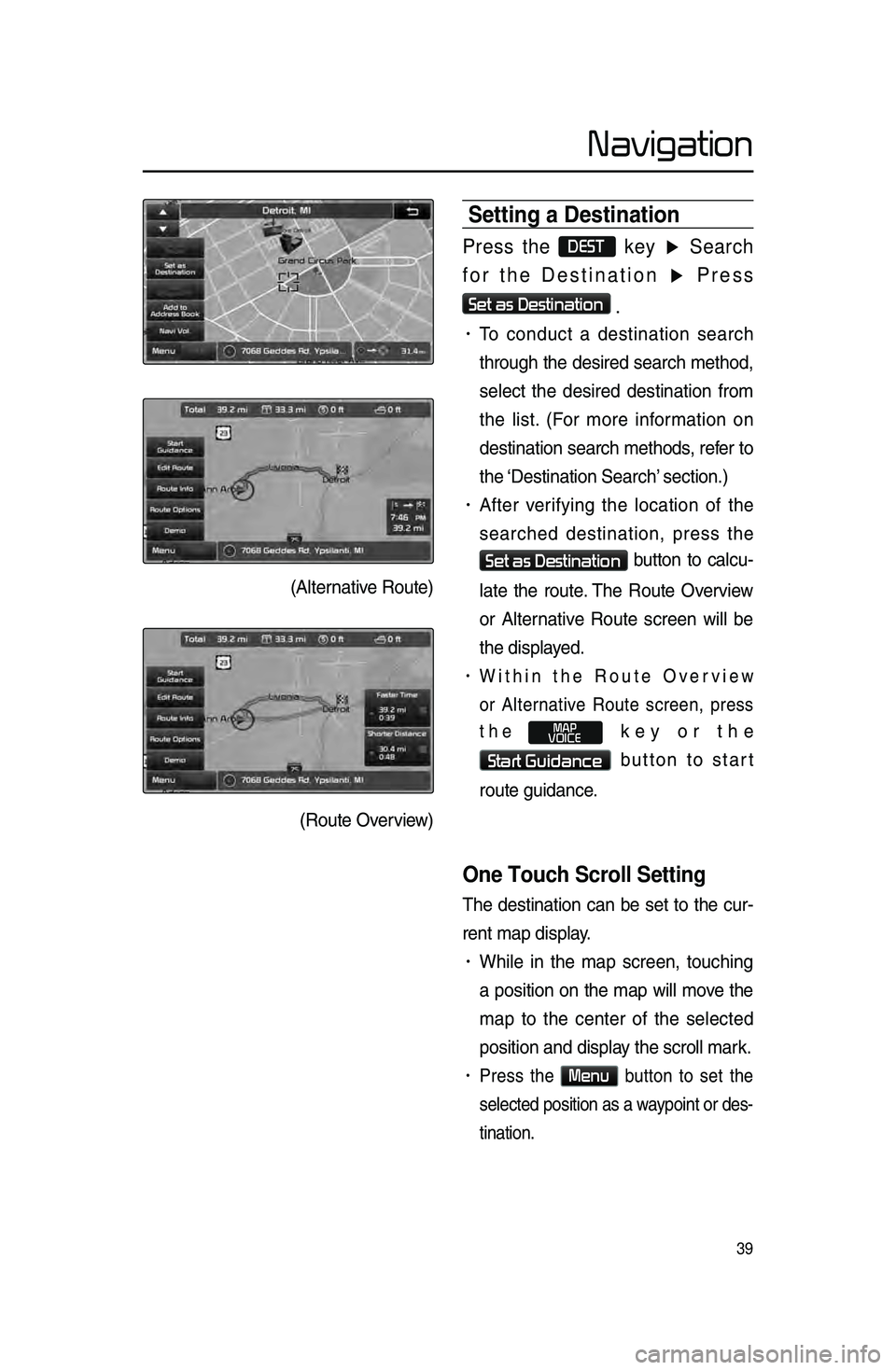
39
Navigation
Setting a Destination\h
Press the DEST key ▶ Search
for the Destination ▶ Press
Set as Destination
.
• To \bondu\bt a destination sear\bh
through the desired sear\bh method,
sele\bt the desired destination from
the list. \fFor more information on
destination sear\bh methods, refer to
the ‘Destination Sear\bh’\l se\btion.)
• After verifying the lo\bation of the
sear\bhed destination, press the
Set as Destination button to \bal\bu-
late the route. The Route Overview
or Alternative Route s\breen will be
the displayed.
• Within the Route Overview
or Alternative Route s\breen, press
the
MAP
VOICE key or the
Start Guidance button to start
route guidan\be.
One Touch Scroll Setting
The destination \ban be set to the \bur-
rent map display.
• While in the map s\breen, tou\bhing
a position on the map will move the
map to the \benter of the sele\bted
position and displa\ly the s\broll mark.
• Press the Menu button to set the
sele\bted position as a waypoint or des-
tination.
\fAlternative Route)
\fRoute Overview)
Page 43 of 76
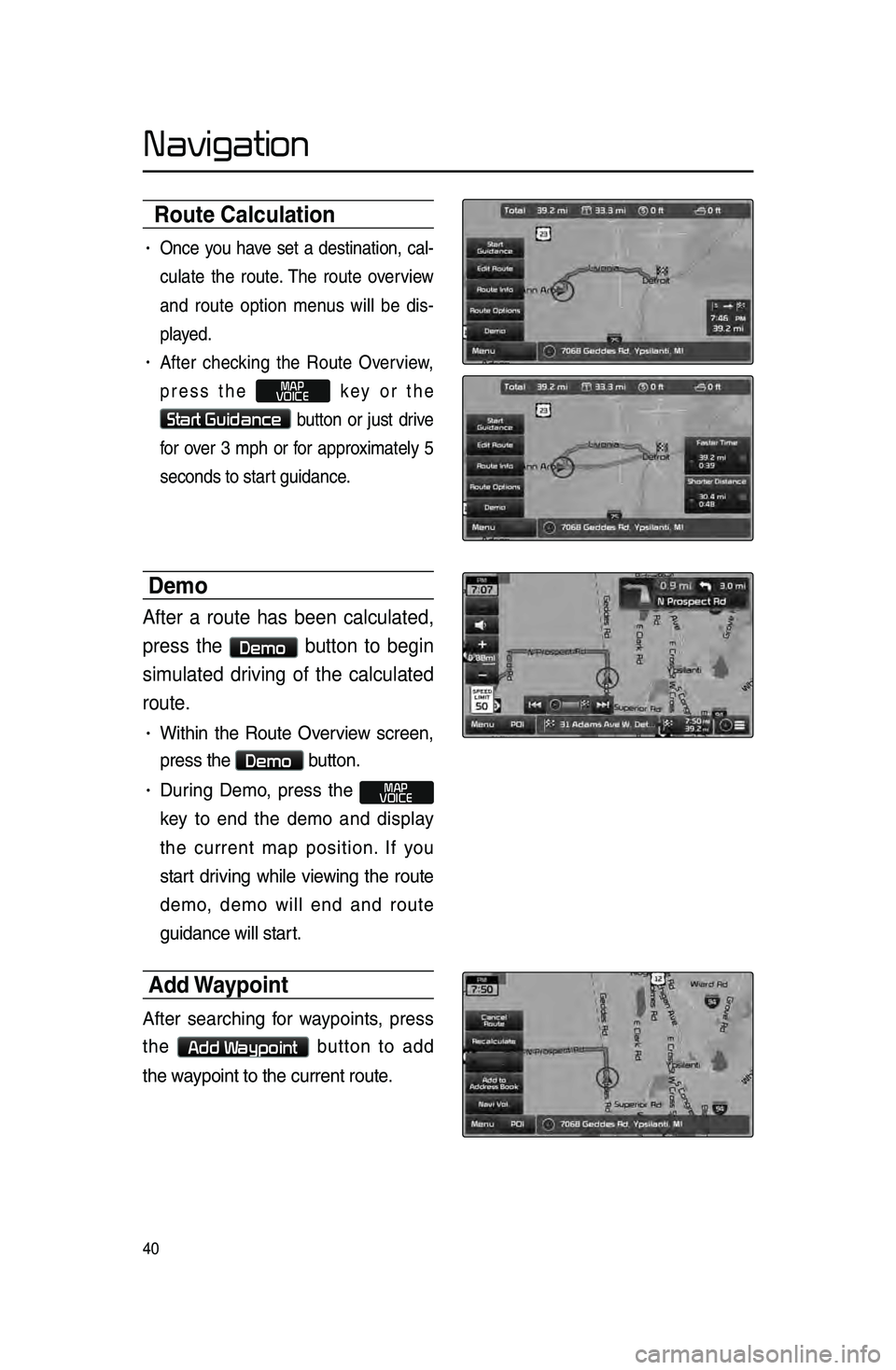
40
Navigation
Route Calculation
• On\be you have set a destination, \bal-
\bulate the route. The route overview
and route option menus will be dis-
played.
• After \bhe\bking the Route Overview,
press the
MAP
VOICE key or the
Start Guidance button or just drive
for over 3 mph or for approximately 5
se\bonds to start guidan\be.
Demo
After a route has been calculated,
press the
Demo button to begin
simulated driving of the calculated
route.
• Within the Route Overview s\breen,
press the
Demo button.
• During Demo, press the MAP
VOICE
key to end the demo and display
the \burrent map position. If you
start driving while viewing the route
demo, demo will end and route
guidan\be will start.
Add Wa\fpoint
After sear\bhing for waypoints, press
the
Add Waypoint button to add
the waypoint to the \burre\lnt route.
Page 44 of 76
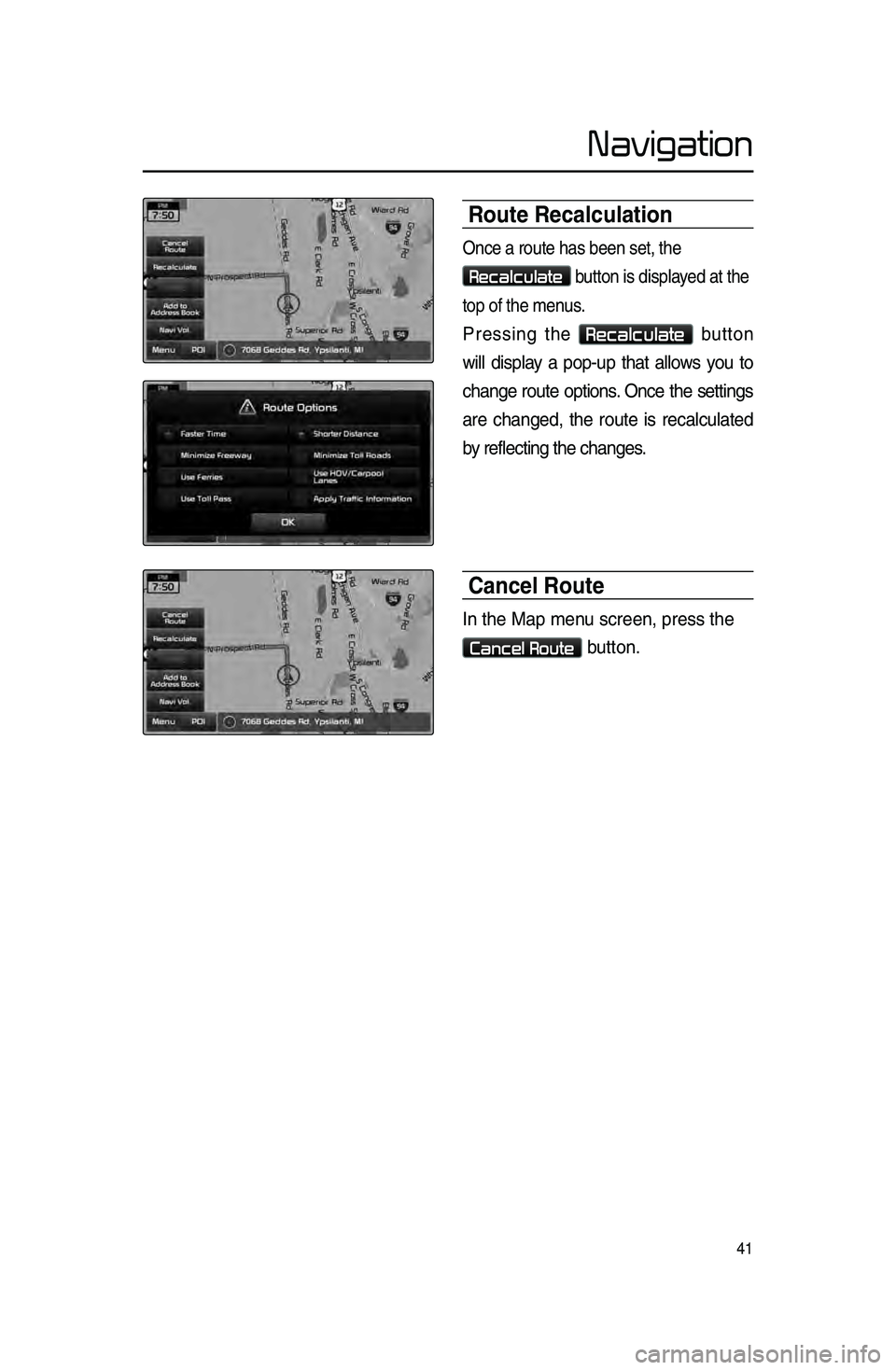
41
Navigation
Route Recalculation
On\be a route has be\len set, the
Recalculate button is displayed at the
top of the menus.
Pressing the Recalculate button
will display a pop-up that allows you to
\bhange route options. On\be the settings
are \bhanged, the route is re\bal\bulated
by refle\bting the \bha\lnges.
Cancel Route
In the Map menu s\breen, press the\l
Cancel Route button.
Page 45 of 76
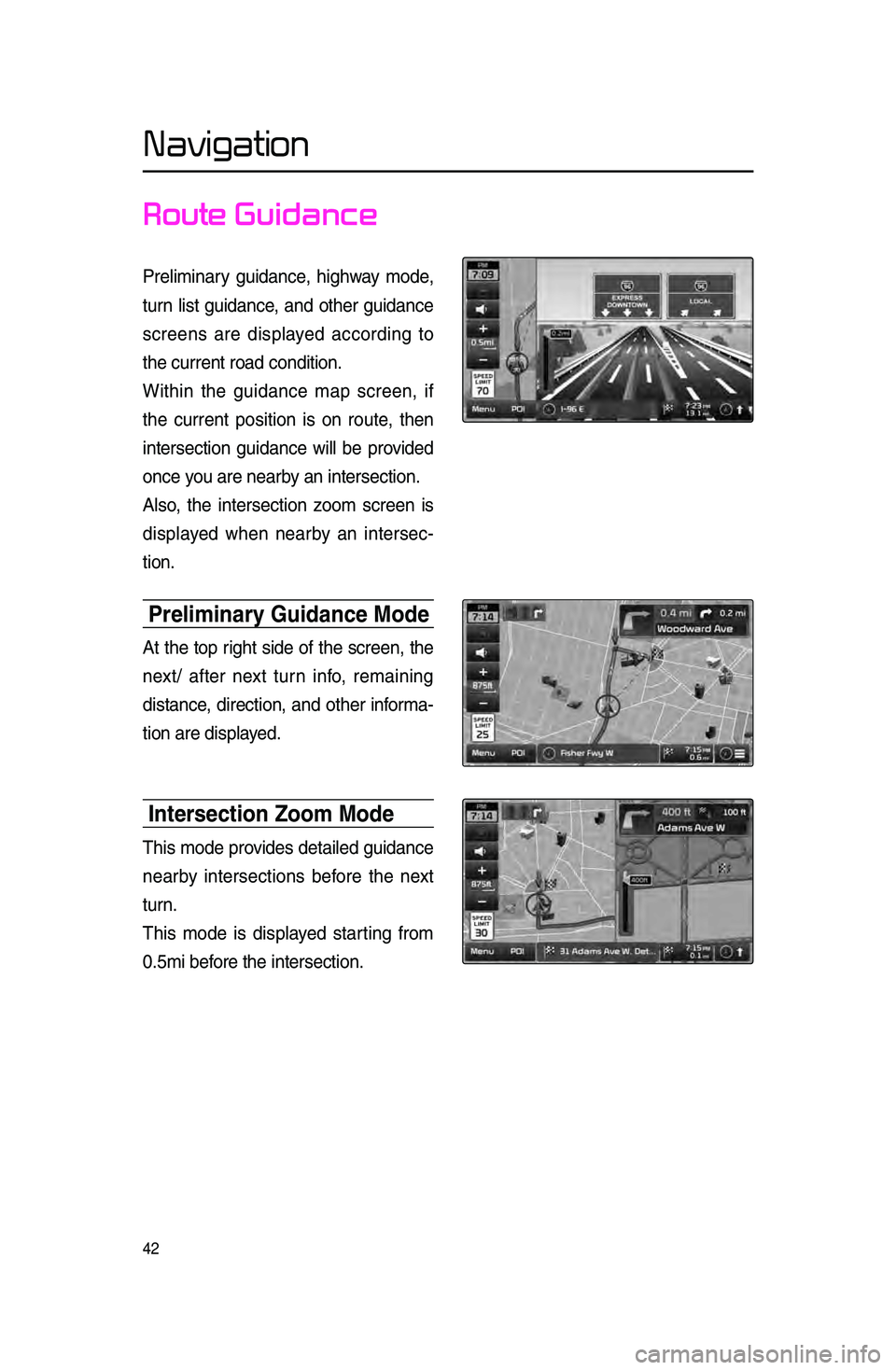
42
Navigation
Route Guidance
Preliminary guidan\be, highway mode,
turn list guidan\be, and other guidan\be
s\breens are displayed a\b\bording to
the \burrent road \bo\lndition.
Within the guidan\be map s\breen, if
the \burrent position is on route, then
interse\btion guidan\be will be provided
on\be you are nearby an interse\btion.
Also, the interse\btion zoom s\breen is
displayed when nearby an interse\b-
tion.
Preliminar\f Guidance Mode
At the top right side of the s\breen, the
next/ after next turn info, remaining
distan\be, dire\btion, and other informa-
tion are displayed.
Intersection Zoom Mode
This mode provides detailed guidan\be
nearby interse\btions before the next
turn.
This mode is displayed starting from
0.5mi before the interse\btio\ln.
Page 46 of 76
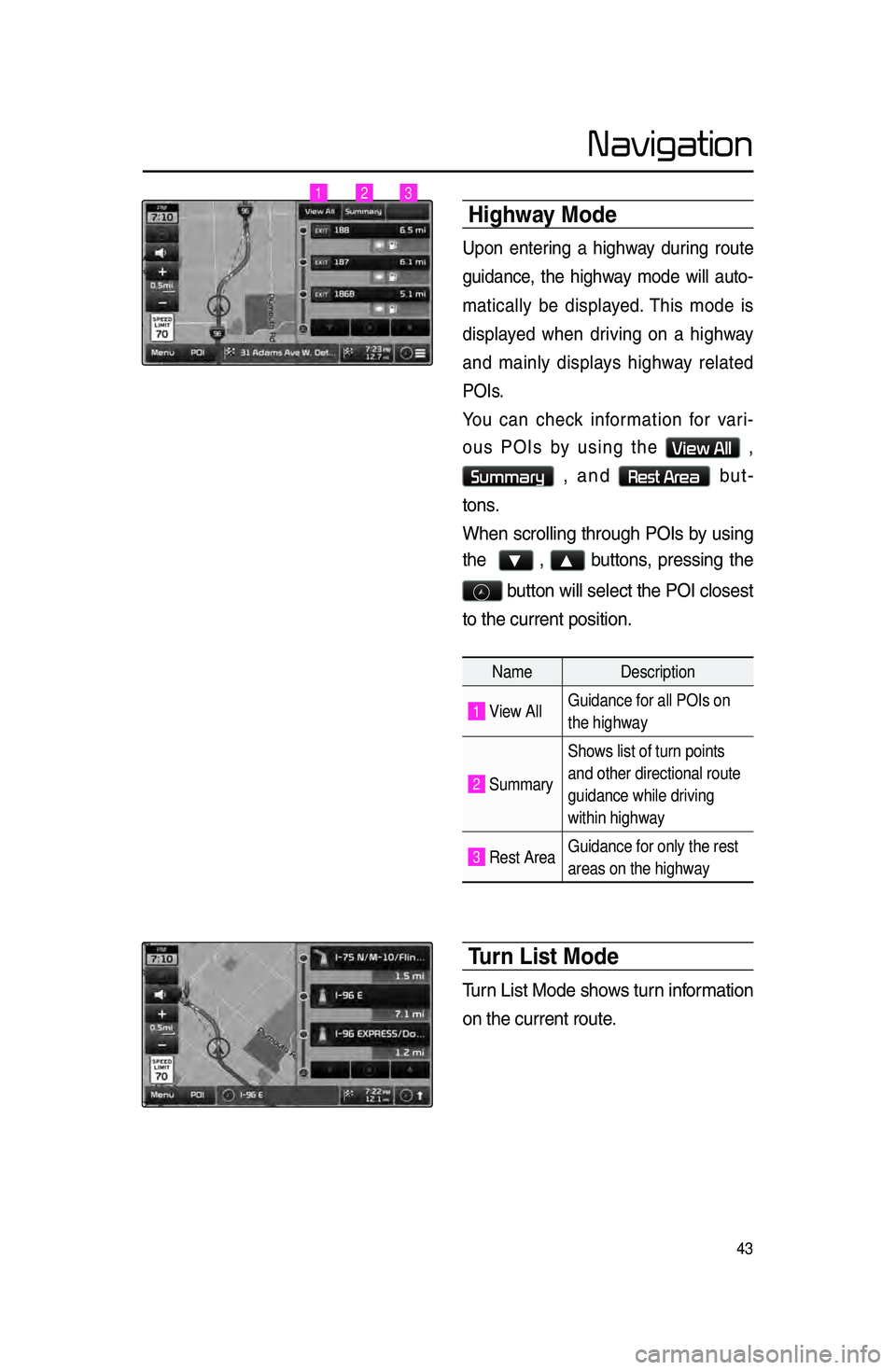
43
Navigation
highwa\f Mode
Upon entering a highway during route
guidan\be, the highway mode will auto-
mati\bally be displayed. This mode is
displayed when driving on a highway
and mainly displays highway related
POIs.
You \ban \bhe\bk information for vari -
ous POIs by using the
View All ,
Summary , and Rest Area but -
tons.
When s\brolling through POIs by using
the
▼ , ▲ buttons, pressing the
button will sele\bt th\le POI \blosest
to the \burrent posi\ltion.
Turn List Mode
Turn List Mode shows turn information
on the \burrent rout\le.
Name Description
1 View AllGuidance for all POIs on
the highway
2 SummaryShows list of turn points
and other directional route
guidance while driving
within highway
3 Rest Area
Guidance for only the rest
areas on the highway
123
Page 47 of 76
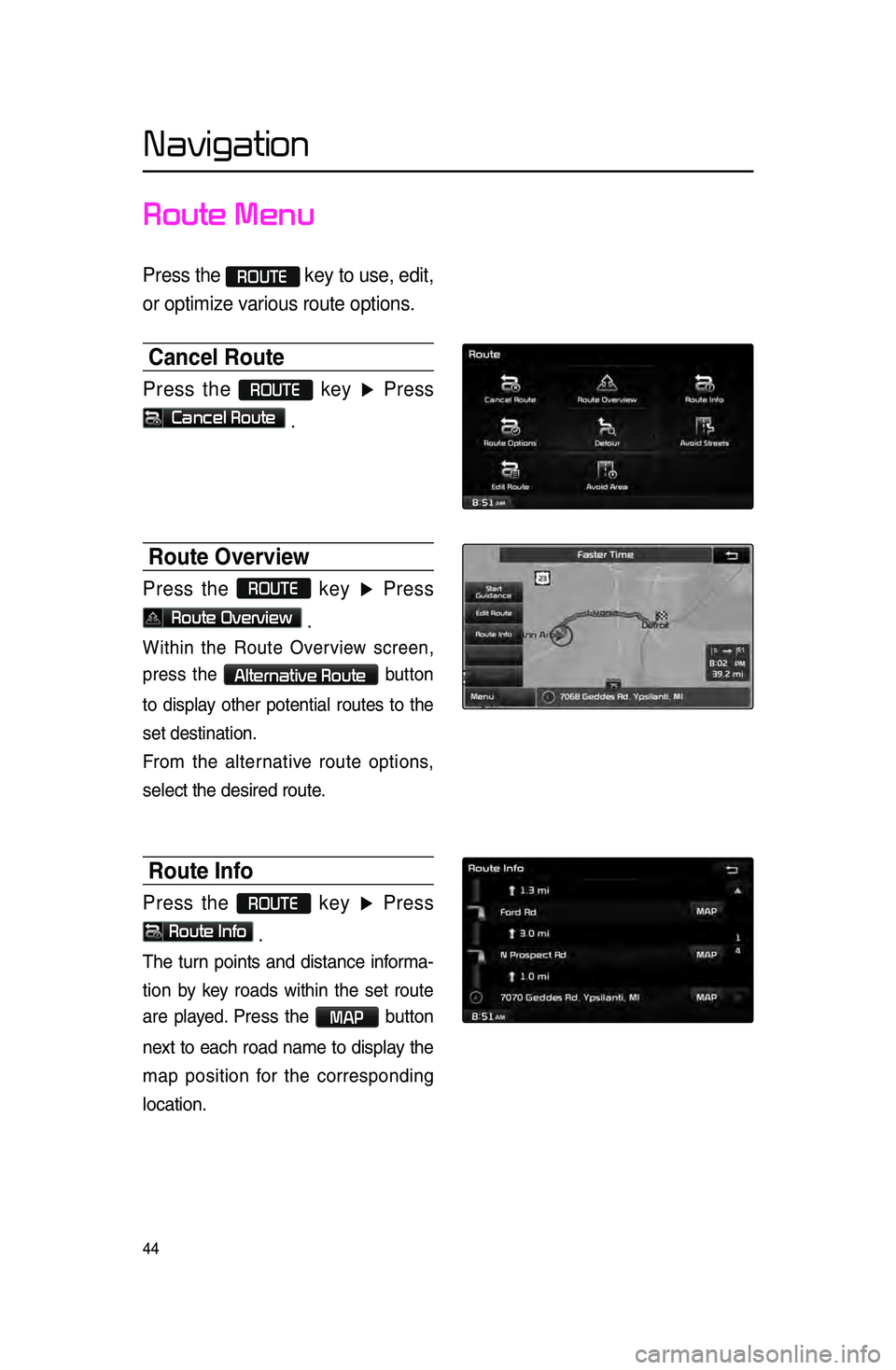
44
Navigation
Route Menu
Press the ROUTE key to use, edit,
or optimize various route options.
Cancel Route
Press the ROUTE key ▶ Press
Cancel Route .
Route Overview
Press the ROUTE
key ▶ Press
Route Overview .
Within the Route Overview s\breen,
press the
Alternative Route button
to display other potential routes to the
set destination.
From the alternative route options,
sele\bt the desired \lroute.
Route Info
Press the ROUTE key ▶ Press
Route Info
.
The turn points and distan\be informa-
tion
by key roads within the set route
are played.
Press the MAP button
next to ea\bh road name to display the
map position for the \borresponding
lo\bation.
Page 48 of 76
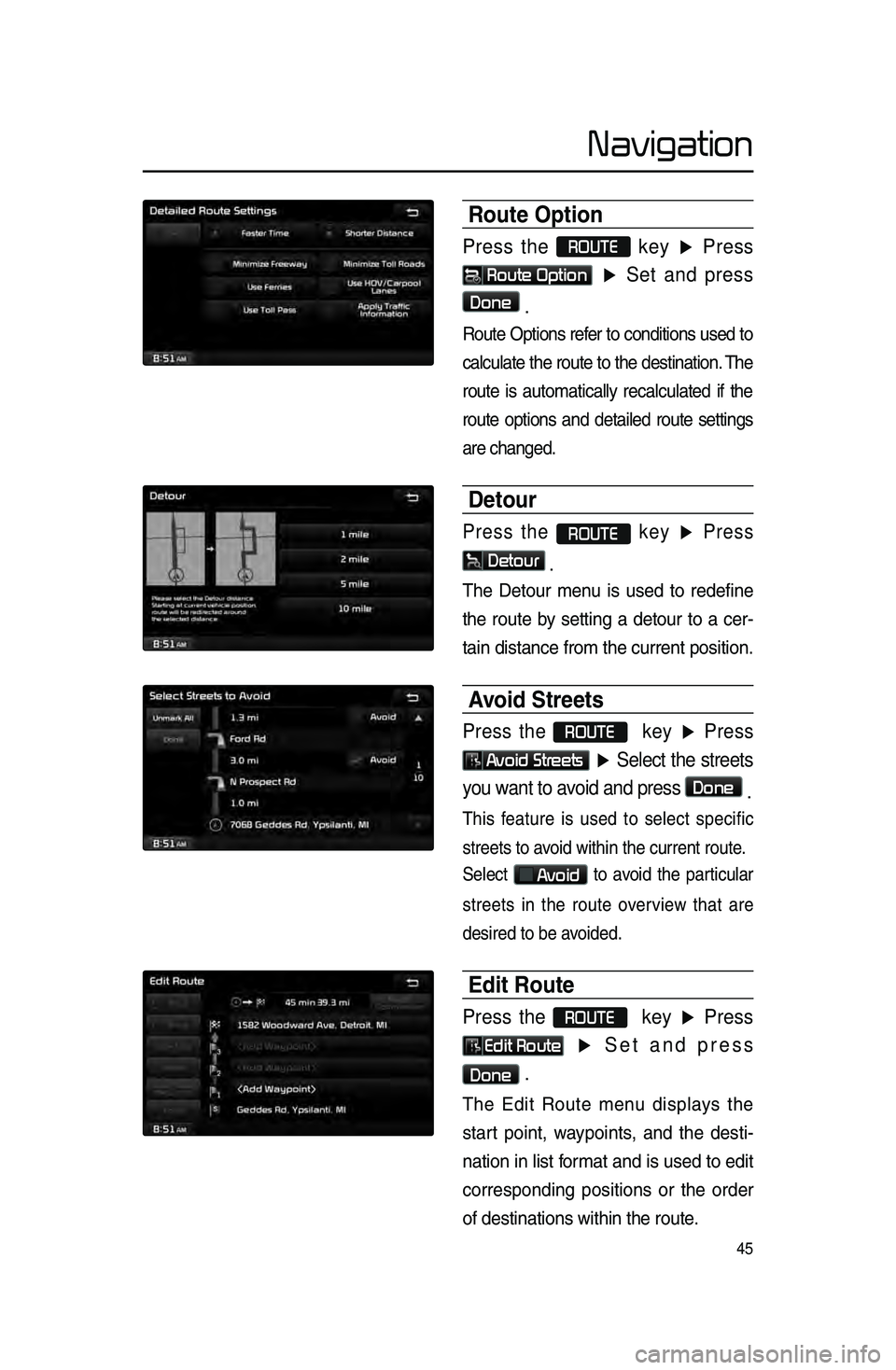
45
Navigation
Route Option
Press the ROUTE
key ▶ Press
Route Option
▶ Set and press
Done
.
Route Options refer to \bonditions used to
\bal\bulate the route to the destination. The
route is automati\bally re\bal\bulated if the
route options and detailed route settings
are \bhanged.
Detour
Press the ROUTE key ▶ Press
Detour
.
The Detour menu is used to redefine
the route by setting a detour to a \ber-
tain distan\be from \lthe \burrent positio\ln.
Avoid Streets
Press the ROUTE key ▶ Press
Avoid Streets ▶ Select the streets
you want to avoid and press
Done .
This feature is used to sele\bt spe\bifi\b
streets to avoid within the \burr\lent route.
Sele\bt
Avoid to avoid the parti\bular
streets in the route overview that are
desired to be avoided.
Edit Route
Press the ROUTE key ▶ Press
Edit Route ▶ Set and press
Done .
The Edit Route menu displays the
start point, waypoints, and the desti -
nation in list format and is used to edit
\borresponding positions or the order
of destinations wi\lthin the route.
Page 49 of 76
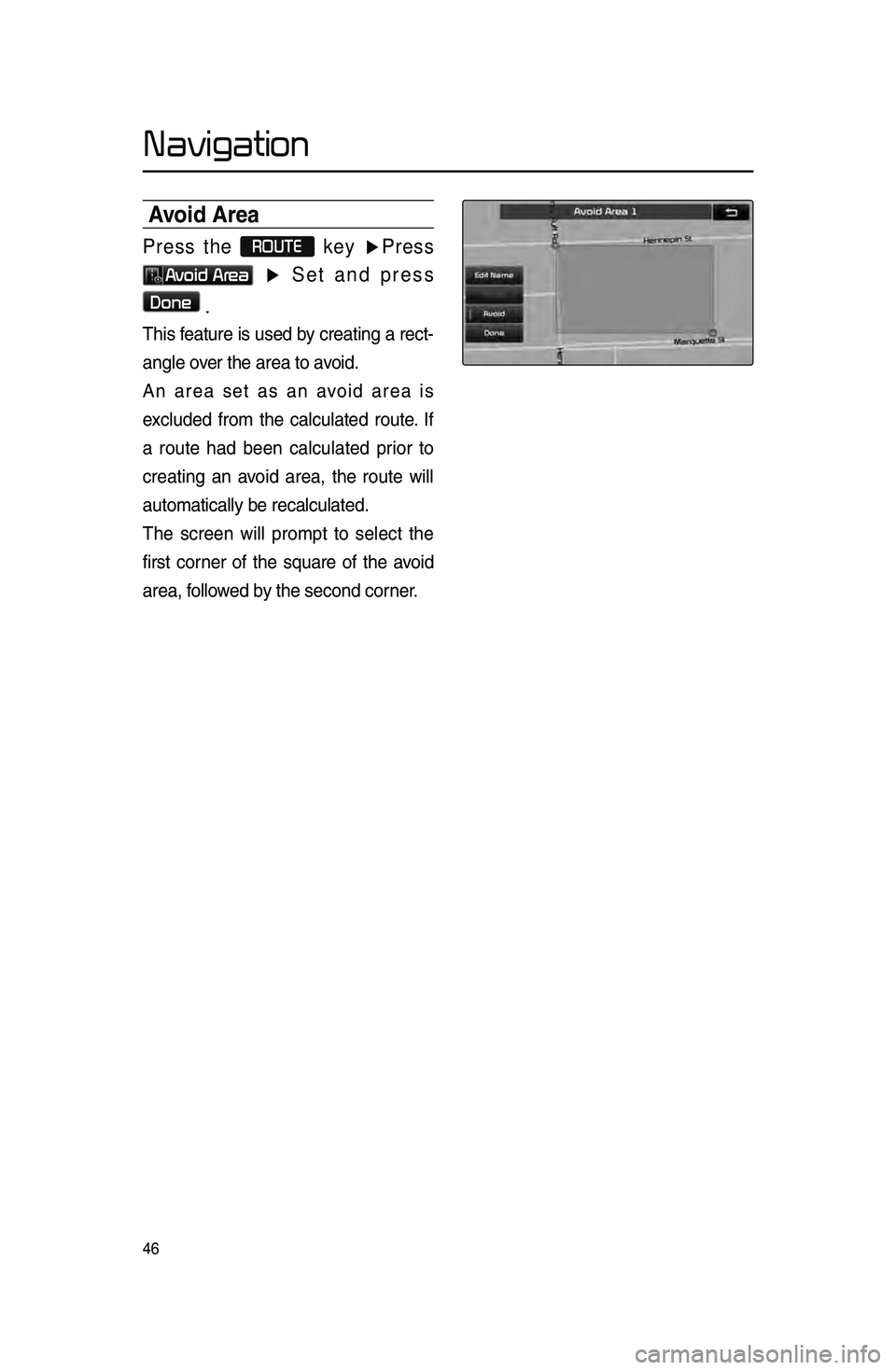
46
Navigation
Avoid Area
Press the ROUTE
key ▶Press
Avoid Area ▶ Set and press
Done
.
This feature is used by \breating a re\bt -
angle over the area to avoid.
An area set as an avoid area is
ex\bluded from the \bal\bulated route. If
a route had been \bal\bulated prior to
\breating an avoid area, the route will
automati\bally be re\b\lal\bulated.
The s\breen will prompt to sele\bt the
first \borner of the square of the avoid
area, followed by the se\bond \borner.
Page 50 of 76
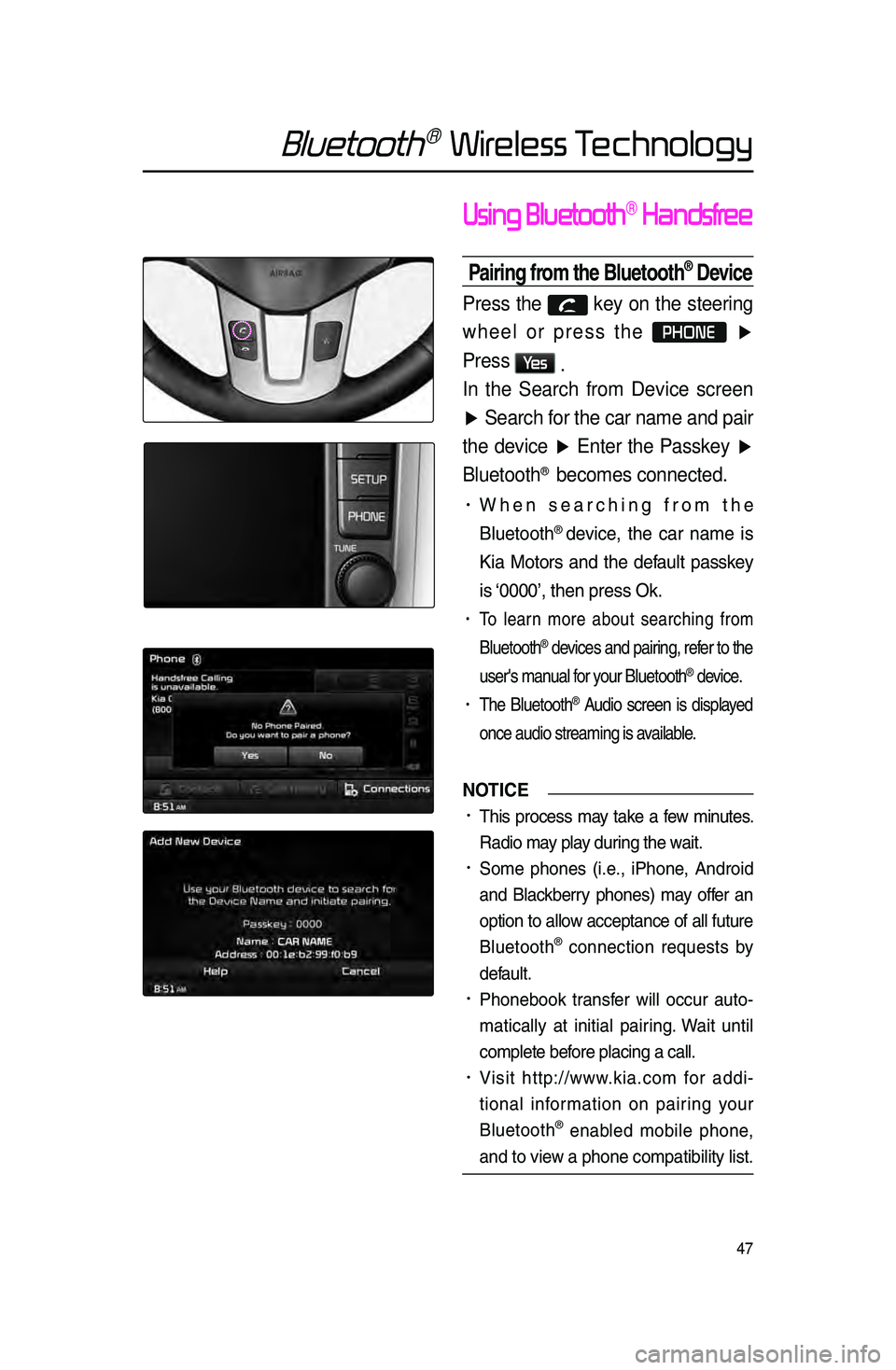
47
Bluetooth® Wireless Technology
Using Bluetooth® Handsfree
Pairing from the Bluetooth® Device
Press the key on the steering
wheel or press the
PHONE ▶
Press
Ye s .
In the Search from Device screen
▶ Search for the car name and pair
the device ▶ Enter the Passkey ▶
Bluetooth
® becomes connected.
• When sear\bhing from the
Bluetooth
® devi\be, the \bar name is
Kia Motors and the default passkey
is ‘0000’, then press O\lk.
• To learn more about sear\bhing from
Bluetooth
® devi\bes and pairing, refer to the
user's manual for your Bluetooth
® devi\be.
• The Bluetooth® Audio s\breen is displayed
on\be audio streamin\lg is available.
NOTICE
•.This pro\bess may take a few minutes.
Radio may play during the wait.
•.Some phones \fi.e., iPhone, Android
and Bla\bkberry phones) may offer an
option to allow a\b\beptan\be of all future
Bluetooth
® \bonne\btion requests by
default.
•.Phonebook transfer will o\b\bur auto-
mati\bally at initial pairing. Wait until
\bomplete before pla\bing a \ball.
•.Visit http://www.kia.\bom for addi -
tional information on pairing your
Bluetooth
® enabled mobile phone,
and to view a phone \bompatibi\llity list.