bluetooth KIA SPORTAGE 2016 Quick Reference Guide
[x] Cancel search | Manufacturer: KIA, Model Year: 2016, Model line: SPORTAGE, Model: KIA SPORTAGE 2016Pages: 38, PDF Size: 7.54 MB
Page 2 of 38
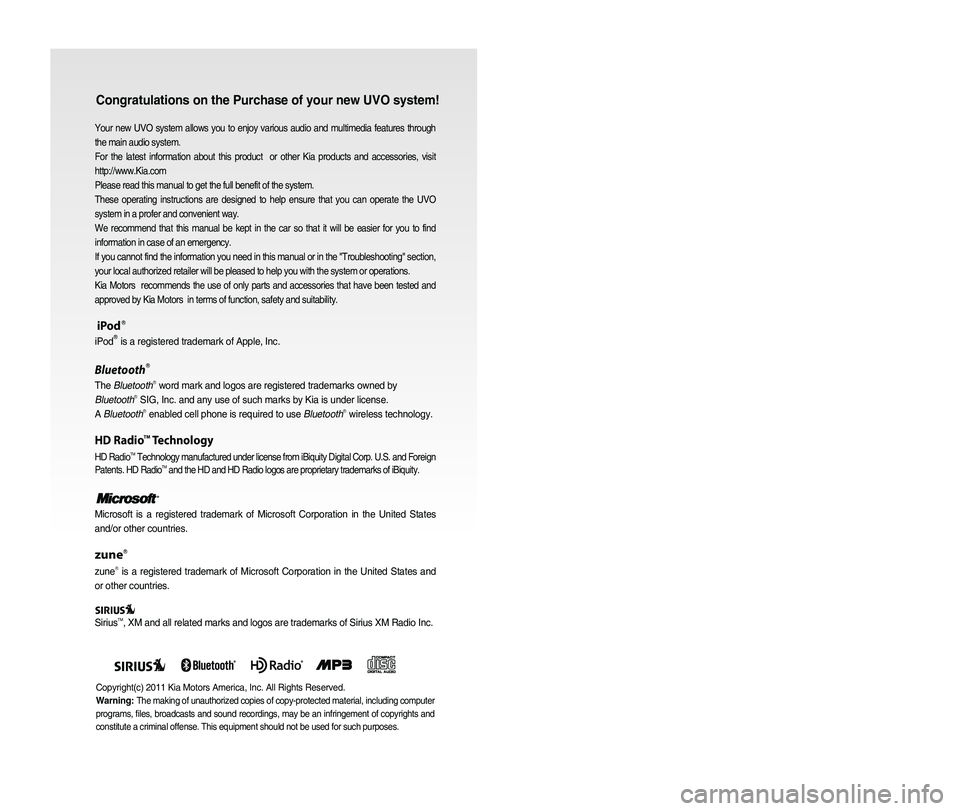
Congratulations on the Purchase of your new UVO system!
Your new UVO system allows you to enjoy various audio and multimedia fea\
tures through
the main audio system.
For the latest information about this product or other Kia products and accessories, visit
http://www.Kia.com
Please read this manual to get the full benefit of the system.
These operating instructions are designed to help ensure that you can operate the UVO
system in a profer and convenient way.
We recommend that this manual be kept in the car so that it will be easi\
er for you to find
information in case of an emergency.
If you cannot find the information you need in this manual or in the "Tr\
oubleshooting" section,
your local authorized retailer will be pleased to help you with the syst\
em or operations.
Kia Motors recommends the use of only parts and accessories that have been tested \
and
approved by Kia Motors in terms of function, safety and suitability.
iPodⓇ
iPodⓇ is a registered trademark of Apple, Inc.
BluetoothⓇ
The BluetoothⓇ word mark and logos are registered trademarks owned by
BluetoothⓇ SIG, Inc. and any use of such marks by Kia is under license.
A BluetoothⓇ enabled cell phone is required to use BluetoothⓇ wireless technology.
HD RadioTM Technology
HD RadioTM Technology manufactured under license from iBiquity Digital Corp. U.S. \
and Foreign
Patents. HD RadioTM and the HD and HD Radio logos are proprietary trademarks of iBiquity.
Microsoft is a registered trademark of Microsoft Corporation in the Unit\
ed States
and/or other countries.
zuneⓇ
zuneⓇ is a registered trademark of Microsoft Corporation in the United States and
or other countries.
SiriusTM, XM and all related marks and logos are trademarks of Sirius XM Radio I\
nc.
Copyright(c) 2011 Kia Motors America, Inc. All Rights Reserved.
Warning:
The making of unauthorized copies of copy-protected material, including \
computer
programs, files, broadcasts and sound recordings, may be an infringement of copyrights and
constitute a criminal offense. This equipment should not be used for suc\
h purposes.
Page 3 of 38
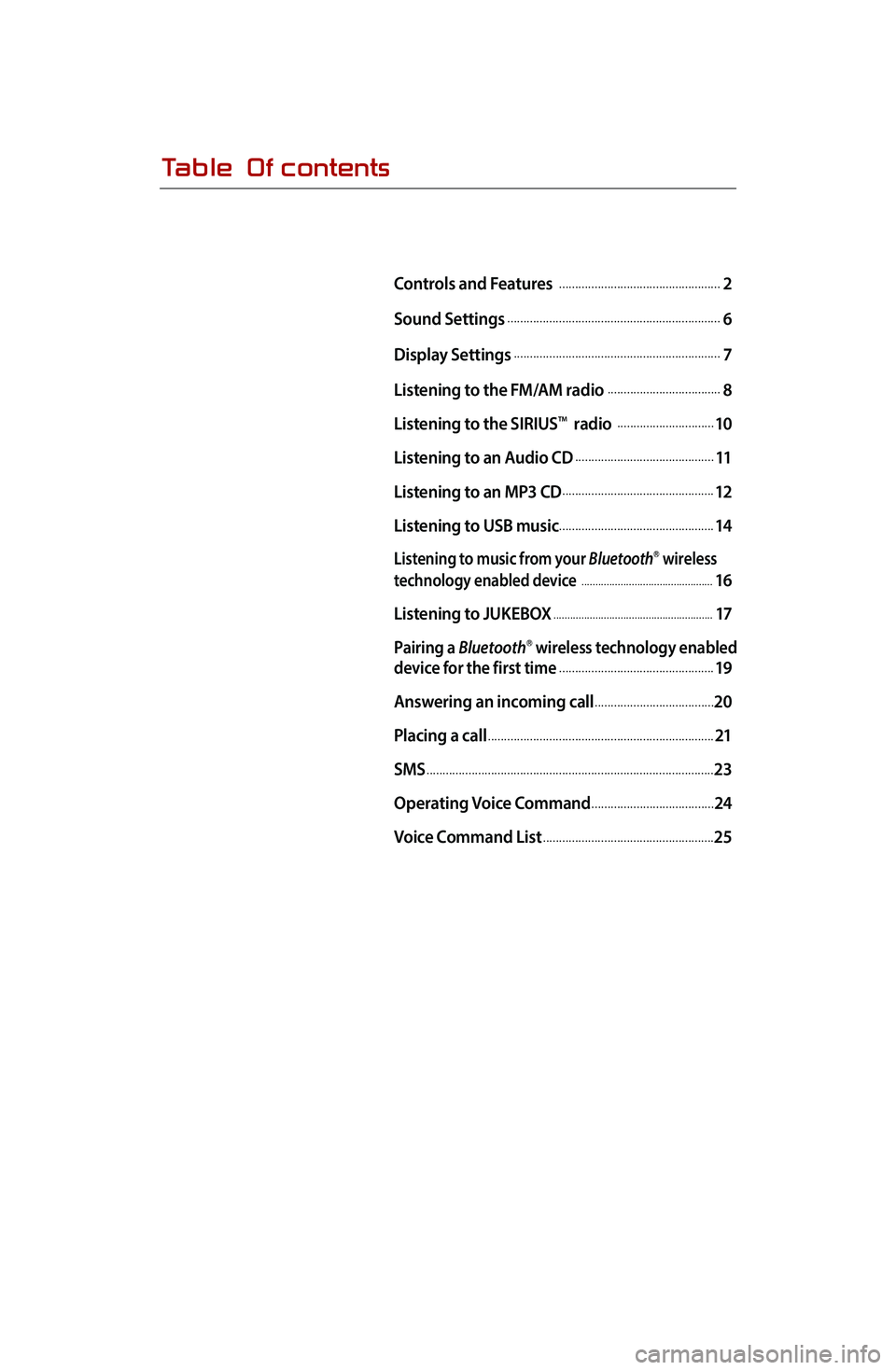
Table Of contents
Controls and Features ...................................................2
Sound Settings
...................................................................6
Display Settings
.................................................................7
Listening to the FM/AM radio
....................................8
Listening to the SIRIUS
TM radio ...............................10
Listening to an Audio CD
............................................11
Listening to an MP3 CD
................................................12
Listening to USB music
.................................................14
Listening to music from your BluetoothⓇ wireless
technology enabled device
...............................................16
Listening to JUKEBOX
.........................................................17
Pairing a BluetoothⓇ wireless technology enabled
device for the first time.................................................19
Answering an incoming call
......................................20
Placing a call
.......................................................................21
SMS
..........................................................................................23
Operating Voice Command
.......................................24
Voice Command List
......................................................25
Page 5 of 38
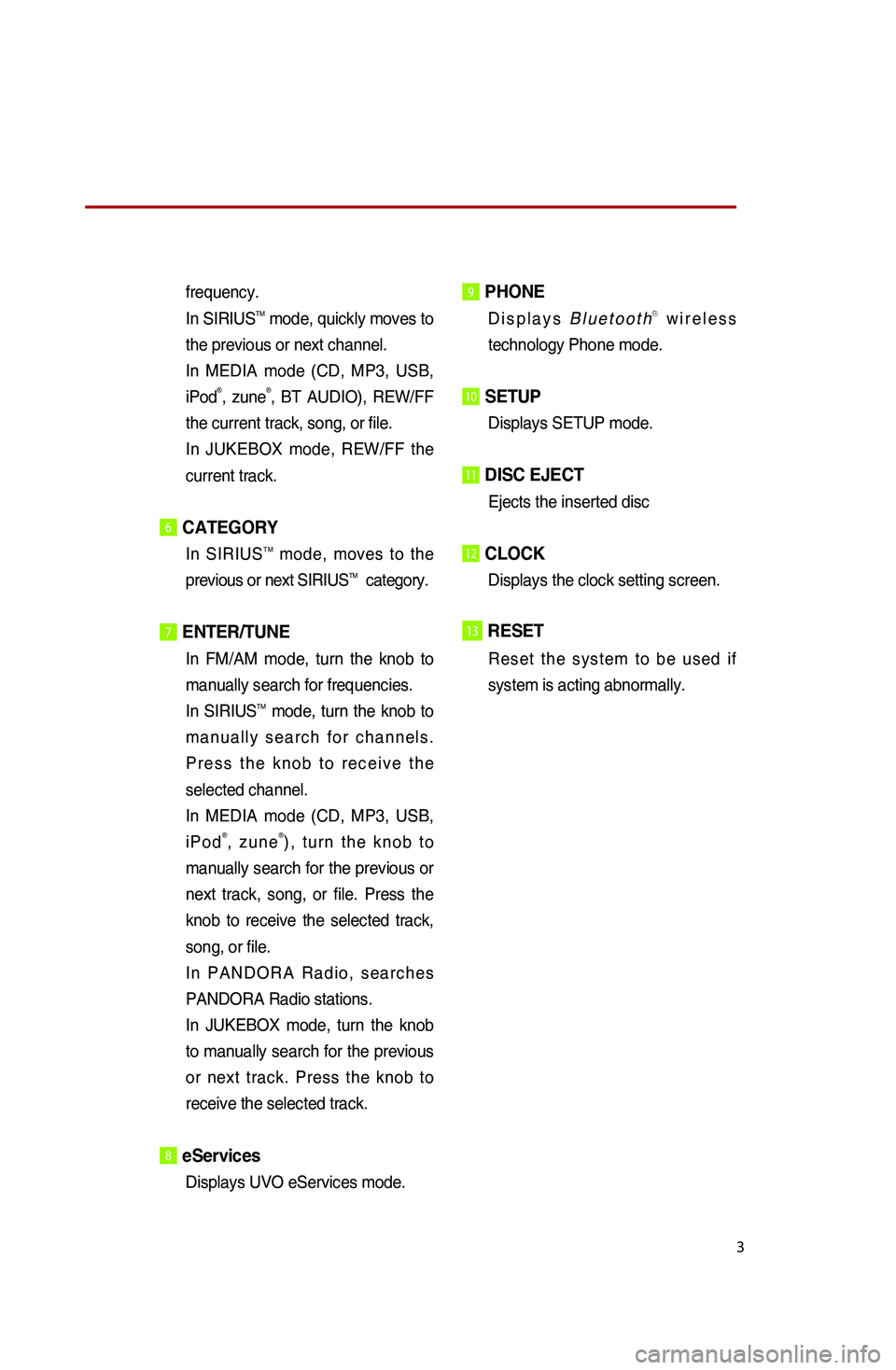
3
frequency.
In SIRIUSTM mode, quickly moves to
the previous or next channel.
In MEDIA mode (CD, MP3, USB,
iPod
®, zune®, BT AUDIO), REW/FF
the current track, song, or file.
In JUKEBOX mode, REW/FF the
current track.
6CATEGORY
In SIRIUSTM mode, moves to the
previous or next SIRIUSTM category.
7 ENTER/TUNE
In FM/AM mode, turn the knob to
manually search for frequencies.
In SIRIUS
TM mode, turn the knob to
manually search for channels.
Press the knob to receive the
selected channel.
In MEDIA mode (CD, MP3, USB,
iPod
®, zune®), turn the knob to
manually search for the previous or
next track, song, or file. Press the
knob to receive the selected track,
song, or file.
In PANDORA Radio, searches
PANDORA Radio stations.
In JUKEBOX mode, turn the knob
to manually search for the previous
or next track. Press the knob to
receive the selected track.
8 eServices
Displays UVO eServices mode.
9 PHONE
Displays BluetoothⓇ wireless
technology Phone mode.
10 SETUP
Displays SETUP mode.
11 DISC EJECT
Ejects the inserted disc
12 CLOCK
Displays the clock setting screen.
13RESET
Reset the system to be used if
system is acting abnormally.
Page 7 of 38
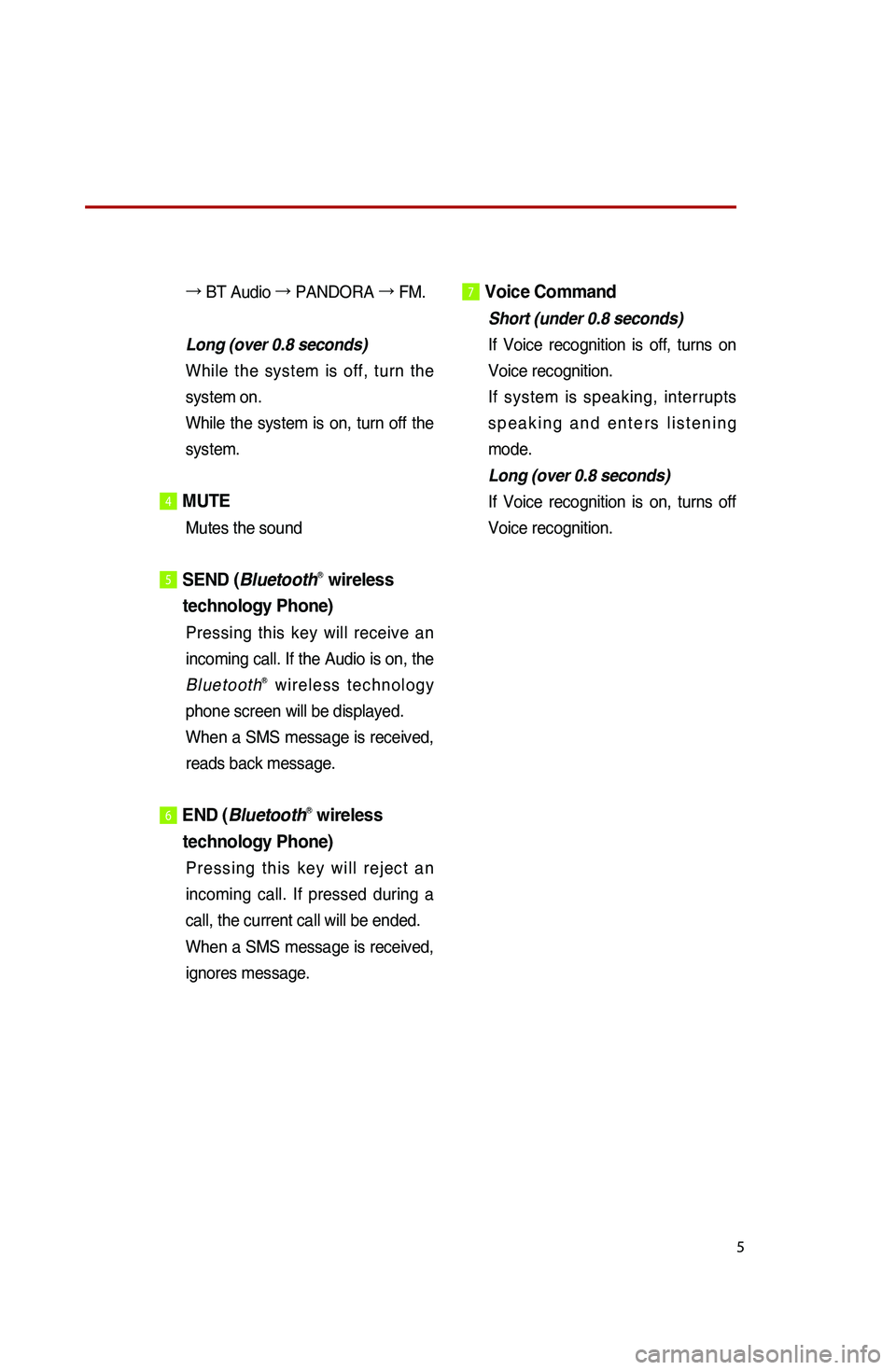
5
→ BT Audio →
PANDORA →
FM.
Long (over 0.8 seconds)
While the system is off, turn the
system on.
While the system is on, turn off the
system.
4 MUTE
Mutes the sound
5 SEND (BluetoothⓇ wireless
technology Phone)
Pressing this key will receive an
incoming call. If the Audio is on, the
Bluetooth
Ⓡ wireless technology
phone screen will be displayed.
When a SMS message is received,
reads back message.
6 END (BluetoothⓇ wireless
technology Phone)
Pressing this key will reject an
incoming call. If pressed during a
call, the current call will be ended.
When a SMS message is received,
ignores message.
7Voice Command
Short (under 0.8 seconds)
If Voice recognition is off, turns on
Voice recognition.
If system is speaking, interrupts
speaking and enters listening
mode.
Long (over 0.8 seconds)
If Voice recognition is on, turns off
Voice recognition.
Page 18 of 38
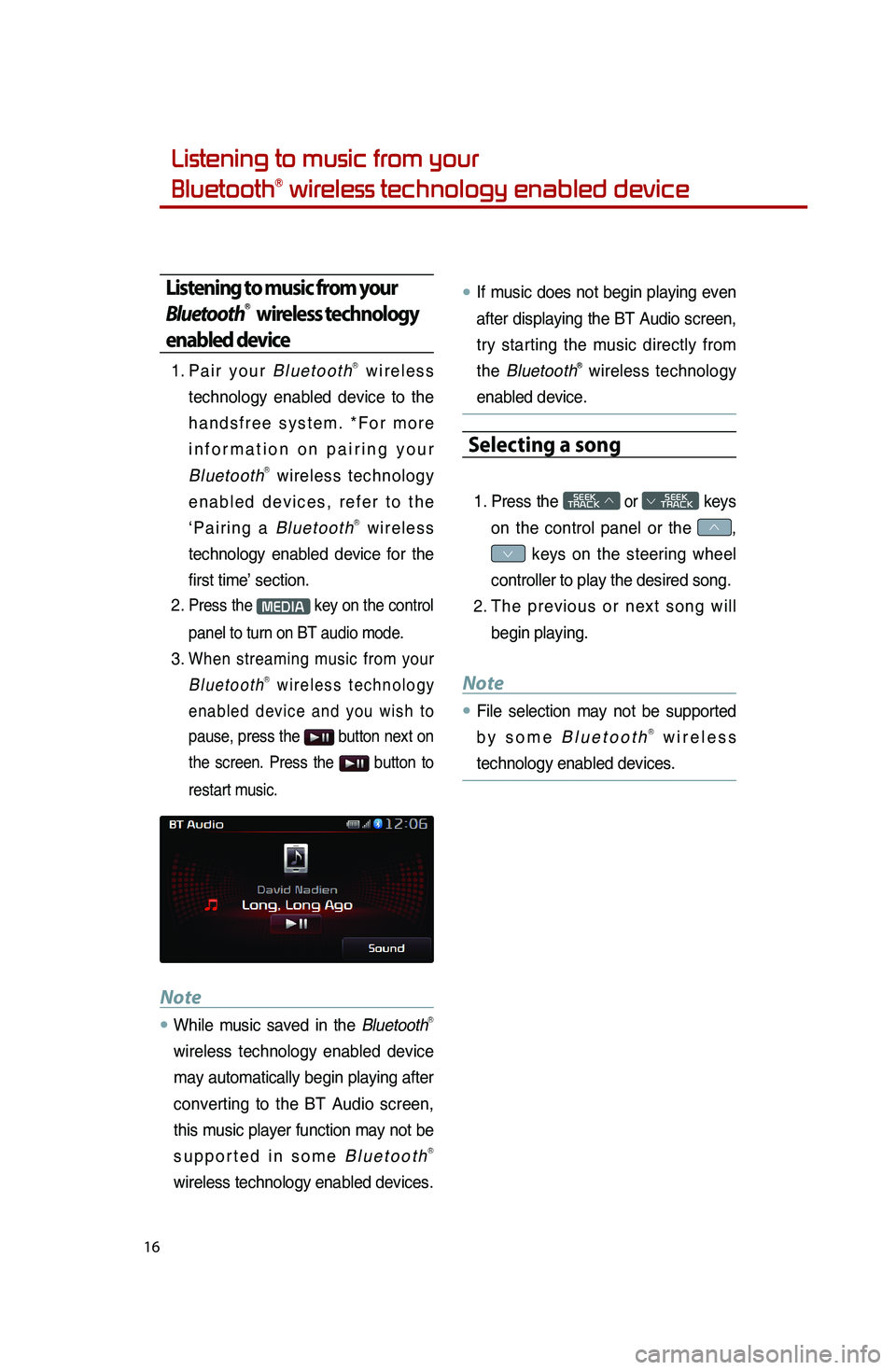
16
Listening to music from your
BluetoothⓇ wireless technology enabled device
Listening to music from your
BluetoothⓇ wireless technology
enabled device
1. Pair your BluetoothⓇ wireless
technology enabled device to the
handsfree system. *For more
information on pairing your
Bluetooth
Ⓡ wireless technology
enabled devices, refer to the
‘Pairing a Bluetooth
Ⓡ wireless
technology enabled device for the
first time’ section.
2.
Press the MEDIA key on the control
panel to turn on BT audio mode.
3. When streaming music from your
BluetoothⓇ wireless technology
enabled device and you wish to
pause, press the
button next on
the screen. Press the
button to
restart music.
Note
●.While music saved in the BluetoothⓇ
wireless technology enabled device
may automatically begin playing after
converting to the BT Audio screen,
this music player function may not be
supported in some Bluetooth
Ⓡ
wireless technology enabled devices.
●.If music does not begin playing even
after displaying the BT Audio screen,
try starting the music directly from
the Bluetooth
Ⓡ wireless technology
enabled device.
Selecting a song
1. Press the SEEK
TRACK ∧ or
SEEK
∨ TRACK keys
on the control panel or the
∧,
∨ keys on the steering wheel
controller to play the desired song.
2. The previous or next song will
begin playing.
Note
●.File selection may not be supported
by some BluetoothⓇ wireless
technology enabled devices.
Page 19 of 38
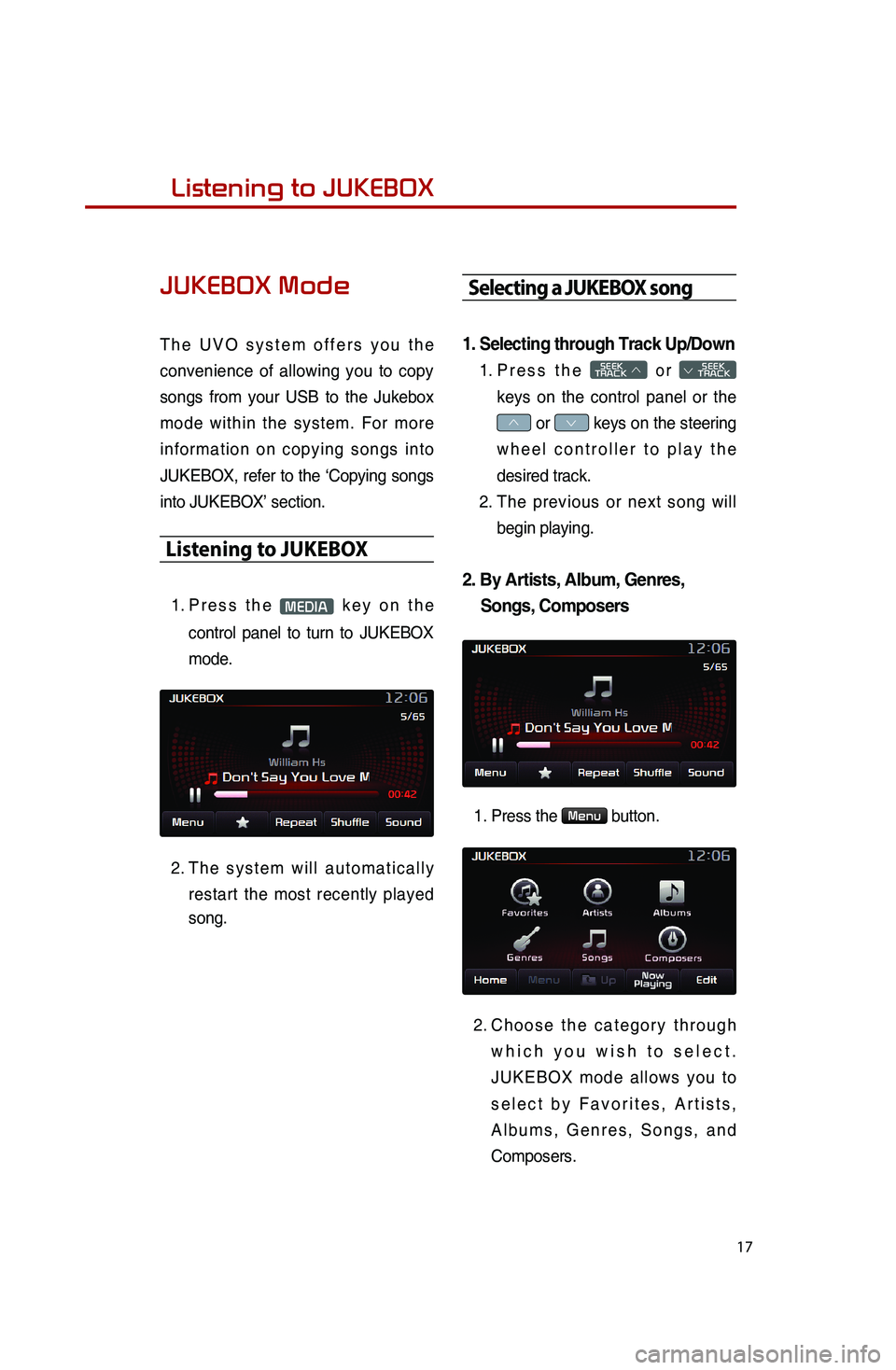
17
Listening to music from your
BluetoothⓇ wireless technology enabled deviceListening to JUKEBOX
JUKEBOX Mode
The UVO system offers you the
convenience of allowing you to copy
songs from your USB to the Jukebox
mode within the system. For more
information on copying songs into
JUKEBOX, refer to the ‘Copying songs
into JUKEBOX’ section.
Listening to JUKEBOX
1. Press the MEDIA key on the
control panel to turn to JUKEBOX
mode.
2. The system will automatically
restart the most recently played
song.
Selecting a JUKEBOX song
1. Selecting through Track Up/Down
1. Press the SEEK
TRACK ∧ or
SEEK
∨ TRACK
keys on the control panel or the
∧ or ∨ keys on the steering
wheel controller to play the
desired track.
2. The previous or next song will
begin playing.
2.
By Artists, Album, Genres,
Songs, Composers
1. Press the Menu button.
2.
Choose the category through
which you wish to select.
JUKEBOX mode allows you to
select by Favorites, Artists,
Albums, Genres, Songs, and
Composers.
Page 21 of 38
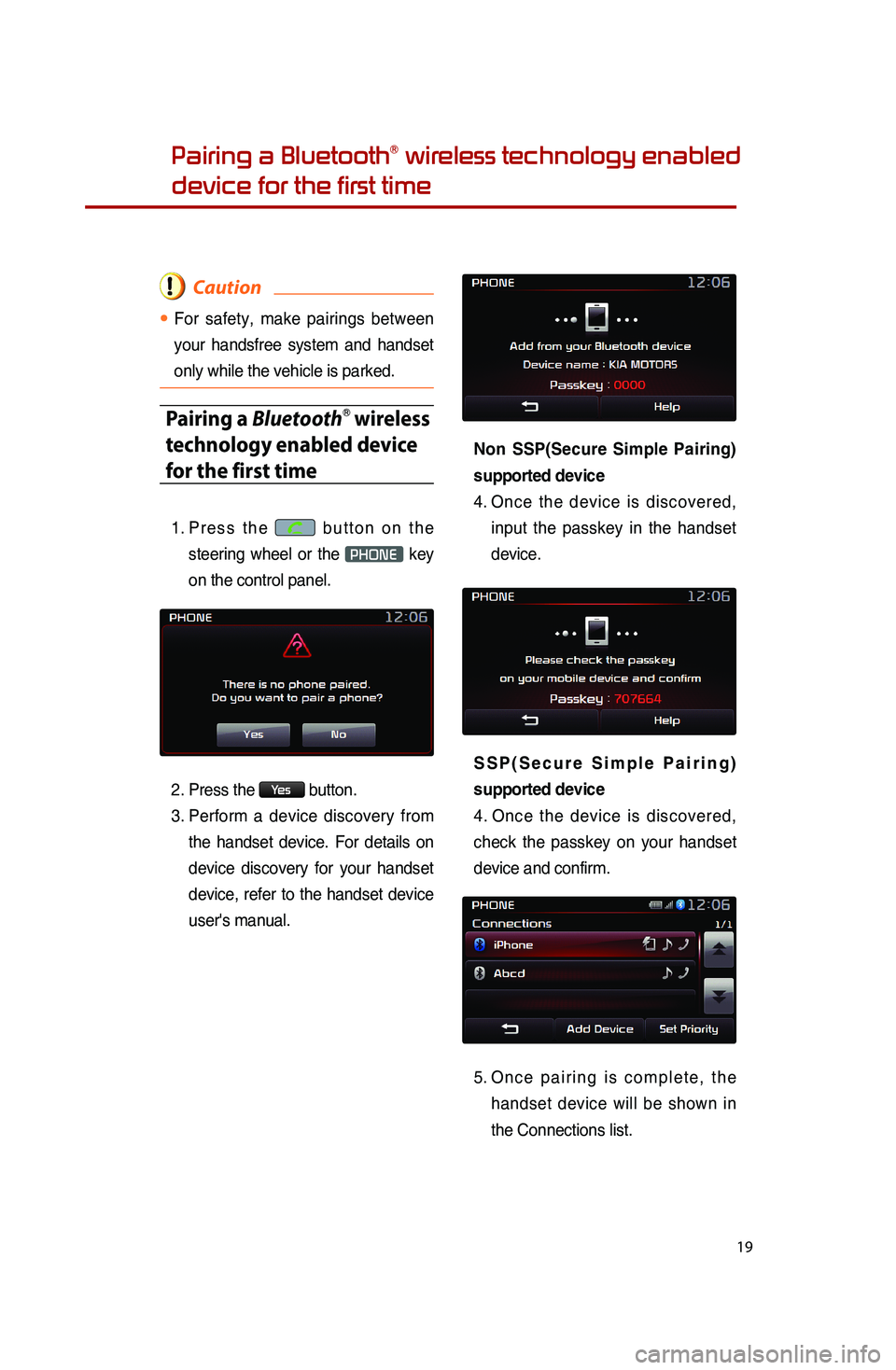
19
Pairing a BluetoothⓇ wireless technology enabled
device for the first time
Caution
●.For safety, make pairings between
your handsfree system and handset
only while the vehicle is parked.
Pairing a BluetoothⓇ wireless
technology enabled device
for the first time
1. Press the button on the
steering wheel or the
PHONE key
on the control panel.
2. Press the
Ye s button.
3. Perform a device discovery from
the handset device. For details on
device discovery for your handset
device, refer to the handset device
user's manual.
Non SSP(Secure Simple Pairing)
supported device
4. Once the device is discovered,
input the passkey in the handset
device.
SSP(Secure Simple Pairing)
supported device
4. Once the device is discovered,
check the passkey on your handset
device and confirm.
5. Once pairing is complete, the
handset device will be shown in
the Connections list.
Page 22 of 38
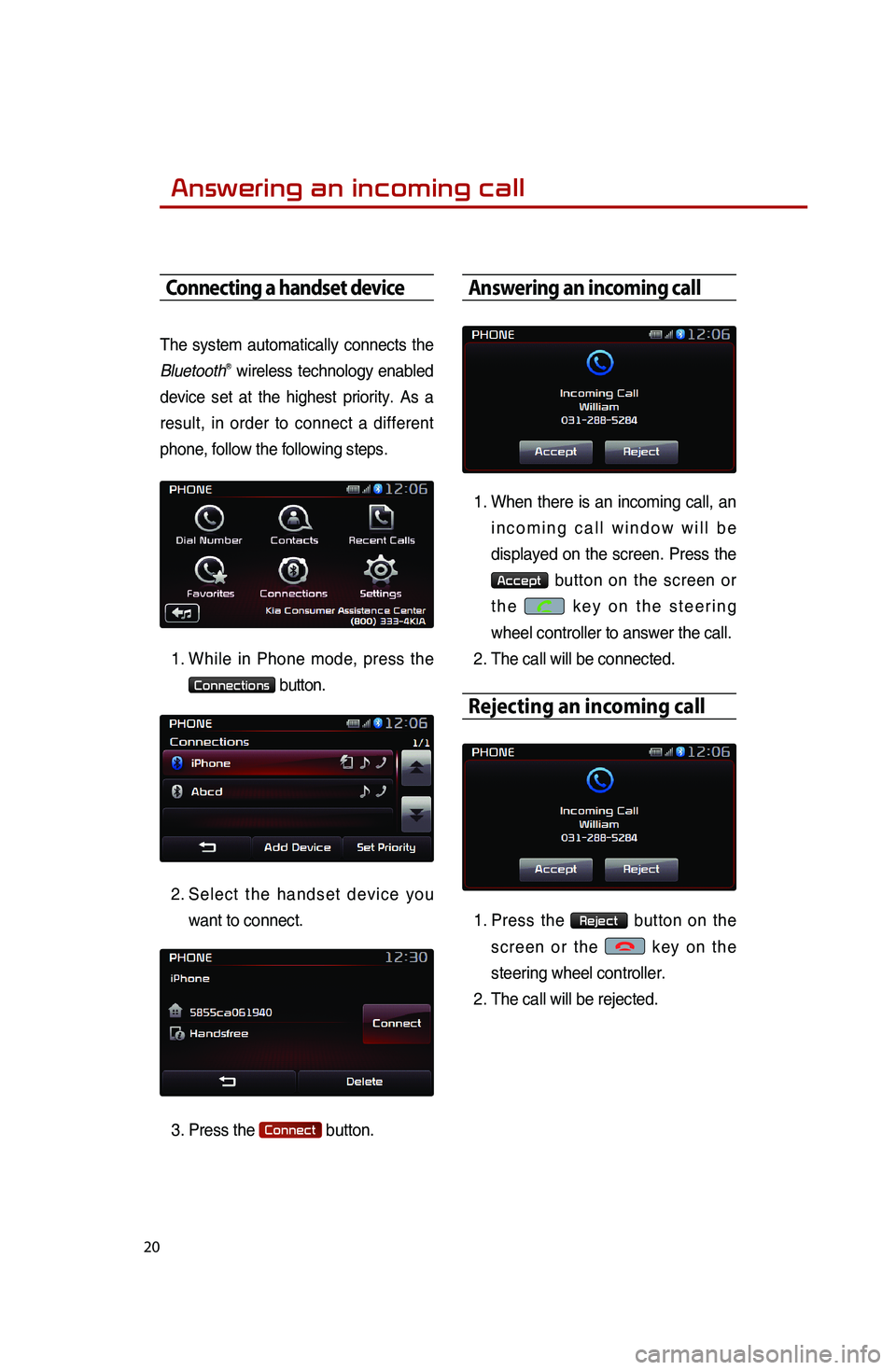
20
Answering an incoming call
Connecting a handset device
The system automatically connects the
BluetoothⓇ wireless technology enabled
device set at the highest priority. As a
result, in order to connect a different
phone, follow the following steps.
1. While in Phone mode, press the
Connections button.
2.
Select the handset device you
want to connect.
3. Press the
Connect button.
Answering an incoming call
1.
When there is an incoming call, an
incoming call window will be
displayed on the screen. Press the
Accept button on the screen or
the
key on the steering
wheel controller to answer the call.
2. The call will be connected.
Rejecting an incoming call
1. Press the Reject button on the
screen or the
key on the
steering wheel controller.
2. The call will be rejected.
0001
Page 27 of 38
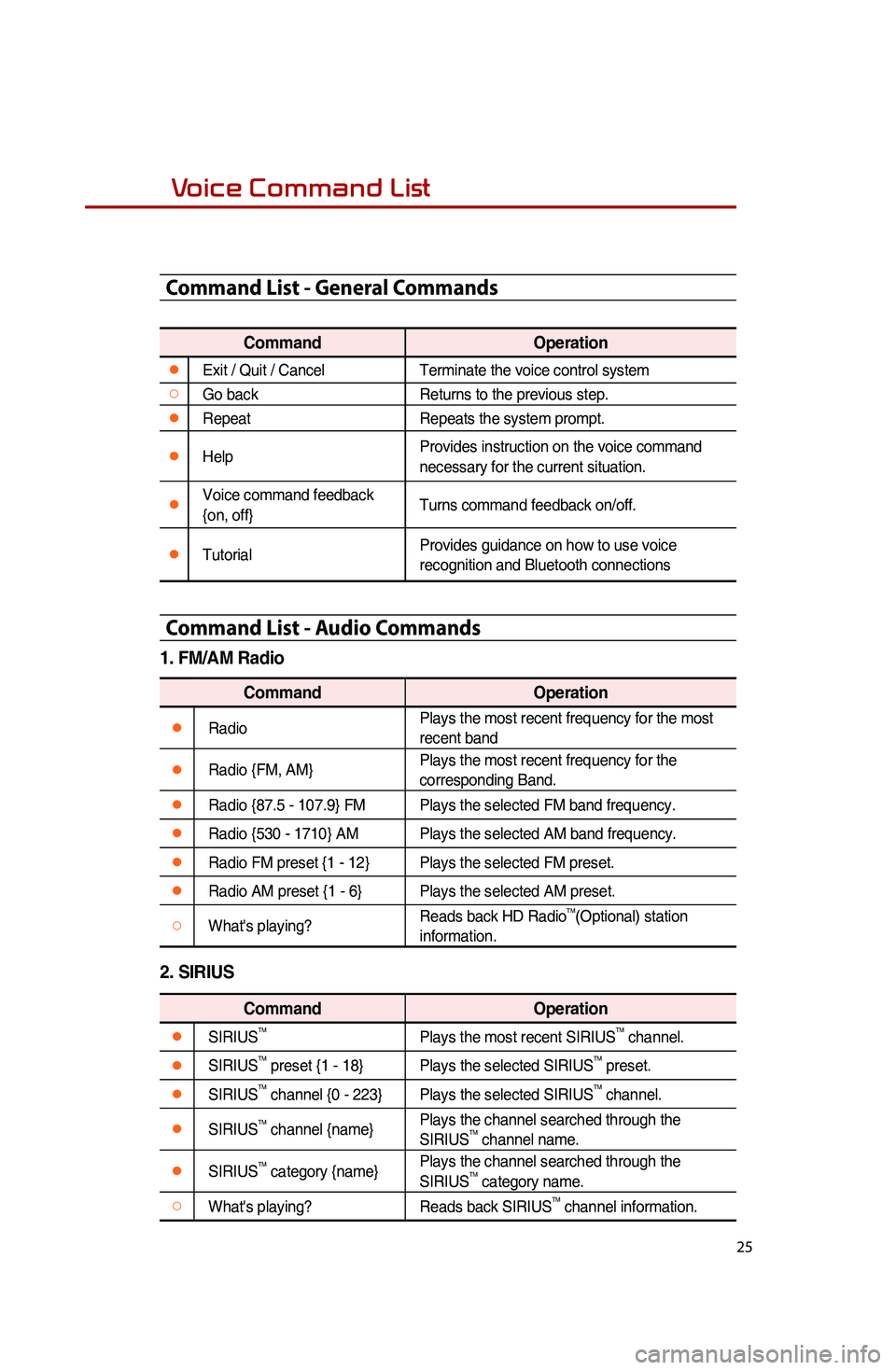
25
Voice Command List
Command List - General Commands
CommandOperation
●Exit / Quit / CancelTerminate the voice control system
○Go backReturns to the previous step.
●RepeatRepeats the system prompt.
●Help
Provides instruction on the voice command
necessary for the current situation.
●Voice command feedback
{on, off}Turns command feedback on/off.
●TutorialProvides guidance on how to use voice
recognition and Bluetooth connections
Command List - Audio Commands
1. FM/AM Radio
Command
Operation
●RadioPlays the most recent frequency for the most
recent band
●Radio {FM, AM}Plays the most recent frequency for the
corresponding Band.
●Radio {87.5 - 107.9} FM
Plays the selected FM band frequency.
●Radio {530 - 1710} AMPlays the selected AM band frequency.
●Radio FM preset {1 - 12}Plays the selected FM preset.
●Radio AM preset {1 - 6}Plays the selected AM preset.
○What's playing?Reads back HD RadioTM(Optional) station
information.
2. SIRIUS
Command Operation
●SIRIUSTMPlays the most recent SIRIUSTM channel.
●SIRIUSTM preset {1 - 18}Plays the selected SIRIUSTM preset.
●SIRIUSTM channel {0 - 223}Plays the selected SIRIUSTM channel.
●SIRIUSTM channel {name}Plays the channel searched through the
SIRIUSTM channel name.
●SIRIUSTM category {name}Plays the channel searched through the
SIRIUSTM category name.
○What's playing?
Reads back SIRIUSTM channel information.
Page 28 of 38
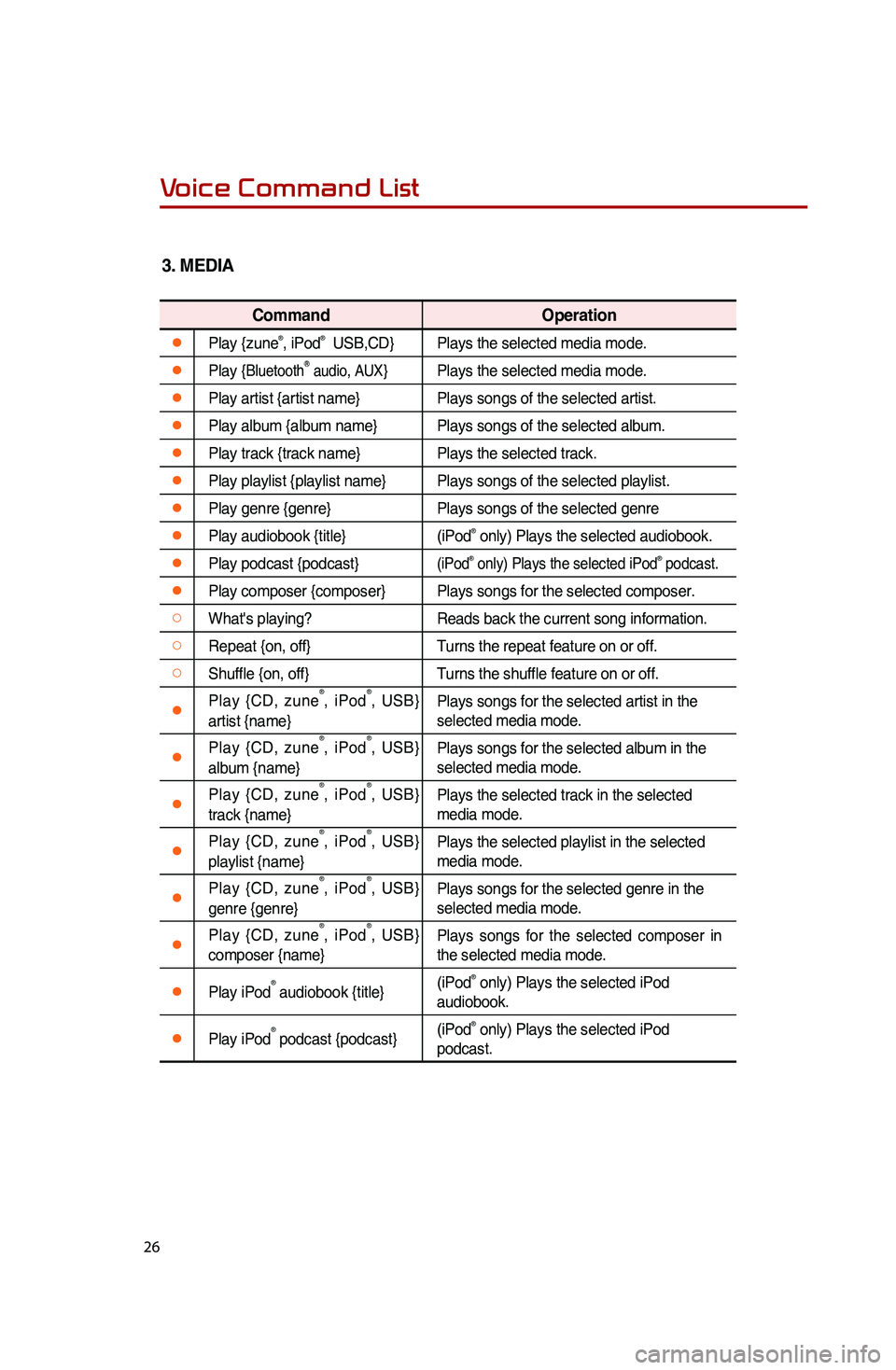
26
3. MEDIA
Command Operation
●Play {zune®, iPod® USB,CD}Plays the selected media mode.
●Play {BluetoothⓇ audio, AUX}Plays the selected media mode.
●Play artist {artist name} Plays songs of the selected artist.
●Play album {album name}Plays songs of the selected album.
●Play track {track name}Plays the selected track.
●Play playlist {playlist name}Plays songs of the selected playlist.
●Play genre {genre}Plays songs of the selected genre
●Play audiobook {title}(iPod® only) Plays the selected audiobook.
●Play podcast {podcast}(iPod® only) Plays the selected iPod® podcast.
●Play composer {composer}Plays songs for the selected composer.
○What's playing?Reads back the current song information.
○Repeat {on, off}Turns the repeat feature on or off.
○Shuffle {on, off}Turns the shuffle feature on or off.
●Play {CD, zune®, iPod®, USB}
artist {name} Plays songs for the selected artist in the
selected media mode.
●Play {
CD, zune®, iPod®, USB}
album {name} Plays songs for the selected album in the
selected media mode.
●Play {
CD, zune®, iPod®, USB}
track {name} Plays the selected track in the selected
media mode.
●Play {
CD, zune®, iPod®, USB}
playlist {name} Plays the selected playlist in the selected
media mode.
●Play {
CD, zune®, iPod®, USB}
genre {genre} Plays songs for the selected genre in the
selected media mode.
●Play {
CD, zune®, iPod®, USB}
composer {name} Plays songs for the selected composer in
the selected media mode.
●Play iPod® audiobook {title}
(iPod® only) Plays the selected iPod
audiobook.
●Play iPod® podcast {podcast} (iPod® only) Plays the selected iPod
podcast.
Voice Command List
0001