set clock KIA SPORTAGE 2016 Quick Reference Guide
[x] Cancel search | Manufacturer: KIA, Model Year: 2016, Model line: SPORTAGE, Model: KIA SPORTAGE 2016Pages: 38, PDF Size: 7.54 MB
Page 5 of 38
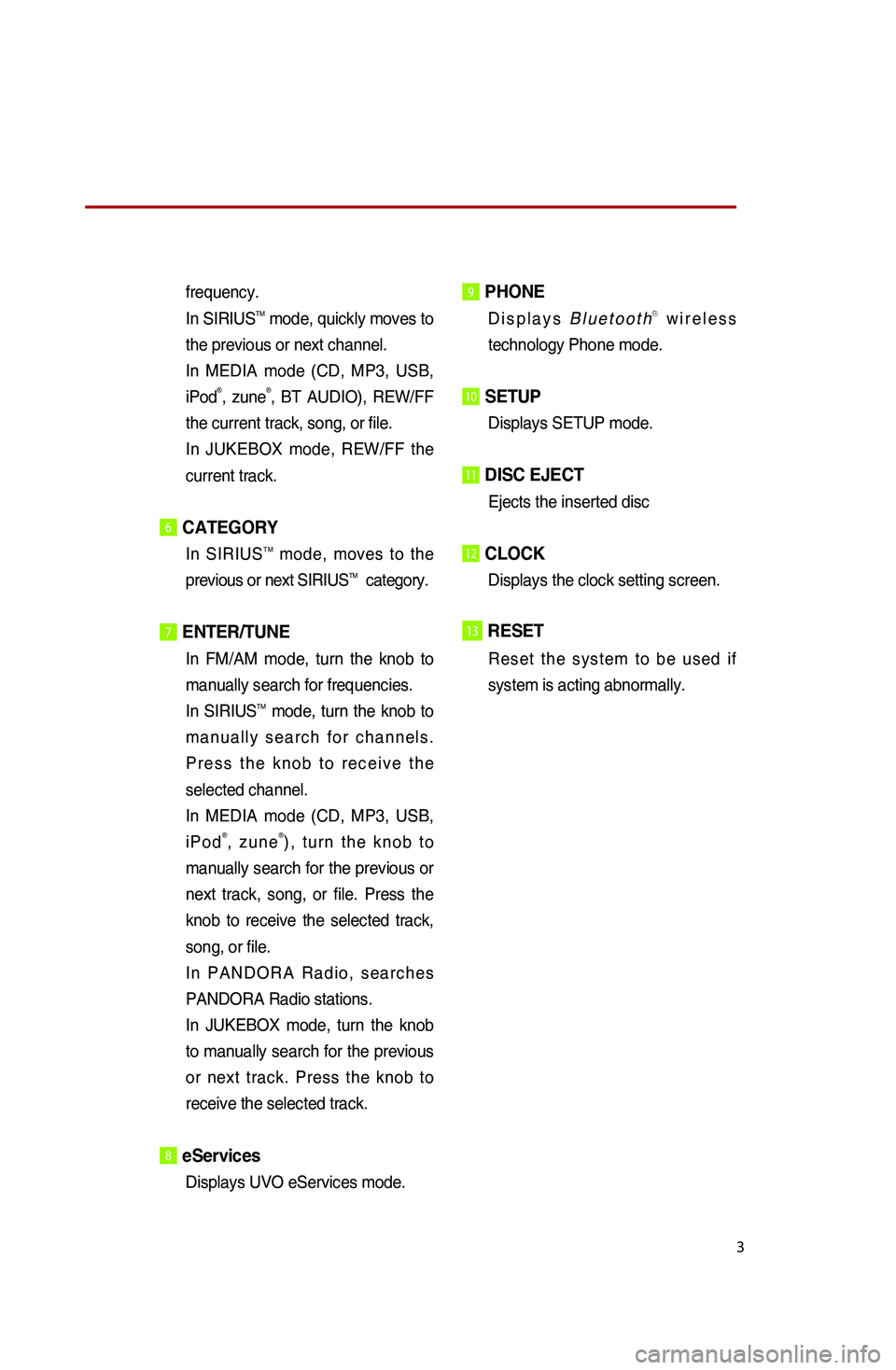
3
frequency.
In SIRIUSTM mode, quickly moves to
the previous or next channel.
In MEDIA mode (CD, MP3, USB,
iPod
®, zune®, BT AUDIO), REW/FF
the current track, song, or file.
In JUKEBOX mode, REW/FF the
current track.
6CATEGORY
In SIRIUSTM mode, moves to the
previous or next SIRIUSTM category.
7 ENTER/TUNE
In FM/AM mode, turn the knob to
manually search for frequencies.
In SIRIUS
TM mode, turn the knob to
manually search for channels.
Press the knob to receive the
selected channel.
In MEDIA mode (CD, MP3, USB,
iPod
®, zune®), turn the knob to
manually search for the previous or
next track, song, or file. Press the
knob to receive the selected track,
song, or file.
In PANDORA Radio, searches
PANDORA Radio stations.
In JUKEBOX mode, turn the knob
to manually search for the previous
or next track. Press the knob to
receive the selected track.
8 eServices
Displays UVO eServices mode.
9 PHONE
Displays BluetoothⓇ wireless
technology Phone mode.
10 SETUP
Displays SETUP mode.
11 DISC EJECT
Ejects the inserted disc
12 CLOCK
Displays the clock setting screen.
13RESET
Reset the system to be used if
system is acting abnormally.
Page 10 of 38
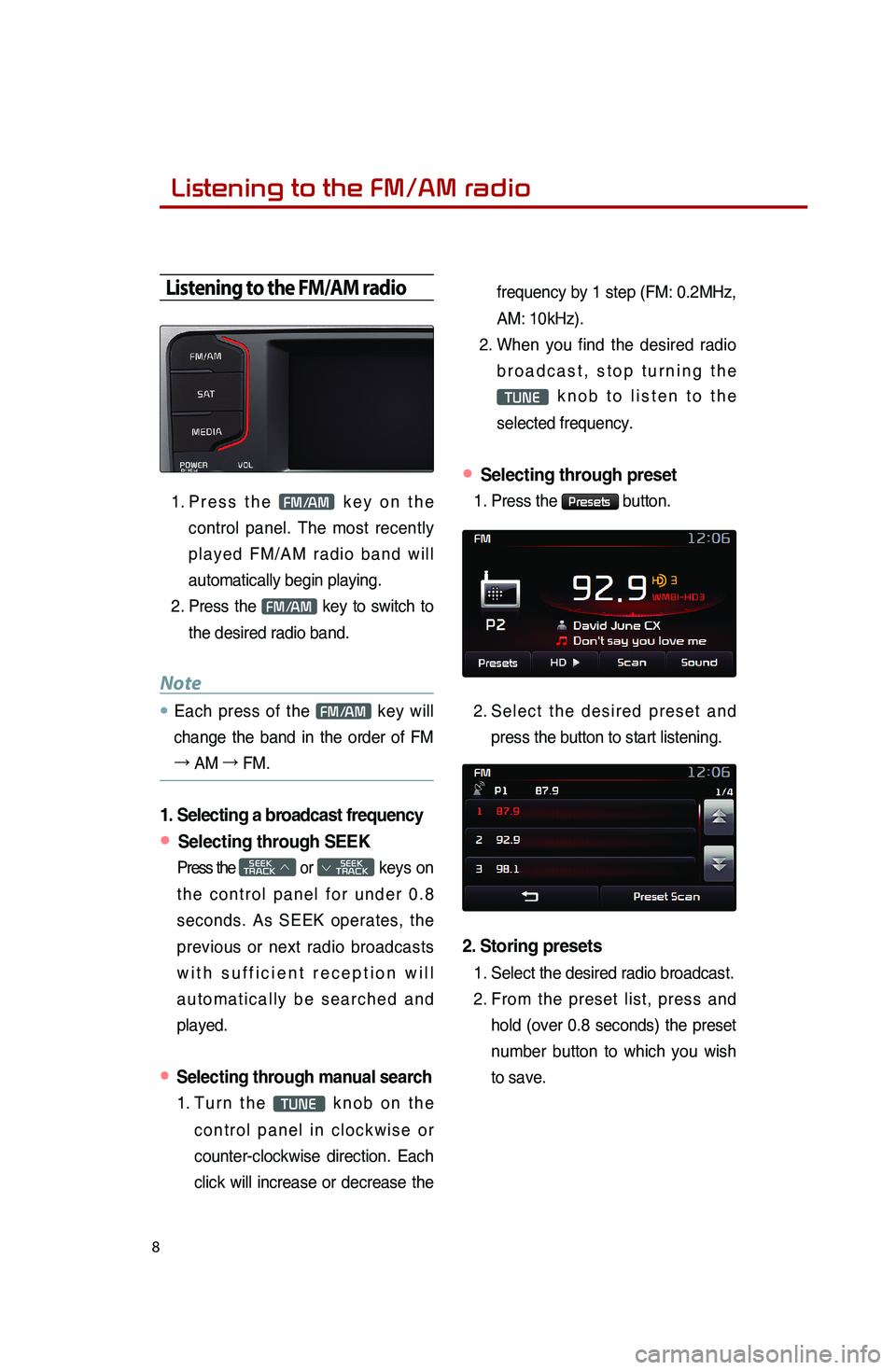
8
Listening to the FM/AM radio
Listening to the FM/AM radio
1. Press the FM/AM key on the
control panel. The most recently
played FM/AM radio band will
automatically begin playing.
2. Press the
FM/AM key to switch to
the desired radio band.
Note
● Each press of the FM/AM key will
change the band in the order of FM
→ AM →
FM.
1. Selecting a broadcast frequency
● Selecting through SEEK
Press the SEEK
TRACK ∧ or
SEEK
∨ TRACK keys on
the control panel for under 0.8
seconds. As SEEK operates, the
previous or next radio broadcasts
with sufficient reception will
automatically be searched and
played.
● Selecting through manual search
1. Turn the TUNE knob on the
control panel in clockwise or
counter-clockwise direction. Each
click will increase or decrease the frequency by 1 step (FM: 0.2MHz,
AM: 10kHz).
2. When you find the desired radio
broadcast, stop turning the
TUNE knob to listen to the
selected frequency.
● Selecting through preset
1. Press the Presets button.
2.
Select the desired preset and
press the button to start listening.
2. Storing presets
1. Select the desired radio broadcast.
2. From the preset list, press and
hold (over 0.8 seconds) the preset
number button to which you wish
to save.
0001
Page 12 of 38
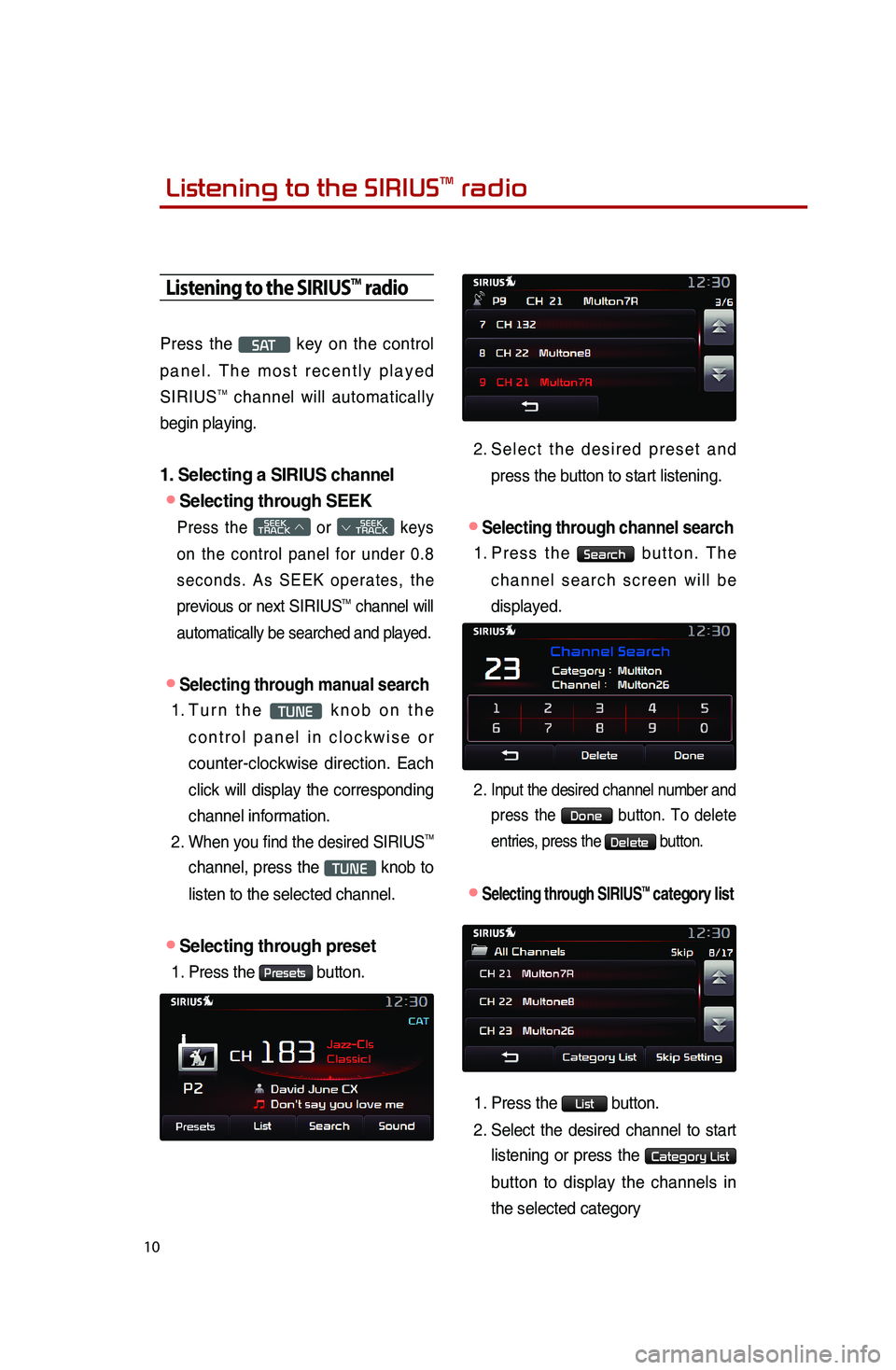
10
Listening to the SIRIUSTM radio
Press the S AT key on the control
panel. The most recently played
SIRIUS
TM channel will automatically
begin playing.
1. Selecting a SIRIUS channel
●Selecting through SEEK
Press the SEEK
TRACK ∧ or
SEEK
∨ TRACK keys
on the control panel for under 0.8
seconds. As SEEK operates, the
previous or next
SIRIUSTM channel will
automatically be searched and played.
●Selecting through manual search
1. Turn the TUNE knob on the
control panel in clockwise or
counter-clockwise direction. Each
click will display the corresponding
channel information.
2.
When you find the desired SIRIUSTM
channel, press the TUNE knob to
listen to the selected channel.
●Selecting through preset
1. Press the Presets button.
2. Select the desired preset and
press the button to start listening.
●Selecting through channel search
1. Press the Search button. The
channel search screen will be
displayed.
2. Input the desired channel number and press the
Done button. To delete
entries, press the
Delete button.
●.Selecting through SIRIUSTM category list
1. Press the List button.
2.
Select the desired channel to start
listening or press the
Category List
button to display the channels in
the selected category
Listening to the SIRIUSTM radio