audio KIA SPORTAGE 2017 Features and Functions Guide
[x] Cancel search | Manufacturer: KIA, Model Year: 2017, Model line: SPORTAGE, Model: KIA SPORTAGE 2017Pages: 50, PDF Size: 2.73 MB
Page 3 of 50
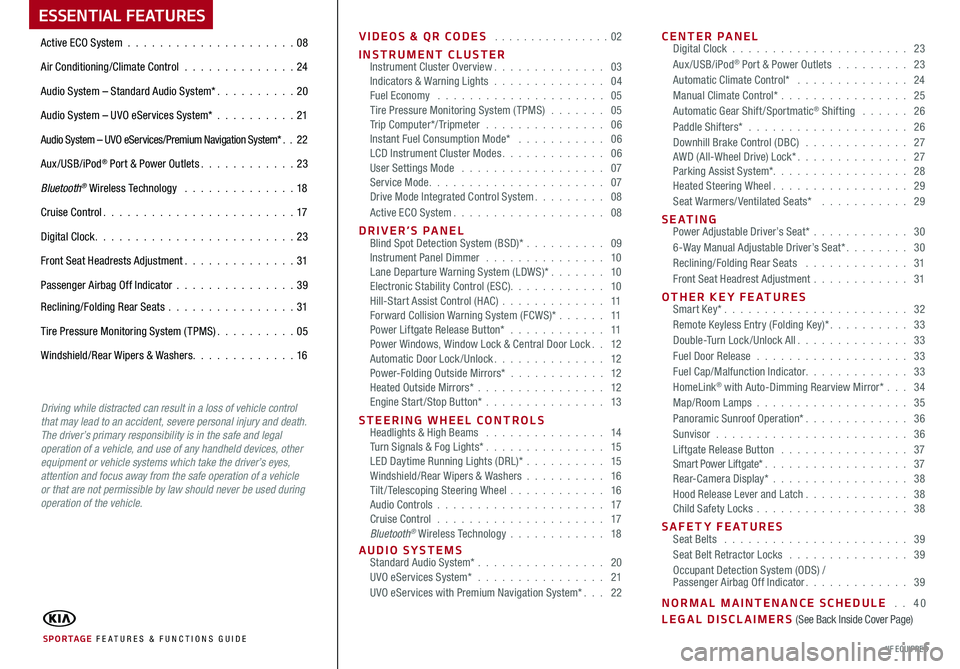
ESSENTIAL FEATURES
VIDEOS & QR CODES . . . . . . . . . . . . . . . .02
INSTRUMENT CLUSTERInstrument Cluster Overview. . . . . . . . . . . . . . 03Indicators & Warning Lights . . . . . . . . . . . . . . 04Fuel Economy . . . . . . . . . . . . . . . . . . . . . 05Tire Pressure Monitoring System ( TPMS) . . . . . . . 05Trip Computer*/ Tripmeter . . . . . . . . . . . . . . . 06Instant Fuel Consumption Mode* . . . . . . . . . . . 06LCD Instrument Cluster Modes. . . . . . . . . . . . . 06User Settings Mode . . . . . . . . . . . . . . . . . . 07Service Mode. . . . . . . . . . . . . . . . . . . . . . 07Drive Mode Integrated Control System. . . . . . . . . 08Active ECO System. . . . . . . . . . . . . . . . . . . 08
D R I V E R ’ S P A N E L Blind Spot Detection System (BSD)* . . . . . . . . . . 09Instrument Panel Dimmer . . . . . . . . . . . . . . . 10Lane Departure Warning System (LDWS)* . . . . . . . 10Electronic Stability Control (ESC). . . . . . . . . . . . 10Hill-Start Assist Control (HAC) . . . . . . . . . . . . . 11Forward Collision Warning System (FCWS)* . . . . . . 11Power Liftgate Release Button* . . . . . . . . . . . . 11Power Windows, Window Lock & Central Door Lock. . 12Automatic Door Lock /Unlock. . . . . . . . . . . . . . 12Power-Folding Outside Mirrors* . . . . . . . . . . . . 12Heated Outside Mirrors* . . . . . . . . . . . . . . . . 12Engine Start /Stop Button* . . . . . . . . . . . . . . . 13
STEERING WHEEL CONTROLS Headlights & High Beams . . . . . . . . . . . . . . . 14Turn Signals & Fog Lights* . . . . . . . . . . . . . . . 15LED Daytime Running Lights (DRL)* . . . . . . . . . . 15Windshield/Rear Wipers & Washers . . . . . . . . . . 16Tilt / Telescoping Steering Wheel . . . . . . . . . . . . 16Audio Controls . . . . . . . . . . . . . . . . . . . . . 17Cruise Control . . . . . . . . . . . . . . . . . . . . . 17Bluetooth® Wireless Technology . . . . . . . . . . . . 18
AUDIO SYSTEMS Standard Audio System* . . . . . . . . . . . . . . . . 20UVO eServices System* . . . . . . . . . . . . . . . . 21UVO eServices with Premium Navigation System*. . . 22
CENTER PANEL Digital Clock . . . . . . . . . . . . . . . . . . . . . . 23Aux/USB/iPod® Port & Power Outlets . . . . . . . . . 23Automatic Climate Control* . . . . . . . . . . . . . . 24Manual Climate Control* . . . . . . . . . . . . . . . . 25Automatic Gear Shift /Sportmatic® Shifting . . . . . . 26Paddle Shifters* . . . . . . . . . . . . . . . . . . . . 26Downhill Brake Control (DBC) . . . . . . . . . . . . . 27AWD (All-Wheel Drive) Lock*. . . . . . . . . . . . . . 27Parking Assist System*. . . . . . . . . . . . . . . . . 28Heated Steering Wheel. . . . . . . . . . . . . . . . . 29Seat Warmers/ Ventilated Seats* . . . . . . . . . . . 29
SEATING Power Adjustable Driver’s Seat* . . . . . . . . . . . . 306-Way Manual Adjustable Driver’s Seat*. . . . . . . . 30Reclining/Folding Rear Seats . . . . . . . . . . . . . 31Front Seat Headrest Adjustment . . . . . . . . . . . . 31
OTHER KEY FEATURES Smart Key*. . . . . . . . . . . . . . . . . . . . . . . 32Remote Keyless Entry (Folding Key)*. . . . . . . . . . 33Double-Turn Lock /Unlock All. . . . . . . . . . . . . . 33Fuel Door Release . . . . . . . . . . . . . . . . . . . 33Fuel Cap/Malfunction Indicator. . . . . . . . . . . . . 33HomeLink® with Auto-Dimming Rearview Mirror* . . . 34Map/Room Lamps . . . . . . . . . . . . . . . . . . . 35Panoramic Sunroof Operation*. . . . . . . . . . . . . 36Sunvisor . . . . . . . . . . . . . . . . . . . . . . . . 36Liftgate Release Button . . . . . . . . . . . . . . . . 37Smart Power Liftgate*. . . . . . . . . . . . . . . . . . 37Rear-Camera Display* . . . . . . . . . . . . . . . . . 38Hood Release Lever and Latch. . . . . . . . . . . . . 38Child Safety Locks . . . . . . . . . . . . . . . . . . . 38
SAFETY FEATURES Seat Belts . . . . . . . . . . . . . . . . . . . . . . . 39Seat Belt Retractor Locks . . . . . . . . . . . . . . . 39Occupant Detection System (ODS) / Passenger Airbag Off Indicator. . . . . . . . . . . . . 39
NORMAL MAINTENANCE SCHEDULE . . 40LEGAL DISCLAIMERS (See Back Inside Cover Page)
Active ECO System . . . . . . . . . . . . . . . . . . . . .08
Air Conditioning/Climate Control . . . . . . . . . . . . . . 24
Audio System – Standard Audio System*. . . . . . . . . . 20
Audio System – UVO eServices System* . . . . . . . . . .21
Audio System – UVO eServices/Premium Navigation System*. . 22
Aux/USB/iPod® Port & Power Outlets. . . . . . . . . . . . 23
Bluetooth® Wireless Technology . . . . . . . . . . . . . . 18
Cruise Control. . . . . . . . . . . . . . . . . . . . . . . . 17
Digital Clock. . . . . . . . . . . . . . . . . . . . . . . . . 23
Front Seat Headrests Adjustment. . . . . . . . . . . . . . 31
Passenger Airbag Off Indicator . . . . . . . . . . . . . . .39
Reclining/Folding Rear Seats . . . . . . . . . . . . . . . . 31
Tire Pressure Monitoring System ( TPMS). . . . . . . . . . 05
Windshield/Rear Wipers & Washers. . . . . . . . . . . . . 16
SPORTAGE FE ATURES & FUNCTIONS GUIDE*IF EQUIPPED
Driving while distracted can result in a loss of vehicle control that may lead to an accident, severe personal injury and death. The driver’s primary responsibility is in the safe and legal operation of a vehicle, and use of any handheld devices, other equipment or vehicle systems which take the driver’s eyes, attention and focus away from the safe operation of a vehicle or that are not permissible by law should never be used during operation of the vehicle.
Page 12 of 50
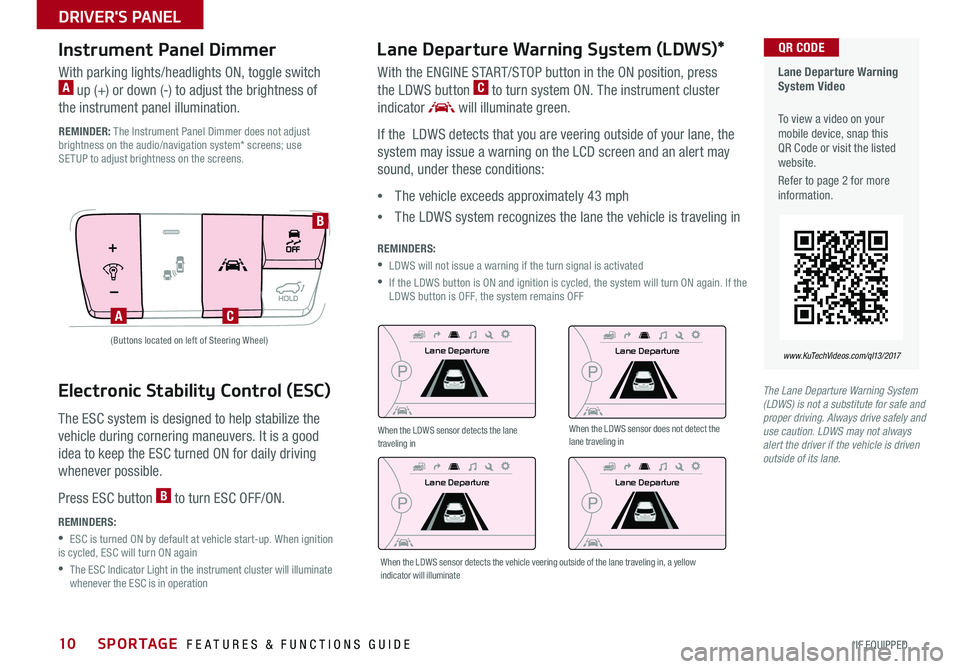
SPORTAGE FEATURES & FUNCTIONS GUIDE10*IF EQUIPPED
DRIVER'S PANEL
Lane Departure Warning System (LDWS)*
With the ENGINE START/STOP button in the ON position, press
the LDWS button C to turn system ON. The instrument cluster
indicator will illuminate green.
If the LDWS detects that you are veering outside of your lane, the
system may issue a warning on the LCD screen and an alert may
sound, under these conditions:
•The vehicle exceeds approximately 43 mph
•The LDWS system recognizes the lane the vehicle is traveling in
REMINDERS:
•LDWS will not issue a warning if the turn signal is activated
• If the LDWS button is ON and ignition is cycled, the system will turn ON again. If the LDWS button is OFF, the system remains OFF
Instrument Panel Dimmer
With parking lights/headlights ON, toggle switch A up (+) or down (-) to adjust the brightness of
the instrument panel illumination.
REMINDER: The Instrument Panel Dimmer does not adjust brightness on the audio/navigation system* screens; use SETUP to adjust brightness on the screens.
A
B
C
(Buttons located on left of Steering Wheel)Lane Departure
Lane Departure
Lane Departure
Lane Departure
Lane Departure Warning System Video
To view a video on your mobile device, snap this QR Code or visit the listed website.
Refer to page 2 for more information.
www.KuTechVideos.com/ql13/2017
QR CODE
The Lane Departure Warning System (LDWS) is not a substitute for safe and proper driving. Always drive safely and use caution. LDWS may not always alert the driver if the vehicle is driven outside of its lane.
When the LDWS sensor detects the lane traveling inWhen the LDWS sensor does not detect the lane traveling in
When the LDWS sensor detects the vehicle veering outside of the lane traveling in, a yellow indicator will illuminate
Electronic Stability Control (ESC)
The ESC system is designed to help stabilize the
vehicle during cornering maneuvers. It is a good
idea to keep the ESC turned ON for daily driving
whenever possible.
Press ESC button B to turn ESC OFF/ON.
REMINDERS:
•ESC is turned ON by default at vehicle start-up. When ignition is cycled, ESC will turn ON again
• The ESC Indicator Light in the instrument cluster will illuminate whenever the ESC is in operation
Page 19 of 50
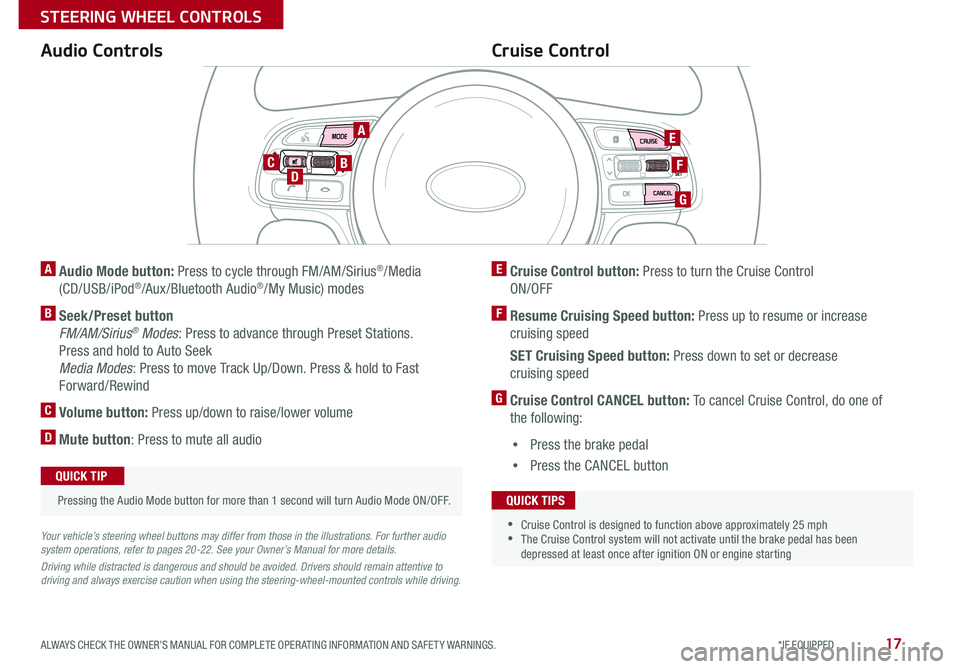
17ALWAYS CHECK THE OWNER’S MANUAL FOR COMPLETE OPERATING INFORMATION AND SAFETY WARNINGS. *IF EQUIPPED
STEERING WHEEL CONTROLS
A Audio Mode button: Press to cycle through FM/AM/Sirius®/Media
(CD/USB/iPod®/Aux /Bluetooth Audio®/My Music) modes
B Seek/Preset button
FM/AM/Sirius® Modes: Press to advance through Preset Stations.
Press and hold to Auto Seek
Media Modes: Press to move Track Up/Down. Press & hold to Fast
Forward/Rewind
C Volume button: Press up/down to raise/lower volume
D Mute button: Press to mute all audio
Your vehicle’s steering wheel buttons may differ from those in the illustrations. For further audio system operations, refer to pages 20-22. See your Owner’s Manual for more details.
Driving while distracted is dangerous and should be avoided. Drivers should remain attentive to driving and always exercise caution when using the steering-wheel-mounted controls while driving.
Audio Controls
Pressing the Audio Mode button for more than 1 second will turn Audio Mode ON/OFF.
QUICK TIP
Cruise Control
E Cruise Control button: Press to turn the Cruise Control
ON/OFF
F Resume Cruising Speed button: Press up to resume or increase
cruising speed
SET Cruising Speed button: Press down to set or decrease
cruising speed
G Cruise Control CANCEL button: To cancel Cruise Control, do one of
the following:
•Press the brake pedal
•Press the CANCEL button
•Cruise Control is designed to function above approximately 25 mph •The Cruise Control system will not activate until the brake pedal has been depressed at least once after ignition ON or engine starting
QUICK TIPS
A
BD
E
G
FC
Page 21 of 50
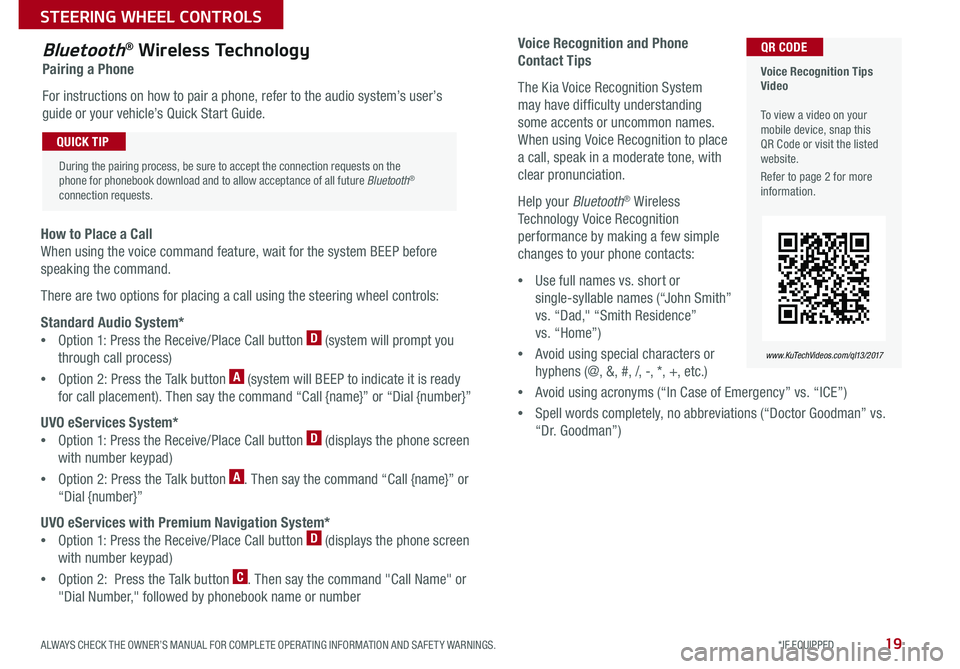
19ALWAYS CHECK THE OWNER’S MANUAL FOR COMPLETE OPERATING INFORMATION AND SAFETY WARNINGS. *IF EQUIPPED
STEERING WHEEL CONTROLS
Voice Recognition and Phone
Contact Tips
The Kia Voice Recognition System
may have difficulty understanding
some accents or uncommon names.
When using Voice Recognition to place
a call, speak in a moderate tone, with
clear pronunciation.
Help your Bluetooth® Wireless
Technology Voice Recognition
performance by making a few simple
changes to your phone contacts:
•Use full names vs. short or
single-syllable names (“John Smith”
vs. “Dad," “Smith Residence”
vs. “Home”)
•Avoid using special characters or
hyphens (@, &, #, /, -, *, +, etc.)
•Avoid using acronyms (“In Case of Emergency” vs. “ICE”)
•Spell words completely, no abbreviations (“Doctor Goodman” vs.
“Dr. Goodman”)
Bluetooth® Wireless Technology
Pairing a Phone
For instructions on how to pair a phone, refer to the audio system’s user’s
guide or your vehicle’s Quick Start Guide.
How to Place a Call
When using the voice command feature, wait for the system BEEP before
speaking the command.
There are two options for placing a call using the steering wheel controls:
Standard Audio System*
•Option 1: Press the Receive/Place Call button D (system will prompt you
through call process)
•Option 2: Press the Talk button A (system will BEEP to indicate it is ready
for call placement). Then say the command “Call {name}” or “Dial {number}”
UVO eServices System*
•Option 1: Press the Receive/Place Call button D (displays the phone screen
with number keypad)
•Option 2: Press the Talk button A. Then say the command “Call {name}” or
“Dial {number}”
UVO eServices with Premium Navigation System*
•Option 1: Press the Receive/Place Call button D (displays the phone screen
with number keypad)
•Option 2: Press the Talk button C. Then say the command "Call Name" or
"Dial Number," followed by phonebook name or number
Voice Recognition Tips Video To view a video on your mobile device, snap this QR Code or visit the listed website.
Refer to page 2 for more information.
www.KuTechVideos.com/ql13/2017
QR CODE
During the pairing process, be sure to accept the connection requests on the phone for phonebook download and to allow acceptance of all future Bluetooth® connection requests.
QUICK TIP
Page 22 of 50
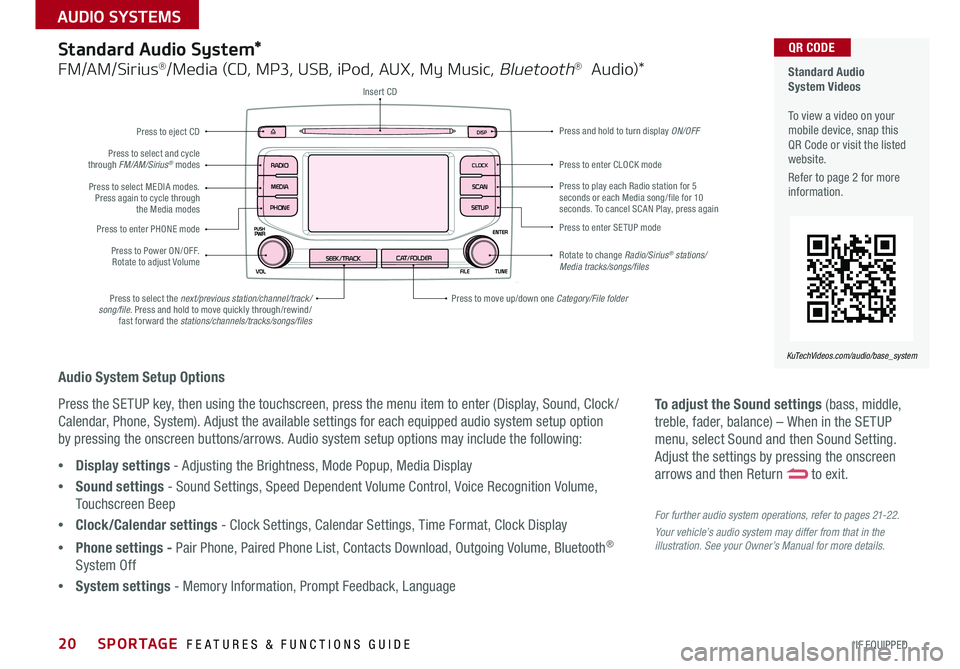
SPORTAGE FEATURES & FUNCTIONS GUIDE20*IF EQUIPPED
AUDIO SYSTEMS
To adjust the Sound settings (bass, middle,
treble, fader, balance) – When in the SETUP
menu, select Sound and then Sound Setting.
Adjust the settings by pressing the onscreen
arrows and then Return to exit.
For further audio system operations, refer to pages 21-22.
Your vehicle’s audio system may differ from that in the illustration. See your Owner’s Manual for more details.
Audio System Setup Options
Press the SETUP key, then using the touchscreen, press the menu item to enter (Display, Sound, Clock /
Calendar, Phone, System). Adjust the available settings for each equipped audio system setup option
by pressing the onscreen buttons/arrows. Audio system setup options may include the following:
•Display settings - Adjusting the Brightness, Mode Popup, Media Display
•Sound settings - Sound Settings, Speed Dependent Volume Control, Voice Recognition Volume,
Touchscreen Beep
•Clock/Calendar settings - Clock Settings, Calendar Settings, Time Format, Clock Display
•Phone settings - Pair Phone, Paired Phone List, Contacts Download, Outgoing Volume, Bluetooth®
System Off
•System settings - Memory Information, Prompt Feedback, Language
Standard Audio System*
FM/AM/Sirius®/Media (CD, MP3, USB, iPod, AUX, My Music, Bluetooth® Audio)*
Rotate to change Radio/Sirius® stations/Media tracks/songs/files
Press to move up/down one Category/File folder
DISP
CAT/FOLDERSEEK/TRACK
RADIO
MEDIA
CLOCK
SETUP
SCAN
PHONE
Press to play each Radio station for 5 seconds or each Media song/file for 10 seconds. To cancel SCAN Play, press again
Press to select the next/previous station/channel/track/song/file. Press and hold to move quickly through/rewind/fast forward the stations/channels/tracks/songs/files
Press to enter SETUP mode
Press to enter CLOCK mode
Press and hold to turn display ON/OFF
Insert CD
Press to eject CD
Press to select and cycle through FM/AM/Sirius® modes
Press to Power ON/OFF. Rotate to adjust Volume
Press to select MEDIA modes. Press again to cycle through the Media modes
Press to enter PHONE mode
Standard Audio System Videos To view a video on your mobile device, snap this QR Code or visit the listed website.
Refer to page 2 for more information.
KuTechVideos.com/audio/base_system
QR CODE
Page 23 of 50
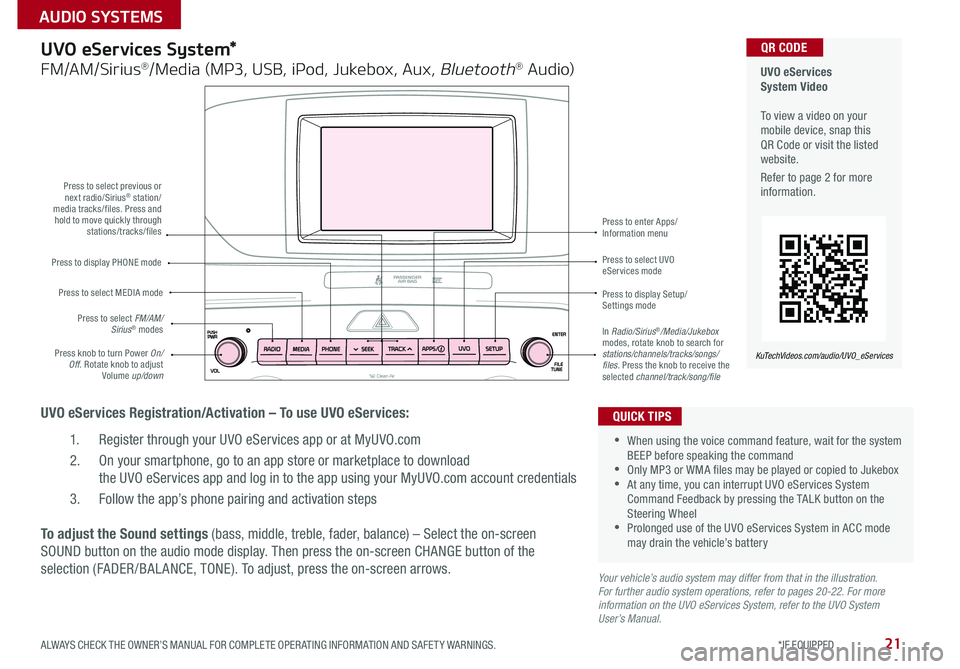
21ALWAYS CHECK THE OWNER’S MANUAL FOR COMPLETE OPERATING INFORMATION AND SAFETY WARNINGS. *IF EQUIPPED
AUDIO SYSTEMS
UVO eServices System Video To view a video on your mobile device, snap this QR Code or visit the listed website.
Refer to page 2 for more information.
KuTechVideos.com/audio/UVO_eServices
QR CODEUVO eServices System*
FM/AM/Sirius®/Media (MP3, USB, iPod, Jukebox, Aux, Bluetooth® Audio)
UVO eServices Registration/Activation – To use UVO eServices:
1. Register through your UVO eServices app or at MyUVO.com
2. On your smartphone, go to an app store or marketplace to download
the UVO eServices app and log in to the app using your MyUVO.com account credentials
3. Follow the app’s phone pairing and activation steps
Press to display PHONE mode
Press to select previous or next radio/Sirius® station/media tracks/files. Press and hold to move quickly through stations/tracks/files
Press to display Setup/Settings mode
Press to select UVO eServices mode
Press to enter Apps/Information menu
Press knob to turn Power On/Off. Rotate knob to adjust Volume up/down
Press to select MEDIA mode
Press to select FM/AM/Sirius® modesIn Radio/Sirius®/Media/Jukebox modes, rotate knob to search for stations/channels/tracks/songs/files. Press the knob to receive the selected channel/track/song/file
To adjust the Sound settings (bass, middle, treble, fader, balance) – Select the on-screen
SOUND button on the audio mode display. Then press the on-screen CHANGE button of the
selection (FADER /BAL ANCE, TONE). To adjust, press the on-screen arrows.Your vehicle’s audio system may differ from that in the illustration. For further audio system operations, refer to pages 20-22. For more information on the UVO eServices System, refer to the UVO System User’s Manual.
•When using the voice command feature, wait for the system BEEP before speaking the command •Only MP3 or WMA files may be played or copied to Jukebox •At any time, you can interrupt UVO eServices System Command Feedback by pressing the TALK button on the Steering Wheel •Prolonged use of the UVO eServices System in ACC mode may drain the vehicle’s battery
QUICK TIPS
Page 24 of 50
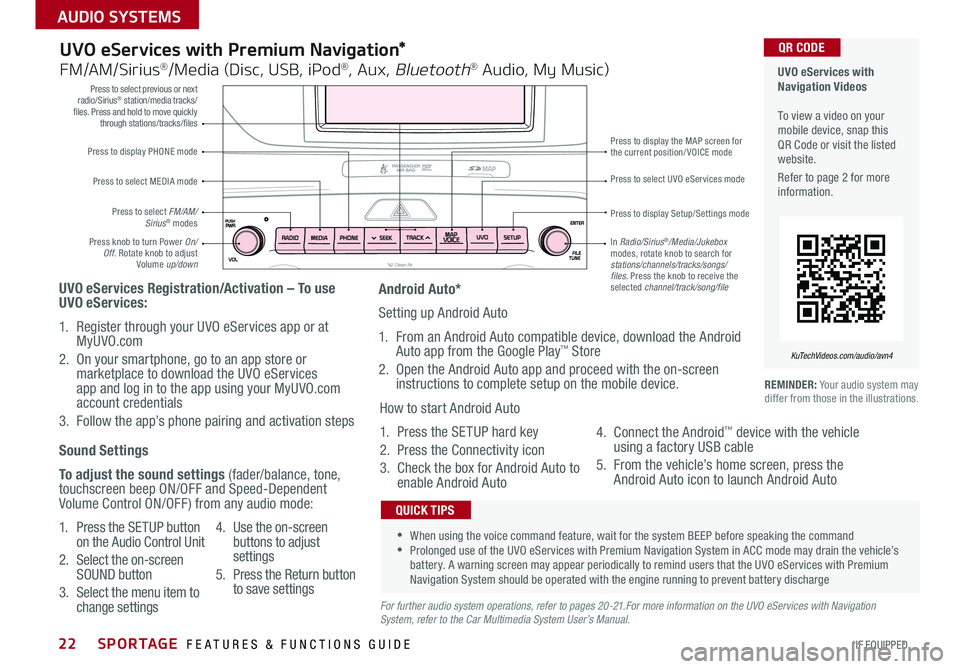
SPORTAGE FEATURES & FUNCTIONS GUIDE22*IF EQUIPPED
AUDIO SYSTEMS
Press to display PHONE mode
Press to select previous or next radio/Sirius® station/media tracks/files. Press and hold to move quickly through stations/tracks/files
Press to display Setup/Settings mode
Press to select UVO eServices mode
Press to display the MAP screen for the current position/VOICE mode
Press knob to turn Power On/Off. Rotate knob to adjust Volume up/down
Press to select MEDIA mode
Press to select FM/AM/Sirius® modes
In Radio/Sirius®/Media/Jukebox modes, rotate knob to search for stations/channels/tracks/songs/files. Press the knob to receive the selected channel/track/song/file
UVO eServices with Premium Navigation*
FM/AM/Sirius®/Media (Disc, USB, iPod®, Aux, Bluetooth® Audio, My Music)
UVO eServices Registration/Activation – To use UVO eServices:
1. Register through your UVO eServices app or at MyUVO.com
2. On your smartphone, go to an app store or marketplace to download the UVO eServices app and log in to the app using your MyUVO.com account credentials
3. Follow the app’s phone pairing and activation steps
REMINDER: Your audio system may differ from those in the illustrations.
•When using the voice command feature, wait for the system BEEP before speaking the command •Prolonged use of the UVO eServices with Premium Navigation System in ACC mode may drain the vehicle’s battery. A warning screen may appear periodically to remind users that the UVO eServices with Premium Navigation System should be operated with the engine running to prevent battery discharge
QUICK TIPS
Sound Settings
To adjust the sound settings (fader/balance, tone, touchscreen beep ON/OFF and Speed-Dependent Volume Control ON/OFF) from any audio mode:
1. Press the SETUP button on the Audio Control Unit
2. Select the on-screen SOUND button
3. Select the menu item to change settings
4. Use the on-screen buttons to adjust settings
5. Press the Return button to save settingsFor further audio system operations, refer to pages 20-21.For more information on the UVO eServices with Navigation System, refer to the Car Multimedia System User’s Manual.
Android Auto*
Setting up Android Auto
1. From an Android Auto compatible device, download the Android Auto app from the Google Play™ Store
2. Open the Android Auto app and proceed with the on-screen instructions to complete setup on the mobile device.
How to start Android Auto
1. Press the SETUP hard key
2. Press the Connectivity icon
3. Check the box for Android Auto to enable Android Auto
4. Connect the Android™ device with the vehicle using a factory USB cable
5. From the vehicle’s home screen, press the Android Auto icon to launch Android Auto
UVO eServices with Navigation Videos To view a video on your mobile device, snap this QR Code or visit the listed website.
Refer to page 2 for more information.
KuTechVideos.com/audio/avn4
QR CODE
Page 25 of 50
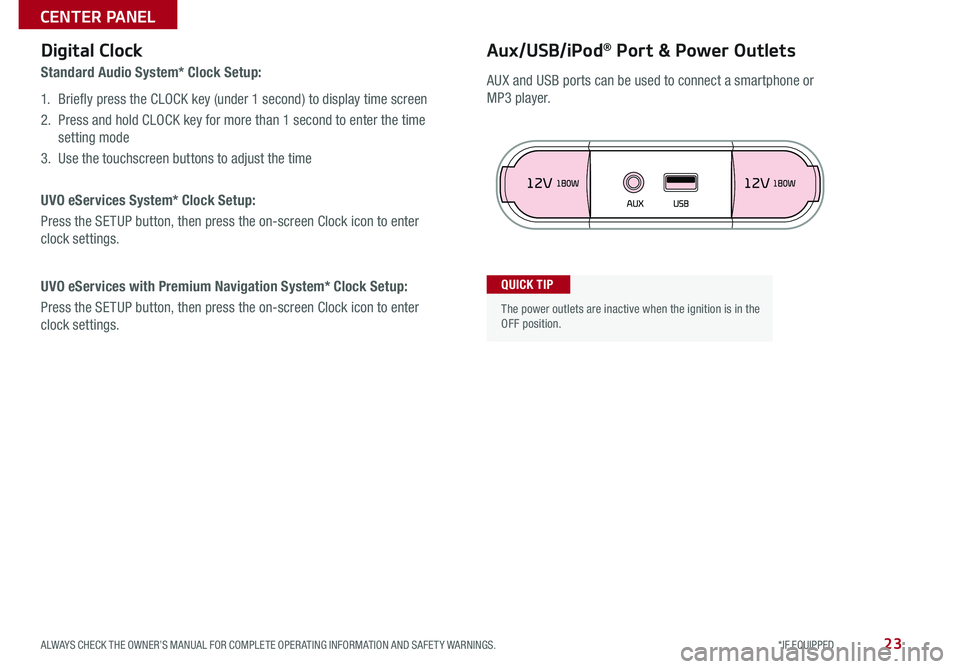
23ALWAYS CHECK THE OWNER’S MANUAL FOR COMPLETE OPERATING INFORMATION AND SAFETY WARNINGS. *IF EQUIPPED
CENTER PANEL
Aux/USB/iPod® Port & Power OutletsDigital Clock
Standard Audio System* Clock Setup:
1. Briefly press the CLOCK key (under 1 second) to display time screen
2. Press and hold CLOCK key for more than 1 second to enter the time
setting mode
3. Use the touchscreen buttons to adjust the time
UVO eServices System* Clock Setup:
Press the SETUP button, then press the on-screen Clock icon to enter
clock settings.
UVO eServices with Premium Navigation System* Clock Setup:
Press the SETUP button, then press the on-screen Clock icon to enter
clock settings.
The power outlets are inactive when the ignition is in the OFF position.
QUICK TIP
AUX and USB ports can be used to connect a smartphone or
MP3 player.
Page 40 of 50
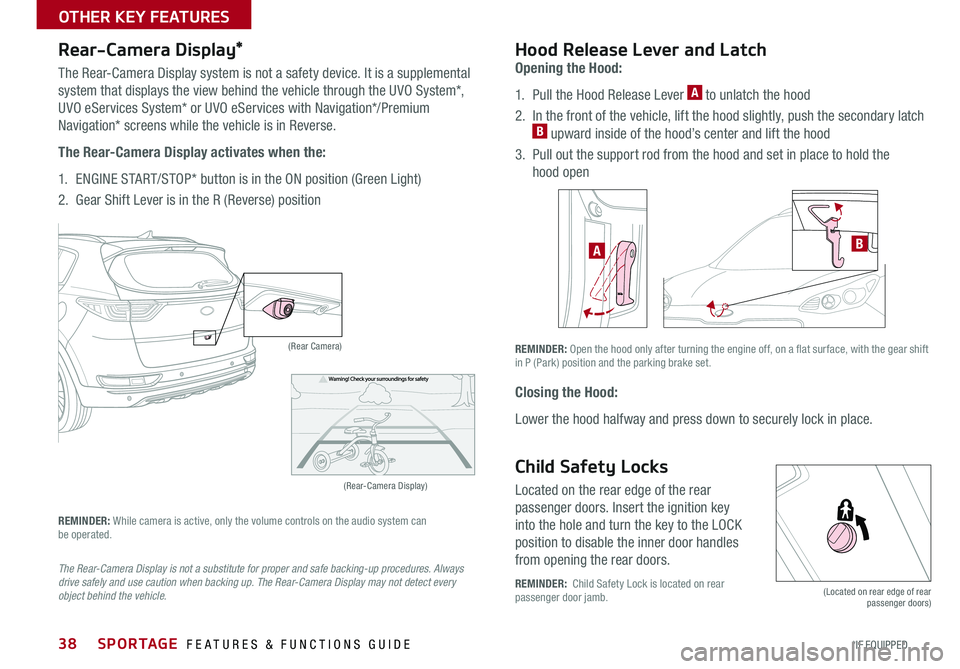
SPORTAGE FEATURES & FUNCTIONS GUIDE38*IF EQUIPPED
OTHER KEY FEATURES
Opening the Hood:
1. Pull the Hood Release Lever A to unlatch the hood
2. In the front of the vehicle, lift the hood slightly, push the secondary latch B upward inside of the hood’s center and lift the hood
3. Pull out the support rod from the hood and set in place to hold the
hood open
Hood Release Lever and Latch
Closing the Hood:
Lower the hood halfway and press down to securely lock in place.
AB
(Located on rear edge of rear passenger doors)
REMINDER: Open the hood only after turning the engine off, on a flat surface, with the gear shift in P (Park) position and the parking brake set.
Child Safety Locks
Located on the rear edge of the rear
passenger doors. Insert the ignition key
into the hole and turn the key to the LOCK
position to disable the inner door handles
from opening the rear doors.
REMINDER: Child Safety Lock is located on rear passenger door jamb.
(Rear-Camera Display)
(Rear Camera)
Rear-Camera Display*
The Rear-Camera Display system is not a safety device. It is a supplemental
system that displays the view behind the vehicle through the UVO System*,
UVO eServices System* or UVO eServices with Navigation*/Premium
Navigation* screens while the vehicle is in Reverse.
The Rear-Camera Display activates when the:
1. ENGINE START/STOP* button is in the ON position (Green Light)
2. Gear Shift Lever is in the R (Reverse) position
REMINDER: While camera is active, only the volume controls on the audio system can be operated.
The Rear-Camera Display is not a substitute for proper and safe backing-up procedures. Always drive safely and use caution when backing up. The Rear-Camera Display may not detect every object behind the vehicle.
Page 49 of 50
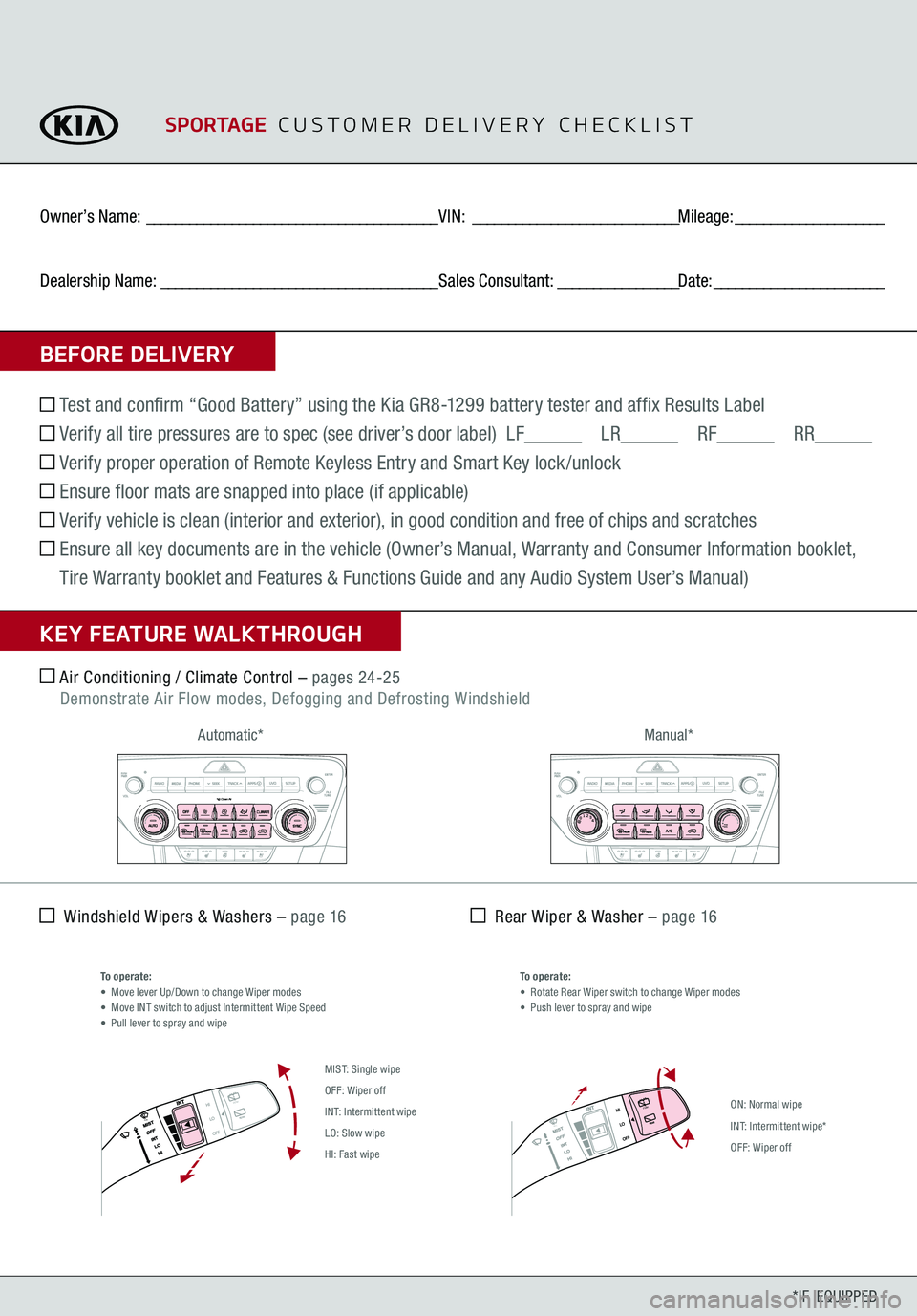
PUSH
PULL
PUSH
PULL
PUSH
PULL
PUSH
PULL
Air Conditioning / Climate Control –
pages 24-25
Demonstrate Air Flow modes, Defogging and Defrosting Windshield Windshield Wipers & Washers –
page 16
Rear Wiper & Washer –
page 16
*IF EQUIPPED
Automatic*
Manual*
To operate:• Rotate Rear Wiper switch to change Wiper modes• Push lever to spray and wipe
To operate:• Move lever Up/Down to change Wiper modes• Move INT switch to adjust Intermittent Wipe Speed• Pull lever to spray and wipe
BEFORE DELIVERYOwner’s Name:
_________________________________________
VIN:
_____________________________
Mileage:
_____________________
Dealership Name:
_______________________________________
Sales Consultant:
_________________
Date:
________________________
SPORTAGE
C U S T O M E R D E L I V E R Y C H E C K L I S T
Test and confirm “Good Battery” using the Kia GR8-1299 battery tester and affix Results Label Verify all tire pressures are to spec (see driver’s door label) LF
LR
RF
RR
Verify proper operation of Remote Keyless Entry and Smart Key lock /unlock Ensure floor mats are snapped into place (if applicable) Verify vehicle is clean (interior and exterior), in good condition and free of chips and scratches Ensure all key documents are in the vehicle (Owner’s Manual, Warranty and Consumer Information booklet, Tire Warranty booklet and Features & Functions Guide and any Audio System User’s Manual) KEY FEATURE WALKTHROUGH
01234
MAXA/C
MIST: Single wipeOFF: Wiper offINT: Intermittent wipeLO: Slow wipeHI: Fast wipe
ON: Normal wipeINT: Intermittent wipe*OFF: Wiper off