buttons KIA SPORTAGE 2017 Features and Functions Guide
[x] Cancel search | Manufacturer: KIA, Model Year: 2017, Model line: SPORTAGE, Model: KIA SPORTAGE 2017Pages: 50, PDF Size: 2.73 MB
Page 8 of 50
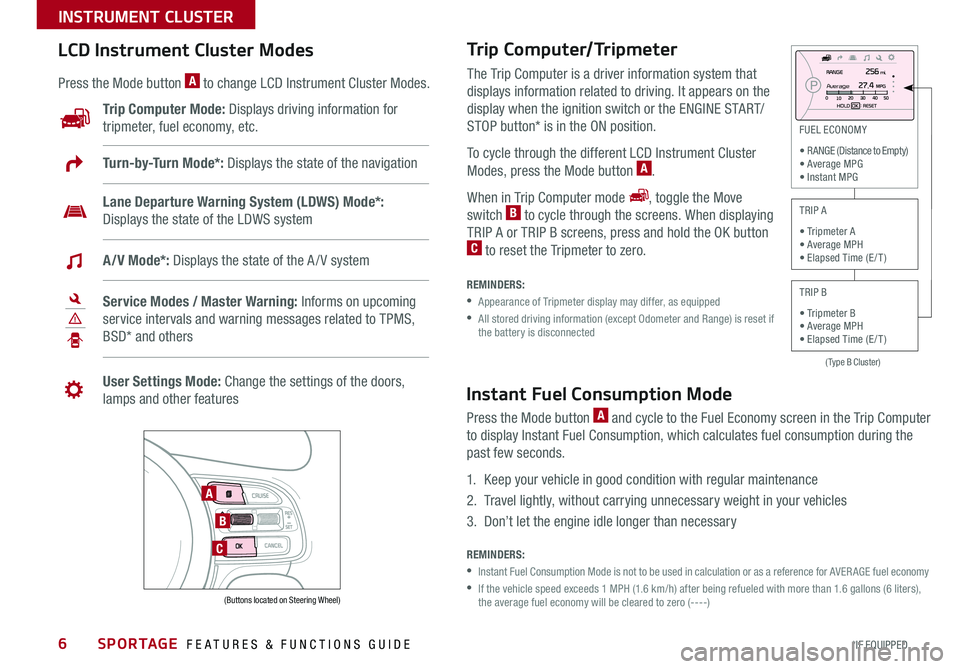
SPORTAGE FEATURES & FUNCTIONS GUIDE6*IF EQUIPPED
INSTRUMENT CLUSTER
Trip Computer/Tripmeter
REMINDERS:
• Appearance of Tripmeter display may differ, as equipped
• All stored driving information (except Odometer and Range) is reset if the battery is disconnected
The Trip Computer is a driver information system that
displays information related to driving. It appears on the
display when the ignition switch or the ENGINE START/
STOP button* is in the ON position.
To cycle through the different LCD Instrument Cluster
Modes, press the Mode button A.
When in Trip Computer mode , toggle the Move
switch B to cycle through the screens. When displaying
TRIP A or TRIP B screens, press and hold the OK button C to reset the Tripmeter to zero.
(Type B Cluster)
FUEL ECONOMY
• RANGE (Distance to Empty) • Average MPG • Instant MPG
TRIP A
• Tripmeter A • Average MPH • Elapsed Time (E / T )
TRIP B
• Tripmeter B • Average MPH • Elapsed Time (E / T )
LCD Instrument Cluster Modes
Press the Mode button A to change LCD Instrument Cluster Modes.
Trip Computer Mode: Displays driving information for
tripmeter, fuel economy, etc.
A
B
C
Turn-by-Turn Mode*: Displays the state of the navigation
Lane Departure Warning System (LDWS) Mode*:
Displays the state of the LDWS system
A/V Mode*: Displays the state of the A / V system
Service Modes / Master Warning: Informs on upcoming
service intervals and warning messages related to TPMS,
BSD* and others
User Settings Mode: Change the settings of the doors,
lamps and other features
Av e r a g e
(Buttons located on Steering Wheel)
Instant Fuel Consumption Mode
Press the Mode button A and cycle to the Fuel Economy screen in the Trip Computer
to display Instant Fuel Consumption, which calculates fuel consumption during the
past few seconds.
1. Keep your vehicle in good condition with regular maintenance
2. Travel lightly, without carrying unnecessary weight in your vehicles
3. Don’t let the engine idle longer than necessary
REMINDERS:
•Instant Fuel Consumption Mode is not to be used in calculation or as a reference for AVER AGE fuel economy
• If the vehicle speed exceeds 1 MPH (1.6 km/h) after being refueled with more than 1.6 gallons (6 liters), the average fuel economy will be cleared to zero (----)
Page 9 of 50
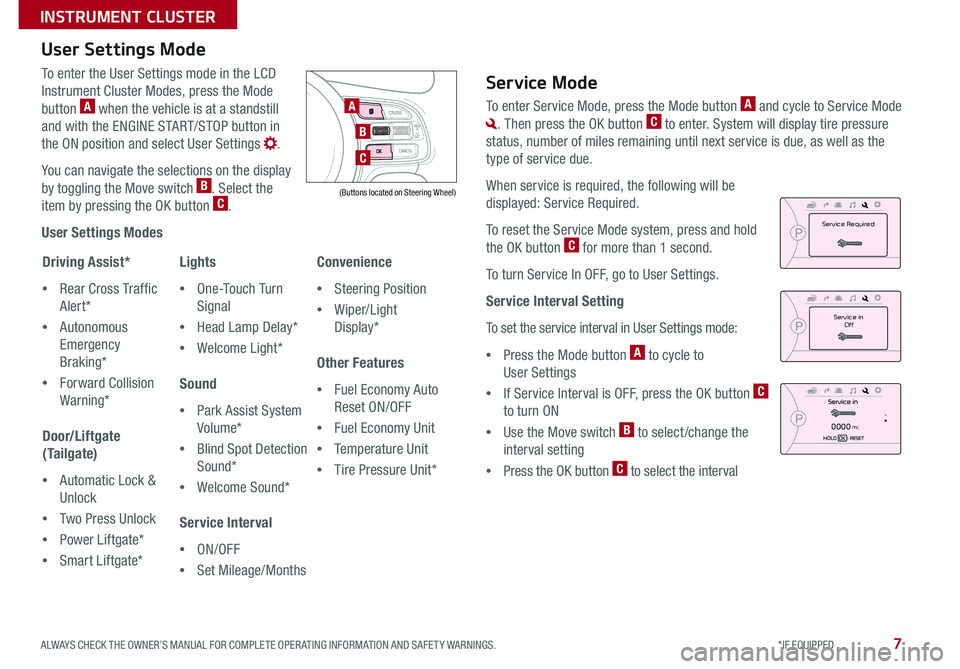
7ALWAYS CHECK THE OWNER’S MANUAL FOR COMPLETE OPERATING INFORMATION AND SAFETY WARNINGS. *IF EQUIPPED
INSTRUMENT CLUSTER
To enter the User Settings mode in the LCD
Instrument Cluster Modes, press the Mode
button A when the vehicle is at a standstill
and with the ENGINE START/STOP button in
the ON position and select User Settings .
You can navigate the selections on the display
by toggling the Move switch B. Select the
item by pressing the OK button C.
User Settings Modes
Driving Assist*
•Rear Cross Traffic
Alert*
•Autonomous
Emergency
Braking*
•Forward Collision
Warning*
Door/Liftgate
(Tailgate)
•Automatic Lock &
Unlock
•Two Press Unlock
•Power Liftgate*
•Smart Liftgate*
Lights
•One-Touch Turn
Signal
•Head Lamp Delay*
•Welcome Light*
Sound
•Park Assist System
Volume*
•Blind Spot Detection
Sound*
•Welcome Sound*
Service Interval
•ON/OFF
•Set Mileage/Months
Convenience
•Steering Position
•Wiper/Light
Display*
Other Features
•Fuel Economy Auto
Reset ON/OFF
•Fuel Economy Unit
•Temperature Unit
•Tire Pressure Unit*
User Settings Mode
A
B
C
(Buttons located on Steering Wheel)
Service Mode
To enter Service Mode, press the Mode button A and cycle to Service Mode
. Then press the OK button C to enter. System will display tire pressure
status, number of miles remaining until next service is due, as well as the
type of service due.
When service is required, the following will be
displayed: Service Required.
To reset the Service Mode system, press and hold
the OK button C for more than 1 second.
To turn Service In OFF, go to User Settings.
Service Interval Setting
To s e t t h e s e r v i c e in t e r v a l in U s e r S e t t in g s m o d e:
•Press the Mode button A to cycle to
User Settings
•If Service Interval is OFF, press the OK button C
to turn ON
•Use the Move switch B to select /change the
interval setting
•Press the OK button C to select the interval
0000mi.
Service inOff
Service Required
Page 12 of 50
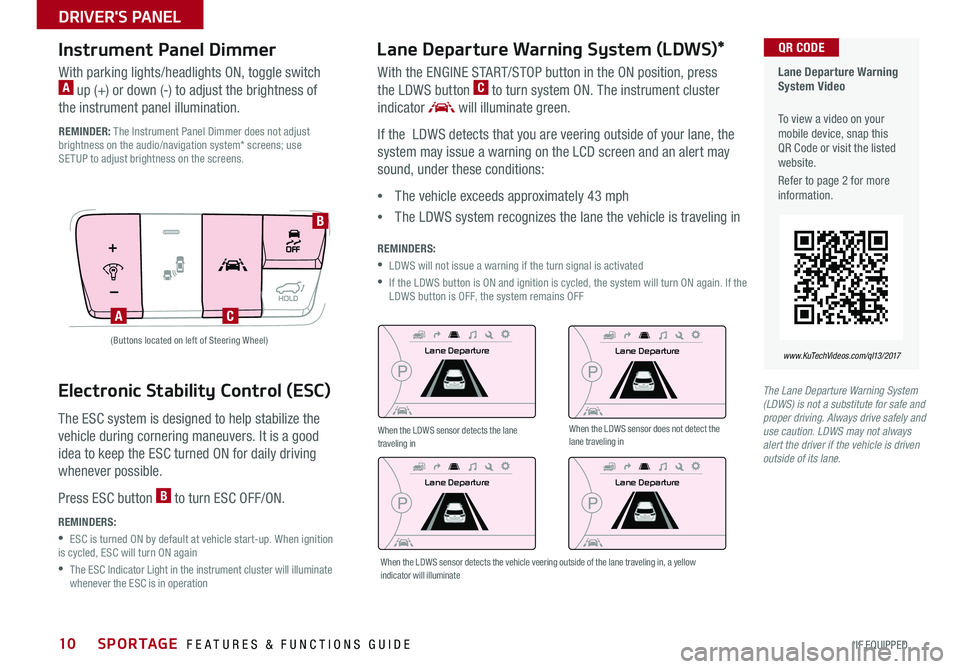
SPORTAGE FEATURES & FUNCTIONS GUIDE10*IF EQUIPPED
DRIVER'S PANEL
Lane Departure Warning System (LDWS)*
With the ENGINE START/STOP button in the ON position, press
the LDWS button C to turn system ON. The instrument cluster
indicator will illuminate green.
If the LDWS detects that you are veering outside of your lane, the
system may issue a warning on the LCD screen and an alert may
sound, under these conditions:
•The vehicle exceeds approximately 43 mph
•The LDWS system recognizes the lane the vehicle is traveling in
REMINDERS:
•LDWS will not issue a warning if the turn signal is activated
• If the LDWS button is ON and ignition is cycled, the system will turn ON again. If the LDWS button is OFF, the system remains OFF
Instrument Panel Dimmer
With parking lights/headlights ON, toggle switch A up (+) or down (-) to adjust the brightness of
the instrument panel illumination.
REMINDER: The Instrument Panel Dimmer does not adjust brightness on the audio/navigation system* screens; use SETUP to adjust brightness on the screens.
A
B
C
(Buttons located on left of Steering Wheel)Lane Departure
Lane Departure
Lane Departure
Lane Departure
Lane Departure Warning System Video
To view a video on your mobile device, snap this QR Code or visit the listed website.
Refer to page 2 for more information.
www.KuTechVideos.com/ql13/2017
QR CODE
The Lane Departure Warning System (LDWS) is not a substitute for safe and proper driving. Always drive safely and use caution. LDWS may not always alert the driver if the vehicle is driven outside of its lane.
When the LDWS sensor detects the lane traveling inWhen the LDWS sensor does not detect the lane traveling in
When the LDWS sensor detects the vehicle veering outside of the lane traveling in, a yellow indicator will illuminate
Electronic Stability Control (ESC)
The ESC system is designed to help stabilize the
vehicle during cornering maneuvers. It is a good
idea to keep the ESC turned ON for daily driving
whenever possible.
Press ESC button B to turn ESC OFF/ON.
REMINDERS:
•ESC is turned ON by default at vehicle start-up. When ignition is cycled, ESC will turn ON again
• The ESC Indicator Light in the instrument cluster will illuminate whenever the ESC is in operation
Page 13 of 50
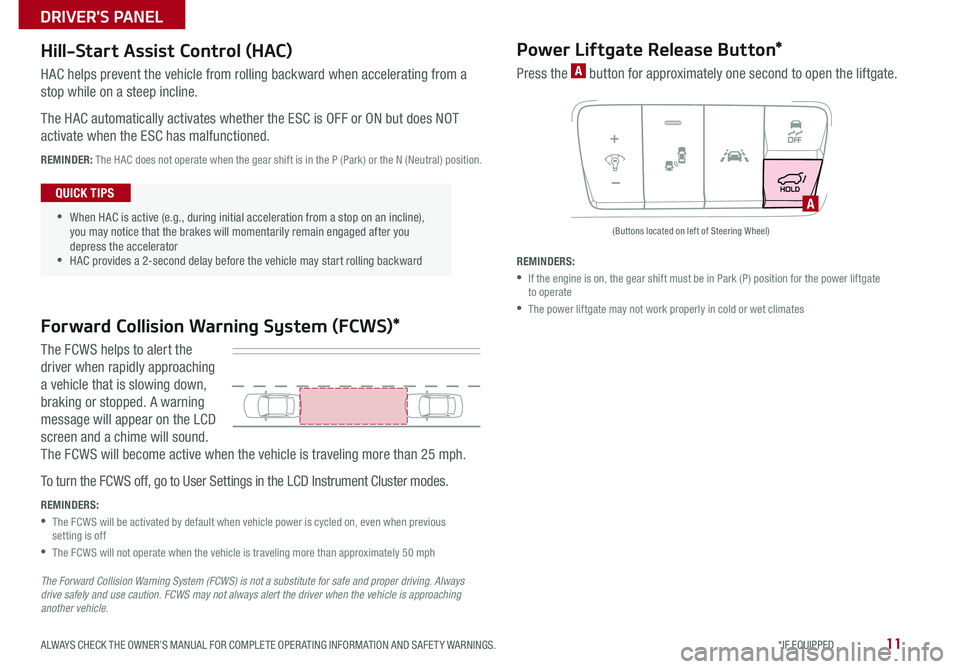
11ALWAYS CHECK THE OWNER’S MANUAL FOR COMPLETE OPERATING INFORMATION AND SAFETY WARNINGS. *IF EQUIPPED
DRIVER'S PANEL
A
(Buttons located on left of Steering Wheel)
Hill-Start Assist Control (HAC)
HAC helps prevent the vehicle from rolling backward when accelerating from a
stop while on a steep incline.
The HAC automatically activates whether the ESC is OFF or ON but does NOT
activate when the ESC has malfunctioned.
REMINDER: The HAC does not operate when the gear shift is in the P (Park) or the N (Neutral) position.
•When HAC is active (e.g., during initial acceleration from a stop on an incline), you may notice that the brakes will momentarily remain engaged after you depress the accelerator •HAC provides a 2-second delay before the vehicle may start rolling backward
QUICK TIPS
Forward Collision Warning System (FCWS)*
The FCWS helps to alert the
driver when rapidly approaching
a vehicle that is slowing down,
braking or stopped. A warning
message will appear on the LCD
screen and a chime will sound.
The FCWS will become active when the vehicle is traveling more than 25 mph.
To t ur n t h e F C W S o f f, g o t o U s e r S e t t in g s in t h e L C D I n s t r ume n t C lu s t e r m o d e s.
REMINDERS:
• The FCWS will be activated by default when vehicle power is cycled on, even when previous setting is off
•The FCWS will not operate when the vehicle is traveling more than approximately 50 mph
The Forward Collision Warning System (FCWS) is not a substitute for safe and proper driving. Always drive safely and use caution. FCWS may not always alert the driver when the vehicle is approaching another vehicle.
Power Liftgate Release Button*
Press the A button for approximately one second to open the liftgate.
REMINDERS:
• If the engine is on, the gear shift must be in Park (P) position for the power liftgate to operate
•The power liftgate may not work properly in cold or wet climates
Page 14 of 50
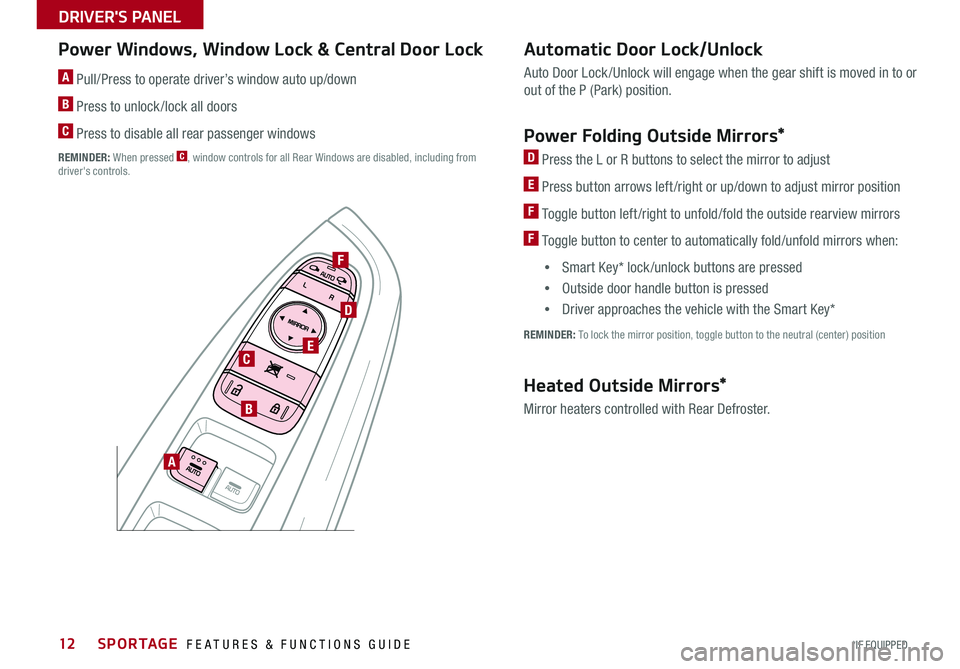
SPORTAGE FEATURES & FUNCTIONS GUIDE12*IF EQUIPPED
DRIVER'S PANEL
Power Windows, Window Lock & Central Door Lock
A Pull/Press to operate driver’s window auto up/down
B Press to unlock /lock all doors
C Press to disable all rear passenger windows
REMINDER: When pressed C, window controls for all Rear Windows are disabled, including from driver's controls.
Automatic Door Lock/Unlock
Auto Door Lock /Unlock will engage when the gear shift is moved in to or
out of the P (Park) position.
Power Folding Outside Mirrors*
D Press the L or R buttons to select the mirror to adjust
E Press button arrows left /right or up/down to adjust mirror position
F Toggle button left /right to unfold/fold the outside rearview mirrors
F Toggle button to center to automatically fold/unfold mirrors when:
•Smart Key* lock /unlock buttons are pressed
•Outside door handle button is pressed
•Driver approaches the vehicle with the Smart Key*
REMINDER: To lock the mirror position, toggle button to the neutral (center) position
A
B
D
E
F
C
Heated Outside Mirrors*
Mirror heaters controlled with Rear Defroster.
Page 19 of 50
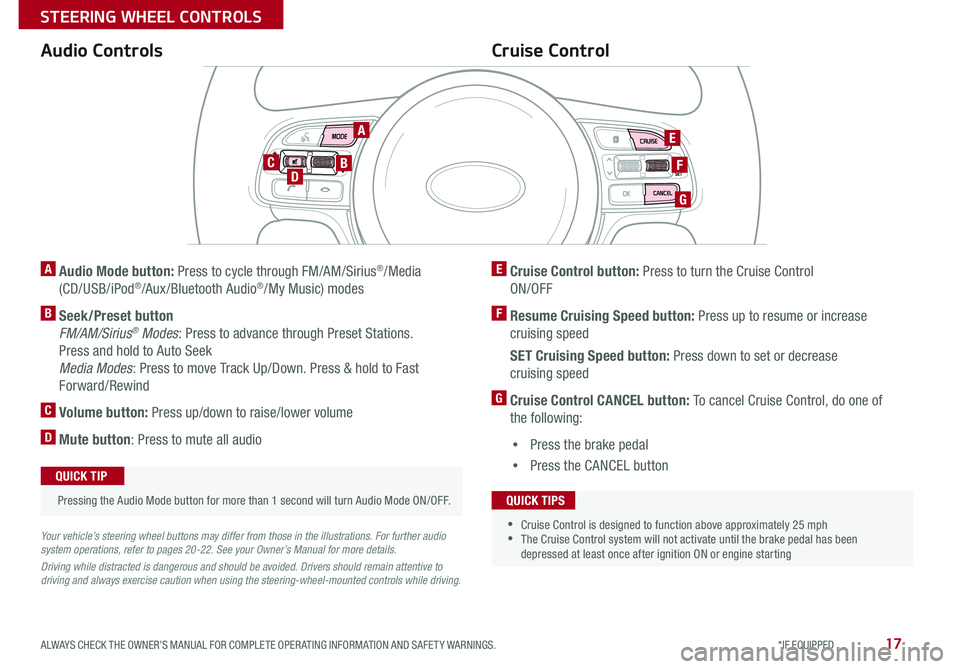
17ALWAYS CHECK THE OWNER’S MANUAL FOR COMPLETE OPERATING INFORMATION AND SAFETY WARNINGS. *IF EQUIPPED
STEERING WHEEL CONTROLS
A Audio Mode button: Press to cycle through FM/AM/Sirius®/Media
(CD/USB/iPod®/Aux /Bluetooth Audio®/My Music) modes
B Seek/Preset button
FM/AM/Sirius® Modes: Press to advance through Preset Stations.
Press and hold to Auto Seek
Media Modes: Press to move Track Up/Down. Press & hold to Fast
Forward/Rewind
C Volume button: Press up/down to raise/lower volume
D Mute button: Press to mute all audio
Your vehicle’s steering wheel buttons may differ from those in the illustrations. For further audio system operations, refer to pages 20-22. See your Owner’s Manual for more details.
Driving while distracted is dangerous and should be avoided. Drivers should remain attentive to driving and always exercise caution when using the steering-wheel-mounted controls while driving.
Audio Controls
Pressing the Audio Mode button for more than 1 second will turn Audio Mode ON/OFF.
QUICK TIP
Cruise Control
E Cruise Control button: Press to turn the Cruise Control
ON/OFF
F Resume Cruising Speed button: Press up to resume or increase
cruising speed
SET Cruising Speed button: Press down to set or decrease
cruising speed
G Cruise Control CANCEL button: To cancel Cruise Control, do one of
the following:
•Press the brake pedal
•Press the CANCEL button
•Cruise Control is designed to function above approximately 25 mph •The Cruise Control system will not activate until the brake pedal has been depressed at least once after ignition ON or engine starting
QUICK TIPS
A
BD
E
G
FC
Page 20 of 50
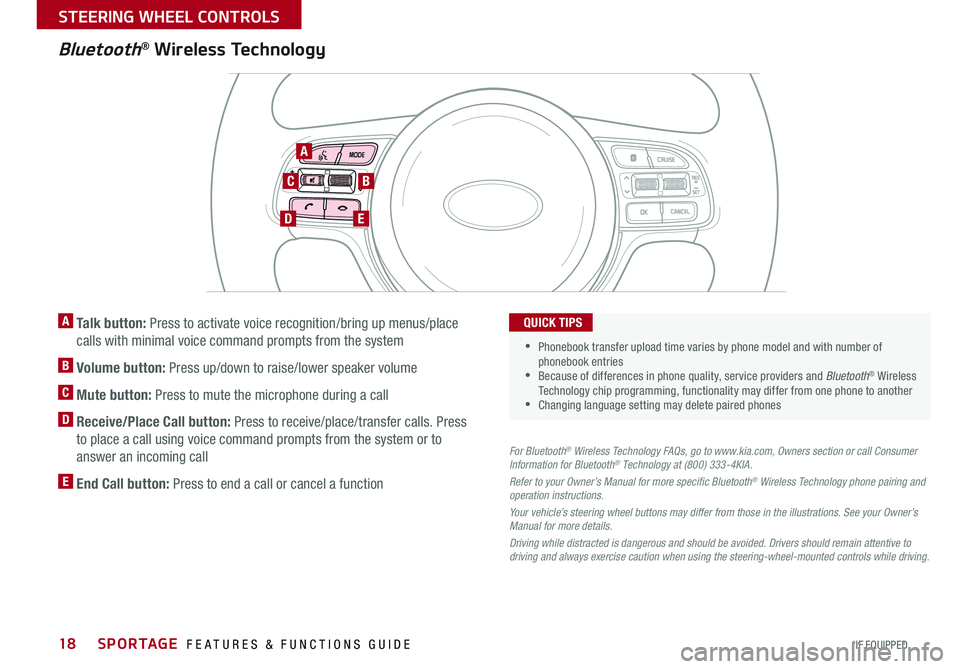
SPORTAGE FEATURES & FUNCTIONS GUIDE18*IF EQUIPPED
STEERING WHEEL CONTROLS
Bluetooth® Wireless Technology
A Talk button: Press to activate voice recognition/bring up menus/place
calls with minimal voice command prompts from the systemTHE SYSTEM
B Volume button: Press up/down to raise/lower speaker volume
C Mute button: Press to mute the microphone during a call
D Receive/Place Call button: Press to receive/place/transfer calls. Press
to place a call using voice command prompts from the system or to
answer an incoming call
E End Call button: Press to end a call or cancel a function
For Bluetooth® Wireless Technology FAQs, go to www.kia.com, Owners section or call Consumer Information for Bluetooth® Technology at (800) 333-4KIA.
Refer to your Owner’s Manual for more specific Bluetooth® Wireless Technology phone pairing and operation instructions.
Your vehicle’s steering wheel buttons may differ from those in the illustrations. See your Owner’s Manual for more details.
Driving while distracted is dangerous and should be avoided. Drivers should remain attentive to driving and always exercise caution when using the steering-wheel-mounted controls while driving.
• Phonebook transfer upload time varies by phone model and with number of phonebook entries •Because of differences in phone quality, service providers and Bluetooth® Wireless Technology chip programming, functionality may differ from one phone to another •Changing language setting may delete paired phones
QUICK TIPS
A
B
DE
C
Page 22 of 50
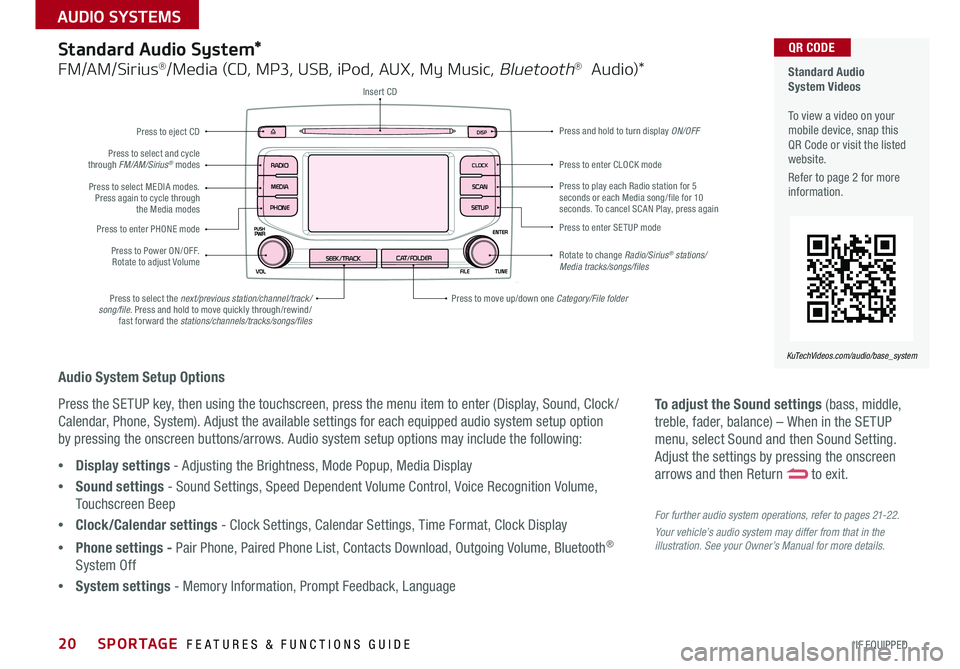
SPORTAGE FEATURES & FUNCTIONS GUIDE20*IF EQUIPPED
AUDIO SYSTEMS
To adjust the Sound settings (bass, middle,
treble, fader, balance) – When in the SETUP
menu, select Sound and then Sound Setting.
Adjust the settings by pressing the onscreen
arrows and then Return to exit.
For further audio system operations, refer to pages 21-22.
Your vehicle’s audio system may differ from that in the illustration. See your Owner’s Manual for more details.
Audio System Setup Options
Press the SETUP key, then using the touchscreen, press the menu item to enter (Display, Sound, Clock /
Calendar, Phone, System). Adjust the available settings for each equipped audio system setup option
by pressing the onscreen buttons/arrows. Audio system setup options may include the following:
•Display settings - Adjusting the Brightness, Mode Popup, Media Display
•Sound settings - Sound Settings, Speed Dependent Volume Control, Voice Recognition Volume,
Touchscreen Beep
•Clock/Calendar settings - Clock Settings, Calendar Settings, Time Format, Clock Display
•Phone settings - Pair Phone, Paired Phone List, Contacts Download, Outgoing Volume, Bluetooth®
System Off
•System settings - Memory Information, Prompt Feedback, Language
Standard Audio System*
FM/AM/Sirius®/Media (CD, MP3, USB, iPod, AUX, My Music, Bluetooth® Audio)*
Rotate to change Radio/Sirius® stations/Media tracks/songs/files
Press to move up/down one Category/File folder
DISP
CAT/FOLDERSEEK/TRACK
RADIO
MEDIA
CLOCK
SETUP
SCAN
PHONE
Press to play each Radio station for 5 seconds or each Media song/file for 10 seconds. To cancel SCAN Play, press again
Press to select the next/previous station/channel/track/song/file. Press and hold to move quickly through/rewind/fast forward the stations/channels/tracks/songs/files
Press to enter SETUP mode
Press to enter CLOCK mode
Press and hold to turn display ON/OFF
Insert CD
Press to eject CD
Press to select and cycle through FM/AM/Sirius® modes
Press to Power ON/OFF. Rotate to adjust Volume
Press to select MEDIA modes. Press again to cycle through the Media modes
Press to enter PHONE mode
Standard Audio System Videos To view a video on your mobile device, snap this QR Code or visit the listed website.
Refer to page 2 for more information.
KuTechVideos.com/audio/base_system
QR CODE
Page 24 of 50
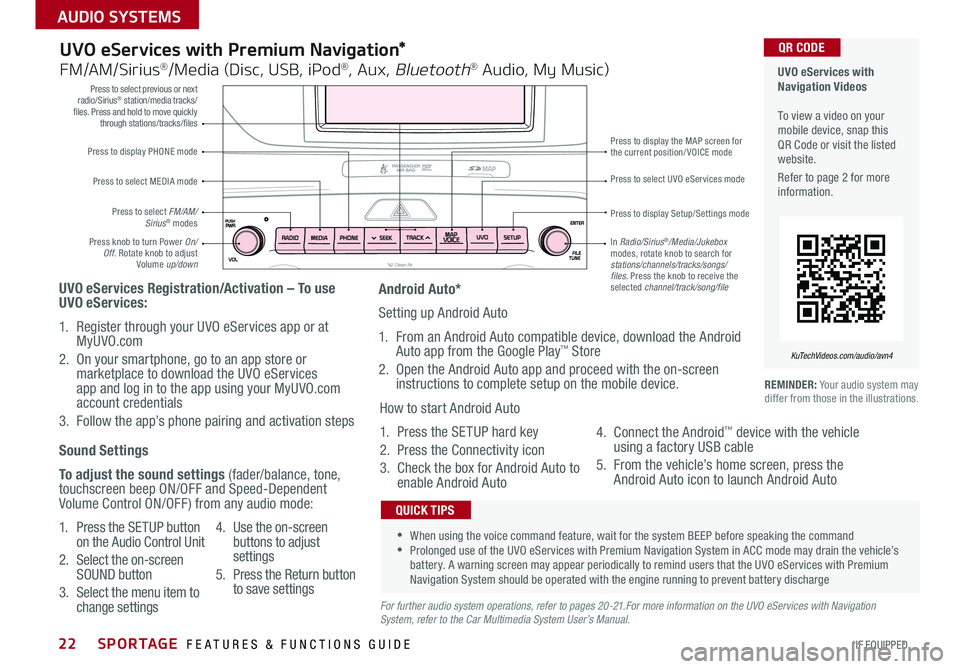
SPORTAGE FEATURES & FUNCTIONS GUIDE22*IF EQUIPPED
AUDIO SYSTEMS
Press to display PHONE mode
Press to select previous or next radio/Sirius® station/media tracks/files. Press and hold to move quickly through stations/tracks/files
Press to display Setup/Settings mode
Press to select UVO eServices mode
Press to display the MAP screen for the current position/VOICE mode
Press knob to turn Power On/Off. Rotate knob to adjust Volume up/down
Press to select MEDIA mode
Press to select FM/AM/Sirius® modes
In Radio/Sirius®/Media/Jukebox modes, rotate knob to search for stations/channels/tracks/songs/files. Press the knob to receive the selected channel/track/song/file
UVO eServices with Premium Navigation*
FM/AM/Sirius®/Media (Disc, USB, iPod®, Aux, Bluetooth® Audio, My Music)
UVO eServices Registration/Activation – To use UVO eServices:
1. Register through your UVO eServices app or at MyUVO.com
2. On your smartphone, go to an app store or marketplace to download the UVO eServices app and log in to the app using your MyUVO.com account credentials
3. Follow the app’s phone pairing and activation steps
REMINDER: Your audio system may differ from those in the illustrations.
•When using the voice command feature, wait for the system BEEP before speaking the command •Prolonged use of the UVO eServices with Premium Navigation System in ACC mode may drain the vehicle’s battery. A warning screen may appear periodically to remind users that the UVO eServices with Premium Navigation System should be operated with the engine running to prevent battery discharge
QUICK TIPS
Sound Settings
To adjust the sound settings (fader/balance, tone, touchscreen beep ON/OFF and Speed-Dependent Volume Control ON/OFF) from any audio mode:
1. Press the SETUP button on the Audio Control Unit
2. Select the on-screen SOUND button
3. Select the menu item to change settings
4. Use the on-screen buttons to adjust settings
5. Press the Return button to save settingsFor further audio system operations, refer to pages 20-21.For more information on the UVO eServices with Navigation System, refer to the Car Multimedia System User’s Manual.
Android Auto*
Setting up Android Auto
1. From an Android Auto compatible device, download the Android Auto app from the Google Play™ Store
2. Open the Android Auto app and proceed with the on-screen instructions to complete setup on the mobile device.
How to start Android Auto
1. Press the SETUP hard key
2. Press the Connectivity icon
3. Check the box for Android Auto to enable Android Auto
4. Connect the Android™ device with the vehicle using a factory USB cable
5. From the vehicle’s home screen, press the Android Auto icon to launch Android Auto
UVO eServices with Navigation Videos To view a video on your mobile device, snap this QR Code or visit the listed website.
Refer to page 2 for more information.
KuTechVideos.com/audio/avn4
QR CODE
Page 25 of 50
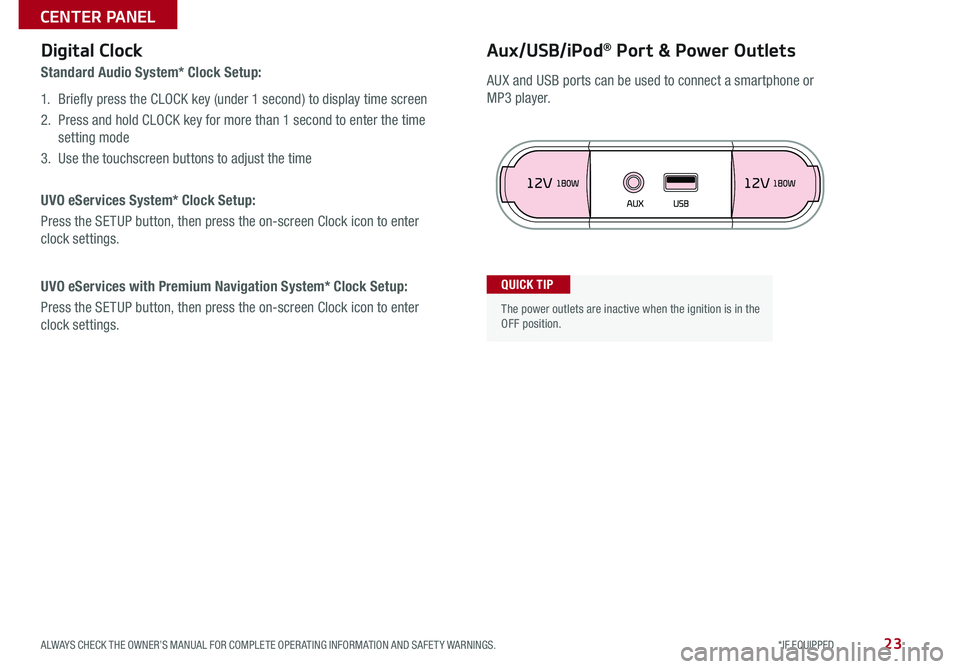
23ALWAYS CHECK THE OWNER’S MANUAL FOR COMPLETE OPERATING INFORMATION AND SAFETY WARNINGS. *IF EQUIPPED
CENTER PANEL
Aux/USB/iPod® Port & Power OutletsDigital Clock
Standard Audio System* Clock Setup:
1. Briefly press the CLOCK key (under 1 second) to display time screen
2. Press and hold CLOCK key for more than 1 second to enter the time
setting mode
3. Use the touchscreen buttons to adjust the time
UVO eServices System* Clock Setup:
Press the SETUP button, then press the on-screen Clock icon to enter
clock settings.
UVO eServices with Premium Navigation System* Clock Setup:
Press the SETUP button, then press the on-screen Clock icon to enter
clock settings.
The power outlets are inactive when the ignition is in the OFF position.
QUICK TIP
AUX and USB ports can be used to connect a smartphone or
MP3 player.