key KIA SPORTAGE 2018 Features and Functions Guide
[x] Cancel search | Manufacturer: KIA, Model Year: 2018, Model line: SPORTAGE, Model: KIA SPORTAGE 2018Pages: 54, PDF Size: 3.81 MB
Page 3 of 54
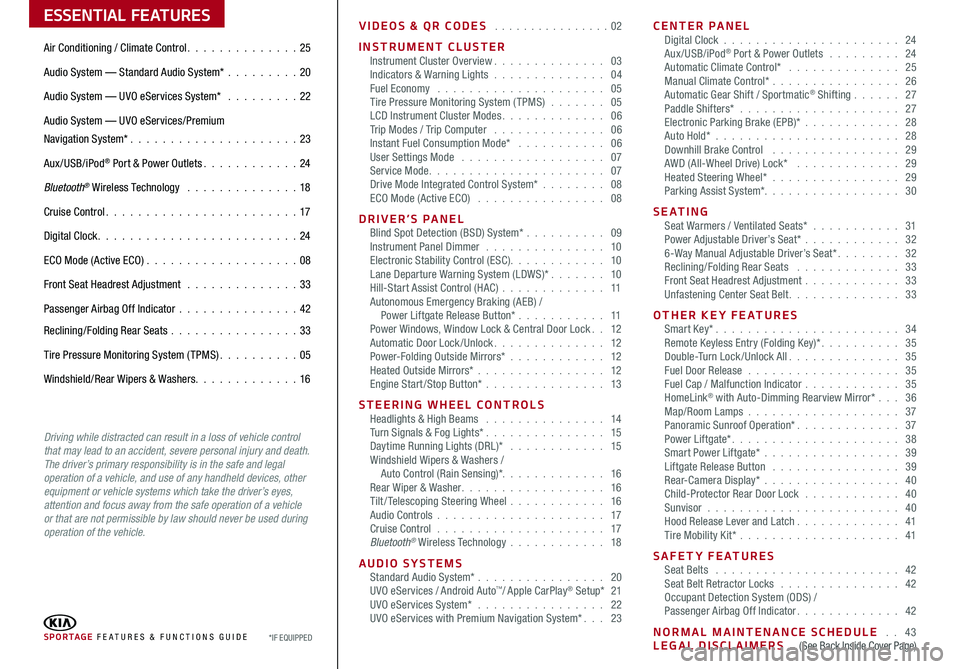
ESSENTIAL FEATURES
SPORTAGE FE ATURES & FUNCTIONS GUIDE*IF EQUIPPED
VIDEOS & QR CODES . . . . . . . . . . . . . . . .02
INSTRUMENT CLUSTERInstrument Cluster Overview . . . . . . . . . . . . . . 03Indicators & Warning Lights . . . . . . . . . . . . . . 04Fuel Economy . . . . . . . . . . . . . . . . . . . . . 05Tire Pressure Monitoring System (TPMS) . . . . . . . 05LCD Instrument Cluster Modes . . . . . . . . . . . . . 06Trip Modes / Trip Computer . . . . . . . . . . . . . . 06Instant Fuel Consumption Mode* . . . . . . . . . . . 06User Settings Mode . . . . . . . . . . . . . . . . . . 07Service Mode . . . . . . . . . . . . . . . . . . . . . . 07Drive Mode Integrated Control System* . . . . . . . . 08ECO Mode (Active ECO) . . . . . . . . . . . . . . . . 08
DRIVER’S PANEL Blind Spot Detection (BSD) System* . . . . . . . . . . 09Instrument Panel Dimmer . . . . . . . . . . . . . . . 10Electronic Stability Control (ESC) . . . . . . . . . . . . 10Lane Departure Warning System (LDWS)* . . . . . . . 10Hill-Start Assist Control (HAC) . . . . . . . . . . . . . 11Autonomous Emergency Braking (AEB) / Power Liftgate Release Button* . . . . . . . . . . . 11Power Windows, Window Lock & Central Door Lock . . 12Automatic Door Lock /Unlock . . . . . . . . . . . . . . 12Power-Folding Outside Mirrors* . . . . . . . . . . . . 12Heated Outside Mirrors* . . . . . . . . . . . . . . . . 12Engine Start/Stop Button* . . . . . . . . . . . . . . . 13
STEERING WHEEL CONTROLS Headlights & High Beams . . . . . . . . . . . . . . . 14Turn Signals & Fog Lights* . . . . . . . . . . . . . . . 15Daytime Running Lights (DRL)* . . . . . . . . . . . . 15Windshield Wipers & Washers / Auto Control (Rain Sensing)* . . . . . . . . . . . . . 16Rear Wiper & Washer . . . . . . . . . . . . . . . . . . 16Tilt/ Telescoping Steering Wheel . . . . . . . . . . . . 16Audio Controls . . . . . . . . . . . . . . . . . . . . . 17Cruise Control . . . . . . . . . . . . . . . . . . . . . 17Bluetooth® Wireless Technology . . . . . . . . . . . . 18
AUDIO SYSTEMS Standard Audio System* . . . . . . . . . . . . . . . . 20UVO eServices / Android Auto™/ Apple CarPlay® Setup* 21UVO eServices System* . . . . . . . . . . . . . . . . 22UVO eServices with Premium Navigation System* . . . 23
CENTER PANEL Digital Clock . . . . . . . . . . . . . . . . . . . . . . 24Aux/USB/iPod® Port & Power Outlets . . . . . . . . . 24Automatic Climate Control* . . . . . . . . . . . . . . 25Manual Climate Control* . . . . . . . . . . . . . . . . 26Automatic Gear Shift / Sportmatic® Shifting . . . . . . 27Paddle Shifters* . . . . . . . . . . . . . . . . . . . . 27Electronic Parking Brake (EPB)* . . . . . . . . . . . . 28Auto Hold*
. . . . . . . . . . . . . . . . . . . . . . . 28Downhill Brake Control . . . . . . . . . . . . . . . . 29AWD (All-Wheel Drive) Lock* . . . . . . . . . . . . . 29Heated Steering Wheel* . . . . . . . . . . . . . . . . 29Parking Assist System* . . . . . . . . . . . . . . . . . 30
S E AT I N G Seat Warmers / Ventilated Seats* . . . . . . . . . . . 31Power Adjustable Driver’s Seat* . . . . . . . . . . . . 326-Way Manual Adjustable Driver’s Seat* . . . . . . . . 32Reclining/Folding Rear Seats . . . . . . . . . . . . . 33Front Seat Headrest Adjustment . . . . . . . . . . . . 33Unfastening Center Seat Belt . . . . . . . . . . . . . . 33
OTHER KEY FEATURES Smart Key* . . . . . . . . . . . . . . . . . . . . . . . 34Remote Keyless Entry (Folding Key)* . . . . . . . . . . 35Double-Turn Lock /Unlock All . . . . . . . . . . . . . . 35Fuel Door Release . . . . . . . . . . . . . . . . . . . 35Fuel Cap / Malfunction Indicator . . . . . . . . . . . . 35HomeLink® with Auto-Dimming Rearview Mirror* . . . 36Map/Room Lamps . . . . . . . . . . . . . . . . . . . 37Panoramic Sunroof Operation* . . . . . . . . . . . . . 37Power Liftgate* . . . . . . . . . . . . . . . . . . . . . 38Smart Power Liftgate* . . . . . . . . . . . . . . . . . 39 Liftgate Release Button . . . . . . . . . . . . . . . . 39Rear-Camera Display* . . . . . . . . . . . . . . . . . 40Child-Protector Rear Door Lock . . . . . . . . . . . . 40Sunvisor . . . . . . . . . . . . . . . . . . . . . . . . 40Hood Release Lever and Latch . . . . . . . . . . . . . 41Tire Mobility Kit* . . . . . . . . . . . . . . . . . . . . 41
SAFETY FEATURES Seat Belts . . . . . . . . . . . . . . . . . . . . . . . 42Seat Belt Retractor Locks . . . . . . . . . . . . . . . 42Occupant Detection System (ODS) / Passenger Airbag Off Indicator . . . . . . . . . . . . . 42
NORMAL MAINTENANCE SCHEDULE . . 43LEGAL DISCLAIMERS . .(See Back Inside Cover Page)
Air Conditioning / Climate Control . . . . . . . . . . . . . . 25
Audio System — Standard Audio System* . . . . . . . . .20
Audio System — UVO eServices System* . . . . . . . . . 22
Audio System — UVO eServices/Premium
Navigation System* . . . . . . . . . . . . . . . . . . . . .23
Aux/USB/iPod® Port & Power Outlets . . . . . . . . . . . . 24
Bluetooth® Wireless Technology . . . . . . . . . . . . . . 18
Cruise Control . . . . . . . . . . . . . . . . . . . . . . . . 17
Digital Clock . . . . . . . . . . . . . . . . . . . . . . . . . 24
ECO Mode (Active ECO) . . . . . . . . . . . . . . . . . . .08
Front Seat Headrest Adjustment . . . . . . . . . . . . . . 33
Passenger Airbag Off Indicator . . . . . . . . . . . . . . .42
Reclining/Folding Rear Seats . . . . . . . . . . . . . . . . 33
Tire Pressure Monitoring System (TPMS) . . . . . . . . . . 05
Windshield/Rear Wipers & Washers . . . . . . . . . . . . . 16
Driving while distracted can result in a loss of vehicle control that may lead to an accident, severe personal injury and death. The driver’s primary responsibility is in the safe and legal operation of a vehicle, and use of any handheld devices, other equipment or vehicle systems which take the driver’s eyes, attention and focus away from the safe operation of a vehicle or that are not permissible by law should never be used during operation of the vehicle.
Page 14 of 54
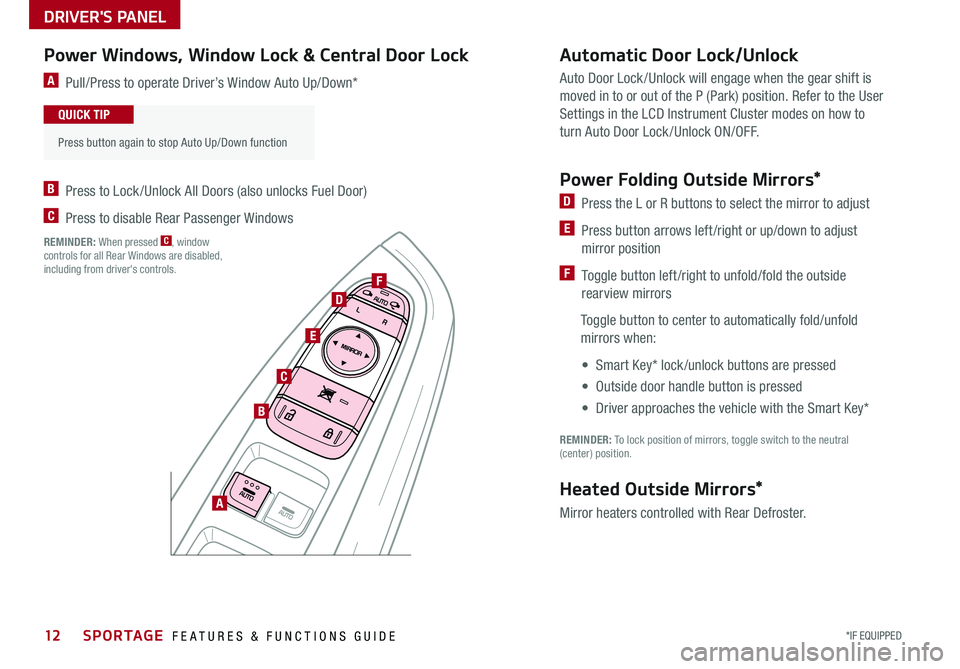
DRIVER'S PANEL
12*IF EQUIPPED SPORTAGE FEATURES & FUNCTIONS GUIDE
A Pull/Press to operate Driver’s Window Auto Up/Down*
B Press to Lock /Unlock All Doors (also unlocks Fuel Door)
C Press to disable Rear Passenger Windows
REMINDER: When pressed C, window controls for all Rear Windows are disabled, including from driver's controls .
Auto Door Lock /Unlock will engage when the gear shift is
moved in to or out of the P (Park) position . Refer to the User
Settings in the LCD Instrument Cluster modes on how to
turn Auto Door Lock/Unlock ON/OFF .
Power Folding Outside Mirrors*
D Press the L or R buttons to select the mirror to adjust
E Press button arrows left /right or up/down to adjust
mirror position
F Toggle button left /right to unfold/fold the outside
rearview mirrors
Toggle button to center to automatically fold/unfold
mirrors when:
• Smart Key* lock /unlock buttons are pressed
• Outside door handle button is pressed
• Driver approaches the vehicle with the Smart Key*
REMINDER: To lock position of mirrors, toggle switch to the neutral (center) position .
Heated Outside Mirrors*
Mirror heaters controlled with Rear Defroster .
Power Windows, Window Lock & Central Door LockAutomatic Door Lock/Unlock
A
B
C
E
D
F
•
Press button again to stop Auto Up/Down function
QUICK TIP
Page 15 of 54
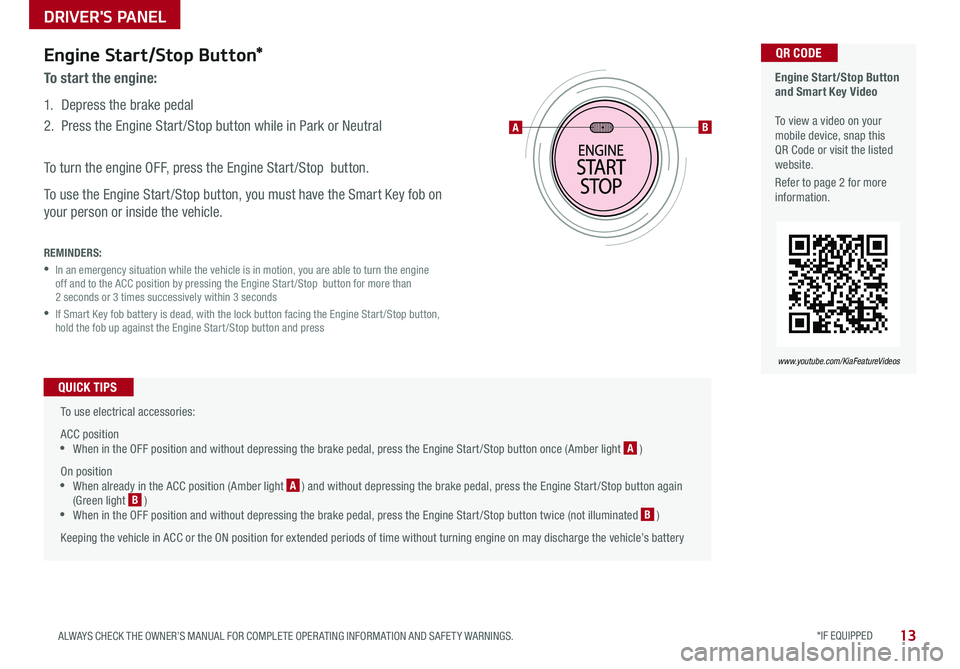
DRIVER'S PANEL
*IF EQUIPPED 13ALWAYS CHECK THE OWNER’S MANUAL FOR COMPLETE OPER ATING INFORMATION AND SAFET Y WARNINGS .
Engine Start/Stop Button*
To start the engine:
1 . Depress the brake pedal
2 .
Press the Engine Start /Stop button while in Park or Neutral
To turn the engine OFF, press the Engine Start /Stop button .
To use the Engine Start /Stop button, you must have the Smart Key fob on
your person or inside the vehicle .
REMINDERS:
•
In an emergency situation while the vehicle is in motion, you are able to turn the engine off and to the ACC position by pressing the Engine Start /Stop button for more than 2 seconds or 3 times successively within 3 seconds
•
If Smart Key fob battery is dead, with the lock button facing the Engine Start /Stop button, hold the fob up against the Engine Start /Stop button and press
To use electrical accessories:
ACC position •When in the OFF position and without depressing the brake pedal, press the Engine Start /Stop button once (Amber light A )
On position •When already in the ACC position (Amber light A ) and without depressing the brake pedal, press the Engine Start /Stop button again (Green light B ) •When in the OFF position and without depressing the brake pedal, press the Engine Start /Stop button twice (not illuminated B )
Keeping the vehicle in ACC or the ON position for extended periods of time without turning engine on may discharge the vehicle’s battery
QUICK TIPS
Engine Start/Stop Button and Smart Key Video To view a video on your mobile device, snap this QR Code or visit the listed website .
Refer to page 2 for more information .
www.youtube.com/KiaFeatureVideos
QR CODE
AB
Page 22 of 54
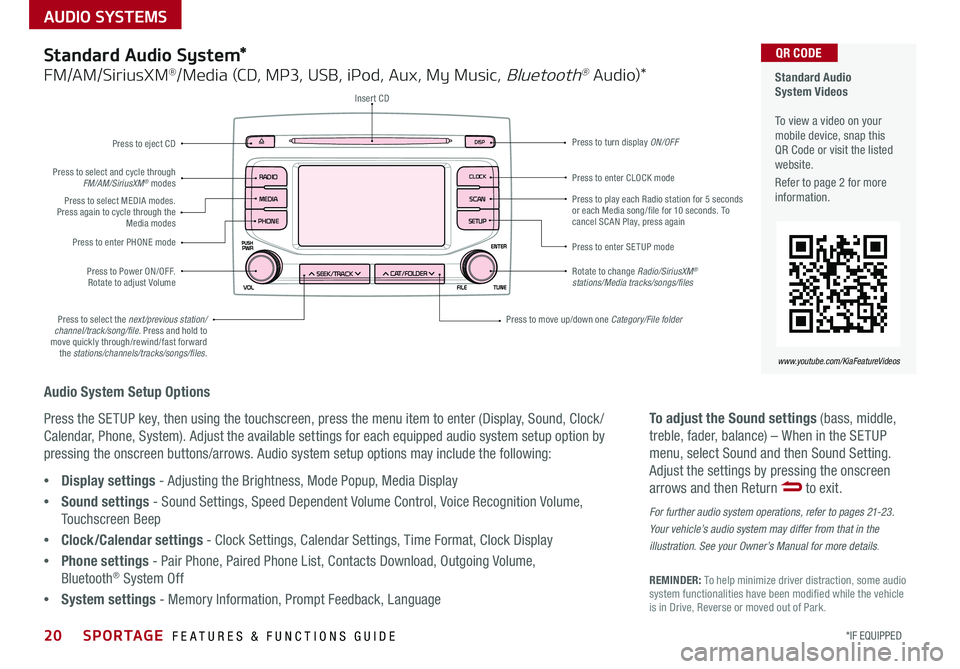
AUDIO SYSTEMS
Audio System Setup Options
Press the SETUP key, then using the touchscreen, press the menu item to enter (Display, Sound, Clock /
Calendar, Phone, System) . Adjust the available settings for each equipped audio system setup option by
pressing the onscreen buttons/arrows . Audio system setup options may include the following:
To adjust the Sound settings (bass, middle,
treble, fader, balance) – When in the SETUP
menu, select Sound and then Sound Setting .
Adjust the settings by pressing the onscreen
arrows and then Return to exit .
For further audio system operations, refer to pages 21-23.
Your vehicle’s audio system may differ from that in the
illustration. See your Owner’s Manual for more details.
REMINDER: To help minimize driver distraction, some audio system functionalities have been modified while the vehicle is in Drive, Reverse or moved out of Park .
•Display settings - Adjusting the Brightness, Mode Popup, Media Display
•Sound settings - Sound Settings, Speed Dependent Volume Control, Voice Recognition Volume,
Touchscreen Beep
•Clock/Calendar settings - Clock Settings, Calendar Settings, Time Format, Clock Display
•Phone settings - Pair Phone, Paired Phone List, Contacts Download, Outgoing Volume,
Bluetooth® System Off
•System settings - Memory Information, Prompt Feedback, Language
Standard Audio System*
FM/AM/SiriusXM®/Media (CD, MP3, USB, iPod, Aux, My Music, Bluetooth® Au dio)*
Rotate to change Radio/SiriusXM® stations/Media tracks/songs/files
Press to move up/down one Category/File folder
DISP
CAT/FO LDER
SEEK/T RACK
RADIO
M
EDIA
CLO CK
SETU P
SCA
N
PHONE
Press to play each Radio station for 5 seconds or each Media song/file for 10 seconds . To cancel SCAN Play, press again
Press to enter SETUP mode
Press to enter CLOCK mode
Press to turn display ON/OFF
Insert CD
Press to eject CD
Press to select the next/previous station/channel/track/song/file. Press and hold to move quickly through/rewind/fast forward the stations/channels/tracks/songs/files.
Press to select and cycle through FM/AM/SiriusXM® modes
Press to Power ON/OFF . Rotate to adjust Volume
Press to select MEDIA modes . Press again to cycle through the Media modes
Press to enter PHONE mode
Standard Audio System Videos To view a video on your mobile device, snap this QR Code or visit the listed website .
Refer to page 2 for more information .
www.youtube.com/KiaFeatureVideos
QR CODE
20*IF EQUIPPED SPORTAGE FEATURES & FUNCTIONS GUIDE
Page 23 of 54
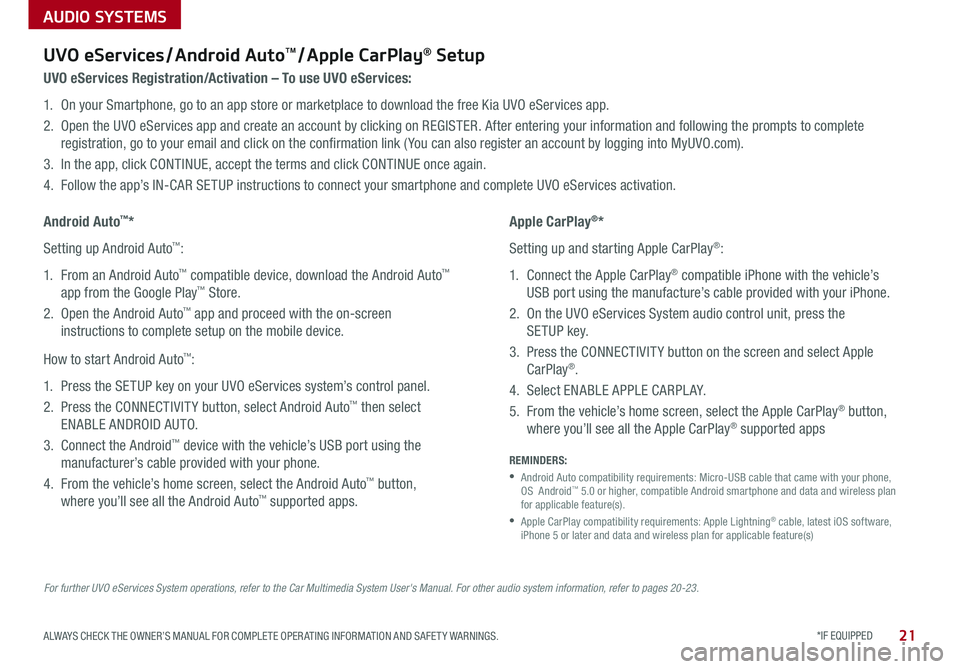
AUDIO SYSTEMS
*IF EQUIPPED 21ALWAYS CHECK THE OWNER’S MANUAL FOR COMPLETE OPER ATING INFORMATION AND SAFET Y WARNINGS .
For further UVO eServices System operations, refer to the Car Multimedia System User's Manual. For other audio system information, refer to pages 20-23.
UVO eServices / Android AutoTM / Apple CarPlay® Setup
UVO eServices Registration/Activation – To use UVO eServices:
1 . On your Smartphone, go to an app store or marketplace to download the free Kia UVO eServices app .
2 . Open the UVO eServices app and create an account by clicking on REGISTER . After entering your information and following the prompts to complete
registration, go to your email and click on the confirmation link ( You can also register an account by logging into MyUVO .com) .
3 . In the app, click CONTINUE, accept the terms and click CONTINUE once again .
4 . Follow the app’s IN-CAR SETUP instructions to connect your smartphone and complete UVO eServices activation .
Apple CarPlay®*
Setting up and starting Apple CarPlay®:
1 . Connect the Apple CarPlay® compatible iPhone with the vehicle’s
USB port using the manufacture’s cable provided with your iPhone .
2 . On the UVO eServices System audio control unit, press the
SETUP key .
3 . Press the CONNECTIVIT Y button on the screen and select Apple
CarPlay® .
4 . Select ENABLE APPLE CARPL AY .
5 . From the vehicle’s home screen, select the Apple CarPlay® button,
where you’ll see all the Apple CarPlay® supported apps
Android Auto™*
Setting up Android Auto™:
1 . From an Android Auto™ compatible device, download the Android Auto™
app from the Google Play™ Store .
2 . Open the Android Auto™ app and proceed with the on-screen
instructions to complete setup on the mobile device .
How to start Android Auto™:
1 . Press the SETUP key on your UVO eServices system’s control panel .
2 . Press the CONNECTIVIT Y button, select Android Auto™ then select
ENABLE ANDROID AUTO .
3 . Connect the Android™ device with the vehicle’s USB port using the
manufacturer’s cable provided with your phone .
4 . From the vehicle’s home screen, select the Android Auto™ button,
where you’ll see all the Android Auto™ supported apps .
REMINDERS:
•
Android Auto compatibility requirements: Micro-USB cable that came with your phone, OS Android™ 5 .0 or higher, compatible Android smartphone and data and wireless plan for applicable feature(s) .
•
Apple CarPlay compatibility requirements: Apple Lightning® cable, latest iOS software, iPhone 5 or later and data and wireless plan for applicable feature(s)
Page 24 of 54
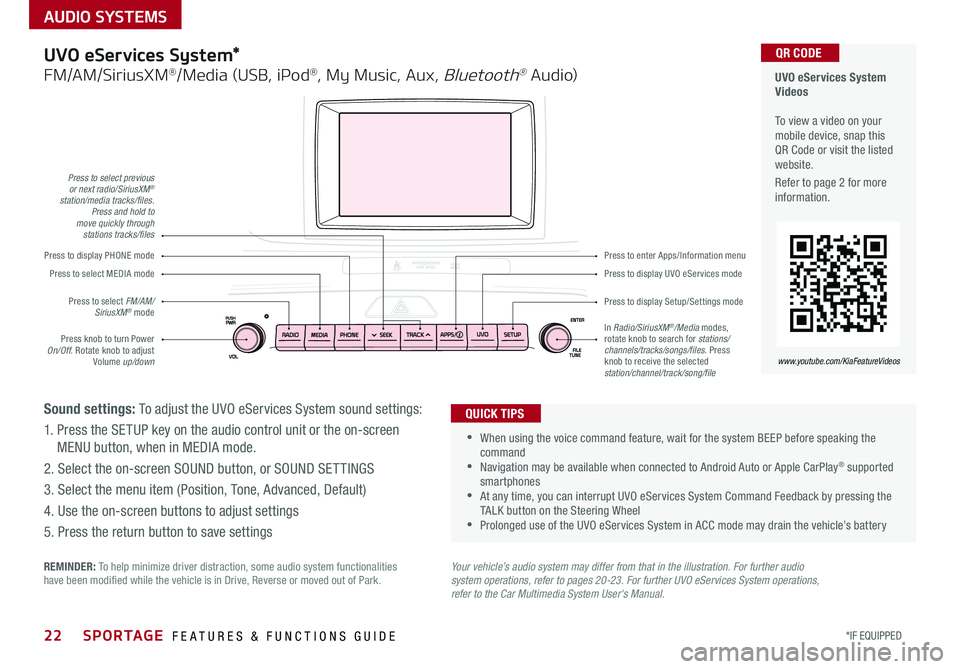
22*IF EQUIPPED SPORTAGE FEATURES & FUNCTIONS GUIDE
AUDIO SYSTEMS
Your vehicle’s audio system may differ from that in the illustration. For further audio system operations, refer to pages 20-23. For further UVO eServices System operations, refer to the Car Multimedia System User's Manual.
Press to display PHONE mode
Press to display Setup/Settings mode
Press to display UVO eServices mode
Press to enter Apps/Information menu
Press to select previous or next radio/SiriusXM® station/media tracks/files. Press and hold to move quickly through stations tracks/files
Press knob to turn Power On/Off . Rotate knob to adjust Volume up/down
Press to select MEDIA mode
Press to select FM/AM/SiriusXM® modeIn Radio/SiriusXM®/Media modes, rotate knob to search for stations/ channels/tracks/songs/files. Press knob to receive the selected station/channel/track/song/file
UVO eServices System Videos To view a video on your mobile device, snap this QR Code or visit the listed website .
Refer to page 2 for more information .
www.youtube.com/KiaFeatureVideos
QR CODEUVO eServices System*
FM/AM/SiriusXM®/Media (USB, iPod®, My Music, Aux, Bluetooth® Au dio)
Sound settings: To adjust the UVO eServices System sound settings:
1 . Press the SETUP key on the audio control unit or the on-screen
MENU button, when in MEDIA mode .
2 . Select the on-screen SOUND button, or SOUND SET TINGS
3 . Select the menu item (Position, Tone, Advanced, Default)
4 . Use the on-screen buttons to adjust settings
5 . Press the return button to save settings
•
•When using the voice command feature, wait for the system BEEP before speaking the command •Navigation may be available when connected to Android Auto or Apple CarPlay® supported smartphones •At any time, you can interrupt UVO eServices System Command Feedback by pressing the TALK button on the Steering Wheel •Prolonged use of the UVO eServices System in ACC mode may drain the vehicle’s battery
QUICK TIPS
REMINDER: To help minimize driver distraction, some audio system functionalities have been modified while the vehicle is in Drive, Reverse or moved out of Park .
Page 25 of 54
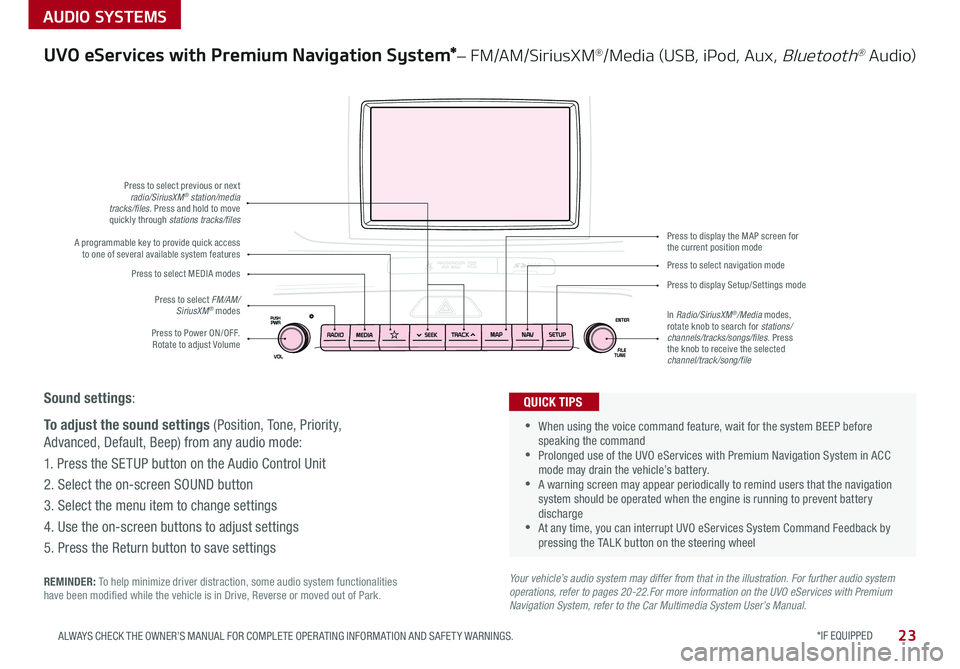
*IF EQUIPPED 23ALWAYS CHECK THE OWNER’S MANUAL FOR COMPLETE OPER ATING INFORMATION AND SAFET Y WARNINGS .
AUDIO SYSTEMS
UVO eServices with Premium Navigation System*– FM/AM/SiriusXM®/Media (USB, iPod, Aux, Bluetooth® Au dio)
Sound settings:
To adjust the sound settings (Position, Tone, Priority,
Advanced, Default, Beep) from any audio mode:
1 . Press the SETUP button on the Audio Control Unit
2 . Select the on-screen SOUND button
3 . Select the menu item to change settings
4 . Use the on-screen buttons to adjust settings
5 . Press the Return button to save settings
Press to Power ON/OFF . Rotate to adjust Volume
Press to select previous or nextradio/SiriusXM® station/media tracks/files. Press and hold to move quickly through stations tracks/files
Press to select FM/AM/ SiriusXM® modes
Press to select MEDIA modesPress to display Setup/Settings mode
Press to select navigation mode
Press to display the MAP screen forthe current position modeA programmable key to provide quick accessto one of several available system features
In Radio/SiriusXM®/Media modes, rotate knob to search for stations/channels/tracks/songs/files . Press the knob to receive the selected channel/track/song/file
REMINDER: To help minimize driver distraction, some audio system functionalities have been modified while the vehicle is in Drive, Reverse or moved out of Park .
Your vehicle’s audio system may differ from that in the illustration. For further audio system operations, refer to pages 20-22.For more information on the UVO eServices with Premium Navigation System, refer to the Car Multimedia System User’s Manual.
•
•When using the voice command feature, wait for the system BEEP before speaking the command •Prolonged use of the UVO eServices with Premium Navigation System in ACC mode may drain the vehicle’s battery . •A warning screen may appear periodically to remind users that the navigation system should be operated when the engine is running to prevent battery discharge •At any time, you can interrupt UVO eServices System Command Feedback by pressing the TALK button on the steering wheel
QUICK TIPS
Page 30 of 54
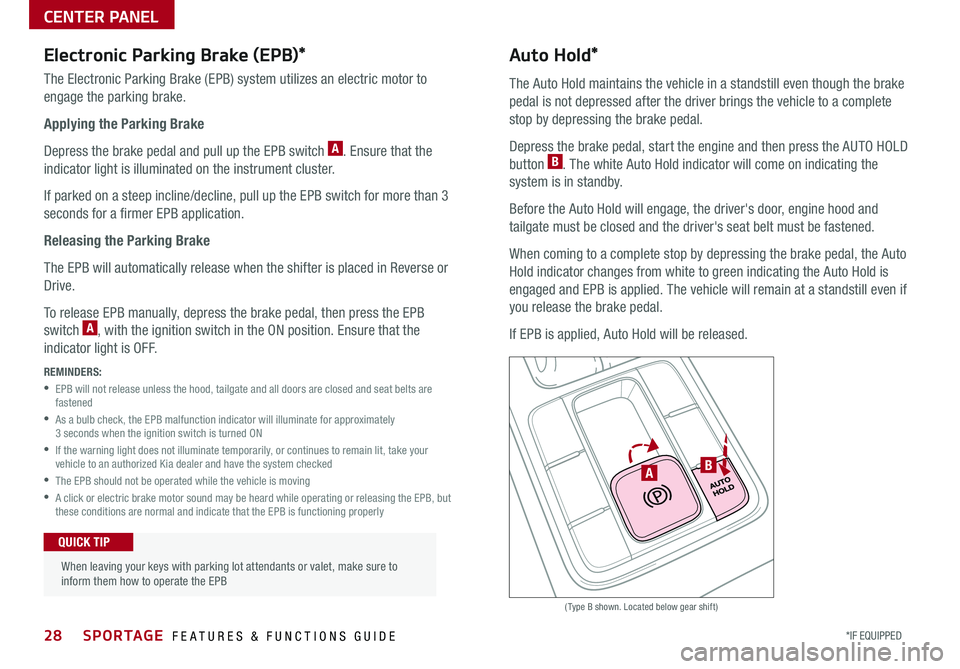
28*IF EQUIPPED SPORTAGE FEATURES & FUNCTIONS GUIDE
CENTER PANEL
(Type B shown . Located below gear shift)
Electronic Parking Brake (EPB)*
The Electronic Parking Brake (EPB) system utilizes an electric motor to
engage the parking brake .
Applying the Parking Brake
Depress the brake pedal and pull up the EPB switch A . Ensure that the
indicator light is illuminated on the instrument cluster .
If parked on a steep incline/decline, pull up the EPB switch for more than 3
seconds for a firmer EPB application .
Releasing the Parking Brake
The EPB will automatically release when the shifter is placed in Reverse or
Drive .
To release EPB manually, depress the brake pedal, then press the EPB
switch A, with the ignition switch in the ON position . Ensure that the
indicator light is O F F .
REMINDERS:
•
EPB will not release unless the hood, tailgate and all doors are closed and seat belts are fastened
•
As a bulb check, the EPB malfunction indicator will illuminate for approximately 3 seconds when the ignition switch is turned ON
•
If the warning light does not illuminate temporarily, or continues to remain lit, take your vehicle to an authorized Kia dealer and have the system checked
•The EPB should not be operated while the vehicle is moving
•
A click or electric brake motor sound may be heard while operating or releasing the EPB, but these conditions are normal and indicate that the EPB is functioning properly
Auto Hold*
The Auto Hold maintains the vehicle in a standstill even though the brake
pedal is not depressed after the driver brings the vehicle to a complete
stop by depressing the brake pedal .
Depress the brake pedal, start the engine and then press the AUTO HOLD
button B . The white Auto Hold indicator will come on indicating the
system is in standby .
Before the Auto Hold will engage, the driver's door, engine hood and
tailgate must be closed and the driver's seat belt must be fastened .
When coming to a complete stop by depressing the brake pedal, the Auto
Hold indicator changes from white to green indicating the Auto Hold is
engaged and EPB is applied . The vehicle will remain at a standstill even if
you release the brake pedal .
If EPB is applied, Auto Hold will be released .
When leaving your keys with parking lot attendants or valet, make sure to inform them how to operate the EPB
QUICK TIP
BA
Page 36 of 54
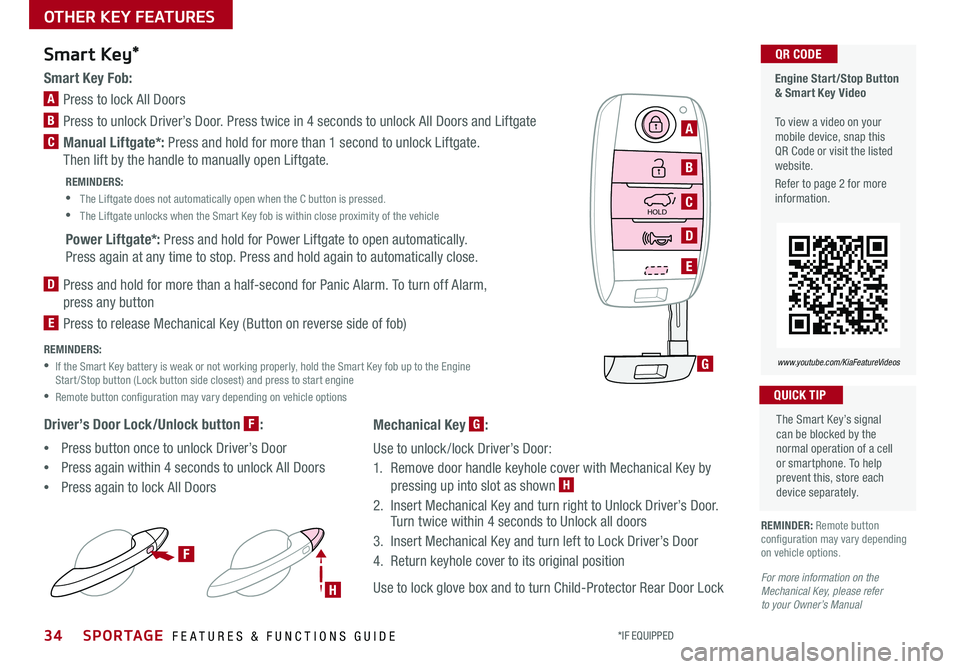
*IF EQUIPPED SPORTAGE FEATURES & FUNCTIONS GUIDE
OTHER KEY FEATURES
34
HOLD
Engine Start/Stop Button & Smart Key Video To view a video on your mobile device, snap this QR Code or visit the listed website .
Refer to page 2 for more information .
www.youtube.com/KiaFeatureVideos
QR CODE
Smart Key Fob:
A Press to lock All Doors
B Press to unlock Driver’s Door . Press twice in 4 seconds to unlock All Doors and Liftgate
C Manual Liftgate*: Press and hold for more than 1 second to unlock Liftgate .
Then lift by the handle to manually open Liftgate .
REMINDERS:
•
The Liftgate does not automatically open when the C button is pressed .
•
The Liftgate unlocks when the Smart Key fob is within close proximity of the vehicle
Power Liftgate*: Press and hold for Power Liftgate to open automatically .
Press again at any time to stop . Press and hold again to automatically close .
D
Press and hold for more than a half-second for Panic Alarm . To turn off Alarm,
press any button
E
Press to release Mechanical Key (Button on reverse side of fob)
REMINDERS:
•
If the Smart Key battery is weak or not working properly, hold the Smart Key fob up to the Engine Start /Stop button (Lock button side closest) and press to start engine
•Remote button configuration may vary depending on vehicle options
Driver’s Door Lock/Unlock button F:
•Press button once to unlock Driver’s Door
•Press again within 4 seconds to unlock All Doors
•Press again to lock All Doors
Smart Key*
REMINDER: Remote button configuration may vary depending on vehicle options .
The Smart Key’s signal can be blocked by the normal operation of a cell or smartphone . To help prevent this, store each device separately .
QUICK TIP
HOLD
F
H
G
A
B
C
D
E
For more information on the Mechanical Key, please refer to your Owner’s Manual
Mechanical Key G:
Use to unlock /lock Driver’s Door:
1 . Remove door handle keyhole cover with Mechanical Key by
pressing up into slot as shown H
2 . Insert Mechanical Key and turn right to Unlock Driver’s Door . Turn twice within 4 seconds to Unlock all doors
3 . Insert Mechanical Key and turn left to Lock Driver’s Door
4 . Return keyhole cover to its original position
Use to lock glove box and to turn Child-Protector Rear Door Lock
Page 37 of 54
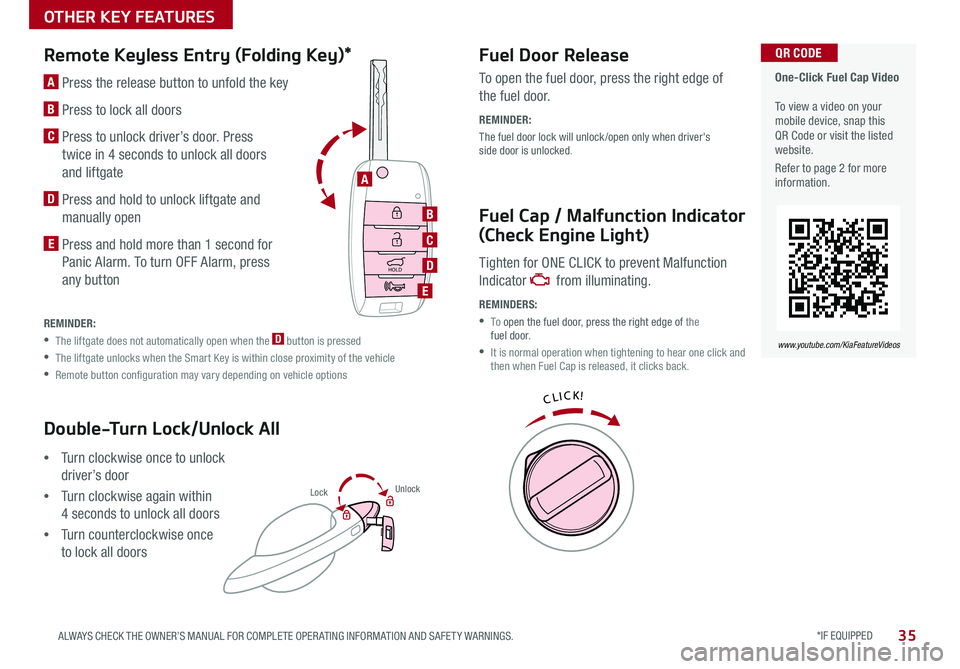
*IF EQUIPPED 35ALWAYS CHECK THE OWNER’S MANUAL FOR COMPLETE OPER ATING INFORMATION AND SAFET Y WARNINGS .
OTHER KEY FEATURES
HOLD
L ock U
nlo ck
L ock U
nlo ck
Double-Turn Lock/Unlock All
•Turn clockwise once to unlock
driver’s door
•Turn clockwise again within
4 seconds to unlock all doors
•Turn counterclockwise once
to lock all doors
Remote Keyless Entry (Folding Key)*Fuel Door Release
Fuel Cap / Malfunction Indicator
(Check Engine Light)
A Press the release button to unfold the key
B Press to lock all doors
C
Press to unlock driver’s door . Press
twice in 4 seconds to unlock all doors
and liftgate
D Press and hold to unlock liftgate and
manually open
E Press and hold more than 1 second for
Panic Alarm . To turn OFF Alarm, press
any button
To open the fuel door, press the right edge of
the fuel door .
REMINDER:
The fuel door lock will unlock /open only when driver's side door is unlocked .
Tighten for ONE CLICK to prevent Malfunction
Indicator from illuminating .
REMINDERS:
• To open the fuel door, press the right edge of the fuel door .
•
It is normal operation when tightening to hear one click and then when Fuel Cap is released, it clicks back .
REMINDER:
•
The liftgate does not automatically open when the D button is pressed
•
The liftgate unlocks when the Smart Key is within close proximity of the vehicle
•
Remote button configuration may vary depending on vehicle options
One-Click Fuel Cap Video To view a video on your mobile device, snap this QR Code or visit the listed website .
Refer to page 2 for more information .
www.youtube.com/KiaFeatureVideos
QR CODE
B
C
D
E
A
HOLD
Lock U
nlo ck
L ock U
nlo ck
HOLD
L ock U
nlo ck
L ock U
nlo ck