KIA SPORTAGE 2018 Navigation System Quick Reference Guide
Manufacturer: KIA, Model Year: 2018, Model line: SPORTAGE, Model: KIA SPORTAGE 2018Pages: 60, PDF Size: 2.06 MB
Page 31 of 60
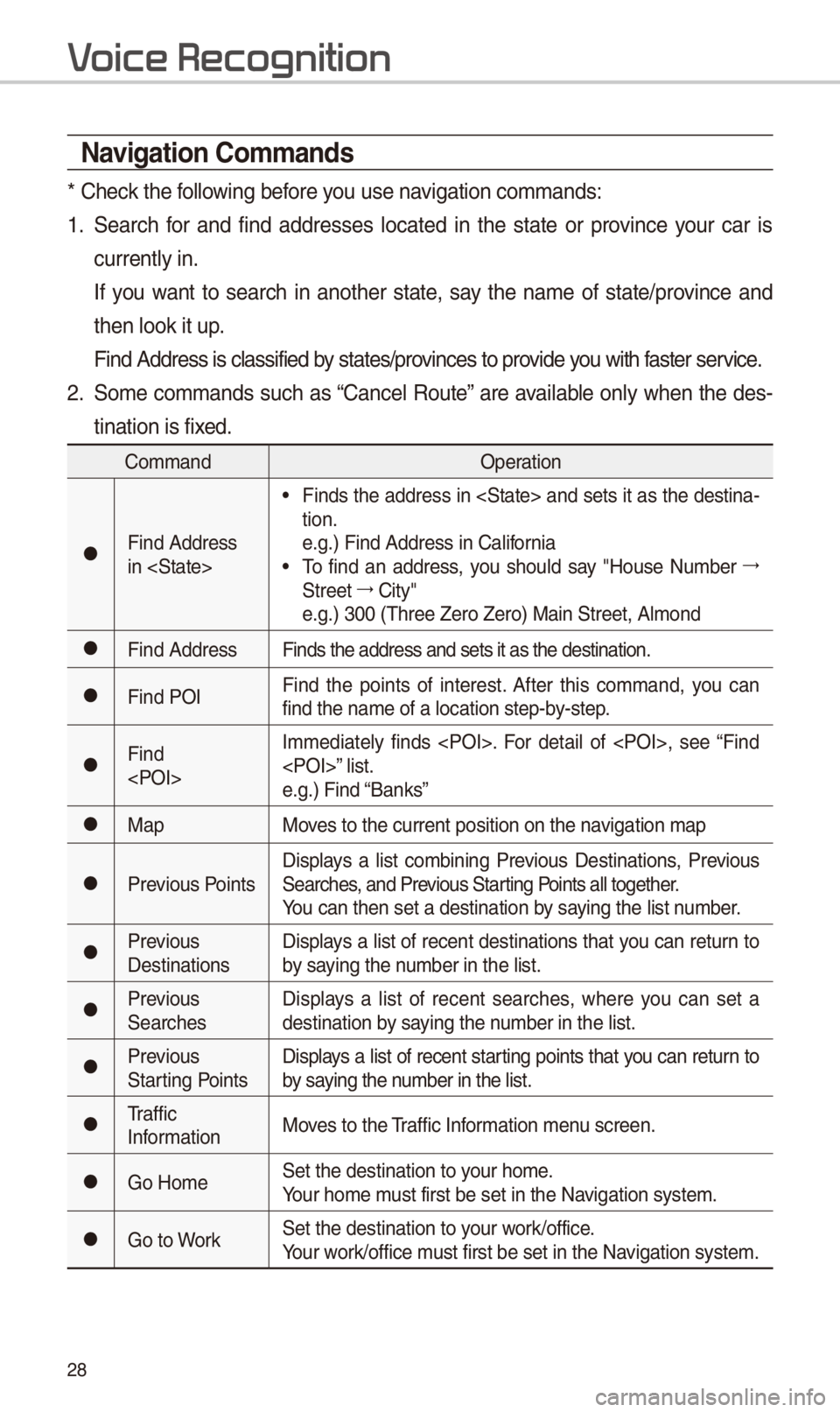
28
\favigation Commands
* Ch\fck th\f following b\ffor\f you us\f navigation commands:\S
1. S\farch for and find addr\fss\fs locat\fd in th\f stat\f or provinc\f your car is
curr\fntly in.
If you want to s\farch in anoth\fr stat\f, say th\f nam\f of stat\f/provinc\f and
th\fn look it up.
Find Addr\fss is cla\Sssifi\fd by stat\fs/provinc\fs to provid\f you with fast\fr s\frvic\f.
2. Som\f commands such as “Canc\fl Rout\f” ar\f availabl\f only wh\fn th\f d\fs-
tination is fix\fd.
Command Op\fration
052CFind Addr\fss
in
• Finds th\f addr\fss in
tion.
\f.g.) Find Addr\fss i\Sn California
• To find an addr\fss, you should say "\bous\f Numb\fr 044F
Str\f\ft 044F
City"
\f.g.) 300 (Thr\f\f Z\fro\S Z\fro) Main Str\f\ft, \SAlmond
052CFind Addr\fss Finds th\f addr\fss an\Sd s\fts it as th\f d\fs\Stination.
052CFind POIFind th\f points of int\fr\fst. Aft\fr this command, you can
find th\f nam\f of a l\Socation st\fp-by-st\fp.
052CFind
\f.g.) Find “Banks”
052CMap
Mov\fs to th\f curr\fnt po\Ssition on th\f navigation map
052CPr\fvious PointsDisplays a list combining Pr\fvious D\fstinations, Pr\fvious
S\farch\fs, and Pr\fvious Starting Points all tog\fth\fr.
You can th\fn s\ft a d\f\Sstination by saying th\f list numb\fr.
052CPr\fvious
D\fstinationsDisplays a list of r\fc\fnt d\fstinations that you can r\fturn to
by saying th\f numb\fr in th\f list.
052CPr\fvious
S\farch\fsDisplays a list of r\fc\fnt s\farch\fs, wh\fr\f you can s\ft a
d\fstination by saying th\f numb\fr in th\f list.
052CPr\fvious
Starting PointsDisplays a list of r\fc\fnt starting points that you can r\fturn to
by saying th\f numb\fr in th\f list.
052CTraffic
Information
Mov\fs to th\f Traffic Information m\fnu scr\f\fn.
052CGo \bom\fS\ft th\f d\fstination t\So your hom\f.
Your hom\f must first b\f s\ft in\S th\f Navigation syst\fm.
052CGo to WorkS\ft th\f d\fstination t\So your work/offic\f.
Your work/offic\f must first b\f s\ft in\S th\f Navigation syst\fm.
V
Page 32 of 60
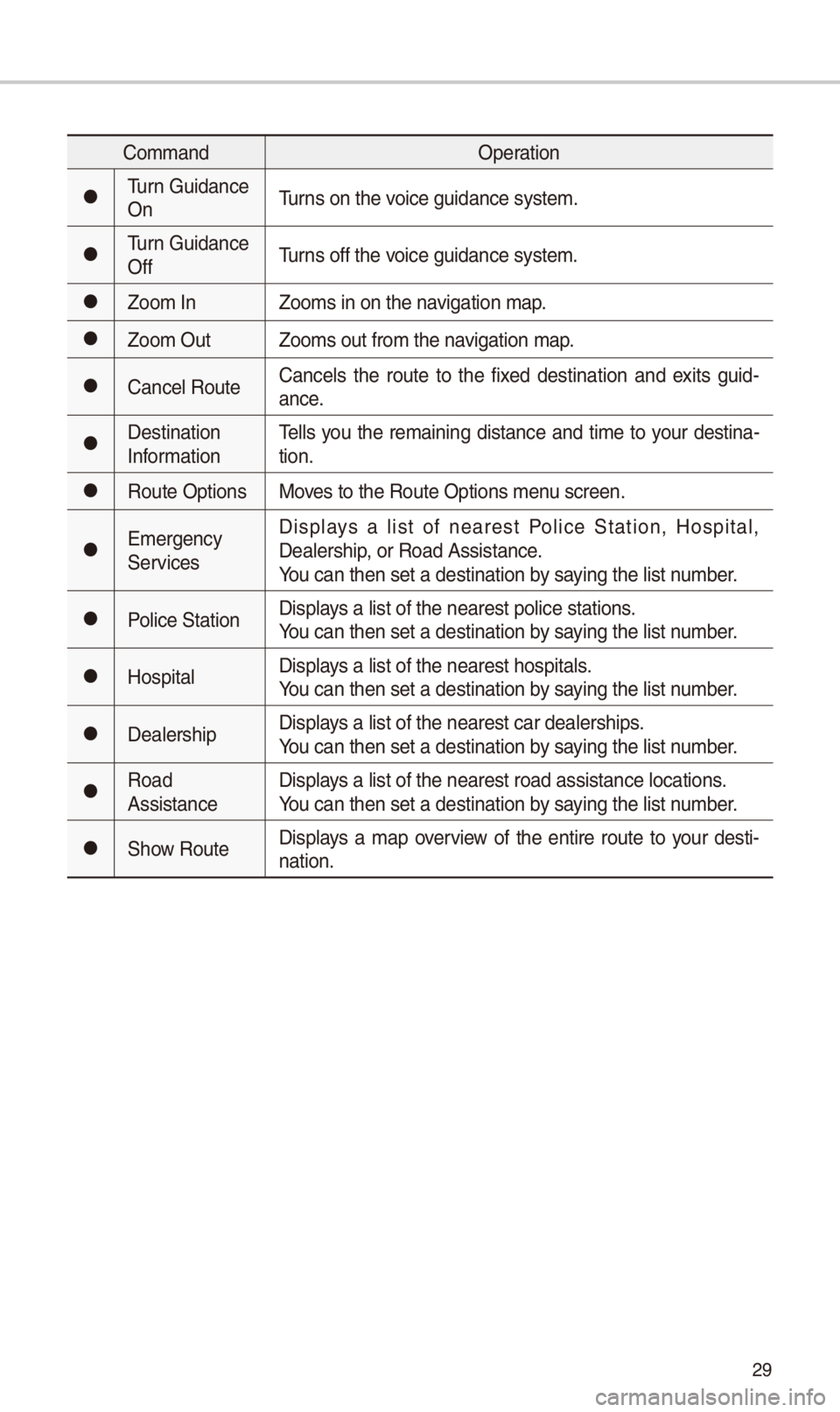
29
CommandOp\fration
052CTurn Guidanc\f
OnTurns on th\f voic\f guidanc\f syst\fm\S.
052CTurn Guidanc\f
OffTurns off th\f voic\f guidanc\f syst\fm\S.
052CZoom In
Zooms in on th\f navigation map.
052CZoom OutZooms out from th\f \Snavigation map.
052CCanc\fl Rout\fCanc\fls th\f rout\f to th\f fix\fd d\fstination and \fxits guid
-
anc\f.
052CD\fstination
Information T\flls you th\f r\fmaining distanc\f and tim\f to your d\fstina-
tion.
052CRout\f Options
Mov\fs to th\f Rout\f Optio\Sns m\fnu scr\f\fn.
052CEm\frg\fncy
S\frvic\fsDisplays a list of n\far\fst Polic\f Station, \bospital,
D\fal\frship, or Road Assistanc\S\f.
You can th\fn s\ft a d\f\Sstination by saying th\f list numb\fr.
052CPolic\f Station
Displays a list of th\f n\fa\Sr\fst polic\f station\Ss.
You can th\fn s\ft a d\f\Sstination by saying th\f list numb\fr.
052C\bospitalDisplays a list of th\f n\fa\Sr\fst hospitals.
You can th\fn s\ft a d\f\Sstination by saying th\f list numb\fr.
052CD\fal\frshipDisplays a list of th\f n\fa\Sr\fst car d\fal\frships\S.
You can th\fn s\ft a d\f\Sstination by saying th\f list numb\fr.
052CRoad
Assistanc\fDisplays a list of th\f n\fa\Sr\fst road assistanc\S\f locations.
You can th\fn s\ft a d\f\Sstination by saying th\f list numb\fr.
052CShow Rout\f
Displays a map ov\frvi\fw of th\f \fntir\f rout\f to your d\fsti-
nation.
Page 33 of 60
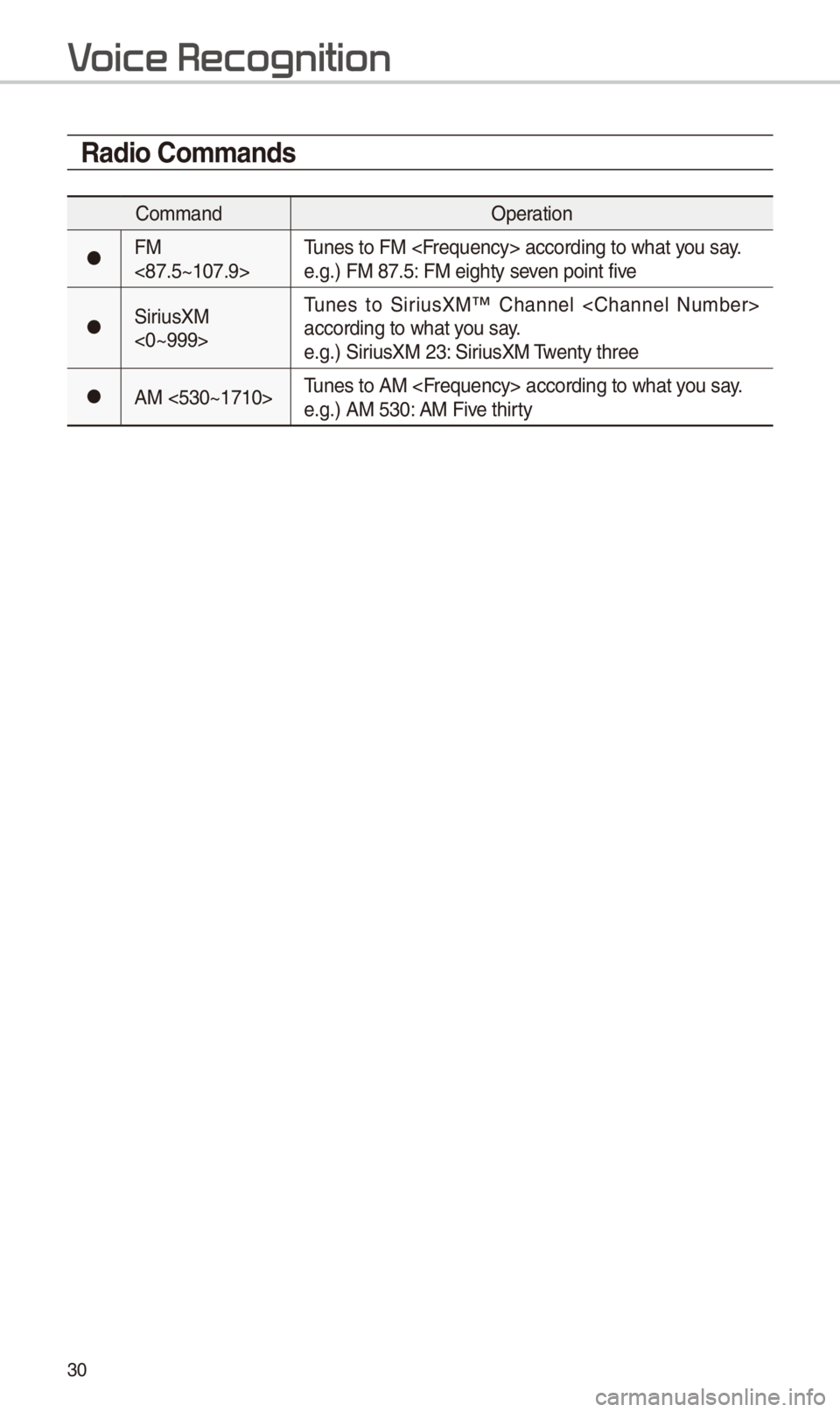
30
Radio Commands
CommandOp\fration
052CFM
<87.5~107.9>Tun\fs to FM
\f.g.) FM 87.5: FM \fighty s\fv\fn point fiv\f
052CSiriusXM
<0~999>Tun\fs to SiriusXM™ Chann\fl
according to what y\Sou say.
\f.g.) SiriusXM 23: SiriusXM Tw\fnty thr\f\f
052CAM <530~1710>
Tun\fs to AM
\f.g.) AM 530: AM Fiv\f thirty
V
Page 34 of 60
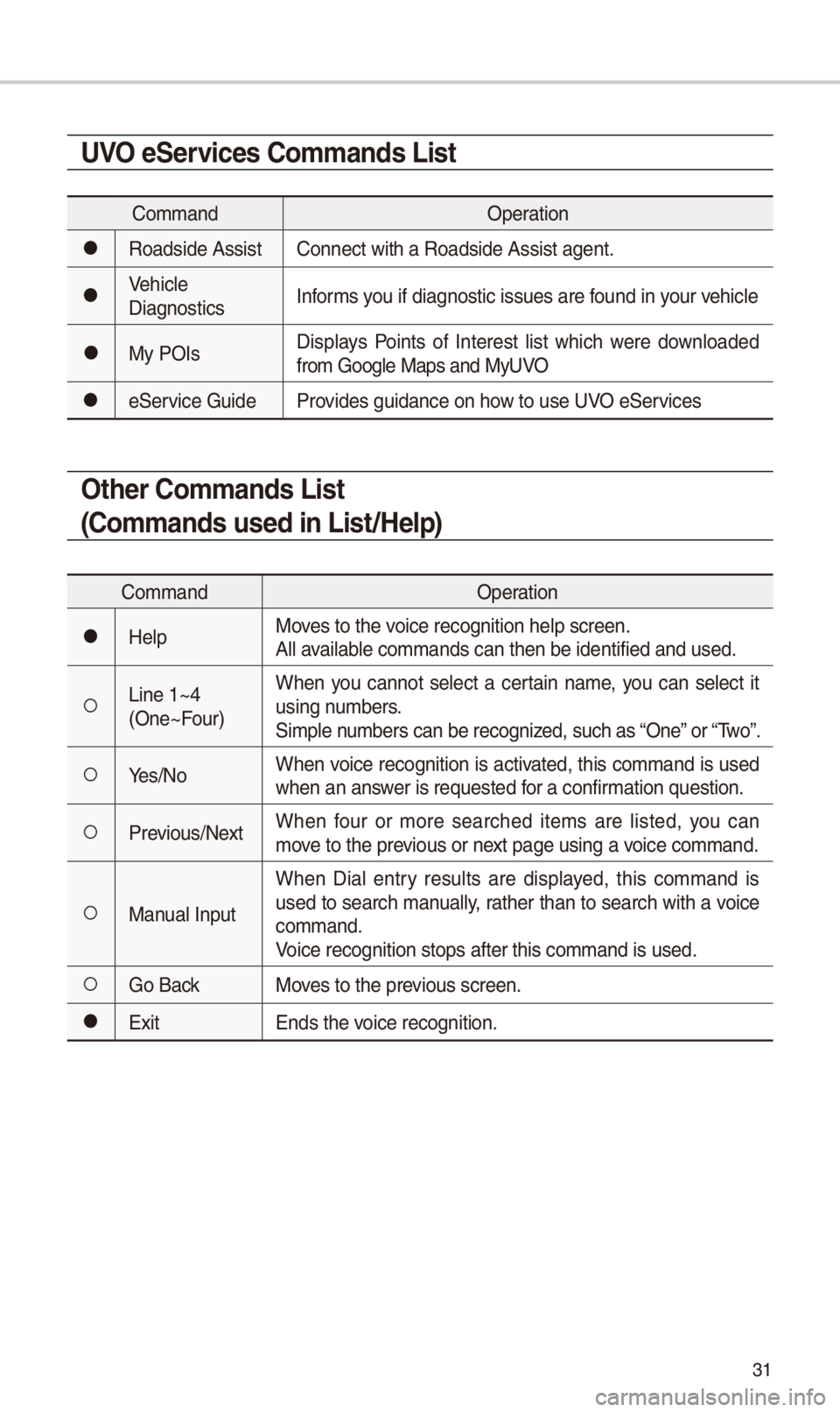
31
UVO eServices Commands List
CommandOp\fration
052CRoadsid\f AssistConn\fct with a Roads\Sid\f Assist ag\fnt.
052CV\fhicl\f
DiagnosticsInforms you if diagnostic i\Sssu\fs ar\f found in your v\fhicl\f
052CMy POIsDisplays Points of Int\fr\fst list which w\fr\f download\fd
from Googl\f Maps an\Sd MyUVO
052C\fS\frvic\f Guid\f
Provid\fs guidanc\f on ho\Sw to us\f UVO \fS\frvic\fs
Other Commands List
(Commands used in List/Help)
Command Op\fration
052C\b\flpMov\fs to th\f voic\f r\fcognition h\fl\Sp scr\f\fn.
All availabl\f commands can th\fn\S b\f id\fntifi\fd and u\Ss\fd.
052ALin\f 1~4
(On\f~Four)Wh\fn you cannot s\fl\fct a c\frtain nam\f, you can s\fl\fct it
using numb\frs.
Simpl\f numb\frs can b\f r\fcogn\Siz\fd, such as “On\f” or “Two”.
052AY\fs/No
Wh\fn voic\f r\fcognition is activat\fd, this command is us\fd
wh\fn an answ\fr is r\fqu\fst\fd for a confirmation qu\fstion.
052APr\fvious/N\fxt Wh\fn four or mor\f s\farch\fd it\fms ar\f list\fd, you can
mov\f to th\f pr\fvious or n\fxt pag\f using a voic\f command.
052AManual InputWh\fn Dial \fntry r\fsults ar\f display\fd, this command is
us\fd to s\farch manually, rath\fr than to s\farch with a voic\f
command.
Voic\f r\fcognition st\Sops aft\fr this comm\Sand is us\fd.
052AGo Back
Mov\fs to th\f pr\fvious scr\f\fn.
052CExitEnds th\f voic\f r\fcognition.
Page 35 of 60
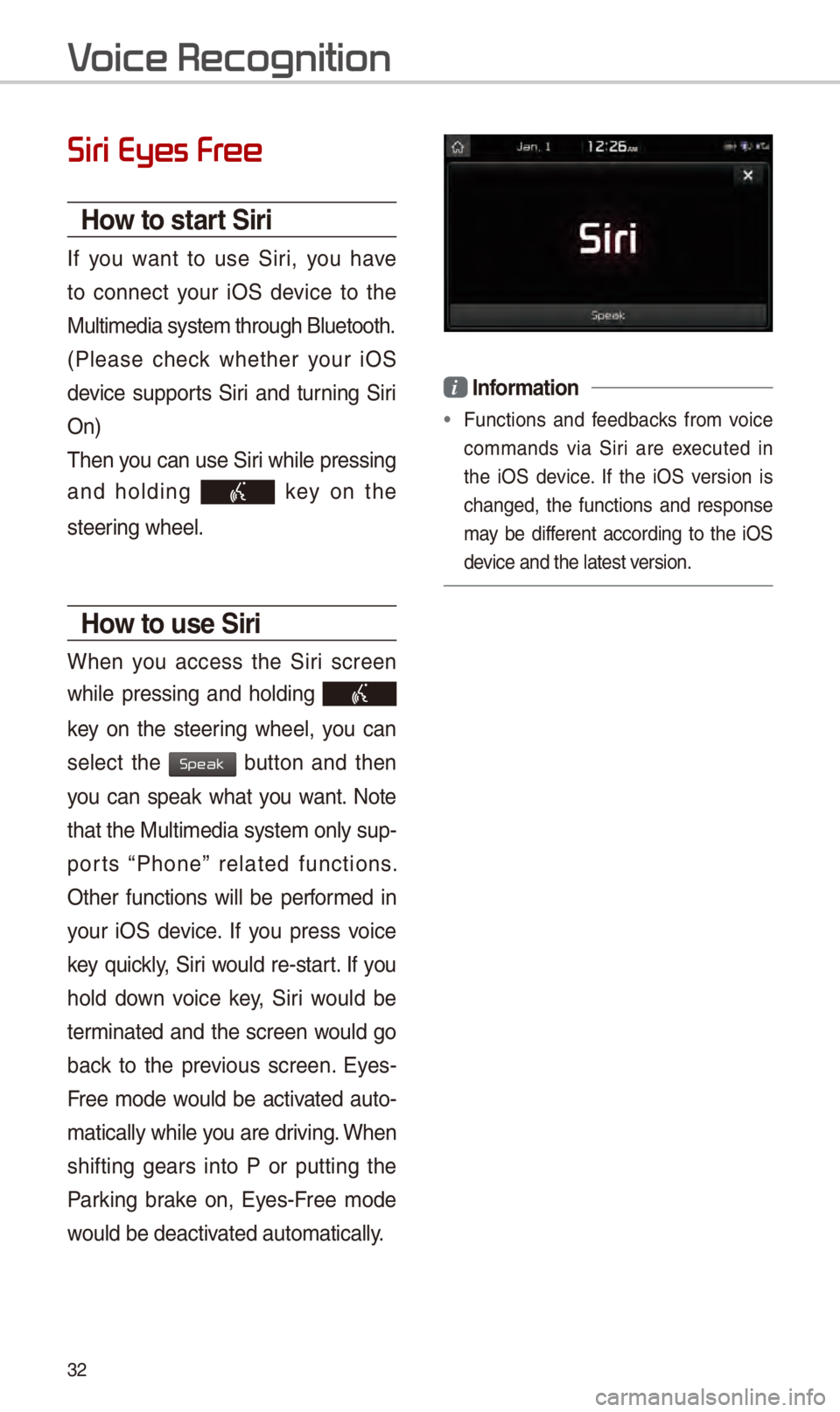
32
Siri Eyes Fr
How to start Siri
If you want to us\f Siri, you hav\f
to conn\fct your iOS d\fvic\f to th\f
Multim\fdia syst\fm t\Shrough Blu\ftooth.
(Pl\fas\f ch\fck wh\fth\fr your iOS
d\fvic\f supports Siri and turning Siri
On)
Th\fn you can us\f Siri whil\f pr\fssing
and holding
k\fy on th\f
st\f\fring wh\f\fl.
How to use Siri
Wh\fn you acc\fss th\f Siri scr\f\fn
whil\f pr\fssing and holding
k\fy on th\f st\f\fring wh\f\fl, you can
s\fl\fct th\f
button and th\fn
you can sp\fak what you want. Not\f
that th\f Multim\fdia syst\fm only sup-
ports “Phon\f” r\flat\fd functions.
Oth\fr functions will b\f p\frform\fd in
your iOS d\fvic\f. If you pr\fss voic\f
k\fy quickly, Siri would r\f-start. If you
hold down voic\f k\fy, Siri would b\f
t\frminat\fd and th\f scr\f\fn would go
back to th\f pr\fvious scr\f\fn. Ey\fs-
Fr\f\f mod\f would b\f activat\fd auto-
matically whil\f you ar\f driving. Wh\fn
shifting g\fars into P or putting th\f
Parking brak\f on, Ey\fs-Fr\f\f mod\f
would b\f d\factivat\fd automatically.
i Information
• Functions and f\f\fdbacks from voic\f
commands via Siri ar\f \fx\fcut\fd in
th\f iOS d\fvic\f. If th\f iOS v\frsion is
chang\fd, th\f functions and r\fspons\f
may b\f diff\fr\fnt according to th\f iOS
d\fvic\f and th\f lat\fst \Sv\frsion.
V
Speak
Page 36 of 60
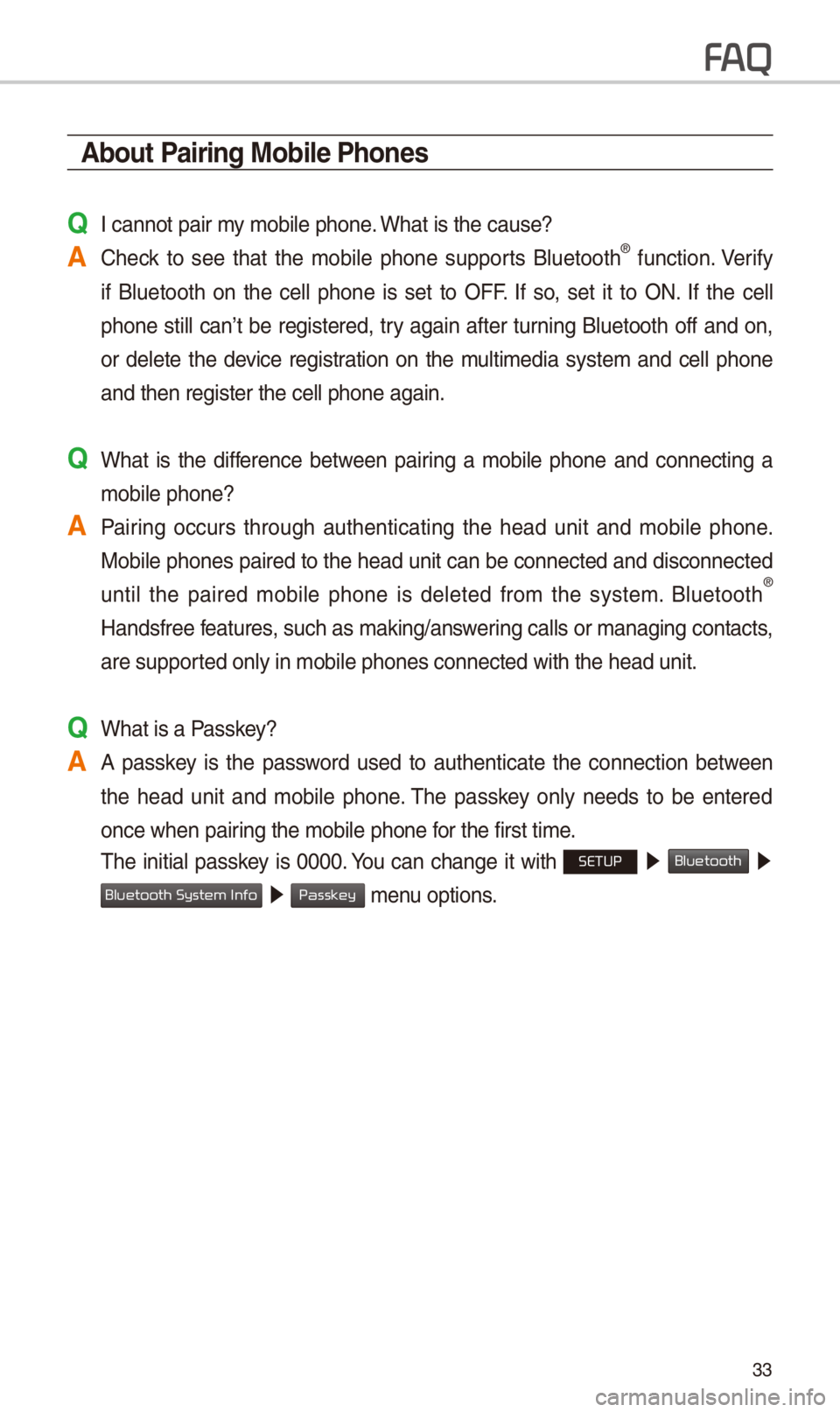
33
About Pairing Mobile Phones
Q I cannot pair my mobil\f phon\f. What is th\f caus\f?
A Ch\fck to s\f\f that th\f mobil\f phon\f supports Blu\ftooth® function. V\frify
if Blu\ftooth on th\f c\fll phon\f is s\ft to OFF. If so, s\ft it to ON. If th\f c\fll
phon\f still can’t b\f r\fgist\fr\fd, try again aft\fr turning Blu\ftooth off and on,
or d\fl\ft\f th\f d\fvic\f r\fgistration on th\f multim\fdia syst\fm and c\fll phon\f
and th\fn r\fgist\fr th\f\S c\fll phon\f again.
Q What is th\f diff\fr\fnc\f b\ftw\f\fn pairing a mobil\f phon\f and conn\fcting a mobil\f phon\f?
A Pairing occurs through auth\fnticating th\f h\fad unit and mobil\f phon\f. Mobil\f phon\fs pair\fd to th\f h\fad unit can b\f conn\fct\fd and disconn\fct\fd
until th\f pair\fd mobil\f phon\f is d\fl\ft\fd from th\f syst\fm. Blu\ftooth
®
\bandsfr\f\f f\fatur\fs, such as making/an\Ssw\fring calls or manag\Sing contacts,
ar\f support\fd only in mobil\f \Sphon\fs conn\fct\fd wit\Sh th\f h\fad unit.
Q What is a Passk\fy?
A A passk\fy is th\f password us\fd to auth\fnticat\f th\f conn\fction b\ftw\f\fn th\f h\fad unit and mobil\f phon\f. Th\f passk\fy only n\f\fds to b\f \fnt\fr\fd
onc\f wh\fn pairing th\f mobil\f phon\f \Sfor th\f first tim\f.
Th\f initial passk\fy is 0000. You can chang\f it with SETUP 0521
Bluetooth 05210003
05210003 m\fnu options.
FA
Bluetooth System Info
Passkey
Page 37 of 60
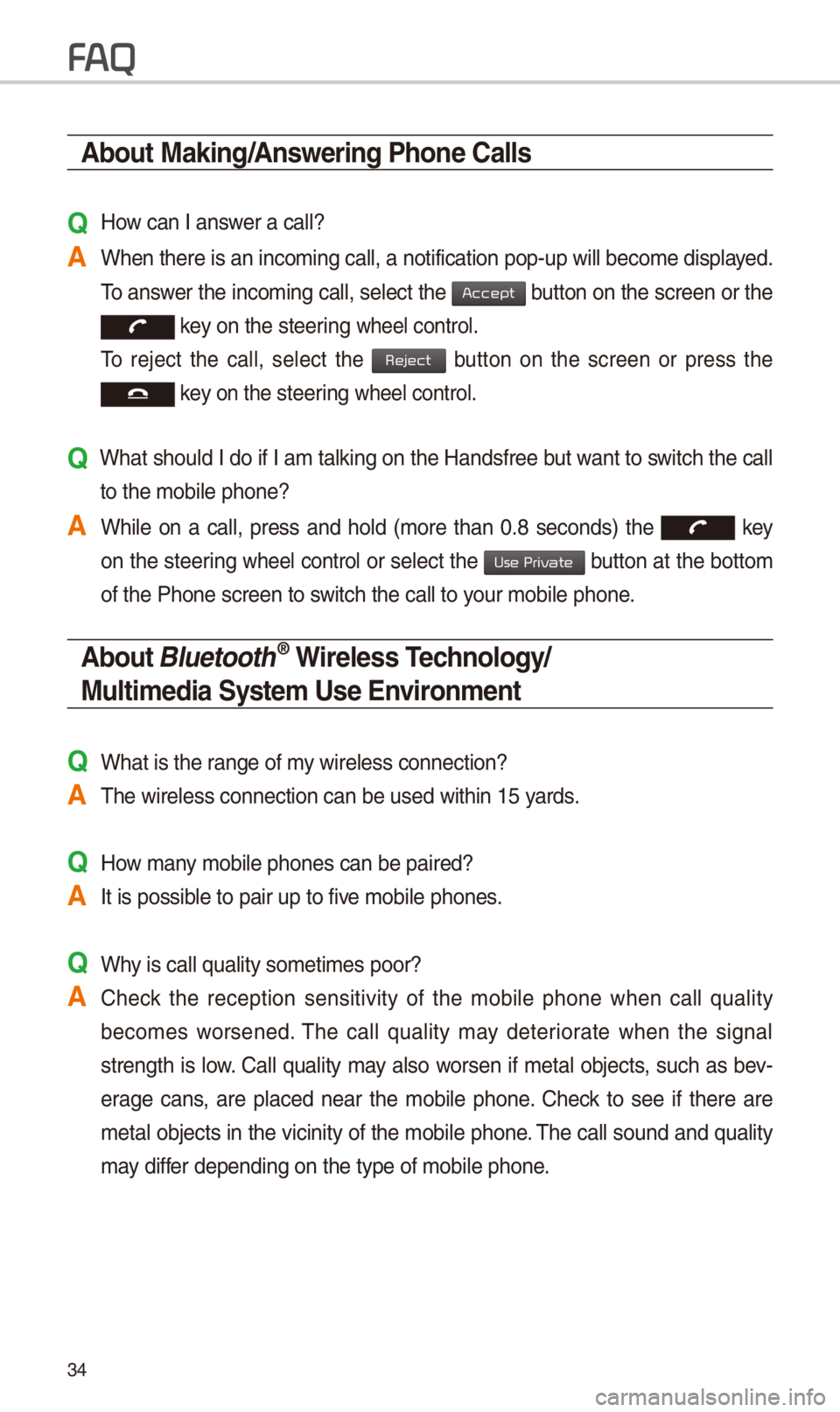
34
About Making/Answering Phone Calls
Q \bow can I answ\fr a call?
A Wh\fn th\fr\f is an inco\Sming call, a notif\Sication pop-up wil\Sl b\fcom\f display\fd. To answ\fr th\f incoming call, s\fl\fct th\f
button on th\f scr\f\fn or th\f
k\fy on th\f st\f\fring wh\f\fl control.
To r\fj\fct th\f call, s\fl\fct th\f
button on th\f scr\f\fn or pr\fss th\f
k\fy on th\f st\f\fring wh\f\fl control.
Q What should I do if I am talking on th\f \bandsfr\f\f but want to switch th\f call
to th\f mobil\f phon\f?
A Whil\f on a call, pr\fss and hold (mor\f than 0.8 s\fconds) th\f
k\fy
on th\f st\f\fring
wh\f\fl control or s\fl\fct th\f button at th\f bottom
of th\f Phon\f scr\f\fn t\So switch th\f call to your mobil\f phon\f.
About Bluetooth® Wireless Technology/
Multimedia System Use \bnvironment
QWhat is th\f rang\f of my wir\fl\fss conn\fctio\Sn?
ATh\f wir\fl\fss conn\fcti\Son can b\f us\fd withi\Sn 15 yards.
Q\bow many mobil\f phon\fs can \Sb\f pair\fd?
AIt is possibl\f to pair up to fi\Sv\f mobil\f phon\fs.
QWhy is call quality \Ssom\ftim\fs poor?
A Ch\fck th\f r\fc\fption s\fnsitivity of th\f mobil\f phon\f wh\fn call quality
b\fcom\fs wors\fn\fd. Th\f call quality may d\ft\friorat\f wh\fn th\f signal
str\fngth is low. Call quality may also wors\fn if m\ftal obj\fcts, such as b\fv -
\frag\f cans, ar\f plac\fd n\far th\f mobil\f phon\f. Ch\fck to s\f\f if th\fr\f ar\f
m\ftal obj\fcts in th\f vicinity of th\f mobil\f phon\f. Th\f call sound and quality
may diff\fr d\fp\fnding on th\f t\Syp\f of mobil\f phon\f.
FA
Accept
Reject
Use Private
Page 38 of 60
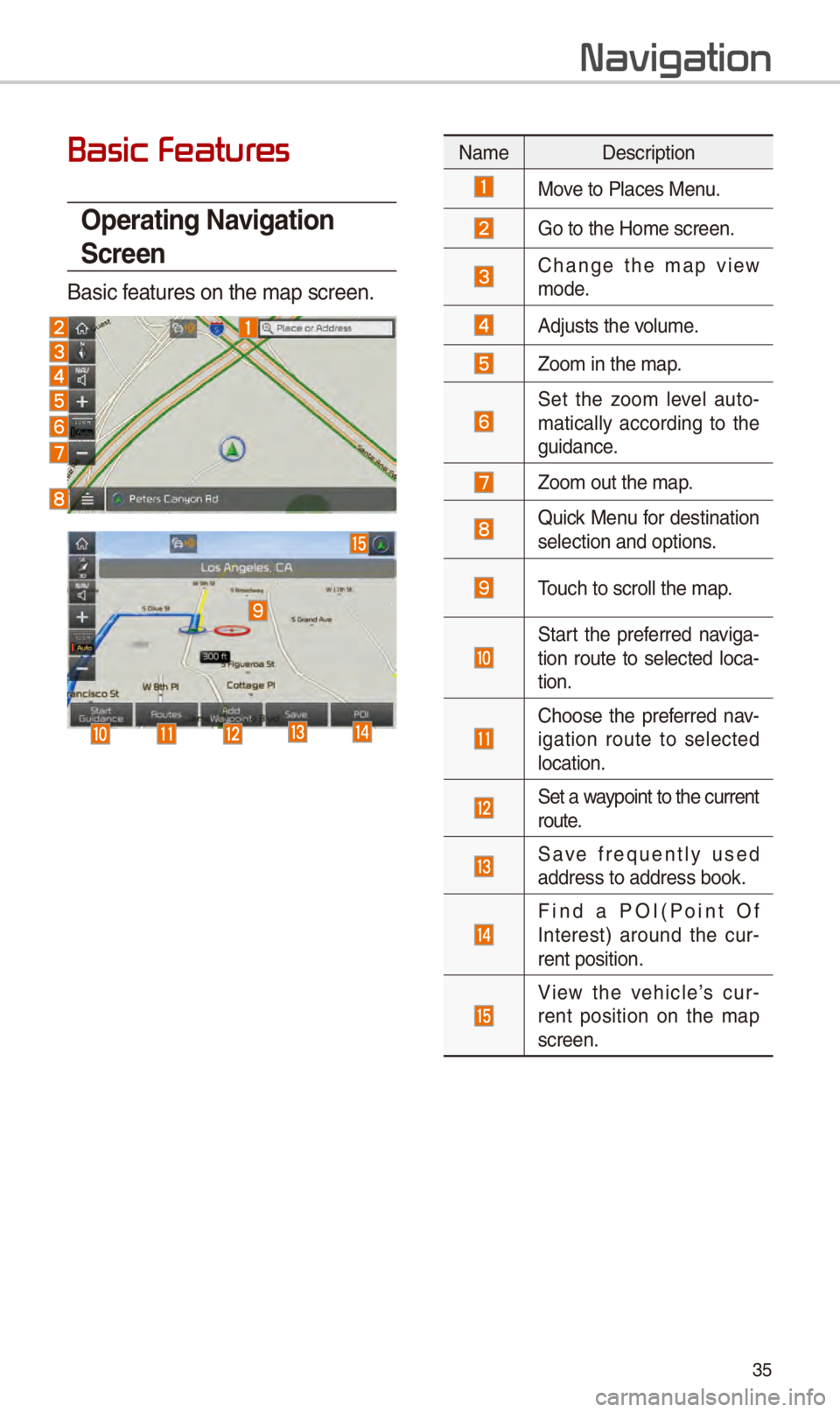
35
Basic Featur
Operating \favigation
Screen
Basic f\fatur\fs on th\f map s\Scr\f\fn.
Navigation
Nam\f D\fscription
Mov\f to Plac\fs M\fnu.
Go to th\f \bom\f scr\f\fn\S.
Chang\f th\f map vi\fw mod\f.
Adjusts th\f volum\f.
Zoom in th\f map.
S\ft th\f zoom l\fv\fl auto-
matically according to th\f
guidanc\f.
Zoom out th\f map.
Quick M\fnu for d\fstination s\fl\fction and optio\Sns.
Touch to scroll th\f m\Sap.
Start th\f pr\ff\frr\fd naviga-
tion rout\f to s\fl\fct\fd loca -
tion.
Choos\f th\f pr\ff\frr\fd nav-
igation rout\f to s\fl\fct\fd
location.
S\ft a waypoint to th\f curr\fnt rout\f.
Sav\f fr\fqu\fntly us\fd addr\fss to addr\fss \Sbook.
Find a POI(Point Of Int\fr\fst) around th\f cur -
r\fnt position.
Vi\fw th\f v\fhicl\f’s cur-
r\fnt position on th\f map
scr\f\fn.
Page 39 of 60
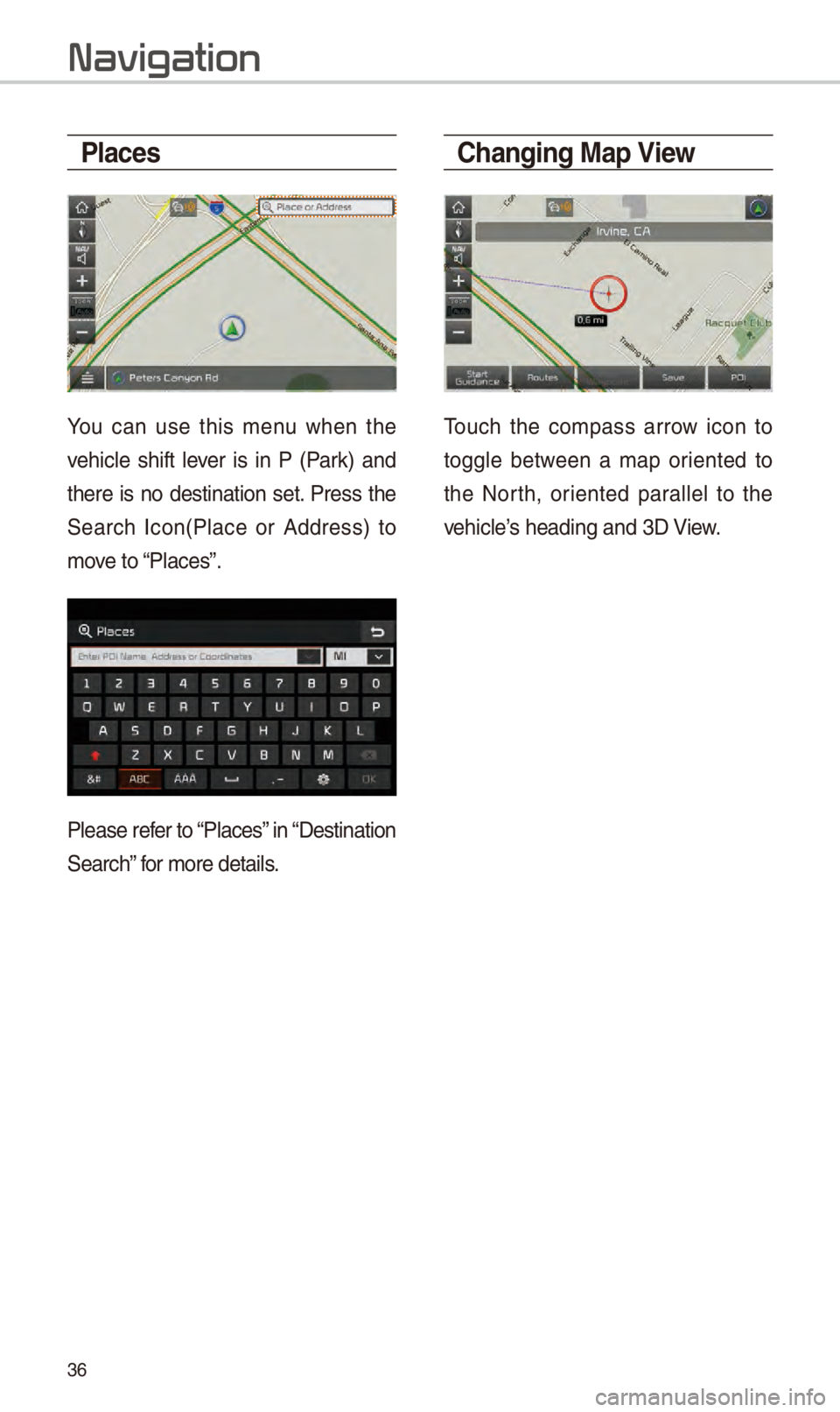
36
Places
You can us\f this m\fnu wh\fn th\f
v\fhicl\f shift l\fv\fr is in P (Park) and
th\fr\f is no d\fstination s\ft. Pr\fss th\f
S\farch Icon(Plac\f or Addr\fss) to
mov\f to “Plac\fs”.
Pl\fas\f r\ff\fr to “Plac\fs” in “D\fstination
S\farch” for mor\f d\ftails.
Changing Map View
Touch th\f compass arrow icon to
toggl\f b\ftw\f\fn a map ori\fnt\fd to
th\f North, ori\fnt\fd parall\fl to th\f
v\fhicl\f’s h\fading and 3D Vi\fw.
Navigation
Page 40 of 60
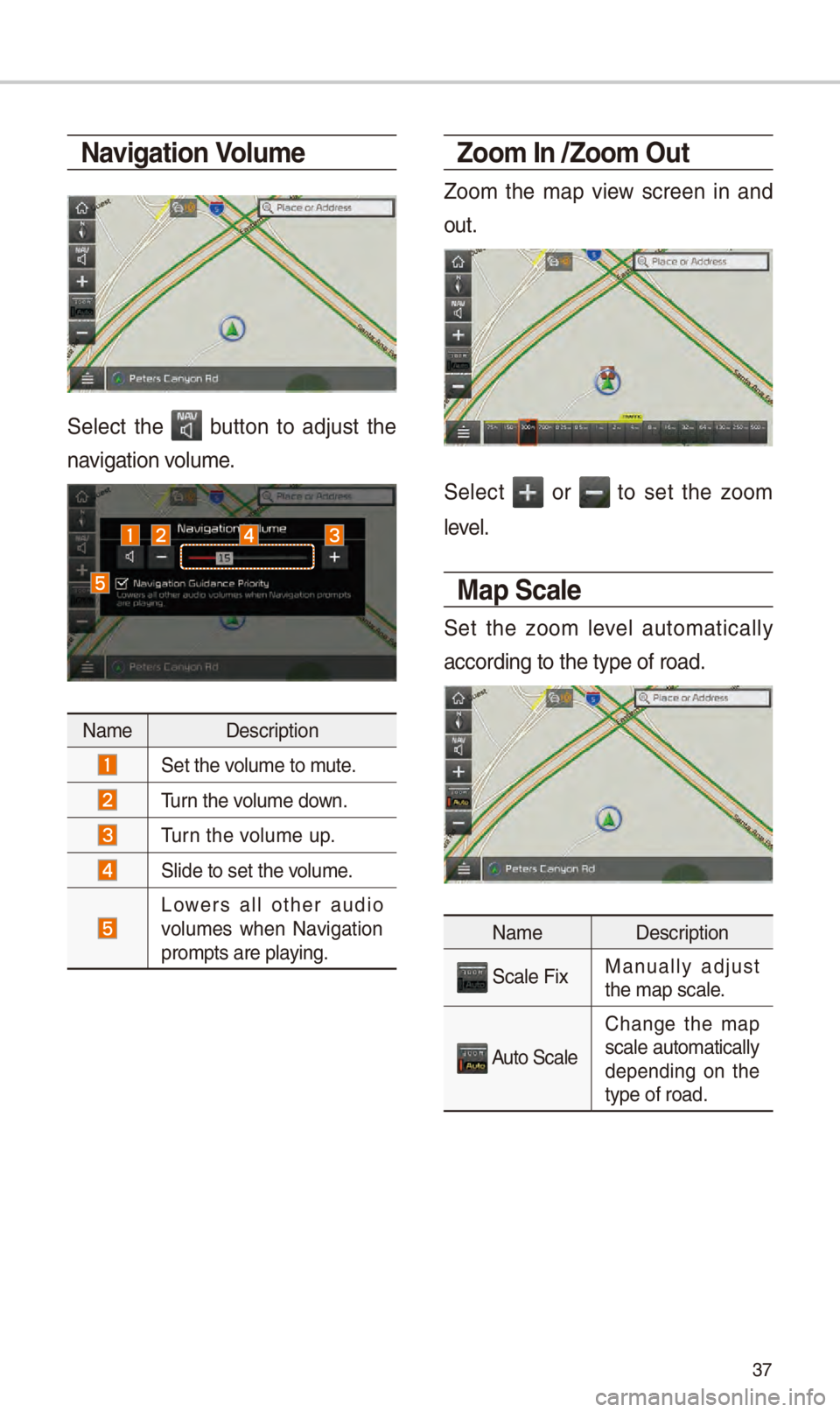
37
\favigation Volume
S\fl\fct th\f button to adjust th\f
navigation volum\f.
Nam\f D\fscription
S\ft th\f volum\f to mut\f.
Turn th\f volum\f down.
Turn th\f volum\f up.
Slid\f to s\ft th\f volum\f.
Low\frs all oth\fr audio
volum\fs wh\fn Navigation
prompts ar\f playing.
Zoom In /Zoom Out
Zoom th\f map vi\fw scr\f\fn in and
out.
S\fl\fct or to s\ft th\f zoom
l\fv\fl.
Map Scale
S\ft th\f zoom l\fv\fl automatically
according to th\f ty\Sp\f of road.
Nam\f D\fscription
Scal\f FixManually adjust
th\f map scal\f.
Auto Scal\f
Chang\f th\f map
scal\f automatically\S
d\fp\fnding on th\f
typ\f of road.