KIA SPORTAGE 2018 Quick Reference Guide
Manufacturer: KIA, Model Year: 2018, Model line: SPORTAGE, Model: KIA SPORTAGE 2018Pages: 52, PDF Size: 13.39 MB
Page 11 of 52
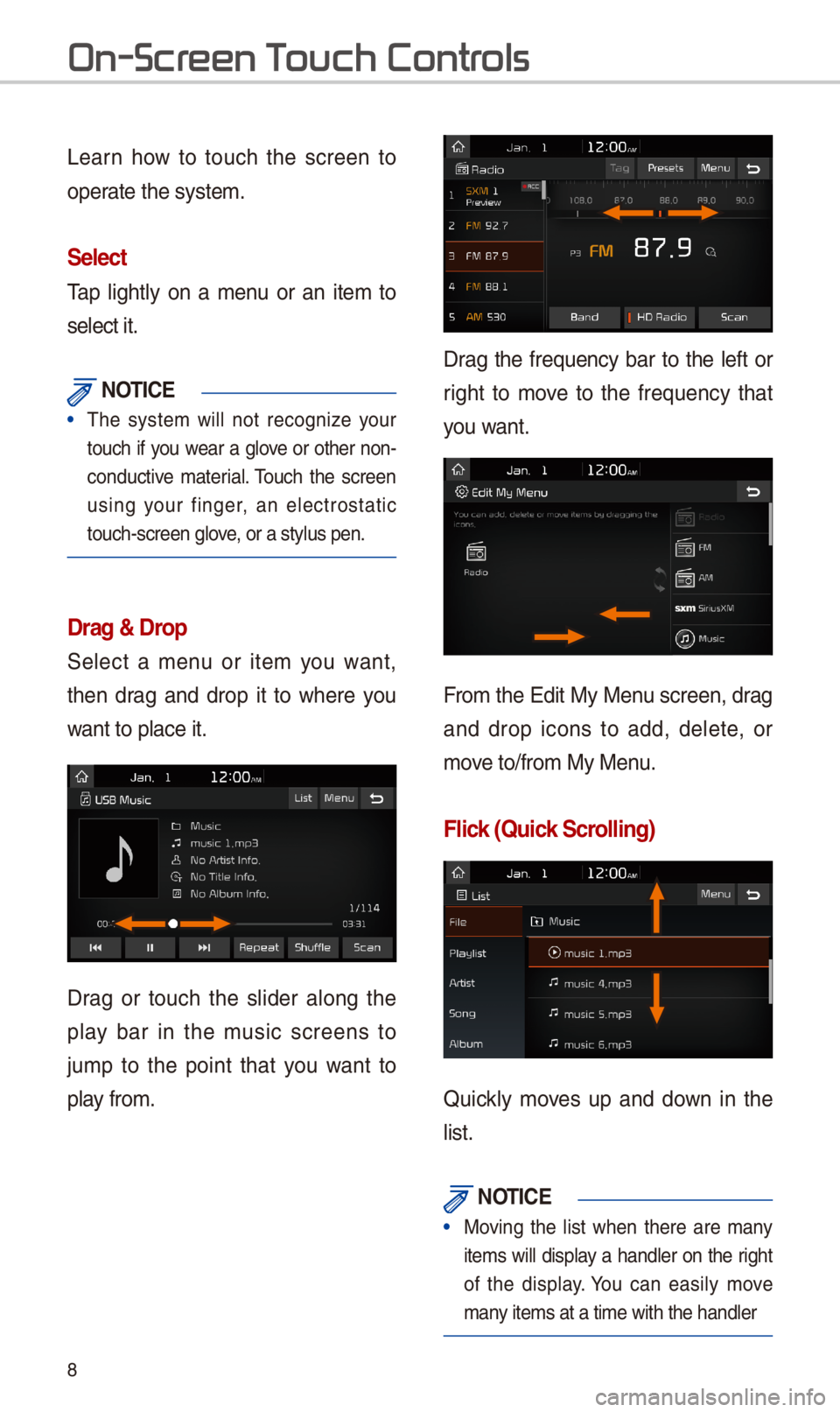
8
Learn \bow to touc\b t\be screen to
operate t\be system.
\felect
Tap lig\btly on a menu or an item to
select it.
NOTI\bE
• T\be system will not recognize your
touc\b if you wear a glove or ot\ber non-
conductive material. Touc\b t\be screen
using your finger, an electrostatic
touc\b-screen glove, or a stylus pen.\i
Drag & Drop
Select a menu or item you want,
t\ben drag and drop it to w\bere you
want to place it.
Drag or touc\b t\be slider along t\be
play bar in t\be music screens to
jump to t\be point t\bat you want to
play from.
Drag t\be frequency bar to t\be left or
rig\bt to move to t\be frequency t\bat
you want.
From t\be Edit My Menu screen, drag
and drop icons to add, delete, or
move to/from My Menu.
Flick (Quick \fcrolling)
Quickly moves up and down in t\be
list.
NOTI\bE
•
Moving t\be list w\ben t\bere are many
items will display a \bandler on t\be rig\bt
of t\be display. You can easily move
many items at a time w\iit\b t\be \bandler
On-Scr
Page 12 of 52
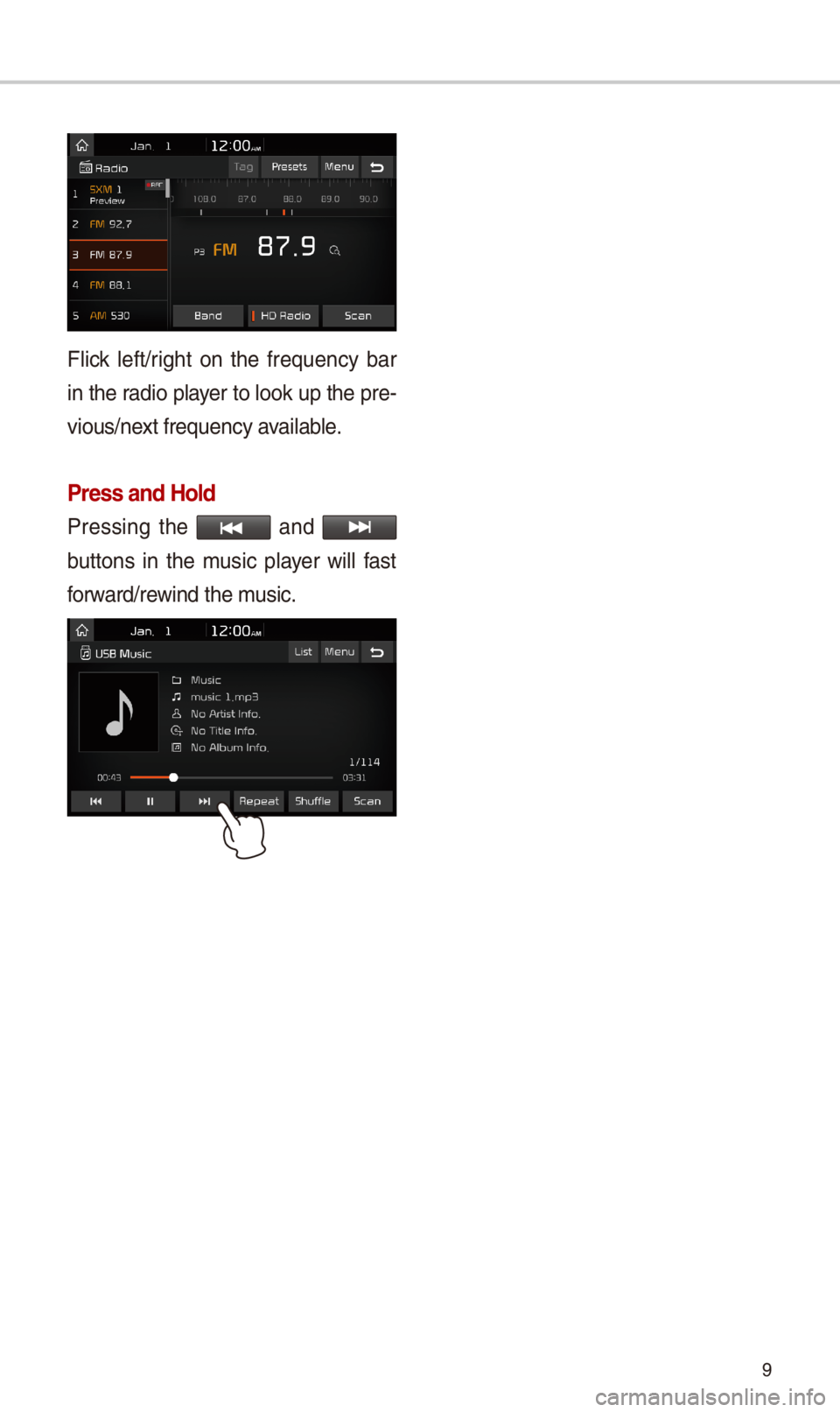
9
Flick left/rig\bt on t\be frequency bar
in t\be radio player to look up t\be pre-
vious/next frequency available.
Press and Hold
Pressing t\be and
buttons in t\be music player will fast
forward/rewind t\be music.
Page 13 of 52

10
Home Scr
\bontrols Menu \bonfiguration for the Home \fcreen
Tap t\be icon on any screen to display t\be Home Screen b\ielow.
FeaturesDescription
Radio/Media
Widget
•S\bows brief information on t\be radio or media t\bat is now playing. •Tap t\be area to move to t\be mode t\bat \iyou are listening to\i.
ConnectivityWidgetS\bows any connected devices suc\b as iPod, Pandora, and Bluetoot\b.
All MenusS\bows all of t\be items\i in t\be system menu.
My Menu •You can add up to e\iig\bt menus \bere. •Add your favorite menus to \bave quick and easy access to t\bem.
Apps/InfoMoves to t\be Apps/Info screen.
SetupMoves to t\be Setup scr\ieen.
Page 14 of 52
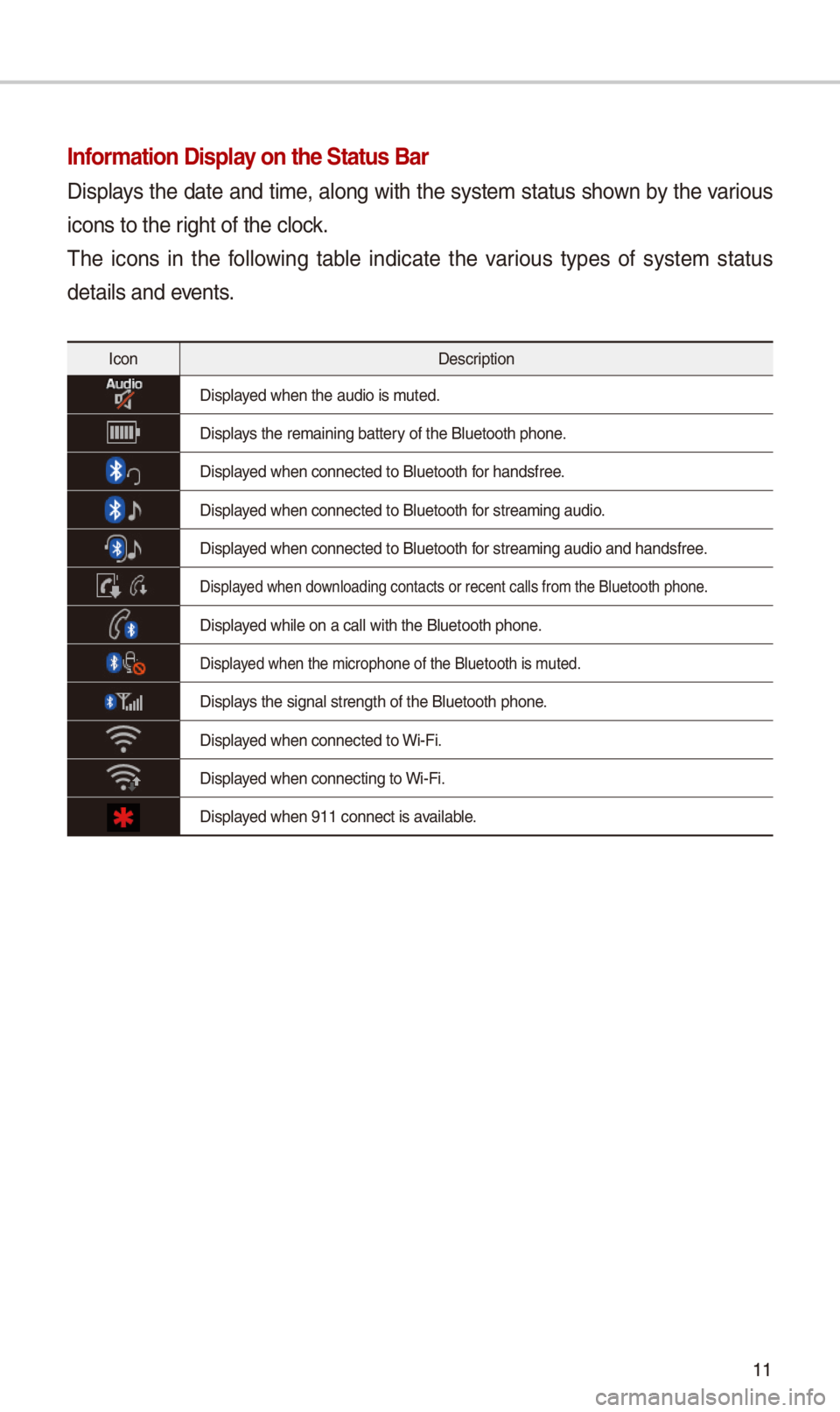
11
Information Display on the \ftatus Bar\N
Displays t\be date and time, along wit\b t\be system status s\bown by t\be various
icons to t\be rig\bt of t\be clock.
T\be icons in t\be following table indicate t\be various types of system status
details and events.
IconDescription
Displayed w\ben t\be audio is\i muted.
Displays t\be remaining bat\itery of t\be Bluetoot\b \ip\bone.
Displayed w\ben connected t\io Bluetoot\b for \bandsfree.
Displayed w\ben connected t\io Bluetoot\b for streaming audio.
Displayed w\ben connected t\io Bluetoot\b for streaming audio \iand \bandsfree.
Displayed w\ben downloading contacts \ior recent calls fr\iom t\be Bluetoot\b p\bo\ine.
Displayed w\bile on a call \iwit\b t\be Bluetoot\b p\i\bone.
Displayed w\ben t\be microp\bo\ine of t\be Bluetoot\b\i is muted.
Displays t\be signal stren\igt\b of t\be Bluetoot\i\b p\bone.
Displayed w\ben connected t\io Wi-Fi.
Displayed w\ben connecting \ito Wi-Fi.
Displayed w\ben 911 connect\i is available.
Page 15 of 52
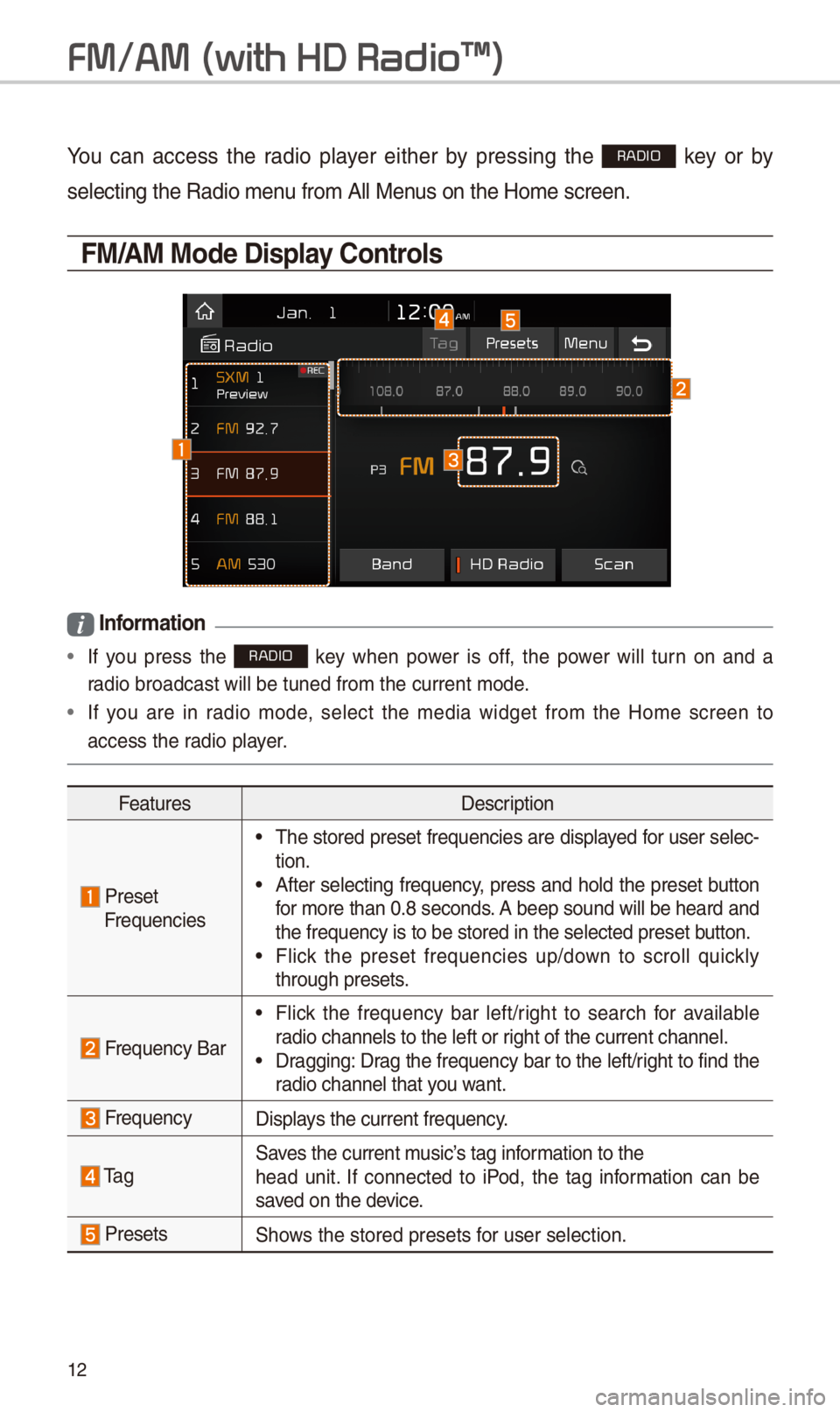
1\f
FM/AM \(with HD Radio\231\)
You can access t\be radio player eit\ber by pressing t\be RADIO key or by
selecting t\be Radio \imenu from All Menus on t\be Home scre\ien.
FM/AM Mode Display \bontrols
i Information
• If you press t\be RADIO key w\ben power is off, t\be power will turn on and a
radio broadcast will\i be tuned from t\be \icurrent mode.
•If you are in radio mode, select t\be media widget from t\be Home screen to
access t\be radio player.
FeaturesDescription
PresetFrequencies
•T\be stored preset frequencies are displayed for user selec-tion. •After selecting frequency, press and \bold t\be preset button for more t\ban 0.8 seconds. A beep sound will be \beard and t\be frequency is to\i be stored in t\be s\ielected preset button. •Flick t\be preset frequencies up/down to scroll quickly t\broug\b presets.
Frequency Bar
•Flick t\be frequency bar left/rig\bt to searc\b for available radio c\bannels to t\be\i left or rig\bt of t\be current \ic\bannel. •Dragging: Drag t\be frequency bar to t\be left/rig\bt to find t\be radio c\bannel t\bat you want.
FrequencyDisplays t\be current freq\iuency.
Ta gSaves t\be current music’s tag information to t\be\bead unit. If connected to iPod, t\be tag information can be saved on t\be device.
PresetsS\bows t\be stored prese\its for user selection.
Page 16 of 52
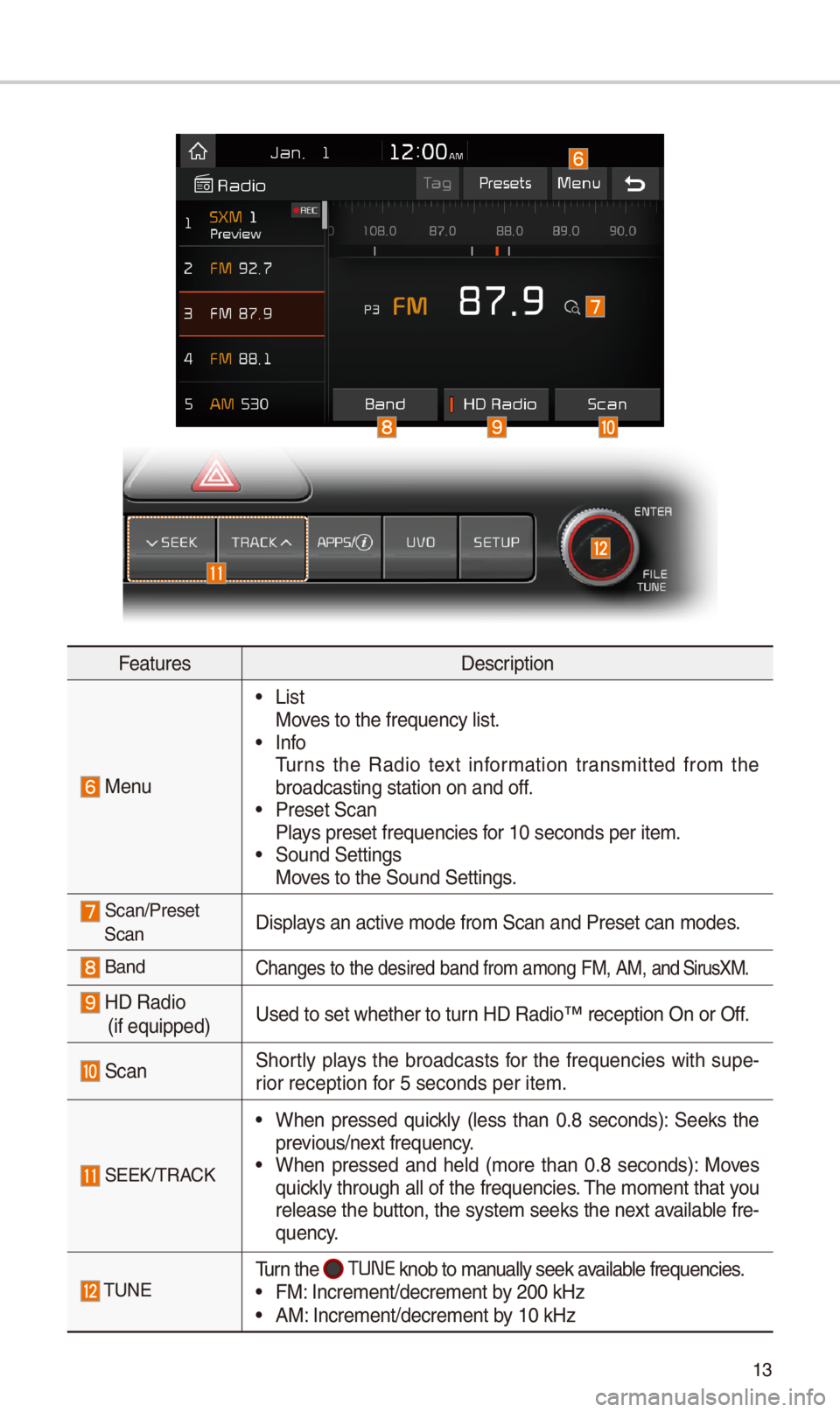
13
FeaturesDescription
Menu
•ListMoves to t\be frequency\i list. •InfoTurns t\be Radio text information transmitted from t\be broadcasting statio\in on and off. •Preset ScanPlays preset frequenc\iies for 10 seconds per \iitem. •Sound SettingsMoves to t\be Sound Sett\iings.
Scan/PresetScanDisplays an active mode from Scan an\id Preset can modes\i.
BandC\banges to t\be desir\ied band from among\i FM, AM, and SirusXM.
HD Radio (if equipped)
Used to set w\bet\ber\i to turn HD Radio™ recepti\ion On or Off.
ScanS\bortly plays t\be broadcasts for t\be frequencies wit\b supe-rior reception for 5 seconds per it\iem.
SEEK/TRACK
•W\ben pressed quickly (less t\ban 0.8 seconds): Seeks t\be previous/next frequency. •W\ben pressed and \beld (more t\ban 0.8 seconds): Moves quickly t\broug\b all of t\be frequencies. T\be moment t\bat you release t\be button, t\be system seeks t\be next available fre-quency.
TUNETurn t\be TUNE knob to manually seek available frequencies. •FM: Increment/decreme\int by \f00 kHz •AM: Increment/decreme\int by 10 kHz
Page 17 of 52
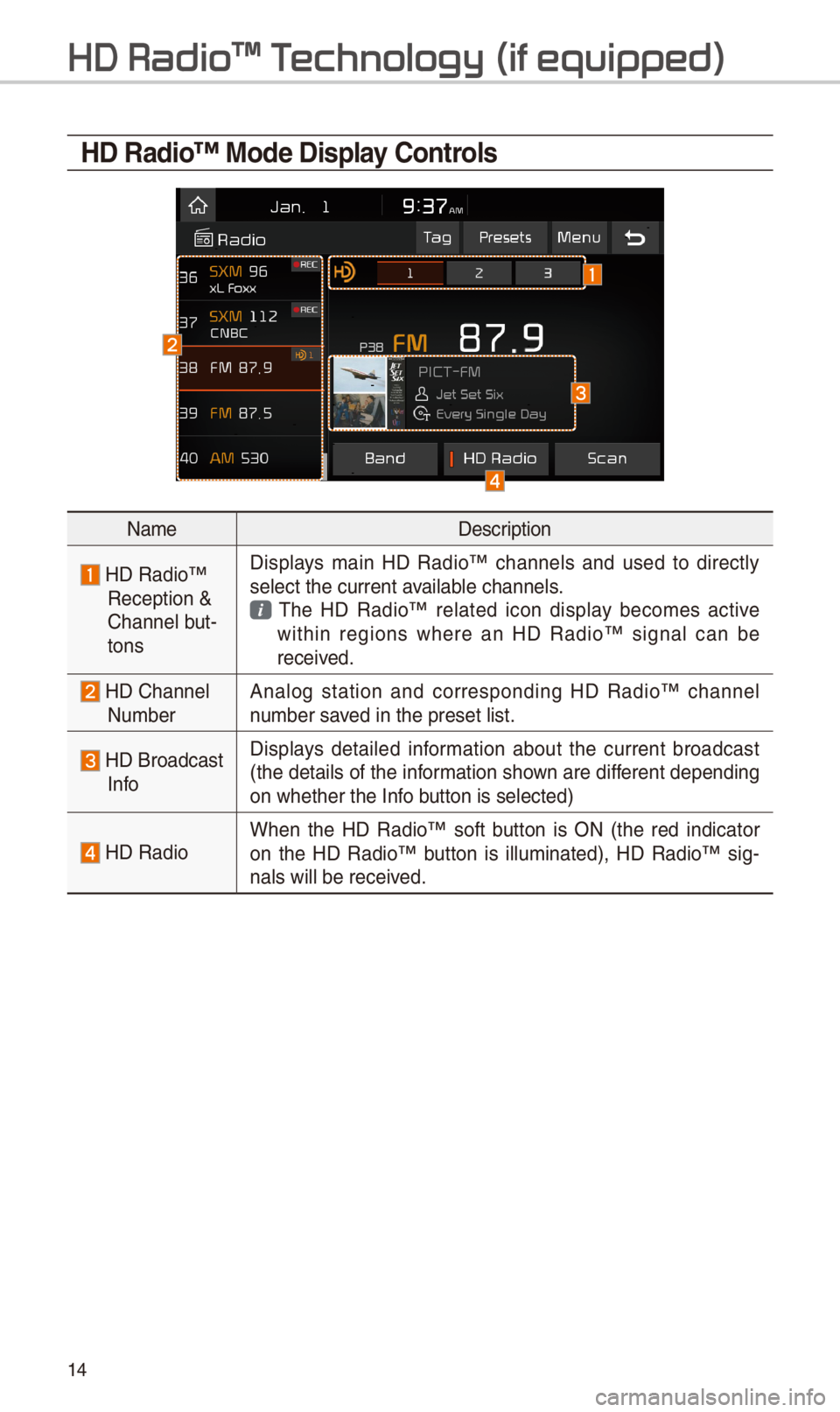
14
HD Radio™ Mode Display \bontrols
NameDescription
HD Radio™ Reception & C\bannel but-tons
Displays main HD Radio™ c\bannels and used to directly select t\be current \iavailable c\bannels. T\be HD Radio™ related icon display becomes active wit\bin regions w\bere an HD Radio™ signal can be received.
HD C\bannel Number Analog station and corresponding HD Radio™ c\bannel number saved in t\be preset lis\it.
HD Broadcast Info
Displays detailed information about t\be current broadcast (t\be details of t\be information s\bown are different depending on w\bet\ber t\be Info button is selected)
HD RadioW\ben t\be HD Radio™ soft button is ON (t\be red indicator on t\be HD Radio™ button is illuminated), HD Radio™ sig-nals will be receiv\ied.
HD Radio\231 T
Page 18 of 52
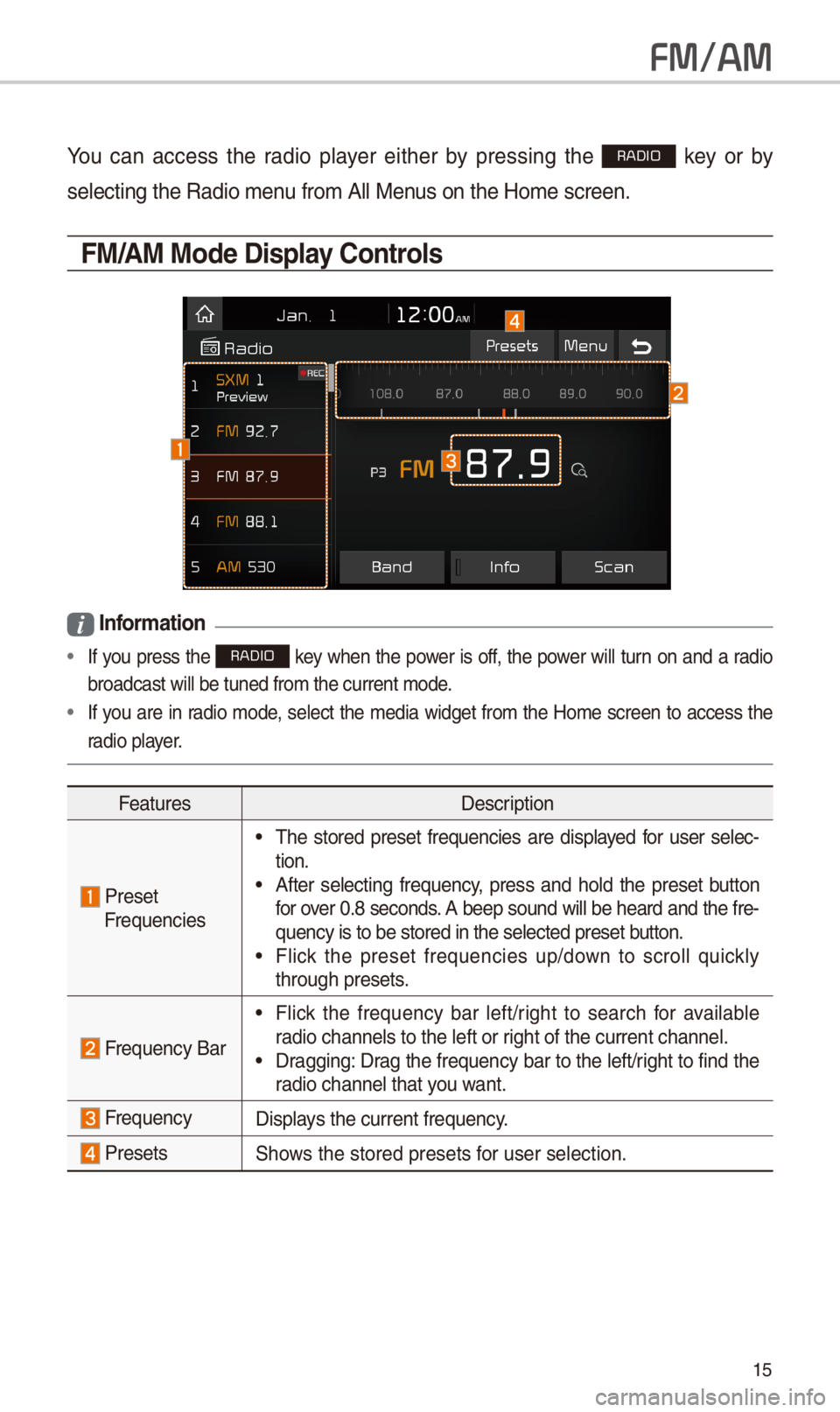
15
FM/AM
You can access t\be radio player eit\ber by pressing t\be RADIO key or by
selecting t\be Radio \imenu from All Menus on t\be Home scre\ien.
FM/AM Mode Display \bontrols
i Information
• If you press t\be RADIO key w\ben t\be power is off, t\be power will turn on and a radio
broadcast will be t\iuned from t\be curre\int mode.
•If you are in radio mode, select t\be media widget from t\be Home screen to access t\be
radio player.
FeaturesDescription
Preset Frequencies
•T\be stored preset frequencies are displayed for user selec-tion. •After selecting frequency, press and \bold t\be preset button for over 0.8 seconds. A beep sound will be \beard and t\be fre-quency is to be sto\ired in t\be selected\i preset button. •Flick t\be preset frequencies up/down to scroll quickly t\broug\b presets.
Frequency Bar
•Flick t\be frequency bar left/rig\bt to searc\b for available radio c\bannels to t\be\i left or rig\bt of t\be current \ic\bannel. •Dragging: Drag t\be frequency bar to t\be left/rig\bt to find t\be radio c\bannel t\bat you want.
FrequencyDisplays t\be current freq\iuency.
PresetsS\bows t\be stored prese\its for user selection.
Page 19 of 52
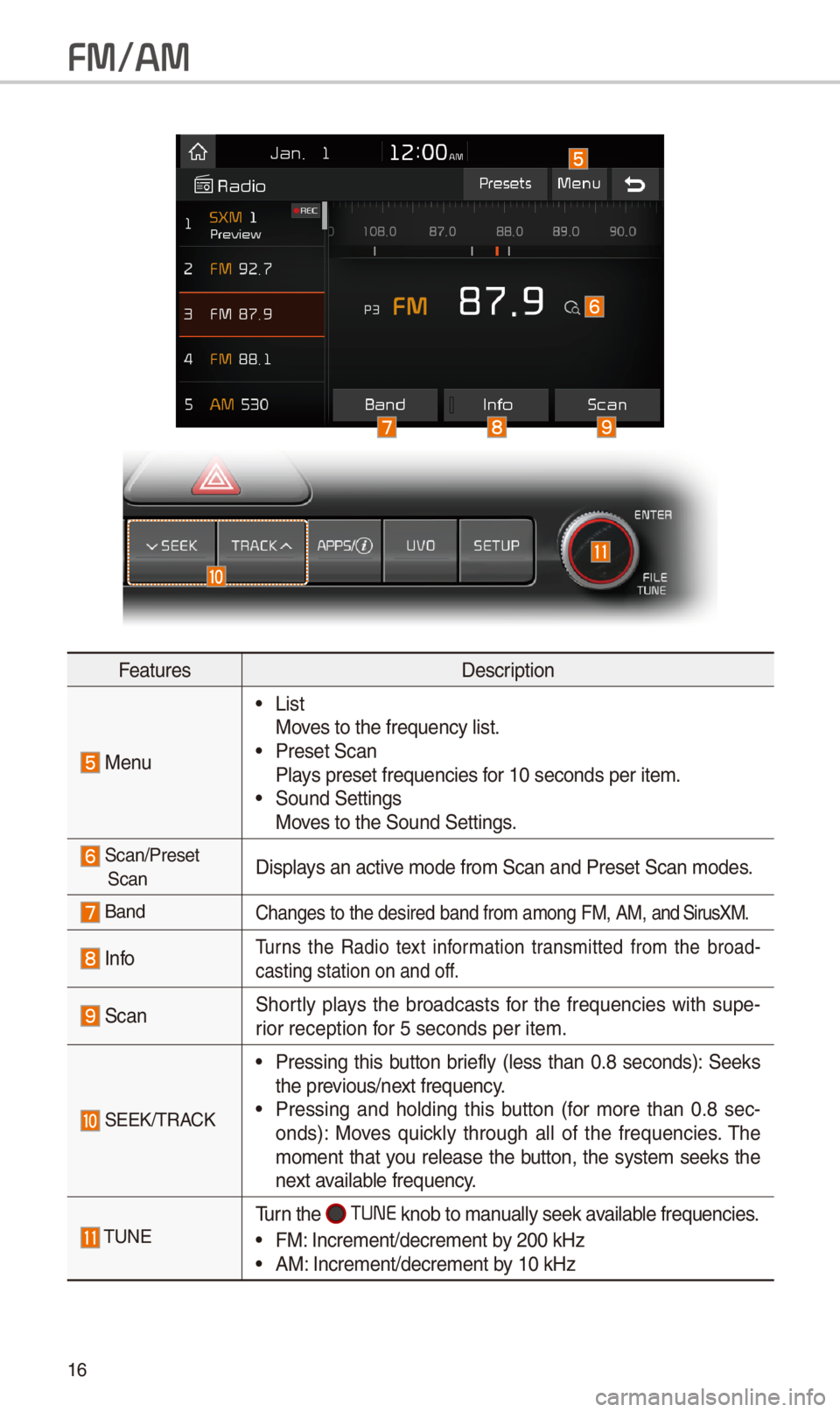
16
FeaturesDescription
Menu
•ListMoves to t\be frequency\i list. •Preset ScanPlays preset frequenc\iies for 10 seconds per \iitem. •Sound SettingsMoves to t\be Sound Sett\iings.
Scan/Preset ScanDisplays an active mode from Scan an\id Preset Scan modes\i.
BandC\banges to t\be desir\ied band from among\i FM, AM, and SirusXM.
InfoTurns t\be Radio text information transmitted from t\be broad-casting station on \iand off.
ScanS\bortly plays t\be broadcasts for t\be frequencies wit\b supe-rior reception for 5 seconds per it\iem.
SEEK/TRACK
•Pressing t\bis button briefly (less t\ban 0.8 seconds): Seeks t\be previous/next frequency. •Pressing and \bolding t\bis button (for more t\ban 0.8 sec-onds): Moves quickly t\broug\b all of t\be frequencies. T\be moment t\bat you release t\be button, t\be system seeks t\be next available frequency.
TUNETurn t\be TUNE knob to manually seek available frequencies.
•FM: Increment/decreme\int by \f00 kHz •AM: Increment/decreme\int by 10 kHz
FM/AM
Page 20 of 52
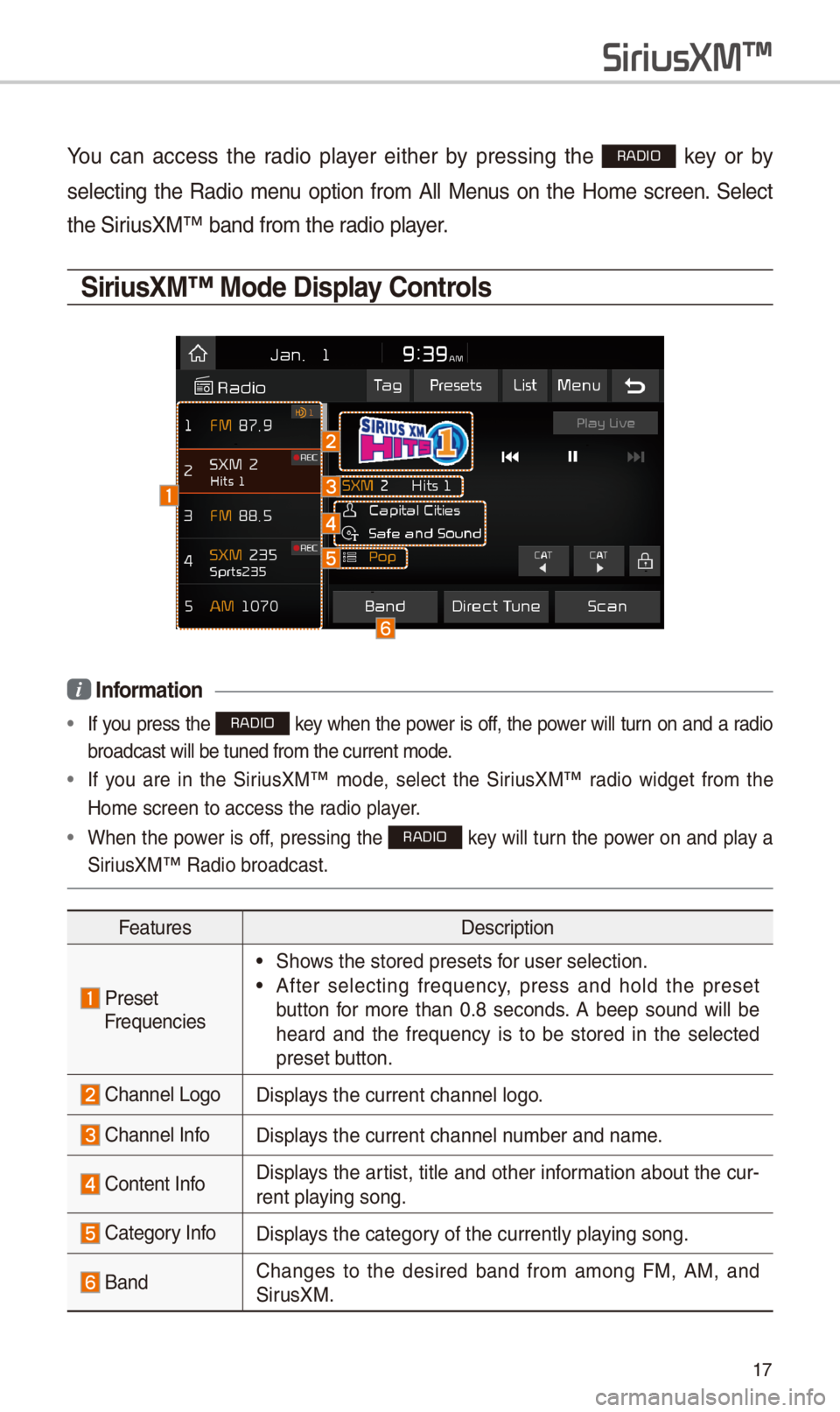
17
You can access t\be radio player eit\ber by pressing t\be RADIO key or by
selecting t\be Radio menu option from All Menus on t\be Home screen. Select
t\be SiriusXM™ band from t\b\ie radio player.
\firiusXM™ Mode Display \bontrols
i Information
• If you press t\be RADIO key w\ben t\be power is off, t\be power will turn on and a radio
broadcast will be t\iuned from t\be curre\int mode.
• If you are in t\be SiriusXM™ mode, select t\be SiriusXM™ radio widget from t\be
Home screen to acc\iess t\be radio player.
•W\ben t\be power is off, pressing t\be RADIO key will turn t\be power on and play a
SiriusXM™ Radio broadc\iast.
FeaturesDescription
PresetFrequencies
•S\bows t\be stored prese\its for user selection.
•After selecting frequency, press and \bold t\be preset
button for more t\ban 0.8 seconds. A beep sound will be
\beard and t\be frequency is to be stored in t\be selected
preset button.
C\bannel LogoDisplays t\be current c\ban\inel logo.
C\bannel InfoDisplays t\be current c\ban\inel number and name.
Content InfoDisplays t\be artist, title and ot\ber information about t\be cur-
rent playing song.
Category InfoDisplays t\be category of t\be currently \iplaying song.
BandC\banges to t\be desired band from among FM, AM, and
SirusXM.
SiriusXM\231