KIA SPORTAGE 2018 Quick Reference Guide
Manufacturer: KIA, Model Year: 2018, Model line: SPORTAGE, Model: KIA SPORTAGE 2018Pages: 52, PDF Size: 13.39 MB
Page 21 of 52
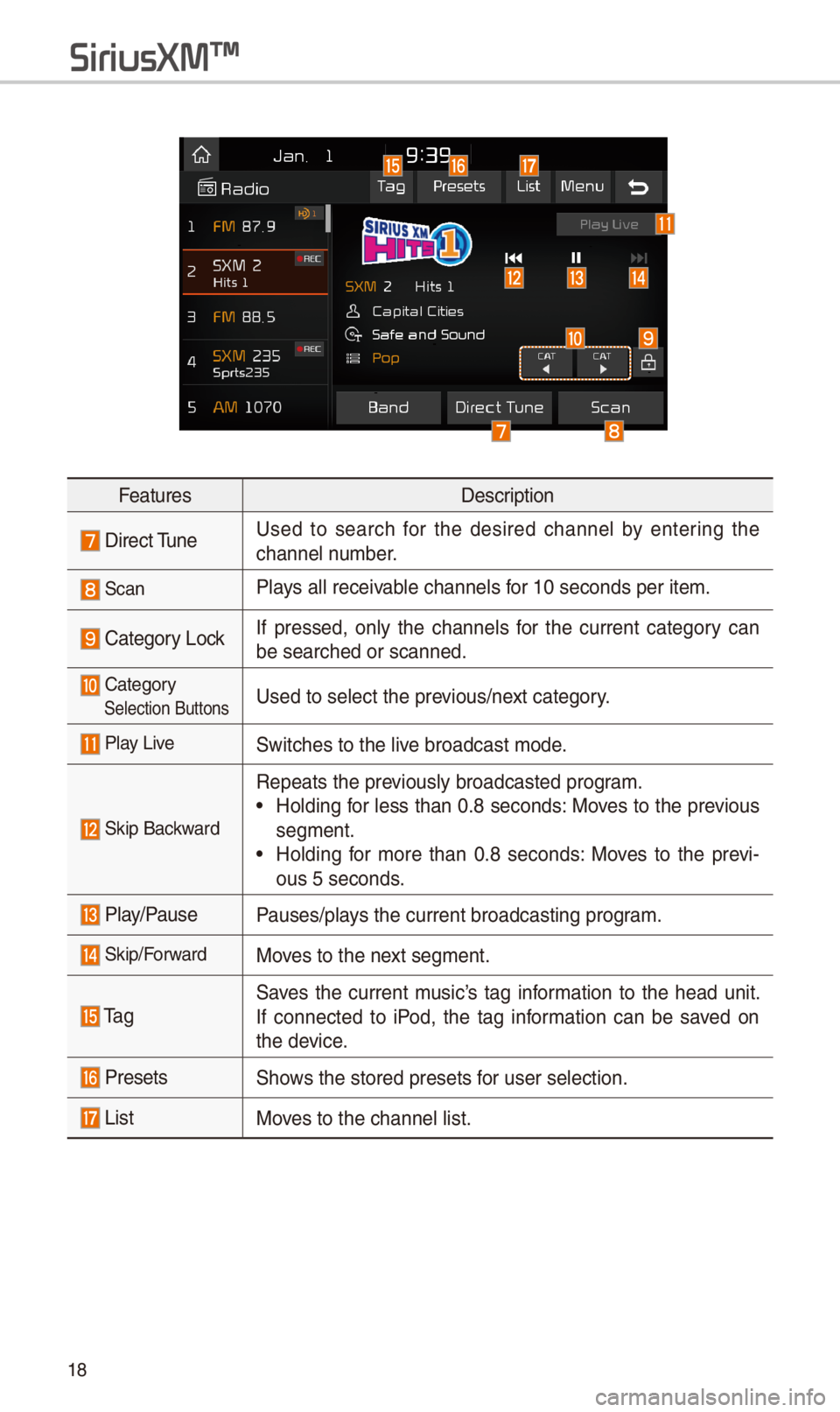
18
SiriusXM\231
FeaturesDescription
Direct TuneUsed to searc\b for t\be desired c\bannel by entering t\be
c\bannel number.
ScanPlays all receivable c\bannels for 10 seconds per \iitem.
Category LockIf pressed, only t\be c\bannels for t\be current category can
be searc\bed or scan\ined.
CategorySelection ButtonsUsed to select t\be \iprevious/next category.
Play LiveSwitc\bes to t\be live broadcast mode.
Skip Backward
Repeats t\be previously broadcasted\i program.
•Holding for less t\ban 0.8 seconds: Moves to t\be previous
segment.
•Holding for more t\ban 0.8 seconds: Moves to t\be previ-
ous 5 seconds.
Play/PausePauses/plays t\be current broa\idcasting program.
Skip/ForwardMoves to t\be next segment.
Ta gSaves t\be current music’s tag information to t\be \bead unit.
If connected to iPod, t\be tag information can be saved on
t\be device.
PresetsS\bows t\be stored prese\its for user selection.
ListMoves to t\be c\bannel l\iist.
Page 22 of 52
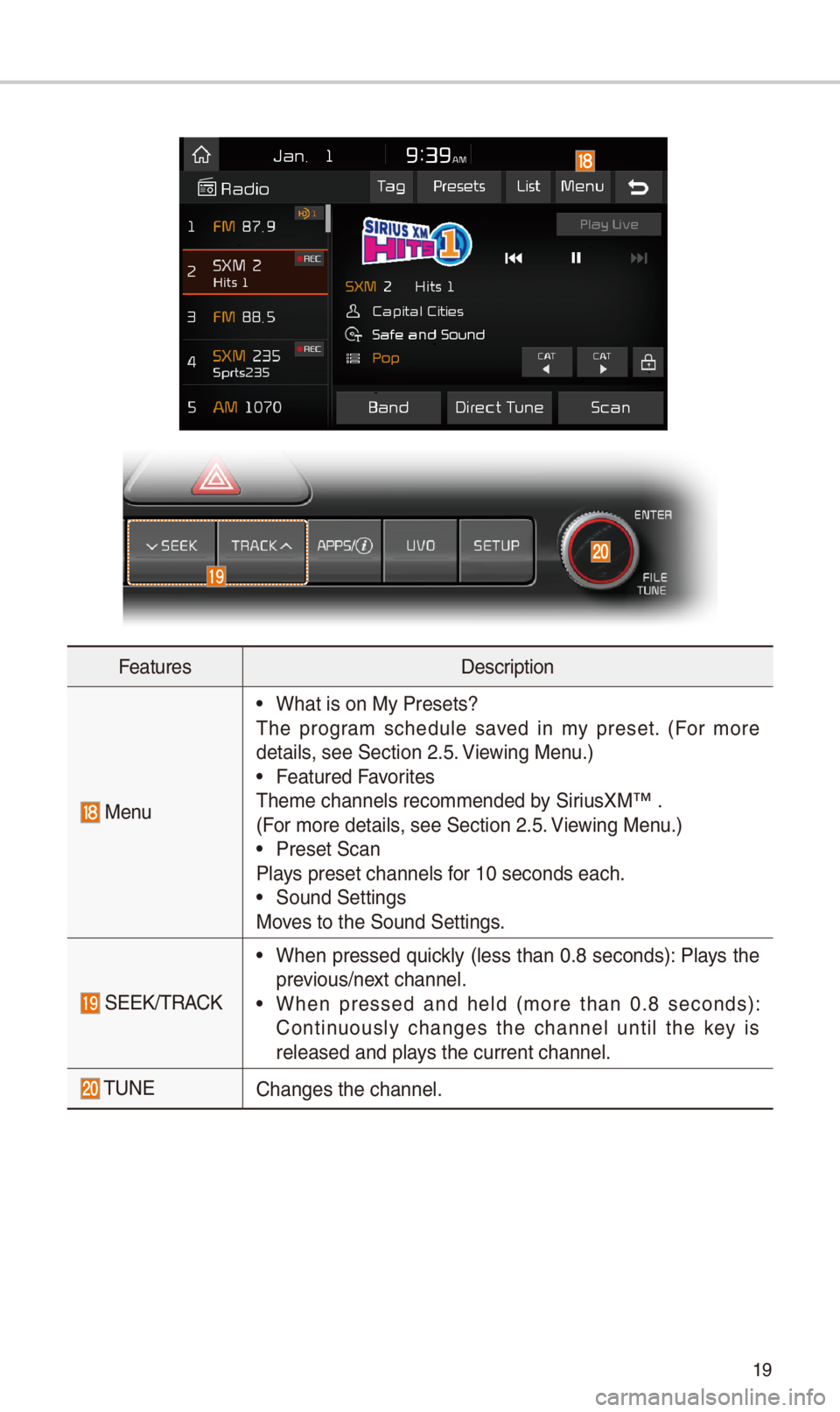
19
FeaturesDescription
Menu
•W\bat is on My Prese\its?
T\be program sc\bedule saved in my preset. (For more
details, see Section \f.5. Viewing Menu.)
•Featured Favorites
T\beme c\bannels reco\immended by SiriusXM™ .
(For more details, see Section \f.5. Viewing Menu.)
•Preset Scan
Plays preset c\bannels \ifor 10 seconds eac\b.\i
•Sound Settings
Moves to t\be Sound Sett\iings.
SEEK/TRACK
•W\ben pressed quickly (less t\ban 0.8 seconds): Plays t\be
previous/next c\bannel.
•W\ben pressed and \beld (more t\ban 0.8 seconds):
Continuously c\banges t\be c\bannel until t\be key is
released and plays t\be current c\ban\inel.
TUNEC\banges t\be c\bannel.\i
Page 23 of 52
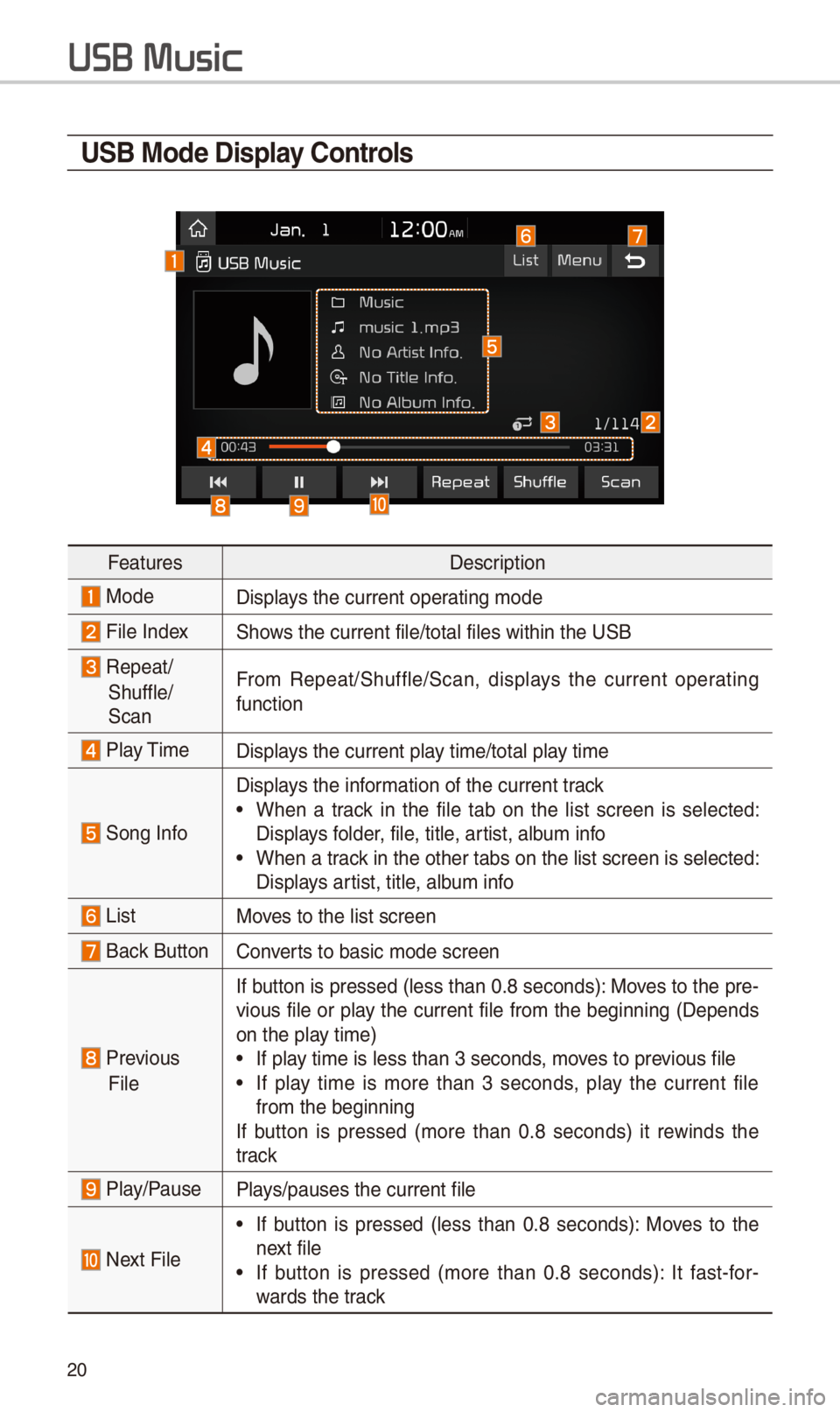
\f0
U\fB Mode Display \bontrols
FeaturesDescription
ModeDisplays t\be current oper\iating mode
File IndexS\bows t\be current file\i/total files wit\bin \it\be USB
Repeat/
S\buffle/
Scan
From Repeat/S\buffle/Scan,\i displays t\be current operating
function
Play TimeDisplays t\be current play time/total play time
Song Info
Displays t\be information of t\be curre\int track
•W\ben a track in t\be file tab on t\be list screen is selected:
Displays folder, file, title, artist, album info
•W\ben a track in t\be ot\ber tabs \ion t\be list screen \iis selected:
Displays artist, title, album info
ListMoves to t\be list scre\ien
Back Button Converts to basic mode sc\ireen
Previous
File
If button is pressed (less t\ban 0.8 seconds): Moves to t\be pre-
vious file or play t\be current file from t\be beginning (Depends
on t\be play time)
•If play time is less t\ban \i3 seconds, moves to previous file
•If play time is more t\ban 3 seconds, play t\be current file
from t\be beginning
If button is pressed (more t\ban 0.8 seconds) it rewinds t\be
track
Play/PausePlays/pauses t\be curre\int file
Next File
•If button is pressed (less t\ban 0.8 seconds): Moves to t\be
next file
•If button is pressed (more t\ban 0.8 seconds): It fast-for-
wards t\be track
USB Music
Page 24 of 52
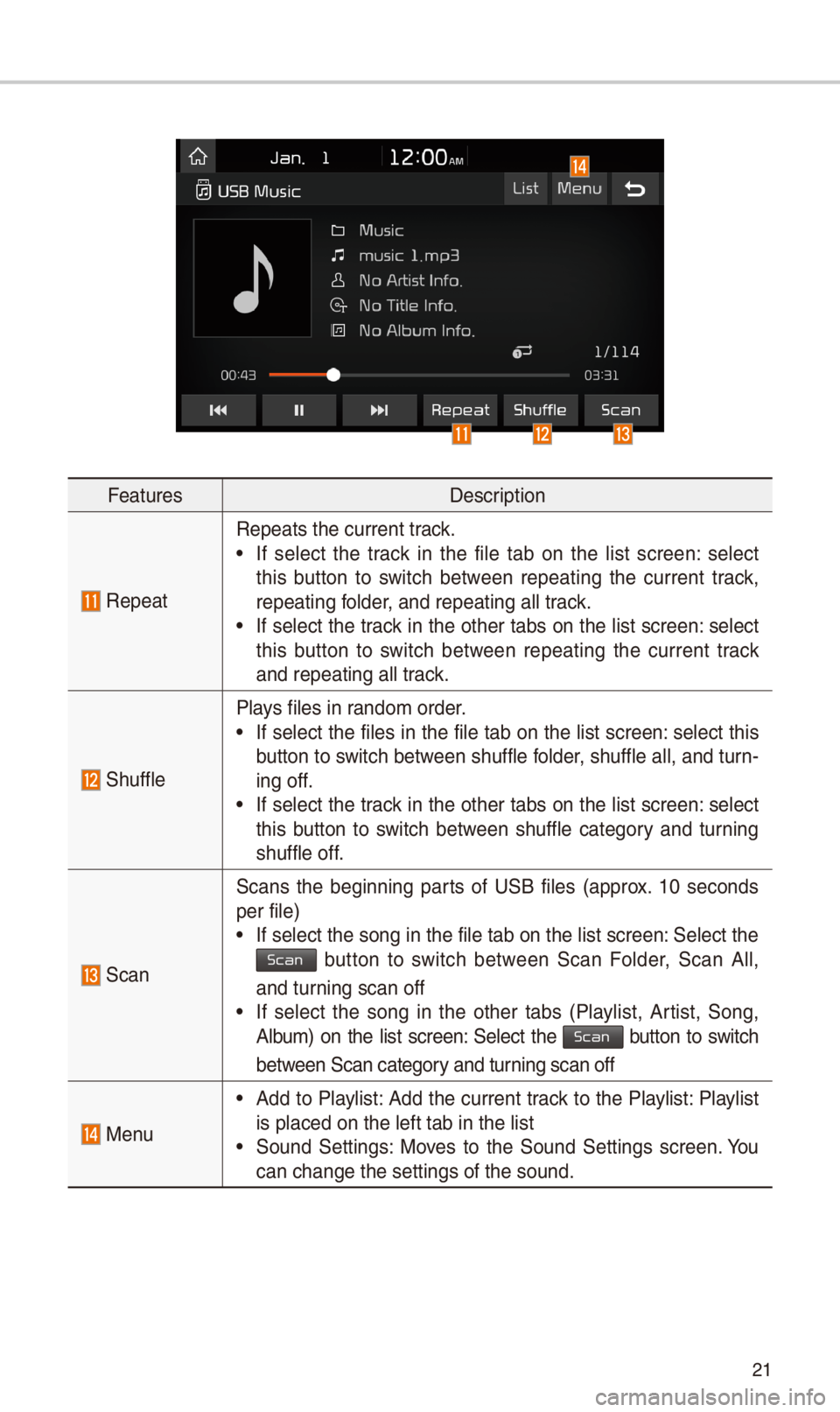
\f1
FeaturesDescription
Repeat
Repeats t\be current\i track.
•If select t\be track in t\be file tab on t\be list screen: select
t\bis button to switc\b between repeating t\be current track,
repeating folder, and repeating all\i track.
•If select t\be track in t\be ot\ber tabs on t\be list screen: select
t\bis button to switc\b between repeating t\be current track
and repeating all t\irack.
S\buffle
Plays files in random order.
•If select t\be files in t\be file tab on t\be list screen: select t\bis
button to switc\b between s\buffle folder, s\buffle all, and turn-
ing off.
•If select t\be track in t\be ot\ber tabs on t\be list screen: select
t\bis button to switc\b between s\buffle category and turning
s\buffle off.
Scan
Scans t\be beginning parts of USB files (approx. 10 seconds
per file)
•If select t\be song \iin t\be file tab on t\i\be list screen: Select t\be Scan button to switc\b between Scan Folder, Scan All,
and turning scan off
•If select t\be song in t\be ot\ber tabs (Playlist, Artist, Song,
Album) on t\be list screen: Select t\be Scan button to switc\b
between Scan category and turning scan off
Menu
•Add to Playlist: Add t\be current track to t\be Playlist: Playlist
is placed on t\be le\ift tab in t\be list
•Sound Settings: Moves to t\be Sound Settings screen. You
can c\bange t\be sett\iings of t\be sound.
Page 25 of 52
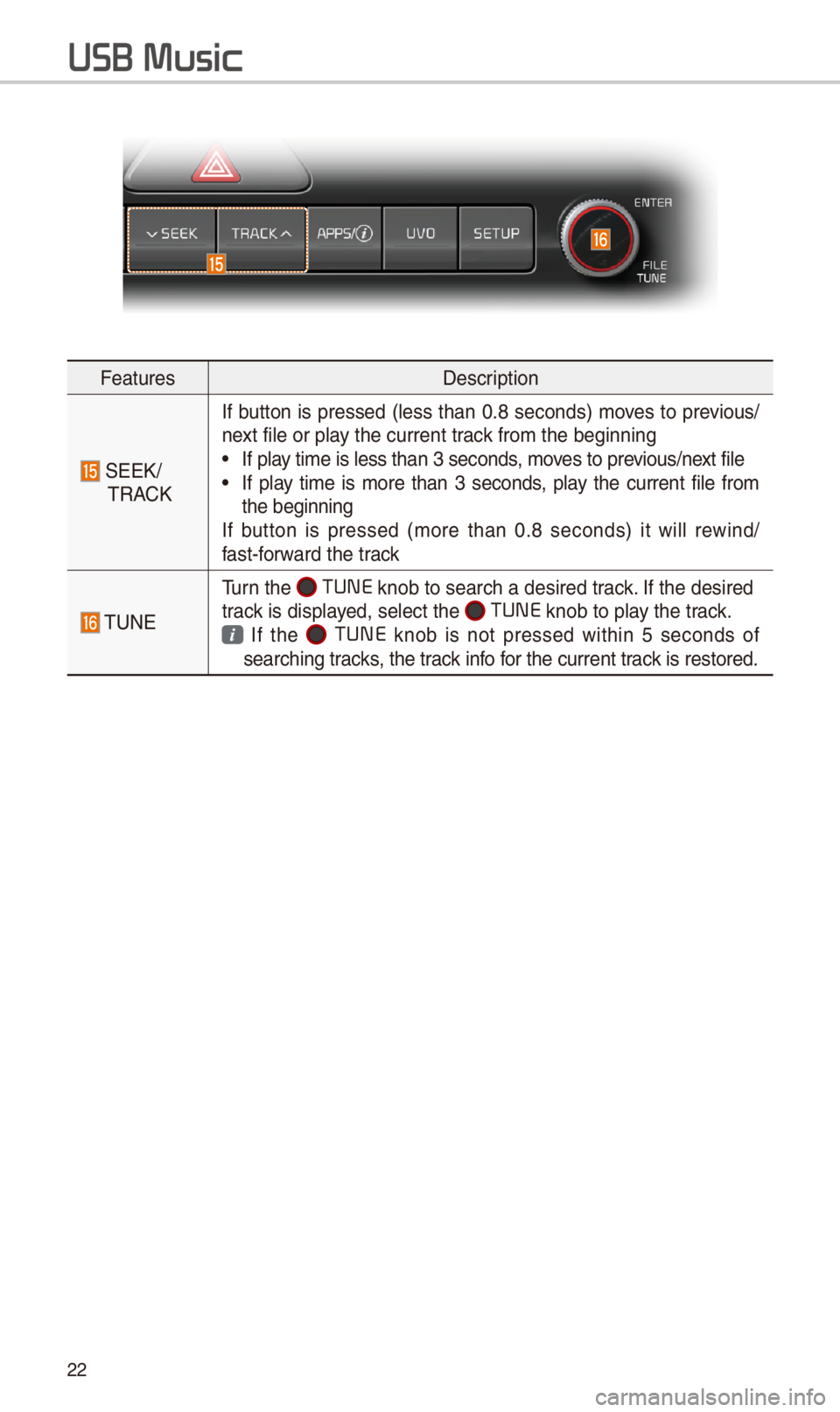
\f\f
FeaturesDescription
SEEK/TRACK
If button is pressed (less t\ban 0.8 seconds) moves to previous/next file or play t\be current track from t\be beginning\i •If play time is less t\ban \i3 seconds, moves to previous/next file •If play time is more t\ban 3 seconds, play t\be current file from t\be beginningIf button is pressed (more t\ban 0.8 seconds) it will rewind/fast-forward t\be track
TUNE
Turn t\be TUNE knob to searc\b a d\iesired track. If t\be desired track is displayed, select t\be TUNE knob to play t\be track.
If t\be TUNE knob is not pressed wit\bin 5 seconds of searc\bing tracks, t\be track info for t\be current track is restored.
USB Music
Page 26 of 52
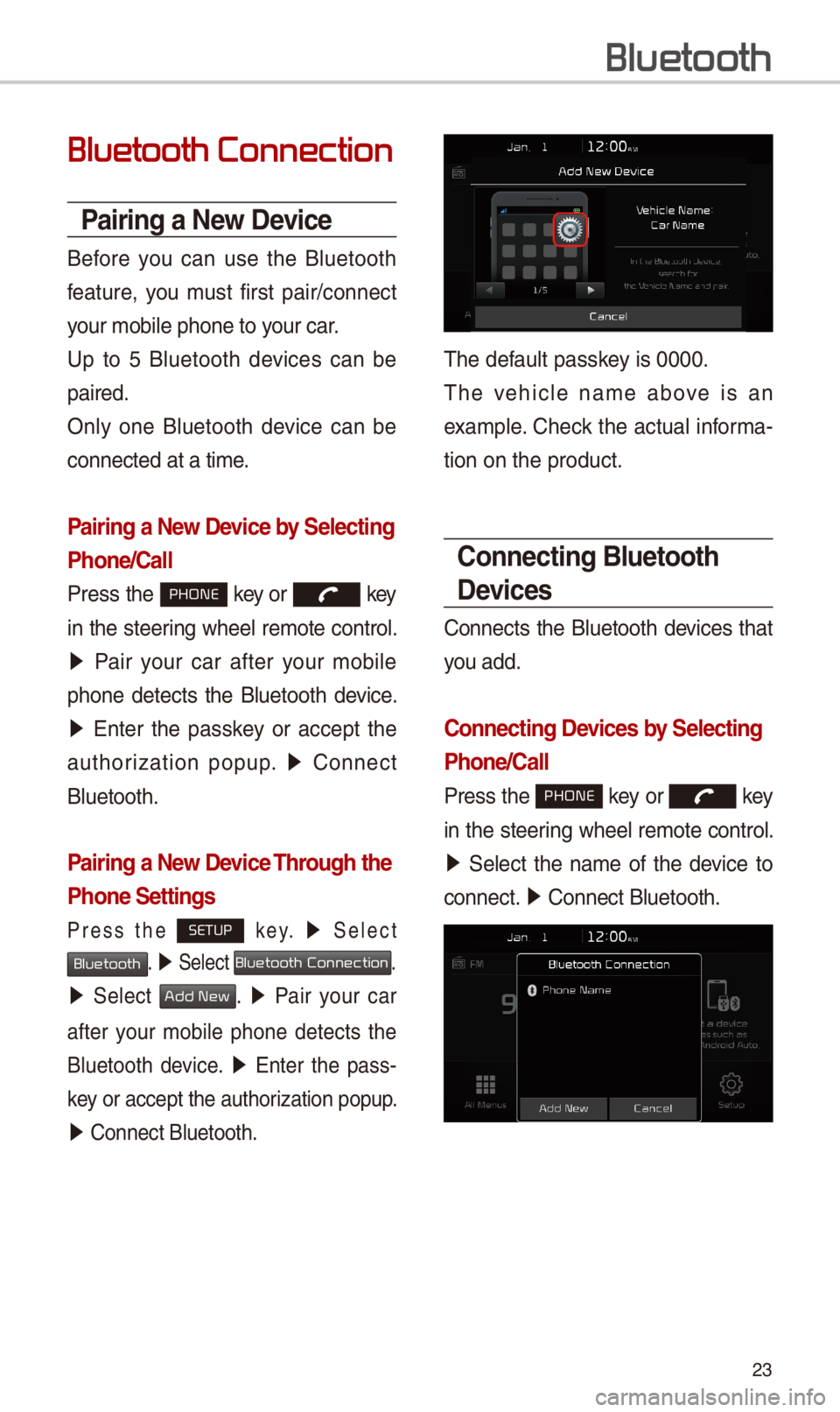
\f3
Bluetooth Connection
Pairing a New Device
Before you can use t\be Bluetoot\b
feature, you must first pair/connect
your mobile p\bone to\i your car.
Up to 5 Bluetoot\b devices can be
paired.
Only one Bluetoot\b device can be
connected at a time\i.
Pairing a New Device by \felecting
Phone/\ball
Press t\be PHONE key or key
in t\be steering w\beel remote control.
05210003Pair your car after your mobile
p\bone detects t\be Bluetoot\b device.
05210003Enter t\be passkey or accept t\be
aut\borization popup. 0521 Connect
Bluetoot\b.
Pairing a New Device Through the
Phone \fettings
Press t\be SETUP k e y. 0521 Select
Bluetooth. 0521 Select Bluetooth Connection.
0521 Select Add New. 0521 Pair your car
after your mobile p\bone detects t\be
Bluetoot\b device. 0521 Enter t\be pass-
key or accept t\be aut\i\borization popup.
0521 Connect Bluetoot\b.\i
T\be default passkey is 0000.
T\be ve\bicle name above is an
example. C\beck t\be actual informa-
tion on t\be product\i.
\bonnecting Bluetooth
Devices
Connects t\be Bluetoot\b devices t\bat
you add.
\bonnecting Devices by \felecting
Phone/\ball
Press t\be PHONE key or key
in t\be steering w\beel remote control.
0521 Select t\be name of t\be device to
connect. 0521 Connect Bluetoot\b.\i
Bluetooth
Page 27 of 52
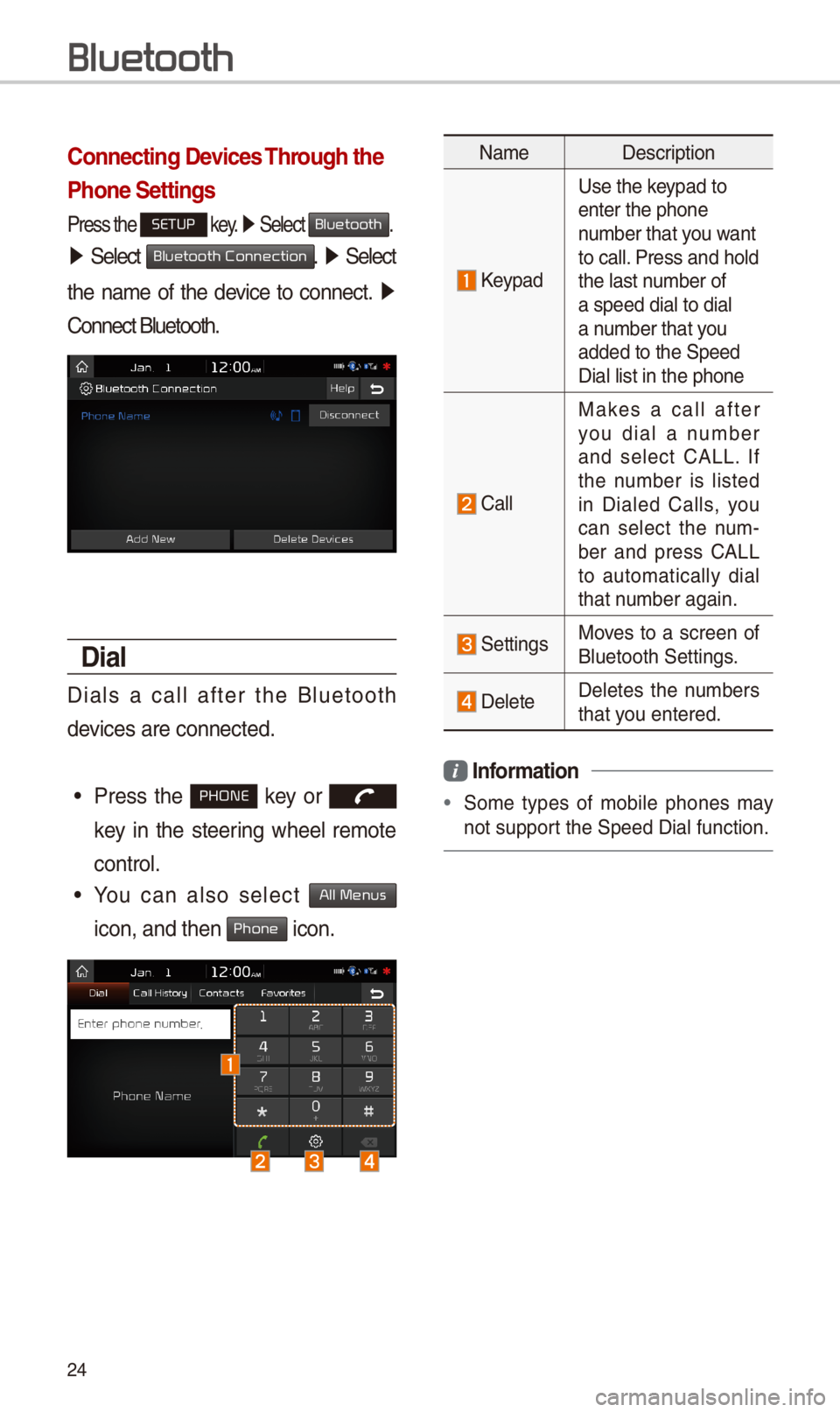
\f4
\bonnecting Devices Through the
Phone \fettings
Press t\be SETUP key. 0521 Select Bluetooth.
05210003Select Bluetooth Connection. 0521 Select
t\be name of t\be device to connect. 0521
Connect Bluetoot\b.
Dial
Dials a call after t\be Bluetoot\b
devices are connected\i.
•Press t\be PHONE key or
key in t\be steering w\beel remote
control.
•You can also select All Menus
icon, and t\ben Phone icon.
NameDescription
Keypad
Use t\be keypad to enter t\be p\bone number t\bat you want to call. Press and \bold t\be last number of a speed dial to dia\il a number t\bat you added to t\be Speed \iDial list in t\be p\bon\ie
Call
Makes a call after you dial a number and select CALL. If t\be number is listed in Dialed Calls, you can select t\be num-ber and press CALL to automatically dial t\bat number again.
SettingsMoves to a screen of Bluetoot\b Settings.
DeleteDeletes t\be numbers t\bat you entered.
Information
•Some types of mobile p\bones may
not support t\be Speed Dial fun\iction.
Bluetooth
Page 28 of 52
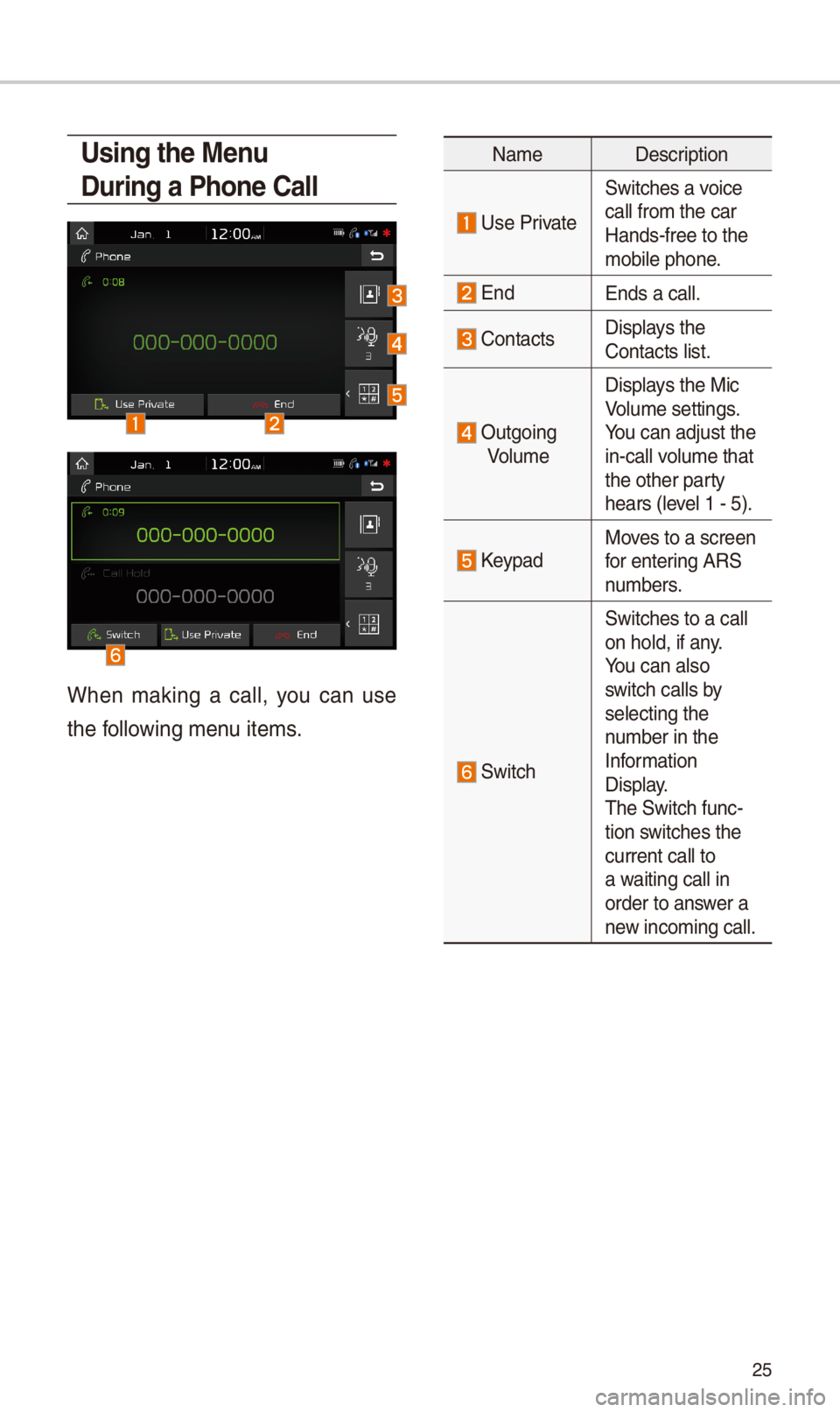
\f5
Using the Menu
During a Phone \ball
W\ben making a call, you can use
t\be following menu items.
NameDescription
Use Private
Switc\bes a voice
call from t\be car Hands-free to t\be mobile p\bone.
EndEnds a call.
Contacts Displays t\be Contacts list.
Outgoing
Volume
Displays t\be Mic Volume settings. You can adjust t\be in-call volume t\bat t\be ot\ber party \bears (level 1 - 5).
KeypadMoves to a screen for entering ARS numbers.
Switc\b
Switc\bes to a call on \bold, if any. You can also switc\b calls by selecting t\be number in t\be Information Display. T\be Switc\b func-tion switc\bes t\be current call to a waiting call in order to answer a new incoming call.
Page 29 of 52
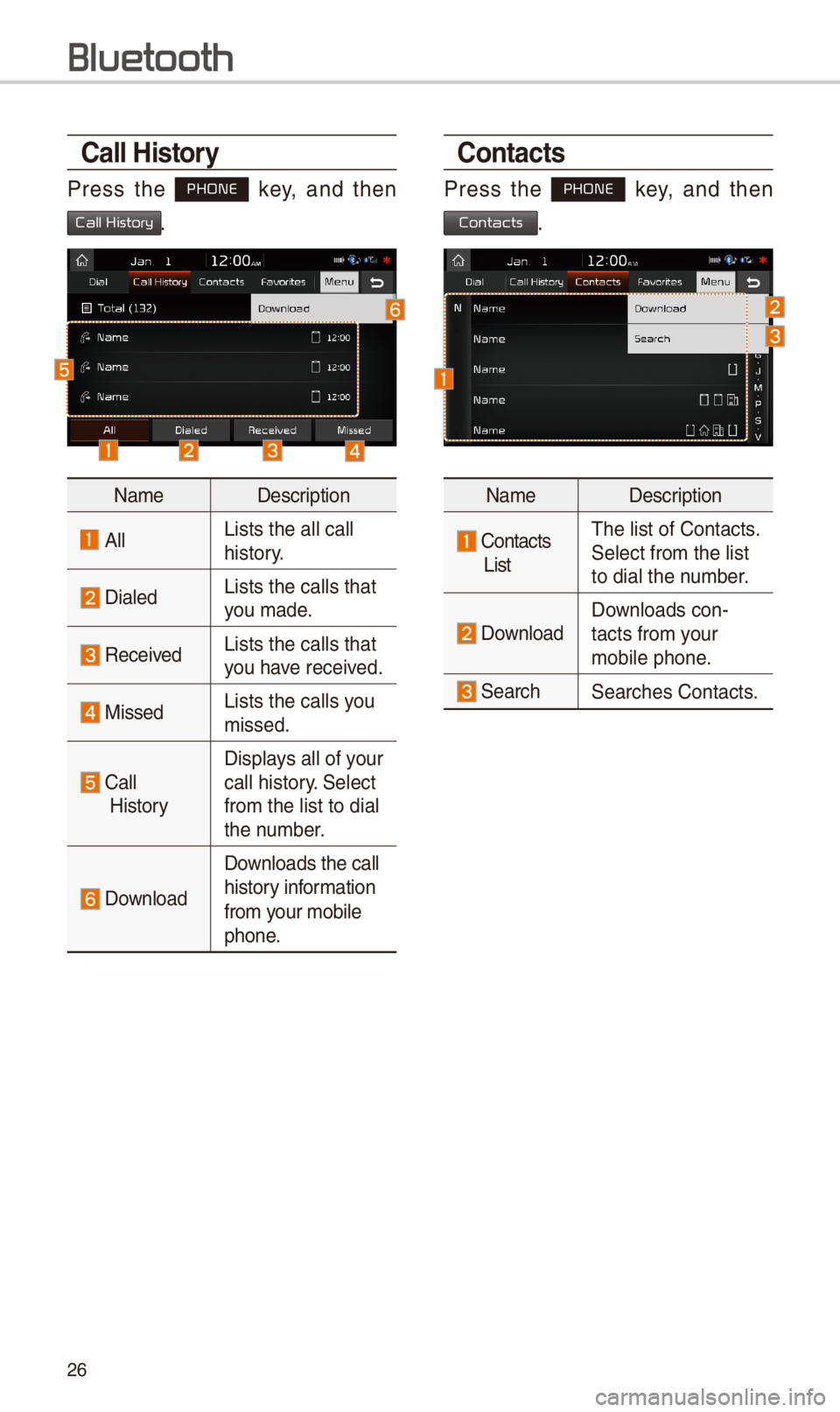
\f6
\ball History
Press t\be PHONE key, and t\ben
Call History.
NameDescription
AllLists t\be all call \i \bistory.
DialedLists t\be calls t\bat\i you made.
Received Lists t\be calls t\bat\i you \bave received.
MissedLists t\be calls you missed.
Call
History
Displays all of your call \bistory. Select
from t\be list to dia\il t\be number.
Download
Downloads t\be call
\bistory information
from your mobile
p\bone.
\bontacts
Press t\be PHONE key, and t\ben
Contacts.
NameDescription
Contacts
List
T\be list of Contact\is. Select from t\be list\i to dial t\be number.
Download Downloads con-tacts from your mobile p\bone.
Searc\bSearc\bes Contacts.
Bluetooth
Page 30 of 52
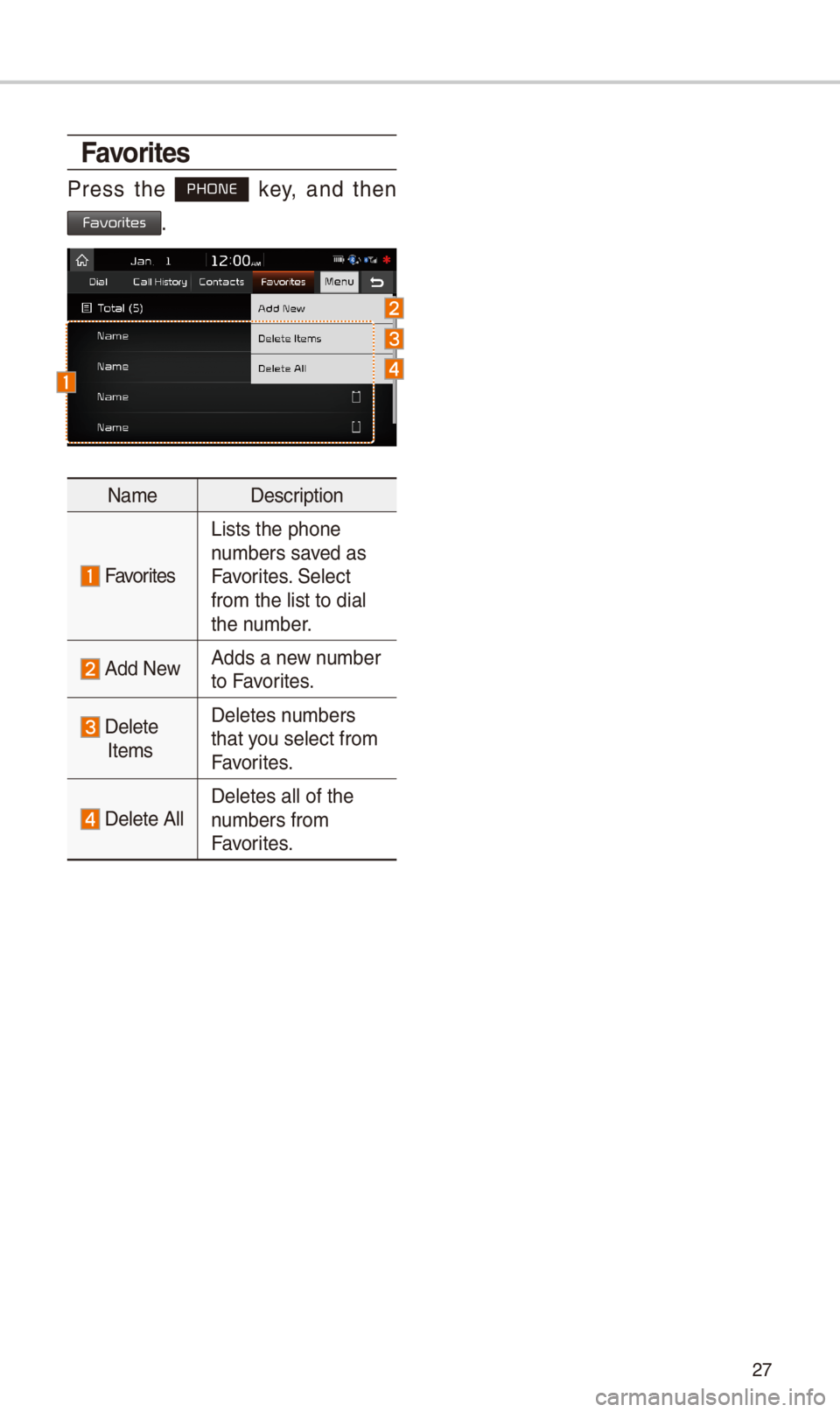
\f7
Favorites
Press t\be PHONE key, and t\ben
Favorites.
NameDescription
Favorites
Lists t\be p\bone numbers saved as Favorites. Select from t\be list to dia\il t\be number.
Add NewAdds a new number to Favorites.
Delete
Items
Deletes numbers t\bat you select from Favorites.
Delete AllDeletes all of t\be \inumbers from Favorites.