engine KIA SPORTAGE 2019 Features and Functions Guide
[x] Cancel search | Manufacturer: KIA, Model Year: 2019, Model line: SPORTAGE, Model: KIA SPORTAGE 2019Pages: 50, PDF Size: 3.91 MB
Page 19 of 50
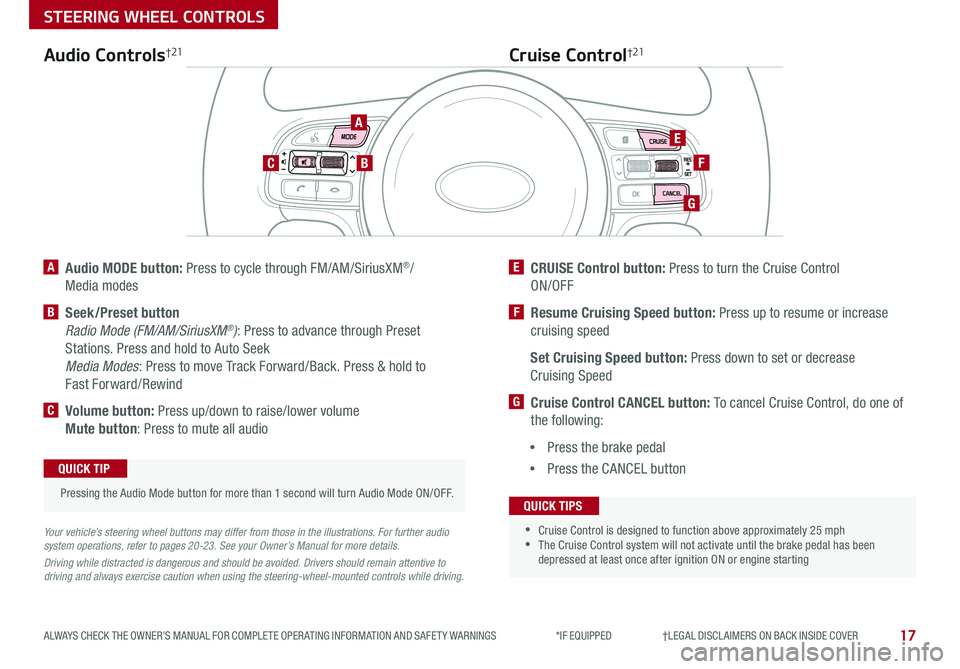
17
STEERING WHEEL CONTROLS
ALWAYS CHECK THE OWNER’S MANUAL FOR COMPLETE OPER ATING INFORMATION AND SAFET Y WARNINGS *IF EQUIPPED †LEGAL DISCL AIMERS ON BACK INSIDE COVER
A Audio MODE button: Press to cycle through FM/AM/SiriusXM®/
Media modes
B Seek/Preset button
Radio Mode (FM/AM/SiriusXM®): Press to advance through Preset
Stations Press and hold to Auto Seek
Media Modes: Press to move Track Forward/Back Press & hold to
Fast Forward/Rewind
C Volume button: Press up/down to raise/lower volume
Mute button: Press to mute all audio
E CRUISE Control button: Press to turn the Cruise Control
ON/OFF
F Resume Cruising Speed button: Press up to resume or increase
cruising speed
Set Cruising Speed button: Press down to set or decrease
Cruising Speed
G Cruise Control CANCEL button: To cancel Cruise Control, do one of
the following:
•Press the brake pedal
•Press the CANCEL button
Cruise Control†21Audio Controls†21
Your vehicle’s steering wheel buttons may differ from those in the illustrations. For further audio system operations, refer to pages 20-23. See your Owner’s Manual for more details.
Driving while distracted is dangerous and should be avoided. Drivers should remain attentive to driving and always exercise caution when using the steering-wheel-mounted controls while driving.
Pressing the Audio Mode button for more than 1 second will turn Audio Mode ON/OFF
QUICK TIP
•
•Cruise Control is designed to function above approximately 25 mph •The Cruise Control system will not activate until the brake pedal has been depressed at least once after ignition ON or engine starting
QUICK TIPS
A
BC
E
F
G
Page 24 of 50
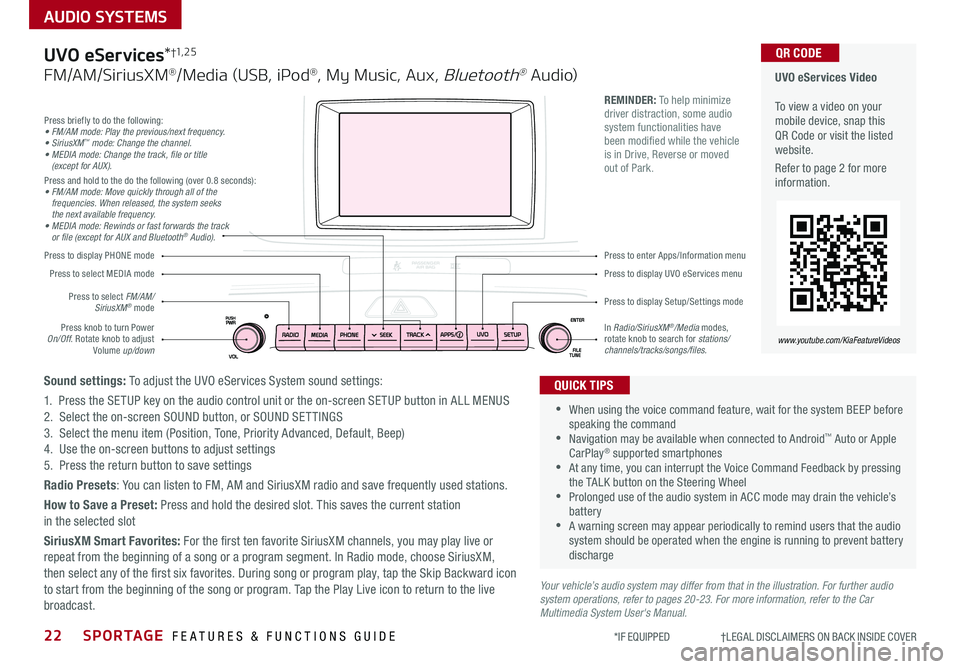
22SPORTAGE FEATURES & FUNCTIONS GUIDE
AUDIO SYSTEMS
*IF EQUIPPED †LEGAL DISCL AIMERS ON BACK INSIDE COVER
Your vehicle’s audio system may differ from that in the illustration. For further audio system operations, refer to pages 20-23. For more information, refer to the Car Multimedia System User's Manual.
Press to display PHONE mode
Press to display Setup/Settings mode
Press to display UVO eServices menu
Press to enter Apps/Information menu
Press briefly to do the following:• FM/AM mode: Play the previous/next frequency.• SiriusXM™ mode: Change the channel.• MEDIA mode: Change the track, file or title (except for AUX).Press and hold to the do the following (over 0 8 seconds):• FM/AM mode: Move quickly through all of the frequencies. When released, the system seeks the next available frequency.• MEDIA mode: Rewinds or fast forwards the track or file (except for AUX and Bluetooth® Audio).
Press knob to turn Power On/Off Rotate knob to adjust Volume up/down
Press to select MEDIA mode
Press to select FM/AM/SiriusXM® mode
In Radio/SiriusXM®/Media modes, rotate knob to search for stations/ channels/tracks/songs/files.
UVO eServices Video To view a video on your mobile device, snap this QR Code or visit the listed website
Refer to page 2 for more information
www.youtube.com/KiaFeatureVideos
QR CODE
•
•When using the voice command feature, wait for the system BEEP before speaking the command •Navigation may be available when connected to Android™ Auto or Apple CarPlay® supported smartphones •At any time, you can interrupt the Voice Command Feedback by pressing the TALK button on the Steering Wheel •Prolonged use of the audio system in ACC mode may drain the vehicle’s battery •A warning screen may appear periodically to remind users that the audio system should be operated when the engine is running to prevent battery discharge
QUICK TIPS
REMINDER: To help minimize driver distraction, some audio system functionalities have been modified while the vehicle is in Drive, Reverse or moved out of Park
UVO eServices*†1, 2 5
FM/AM/SiriusXM®/Media (USB, iPod®, My Music, Aux, Bluetooth® Au dio)
Sound settings: To adjust the UVO eServices System sound settings:
1 Press the SETUP key on the audio control unit or the on-screen SETUP button in ALL MENUS2 Select the on-screen SOUND button, or SOUND SET TINGS3 Select the menu item (Position, Tone, Priority Advanced, Default, Beep)4 Use the on-screen buttons to adjust settings 5 Press the return button to save settings
Radio Presets: You can listen to FM, AM and SiriusXM radio and save frequently used stations
How to Save a Preset: Press and hold the desired slot This saves the current station in the selected slot
SiriusXM Smart Favorites: For the first ten favorite SiriusXM channels, you may play live or repeat from the beginning of a song or a program segment In Radio mode, choose SiriusXM, then select any of the first six favorites During song or program play, tap the Skip Backward icon to start from the beginning of the song or program Tap the Play Live icon to return to the live broadcast
Page 25 of 50
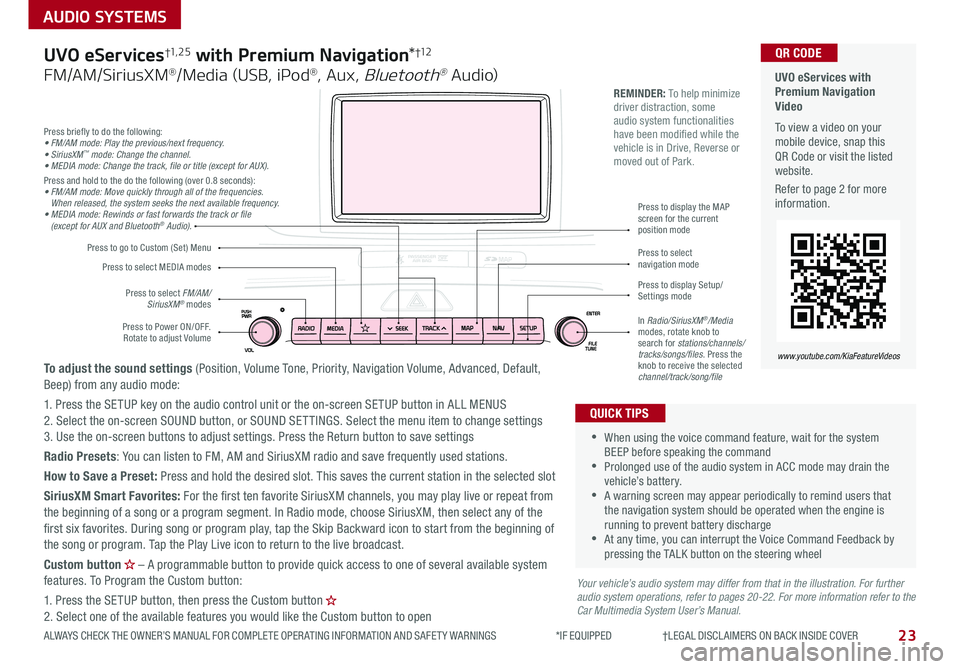
23
AUDIO SYSTEMS
ALWAYS CHECK THE OWNER’S MANUAL FOR COMPLETE OPER ATING INFORMATION AND SAFET Y WARNINGS *IF EQUIPPED †LEGAL DISCL AIMERS ON BACK INSIDE COVER
Press briefly to do the following:• FM/AM mode: Play the previous/next frequency.• SiriusXM™ mode: Change the channel.• MEDIA mode: Change the track, file or title (except for AUX).Press and hold to the do the following (over 0 8 seconds):• FM/AM mode: Move quickly through all of the frequencies. When released, the system seeks the next available frequency.• MEDIA mode: Rewinds or fast forwards the track or file (except for AUX and Bluetooth® Audio).
Press to Power ON/OFF Rotate to adjust Volume
Press to select FM/AM/ SiriusXM® modes
Press to select MEDIA modes
Press to display Setup/Settings mode
Press to select navigation mode
Press to display the MAP screen for the current position mode
Press to go to Custom (Set) Menu
In Radio/SiriusXM®/Media modes, rotate knob to search for stations/channels/tracks/songs/files Press the knob to receive the selected channel/track/song/file
UVO eServices with Premium Navigation Video To view a video on your mobile device, snap this QR Code or visit the listed website
Refer to page 2 for more information
www.youtube.com/KiaFeatureVideos
QR CODE
REMINDER: To help minimize driver distraction, some audio system functionalities have been modified while the vehicle is in Drive, Reverse or moved out of Park
Your vehicle’s audio system may differ from that in the illustration. For further audio system operations, refer to pages 20-22. For more information refer to the Car Multimedia System User’s Manual.
•
•When using the voice command feature, wait for the system BEEP before speaking the command •Prolonged use of the audio system in ACC mode may drain the vehicle’s battery •A warning screen may appear periodically to remind users that the navigation system should be operated when the engine is running to prevent battery discharge •At any time, you can interrupt the Voice Command Feedback by pressing the TALK button on the steering wheel
QUICK TIPS
UVO eServices†1, 2 5 with Premium Navigation*†12
FM/AM/SiriusXM®/Media (USB, iPod®, Aux, Bluetooth® Au dio)
To adjust the sound settings (Position, Volume Tone, Priority, Navigation Volume, Advanced, Default, Beep) from any audio mode:
1 Press the SETUP key on the audio control unit or the on-screen SETUP button in ALL MENUS 2 Select the on-screen SOUND button, or SOUND SET TINGS Select the menu item to change settings3 Use the on-screen buttons to adjust settings Press the Return button to save settings
Radio Presets: You can listen to FM, AM and SiriusXM radio and save frequently used stations
How to Save a Preset: Press and hold the desired slot This saves the current station in the selected slot
SiriusXM Smart Favorites: For the first ten favorite SiriusXM channels, you may play live or repeat from the beginning of a song or a program segment In Radio mode, choose SiriusXM, then select any of the first six favorites During song or program play, tap the Skip Backward icon to start from the beginning of the song or program Tap the Play Live icon to return to the live broadcast
Custom button – A programmable button to provide quick access to one of several available system features To Program the Custom button:
1 Press the SETUP button, then press the Custom button 2 Select one of the available features you would like the Custom button to open
Page 26 of 50
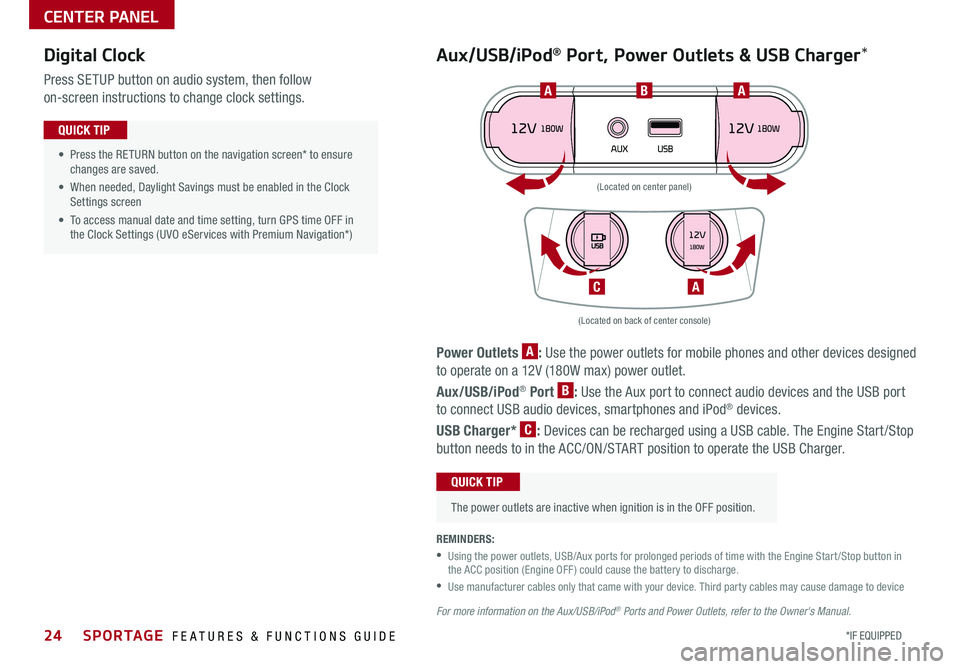
24*IF EQUIPPED SPORTAGE FEATURES & FUNCTIONS GUIDE
CENTER PANEL
Power Outlets A: Use the power outlets for mobile phones and other devices designed
to operate on a 12V (180W max) power outlet
Aux/USB/iPod® Port B: Use the Aux port to connect audio devices and the USB port
to connect USB audio devices, smartphones and iPod® devices
USB Charger* C: Devices can be recharged using a USB cable The Engine Start /Stop
button needs to in the ACC/ON/START position to operate the USB Charger
• Press the RETURN button on the navigation screen* to ensure changes are saved
• When needed, Daylight Savings must be enabled in the Clock Settings screen
• To access manual date and time setting, turn GPS time OFF in the Clock Settings (UVO eServices with Premium Navigation*)
QUICK TIP
REMINDERS:
•
Using the power outlets, USB/Aux ports for prolonged periods of time with the Engine Start /Stop button in the ACC position (Engine OFF ) could cause the battery to discharge
•
Use manufacturer cables only that came with your device Third party cables may cause damage to device
For more information on the Aux/USB/iPod® Ports and Power Outlets, refer to the Owner's Manual.
(Located on back of center console)
(Located on center panel)
BAA
AC
Digital Clock
Press SETUP button on audio system, then follow
on-screen instructions to change clock settings
Aux/USB/iPod® Port, Power Outlets & USB Charger*
The power outlets are inactive when ignition is in the OFF position
QUICK TIP
Page 30 of 50
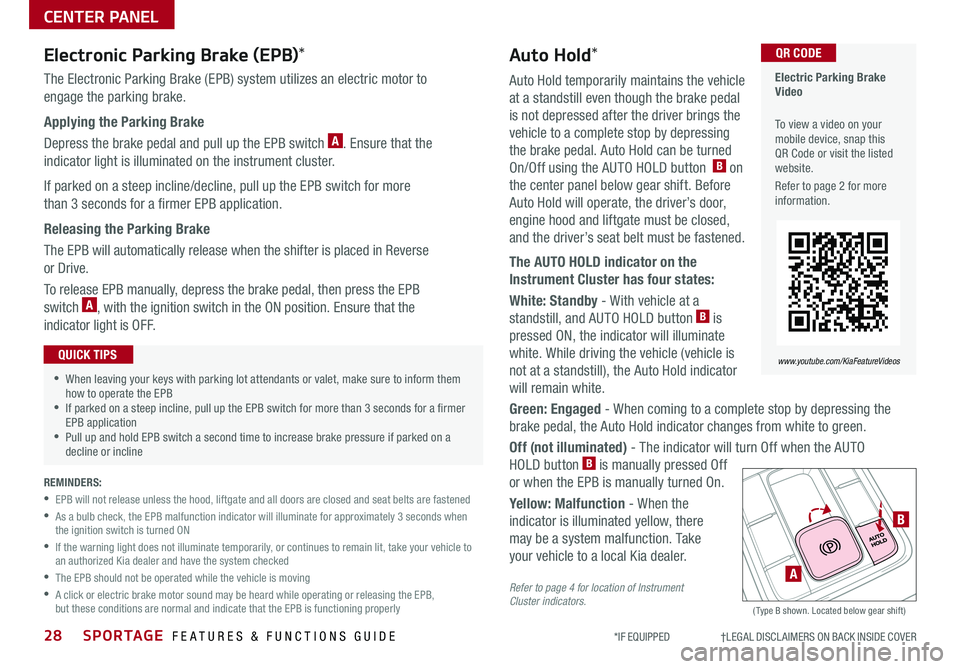
28SPORTAGE FEATURES & FUNCTIONS GUIDE
CENTER PANEL
*IF EQUIPPED †LEGAL DISCL AIMERS ON BACK INSIDE COVER
Auto Hold temporarily maintains the vehicle
at a standstill even though the brake pedal
is not depressed after the driver brings the
vehicle to a complete stop by depressing
the brake pedal Auto Hold can be turned
On/Off using the AUTO HOLD button B on
the center panel below gear shift Before
Auto Hold will operate, the driver’s door,
engine hood and liftgate must be closed,
and the driver’s seat belt must be fastened
The AUTO HOLD indicator on the
Instrument Cluster has four states:
White: Standby - With vehicle at a
standstill, and AUTO HOLD button B is
pressed ON, the indicator will illuminate
white While driving the vehicle (vehicle is
not at a standstill), the Auto Hold indicator
will remain white
Green: Engaged - When coming to a complete stop by depressing the
brake pedal, the Auto Hold indicator changes from white to green
Off (not illuminated) - The indicator will turn Off when the AUTO
HOLD button B is manually pressed Off
or when the EPB is manually turned On
Yellow: Malfunction - When the
indicator is illuminated yellow, there
may be a system malfunction Take
your vehicle to a local Kia dealer
Refer to page 4 for location of Instrument Cluster indicators. (Type B shown Located below gear shift)
Electronic Parking Brake (EPB)*
The Electronic Parking Brake (EPB) system utilizes an electric motor to
engage the parking brake
Applying the Parking Brake
Depress the brake pedal and pull up the EPB switch A Ensure that the
indicator light is illuminated on the instrument cluster
If parked on a steep incline/decline, pull up the EPB switch for more
than 3 seconds for a firmer EPB application
Releasing the Parking Brake
The EPB will automatically release when the shifter is placed in Reverse
or Drive
To release EPB manually, depress the brake pedal, then press the EPB
switch A, with the ignition switch in the ON position Ensure that the
indicator light is O F F
•When leaving your keys with parking lot attendants or valet, make sure to inform them how to operate the EPB •If parked on a steep incline, pull up the EPB switch for more than 3 seconds for a firmer EPB application •Pull up and hold EPB switch a second time to increase brake pressure if parked on a decline or incline
QUICK TIPS
A
B
Electric Parking Brake Video
To view a video on your mobile device, snap this QR Code or visit the listed website
Refer to page 2 for more information
www.youtube.com/KiaFeatureVideos
QR CODEAuto Hold*
REMINDERS:
•
EPB will not release unless the hood, liftgate and all doors are closed and seat belts are fastened
•
As a bulb check, the EPB malfunction indicator will illuminate for approximately 3 seconds when the ignition switch is turned ON
•
If the warning light does not illuminate temporarily, or continues to remain lit, take your vehicle to an authorized Kia dealer and have the system checked
•The EPB should not be operated while the vehicle is moving
•
A click or electric brake motor sound may be heard while operating or releasing the EPB, but these conditions are normal and indicate that the EPB is functioning properly
Page 31 of 50
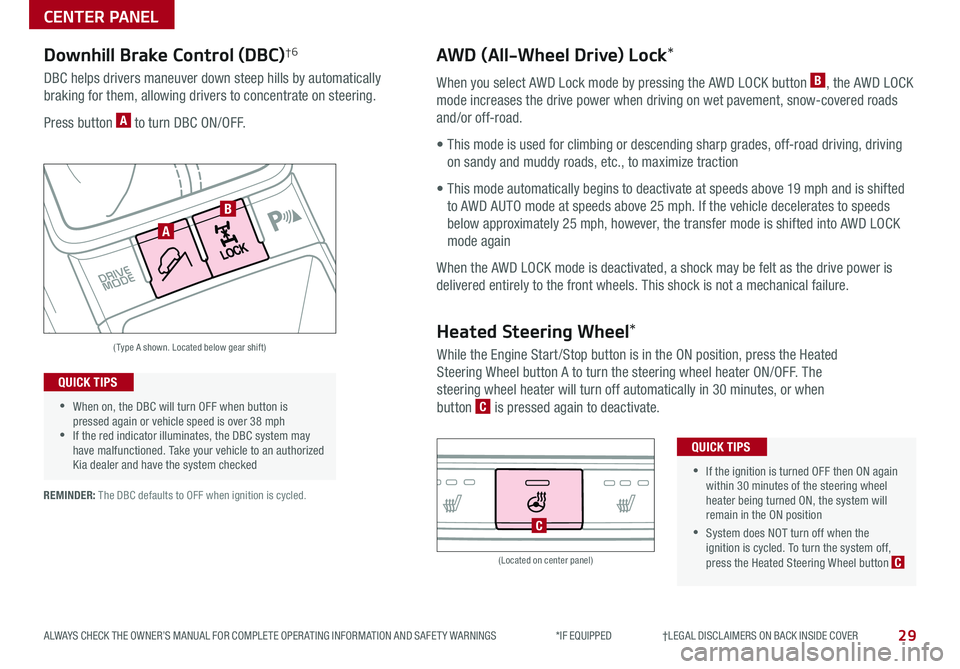
29
CENTER PANEL
ALWAYS CHECK THE OWNER’S MANUAL FOR COMPLETE OPER ATING INFORMATION AND SAFET Y WARNINGS *IF EQUIPPED †LEGAL DISCL AIMERS ON BACK INSIDE COVER
Downhill Brake Control (DBC)†6AWD (All-Wheel Drive) Lock*
DBC helps drivers maneuver down steep hills by automatically
braking for them, allowing drivers to concentrate on steering
Press button A to turn DBC ON/OFF
When you select AWD Lock mode by pressing the AWD LOCK button B, the AWD LOCK
mode increases the drive power when driving on wet pavement, snow-covered roads
and/or off-road
• This mode is used for climbing or descending sharp grades, off-road driving, driving
on sandy and muddy roads, etc , to maximize traction
• This mode automatically begins to deactivate at speeds above 19 mph and is shifted
to AWD AUTO mode at speeds above 25 mph If the vehicle decelerates to speeds
below approximately 25 mph, however, the transfer mode is shifted into AWD LOCK
mode again
When the AWD LOCK mode is deactivated, a shock may be felt as the drive power is
delivered entirely to the front wheels This shock is not a mechanical failure
(Type A shown Located below gear shift)
(Located on center panel)
A
B
•
•When on, the DBC will turn OFF when button is pressed again or vehicle speed is over 38 mph •If the red indicator illuminates, the DBC system may have malfunctioned Take your vehicle to an authorized Kia dealer and have the system checked
QUICK TIPS
REMINDER: The DBC defaults to OFF when ignition is cycled
Heated Steering Wheel*
While the Engine Start /Stop button is in the ON position, press the Heated
Steering Wheel button A to turn the steering wheel heater ON/OFF The
steering wheel heater will turn off automatically in 30 minutes, or when
button C is pressed again to deactivate
•
•If the ignition is turned OFF then ON again within 30 minutes of the steering wheel heater being turned ON, the system will remain in the ON position
•System does NOT turn off when the ignition is cycled To turn the system off, press the Heated Steering Wheel button C
QUICK TIPS
C
Page 36 of 50
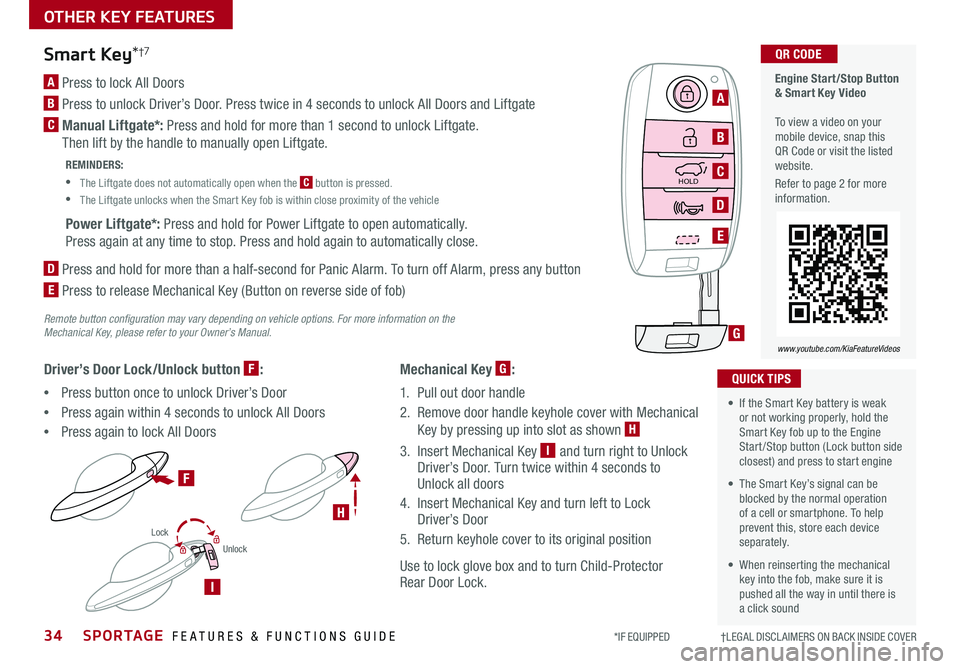
SPORTAGE FEATURES & FUNCTIONS GUIDE
OTHER KEY FEATURES
34*IF EQUIPPED †LEGAL DISCL AIMERS ON BACK INSIDE COVER
HOLD
Lock
Unlock
HOLD
Engine Start/Stop Button & Smart Key Video To view a video on your mobile device, snap this QR Code or visit the listed website
Refer to page 2 for more information
www.youtube.com/KiaFeatureVideos
QR CODE
HOLD
F
H
I
G
A
B
C
D
E
Remote button configuration may vary depending on vehicle options. For more information on the Mechanical Key, please refer to your Owner’s Manual.
Mechanical Key G:
1 Pull out door handle
2 Remove door handle keyhole cover with Mechanical
Key by pressing up into slot as shown H
3 Insert Mechanical Key I and turn right to Unlock Driver’s Door Turn twice within 4 seconds to Unlock all doors
4 Insert Mechanical Key and turn left to Lock Driver’s Door
5 Return keyhole cover to its original position
Use to lock glove box and to turn Child-Protector Rear Door Lock
Driver’s Door Lock/Unlock button F:
•Press button once to unlock Driver’s Door
•Press again within 4 seconds to unlock All Doors
•Press again to lock All Doors
Smart Key*†7
A Press to lock All Doors
B Press to unlock Driver’s Door Press twice in 4 seconds to unlock All Doors and Liftgate
C Manual Liftgate*: Press and hold for more than 1 second to unlock Liftgate
Then lift by the handle to manually open Liftgate
REMINDERS:
•
The Liftgate does not automatically open when the C button is pressed
•
The Liftgate unlocks when the Smart Key fob is within close proximity of the vehicle
Power Liftgate*: Press and hold for Power Liftgate to open automatically
Press again at any time to stop Press and hold again to automatically close
D
Press and hold for more than a half-second for Panic Alarm To turn off Alarm, press any button
E
Press to release Mechanical Key (Button on reverse side of fob)
•
• If the Smart Key battery is weak or not working properly, hold the Smart Key fob up to the Engine Start /Stop button (Lock button side closest) and press to start engine
• The Smart Key’s signal can be blocked by the normal operation of a cell or smartphone To help prevent this, store each device separately
• When reinserting the mechanical key into the fob, make sure it is pushed all the way in until there is a click sound
QUICK TIPS
Page 37 of 50
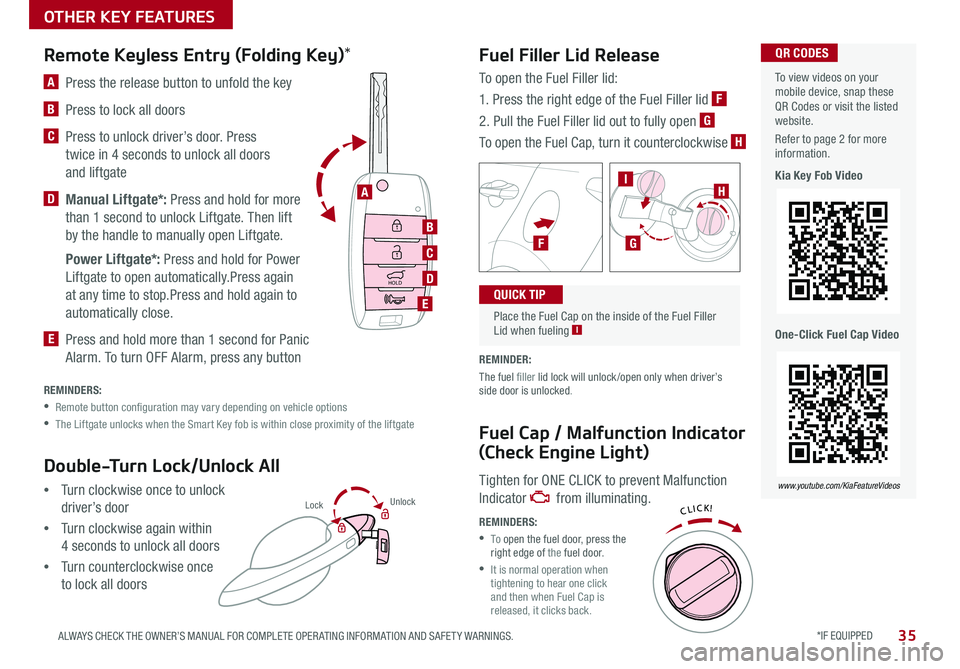
*IF EQUIPPED 35ALWAYS CHECK THE OWNER’S MANUAL FOR COMPLETE OPER ATING INFORMATION AND SAFET Y WARNINGS
OTHER KEY FEATURES
Fuel Filler Lid Release
Fuel Cap / Malfunction Indicator
(Check Engine Light)
To open the Fuel Filler lid:
1 Press the right edge of the Fuel Filler lid F
2 Pull the Fuel Filler lid out to fully open G
To open the Fuel Cap, turn it counterclockwise H
REMINDER:
The fuel filler lid lock will unlock /open only when driver’s side door is unlocked
Tighten for ONE CLICK to prevent Malfunction
Indicator from illuminating
REMINDERS:
• To open the fuel door, press the right edge of the fuel door
•
It is normal operation when tightening to hear one click and then when Fuel Cap is released, it clicks back
To view videos on your mobile device, snap these QR Codes or visit the listed website
Refer to page 2 for more information
Kia Key Fob Video
One-Click Fuel Cap Video
www.youtube.com/KiaFeatureVideos
QR CODES
HOLD
Lock U
nlo ck
L ock U
nlo ck
B
C
D
E
A
HOLD
L ock U
nlo ck
L ock U
nlo ck
HOLD
L ock U
nlo ck
L ock U
nlo ck
A Press the release button to unfold the key
B Press to lock all doors
C
Press to unlock driver’s door Press
twice in 4 seconds to unlock all doors
and liftgate
D Manual Liftgate*: Press and hold for more
than 1 second to unlock Liftgate Then lift
by the handle to manually open Liftgate
Power Liftgate*: Press and hold for Power
Liftgate to open automatically Press again
at any time to stop Press and hold again to
automatically close
E Press and hold more than 1 second for Panic
Alarm To turn OFF Alarm, press any button
Remote Keyless Entry (Folding Key)*
REMINDERS:
•
Remote button configuration may vary depending on vehicle options
•The Liftgate unlocks when the Smart Key fob is within close proximity of the liftgate
Double-Turn Lock/Unlock All
•Turn clockwise once to unlock
driver’s door
•Turn clockwise again within
4 seconds to unlock all doors
•Turn counterclockwise once
to lock all doors
Place the Fuel Cap on the inside of the Fuel Filler Lid when fueling I
QUICK TIP
FG
IH
Page 39 of 50
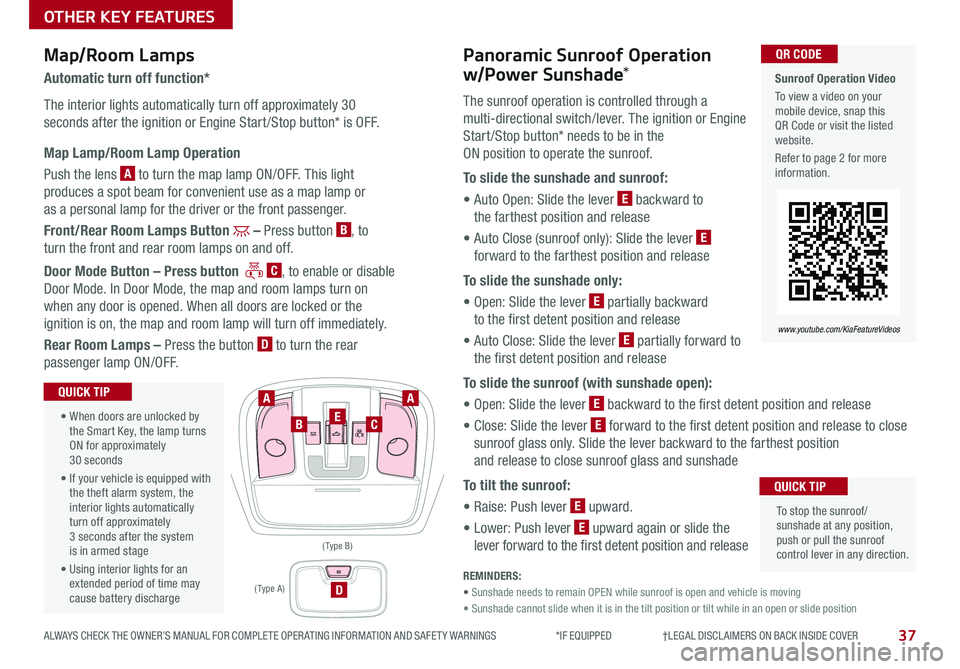
37ALWAYS CHECK THE OWNER’S MANUAL FOR COMPLETE OPER ATING INFORMATION AND SAFET Y WARNINGS *IF EQUIPPED †LEGAL DISCL AIMERS ON BACK INSIDE COVER
OTHER KEY FEATURES
Map/Room LampsPanoramic Sunroof Operation
w/Power Sunshade*Automatic turn off function*
The interior lights automatically turn off approximately 30
seconds after the ignition or Engine Start /Stop button* is OFF
Map Lamp/Room Lamp Operation
Push the lens A to turn the map lamp ON/OFF This light
produces a spot beam for convenient use as a map lamp or
as a personal lamp for the driver or the front passenger
Front/Rear Room Lamps Button – Press button B, to
turn the front and rear room lamps on and off
Door Mode Button – Press button C, to enable or disable
Door Mode In Door Mode, the map and room lamps turn on
when any door is opened When all doors are locked or the
ignition is on, the map and room lamp will turn off immediately
Rear Room Lamps – Press the button D to turn the rear
passenger lamp ON/OFF
The sunroof operation is controlled through a
multi-directional switch/lever The ignition or Engine
Start /Stop button* needs to be in the
ON position to operate the sunroof
To slide the sunshade and sunroof:
• Auto Open: Slide the lever E backward to
the farthest position and release
• Auto Close (sunroof only): Slide the lever E
forward to the farthest position and release
To slide the sunshade only:
• Open: Slide the lever E partially backward
to the first detent position and release
• Auto Close: Slide the lever E partially forward to
the first detent position and release
To slide the sunroof (with sunshade open):
• Open: Slide the lever E backward to the first detent position and release
• Close: Slide the lever E forward to the first detent position and release to close
sunroof glass only Slide the lever backward to the farthest position
and release to close sunroof glass and sunshade
To tilt the sunroof:
• Raise: Push lever E upward
• Lower: Push lever E upward again or slide the
lever forward to the first detent position and release
• When doors are unlocked by the Smart Key, the lamp turns ON for approximately 30 seconds
• If your vehicle is equipped with the theft alarm system, the interior lights automatically turn off approximately 3 seconds after the system is in armed stage
• Using interior lights for an extended period of time may cause battery discharge
QUICK TIP
To stop the sunroof/sunshade at any position, push or pull the sunroof control lever in any direction
QUICK TIP
REMINDERS:
• Sunshade needs to remain OPEN while sunroof is open and vehicle is moving
• Sunshade cannot slide when it is in the tilt position or tilt while in an open or slide position
AA
BCE
D
( Type B)
Sunroof Operation Video
To view a video on your mobile device, snap this QR Code or visit the listed website
Refer to page 2 for more information
www.youtube.com/KiaFeatureVideos
QR CODE
( Type A )
Page 42 of 50
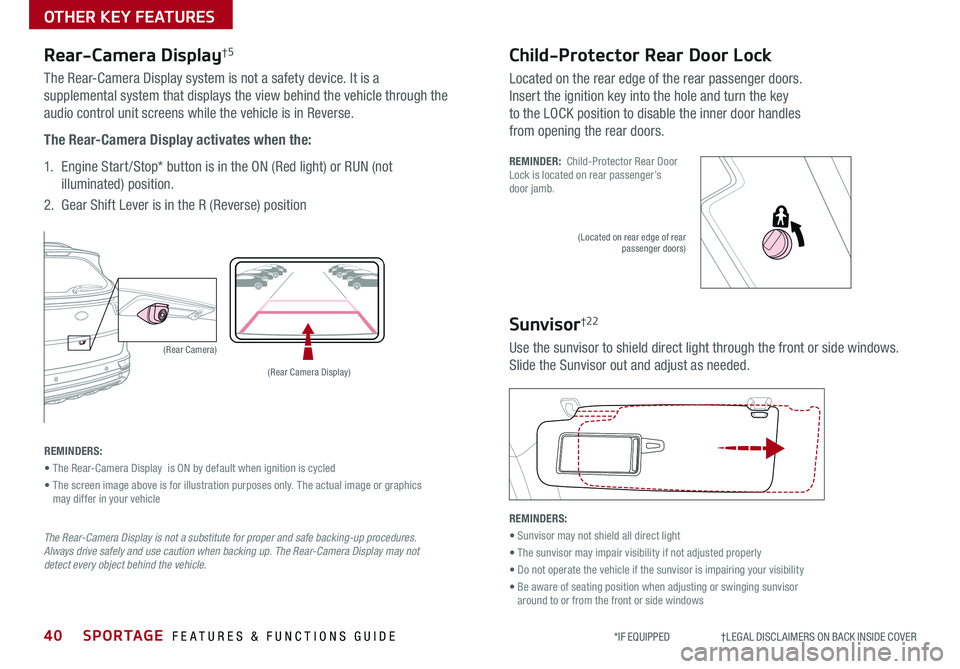
40SPORTAGE FEATURES & FUNCTIONS GUIDE
OTHER KEY FEATURES
*IF EQUIPPED †LEGAL DISCL AIMERS ON BACK INSIDE COVER
Child-Protector Rear Door Lock
Located on the rear edge of the rear passenger doors
Insert the ignition key into the hole and turn the key
to the LOCK position to disable the inner door handles
from opening the rear doors
REMINDER: Child-Protector Rear Door Lock is located on rear passenger’s door jamb
Sunvisor†22
Use the sunvisor to shield direct light through the front or side windows
Slide the Sunvisor out and adjust as needed
(Located on rear edge of rear passenger doors)
REMINDERS:
• Sunvisor may not shield all direct light
• The sunvisor may impair visibility if not adjusted properly
• Do not operate the vehicle if the sunvisor is impairing your visibility
• Be aware of seating position when adjusting or swinging sunvisor around to or from the front or side windows
REMINDERS:
• The Rear-Camera Display is ON by default when ignition is cycled
• The screen image above is for illustration purposes only The actual image or graphics may differ in your vehicle
(Rear Camera)
(Rear Camera Display)
P
R
N
DSHIFTL OCK
RELEASE
Rear-Camera Display†5
The Rear-Camera Display system is not a safety device It is a
supplemental system that displays the view behind the vehicle through the
audio control unit screens while the vehicle is in Reverse
The Rear-Camera Display activates when the:
1 Engine Start /Stop* button is in the ON (Red light) or RUN (not
illuminated) position
2
Gear Shift Lever is in the R (Reverse) position
The Rear-Camera Display is not a substitute for proper and safe backing-up procedures. Always drive safely and use caution when backing up. The Rear-Camera Display may not detect every object behind the vehicle.