wheel KIA SPORTAGE 2021 Features and Functions Guide
[x] Cancel search | Manufacturer: KIA, Model Year: 2021, Model line: SPORTAGE, Model: KIA SPORTAGE 2021Pages: 58, PDF Size: 4.22 MB
Page 20 of 58
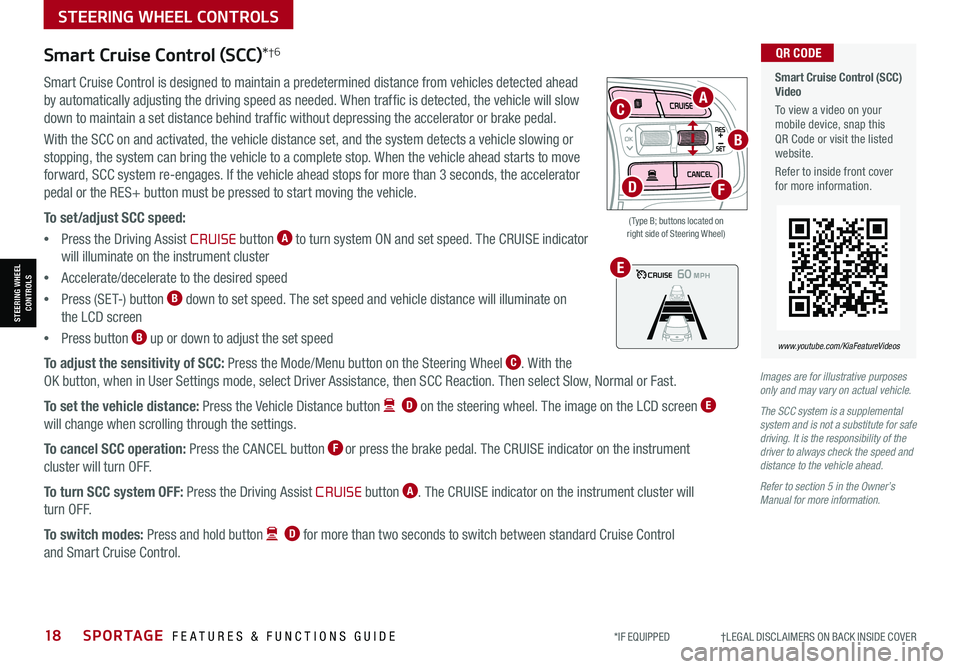
18SPORTAGE FEATURES & FUNCTIONS GUIDE*IF EQUIPPED †LEGAL DISCL AIMERS ON BACK INSIDE COVER
STEERING WHEEL CONTROLS
STEERING WHEEL CONTROLS
Smart Cruise Control (SCC)*†6
Smart Cruise Control is designed to maintain a predetermined distance from vehicles detected ahead
by automatically adjusting the driving speed as needed. When traffic is detected, the vehicle will slow
down to maintain a set distance behind traffic without depressing the accelerator or brake pedal.
With the SCC on and activated, the vehicle distance set, and the system detects a vehicle slowing or
stopping, the system can bring the vehicle to a complete stop. When the vehicle ahead starts to move
forward, SCC system re-engages. If the vehicle ahead stops for more than 3 seconds, the accelerator
pedal or the RES+ button must be pressed to start moving the vehicle.
To set/adjust SCC speed:
•Press the Driving Assist CRUISE button A to turn system ON and set speed. The CRUISE indicator
will illuminate on the instrument cluster
•Accelerate/decelerate to the desired speed
•Press (SET-) button B down to set speed. The set speed and vehicle distance will illuminate on
the LCD screen
•Press button B up or down to adjust the set speed
To adjust the sensitivity of SCC: Press the Mode/Menu button on the Steering Wheel C. With the
OK button, when in User Settings mode, select Driver Assistance, then SCC Reaction. Then select Slow, Normal or Fast.
To set the vehicle distance: Press the Vehicle Distance button D on the steering wheel. The image on the LCD screen E
will change when scrolling through the settings.
To cancel SCC operation: Press the CANCEL button F or press the brake pedal. The CRUISE indicator on the instrument
cluster will turn OFF.
To turn SCC system OFF: Press the Driving Assist CRUISE button A. The CRUISE indicator on the instrument cluster will
turn OFF.
To switch modes: Press and hold button D for more than two seconds to switch between standard Cruise Control
and Smart Cruise Control.
Images are for illustrative purposes only and may vary on actual vehicle.
The SCC system is a supplemental system and is not a substitute for safe driving. It is the responsibility of the driver to always check the speed and distance to the vehicle ahead.
Refer to section 5 in the Owner’s Manual for more information.
60
60
60
60
( Type B; buttons located on right side of Steering Wheel)
OK
Smart Cruise Control (SCC) Video
To view a video on your mobile device, snap this QR Code or visit the listed website.
Refer to inside front cover for more information.
www.youtube.com/KiaFeatureVideos
QR CODE
D
C
E
A
B
F
Page 21 of 58
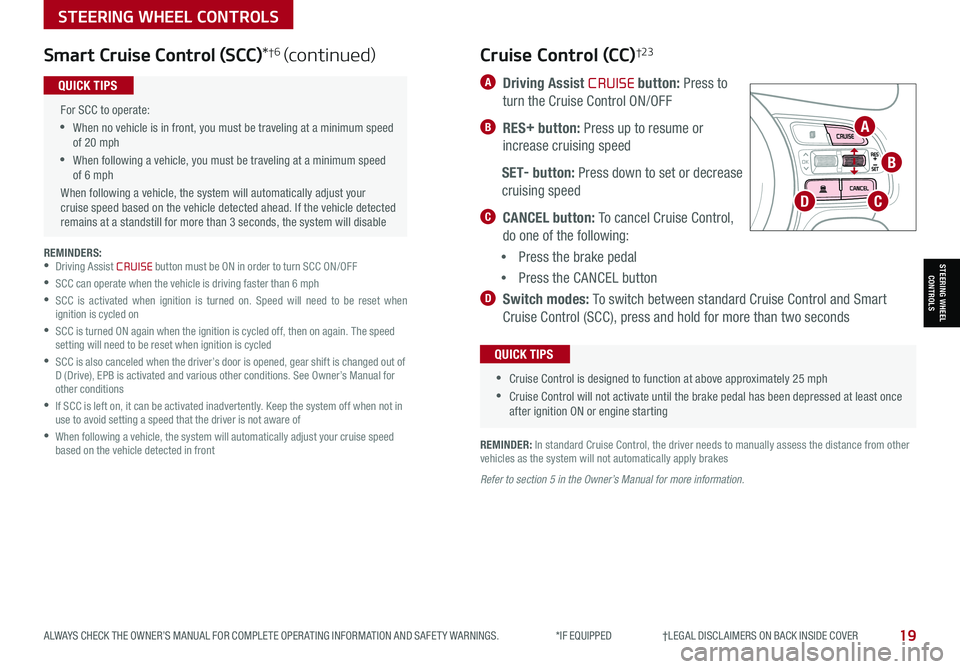
19ALWAYS CHECK THE OWNER’S MANUAL FOR COMPLETE OPER ATING INFORMATION AND SAFET Y WARNINGS. *IF EQUIPPED †LEGAL DISCL AIMERS ON BACK INSIDE COVER
STEERING WHEEL CONTROLS
STEERING WHEEL CONTROLS
REMINDERS: •Driving Assist CRUISE button must be ON in order to turn SCC ON/OFF
•SCC can operate when the vehicle is driving faster than 6 mph
•
SCC is activated when ignition is turned on. Speed will need to be reset when ignition is cycled on
•
SCC is turned ON again when the ignition is cycled off, then on again. The speed setting will need to be reset when ignition is cycled
•
SCC is also canceled when the driver’s door is opened, gear shift is changed out of D (Drive), EPB is activated and various other conditions. See Owner’s Manual for other conditions
•
If SCC is left on, it can be activated inadvertently. Keep the system off when not in use to avoid setting a speed that the driver is not aware of
•
When following a vehicle, the system will automatically adjust your cruise speed based on the vehicle detected in front
For SCC to operate:
•When no vehicle is in front, you must be traveling at a minimum speed of 20 mph
•When following a vehicle, you must be traveling at a minimum speed of 6 mph
When following a vehicle, the system will automatically adjust your cruise speed based on the vehicle detected ahead. If the vehicle detected remains at a standstill for more than 3 seconds, the system will disable
QUICK TIPS
Smart Cruise Control (SCC)*†6 (continued)
A Driving Assist CRUISE button: Press to
turn the Cruise Control ON/OFF
B RES+ button: Press up to resume or
increase cruising speed
SET- button: Press down to set or decrease
cruising speed
C CANCEL button: To cancel Cruise Control,
do one of the following:
•Press the brake pedal
•Press the CANCEL button
D Switch modes: To switch between standard Cruise Control and Smart
Cruise Control (SCC), press and hold for more than two seconds
Cruise Control (CC)†2 3
•
•Cruise Control is designed to function at above approximately 25 mph
•Cruise Control will not activate until the brake pedal has been depressed at least once after ignition ON or engine starting
QUICK TIPS
REMINDER: In standard Cruise Control, the driver needs to manually assess the distance from other vehicles as the system will not automatically apply brakes
Refer to section 5 in the Owner’s Manual for more information.
OK
A
B
CD
Page 22 of 58
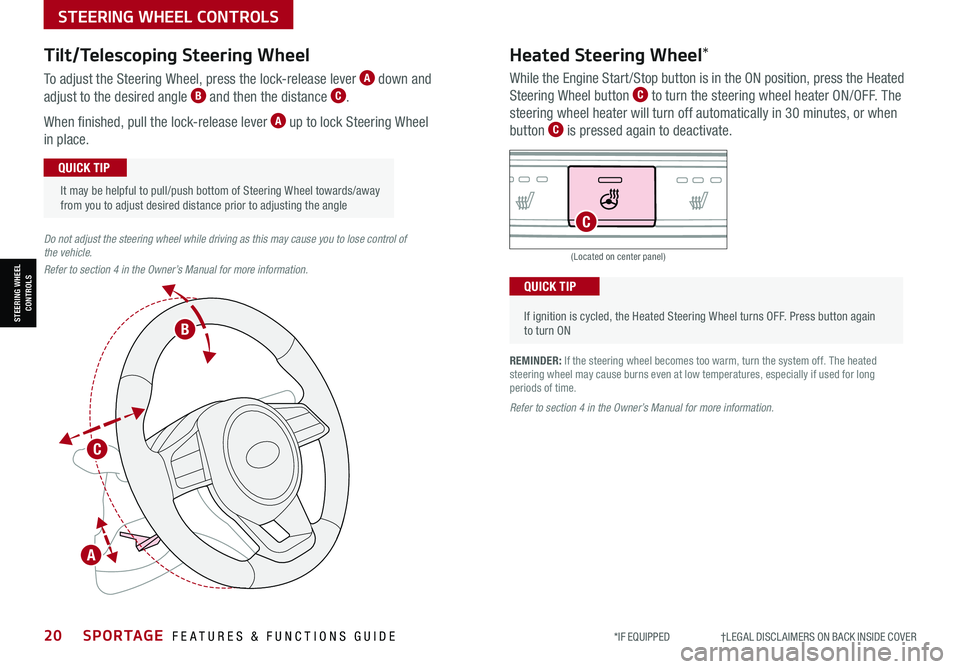
20SPORTAGE FEATURES & FUNCTIONS GUIDE*IF EQUIPPED †LEGAL DISCL AIMERS ON BACK INSIDE COVER
STEERING WHEEL CONTROLS
STEERING WHEEL CONTROLS
Do not adjust the steering wheel while driving as this may cause you to lose control of the vehicle.
Refer to section 4 in the Owner’s Manual for more information.
It may be helpful to pull/push bottom of Steering Wheel towards/away from you to adjust desired distance prior to adjusting the angle
QUICK TIP
Tilt/Telescoping Steering Wheel
To adjust the Steering Wheel, press the lock-release lever A down and
adjust to the desired angle B and then the distance C.
When finished, pull the lock-release lever A up to lock Steering Wheel
in place.
B
C
A
(Located on center panel)
REMINDER: If the steering wheel becomes too warm, turn the system off. The heated steering wheel may cause burns even at low temperatures, especially if used for long periods of time.
Heated Steering Wheel*
While the Engine Start /Stop button is in the ON position, press the Heated
Steering Wheel button C to turn the steering wheel heater ON/OFF. The
steering wheel heater will turn off automatically in 30 minutes, or when
button C is pressed again to deactivate.
•
If ignition is cycled, the Heated Steering Wheel turns OFF. Press button again to turn ON
QUICK TIP
Refer to section 4 in the Owner’s Manual for more information.
C
Page 23 of 58
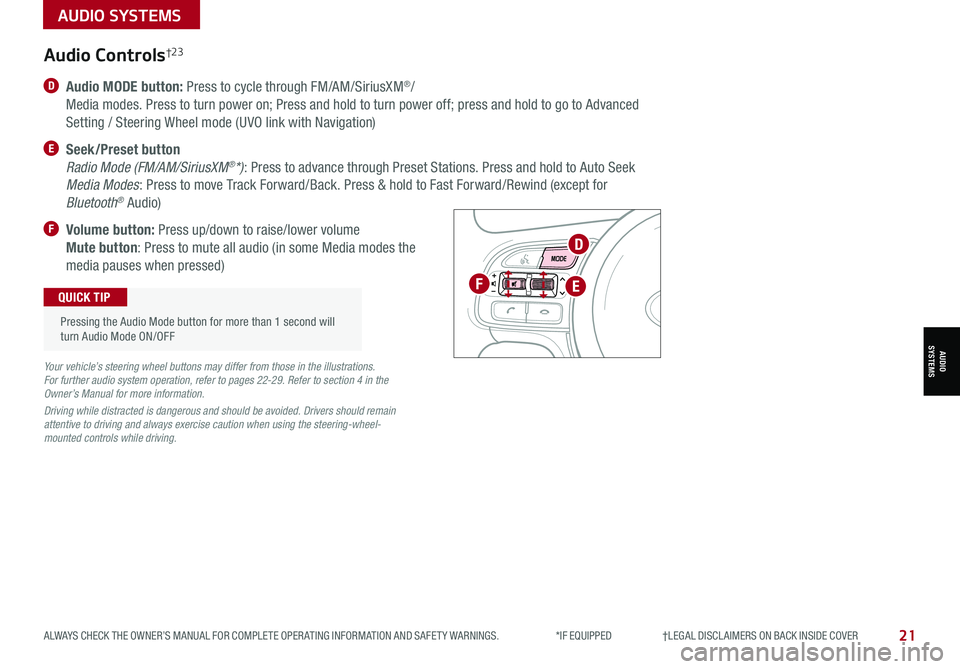
21ALWAYS CHECK THE OWNER’S MANUAL FOR COMPLETE OPER ATING INFORMATION AND SAFET Y WARNINGS. *IF EQUIPPED †LEGAL DISCL AIMERS ON BACK INSIDE COVER
D Audio MODE button: Press to cycle through FM/AM/SiriusXM®/
Media modes. Press to turn power on; Press and hold to turn power off; press and hold to go to Advanced
Setting / Steering Wheel mode (UVO link with Navigation)
E Seek/Preset button
Radio Mode (FM/AM/SiriusXM®*): Press to advance through Preset Stations. Press and hold to Auto Seek
Media Modes: Press to move Track Forward/Back. Press & hold to Fast Forward/Rewind (except for
Bluetooth® Audio)
F Volume button: Press up/down to raise/lower volume
Mute button: Press to mute all audio (in some Media modes the
media pauses when pressed)
OK
Audio Controls†2 3
Your vehicle’s steering wheel buttons may differ from those in the illustrations. For further audio system operation, refer to pages 22-29. Refer to section 4 in the Owner’s Manual for more information.
Driving while distracted is dangerous and should be avoided. Drivers should remain attentive to driving and always exercise caution when using the steering-wheel-mounted controls while driving.
Pressing the Audio Mode button for more than 1 second will turn Audio Mode ON/OFF
QUICK TIPF
D
E
AUDIO SYSTEMS
AUDIOSYSTEMS
Page 24 of 58
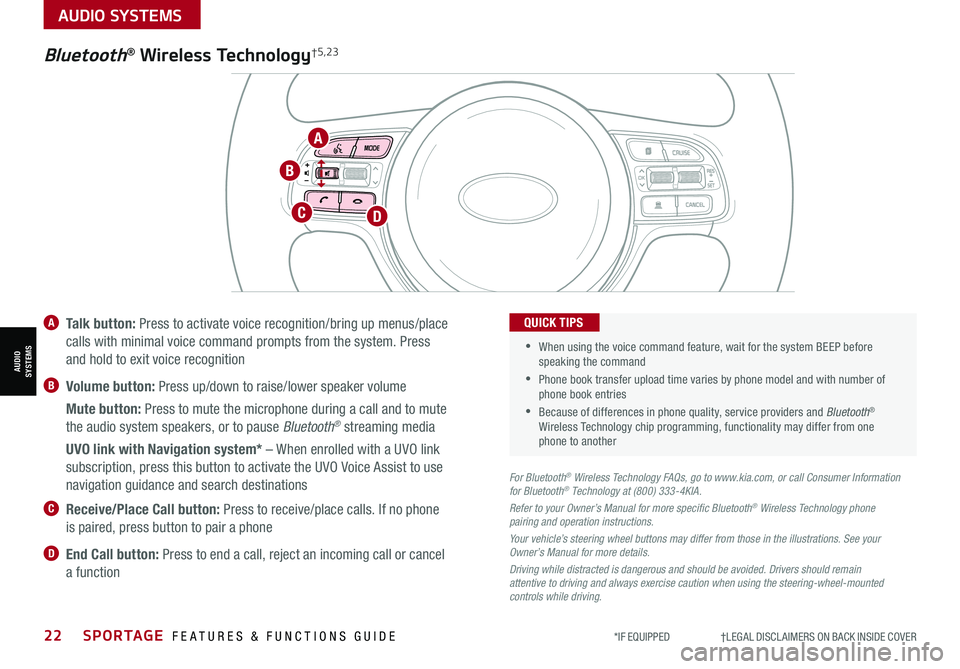
22SPORTAGE FEATURES & FUNCTIONS GUIDE*IF EQUIPPED †LEGAL DISCL AIMERS ON BACK INSIDE COVER
AUDIO SYSTEMS
AUDIOSYSTEMS
TH E S YSTE M
OK
A Talk button: Press to activate voice recognition/bring up menus/place
calls with minimal voice command prompts from the system. Press
and hold to exit voice recognition
B Volume button: Press up/down to raise/lower speaker volume
Mute button: Press to mute the microphone during a call and to mute
the audio system speakers, or to pause Bluetooth® streaming media
UVO link with Navigation system* – When enrolled with a UVO link
subscription, press this button to activate the UVO Voice Assist to use
navigation guidance and search destinations
C Receive/Place Call button: Press to receive/place calls. If no phone
is paired, press button to pair a phone
D End Call button: Press to end a call, reject an incoming call or cancel
a function
For Bluetooth® Wireless Technology FAQs, go to www.kia.com, or call Consumer Information for Bluetooth® Technology at (800) 333-4KIA.
Refer to your Owner’s Manual for more specific Bluetooth® Wireless Technology phone pairing and operation instructions.
Your vehicle’s steering wheel buttons may differ from those in the illustrations. See your Owner’s Manual for more details.
Driving while distracted is dangerous and should be avoided. Drivers should remain attentive to driving and always exercise caution when using the steering-wheel-mounted controls while driving.
•
•
When using the voice command feature, wait for the system BEEP before speaking the command
•Phone book transfer upload time varies by phone model and with number of phone book entries
•Because of differences in phone quality, service providers and Bluetooth® Wireless Technology chip programming, functionality may differ from one phone to another
QUICK TIPS
Bluetooth® Wireless Technology†5,23
DC
A
B
Page 25 of 58
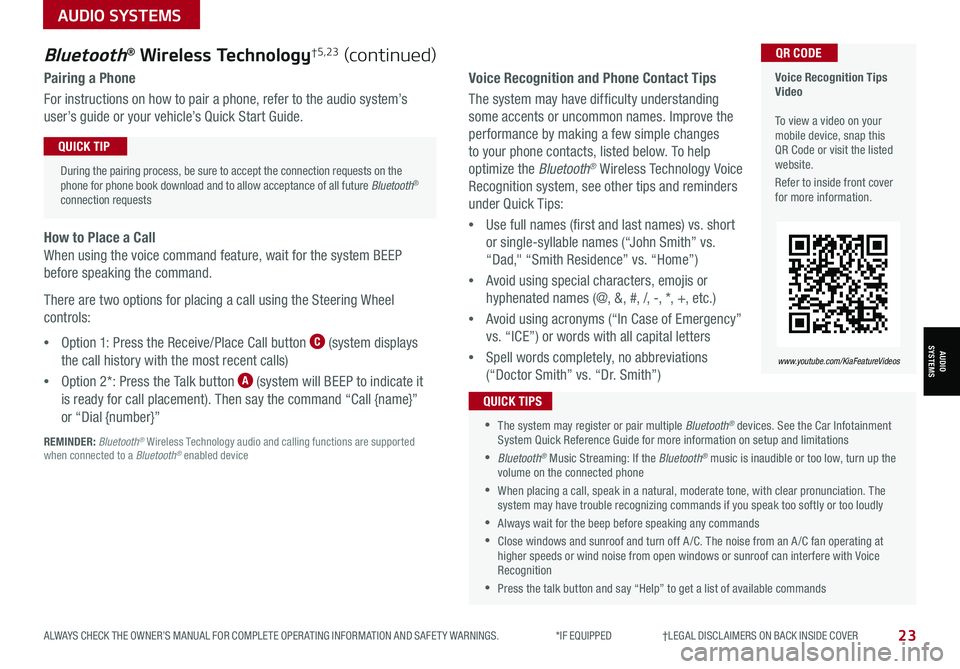
23ALWAYS CHECK THE OWNER’S MANUAL FOR COMPLETE OPER ATING INFORMATION AND SAFET Y WARNINGS. *IF EQUIPPED †LEGAL DISCL AIMERS ON BACK INSIDE COVER
AUDIO SYSTEMS
AUDIOSYSTEMS
Voice Recognition and Phone Contact Tips
The system may have difficulty understanding
some accents or uncommon names. Improve the
performance by making a few simple changes
to your phone contacts, listed below. To help
optimize the Bluetooth® Wireless Technology Voice
Recognition system, see other tips and reminders
under Quick Tips:
•Use full names (first and last names) vs. short
or single-syllable names (“John Smith” vs.
“Dad," “Smith Residence” vs. “Home”)
•Avoid using special characters, emojis or
hyphenated names (@, &, #, /, -, *, +, etc.)
•Avoid using acronyms (“In Case of Emergency”
vs. “ICE”) or words with all capital letters
•Spell words completely, no abbreviations
(“Doctor Smith” vs. “Dr. Smith”)
•The system may register or pair multiple Bluetooth® devices. See the Car Infotainment System Quick Reference Guide for more information on setup and limitations
•Bluetooth® Music Streaming: If the Bluetooth® music is inaudible or too low, turn up the volume on the connected phone
•When placing a call, speak in a natural, moderate tone, with clear pronunciation. The system may have trouble recognizing commands if you speak too softly or too loudly
•Always wait for the beep before speaking any commands
•Close windows and sunroof and turn off A /C. The noise from an A /C fan operating at higher speeds or wind noise from open windows or sunroof can interfere with Voice Recognition
•Press the talk button and say “Help” to get a list of available commands
QUICK TIPS
Voice Recognition Tips Video To view a video on your mobile device, snap this QR Code or visit the listed website.
Refer to inside front cover for more information.
www.youtube.com/KiaFeatureVideos
QR CODEBluetooth® Wireless Technology†5,23 (continued)
Pairing a Phone
For instructions on how to pair a phone, refer to the audio system’s
user’s guide or your vehicle’s Quick Start Guide.
During the pairing process, be sure to accept the connection requests on the phone for phone book download and to allow acceptance of all future Bluetooth® connection requests
QUICK TIP
How to Place a Call
When using the voice command feature, wait for the system BEEP
before speaking the command.
There are two options for placing a call using the Steering Wheel
controls:
•Option 1: Press the Receive/Place Call button C (system displays
the call history with the most recent calls)
•Option 2*: Press the Talk button A (system will BEEP to indicate it
is ready for call placement). Then say the command “Call {name}”
or “Dial {number}”
REMINDER: Bluetooth® Wireless Technology audio and calling functions are supported when connected to a Bluetooth® enabled device
Page 30 of 58
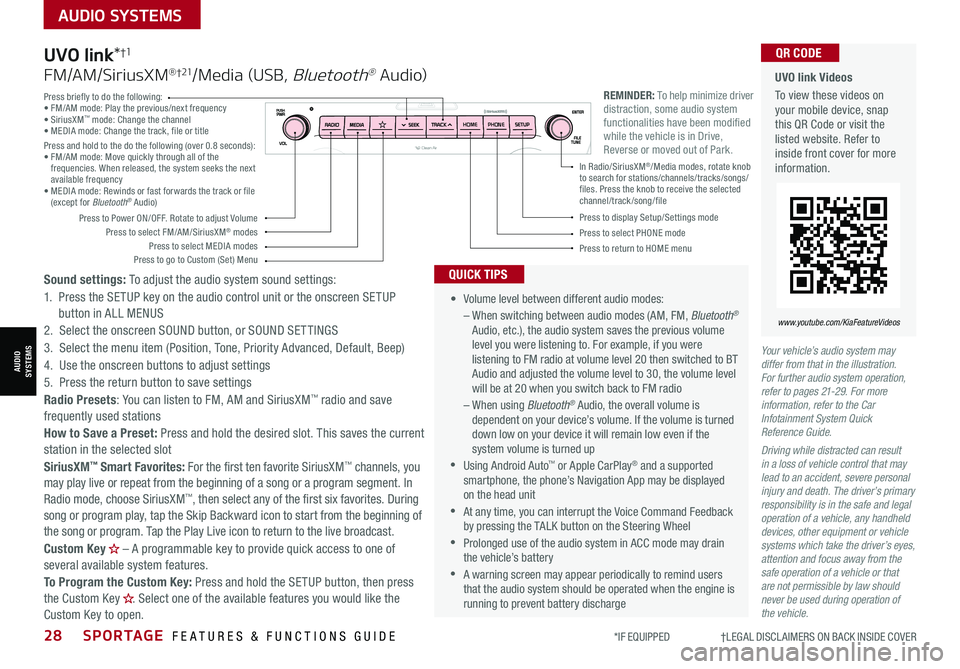
28SPORTAGE FEATURES & FUNCTIONS GUIDE
AUDIO SYSTEMS
*IF EQUIPPED †LEGAL DISCL AIMERS ON BACK INSIDE COVER
AUDIOSYSTEMS
Your vehicle’s audio system may differ from that in the illustration. For further audio system operation, refer to pages 21-29. For more information, refer to the Car Infotainment System Quick Reference Guide.
Driving while distracted can result in a loss of vehicle control that may lead to an accident, severe personal injury and death. The driver’s primary responsibility is in the safe and legal operation of a vehicle, any handheld devices, other equipment or vehicle systems which take the driver’s eyes, attention and focus away from the safe operation of a vehicle or that are not permissible by law should never be used during operation of the vehicle.
UVO link Videos
To view these videos on your mobile device, snap this QR Code or visit the listed website. Refer to inside front cover for more information.
www.youtube.com/KiaFeatureVideos
QR CODE
•
Volume level between different audio modes:
– When switching between audio modes (AM, FM, Bluetooth® Audio, etc.), the audio system saves the previous volume level you were listening to. For example, if you were listening to FM radio at volume level 20 then switched to BT Audio and adjusted the volume level to 30, the volume level will be at 20 when you switch back to FM radio
– When using Bluetooth® Audio, the overall volume is dependent on your device’s volume. If the volume is turned down low on your device it will remain low even if the system volume is turned up
•Using Android Auto™ or Apple CarPlay® and a supported smartphone, the phone’s Navigation App may be displayed on the head unit
•At any time, you can interrupt the Voice Command Feedback by pressing the TALK button on the Steering Wheel
•Prolonged use of the audio system in ACC mode may drain the vehicle’s battery
•A warning screen may appear periodically to remind users that the audio system should be operated when the engine is running to prevent battery discharge
QUICK TIPS
UVO link*†1
FM/AM/SiriusXM® †21/Media (USB, Bluetooth® Au dio)
Sound settings: To adjust the audio system sound settings:
1. Press the SETUP key on the audio control unit or the onscreen SETUP button in ALL MENUS
2. Select the onscreen SOUND button, or SOUND SET TINGS
3. Select the menu item (Position, Tone, Priority Advanced, Default, Beep)
4. Use the onscreen buttons to adjust settings
5. Press the return button to save settings
Radio Presets: You can listen to FM, AM and SiriusXM™ radio and save frequently used stations
How to Save a Preset: Press and hold the desired slot. This saves the current station in the selected slot
SiriusXM™ Smart Favorites: For the first ten favorite SiriusXM™ channels, you may play live or repeat from the beginning of a song or a program segment. In Radio mode, choose SiriusXM™, then select any of the first six favorites. During song or program play, tap the Skip Backward icon to start from the beginning of the song or program. Tap the Play Live icon to return to the live broadcast.
Custom Key H
Page 31 of 58
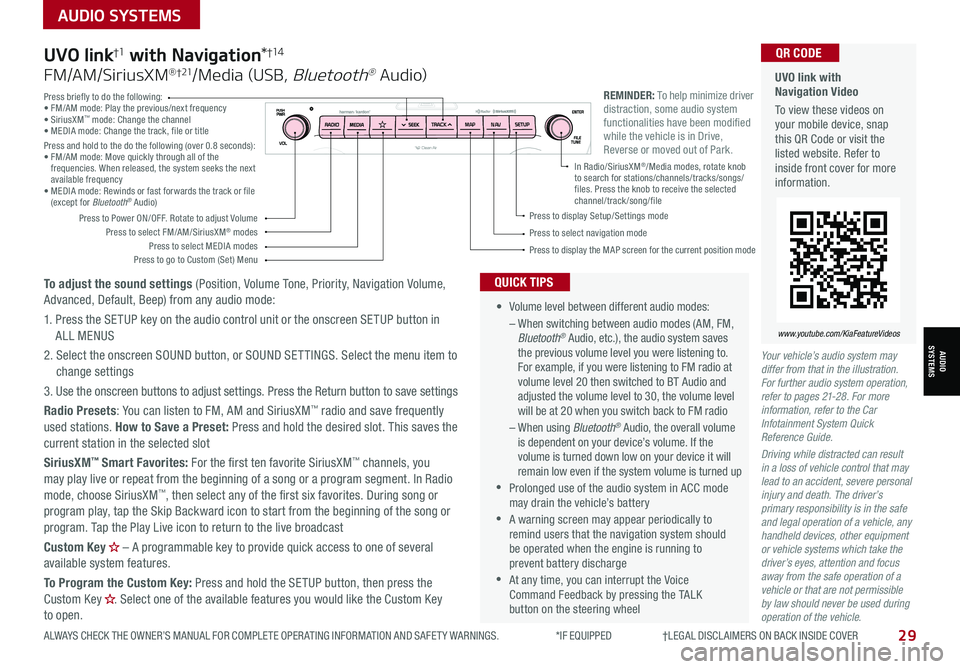
29ALWAYS CHECK THE OWNER’S MANUAL FOR COMPLETE OPER ATING INFORMATION AND SAFET Y WARNINGS. *IF EQUIPPED †LEGAL DISCL AIMERS ON BACK INSIDE COVER
AUDIO SYSTEMS
AUDIOSYSTEMS
UVO link with Navigation Video
To view these videos on your mobile device, snap this QR Code or visit the listed website. Refer to inside front cover for more information.
www.youtube.com/KiaFeatureVideos
QR CODE
REMINDER: To help minimize driver distraction, some audio system functionalities have been modified while the vehicle is in Drive, Reverse or moved out of Park.
Your vehicle’s audio system may differ from that in the illustration. For further audio system operation, refer to pages 21-28. For more information, refer to the Car Infotainment System Quick Reference Guide.
Driving while distracted can result in a loss of vehicle control that may lead to an accident, severe personal injury and death. The driver’s primary responsibility is in the safe and legal operation of a vehicle, any handheld devices, other equipment or vehicle systems which take the driver’s eyes, attention and focus away from the safe operation of a vehicle or that are not permissible by law should never be used during operation of the vehicle.
•
Volume level between different audio modes:
– When switching between audio modes (AM, FM, Bluetooth® Audio, etc.), the audio system saves the previous volume level you were listening to. For example, if you were listening to FM radio at volume level 20 then switched to BT Audio and adjusted the volume level to 30, the volume level will be at 20 when you switch back to FM radio
– When using Bluetooth® Audio, the overall volume is dependent on your device’s volume. If the volume is turned down low on your device it will remain low even if the system volume is turned up
•Prolonged use of the audio system in ACC mode may drain the vehicle’s battery
•A warning screen may appear periodically to remind users that the navigation system should be operated when the engine is running to prevent battery discharge
•At any time, you can interrupt the Voice Command Feedback by pressing the TALK button on the steering wheel
QUICK TIPS
UVO link†1 with Navigation*†1 4
FM/AM/SiriusXM® †21/Media (USB, Bluetooth® Au dio)
To adjust the sound settings (Position, Volume Tone, Priority, Navigation Volume, Advanced, Default, Beep) from any audio mode:
1. Press the SETUP key on the audio control unit or the onscreen SETUP button in ALL MENUS
2. Select the onscreen SOUND button, or SOUND SET TINGS. Select the menu item to change settings
3. Use the onscreen buttons to adjust settings. Press the Return button to save settings
Radio Presets: You can listen to FM, AM and SiriusXM™ radio and save frequently used stations. How to Save a Preset: Press and hold the desired slot. This saves the current station in the selected slot
SiriusXM™ Smart Favorites: For the first ten favorite SiriusXM™ channels, you may play live or repeat from the beginning of a song or a program segment. In Radio mode, choose SiriusXM™, then select any of the first six favorites. During song or program play, tap the Skip Backward icon to start from the beginning of the song or program. Tap the Play Live icon to return to the live broadcast
Custom Key H
Page 38 of 58
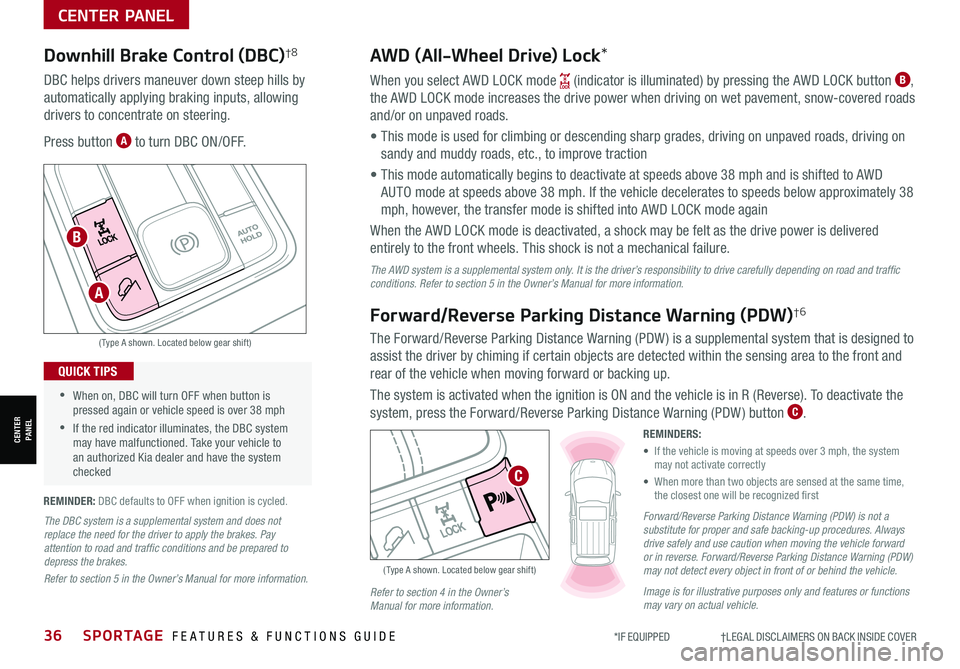
36SPORTAGE FEATURES & FUNCTIONS GUIDE*IF EQUIPPED †LEGAL DISCL AIMERS ON BACK INSIDE COVER
CENTER PANEL
CENTER PANEL
Downhill Brake Control (DBC)†8AWD (All-Wheel Drive) Lock*
DBC helps drivers maneuver down steep hills by
automatically applying braking inputs, allowing
drivers to concentrate on steering.
Press button A to turn DBC ON/OFF.
When you select AWD LOCK mode (indicator is illuminated) by pressing the AWD LOCK button B,
the AWD LOCK mode increases the drive power when driving on wet pavement, snow-covered roads
and/or on unpaved roads.
• This mode is used for climbing or descending sharp grades, driving on unpaved roads, driving on
sandy and muddy roads, etc., to improve traction
• This mode automatically begins to deactivate at speeds above 38 mph and is shifted to AWD
AUTO mode at speeds above 38 mph. If the vehicle decelerates to speeds below approximately 38
mph, however, the transfer mode is shifted into AWD LOCK mode again
When the AWD LOCK mode is deactivated, a shock may be felt as the drive power is delivered
entirely to the front wheels. This shock is not a mechanical failure.
The AWD system is a supplemental system only. It is the driver’s responsibility to drive carefully depending on road and traffic conditions. Refer to section 5 in the Owner’s Manual for more information.
(Type A shown. Located below gear shift)
•
•When on, DBC will turn OFF when button is pressed again or vehicle speed is over 38 mph
•If the red indicator illuminates, the DBC system may have malfunctioned. Take your vehicle to an authorized Kia dealer and have the system checked
QUICK TIPS
REMINDER: DBC defaults to OFF when ignition is cycled.
The DBC system is a supplemental system and does not replace the need for the driver to apply the brakes. Pay attention to road and traffic conditions and be prepared to depress the brakes.
Refer to section 5 in the Owner’s Manual for more information.
A
B
Forward/Reverse Parking Distance Warning (PDW)†6
(Type A shown. Located below gear shift)
REMINDERS:
• If the vehicle is moving at speeds over 3 mph, the system may not activate correctly
• When more than two objects are sensed at the same time, the closest one will be recognized first
Forward/Reverse Parking Distance Warning (PDW) is not a substitute for proper and safe backing-up procedures. Always drive safely and use caution when moving the vehicle forward or in reverse. Forward/Reverse Parking Distance Warning (PDW) may not detect every object in front of or behind the vehicle.
Image is for illustrative purposes only and features or functions may vary on actual vehicle.
The Forward/Reverse Parking Distance Warning (PDW ) is a supplemental system that is designed to
assist the driver by chiming if certain objects are detected within the sensing area to the front and
rear of the vehicle when moving forward or backing up.
The system is activated when the ignition is ON and the vehicle is in R (Reverse). To deactivate the
system, press the Forward/Reverse Parking Distance Warning (PDW ) button C.
C
Refer to section 4 in the Owner’s Manual for more information.
Page 55 of 58
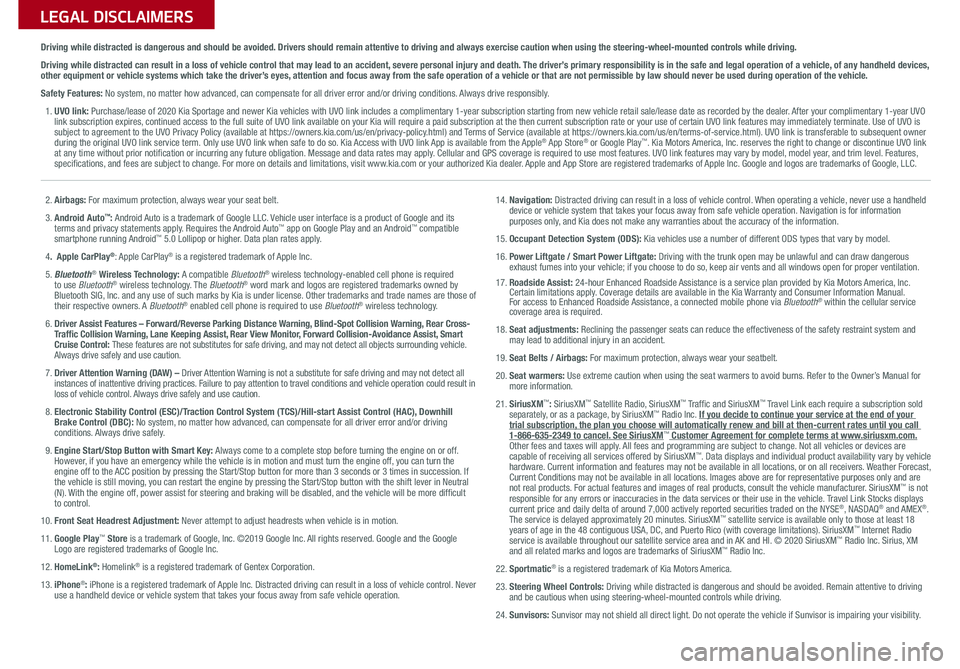
LEGAL DISCLAIMERSSales Consultant:
______________________________________________________________
Date:
____________________
Sales Manager:
________________________________________________________________
Date:
____________________
Customer:
_____________________________________________________________________
Date:
____________________
2. Airbags: For maximum protection, always wear your seat belt.
3. Android Auto™: Android Auto is a trademark of Google LLC. Vehicle user interface is a product of Google and its terms and privacy statements apply. Requires the Android Auto™ app on Google Play and an Android™ compatible smartphone running Android™ 5.0 Lollipop or higher. Data plan rates apply.
4. Apple CarPlay®: Apple CarPlay® is a registered trademark of Apple Inc.
5. Bluetooth® Wireless Technology: A compatible Bluetooth® wireless technology-enabled cell phone is required to use Bluetooth® wireless technology. The Bluetooth® word mark and logos are registered trademarks owned by Bluetooth SIG, Inc. and any use of such marks by Kia is under license. Other trademarks and trade names are those of their respective owners. A Bluetooth® enabled cell phone is required to use Bluetooth® wireless technology.
6. Driver Assist Features – Forward/Reverse Parking Distance Warning, Blind-Spot Collision Warning, Rear Cross-Traffic Collision Warning, Lane Keeping Assist, Rear View Monitor, Forward Collision-Avoidance Assist, Smart Cruise Control: These features are not substitutes for safe driving, and may not detect all objects surrounding vehicle. Always drive safely and use caution.
7. Driver Attention Warning (DAW) – Driver Attention Warning is not a substitute for safe driving and may not detect all instances of inattentive driving practices. Failure to pay attention to travel conditions and vehicle operation could result in loss of vehicle control. Always drive safely and use caution.
8. Electronic Stability Control (ESC)/Traction Control System (TCS)/Hill-start Assist Control (HAC), Downhill Brake Control (DBC): No system, no matter how advanced, can compensate for all driver error and/or driving conditions. Always drive safely.
9. Engine Start/Stop Button with Smart Key: Always come to a complete stop before turning the engine on or off. However, if you have an emergency while the vehicle is in motion and must turn the engine off, you can turn the engine off to the ACC position by pressing the Start/Stop button for more than 3 seconds o\
r 3 times in succession. If the vehicle is still moving, you can restart the engine by pressing the Start/Stop button with the s\
hift lever in Neutral (N). With the engine off, power assist for steering and braking will be disabled, and the vehicle will be more difficult to control.
10. Front Seat Headrest Adjustment: Never attempt to adjust headrests when vehicle is in motion.
11. Google Play™ Store is a trademark of Google, Inc. ©2019 Google Inc. All rights reserved. Google and the Google Logo are registered trademarks of Google Inc.
12. HomeLink®: Homelink® is a registered trademark of Gentex Corporation.
13. iPhone®: iPhone is a registered trademark of Apple Inc. Distracted driving can result in a loss of vehicle control. Never use a handheld device or vehicle system that takes your focus away from safe vehicle operation.
14. Navigation: Distracted driving can result in a loss of vehicle control. When operating a vehicle, never use a handheld device or vehicle system that takes your focus away from safe vehicle operation. Navigation is for information purposes only, and Kia does not make any warranties about the accuracy of the information.
15. Occupant Detection System (ODS): Kia vehicles use a number of different ODS types that vary by model.
16. Power Liftgate / Smart Power Liftgate: Driving with the trunk open may be unlawful and can draw dangerous exhaust fumes into your vehicle; if you choose to do so, keep air vents and all windows open for proper ventilation.17. Roadside Assist: 24-hour Enhanced Roadside Assistance is a service plan provided by Kia Motors America, Inc. Certain limitations apply. Coverage details are available in the Kia Warranty and Consumer Information Manual. For access to Enhanced Roadside Assistance, a connected mobile phone via Bluetooth® within the cellular service coverage area is required.
18. Seat adjustments: Reclining the passenger seats can reduce the effectiveness of the safety restraint system and may lead to additional injury in an accident.
19. Seat Belts / Airbags: For maximum protection, always wear your seatbelt.
20. Seat warmers: Use extreme caution when using the seat warmers to avoid burns. Refer to the Owner’s Manual for more information.
21. SiriusXM™: SiriusXM™ Satellite Radio, SiriusXM™ Traffic and SiriusXM™ Travel Link each require a subscription sold separately, or as a package, by SiriusXM™ Radio Inc. If you decide to continue your service at the end of your trial subscription, the plan you choose will automatically renew and bill at then-current r\
ates until you call 1-866-635-2349 to cancel. See SiriusXM™ Customer Agreement for complete terms at www.siriusxm.com. Other fees and taxes will apply. All fees and programming are subject to change. Not all vehicles or devices are capable of receiving all services offered by SiriusXM™. Data displays and individual product availability vary by vehicle hardware. Current information and features may not be available in all locations, or on all receivers. Weather Forecast, Current Conditions may not be available in all locations. Images above are for representative purposes only and are not real products. For actual features and images of real products, consult the vehicle manufacturer. SiriusXM™ is not responsible for any errors or inaccuracies in the data services or their use in the vehicle. Travel Link Stocks displays current price and daily delta of around 7,000 actively reported securiti\
es traded on the NYSE®, NASDAQ® and AMEX®. The service is delayed approximately 20 minutes. SiriusXM™ satellite service is available only to those at least 18 years of age in the 48 contiguous USA, DC, and Puerto Rico (with coverage limitations). SiriusXM™ Internet Radio service is available throughout our satellite service area and in AK and HI. © 2020 SiriusXM™ Radio Inc. Sirius, XM and all related marks and logos are trademarks of SiriusXM™ Radio Inc.
22. Sportmatic® is a registered trademark of Kia Motors America.
23. Steering Wheel Controls: Driving while distracted is dangerous and should be avoided. Remain attentive to driving and be cautious when using steering-wheel-mounted controls while driving\
.
24. Sunvisors: Sunvisor may not shield all direct light. Do not operate the vehicle if Sunvisor is impairing your visibility.
Driving while distracted is dangerous and should be avoided. Drivers should remain attentive to driving and always exercise caution when using the steering-wheel-mounted controls while dri\
ving.
Driving while distracted can result in a loss of vehicle control that may lead to an accident, severe personal injury and death. The driver’s primary responsibility is in the safe and legal operation of a vehicle, of any handheld devices, other equipment or vehicle systems which take the driver’s eyes, attention and focus away from the safe operation of a vehicle or that are not permissible by law should never be used during operation of the vehicle.
Safety Features: No system, no matter how advanced, can compensate for all driver error and/or driving conditions. Always drive responsibly.
1. UVO link: Purchase/lease of 2020 Kia Sportage and newer Kia vehicles with UVO link includes a complimentary 1-year subscription starting from new vehicle retail sale/lease date as recorded by the dealer. After your complimentary 1-year UVO link subscription expires, continued access to the full suite of UVO link available on your Kia will require a paid subscription at the then current subscription rate or your use of certain UVO link features may immediately terminate. Use of UVO is subject to agreement to the UVO Privacy Policy (available at https://owners.kia.com/us/en/privacy-policy.html) and Terms of Service (available at https://owners.kia.com/us/en/terms-of-service.html). UVO link is transferable to subsequent owner during the original UVO link service term. Only use UVO link when safe to do so. Kia Access with UVO link App is available from the Apple® App Store® or Google Play™. Kia Motors America, Inc. reserves the right to change or discontinue UVO link at any time without prior notification or incurring any future obligation. Message and data rates may apply. Cellular and GPS coverage is required to use most features. UVO link features may vary by model, model year, and trim level. Features, specifications, and fees are subject to change. For more on details and limitations, visit www.kia.com or your authorized Kia dealer. Apple and App Store are registered trademarks of Apple Inc. Google and logos are trademarks of Google, LLC.