audio KIA SPORTAGE 2022 Features and Functions Guide
[x] Cancel search | Manufacturer: KIA, Model Year: 2022, Model line: SPORTAGE, Model: KIA SPORTAGE 2022Pages: 58, PDF Size: 4.49 MB
Page 32 of 58
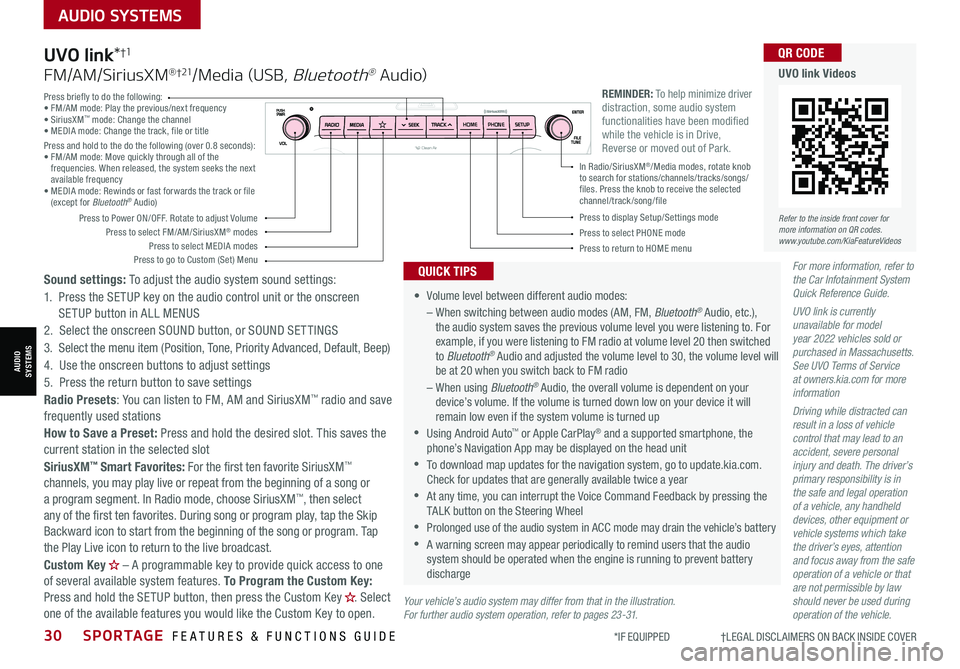
30SPORTAGE FEATURES & FUNCTIONS GUIDE
AUDIO SYSTEMS
*IF EQUIPPED †LEGAL DISCL AIMERS ON BACK INSIDE COVER
AUDIOSYSTEMS
For more information, refer to the Car Infotainment System Quick Reference Guide.
UVO link is currently unavailable for model year 2022 vehicles sold or purchased in Massachusetts. See UVO Terms of Service at owners.kia.com for more information
Driving while distracted can result in a loss of vehicle control that may lead to an accident, severe personal injury and death. The driver’s primary responsibility is in the safe and legal operation of a vehicle, any handheld devices, other equipment or vehicle systems which take the driver’s eyes, attention and focus away from the safe operation of a vehicle or that are not permissible by law should never be used during operation of the vehicle.
•
Volume level between different audio modes:
– When switching between audio modes (AM, FM, Bluetooth® Audio, etc.), the audio system saves the previous volume level you were listening to. For example, if you were listening to FM radio at volume level 20 then switched to Bluetooth® Audio and adjusted the volume level to 30, the volume level will be at 20 when you switch back to FM radio
– When using Bluetooth® Audio, the overall volume is dependent on your device’s volume. If the volume is turned down low on your device it will remain low even if the system volume is turned up
•Using Android Auto™ or Apple CarPlay® and a supported smartphone, the phone’s Navigation App may be displayed on the head unit
•To download map updates for the navigation system, go to update.kia.com. Check for updates that are generally available twice a year
•At any time, you can interrupt the Voice Command Feedback by pressing the TALK button on the Steering Wheel
•Prolonged use of the audio system in ACC mode may drain the vehicle’s battery
•A warning screen may appear periodically to remind users that the audio system should be operated when the engine is running to prevent battery discharge
QUICK TIPS
UVO link*†1
FM/AM/SiriusXM® †21/Media (USB, Bluetooth® Au dio)
Sound settings: To adjust the audio system sound settings:
1. Press the SETUP key on the audio control unit or the onscreen SETUP button in ALL MENUS
2. Select the onscreen SOUND button, or SOUND SET TINGS
3. Select the menu item (Position, Tone, Priority Advanced, Default, Beep)
4. Use the onscreen buttons to adjust settings
5. Press the return button to save settings
Radio Presets: You can listen to FM, AM and SiriusXM™ radio and save frequently used stations
How to Save a Preset: Press and hold the desired slot. This saves the current station in the selected slot
SiriusXM™ Smart Favorites: For the first ten favorite SiriusXM™ channels, you may play live or repeat from the beginning of a song or a program segment. In Radio mode, choose SiriusXM™, then select any of the first ten favorites. During song or program play, tap the Skip Backward icon to start from the beginning of the song or program. Tap the Play Live icon to return to the live broadcast.
Custom Key H
Page 33 of 58
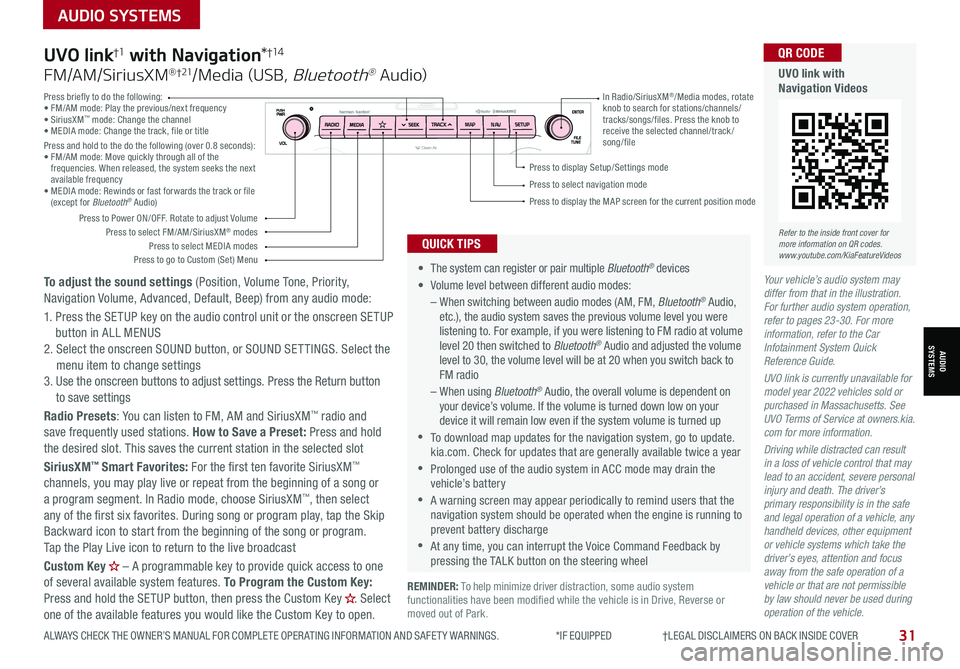
31ALWAYS CHECK THE OWNER’S MANUAL FOR COMPLETE OPER ATING INFORMATION AND SAFET Y WARNINGS. *IF EQUIPPED †LEGAL DISCL AIMERS ON BACK INSIDE COVER
AUDIO SYSTEMS
AUDIOSYSTEMS
REMINDER: To help minimize driver distraction, some audio system functionalities have been modified while the vehicle is in Drive, Reverse or moved out of Park.
Your vehicle’s audio system may differ from that in the illustration. For further audio system operation, refer to pages 23-30. For more information, refer to the Car Infotainment System Quick Reference Guide.
UVO link is currently unavailable for model year 2022 vehicles sold or purchased in Massachusetts. See UVO Terms of Service at owners.kia.com for more information.
Driving while distracted can result in a loss of vehicle control that may lead to an accident, severe personal injury and death. The driver’s primary responsibility is in the safe and legal operation of a vehicle, any handheld devices, other equipment or vehicle systems which take the driver’s eyes, attention and focus away from the safe operation of a vehicle or that are not permissible by law should never be used during operation of the vehicle.
• The system can register or pair multiple Bluetooth® devices
•
Volume level between different audio modes:
– When switching between audio modes (AM, FM, Bluetooth® Audio, etc.), the audio system saves the previous volume level you were listening to. For example, if you were listening to FM radio at volume level 20 then switched to Bluetooth® Audio and adjusted the volume level to 30, the volume level will be at 20 when you switch back to FM radio
– When using Bluetooth® Audio, the overall volume is dependent on your device’s volume. If the volume is turned down low on your device it will remain low even if the system volume is turned up
•To download map updates for the navigation system, go to update.kia.com. Check for updates that are generally available twice a year
•Prolonged use of the audio system in ACC mode may drain the vehicle’s battery
•A warning screen may appear periodically to remind users that the navigation system should be operated when the engine is running to prevent battery discharge
•At any time, you can interrupt the Voice Command Feedback by pressing the TALK button on the steering wheel
QUICK TIPS
UVO link†1 with Navigation*†1 4
FM/AM/SiriusXM® †21/Media (USB, Bluetooth® Au dio)
To adjust the sound settings (Position, Volume Tone, Priority, Navigation Volume, Advanced, Default, Beep) from any audio mode:
1. Press the SETUP key on the audio control unit or the onscreen SETUP button in ALL MENUS 2. Select the onscreen SOUND button, or SOUND SET TINGS. Select the menu item to change settings3. Use the onscreen buttons to adjust settings. Press the Return button to save settings
Radio Presets: You can listen to FM, AM and SiriusXM™ radio and save frequently used stations. How to Save a Preset: Press and hold the desired slot. This saves the current station in the selected slot
SiriusXM™ Smart Favorites: For the first ten favorite SiriusXM™ channels, you may play live or repeat from the beginning of a song or a program segment. In Radio mode, choose SiriusXM™, then select any of the first six favorites. During song or program play, tap the Skip Backward icon to start from the beginning of the song or program. Tap the Play Live icon to return to the live broadcast
Custom Key H
Page 34 of 58
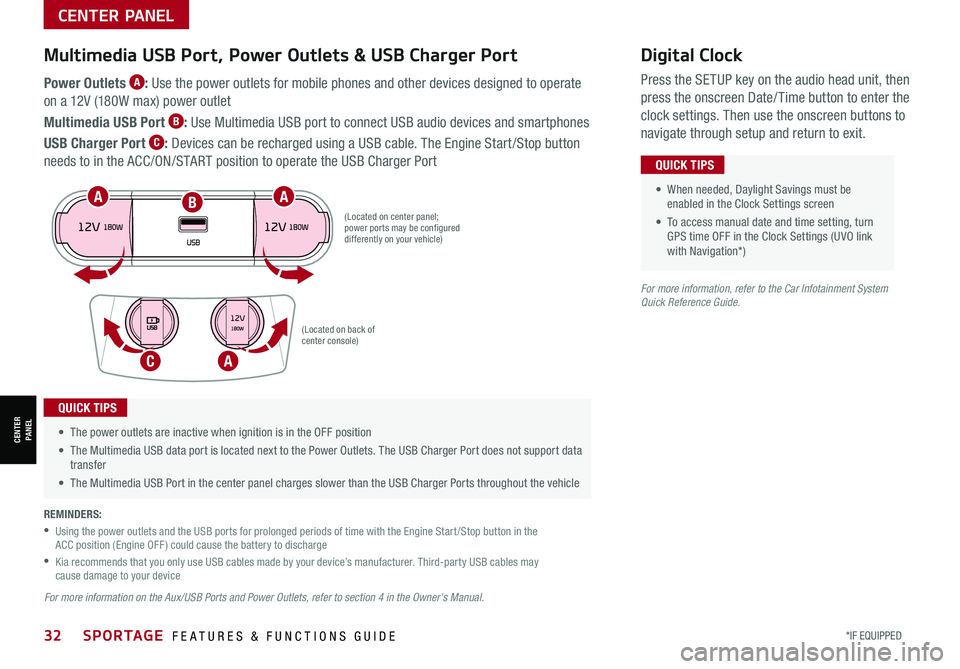
32*IF EQUIPPED SPORTAGE FEATURES & FUNCTIONS GUIDE
CENTER PANEL
CENTER PANEL
Power Outlets A: Use the power outlets for mobile phones and other devices designed to operate
on a 12V (180W max) power outlet
Multimedia USB Port B: Use Multimedia USB port to connect USB audio devices and smartphones
USB Charger Port C: Devices can be recharged using a USB cable. The Engine Start /Stop button
needs to in the ACC/ON/START position to operate the USB Charger Port • When needed, Daylight Savings must be enabled in the Clock Settings screen
• To access manual date and time setting, turn GPS time OFF in the Clock Settings (UVO link with Navigation*)
QUICK TIPS
• The power outlets are inactive when ignition is in the OFF position
• The Multimedia USB data port is located next to the Power Outlets. The USB Charger Port does not support data transfer
• The Multimedia USB Port in the center panel charges slower than the USB Charger Ports throughout the vehicle
QUICK TIPS
REMINDERS:
•
Using the power outlets and the USB ports for prolonged periods of time with the Engine Start /Stop button in the ACC position (Engine OFF ) could cause the battery to discharge
•
Kia recommends that you only use USB cables made by your device’s manufacturer. Third-party USB cables may cause damage to your device
(Located on center panel; power ports may be configured differently on your vehicle)
(Located on back of center console)
Digital Clock
Press the SETUP key on the audio head unit, then
press the onscreen Date/ Time button to enter the
clock settings. Then use the onscreen buttons to
navigate through setup and return to exit.
Multimedia USB Port, Power Outlets & USB Charger Port
For more information on the Aux/USB Ports and Power Outlets, refer to section 4 in the Owner's Manual.
For more information, refer to the Car Infotainment System Quick Reference Guide.
C
AA
A
B
Page 35 of 58
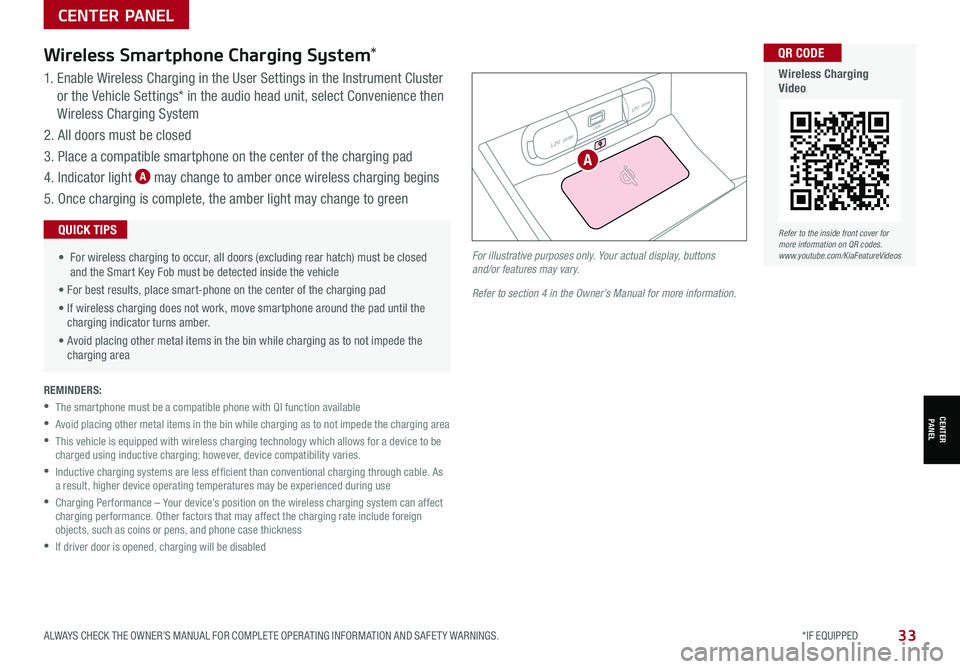
33ALWAYS CHECK THE OWNER’S MANUAL FOR COMPLETE OPER ATING INFORMATION AND SAFET Y WARNINGS. *IF EQUIPPED
CENTER PANEL
1. Enable Wireless Charging in the User Settings in the Instrument Cluster
or the Vehicle Settings* in the audio head unit, select Convenience then
Wireless Charging System
2. All doors must be closed
3. Place a compatible smartphone on the center of the charging pad
4. Indicator light A may change to amber once wireless charging begins
5. Once charging is complete, the amber light may change to green
Wireless Smartphone Charging System*
• For wireless charging to occur, all doors (excluding rear hatch) must be closed and the Smart Key Fob must be detected inside the vehicle
• For best results, place smart-phone on the center of the charging pad
• If wireless charging does not work, move smartphone around the pad until the charging indicator turns amber.
• Avoid placing other metal items in the bin while charging as to not impede the charging area
QUICK TIPS
REMINDERS:
•The smartphone must be a compatible phone with QI function available
•Avoid placing other metal items in the bin while charging as to not impede the charging area
•
This vehicle is equipped with wireless charging technology which allows for a device to be charged using inductive charging; however, device compatibility varies.
•
Inductive charging systems are less ef ficient than conventional charging through cable. As a result, higher device operating temperatures may be experienced during use
•
Charging Performance – Your device’s position on the wireless charging system can affect charging performance. Other factors that may affect the charging rate include foreign objects, such as coins or pens, and phone case thickness
•If driver door is opened, charging will be disabled
12V 180W
12V 180W
USB
For illustrative purposes only. Your actual display, buttons and/or features may vary.
Refer to section 4 in the Owner’s Manual for more information.
CENTER PANEL
A
Refer to the inside front cover for more information on QR codes.www.youtube.com/KiaFeatureVideos
QR CODE
Wireless Charging Video
Page 56 of 58
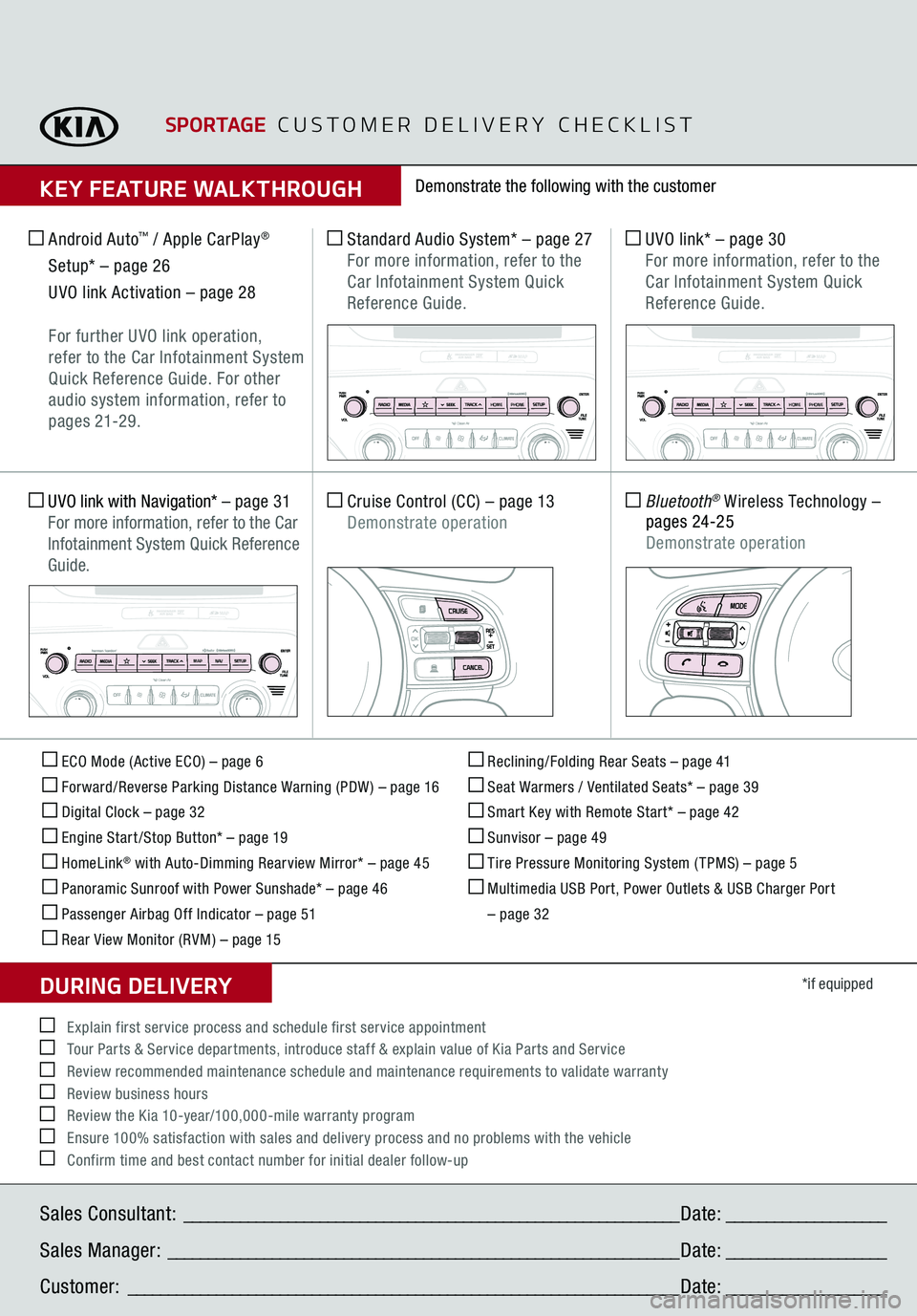
ECO Mode (Active ECO) – page 6 Forward/Reverse Parking Distance Warning (PDW ) – page 16 Digital Clock – page 32 Engine Start /Stop Button* – page 19 HomeLink
® with Auto-Dimming Rearview Mirror* – page 45
Panoramic Sunroof with Power Sunshade* – page 46 Passenger Airbag Off Indicator – page 51 Rear View Monitor (RVM) – page 15
Reclining/Folding Rear Seats – page 41 Seat Warmers / Ventilated Seats* – page 39 Smart Key with Remote Start* – page 42 Sunvisor – page 49 Tire Pressure Monitoring System ( TPMS) – page 5 Multimedia USB Port, Power Outlets & USB Charger Port
– page 32
*if equipped
Standard Audio System*
– page 27
For more information, refer to the Car Infotainment System Quick Reference Guide.
Android Auto
™ / Apple CarPlay
®
Setup* – page 26
UVO link Activation – page 28
For further UVO link operation,
refer to the Car Infotainment System Quick Reference Guide. For other audio system information, refer to pages 21-2 9.
UVO link*
– page 30
For more information, refer to the
Car Infotainment System Quick Reference Guide.
Cruise Control (CC)
– page 13
Demonstrate operation
Bluetooth
® Wireless Technology
–
pages 24-25
Demonstrate operation
UVO link with Navigation*
– page 31
For more information, refer to the Car Infotainment System Quick Reference Guide.
Demonstrate the following with the customer
SPORTAGE
CUSTOMER DELIVERY CHECKLIST
KEY FEATURE WALKTHROUGHSales Consultant:
______________________________________________________________
Date:
____________________
Sales Manager:
________________________________________________________________
Date:
____________________
Customer:
_____________________________________________________________________
Date:
____________________
Explain first service process and schedule first service appointment Tour Parts & Service departments, introduce staff & explain value of Kia Parts and Service Review recommended maintenance schedule and maintenance requirements to validate warranty Review business hours Review the Kia 10-year/100,000-mile warranty program Ensure 100% satisfaction with sales and delivery process and no problems with the vehicle Confirm time and best contact number for initial dealer follow-upDURING DELIVERY
OK
T H E S YSTE M
OK
HOME PHONE
HOMEPHONE
MAP N AV