turn signal KIA SPORTAGE PHEV 2023 Features and Functions Guide
[x] Cancel search | Manufacturer: KIA, Model Year: 2023, Model line: SPORTAGE PHEV, Model: KIA SPORTAGE PHEV 2023Pages: 78, PDF Size: 6.78 MB
Page 4 of 78
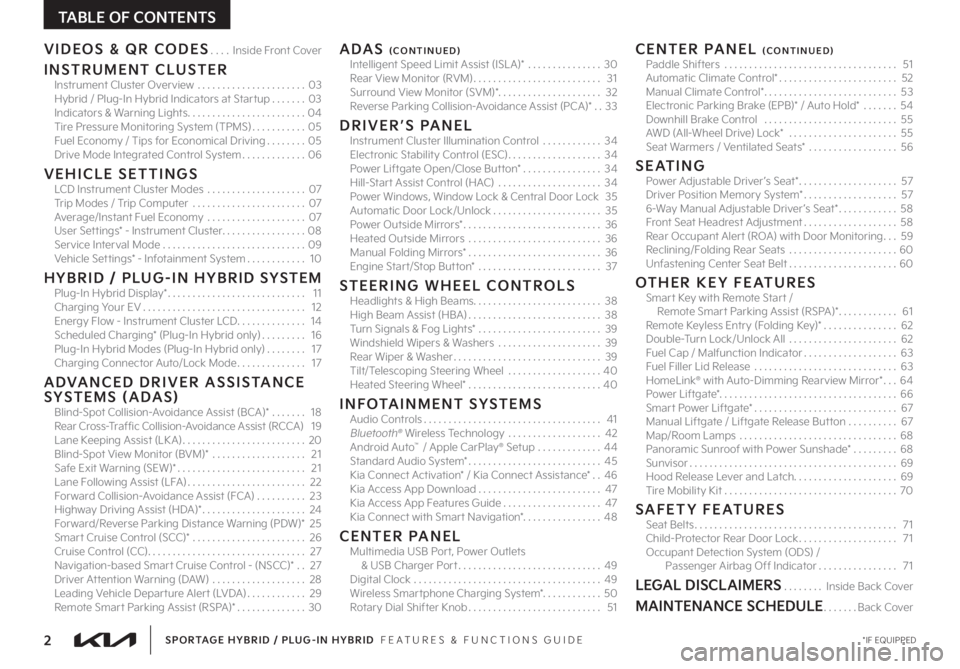
2 *IF EQUIPPEDSPORTAGE HYBRID / PLUG-IN HYBRID FEATURES & FUNCTIONS GUIDE
TABLE OF CONTENTS
VIDEOS & QR CODES Inside Front Cover
INSTRUMENT CLUSTERInstrument Cluster Overview 03Hybrid / Plug-In Hybrid Indicators at Star tup 03Indicators & Warning Lights 04Tire Pressure Monitoring System (TPMS) 05Fuel Economy / Tips for Economical Driving 05Drive Mode Integrated Control System 06
VEHICLE SETTINGSLCD Instrument Cluster Modes 07Trip Modes / Trip Computer 07Average/Instant Fuel Economy 07User Set tings* - Instrument Cluster 08Service Interval Mode 09Vehicle Set tings* - Infotainment System 10
HYBRID / PLUG-IN HYBRID SYSTEMPlug-In Hybrid Display* 11Charging Your EV 12Energy Flow - Instrument Cluster LCD 14Scheduled Charging* (Plug-In Hybrid only) 16Plug-In Hybrid Modes (Plug-In Hybrid only) 17Charging Connector Auto/Lock Mode 17
ADVANCED DRIVER ASSISTANCE SYSTEMS (ADAS)Blind-Spot Collision-Avoidance Assist (BCA)* 18Rear Cross-Traffic Collision-Avoidance Assist (RCCA) 19Lane Keeping Assist (LK A) 20Blind-Spot View Monitor (BVM)* 21Safe Exit Warning (SEW)* 21Lane Following Assist (LFA) 22Forward Collision-Avoidance Assist (FCA) 23Highway Driving Assist (HDA)* 24Forward/Reverse Parking Distance Warning (PDW)* 25Smar t Cruise Control (SCC)* 26Cruise Control (CC) 27 Navigation-based Smar t Cruise Control - (NSCC)* 27Driver At tention Warning (DAW) 28Leading Vehicle Depar ture Aler t (LVDA) 29Remote Smar t Parking Assist (RSPA)* 30
ADAS (CONTINUED)Intelligent Speed Limit Assist (ISL A)* 30Rear View Monitor (RVM) 31Surround View Monitor (SVM)* 32Reverse Parking Collision-Avoidance Assist (PCA)* 33
DRIVER’S PANELInstrument Cluster Illumination Control 34Electronic Stability Control (ESC) 34Power Liftgate Open/Close But ton* 34Hill-Star t Assist Control (HAC) 34Power Windows, Window Lock & Central Door Lock 35Automatic Door Lock/Unlock 35Power Outside Mirrors* 36Heated Outside Mirrors 36Manual Folding Mirrors* 36Engine Star t/Stop But ton* 37
STEERING WHEEL CONTROLSHeadlights & High Beams 38High Beam Assist (HBA) 38Turn Signals & Fog Lights* 39Windshield Wipers & Washers 39Rear Wiper & Washer 39Tilt/Telescoping Steering Wheel 40Heated Steering Wheel* 40
INFOTAINMENT SYSTEMSAudio Controls 41Bluetooth® Wireless Technology 42Android Auto™ / Apple CarPlay® Setup 44Standard Audio System* 45Kia Connect Activation* / Kia Connect Assistance* 46Kia Access App Download 47Kia Access App Features Guide 47Kia Connect with Smar t Navigation* 48
CENTER PANELMultimedia USB Por t, Power Outlets & USB Charger Por t 49 Digital Clock 49Wireless Smar tphone Charging System* 50Rotary Dial Shifter Knob 51
CENTER PANEL (CONTINUED)Paddle Shifters 51Automatic Climate Control* 52Manual Climate Control* 53Electronic Parking Brake (EPB)* / Auto Hold* 54Downhill Brake Control 55AWD (All-Wheel Drive) Lock* 55Seat Warmers / Ventilated Seats* 56
SEATINGPower Adjustable Driver ’s Seat* 57Driver Position Memory System* 576-Way Manual Adjustable Driver ’s Seat* 58Front Seat Headrest Adjustment 58Rear Occupant Aler t (ROA) with Door Monitoring 59Reclining/Folding Rear Seats 60Unfastening Center Seat Belt 60
OTHER KEY FEATURESSmar t Key with Remote Star t / Remote Smar t Parking Assist (RSPA)* 61Remote Keyless Entry (Folding Key)* 62Double-Turn Lock/Unlock All 62Fuel Cap / Malfunction Indicator 63Fuel Filler Lid Release 63HomeLink® with Auto-Dimming Rearview Mirror* 64Power Liftgate* 66Smart Power Liftgate* 67Manual Liftgate / Liftgate Release But ton 67Map/Room Lamps 68Panoramic Sunroof with Power Sunshade* 68Sunvisor 69Hood Release Lever and Latch 69Tire Mobility Kit 70
SAFETY FEATURESSeat Belts 71Child-Protector Rear Door Lock 71Occupant Detection System (ODS) / Passenger Airbag Off Indicator 71
LEGAL DISCLAIMERS Inside Back Cover
MAINTENANCE SCHEDULE Back Cover
Page 5 of 78
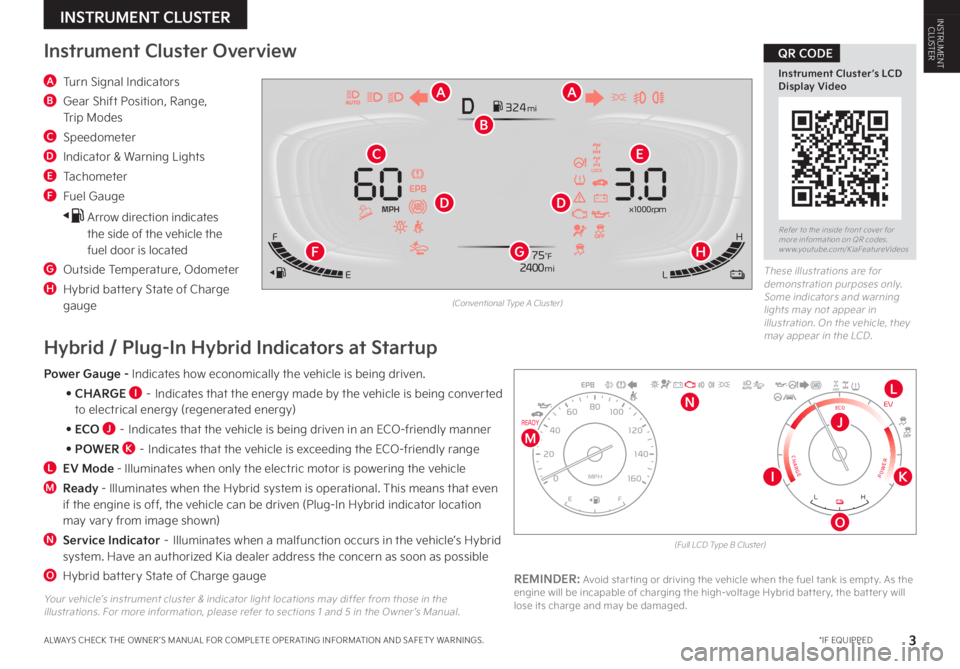
3 *IF EQUIPPEDALWAYS CHECK THE OWNER ’S MANUAL FOR COMPLETE OPER ATING INFORMATION AND SAFET Y WARNINGS
A Turn Signal Indicators
B Gear Shift Position, Range, Trip Modes
C Speedometer
D Indicator & Warning Lights
E Tachometer
F Fuel Gauge
Arrow direction indicates
the side of the vehicle the fuel door is located
G Outside Temperature, Odometer
H Hybrid battery State of Charge gauge
Instrument Cluster Overview
INSTRUMENT CLUSTERINSTRUMENTCLUSTER
(Conventional Type A Cluster)
E
F
LH
324 miD
2
4 00mi x
1 000 rp m75°F
60 3.0EPB
MPH
E
AA
C
H
DD
B
GF
Refer to the inside front cover for more information on QR codes www youtube com/KiaFeatureVideos
Instrument Cluster’s LCD Display Video
QR CODE
EPB
READY
0
E F
160
20
140
40
120
60
100
80
MPH
EV
CHARGE
ECO
POWER
L H
Hybrid / Plug-In Hybrid Indicators at Startup
REMINDER: Avoid star ting or driving the vehicle when the fuel tank is empt y As the engine will be incapable of charging the high-voltage Hybrid bat ter y, the bat ter y will lose its charge and may be damaged Yo u r vehicle’s instrument cluster & indicator light locations may differ from those in the illustrations For more information, please refer to sections 1 and 5 in the Owner ’s Manual
Power Gauge - Indicates how economically the vehicle is being driven
• CHARGE I – Indicates that the energy made by the vehicle is being converted to electrical energy (regenerated energy)
• ECO J – Indicates that the vehicle is being driven in an ECO-friendly manner
• POWER K – Indicates that the vehicle is exceeding the ECO-friendly range
L EV Mode - Illuminates when only the electric motor is powering the vehicle
M
Ready - Illuminates when the Hybrid system is operational This means that even if the engine is off, the vehicle can be driven (Plug-In Hybrid indicator location may vary from image shown)
N Service Indicator – Illuminates when a malfunction occurs in the vehicle’s Hybrid system Have an authorized Kia dealer address the concern as soon as possible
O Hybrid battery State of Charge gauge
K
O
I
J
L
M
N
These illustrations are for demonstration purposes only Some indicators and warning lights may not appear in illustration On the vehicle, they may appear in the LCD
(Full LCD Type B Cluster)
Page 10 of 78
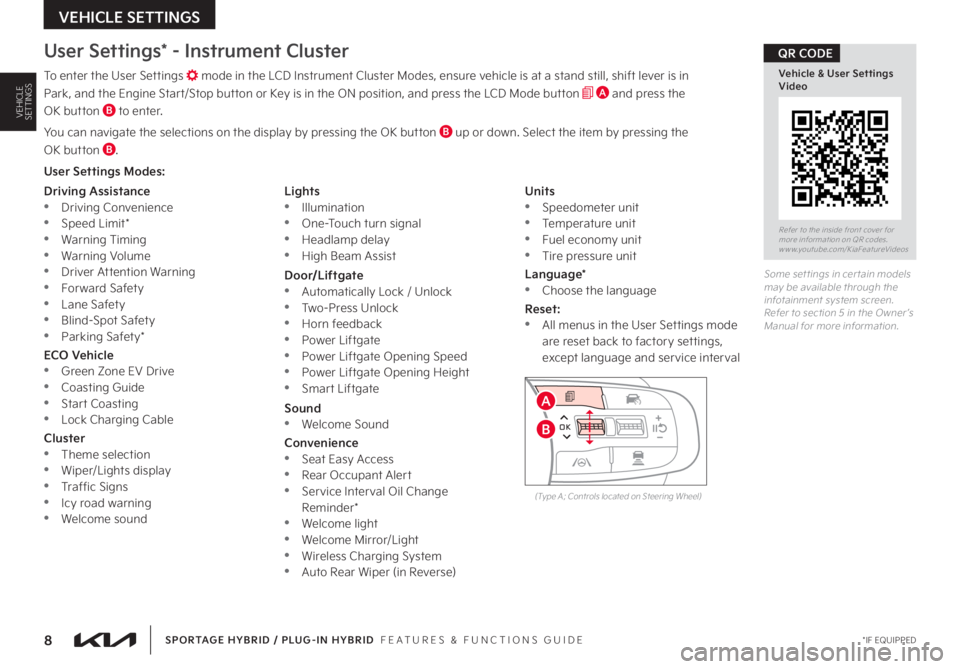
8 *IF EQUIPPED
VEHICLE SETTINGS
SPORTAGE HYBRID / PLUG-IN HYBRID FEATURES & FUNCTIONS GUIDE
VEHICLESETTINGS
User Settings* - Instrument Cluster
To enter the User Settings mode in the LCD Instrument Cluster Modes, ensure vehicle is at a stand still, shift lever is in
Park, and the Engine Start/Stop button or Key is in the ON position, and press the LCD Mode button A and press the
OK button B to enter
You can navigate the selections on the display by pressing the OK button B up or down Select the item by pressing the
OK button B
User Settings Modes:
Some set tings in cer tain models may be available through the infotainment system screen Refer to section 5 in the Owner ’s Manual for more information
Refer to the inside front cover for more information on QR codes www youtube com/KiaFeatureVideos
Vehicle & User Settings Video
QR CODE
Driving Assistance •Driving Convenience •Speed Limit* •Warning Timing •Warning Volume •Driver Attention Warning •Forward Safety •Lane Safety •Blind-Spot Safety •Parking Safety*
ECO Vehicle •Green Zone EV Drive •Coasting Guide •Start Coasting •Lock Charging Cable
Cluster •Theme selection
•Wiper/Lights display •Traffic Signs •Icy road warning •Welcome sound
Lights •Illumination •One-Touch turn signal •Headlamp delay •High Beam Assist
Door/Liftgate •Automatically Lock / Unlock •Two-Press Unlock •Horn feedback •Power Liftgate •Power Liftgate Opening Speed •Power Liftgate Opening Height •Smart Liftgate
Sound •Welcome Sound
Convenience •Seat Easy Access •Rear Occupant Alert •Service Interval Oil Change Reminder* •Welcome light •Welcome Mirror/Light •Wireless Charging System •Auto Rear Wiper (in Reverse)
Units •Speedometer unit •Temperature unit •Fuel economy unit •Tire pressure unit
Language* •
Choose the language
Reset: •All menus in the User Settings mode are reset back to factory settings, except language and service interval
OK
MODE
MODE
OKOK
OK
OK
OK
OK
OK
OK OK
OK
OK
(Type A; Controls located on Steering Wheel)
B
A
Page 12 of 78
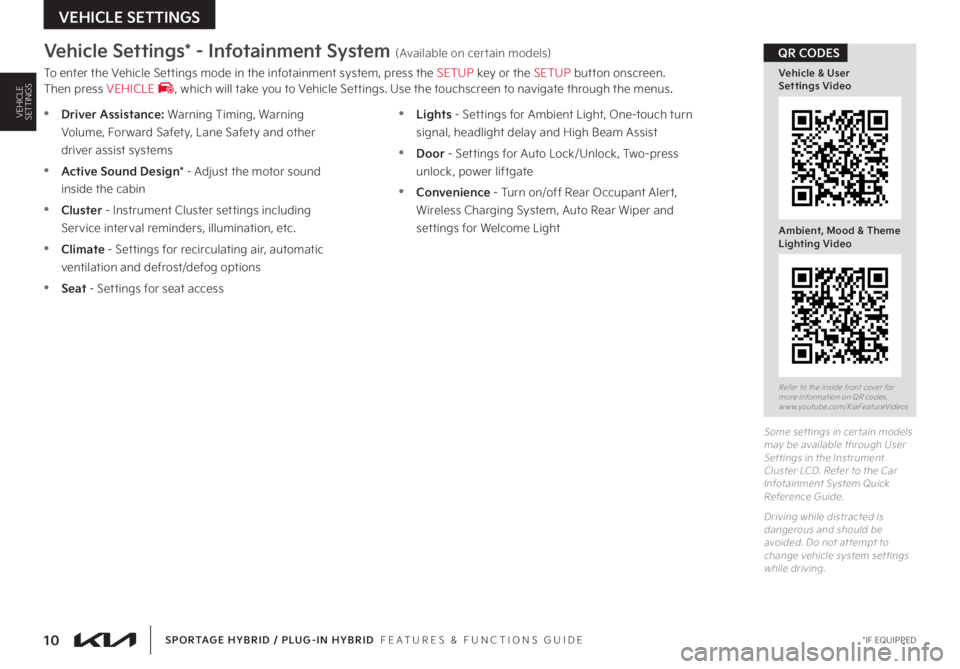
10 *IF EQUIPPEDSPORTAGE HYBRID / PLUG-IN HYBRID FEATURES & FUNCTIONS GUIDE
VEHICLE SETTINGS
VEHICLESETTINGS
Vehicle Settings* - Infotainment System (Available on certain models)
To enter the Vehicle Settings mode in the infotainment system, press the SETUP key or the SETUP button onscreen Then press VEHICLE , which will take you to Vehicle Settings Use the touchscreen to navigate through the menus
Some set tings in cer tain models may be available through User Set tings in the Instrument Cluster LCD Refer to the Car Infotainment System Quick Reference Guide
Driving while distracted is dangerous and should be avoided Do not at tempt to change vehicle system set tings while driving
Refer to the inside front cover for more information on QR codes www youtube com/KiaFeatureVideos
Vehicle & User Settings Video
Ambient, Mood & Theme Lighting Video
QR CODES
•Driver Assistance: Warning Timing, Warning
Volume, Forward Safety, Lane Safety and other
driver assist systems
•Active Sound Design* - Adjust the motor sound
inside the cabin
•Cluster - Instrument Cluster settings including
Service interval reminders, illumination, etc
•Climate - Settings for recirculating air, automatic
ventilation and defrost/defog options
•Seat - Settings for seat access
•Lights - Settings for Ambient Light, One-touch turn
signal, headlight delay and High Beam Assist
•Door - Settings for Auto Lock/Unlock, Two-press
unlock, power liftgate
•Convenience - Turn on/off Rear Occupant Alert,
Wireless Charging System, Auto Rear Wiper and
settings for Welcome Light
Page 20 of 78
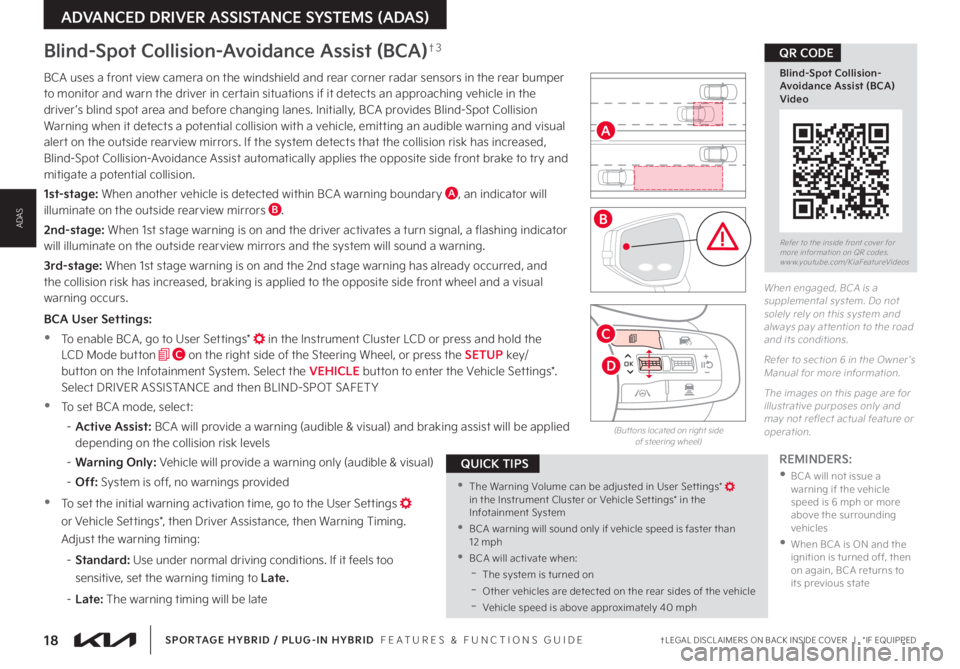
18†LEGAL DISCL AIMERS ON BACK INSIDE COVER | *IF EQUIPPEDSPORTAGE HYBRID / PLUG-IN HYBRID FEATURES & FUNCTIONS GUIDE
ADVANCED DRIVER ASSISTANCE SYSTEMS (ADAS)
B
OK
MODE
MODE
OKOK
OK
OK
OK
OK
OK
OK OK
OK
OK
C
A
D
Refer to the inside front cover for more information on QR codes www youtube com/KiaFeatureVideos
Blind-Spot Collision-Avoidance Assist (BCA) Video
QR CODEBlind-Spot Collision-Avoidance Assist (BCA)†3
REMINDERS:
•
BCA will not issue a warning if the vehicle speed is 6 mph or more above the surrounding vehicles
•
When BCA is ON and the ignition is turned off, then on again, BCA returns to its previous state
When engaged, BCA is a supplemental system Do not solely rely on this system and always pay at tention to the road and its conditions
Refer to section 6 in the Owner ’s Manual for more information
The images on this page are for illustrative purposes only and may not reflect actual feature or operation (But tons located on right side of steering wheel)
•The Warning Volume can be adjusted in User Set tings* in the Instrument Cluster or Vehicle Set tings* in the Infotainment System
•BCA warning will sound only if vehicle speed is faster than 12 mph
•BCA will activate when:
-The system is turned on
-
Other vehicles are detected on the rear sides of the vehicle
-Vehicle speed is above approximately 40 mph
QUICK TIPS
BCA uses a front view camera on the windshield and rear corner radar sensors in the rear bumper to monitor and warn the driver in certain situations if it detects an approaching vehicle in the driver ’s blind spot area and before changing lanes Initially, BCA provides Blind-Spot Collision Warning when it detects a potential collision with a vehicle, emitting an audible warning and visual alert on the outside rearview mirrors If the system detects that the collision risk has increased, Blind-Spot Collision-Avoidance Assist automatically applies the opposite side front brake to try and mitigate a potential collision
1st-stage: When another vehicle is detected within BCA warning boundary A, an indicator will illuminate on the outside rearview mirrors B
2nd-stage: When 1st stage warning is on and the driver activates a turn signal, a flashing indicator will illuminate on the outside rearview mirrors and the system will sound a warning
3rd-stage: When 1st stage warning is on and the 2nd stage warning has already occurred, and the collision risk has increased, braking is applied to the opposite side front wheel and a visual warning occurs
BCA User Settings:
•To enable BCA , go to User Settings* in the Instrument Cluster LCD or press and hold the LCD Mode button C on the right side of the Steering Wheel, or press the SETUP key/button on the Infotainment System Select the VEHICLE button to enter the Vehicle Settings* Select DRIVER ASSISTANCE and then BLIND-SPOT SAFET Y
•
To set BCA mode, select:
– Active Assist: BCA will provide a warning (audible & visual) and braking assist will be applied depending on the collision risk levels
– Warning Only: Vehicle will provide a warning only (audible & visual)
– Off: System is off, no warnings provided
•
To set the initial warning activation time, go to the User Settings or Vehicle Settings*, then Driver Assistance, then Warning Timing
Adjust the warning timing:
– Standard: Use under normal driving conditions If it feels too
sensitive, set the warning timing to Late.
– L a t e : The warning timing will be late
ADAS
Page 22 of 78
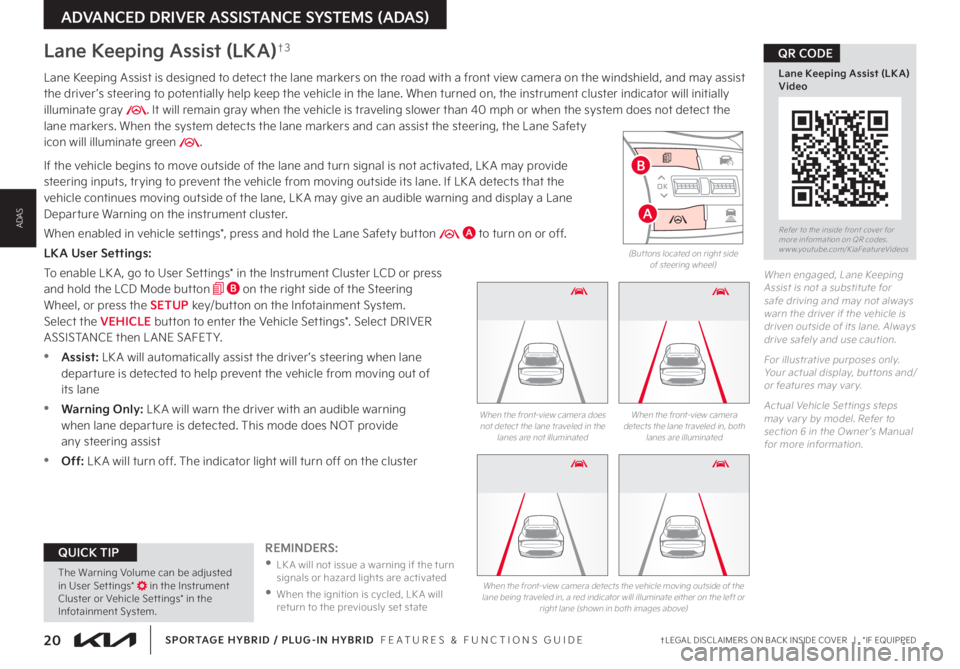
20†LEGAL DISCL AIMERS ON BACK INSIDE COVER | *IF EQUIPPEDSPORTAGE HYBRID / PLUG-IN HYBRID FEATURES & FUNCTIONS GUIDE
ADVANCED DRIVER ASSISTANCE SYSTEMS (ADAS)
Refer to the inside front cover for more information on QR codes www youtube com/KiaFeatureVideos
Lane Keeping Assist (LK A) Video
QR CODE
When engaged, Lane Keeping Assist is not a substitute for safe driving and may not always warn the driver if the vehicle is driven outside of its lane Always drive safely and use caution
For illustrative purposes only Your actual display, but tons and/ or features may var y
Actual Vehicle Set tings steps may var y by model Refer to section 6 in the Owner ’s Manual for more information
REMINDERS:
•
LK A will not issue a warning if the turn signals or hazard lights are activated
•
When the ignition is cycled, LK A will return to the previously set state
Lane Keeping Assist (LKA)†3
Lane Keeping Assist is designed to detect the lane markers on the road with a front view camera on the windshield, and may assist the driver ’s steering to potentially help keep the vehicle in the lane When turned on, the instrument cluster indicator will initially illuminate gray It will remain gray when the vehicle is traveling slower than 40 mph or when the system does not detect the lane markers When the system detects the lane markers and can assist the steering, the Lane Safety icon will illuminate green
If the vehicle begins to move outside of the lane and turn signal is not activated, LK A may provide steering inputs, trying to prevent the vehicle from moving outside its lane If LK A detects that the vehicle continues moving outside of the lane, LK A may give an audible warning and display a Lane Departure Warning on the instrument cluster
When enabled in vehicle settings*, press and hold the Lane Safety button A to turn on or off
LKA User Settings:
To enable LK A , go to User Settings* in the Instrument Cluster LCD or press and hold the LCD Mode button B on the right side of the Steering Wheel, or press the SETUP key/button on the Infotainment System Select the VEHICLE button to enter the Vehicle Settings* Select DRIVER ASSISTANCE then L ANE SAFET Y
•Assist: LK A will automatically assist the driver ’s steering when lane departure is detected to help prevent the vehicle from moving out of its lane
•Warning Only: LK A will warn the driver with an audible warning when lane departure is detected This mode does NOT provide any steering assist
•Off: LK A will turn off The indicator light will turn off on the cluster
When the front-view camera detects the lane traveled in, both lanes are illuminated
When the front-view camera does not detect the lane traveled in the lanes are not illuminated
When the front-view camera detects the vehicle moving outside of the lane being traveled in, a red indicator will illuminate either on the left or right lane (shown in both images above)
The Warning Volume can be adjusted in User Set tings* in the Instrument Cluster or Vehicle Set tings* in the Infotainment System
QUICK TIP
(But tons located on right side of steering wheel)
0 KMH
020 4060
202 m100 kWh/ 100m96%Lv 1READY66°F
2 72m
CHG
PWR
0 KMH
020 4060
202 m100 kWh/ 100m96%Lv 1READY66°F
2 72m
CHG
PWR
0 KMH
020 4060
202 m100 kWh/ 100m96%Lv 1READY66°F
2 72m
CHG
PWR
0 KMH
020 4060
202 m100 kWh/ 100m96%Lv 1READY66°F
2 72m
CHG
PWR
0 KMH
020 4060
202 m100 kWh/ 100m96%Lv 1READY66°F
2 72m
CHG
PWR
0 KMH
020 4060
202 m100 kWh/ 100m96%Lv 1READY66°F
2 72m
CHG
PWR
0 KMH
020 4060
202 m100 kWh/ 100m96%Lv 1READY66°F
2 72m
CHG
PWR
0 KMH
020 4060
202 m100 kWh/ 100m96%Lv 1READY66°F
2 72m
CHG
PWR
0 KMH
020 4060
202 m100 kWh/ 100m96%Lv 1READY66°F
2 72m
CHG
PWR
0 KMH
020 4060
202 m100 kWh/ 100m96%Lv 1READY66°F
2 72m
CHG
PWR
0 KMH
020 4060
202 m100 kWh/ 100m96%Lv 1READY66°F
2 72m
CHG
PWR
0 KMH
020 4060
202 m100 kWh/ 100m96%Lv 1READY66°F
2 72m
CHG
PWR
0 KMH
020 4060
202 m100 kWh/ 100m96%Lv 1READY66°F
2 72m
CHG
PWR
0 KMH
020 4060
202 m100 kWh/ 100m96%Lv 1READY66°F
2 72m
CHG
PWR
0 KMH
020 4060
202 m100 kWh/ 100m96%Lv 1READY66°F
2 72m
CHG
PWR
0 KMH
020 4060
202 m100 kWh/ 100m96%Lv 1READY66°F
2 72m
CHG
PWR
OK
MODE
MODE
OKOK
OKOK
OK
OK
OK
OK OK
OK
OK
A
B
ADAS
Page 23 of 78
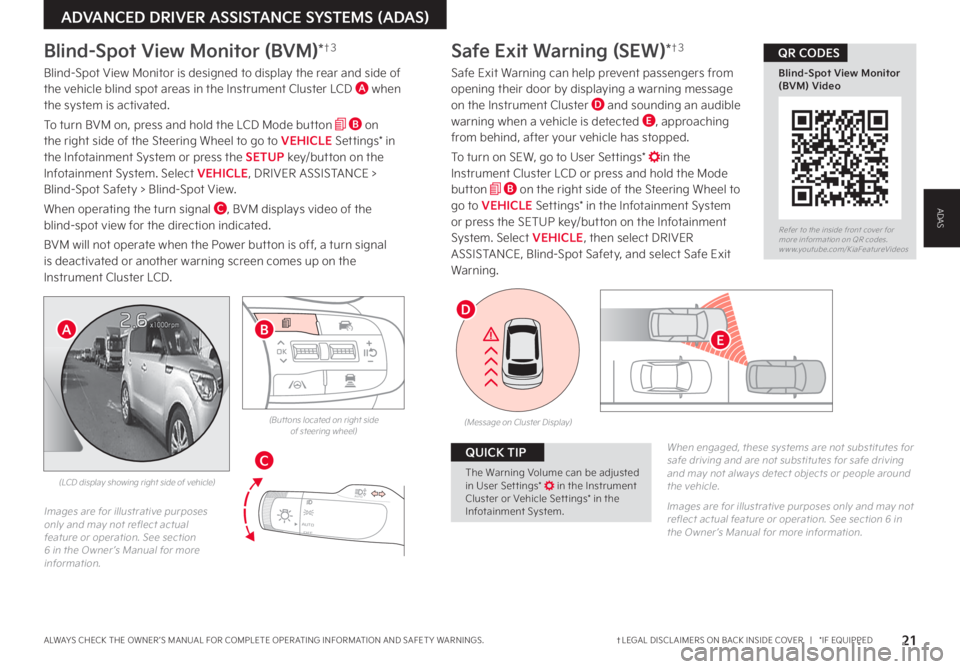
21†LEGAL DISCL AIMERS ON BACK INSIDE COVER | *IF EQUIPPEDALWAYS CHECK THE OWNER ’S MANUAL FOR COMPLETE OPER ATING INFORMATION AND SAFET Y WARNINGS
ADVANCED DRIVER ASSISTANCE SYSTEMS (ADAS)
Blind-Spot View Monitor (BVM)*†3
Blind-Spot View Monitor is designed to display the rear and side of the vehicle blind spot areas in the Instrument Cluster LCD A when the system is activated
To turn BVM on, press and hold the LCD Mode button B on the right side of the Steering Wheel to go to VEHICLE Settings* in the Infotainment System or press the SETUP key/button on the Infotainment System Select VEHICLE, DRIVER ASSISTANCE > Blind-Spot Safety > Blind-Spot View
When operating the turn signal C, BVM displays video of the blind-spot view for the direction indicated
BVM will not operate when the Power button is off, a turn signal
is deactivated or another warning screen comes up on the Instrument Cluster LCD
When engaged, these systems are not substitutes for safe driving and are not substitutes for safe driving and may not always detect objects or people around the vehicle
Images are for illustrative purposes only and may not reflect actual feature or operation See section 6 in the Owner ’s Manual for more information
Images are for illustrative purposes only and may not reflect actual feature or operation See section 6 in the Owner ’s Manual for more information
(LCD display showing right side of vehicle)
Safe Exit Warning (SEW)*†3
Safe Exit Warning can help prevent passengers from opening their door by displaying a warning message on the Instrument Cluster D and sounding an audible warning when a vehicle is detected E, approaching from behind, after your vehicle has stopped
To turn on SEW, go to User Settings* in the Instrument Cluster LCD or press and hold the Mode button B on the right side of the Steering Wheel to go to VEHICLE Settings* in the Infotainment System or press the SETUP key/button on the Infotainment System Select VEHICLE, then select DRIVER
ASSISTANCE, Blind-Spot Safety, and select Safe Exit Warning
Refer to the inside front cover for more information on QR codes www youtube com/KiaFeatureVideos
QR CODES
Blind-Spot View Monitor (BVM) Video
P0 KMHAttention Level
0 20 406096%Lv 166°F
High
Last Break
0:00
OFFAUTO
AUTO
OFFAUTO
AUTO
(But tons located on right side of steering wheel)
OK
MODE
MODE
OK OK
OK
OK
OK
OK
OK
OK OK
OK
OK
B
C
EA
(Message on Cluster Display)
D
The Warning Volume can be adjusted in User Set tings* in the Instrument Cluster or Vehicle Set tings* in the Infotainment System
QUICK TIP
ADAS
Page 25 of 78
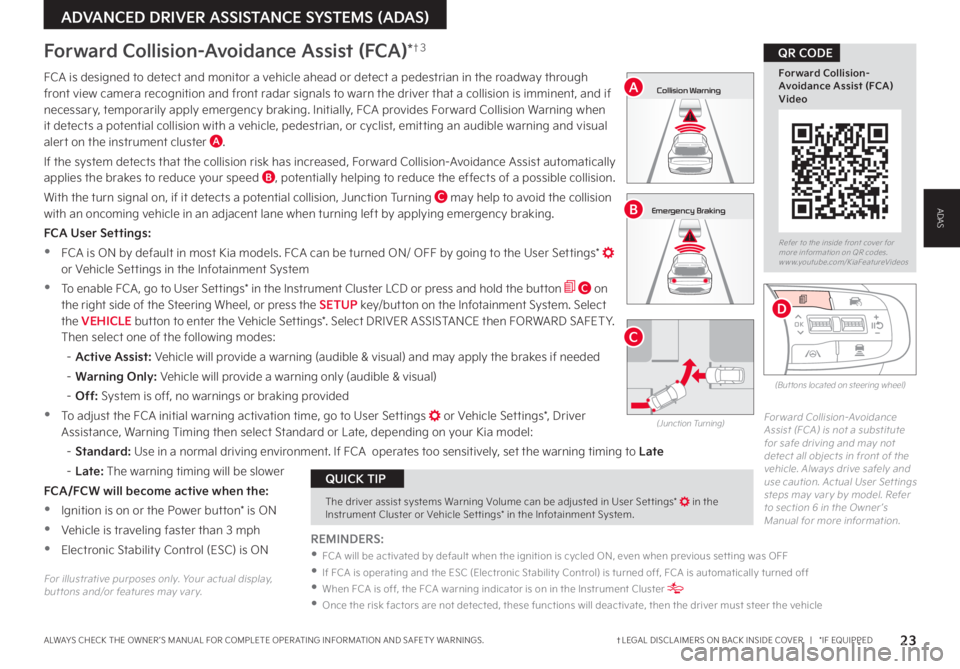
23†LEGAL DISCL AIMERS ON BACK INSIDE COVER | *IF EQUIPPEDALWAYS CHECK THE OWNER ’S MANUAL FOR COMPLETE OPER ATING INFORMATION AND SAFET Y WARNINGS
ADVANCED DRIVER ASSISTANCE SYSTEMS (ADAS)
Refer to the inside front cover for more information on QR codes www youtube com/KiaFeatureVideos
Forward Collision-Avoidance Assist (FCA) Video
QR CODE
The driver assist systems Warning Volume can be adjusted in User Set tings* in the Instrument Cluster or Vehicle Set tings* in the Infotainment System
QUICK TIP
FCA is designed to detect and monitor a vehicle ahead or detect a pedestrian in the roadway through front view camera recognition and front radar signals to warn the driver that a collision is imminent, and if necessary, temporarily apply emergency braking Initially, FCA provides Forward Collision Warning when it detects a potential collision with a vehicle, pedestrian, or cyclist, emitting an audible warning and visual alert on the instrument cluster A
If the system detects that the collision risk has increased, Forward Collision-Avoidance Assist automatically applies the brakes to reduce your speed B, potentially helping to reduce the effects of a possible collision
With the turn signal on, if it detects a potential collision, Junction Turning C may help to avoid the collision with an oncoming vehicle in an adjacent lane when turning left by applying emergency braking
FCA User Settings:
•FCA is ON by default in most Kia models FCA can be turned ON/ OFF by going to the User Settings* or Vehicle Settings in the Infotainment System
•To enable FCA , go to User Settings* in the Instrument Cluster LCD or press and hold the button C on the right side of the Steering Wheel, or press the SETUP key/button on the Infotainment System Select the VEHICLE button to enter the Vehicle Settings* Select DRIVER ASSISTANCE then FORWARD SAFET Y Then select one of the following modes:
– Active Assist: Vehicle will provide a warning (audible & visual) and may apply the brakes if needed
– Warning Only: Vehicle will provide a warning only (audible & visual)
– Off: System is off, no warnings or braking provided
•To adjust the FCA initial warning activation time, go to User Settings or Vehicle Settings*, Driver Assistance, Warning Timing then select Standard or Late, depending on your Kia model:
–
Standard: Use in a normal driving environment If FCA operates too sensitively, set the warning timing to Late
– L a t e : The warning timing will be slower
FCA/FCW will become active when the:
•Ignition is on or the Power button* is ON
•Vehicle is traveling faster than 3 mph
•Electronic Stability Control (ESC) is ON
Forward Collision-Avoidance Assist (FCA)*†3
Forward Collision-Avoidance Assist (FCA) is not a substitute for safe driving and may not detect all objects in front of the vehicle Always drive safely and use caution Actual User Set tings steps may var y by model Refer to section 6 in the Owner ’s Manual for more information
(Junction Turning)
0mph
0 KMH
020 4060
202 m100 kWh/ 100m96%Lv 1READY66°F
2 72m
CHG
PWR
Collision Warning
0mph
0 KMH
020 4060
202 m100 kWh/ 100m96%Lv 1READY66°F
2 72m
CHG
PWR
Emergency Braking
0mph
0 KMH
020 4060
202 m100 kWh/ 100m96%Lv 1READY66°F
2 72m
CHG
PWR
Collision Warning
0mph
0 KMH
020 4060
202 m100 kWh/ 100m96%Lv 1READY66°F
2 72m
CHG
PWR
Emergency Braking
A
B
C
REMINDERS:
•
FCA will be activated by default when the ignition is cycled ON, even when previous set ting was OFF
•
If FCA is operating and the ESC (Electronic Stabilit y Control) is turned off, FCA is automatically turned off
•
When FCA is off, the FCA warning indicator is on in the Instrument Cluster
•Once the risk factors are not detected, these functions will deactivate, then the driver must steer the vehicle
(But tons located on steering wheel)
OK
MODE
MODE
OK
OK
OK
OK
OK
OK
OK
OK OK
OK
OK
D
For illustrative purposes only Your actual display, but tons and/or features may var y
ADAS
Page 30 of 78
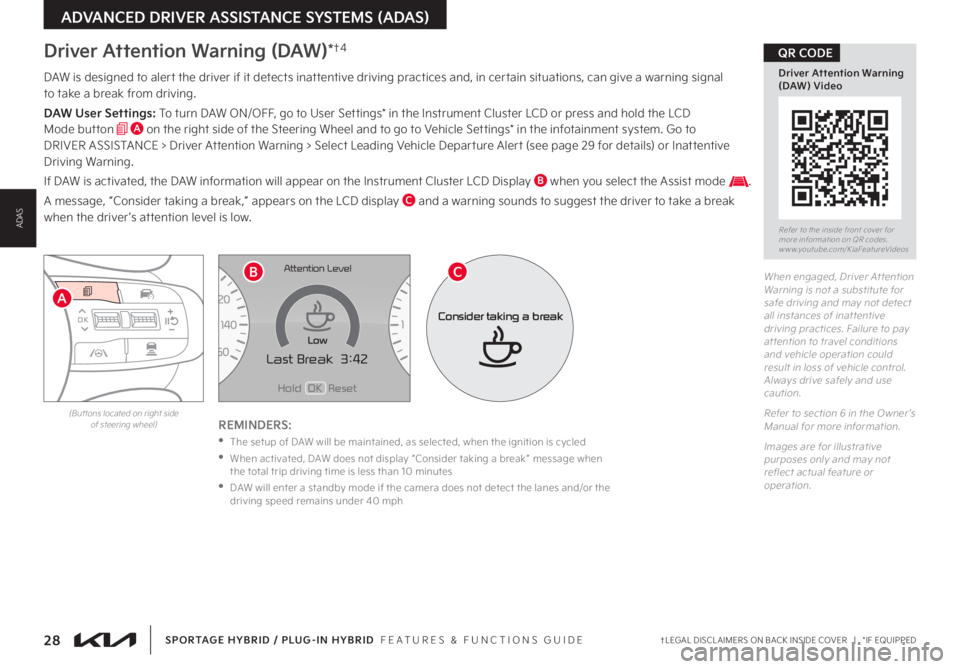
28†LEGAL DISCL AIMERS ON BACK INSIDE COVER | *IF EQUIPPEDSPORTAGE HYBRID / PLUG-IN HYBRID FEATURES & FUNCTIONS GUIDE
OK
MODE
MODE
OKOK
OK
OK
OK
OK
OK
OK OK
OK
OK
ADVANCED DRIVER ASSISTANCE SYSTEMS (ADAS)
A
DAW is designed to alert the driver if it detects inattentive driving practices and, in certain situations, can give a warning signal to take a break from driving
DAW User Settings: To turn DAW ON/OFF, go to User Settings* in the Instrument Cluster LCD or press and hold the LCD Mode button A on the right side of the Steering Wheel and to go to Vehicle Settings* in the infotainment system Go to DRIVER ASSISTANCE > Driver Attention Warning > Select Leading Vehicle Departure Alert (see page 29 for details) or Inattentive Driving Warning
If DAW is activated, the DAW information will appear on the Instrument Cluster LCD Display B when you select the Assist mode
A message, “Consider taking a break,” appears on the LCD display C and a warning sounds to suggest the driver to take a break when the driver ’s attention level is low
REMINDERS:
•The setup of DAW will be maintained, as selected, when the ignition is cycled
•
When activated, DAW does not display “Consider taking a break ” message when the total trip driving time is less than 10 minutes
•
DAW will enter a standby mode if the camera does not detect the lanes and/or the driving speed remains under 40 mph
When engaged, Driver At tention Warning is not a substitute for safe driving and may not detect all instances of inat tentive driving practices Failure to pay at tention to travel conditions and vehicle operation could result in loss of vehicle control Always drive safely and use caution
Refer to section 6 in the Owner ’s Manual for more information
Images are for illustrative purposes only and may not reflect actual feature or operation
Driver Attention Warning (DAW)*†4
Refer to the inside front cover for more information on QR codes www youtube com/KiaFeatureVideos
Driver Attention Warning (DAW) Video
QR CODE
(But tons located on right side of steering wheel)
E FHold OK Reset
Last Break 3:42MPHx1 000rpm
C H
Attention Level
Low
Consider taking a break
BC
ADAS
Page 41 of 78
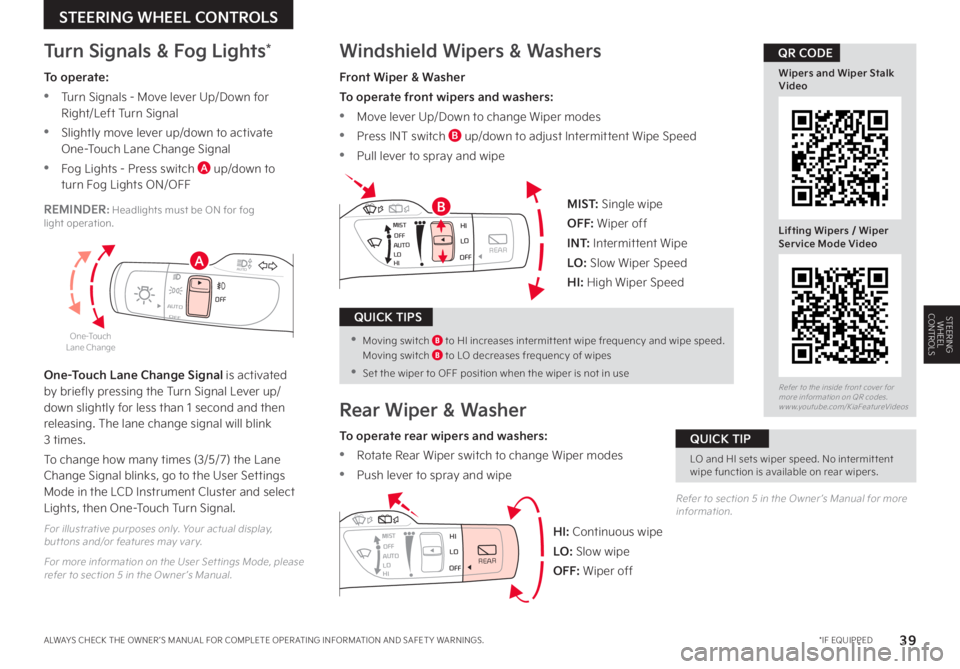
39 *IF EQUIPPEDALWAYS CHECK THE OWNER ’S MANUAL FOR COMPLETE OPER ATING INFORMATION AND SAFET Y WARNINGS
STEERING WHEEL CONTROLS
STEERING WHEEL CONTROLSOFFOFFAUTO
AUTO
OFFOFFAUTO
AUTO
Windshield Wipers & Washers
Front Wiper & Washer
To operate front wipers and washers:
•Move lever Up/Down to change Wiper modes
•Press INT switch B up/down to adjust Intermittent Wipe Speed
•Pull lever to spray and wipe
Rear Wiper & Washer
To operate rear wipers and washers:
•Rotate Rear Wiper switch to change Wiper modes
•Push lever to spray and wipe
MIST
OFF
AUTO
LO
HIHI
REARLO
OFF
MIST OFF
AUTO
LO
HIHI
REARLO
OFF
MIST OFF
AUTO
LO
HIHI
REARLO
OFF
MIST OFF
AUTO
LO
HIHI
REARLO
OFF
MIST: Single wipe
OFF: Wiper off
I N T: Intermittent Wipe
LO: Slow Wiper Speed
HI: High Wiper Speed
HI: Continuous wipe
LO: Slow wipe
OFF: Wiper off
Turn Signals & Fog Lights*
One-Touch Lane Change Signal is activated by briefly pressing the Turn Signal Lever up/down slightly for less than 1 second and then releasing The lane change signal will blink 3 times
To change how many times (3/5/7) the Lane Change Signal blinks, go to the User Settings Mode in the LCD Instrument Cluster and select Lights, then One-Touch Turn Signal
For illustrative purposes only Your actual display, but tons and/or features may var y
For more information on the User Settings Mode, please refer to section 5 in the Owner ’s Manual
Refer to section 5 in the Owner ’s Manual for more information
One-Touch Lane Change
Refer to the inside front cover for more information on QR codes www youtube com/KiaFeatureVideos
Wipers and Wiper Stalk Video
Lifting Wipers / Wiper Service Mode Video
QR CODE
A
BREMINDER: Headlights must be ON for fog light operation
LO and HI sets wiper speed No intermit tent wipe function is available on rear wipers
QUICK TIP
• Moving switch B to HI increases intermit tent wipe frequency and wipe speed Moving switch B to LO decreases frequency of wipes
•
Set the wiper to OFF position when the wiper is not in use
QUICK TIPS
To operate:
•Turn Signals - Move lever Up/Down for Right/Left Turn Signal
•Slightly move lever up/down to activate One-Touch Lane Change Signal
•Fog Lights - Press switch A up/down to turn Fog Lights ON/OFF