warning KIA STINGER 2019 Features and Functions Guide
[x] Cancel search | Manufacturer: KIA, Model Year: 2019, Model line: STINGER, Model: KIA STINGER 2019Pages: 56, PDF Size: 6.53 MB
Page 16 of 56

DRIVER’S PANEL
14
(Button located on driver’s panel, left of the steering wheel)
LANE DEPARTURE WARNING VIDEO
To view a video on your mobile device, snap this QR Code or visit the listed website. Refer to page 2 for more information.
Lane Keeping Assist (LKA)†6 /
Lane Departure Warning (LDW)*†6
With the Engine Start /Stop button* in the ON position, press
the LK A /LDW button A to turn system ON. The instrument
cluster indicator will initially illuminate white. It will
remain white when the vehicle is traveling less than 40 mph
and the system does not detect the lane markers. When
the system detects the lane markers and can assist the
steering, the LK A icon will illuminate green.
If the LK A detects that you are moving outside of your lane,
the system may give an audible warning and display a LDW
(Lane Departure Warning) alert on the instrument cluster.
If the vehicle continues to move outside of the lane, the
LK A will apply a slight adjustment to the steering, trying to
prevent the vehicle from moving outside its lane.
Standard LK A is the operating mode by default when the
LK A button is depressed to ON. To switch between modes
(Standard LK A, Active LK A and Lane Departure), go to User
Settings in the Instrument Cluster.
All systems will operate under the following conditions:
§ The vehicle exceeds approximately 37 mph
§ The LK A system recognizes both sides of the lane markers
the vehicle is traveling in
§ The vehicle is between the lane markers
REMINDERS:
§
The LK A /LDW will not issue a warning if the turn signal or hazard signal is activated
§
LK A /LDW will return to its previous state when the ignition is cycled
§ The LK A /LDW are not substitutes for safe and proper driving. Always drive safely and use caution.
§ LK A /LDW may not always alert the driver if the vehicle is about to be driven outside of its lane. Refer to the Owner’s Manual for more information.
When the front camera detects the lane traveling in, both lanes are illuminatedWhen the front camera does not detect the lane traveling in the lanes are not illuminated
When the front camera detects the vehicle moving outside of the lane traveling in, a vehicle crossing lane indicator will blink, either on the left or right lane (as shown in both images to the right)
A
Lane Keep AssistLane Keep AssistLane Keep AssistLane Keep Assist
Lane Keep AssistLane Keep AssistLane Keep AssistLane Keep Assist
*IF EQUIPPED†LEG AL DISCL AIMERS ON BACK INSIDE COVER
www.youtube.com/KiaFeatureVideos
Page 17 of 56
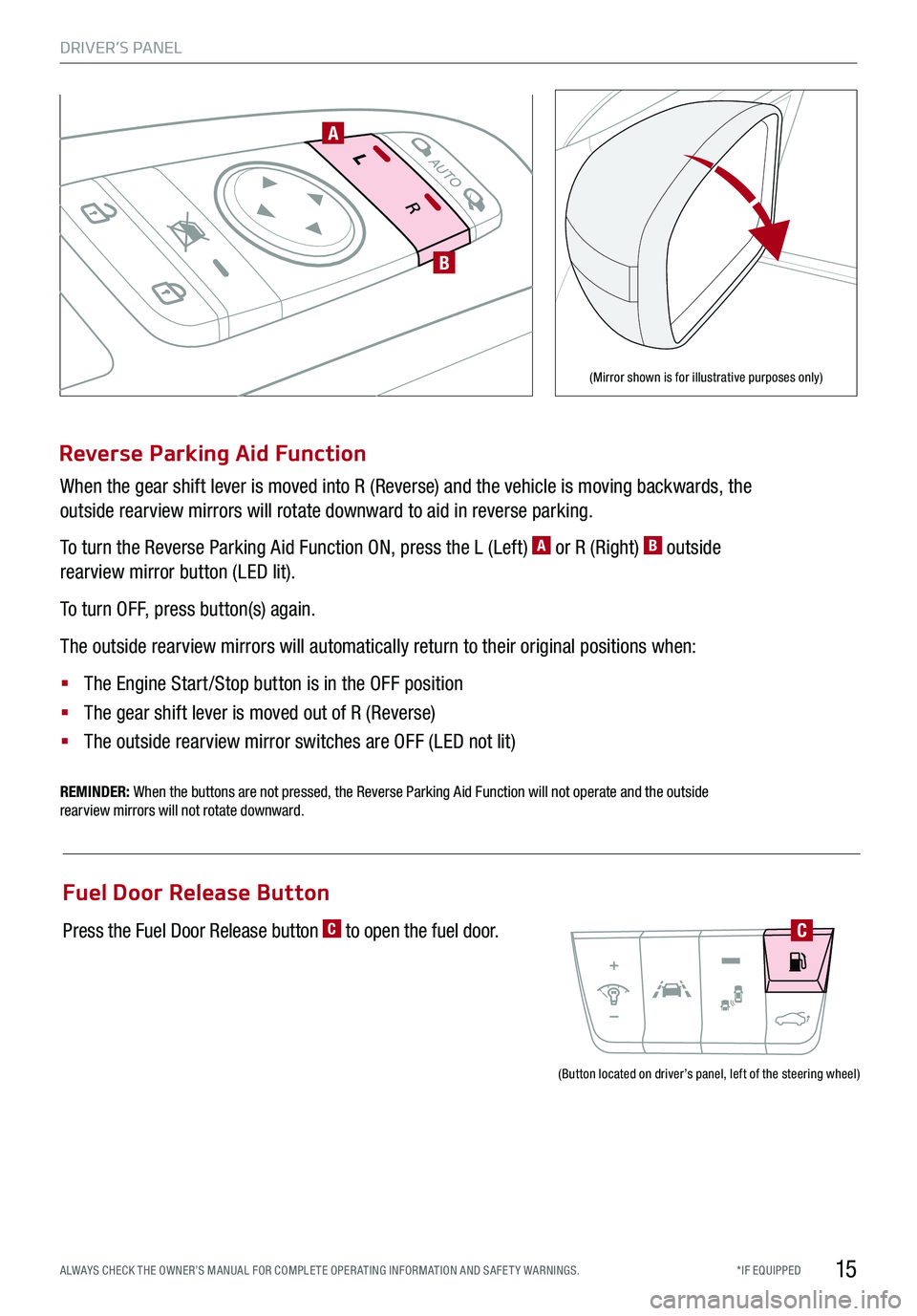
DRIVER’S PANEL
15*IF EQUIPPED ALWAYS CHECK THE OWNER’S MANUAL FOR COMPLE TE OPER ATING INFORMATION AND SAFE T Y WARNINGS.
Reverse Parking Aid Function
When the gear shift lever is moved into R (Reverse) and the vehicle is moving backwards, the
outside rearview mirrors will rotate downward to aid in reverse parking.
To turn the Reverse Parking Aid Function ON, press the L (Left) A or R (Right) B outside
rearview mirror button (LED lit).
To turn OFF, press button(s) again.
The outside rearview mirrors will automatically return to their original positions when:
§ The Engine Start /Stop button is in the OFF position
§ The gear shift lever is moved out of R (Reverse)
§
The outside rearview mirror switches are OFF (LED not lit)
REMINDER: When the buttons are not pressed, the Reverse Parking Aid Function will not operate and the outside rearview mirrors will not rotate downward.
A
B
(Mirror shown is for illustrative purposes only)
(Button located on driver’s panel, left of the steering wheel)
Fuel Door Release Button
Press the Fuel Door Release button C to open the fuel door.C
Page 18 of 56

DRIVER’S PANEL
16
P
R
N
D
AUTO
HOLD
DRIVE MODE
OFFOFF
P
Parking Distance Warning-Reverse†6
The Parking Distance Warning-Reverse A is a supplemental
system that is designed to assist the driver by chiming if an
object is detected within the sensing areas in the front or rear of
the vehicle when parking or backing up.
When the Engine Start /Stop button is ON and the shift lever
is in R (Reverse), the system is activated and the Parking
Distance Warning-Reverse button indicator is illuminated.
REMINDERS:
§
If the vehicle is moving at speeds over 6 mph, the system may not activate
§
When more than two objects are sensed at the same time, the closest one will be recognized first
§
The Parking Distance Warning-Reverse is not a substitute for proper and safe backing-up procedures. Always drive safely and use caution when backing up. The Parking Assist System may not detect every object behind or in front of the vehicle
Rear View Monitor*†6
The Rear View Monitor system is not a safety device. It is a
supplemental system that displays the view behind the vehicle
through the Navigation screen* while the vehicle is in Reverse.
The Rear View Monitor activates when the:
§ Engine Start /Stop button is in the ON position
§ Gear Shift Lever is in the R (Reverse) position
REMINDERS:
§ The Rear View Monitor is not a substitute for proper and safe backing-up procedures.
§ The Rear View Monitor may not display every object behind the vehicle.
§ Always drive carefully and use caution when backing up.
P
R
N
D
AUTO
HOLD
DRIVE MODEOFF
A
(Rear sensors shown)
*IF EQUIPPED†LEG AL DISCL AIMERS ON BACK INSIDE COVER
Page 19 of 56

*IF EQUIPPED ALWAYS CHECK THE OWNER’S MANUAL FOR COMPLE TE OPER ATING INFORMATION AND SAFE T Y WARNINGS.
A
BC
DF
D
E
Power Folding Outside Mirrors
D Press the L or R buttons to select the mirror to adjust
E Press button arrows left /right or up/down to adjust
mirror position
F Toggle button left /right to unfold/fold the outside
rearview mirrors
F Toggle button to center to automatically fold/unfold
mirrors when:
§ Smart Key lock /unlock buttons are pressed
§ Outside door handle button is pressed
§ Driver approaches the vehicle with the Smart Key (if
activated in User Settings)
REMINDERS:
§ When the mirror toggle button is in the center, press the lock button twice on the Smart Key to automatically fold mirrors when exiting vehicle
§ To lock the mirror position, toggle button to the neutral (center) position
Quick Tip
The mirrors will automatically unfold when the Smart Key* is within close proximity to the vehicle (if activated in User Settings).
Heated Outside Mirrors
Mirror heaters automatically turn ON/OFF at the same time the Rear Window Defroster is turned ON/OFF.
Rear Window Defroster button* is located on climate control system panel.
Auto Door Lock/Unlock
Auto Door Lock /Unlock will engage when gear shift is moved in to or out of the P (Park) position. Refer to
the User Settings on how to turn Auto Door Lock /Unlock ON/OFF.
REMINDER: When pressed C, the rear window controls for the Rear Passenger Windows are disabled
Button configuration may vary depending on vehicle model
A Pull/Press to operate driver and front passenger’s
window auto up/down
B Press to unlock /lock all doors
C Press to disable the rear passenger window controls
Power Windows, Window Lock & Central Door Lock
Quick Tips
§ Press button A again to stop Auto Up/Down function
§ Auto Door Lock /Unlock* will engage when gear shift is moved in to or out of the P (Park) position
§
To turn Auto Door Lock /Unlock* OFF, go to User Settings* in the LCD Instrument Cluster Modes
DRIVER’S PANEL
17
Page 21 of 56

B
C
P
R
N
D
AUTO
HOLD
DRIVE MODE
OFF
OFF
P
D
A
(GT steering wheel shown)
Tilt/Telescoping Steering Wheel† 25
To adjust the Steering Wheel, push the lock-
release lever A down and adjust the desired
angle B and distance C.
When finished, pull the lock-release lever A
up to lock Steering Wheel in place.
Quick Tip
It may be helpful to pull/push the bottom of the Steering Wheel towards/away from you to adjust to the desired distance
While the Engine Start /Stop button is in the ON position, press D to turn the steering wheel
heater ON. The button indicator will illuminate.
The steering wheel heater will turn off automatically in 30 minutes, or when the button is pressed
again to deactivate.
Heated Steering Wheel
STEERING WHEEL CONTROLS
19
REMINDER: If the steering wheel becomes too warm, turn the system off. The heated steering wheel may cause burns even at low temperatures, especially if used for long periods of time.
ALWAYS CHECK THE OWNER’S MANUAL FOR COMPLE TE OPERATING INFORMATION AND SAFETY WARNINGS.*IF EQUIPPED†LEG AL DISCL AIMERS ON BACK INSIDE COVER
Page 23 of 56

*IF EQUIPPED ALWAYS CHECK THE OWNER’S MANUAL FOR COMPLE TE OPER ATING INFORMATION AND SAFE T Y WARNINGS.
M I S T: Single wipe
OFF: Wiper off
AUTO: Auto Rain Sensing
LO: Slow wipe
HI: Fast wipe
FRONT
MISTOFF
AUTO LOHIAUTO
A
C
Windshield Wipers & Washers
To operate:
§ Move lever up/down to change wiper modes
M I S T: Single wipe
OFF: Wiper off
AUTO: Auto Rain Sensing
LO: Slow wipe
HI: Fast wipe
§ Pull to spray and wipe
Auto Rain Sensing*
The rain sensor located on the upper end of the windshield
glass is designed to sense the amount of rainfall and control
the wiping cycle for the proper interval. The more it rains,
the faster the wiper operates. When the rain stops, the wiper
stops.
To turn ON the auto rain sensing wipers, move lever up/down
to AUTO.
To adjust the auto rain sensing wiper speed setting, move the
speed control switch A up/down.
Quick Tips
§ When the Engine Start/Stop button is in the ON position and the wiper switch is in AUTO mode, the wiper will automatically operate once to perform a self-check of the system
§ Set the wiper to the OFF position when the wiper is not in use
§ If going through a car wash, remind the attendant to keep the vehicle in Neutral (N) and keep the engine running. Also, disable the Smart Power Liftgate* lid control, turn off the auto rain sensing wipers and fold in the mirrors
§
Moving lever to HI increases Intermittent wipe frequency and wipe speed.Moving lever to LO decreases frequency of wipes.
§ Pressing button A up increases Intermittent wipe frequency and wipe speed. Pressing button down decreases frequency of wipes.
Turn Signals
To operate:
§ Move lever up/down for right /left turn signal
§ Slightly move lever up/down to activate one-touch lane
change signal
REMINDERS:
§ One-touch lane change signal is activated by moving the turn signal lever slightly for less than 1 second and then releasing. The lane change signal will blink 3 times
§
To change how many times the lane change signal blinks (3/5/7), go to User Settings in the LCD instrument cluster modes
For more information on the User Settings Mode, please refer to your Owner’s Manual.
STEERING WHEEL CONTROLS
21
Wiper Service Mode
To inspect or replace the windshield wiper blades without damaging
the hood, move the blades to the service position B. After turning
the ignition OFF, within 20 seconds, move the wiper switch to the
MIST position C and hold the switch for more than two seconds
until the wiper blade is in the fully up position.
B
Page 25 of 56

*IF EQUIPPED ALWAYS CHECK THE OWNER’S MANUAL FOR COMPLE TE OPER ATING INFORMATION AND SAFE T Y WARNINGS.
Your vehicle’s steering wheel buttons may differ from those in the illustrations. See your Owner’s Manual for more details.
Standard Cruise Control
A
Cruise Control ON/OFF button: Press up to turn the
cruise control ON/OFF
B Resume Cruising Speed button: Press up to resume or
increase cruising speed
B Set Cruising Speed button: Press down to set or
decrease cruising speed
D Cruise Control Cancel button: To cancel cruise control
setting, do one of the following:
§ Press the brake pedal
§ Press the CANCEL button
Quick Tips
§ The standard cruise control system is designed to function above approximately 20 mph only
§ The Cruise Control system will not activate until the brake pedal has been depressed at least once after ignition ON or engine start
Smart Cruise Control (SCC) with Stop & Go* (Continued)
STEERING WHEEL CONTROLS
23
Page 27 of 56

*IF EQUIPPED ALWAYS CHECK THE OWNER’S MANUAL FOR COMPLE TE OPER ATING INFORMATION AND SAFE T Y WARNINGS.
VOICE RECOGNITION TIPS VIDEO
To view a video on your mobile device, snap this QR Code or visit the listed website. Refer to page 2 for more information.
Bluetooth® Wireless Technology (Continued)
Pairing a Phone
For instructions on how to pair a phone, refer to the audio
system’s user’s guide.
How to Place a Call
There are two options for placing a call:
§ Option 1: Press the Receive/Place Call button C to place
a call using the touchscreen
§ Option 2: Press on the Talk button B. Then say the
command “Call {name}” or “Dial {number}”
When using the voice command feature, wait for the system
BEEP before speaking the command.
Voice Recognition and Phone Contact Tips
To help optimize the Bluetooth® Wireless Technology Voice
Recognition system, below are some tips and reminders.
Improve the performance by making a few simple changes to
your phone contacts.
The system may have difficulty understanding some accents
or uncommon names. Below are other tips to optimize using
the voice recognition:
§ Use full names (first and last names) vs. short or
single-syllable names (“John Smith” vs.“Dad,” “Smith
Residence” vs.“Home”)
§ Avoid using special characters, emojis or hyphenated
names (@, &, #, /, -, *, +, etc.)
§ Avoid using acronyms (“In Case of Emergency” vs.“ICE”)
or words with all capital letters
§ Spell words completely, no abbreviations (“Doctor Smith”
vs.“Dr. Smith”)
Quick Tips
§ During the pairing process, be sure to accept the connection requests on the phone for phonebook download and to allow acceptance of all future Bluetooth® connection requests
§
When placing a call, speak in a natural, moderate tone, with clear pronunciation. The system may have trouble recognizing commands if you speak too soft or too loud
§
Always wait for the beep before speaking any commands
§
Close windows and sunroof and turn off A /C; open windows, sunroof, weather (wind/rain), or an A /C fan operating at higher speeds can interfere with Voice Recognition
§
Press the talk button and say “Help” to get a list of available commands
STEERING WHEEL CONTROLS
25
www.youtube.com/KiaFeatureVideos
Page 29 of 56

27
UVO eServices Activation†1
Using a compatible smartphone to access your app store or
marketplace, download the Kia UVO app.
1. In your smartphone’s settings, ensure that location services
are enabled.
2. Using the Kia UVO app, register for a new MyUVO.com account.
3. Follow the In Car Setup Instructions on the Kia UVO app to complete
the UVO eServices Activation.
For further UVO eServices operations, refer to the Car Multimedia System User's Manual.
Android Auto™*
Setting up Android Auto™:
1. From an Android Auto™ compatible device,
download the Android Auto™ app from the
Google Play™ Store† 11.
2. Open the Android Auto™ app and proceed with
the on-screen instructions to complete setup on
the mobile device.
How to start Android Auto™:
1. Press the SETUP key on your audio control unit’s
control panel.
2. Press the Phone Projection or Connectivity
button , select Android Auto™ then select
ENABLE ANDROID AUTO. Accept all terms,
conditions and requests on the head unit and
phone in order to use Android Auto™.
3. Connect the Android™ device with the vehicle’s
USB port using the manufacturer’s cable
provided with your phone.
4. From the vehicle’s home screen, select the
Android Auto™ button, where you’ll see all the
Android Auto™ supported apps.
REMINDERS:
§ Android Auto compatibility requirements: Micro-USB cable that came with your phone, OS Android™ 5.0 or higher, compatible Android smartphone and data and wireless plan for applicable feature(s).
§ Apple CarPlay compatibility requirements: Apple Lightning® cable, latest iOS software, iPhone 5 or later and data and wireless plan for applicable feature(s)
§ It is recommended to always update your phone to the latest operating system release
§
Driving while distracted can result in a loss of vehicle control that may lead to an accident, severe bodily injury, and death. The driver’s primary responsibility is in the safe and legal operation of a vehicle, and use of any handheld devices, other equipment, or vehicle systems which take the driver’s eyes, attention and focus away from the safe operation of a vehicle or which are not permissible by law should never be used during operation of the vehicle.
Apple CarPlay®*
Setting up and starting Apple CarPlay®:
1. On the head unit, press the SETUP key.
2. Press the Phone Projection or Connectivity
button , select Apple CarPlay® then select
ENABLE APPLE CARPL AY.[Accept all terms,
conditions and requests on the head unit and
phone in order to use Apple CarPlay®]
3. Connect the Apple CarPlay® compatible
iPhone†14 with the vehicle’s USB port using the
manufacturer’s cable provided with your iPhone
4. From the vehicle’s home screen, select the
Apple CarPlay® button, where you’ll see all the
Apple CarPlay® supported apps
AUDIO SYSTEMS
ALWAYS CHECK THE OWNER’S MANUAL FOR COMPLE TE OPERATING INFORMATION AND SAFETY WARNINGS.*IF EQUIPPED†LEG AL DISCL AIMERS ON BACK INSIDE COVER
Android AutoTM†3 / Apple CarPlay® Setup*†4
Page 30 of 56

28
AUDIO SYSTEMS
UVO ESERVICES VIDEO
To view a video on your mobile device, snap this QR Code or visit the listed website. Refer to page 2 for more information.
RADIO
MEDIA SEEK
PASSENGERPASSENGER
AIR BAGOFF
TRACK APPS/
PHONE SETUP
UVO eServices*†1
FM/AM/SiriusXM®†22/Media (USB, iPod®†14, Aux, Bluetooth® Audio, My Music)
Sound Settings – To adjust the sound settings:
1. Press the SETUP key on the audio control unit or the on-
screen MENU button, when in MEDIA mode.
2. Select the on-screen SOUND button, or SOUND SET TINGS
3. Select the menu item (Position, Volume, Tone, Priority,
Advanced, Default)
4. Use the onscreen buttons to adjust settings. Press the return
button to save settings
Radio Presets – You can listen to FM, AM and SiriusXM radio
and save frequently used stations.
How to Save a Preset - Press and hold the desired slot. This
saves the current station in the selected slot
SiriusXM Smart Favorites - For the first ten favorite SiriusXM
channels, you may play live or repeat from the beginning of a
song or a program segment. In Radio mode, choose SiriusXM,
then select any of the first six favorites. During song or
program play, tap the Skip Backward icon to start from the
beginning of the song or program. Tap the Play Live icon to
return to the live broadcast.
Custom Button : A programmable key to provide quick
access to one of several available system features.
To Program the Custom Button: Press the SETUP button,
then press the Custom button. Select one of the available
features you would like the Custom button to open.
REMINDER: Driving while distracted is dangerous and should be avoided. Drivers should remain attentive to driving and always exercise caution when using the audio system controls while driving. To help minimize driver distraction, some audio system functionalities have been modified while the vehicle is in Drive, Reverse or moved out of Park.
Press to select FM/AM/SiriusXM® modes
Press to PowerON/OFF. Rotate to adjust Volume
Press to go to Custom Menu - A programmable key to provide quick access to one of several available system features
Your vehicle’s audio system may differ from that in the illustration. For further UVO eServices operations, refer to the Car Multimedia System User's Manual. For other audio system information, refer to pages 26-29.
Press to enter APPS/Info menuPress to select PHONE modePress briefly to do the following: • FM/AM mode: Play the previous/ next frequency.• SiriusXM™ mode: Change the channel. • MEDIA mode: Change the track, file or title (except for AUX ).
Press and hold to the do the following(over 0.8 seconds):• FM/AM mode: Move quickly through all of the frequencies. When released, the system seeks the next available frequency.• MEDIA mode: Rewinds or fast forwards the track or file (except for AUX and Bluetooth® Audio).
Press to display SE TUP/Settings mode
Press to select MEDIA modeRotate to change Radio/SiriusXM® Station/Media tracks/files.
Quick Tips
§ Navigation may be available when connected to Android Auto or Apple CarPlay supported smartphones
§ When using the voice command feature, wait for the system to BEEP before speaking the command
§ At any time, you can interrupt Command Feedback by pressing the TALK button
§ Prolonged use of the audio control unit in ACC mode may drain the vehicle’s battery
§ A warning screen may appear periodically to remind users that the UVO eServices should be operated when the engine is running to prevent battery discharge
*IF EQUIPPED†LEG AL DISCL AIMERS ON BACK INSIDE COVER
www.youtube.com/KiaFeatureVideos