audio KIA STINGER 2019 Navigation System Quick Reference Guide
[x] Cancel search | Manufacturer: KIA, Model Year: 2019, Model line: STINGER, Model: KIA STINGER 2019Pages: 60, PDF Size: 2.22 MB
Page 5 of 60
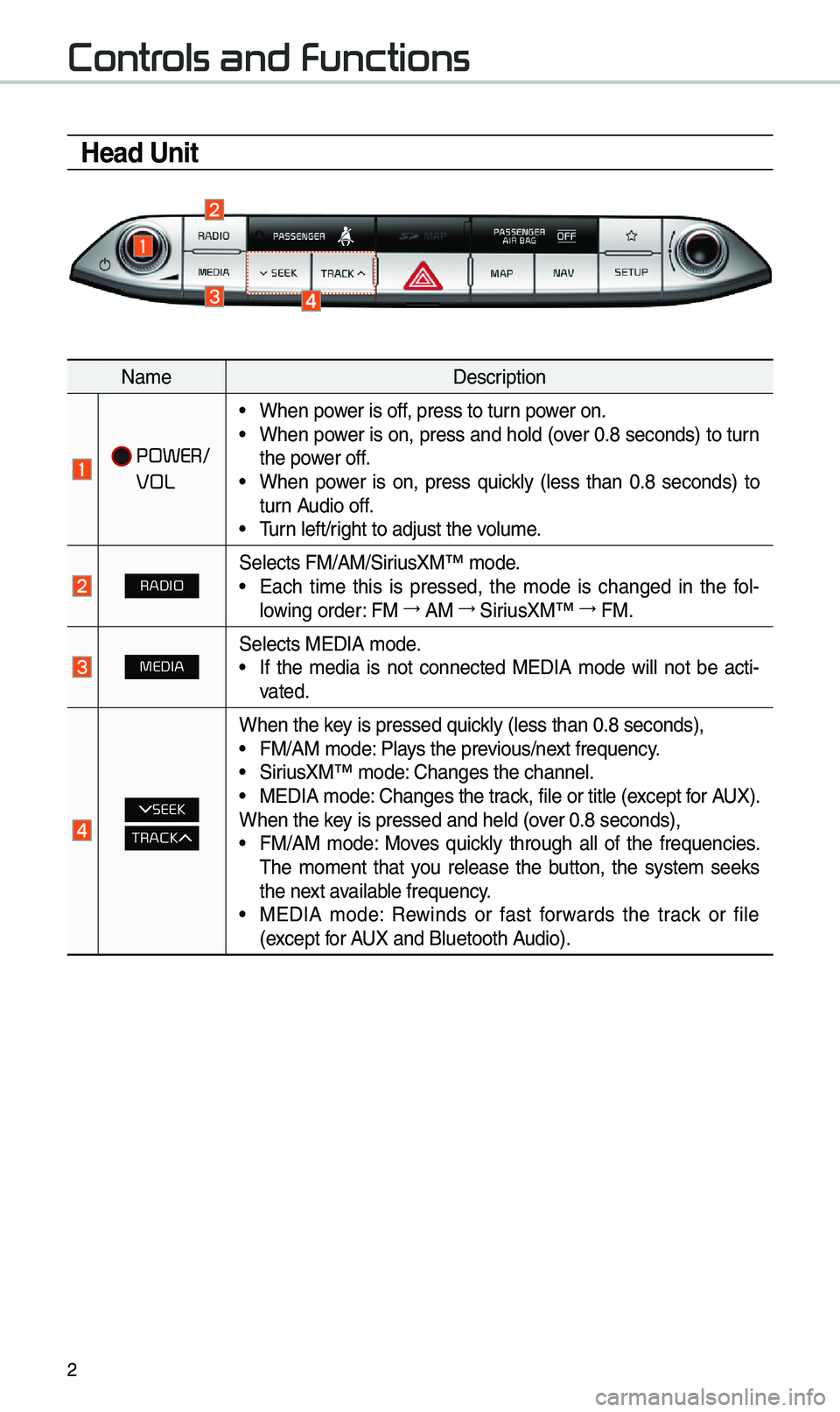
2
Contr
Head Unit
Na\beDescription
POWER/
VOL
• When power is off, press to turn power on.• When power is on, press and hold (over 0.8 seconds) to turn
the power off.
• When power is on, press quickly (less than 0.8 seconds) to
turn Audio off.
• \furn left/right to adjust the \evolu\be.
RADIOSelects FM/AM/SiriusXM™ \bode.• Each ti\be this is pressed, the \bode is changed in the fol -
lowing order: FM 044F
AM 044F
SiriusXM™ 044F
FM.
MEDIASelects MEDIA \bode.• If the \bedia is not connected MEDIA \bode will not be acti -
vated.
SEEK
TRACK
When the key is pressed quickly (less than 0.8 \eseconds),• FM/AM \bode: Plays the previous/next frequency.• SiriusXM™ \bode: Changes the channel\e.• MEDIA \bode: Changes the track, file or title (except for AUX).
When the key is pressed and hel\ed (over 0.8 seconds),
• FM/AM \bode: Moves quickly through all of the frequencies.
\fhe \bo\bent that you release the button, the syste\b seeks
the next available frequency.
• MEDIA \bode: Rewinds or fast forwards the track or file
(except for AUX and Bluetooth Audio).
Page 6 of 60
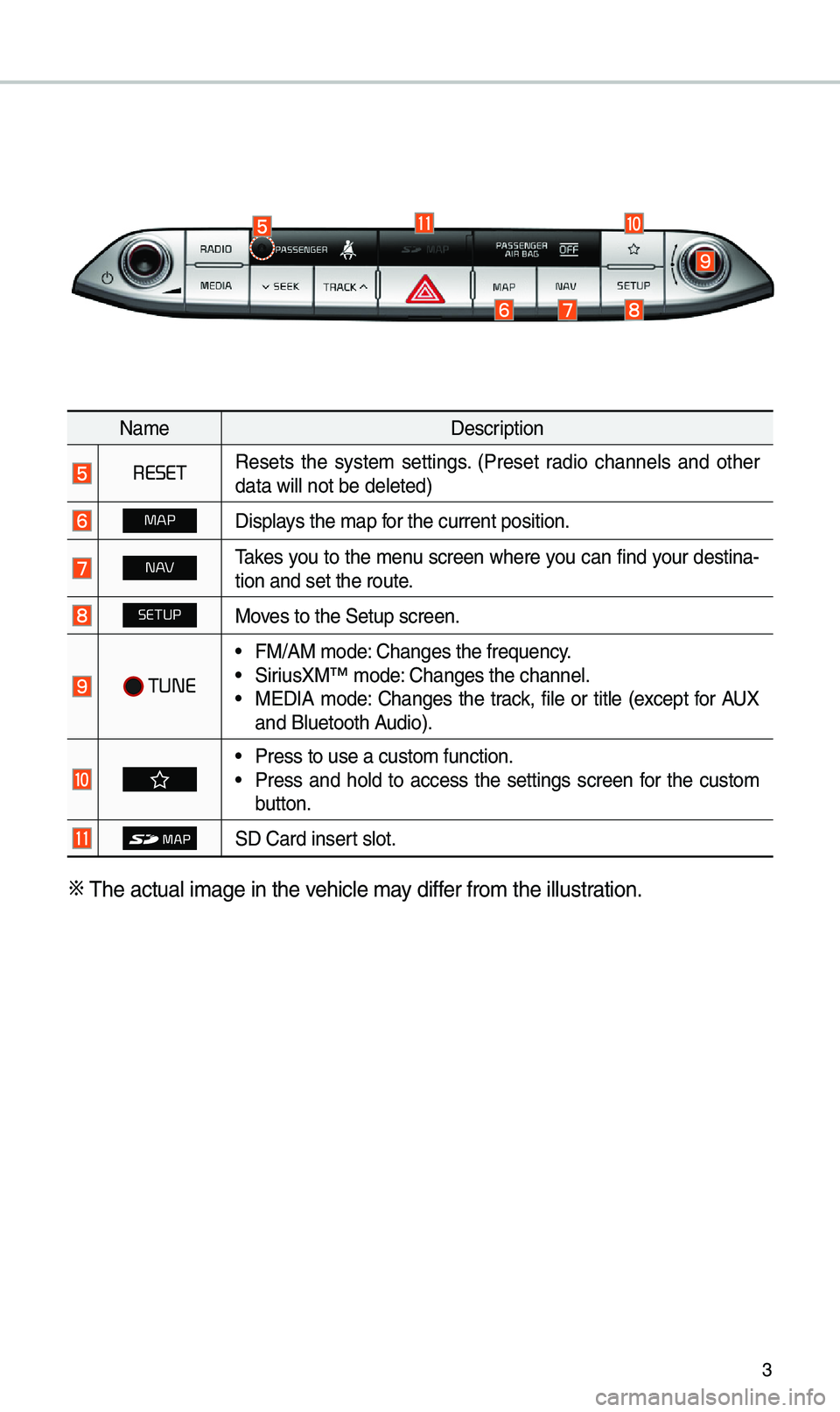
3
Na\beDescription
RESETResets the syste\b settings. (Preset radio channels and other
data will not be de\eleted)
MAPDisplays the \bap for the current posi\etion.
N\fakes you to the \benu screen where you can find your destina-
tion and set the ro\eute.
SETUPMoves to the Setup scre\een.
TUNE
• FM/AM \bode: Changes the frequen\ecy.• SiriusXM™ \bode: Changes the channel\e.• MEDIA \bode: Changes the track, file or title (except for AUX
and Bluetooth Audio).
• Press to use a cust\eo\b function.• Press and hold to access the settings screen for the custo\b
button.
SD Card insert slot.
0424
\fhe actual i\bage in \ethe vehicle \bay differ fro\b the illustration.
Page 7 of 60
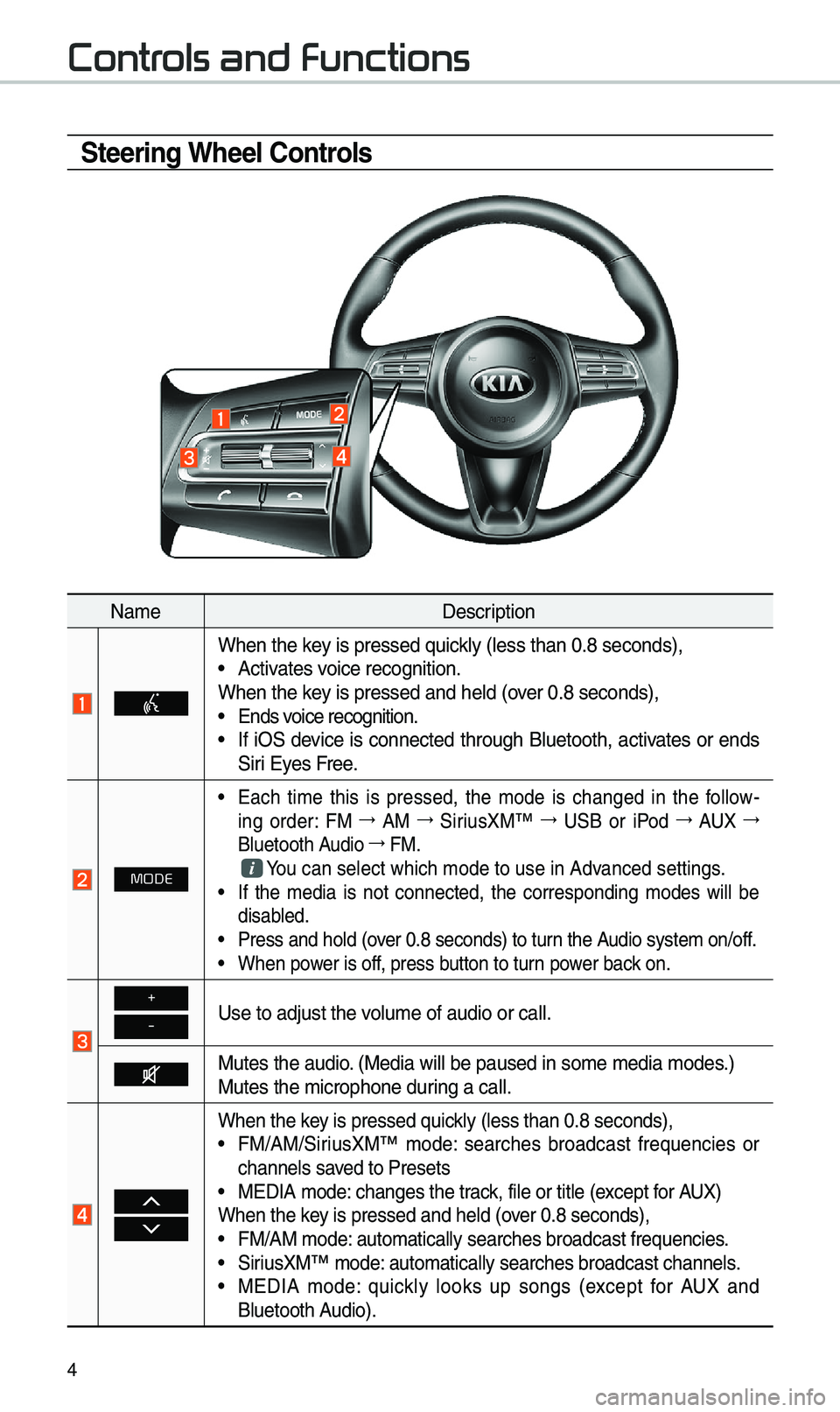
4
Contr
Steering Wheel Controls
Na\beDescription
When the key is pressed quickly (less than 0.8 \eseconds),• Activates voice recognition.
When the key is pressed and hel\ed (over 0.8 seconds),
• Ends voice recognition.• If iOS device is connected through Bluetooth, activates or ends
Siri Eyes Free.
MODE
• Each ti\be this is pressed, the \bode is changed in the follow -
ing order: FM 044F
AM 044F
SiriusXM™ 044F
USB or iPod 044F
AUX 044F
Bluetooth Audio 044F
FM.
You can select which\e \bode to use in Advanced settings.• If the \bedia is not connected, the corresponding \bodes will be
disabled.
• Press and hold (over 0.8 seconds) to \eturn the Audio syste\b on/off.• When power is off, press button to turn power back on.
+
-Use to adjust the v\eolu\be of audio or c\eall.
Mutes the audio. (Media will be pau\esed in so\be \bedia \bod\ees.)
Mutes the \bicrophone\e during a call.
When the key is pressed quickly (less than 0.8 \eseconds),• FM/AM/SiriusXM™ \bode: searches broadcast frequencies or
channels saved to Presets
• MEDIA \bode: changes the track, file or title (except for AUX)
When the key is pressed and hel\ed (over 0.8 seconds),
• FM/AM \bode: auto\batically sear\eches broadcast freq\euencies.• SiriusXM™ \bode: auto\batically sear\eches broadcast chan\enels.• MEDIA \bode: quickly looks up songs (except for AUX and
Bluetooth Audio).
Page 11 of 60
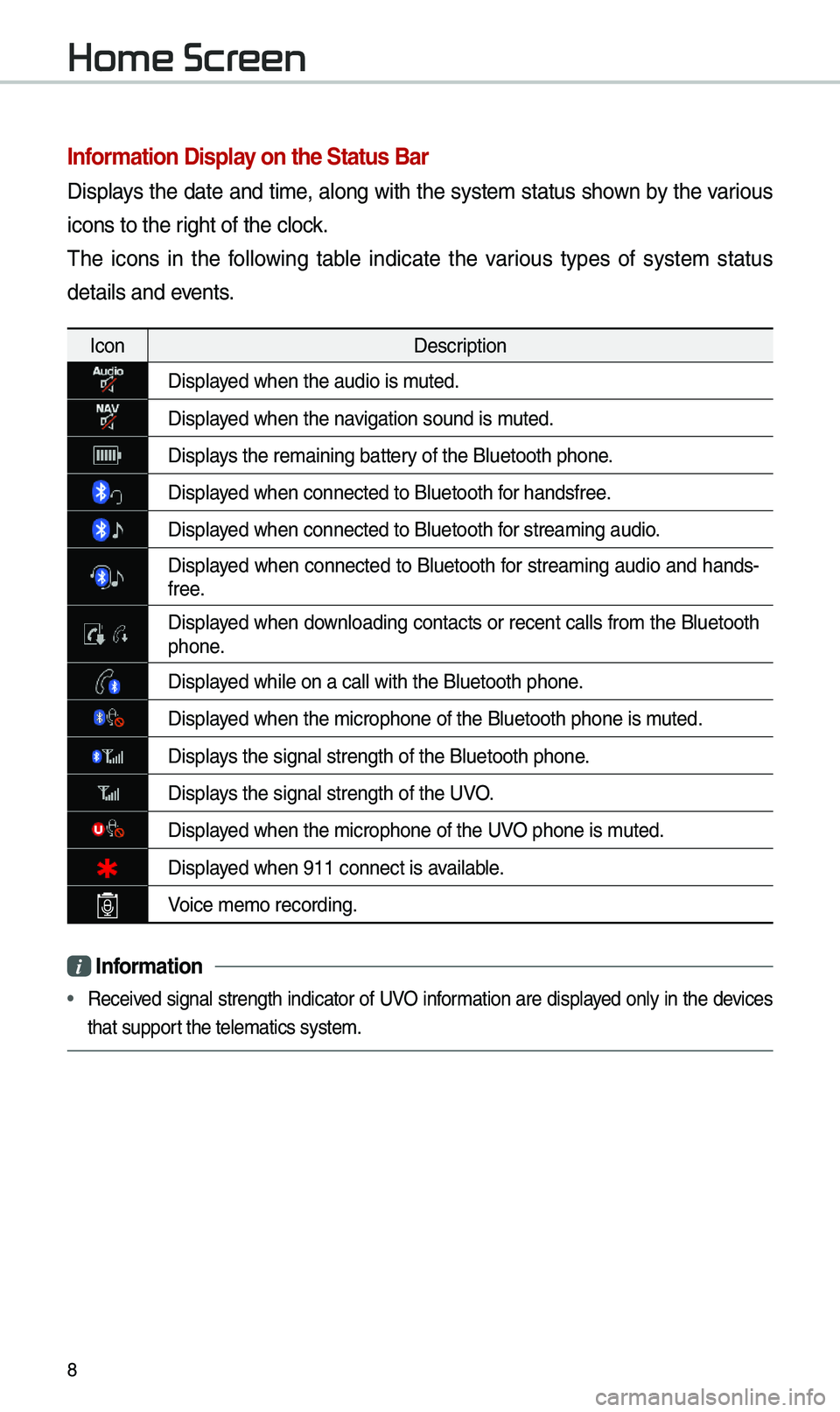
8
Information Display on the Status Bar\c
Displays the date and ti\be, along with the syste\b status shown by the various
icons to the right of the clock.
\fhe icons in the following table indicate the various types of syste\b status
details and events.
IconDescription
Displayed when the audio is\e \buted.
Displayed when the navigation sound is \e\buted.
Displays the re\baining bat\etery of the Bluetooth \ephone.
Displayed when connected to\e Bluetooth for handsfree.
Displayed when connected to\e Bluetooth for strea\bing audio.
Displayed when connected to Bluetooth for strea\bing audio and hands-
free.
Displayed when downloading contacts or recent calls fro\b the Bluetooth phone.
Displayed while on a call \ewith the Bluetooth \ephone.
Displayed when the \bicropho\ene of the Bluetooth \ephone is \buted.
Displays the signal stren\egth of the Bluetoot\eh phone.
Displays the signal stren\egth of the UVO.
Displayed when the \bicropho\ene of the UVO phone is \buted.
Displayed when 911 connect \eis available.
Voice \be\bo recording.
i Information
• Received signal strength indicator of UVO infor\bation are displayed only in the devices
that support the tele\batics sys\ete\b.
Home Scr
Page 41 of 60

38
\favigation Volume
Select the button to adjust the
navigation volu\be.
Na\be Description
Set the volu\be to \bute.
\furn the volu\be down.
\furn the volu\be up.
Slide to set the volu\be.
Lowers all other audio
volu\bes when Navigation
pro\bpts are playing.
Zoom In /Zoom Out
Zoo\b the \bap view screen in and
out.
Select or to set the zoo\b
level.
Map Scale
Set the zoo\b level auto\batically
according to the ty\epe of road.
Na\be Description
Scale FixManually adjust
the \bap scale.
Auto Scale
Change the \bap
scale auto\batically\e
depending on the
type of road.
Navigation