ECO mode KIA STINGER 2021 Features and Functions Guide
[x] Cancel search | Manufacturer: KIA, Model Year: 2021, Model line: STINGER, Model: KIA STINGER 2021Pages: 62, PDF Size: 7.68 MB
Page 4 of 62
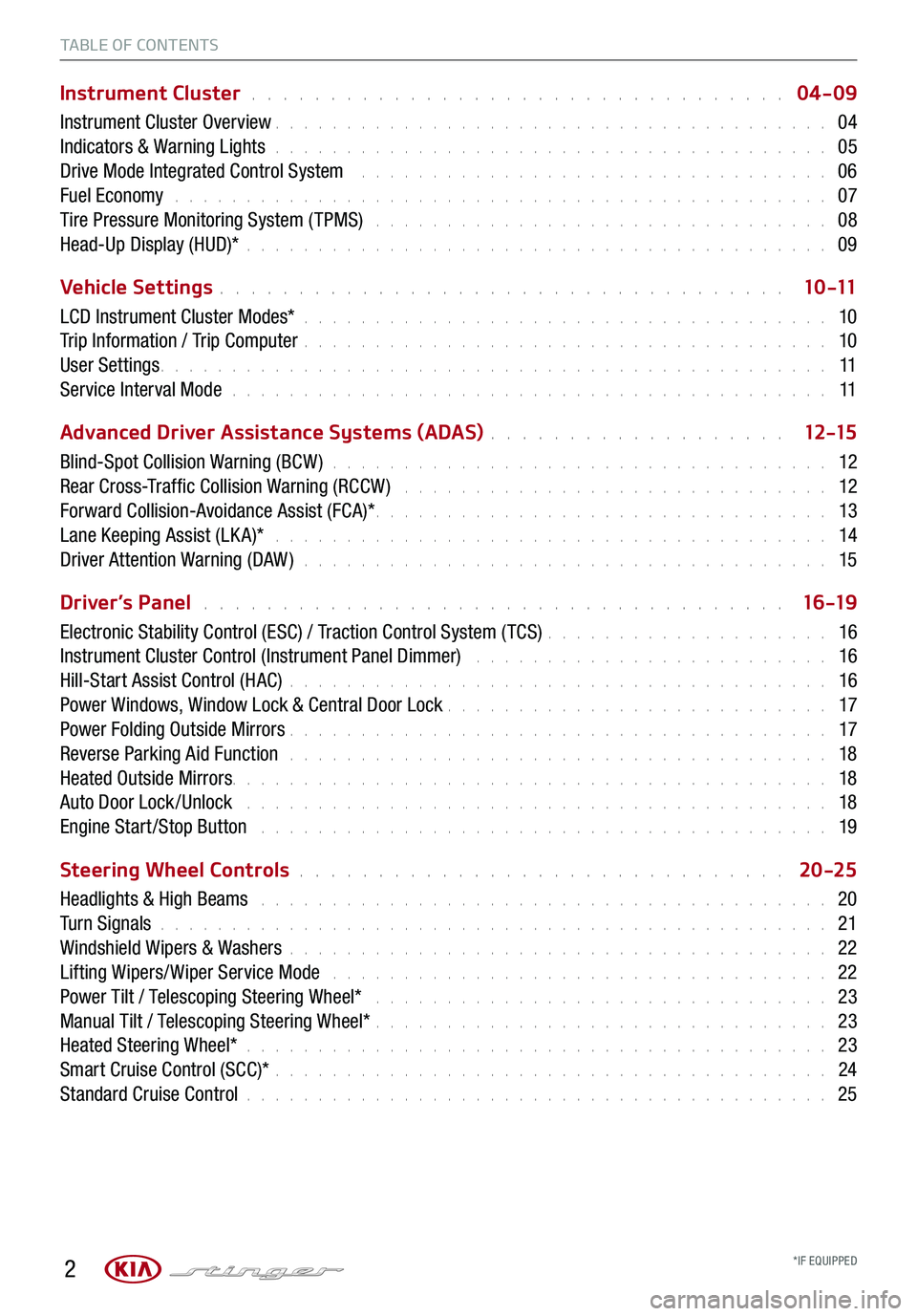
2
TABLE OF CONTENTS
Instrument Cluster . . . . . . . . . . . . . . . . . . . . . . . . . . . . . . . . . . 04-09
Instrument Cluster Overview . . . . . . . . . . . . . . . . . . . . . . . . . . . . . . . . . . . . \
. . . 04
Indicators & Warning Lights . . . . . . . . . . . . . . . . . . . . . . . . . . . . . . . . . . . . \
. . . 05
Drive Mode Integrated Control System . . . . . . . . . . . . . . . . . . . . . . . . . . . . . . . . . 06
Fuel Economy . . . . . . . . . . . . . . . . . . . . . . . . . . . . . . . . . . . . \
. . . . . . . . . . 07
Tire Pressure Monitoring System ( TPMS) . . . . . . . . . . . . . . . . . . . . . . . . . . . . . . . . 08
Head-Up Display (HUD)* . . . . . . . . . . . . . . . . . . . . . . . . . . . . . . . . . . . . \
. . . . . 09
Vehicle Settings . . . . . . . . . . . . . . . . . . . . . . . . . . . . . . . . . . . . \
1 0 -11
LCD Instrument Cluster Modes* . . . . . . . . . . . . . . . . . . . . . . . . . . . . . . . . . . . . \
. 10
Trip Information / Trip Computer . . . . . . . . . . . . . . . . . . . . . . . . . . . . . . . . . . . . \
. 10
User Settings . . . . . . . . . . . . . . . . . . . . . . . . . . . . . . . . . . . . \
. . . . . . . . . . . 11
Service Interval Mode . . . . . . . . . . . . . . . . . . . . . . . . . . . . . . . . . . . . . . . . . . 11
Advanced Driver Assistance Systems (ADAS) . . . . . . . . . . . . . . . . . . . 12 -15
Blind-Spot Collision Warning (BCW ) . . . . . . . . . . . . . . . . . . . . . . . . . . . . . . . . . . . 12
Rear Cross-Traffic Collision Warning (RCCW ) . . . . . . . . . . . . . . . . . . . . . . . . . . . . . . 12
Forward Collision-Avoidance Assist (FCA)* . . . . . . . . . . . . . . . . . . . . . . . . . . . . . . . . 13
Lane Keeping Assist (LK A)* . . . . . . . . . . . . . . . . . . . . . . . . . . . . . . . . . . . . . . . 14
Driver Attention Warning (DAW ) . . . . . . . . . . . . . . . . . . . . . . . . . . . . . . . . . . . . . 15
Driver’s Panel . . . . . . . . . . . . . . . . . . . . . . . . . . . . . . . . . . . . . 16 -19
Electronic Stability Control (ESC) / Traction Control System ( TCS) . . . . . . . . . . . . . . . . . . . . 16
Instrument Cluster Control (Instrument Panel Dimmer) . . . . . . . . . . . . . . . . . . . . . . . . . 16
Hill-Start Assist Control (HAC) . . . . . . . . . . . . . . . . . . . . . . . . . . . . . . . . . . . . \
. . 16
Power Windows, Window Lock & Central Door Lock . . . . . . . . . . . . . . . . . . . . . . . . . . . 17
Power Folding Outside Mirrors . . . . . . . . . . . . . . . . . . . . . . . . . . . . . . . . . . . . \
. . 17
Reverse Parking Aid Function . . . . . . . . . . . . . . . . . . . . . . . . . . . . . . . . . . . . \
. . 18
Heated Outside Mirrors. . . . . . . . . . . . . . . . . . . . . . . . \
. . . . . . . . . . . . . . . . . . 18
Auto Door Lock /Unlock . . . . . . . . . . . . . . . . . . . . . . . . . . . . . . . . . . . . . . . . . 18
Engine Start /Stop Button . . . . . . . . . . . . . . . . . . . . . . . . . . . . . . . . . . . . \
. . . . 19
Steering Wheel Controls . . . . . . . . . . . . . . . . . . . . . . . . . . . . . . . 20 -25
Headlights & High Beams . . . . . . . . . . . . . . . . . . . . . . . . . . . . . . . . . . . . . . . . 20
Turn Signals . . . . . . . . . . . . . . . . . . . . . . . . . . . . . . . . . . . . \
. . . . . . . . . . . 21
Windshield Wipers & Washers . . . . . . . . . . . . . . . . . . . . . . . . . . . . . . . . . . . . \
. . 22
Lifting Wipers/ Wiper Service Mode . . . . . . . . . . . . . . . . . . . . . . . . . . . . . . . . . . . 22
Power Tilt / Telescoping Steering Wheel* . . . . . . . . . . . . . . . . . . . . . . . . . . . . . . . . 23
Manual Tilt / Telescoping Steering Wheel* . . . . . . . . . . . . . . . . . . . . . . . . . . . . . . . . 23
Heated Steering Wheel* . . . . . . . . . . . . . . . . . . . . . . . . . . . . . . . . . . . . \
. . . . . 23
Smart Cruise Control (SCC)* . . . . . . . . . . . . . . . . . . . . . . . . . . . . . . . . . . . . \
. . . 24
Standard Cruise Control . . . . . . . . . . . . . . . . . . . . . . . . . . . . . . . . . . . . \
. . . . . 25
*IF EQUIPPED
Page 7 of 62
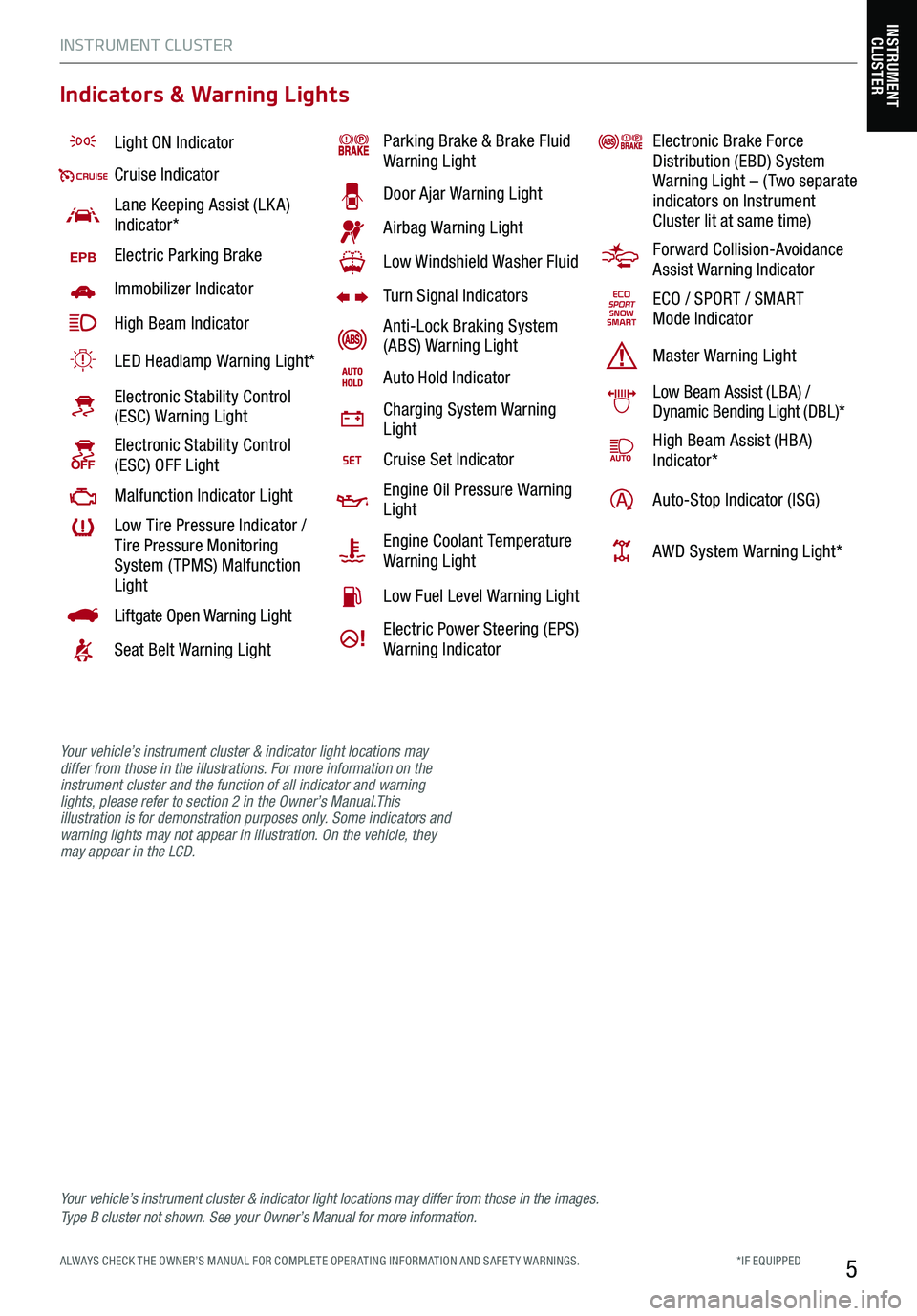
INSTRUMENT CLUSTER
5*IF EQUIPPED ALWAYS CHECK THE OWNER’S MANUAL FOR COMPLE TE OPER ATING INFORMATION AND SAFE T Y WARNINGS.
Light ON Indicator
Cruise Indicator
Lane Keeping Assist (LK A) Indicator*
EPBElectric Parking Brake
Immobilizer Indicator
High Beam Indicator
LED Headlamp Warning Light*
Electronic Stability Control (ESC) Warning Light
Electronic Stability Control (ESC) OFF Light
Malfunction Indicator Light
Low Tire Pressure Indicator / Tire Pressure Monitoring System ( TPMS) Malfunction Light
Liftgate Open Warning Light
Seat Belt Warning Light
Parking Brake & Brake Fluid Warning Light
Door Ajar Warning Light
Airbag Warning Light
Low Windshield Washer Fluid
Turn Signal Indicators
Anti-Lock Braking System (ABS) Warning Light
Auto Hold Indicator
Charging System Warning Light
Cruise Set Indicator
Engine Oil Pressure Warning Light
Engine Coolant Temperature Warning Light
Low Fuel Level Warning Light
Electric Power Steering (EPS) Warning Indicator
Electronic Brake Force Distribution (EBD) System Warning Light – ( Two separate indicators on Instrument Cluster lit at same time)
Forward Collision-Avoidance Assist Warning Indicator
ECO / SPORT / SMART Mode Indicator
Master Warning Light
Low Beam Assist (LBA) / Dynamic Bending Light (DBL)*
High Beam Assist (HBA)Indicator*
Auto-Stop Indicator (ISG)
AWD System Warning Light*
Your vehicle’s instrument cluster & indicator light locations may differ from those in the images. Ty p e B cluster not shown. See your Owner’s Manual for more information.
INSTRUMENT CLUSTER
Indicators & Warning Lights
Your vehicle’s instrument cluster & indicator light locations may differ from those in the illustrations. For more information on the instrument cluster and the function of all indicator and warning lights, please refer to section 2 in the Owner’s Manual.This illustration is for demonstration purposes only. Some indicators and warning lights may not appear in illustration. On the vehicle, they may appear in the LCD.
Page 8 of 62
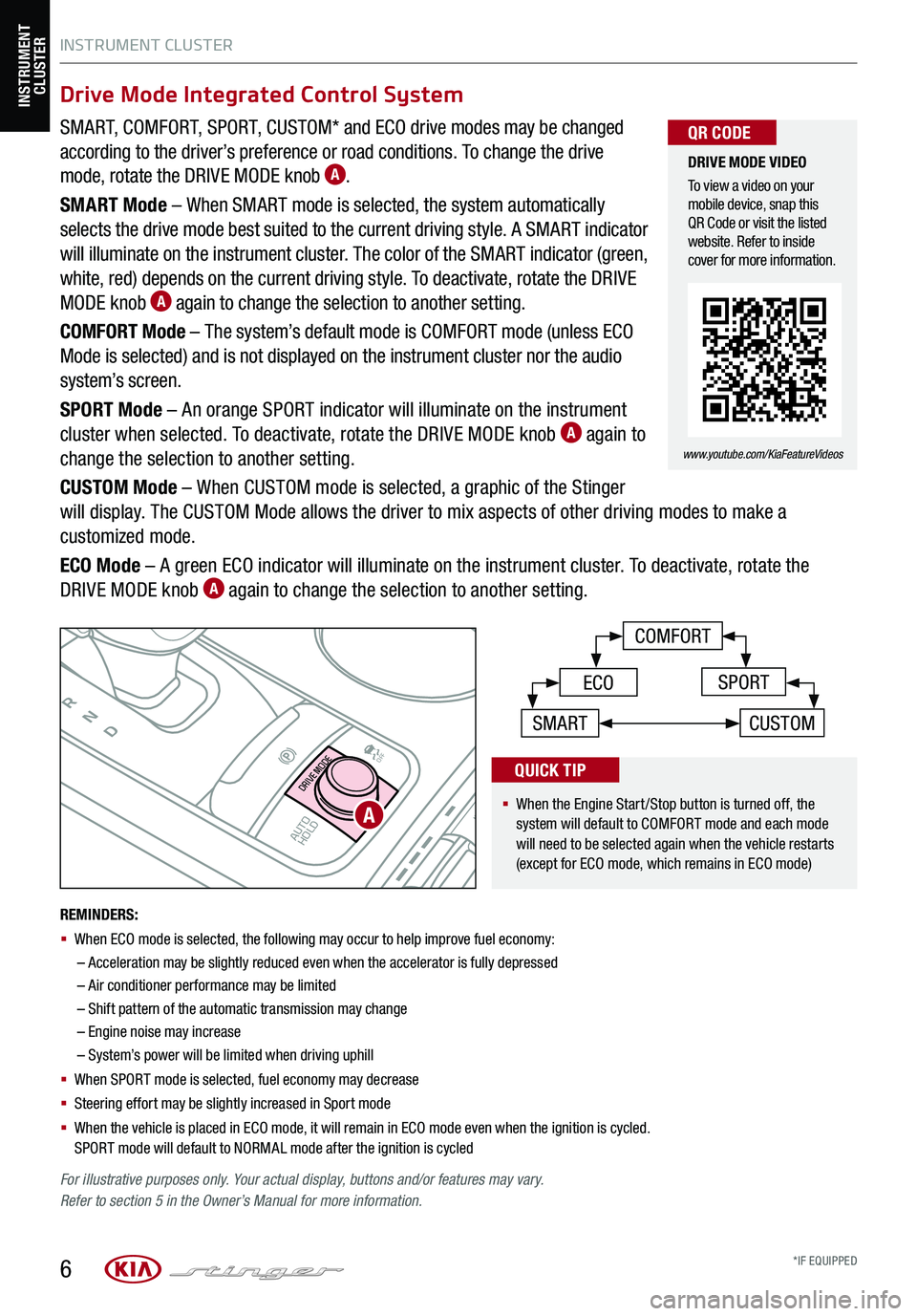
SMART, COMFORT, SPORT, CUSTOM* and ECO drive modes may be changed
according to the driver’s preference or road conditions. To change the drive
mode, rotate the DRIVE MODE knob A.
SMART Mode – When SMART mode is selected, the system automatically
selects the drive mode best suited to the current driving style. A SMART indicator
will illuminate on the instrument cluster. The color of the SMART indicator (green,
white, red) depends on the current driving style. To deactivate, rotate the DRIVE
MODE knob A again to change the selection to another setting.
COMFORT Mode – The system’s default mode is COMFORT mode (unless ECO
Mode is selected) and is not displayed on the instrument cluster nor the audio
system’s screen.
SPORT Mode – An orange SPORT indicator will illuminate on the instrument
cluster when selected. To deactivate, rotate the DRIVE MODE knob A again to
change the selection to another setting.
CUSTOM Mode – When CUSTOM mode is selected, a graphic of the Stinger
will display. The CUSTOM Mode allows the driver to mix aspects of other driving modes to make a
customized mode.
ECO Mode – A green ECO indicator will illuminate on the instrument cluster. To deactivate, rotate the
DRIVE MODE knob A again to change the selection to another setting.
INSTRUMENT CLUSTER
6
P
RN
D
AUTO
HOLD
DRIVE MODE
OFF
OFF
VIEW
P
COMFORT
ECOSPORT
SMARTCUSTOM
For illustrative purposes only. Your actual display, buttons and/or features may vary. Refer to section 5 in the Owner’s Manual for more information.
INSTRUMENT CLUSTER
A
DRIVE MODE VIDEO
To view a video on your mobile device, snap this QR Code or visit the listed website. Refer to inside cover for more information.
www.youtube.com/KiaFeatureVideos
QR CODE
REMINDERS:
§
When ECO mode is selected, the following may occur to help improve fuel economy:
–
Acceleration may be slightly reduced even when the accelerator is fully depressed
– Air conditioner performance may be limited
– Shift pattern of the automatic transmission may change
– Engine noise may increase
– System’s power will be limited when driving uphill
§ When SPORT mode is selected, fuel economy may decrease
§ Steering effort may be slightly increased in Sport mode
§ When the vehicle is placed in ECO mode, it will remain in ECO mode even when the ignition is cycled. SPORT mode will default to NORMAL mode after the ignition is cycled
Drive Mode Integrated Control System
§
When the Engine Start/Stop button is turned off, the system will default to COMFORT mode and each mode will need to be selected again when the vehicle restarts (except for ECO mode, which remains in ECO mode)
QUICK TIP
*IF EQUIPPED
Page 9 of 62
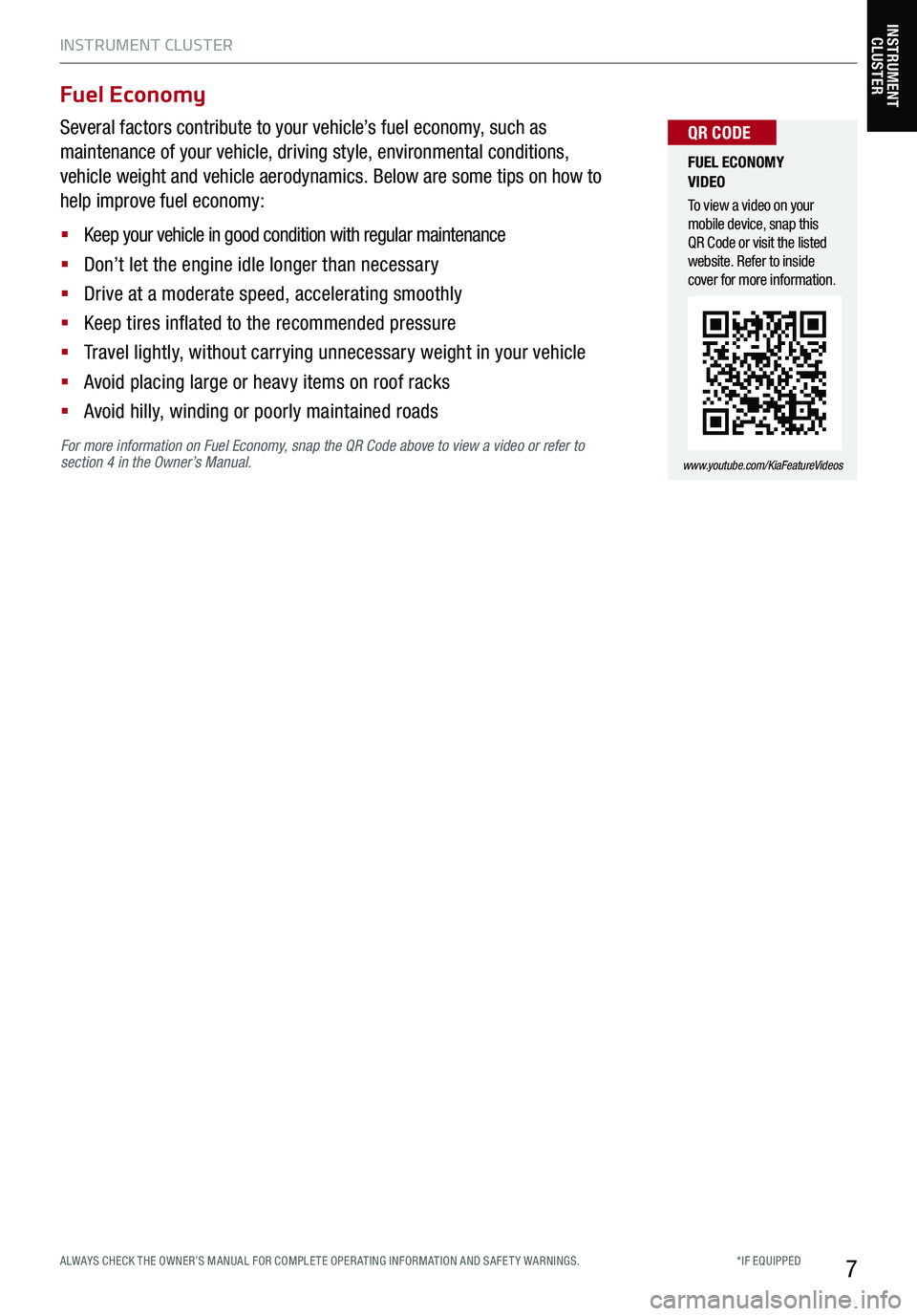
INSTRUMENT CLUSTER
7
For more information on Fuel Economy, snap the QR Code above to view a video or refer to section 4 in the Owner’s Manual.
Fuel Economy
Several factors contribute to your vehicle’s fuel economy, such as
maintenance of your vehicle, driving style, environmental conditions,
vehicle weight and vehicle aerodynamics. Below are some tips on how to
help improve fuel economy:
§ Keep your vehicle in good condition with regular maintenance
§ Don’t let the engine idle longer than necessary
§ Drive at a moderate speed, accelerating smoothly
§ Keep tires inflated to the recommended pressure
§ Travel lightly, without carrying unnecessary weight in your vehicle
§ Avoid placing large or heavy items on roof racks
§ Avoid hilly, winding or poorly maintained roads
INSTRUMENT CLUSTER
FUEL ECONOMY VIDEO
To view a video on your mobile device, snap this QR Code or visit the listed website. Refer to inside cover for more information.
www.youtube.com/KiaFeatureVideos
QR CODE
*IF EQUIPPED ALWAYS CHECK THE OWNER’S MANUAL FOR COMPLE TE OPER ATING INFORMATION AND SAFE T Y WARNINGS.
Page 12 of 62
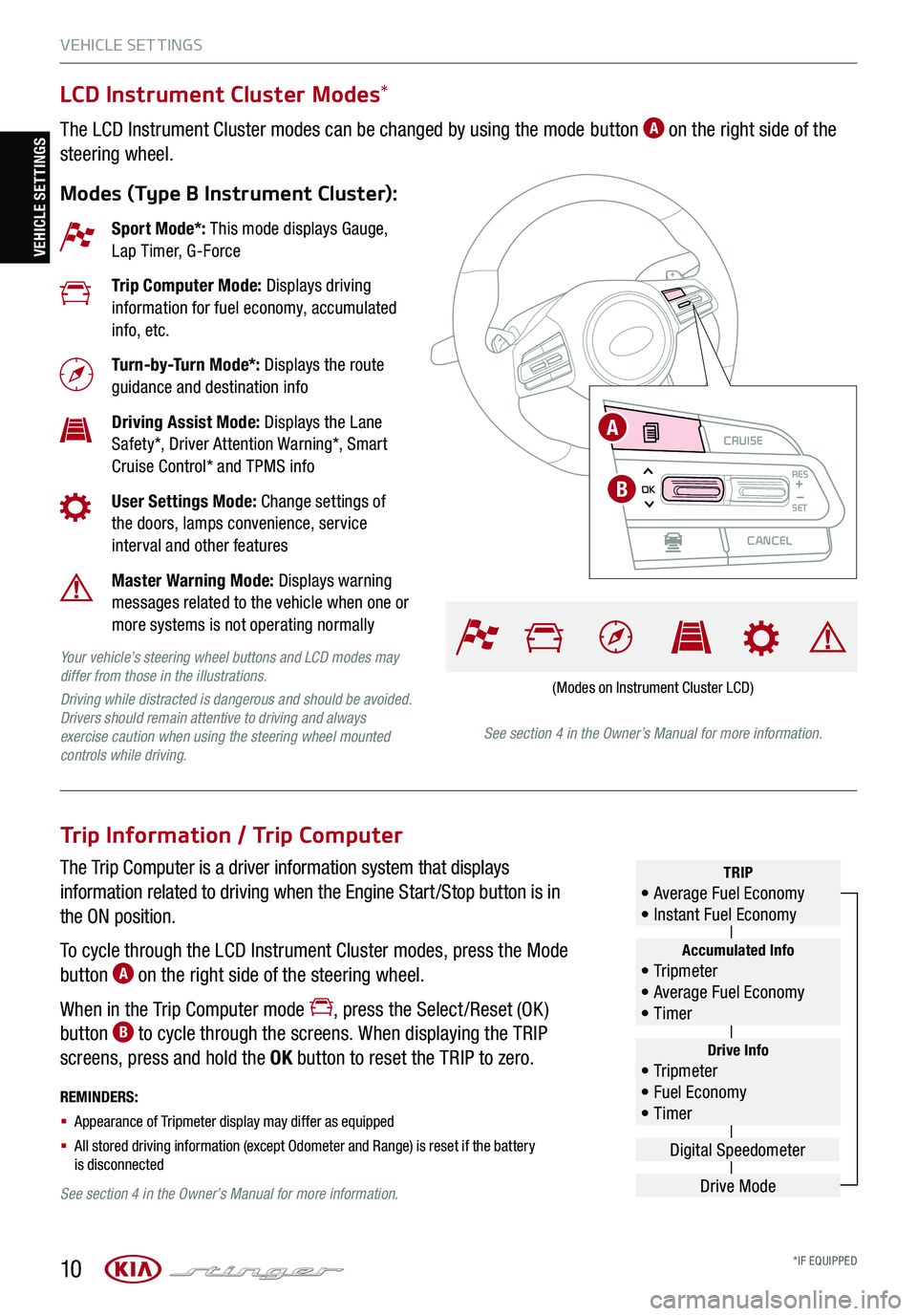
VEHICLE SET TINGS
10
VEHICLE SETTINGSCRUISE
CANCEL
RESOKSET
LCD Instrument Cluster Modes*
The LCD Instrument Cluster modes can be changed by using the mode button A on the right side of the
steering wheel.
Modes (Type B Instrument Cluster):
Trip Information / Trip Computer
The Trip Computer is a driver information system that displays
information related to driving when the Engine Start /Stop button is in
the ON position.
To cycle through the LCD Instrument Cluster modes, press the Mode
button A on the right side of the steering wheel.
When in the Trip Computer mode , press the Select /Reset (OK )
button B to cycle through the screens. When displaying the TRIP
screens, press and hold the OK button to reset the TRIP to zero.
REMINDERS:
§ Appearance of Tripmeter display may differ as equipped
§ All stored driving information (except Odometer and Range) is reset if the battery is disconnected
Sport Mode*: This mode displays Gauge, Lap Timer, G-Force
Trip Computer Mode: Displays driving information for fuel economy, accumulated info, etc.
Turn-by-Turn Mode*: Displays the route guidance and destination info
Driving Assist Mode: Displays the Lane Safety*, Driver Attention Warning*, Smart Cruise Control* and TPMS info
User Settings Mode: Change settings of the doors, lamps convenience, service interval and other features
Master Warning Mode: Displays warning messages related to the vehicle when one or more systems is not operating normally
Your vehicle’s steering wheel buttons and LCD modes may differ from those in the illustrations.
Driving while distracted is dangerous and should be avoided. Drivers should remain attentive to driving and always exercise caution when using the steering wheel mounted controls while driving.See section 4 in the Owner’s Manual for more information.
See section 4 in the Owner’s Manual for more information.
Drive Info• Tr ipme t e r • Fuel Economy • Timer
Accumulated Info• Tr ipme t e r • Average Fuel Economy • Timer
TRIP• Average Fuel Economy • Instant Fuel Economy
Drive Mode
Digital Speedometer
(Modes on Instrument Cluster LCD)
CRUISE
CANCEL
RESOKSET
A
B
*IF EQUIPPED
Page 13 of 62
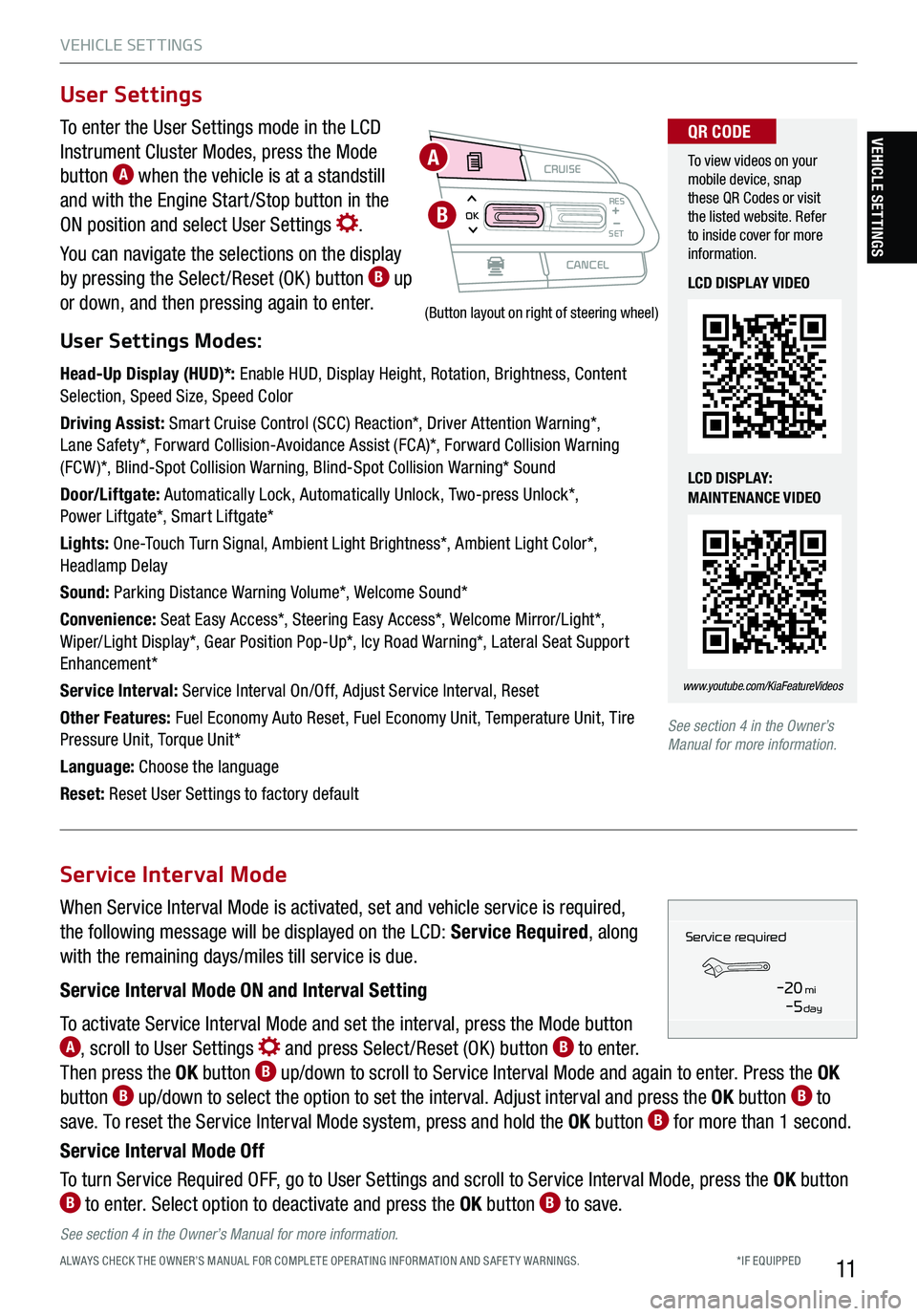
VEHICLE SET TINGS
11
To enter the User Settings mode in the LCD
Instrument Cluster Modes, press the Mode
button A when the vehicle is at a standstill
and with the Engine Start /Stop button in the
ON position and select User Settings .
You can navigate the selections on the display
by pressing the Select /Reset (OK ) button B up
or down, and then pressing again to enter.
User Settings Modes:
Head-Up Display (HUD)*: Enable HUD, Display Height, Rotation, Brightness, Content Selection, Speed Size, Speed Color
Driving Assist: Smart Cruise Control (SCC) Reaction*, Driver Attention Warning*, Lane Safety*, Forward Collision-Avoidance Assist (FCA)*, Forward Collision Warning (FCW )*, Blind-Spot Collision Warning, Blind-Spot Collision Warning* Sound
Door/Liftgate: Automatically Lock, Automatically Unlock, Two-press Unlock*, Power Liftgate*, Smart Liftgate*
Lights: One-Touch Turn Signal, Ambient Light Brightness*, Ambient Light Color*, Headlamp Delay
Sound: Parking Distance Warning Volume*, Welcome Sound*
Convenience: Seat Easy Access*, Steering Easy Access*, Welcome Mirror/Light*, Wiper/Light Display*, Gear Position Pop-Up*, Icy Road Warning*, Lateral Seat Support Enhancement*
Service Interval: Service Interval On/Off, Adjust Service Interval, Reset
Other Features: Fuel Economy Auto Reset, Fuel Economy Unit, Temperature Unit, Tire Pressure Unit, Torque Unit*
Language: Choose the language
Reset: Reset User Settings to factory default
User Settings
CRUISE
CANCEL
RESOKSET
(Button layout on right of steering wheel)
A
B
To view videos on your mobile device, snap these QR Codes or visit the listed website. Refer to inside cover for more information.
www.youtube.com/KiaFeatureVideos
QR CODE
LCD DISPLAY VIDEO
LCD DISPLAY: MAINTENANCE VIDEO
See section 4 in the Owner’s Manual for more information.
When Service Interval Mode is activated, set and vehicle service is required,
the following message will be displayed on the LCD: Service Required, along
with the remaining days/miles till service is due.
Service Interval Mode ON and Interval Setting
To activate Service Interval Mode and set the interval, press the Mode button A, scroll to User Settings and press Select /Reset (OK ) button B to enter.
Then press the OK button B up/down to scroll to Service Interval Mode and again to enter. Press the OK
button B up/down to select the option to set the interval. Adjust interval and press the OK button B to
save. To reset the Service Interval Mode system, press and hold the OK button B for more than 1 second.
Service Interval Mode Off
To turn Service Required OFF, go to User Settings and scroll to Service Interval Mode, press the OK button B to enter. Select option to deactivate and press the OK button B to save.
Service Interval Mode
Service in
-20 mi-5 day
Service required
See section 4 in the Owner’s Manual for more information.
VEHICLE SETTINGS
*IF EQUIPPED ALWAYS CHECK THE OWNER’S MANUAL FOR COMPLE TE OPER ATING INFORMATION AND SAFE T Y WARNINGS.
Page 16 of 62
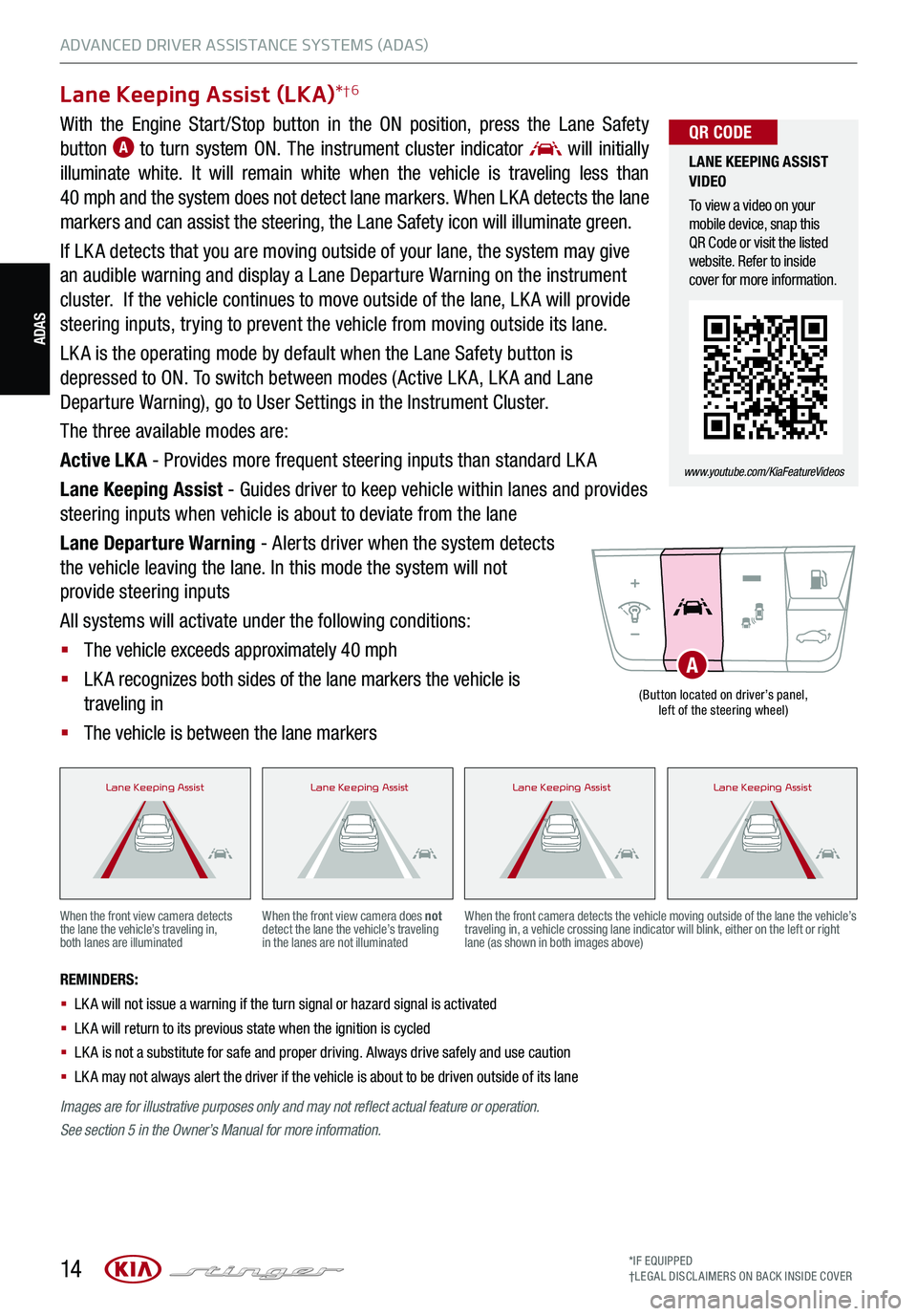
14*IF EQUIPPED†LEG AL DISCL AIMERS ON BACK INSIDE COVER
ADAS
Lane Keeping Assist (LKA)*†6
With the Engine Start /Stop button in the ON position, press the Lane Safety
button A to turn system ON. The instrument cluster indicator will initially
illuminate white. It will remain white when the vehicle is traveling less than
40 mph and the system does not detect lane markers. When LK A detects the lane
markers and can assist the steering, the Lane Safety icon will illuminate green.
If LK A detects that you are moving outside of your lane, the system may give
an audible warning and display a Lane Departure Warning on the instrument
cluster. If the vehicle continues to move outside of the lane, LK A will provide
steering inputs, trying to prevent the vehicle from moving outside its lane.
LK A is the operating mode by default when the Lane Safety button is
depressed to ON. To switch between modes (Active LK A, LK A and Lane
Departure Warning), go to User Settings in the Instrument Cluster.
The three available modes are:
Active LK A - Provides more frequent steering inputs than standard LK A
Lane Keeping Assist - Guides driver to keep vehicle within lanes and provides
steering inputs when vehicle is about to deviate from the lane
Lane Departure Warning - Alerts driver when the system detects
the vehicle leaving the lane. In this mode the system will not
provide steering inputs
All systems will activate under the following conditions:
§ The vehicle exceeds approximately 40 mph
§ LK A recognizes both sides of the lane markers the vehicle is
traveling in
§ The vehicle is between the lane markers
REMINDERS:
§
LK A will not issue a warning if the turn signal or hazard signal is activated
§
LK A will return to its previous state when the ignition is cycled
§ LK A is not a substitute for safe and proper driving. Always drive safely and use caution
§ LK A may not always alert the driver if the vehicle is about to be driven outside of its lane
When the front view camera detects the lane the vehicle’s traveling in, both lanes are illuminated
When the front view camera does not detect the lane the vehicle’s traveling in the lanes are not illuminated
When the front camera detects the vehicle moving outside of the lane the vehicle’s traveling in, a vehicle crossing lane indicator will blink, either on the left or right lane (as shown in both images above)
Lane Keeping AssistLane Keeping AssistLane Keeping AssistLane Keeping AssistLane Keeping AssistLane Keeping AssistLane Keeping AssistLane Keeping AssistLane Keeping AssistLane Keeping AssistLane Keeping AssistLane Keeping AssistLane Keeping AssistLane Keeping AssistLane Keeping AssistLane Keeping Assist
(Button located on driver’s panel, left of the steering wheel)
A
LANE KEEPING ASSIST VIDEO
To view a video on your mobile device, snap this QR Code or visit the listed website. Refer to inside cover for more information.
www.youtube.com/KiaFeatureVideos
QR CODE
Images are for illustrative purposes only and may not reflect actual feature or operation.
See section 5 in the Owner’s Manual for more information.
ADVANCED DRIVER ASSISTANCE SYSTEMS (ADAS)
Page 18 of 62
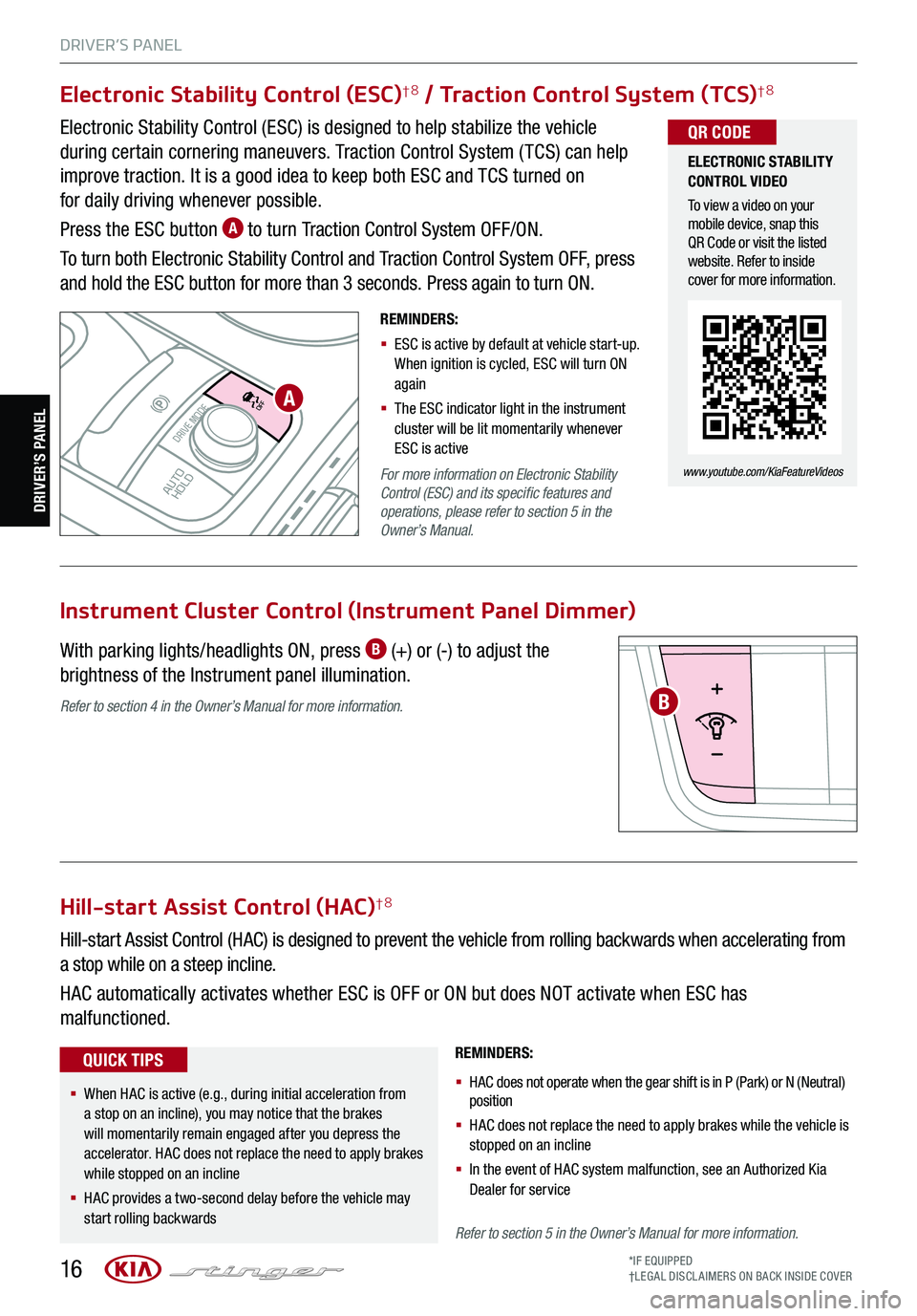
DRIVER’S PANEL
16*IF EQUIPPED†LEG AL DISCL AIMERS ON BACK INSIDE COVER
P
R
N
D
AUTO
HOLD
DRIVE MODE
OFF
OFF
VIEW
P
For more information on Electronic Stability Control (ESC) and its specific features and operations, please refer to section 5 in the Owner’s Manual.
Refer to section 4 in the Owner’s Manual for more information.
Refer to section 5 in the Owner’s Manual for more information.
Instrument Cluster Control (Instrument Panel Dimmer)
With parking lights/headlights ON, press B (+) or (-) to adjust the
brightness of the Instrument panel illumination.
Electronic Stability Control (ESC)†8 / Traction Control System (TCS)†8
Electronic Stability Control (ESC) is designed to help stabilize the vehicle
during certain cornering maneuvers. Traction Control System ( TCS) can help
improve traction. It is a good idea to keep both ESC and TCS turned on
for daily driving whenever possible.
Press the ESC button A to turn Traction Control System OFF/ON.
To turn both Electronic Stability Control and Traction Control System OFF, press
and hold the ESC button for more than 3 seconds. Press again to turn ON.
Hill-start Assist Control (HAC)†8
Hill-start Assist Control (HAC) is designed to prevent the vehicle from rolling backwards when accelerating from
a stop while on a steep incline.
HAC automatically activates whether ESC is OFF or ON but does NOT activate when ESC has
malfunctioned.
REMINDERS:
§ HAC does not operate when the gear shift is in P (Park) or N (Neutral) position
§
HAC does not replace the need to apply brakes while the vehicle is stopped on an incline
§ In the event of HAC system malfunction, see an Authorized Kia Dealer for service
A
B
ELECTRONIC STABILITY CONTROL VIDEO
To view a video on your mobile device, snap this QR Code or visit the listed website. Refer to inside cover for more information.
www.youtube.com/KiaFeatureVideos
QR CODE
REMINDERS:
§ ESC is active by default at vehicle start-up. When ignition is cycled, ESC will turn ON again
§ The ESC indicator light in the instrument cluster will be lit momentarily whenever ESC is active
§
When HAC is active (e.g., during initial acceleration from a stop on an incline), you may notice that the brakes will momentarily remain engaged after you depress the accelerator. HAC does not replace the need to apply brakes while stopped on an incline
§ HAC provides a two-second delay before the vehicle may start rolling backwards
QUICK TIPS
DRIVER’S PANEL
Page 23 of 62

21
STEERING WHEEL CONTROLS
STEERING WHEEL CONTROLS
One-touchLane ChangeSignal
To operate:
§ Move lever up/down for right /left turn signal
§ Slightly move lever up/down to activate one-
touch lane change signal
Turn Signals (refer to image on page 30)
REMINDERS:
§ One-touch lane change signal is activated by briefly pressing the turn signal lever slightly for less than 1 second and then releasing. The lane change signal will blink 3 times
§
To change how many times the lane change signal blinks (3/5/7), go to User Settings in the LCD instrument cluster modes For more information on the User Settings Mode, please refer to your Owner’s Manual.
*IF EQUIPPED ALWAYS CHECK THE OWNER’S MANUAL FOR COMPLE TE OPER ATING INFORMATION AND SAFE T Y WARNINGS.
Page 24 of 62
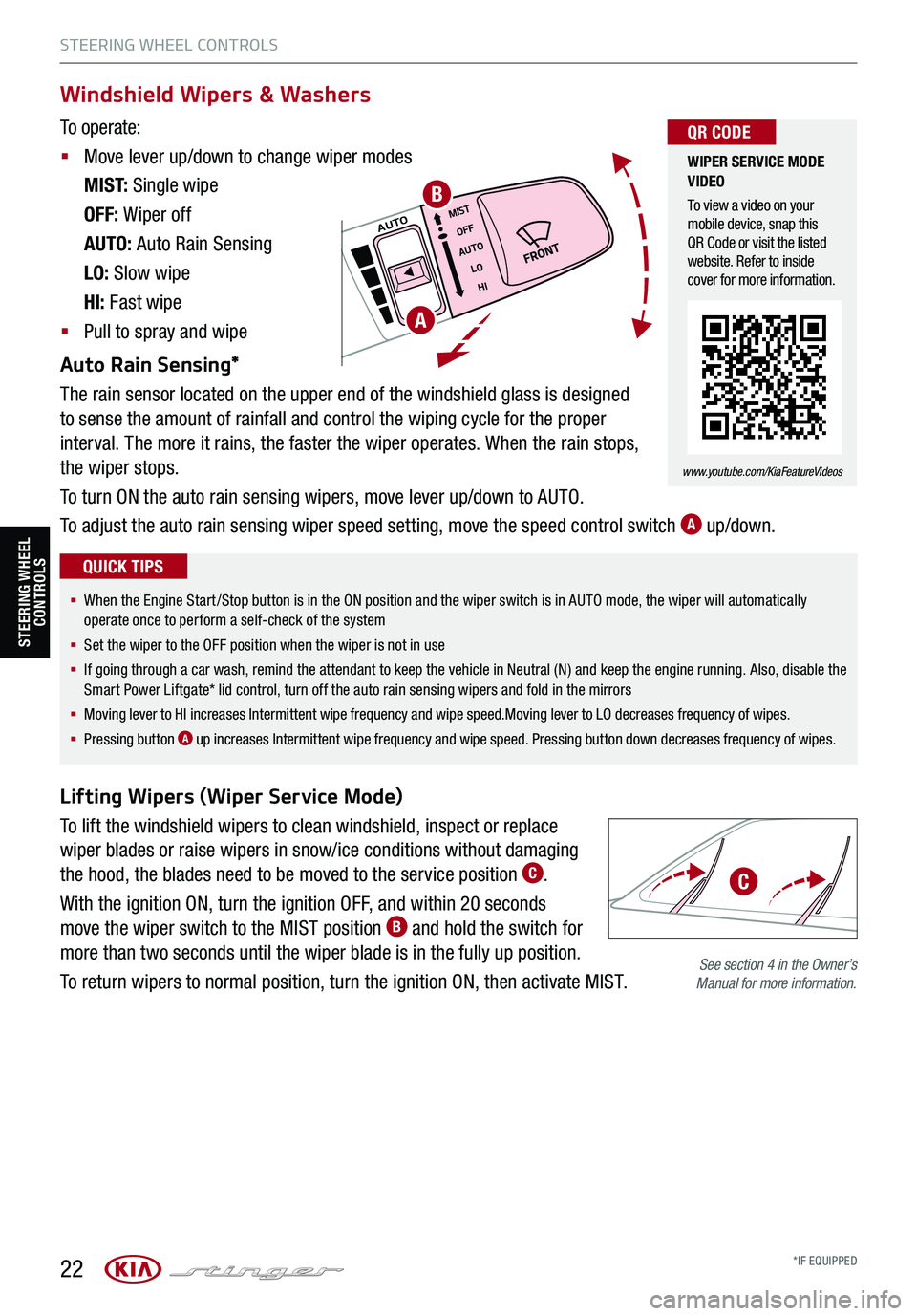
22
STEERING WHEEL CONTROLS
STEERING WHEEL CONTROLS
MISTOFF
AUTO LOHIAUTO
Lifting Wipers (Wiper Service Mode)
To lift the windshield wipers to clean windshield, inspect or replace
wiper blades or raise wipers in snow/ice conditions without damaging
the hood, the blades need to be moved to the service position C.
With the ignition ON, turn the ignition OFF, and within 20 seconds
move the wiper switch to the MIST position B and hold the switch for
more than two seconds until the wiper blade is in the fully up position.
To return wipers to normal position, turn the ignition ON, then activate MIST.
A
B
See section 4 in the Owner’s Manual for more information.
Windshield Wipers & Washers
To operate:
§ Move lever up/down to change wiper modes
M I S T: Single wipe
OFF: Wiper off
AUTO: Auto Rain Sensing
LO: Slow wipe
HI: Fast wipe
§ Pull to spray and wipe
Auto Rain Sensing*
The rain sensor located on the upper end of the windshield glass is designed
to sense the amount of rainfall and control the wiping cycle for the proper
interval. The more it rains, the faster the wiper operates. When the rain stops,
the wiper stops.
To turn ON the auto rain sensing wipers, move lever up/down to AUTO.
To adjust the auto rain sensing wiper speed setting, move the speed control switch A up/down.
WIPER SERVICE MODE VIDEO
To view a video on your mobile device, snap this QR Code or visit the listed website. Refer to inside cover for more information.
www.youtube.com/KiaFeatureVideos
QR CODE
§ When the Engine Start/Stop button is in the ON position and the wiper switch is in AUTO mode, the wiper will automatically operate once to perform a self-check of the system
§ Set the wiper to the OFF position when the wiper is not in use
§ If going through a car wash, remind the attendant to keep the vehicle in Neutral (N) and keep the engine running. Also, disable the Smart Power Liftgate* lid control, turn off the auto rain sensing wipers and fold in the mirrors
§
Moving lever to HI increases Intermittent wipe frequency and wipe speed.Moving lever to LO decreases frequency of wipes.
§ Pressing button A up increases Intermittent wipe frequency and wipe speed. Pressing button down decreases frequency of wipes.
QUICK TIPS
C
*IF EQUIPPED