ECO mode KIA STINGER 2021 Features and Functions Guide
[x] Cancel search | Manufacturer: KIA, Model Year: 2021, Model line: STINGER, Model: KIA STINGER 2021Pages: 62, PDF Size: 7.68 MB
Page 25 of 62

23ALWAYS CHECK THE OWNER’S MANUAL FOR COMPLE TE OPERATING INFORMATION AND SAFETY WARNINGS.*IF EQUIPPED†LEG AL DISCL AIMERS ON BACK INSIDE COVER
STEERING WHEEL CONTROLS
STEERING WHEEL CONTROLS
P
R
N
D
AUTO
HOLD
DRIVE MODE
OFF
OFF
P
(GT steering wheel illustration shown)
(GT steering wheel illustration shown)
REMINDER: If the steering wheel becomes too warm, turn the system off. The heated steering wheel may cause burns even at low temperatures, especially if used for long periods of time.
REMINDER: To prevent discharge from the battery, do not adjust when the engine is OFF.
Manual Tilt/Telescoping Steering Wheel*† 26
To adjust the Steering Wheel manually, push the lock-release lever D down and adjust to the desired angle B and distance C.
When finished, pull the lock-release lever D up to lock Steering
Wheel in place.
A
D
E
C
B
§ It may be helpful to pull/push the bottom of the Steering Wheel towards/away from you to adjust desired distance prior to adjusting the angle
QUICK TIP
Do not adjust the steering wheel while driving as this may cause you to lose control of the vehicle. See section 4 in the Owner’s Manual for more information.
Do not adjust the steering wheel while driving as this may cause you to lose control of the vehicle. See section 4 in the Owner’s Manual for more information.
See section 4 in the Owner’s Manual for more information.
Adjust the steering wheel angle B and position C with the
switch A on the steering column. Move the steering wheel so it
points towards your chest, not toward your face. Make sure
you can see the instrument panel warning lights and gauges.
After adjusting, push the steering wheel both up and down
to be certain it is locked in position. Always adust the
position of the steering wheel before driving.
Heated Steering Wheel*
While the Engine Start /Stop button is in the ON
position, press E to turn the steering wheel heater
ON. The button indicator will illuminate.
The steering wheel heater will turn off automatically
in 30 minutes, or when the button is pressed again
to deactivate.
Power Tilt/Telescoping Steering Wheel*† 26
Page 26 of 62

24
STEERING WHEEL CONTROLS
STEERING WHEEL CONTROLS
Smart Cruise Control is designed to maintain a predetermined distance from
vehicles detected ahead by automatically adjusting the driving speed as
needed. When traffic is detected, the vehicle will slow down to maintain a set
distance behind traffic without depressing the accelerator or brake pedal.
With SCC on and activated, the vehicle distance set, and the system detects
a vehicle slowing or stopping, the system can bring the vehicle to a complete
stop. When the vehicle ahead starts to move forward, SCC re-engages. If the
vehicle ahead stops for more than 3 seconds, the accelerator pedal or the
RES+ button must be pressed to start moving the vehicle.
To set/adjust the SCC speed:
§ Press the Driving Assist CRUISE button A to turn the system ON.
The CRUISE indicator will illuminate on the instrument cluster
§ Accelerate/decelerate to the desired speed
§ Press the SE T– button B to set the speed. Press the RES+/SET– button B up/down to increase/decrease the set speed
To set the vehicle distance:
§ Press the Vehicle Distance button C on the steering wheel.
§ Each time you press C the vehicle distance will change D, indicated by the number of bars that
appear on the display E
To cancel SCC operation: Press the CANCEL button F or press the brake pedal.
To turn SCC OFF: Press the Driving Assist CRUISE button A. The CRUISE indicator on the instrument
cluster will turn OFF.
To adjust the sensitivity of SCC: Press the mode button G on the Steering Wheel. With the OK button H,
select Drive Assistance, then SCC Response. Then select Fast, Normal or Slow.
Images are for illustrative purposes only and may not reflect actual feature or operation.
See section 5 in the Owner’s Manual for more information.
CRUISE
CANCEL
RESOKSET
CRUISE
CANCEL
RESOKSETCRUISE60MPH
(Distances are approximate and vary depending on vehicle speed)
(Display on LCD screen)
17 2 f t13 0 f t
82ft
10 6 f t
A
C
G
H
D
EF
B
SMART CRUISE CONTROL WITH STOP & GO VIDEO
To view a video on your mobile device, snap this QR Code or visit the listed website. Refer to inside cover for more information.
www.youtube.com/KiaFeatureVideos
QR CODE
Smart Cruise Control (SCC)†6
*IF EQUIPPED†LEG AL DISCL AIMERS ON BACK INSIDE COVER
Page 27 of 62

25
STEERING WHEEL CONTROLS
STEERING WHEEL CONTROLS
CRUISE
RESOKSET
CANCEL
OK
CRUISE
RESOKSET
CANCEL
OK
I
K
J
REMINDER: Cruise Control will not activate until the brake pedal has been depressed at least once after the ignition is ON or engine starting
§ Cruise Control is designed to function above approximately 20 mph only
§ Cruise Control will not activate until the brake pedal has been depressed at least once after ignition ON or engine start
QUICK TIPS
I
Driving Assist button: Press the CRUISE button up to turn the cruise control ON/OFF
J RES+ button: Press up to resume or increase cruising speed
J SE T- button: Press down to set or decrease cruising speed
K CANCEL button: To cancel cruise control setting, do one of the following:
§ Press the brake pedal
§ Press the CANCEL button
Cruise Control (CC)
§ The speed setting for SCC can be adjusted under the following conditions:
§ With no vehicle in front, you must be travelling at a minimum speed of 20 mph
§ When following a vehicle, there is no minimum speed requirement
§ When following a vehicle, the system can automatically adjust your cruise speed based on the vehicle detected in front. It will even bring the vehicle to a complete stop if necessary. If the vehicle remains at a standstill for more than 3 seconds, you must depress the accelerator pedal or press the RES+/SET- button up/down to start the vehicle
§ To change the cruise control mode from SCC to standard cruise control, press and hold button C. Repeat to switch back to SCC mode. (SCC must not be activated to change modes)
QUICK TIPS
Smart Cruise Control (SCC)†6 (Continued)
REMINDERS:
§ CRUISE indicator must be ON in order to operate SCC
§
SCC remains ON when ignition is cycled. The speed setting will need to be reset when ignition is cycled
§
The distance settings are approximations and may vary depending on vehicle speed. See the owner’s manual for more information
§
SCC is also canceled when the driver’s door is opened, gear shift is changed out of D (Drive), Electronic Parking Brake (EPB) is activated and various other conditions. See owner’s manual for other conditions
§ If SCC is left on, it can be activated inadvertently. Keep the system off when not in use to avoid setting a speed which the driver is not aware of
§ SCC is a supplemental system and is not a substitute for safe driving. It is the responsibility of the driver to always check the speed and distance to the vehicle ahead
ALWAYS CHECK THE OWNER’S MANUAL FOR COMPLE TE OPERATING INFORMATION AND SAFETY WARNINGS.*IF EQUIPPED†LEG AL DISCL AIMERS ON BACK INSIDE COVER
Page 28 of 62
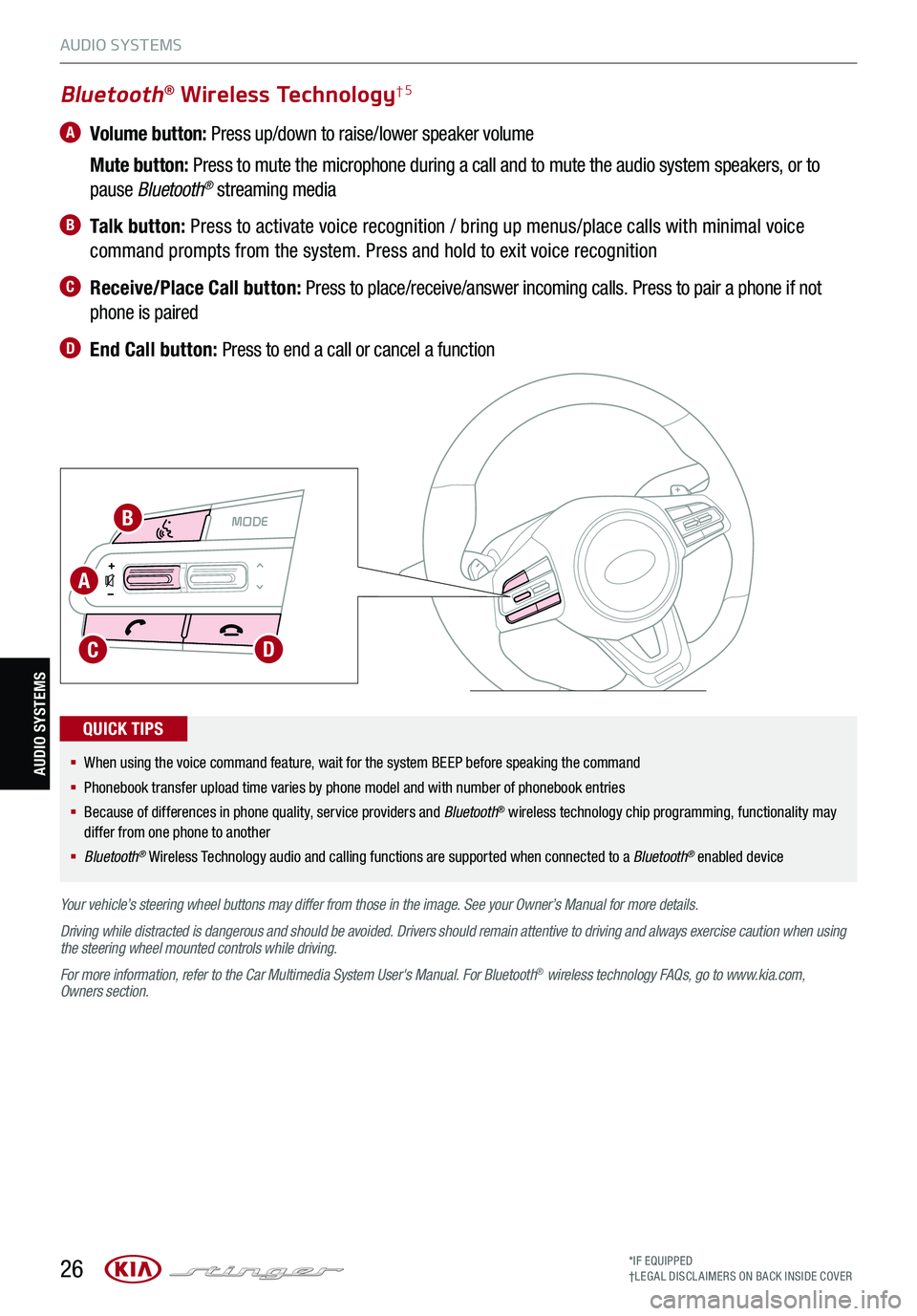
26
MODE MODE
A
B
CD
Bluetooth® Wireless Technology†5
A Volume button: Press up/down to raise/lower speaker volume
Mute button: Press to mute the microphone during a call and to mute the audio system speakers, or to
pause Bluetooth® streaming media
B Talk button: Press to activate voice recognition / bring up menus/place calls with minimal voice
command prompts from the system. Press and hold to exit voice recognition
C Receive/Place Call button: Press to place/receive/answer incoming calls. Press to pair a phone if not
phone is paired
D End Call button: Press to end a call or cancel a function
Your vehicle’s steering wheel buttons may differ from those in the image. See your Owner’s Manual for more details.
Driving while distracted is dangerous and should be avoided. Drivers should remain attentive to driving and always exercise caution when using the steering wheel mounted controls while driving.
For more information, refer to the Car Multimedia System User's Manual. For Bluetooth® wireless technology FAQs, go to www.kia.com, Owners section.
§ When using the voice command feature, wait for the system BEEP before speaking the command
§ Phonebook transfer upload time varies by phone model and with number of phonebook entries
§ Because of differences in phone quality, service providers and Bluetooth® wireless technology chip programming, functionality may differ from one phone to another
§ Bluetooth® Wireless Technology audio and calling functions are supported when connected to a Bluetooth® enabled device
QUICK TIPS
AUDIO SYSTEMS
AUDIO SYSTEMS
*IF EQUIPPED†LEG AL DISCL AIMERS ON BACK INSIDE COVER
Page 29 of 62
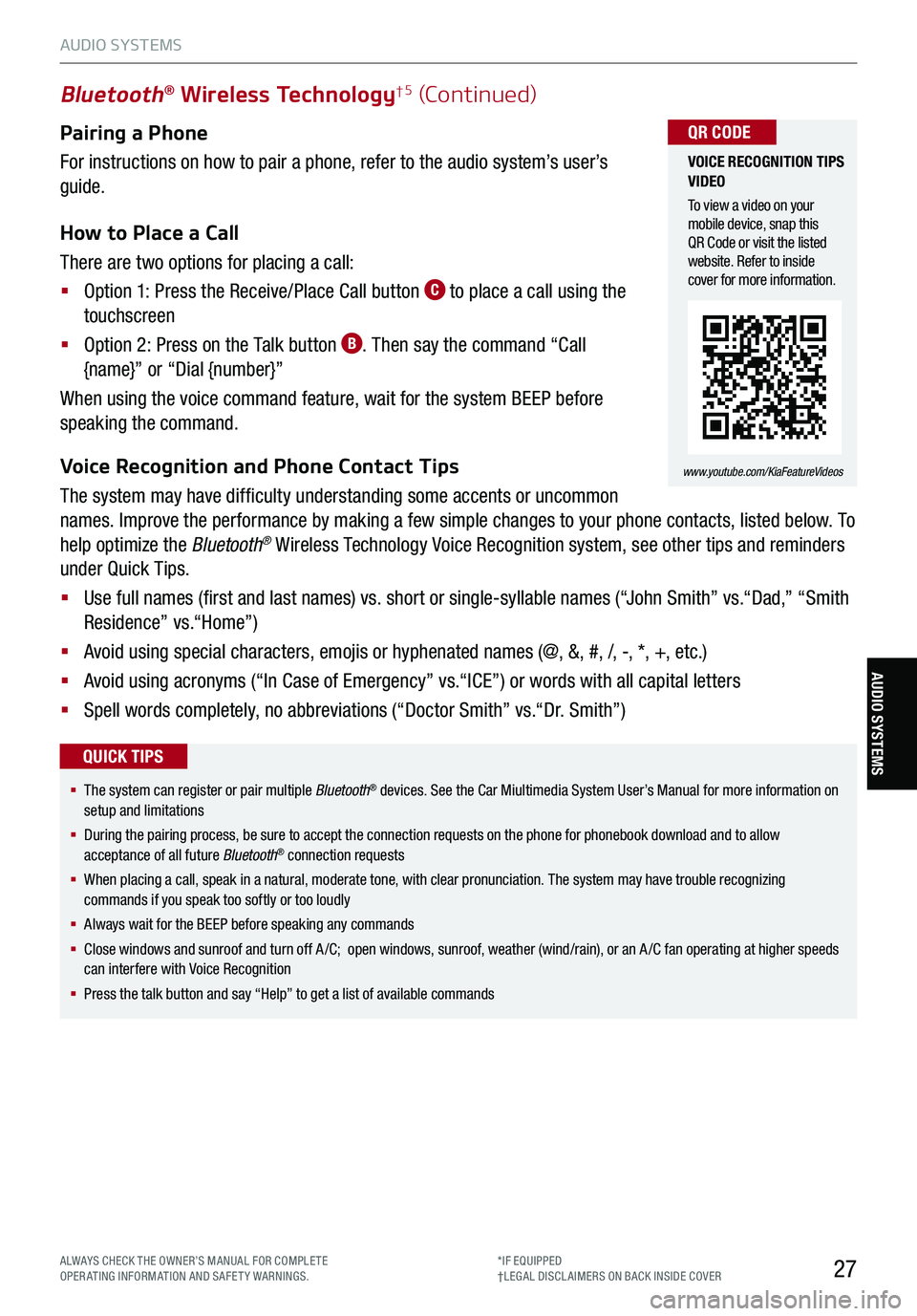
27
§ The system can register or pair multiple Bluetooth® devices. See the Car Miultimedia System User’s Manual for more information on setup and limitations
§ During the pairing process, be sure to accept the connection requests on the phone for phonebook download and to allow acceptance of all future Bluetooth® connection requests
§
When placing a call, speak in a natural, moderate tone, with clear pronunciation. The system may have trouble recognizing commands if you speak too softly or too loudly
§
Always wait for the BEEP before speaking any commands
§
Close windows and sunroof and turn off A /C; open windows, sunroof, weather (wind/rain), or an A /C fan operating at higher speeds can interfere with Voice Recognition
§
Press the talk button and say “Help” to get a list of available commands
QUICK TIPS
Pairing a Phone
For instructions on how to pair a phone, refer to the audio system’s user’s
guide.
How to Place a Call
There are two options for placing a call:
§ Option 1: Press the Receive/Place Call button C to place a call using the
touchscreen
§ Option 2: Press on the Talk button B. Then say the command “Call
{name}” or “Dial {number}”
When using the voice command feature, wait for the system BEEP before
speaking the command.
Voice Recognition and Phone Contact Tips
The system may have difficulty understanding some accents or uncommon
names. Improve the performance by making a few simple changes to your phone contacts, listed below. To
help optimize the Bluetooth® Wireless Technology Voice Recognition system, see other tips and reminders
under Quick Tips.
§ Use full names (first and last names) vs. short or single-syllable names (“John Smith” vs.“Dad,” “Smith
Residence” vs.“Home”)
§ Avoid using special characters, emojis or hyphenated names (@, &, #, /, -, *, +, etc.)
§ Avoid using acronyms (“In Case of Emergency” vs.“ICE”) or words with all capital letters
§ Spell words completely, no abbreviations (“Doctor Smith” vs.“Dr. Smith”)
Bluetooth® Wireless Technology†5 (Continued)
VOICE RECOGNITION TIPS VIDEO
To view a video on your mobile device, snap this QR Code or visit the listed website. Refer to inside cover for more information.
www.youtube.com/KiaFeatureVideos
QR CODE
AUDIO SYSTEMS
AUDIO SYSTEMS
ALWAYS CHECK THE OWNER’S MANUAL FOR COMPLE TE OPERATING INFORMATION AND SAFETY WARNINGS.*IF EQUIPPED†LEG AL DISCL AIMERS ON BACK INSIDE COVER
Page 30 of 62
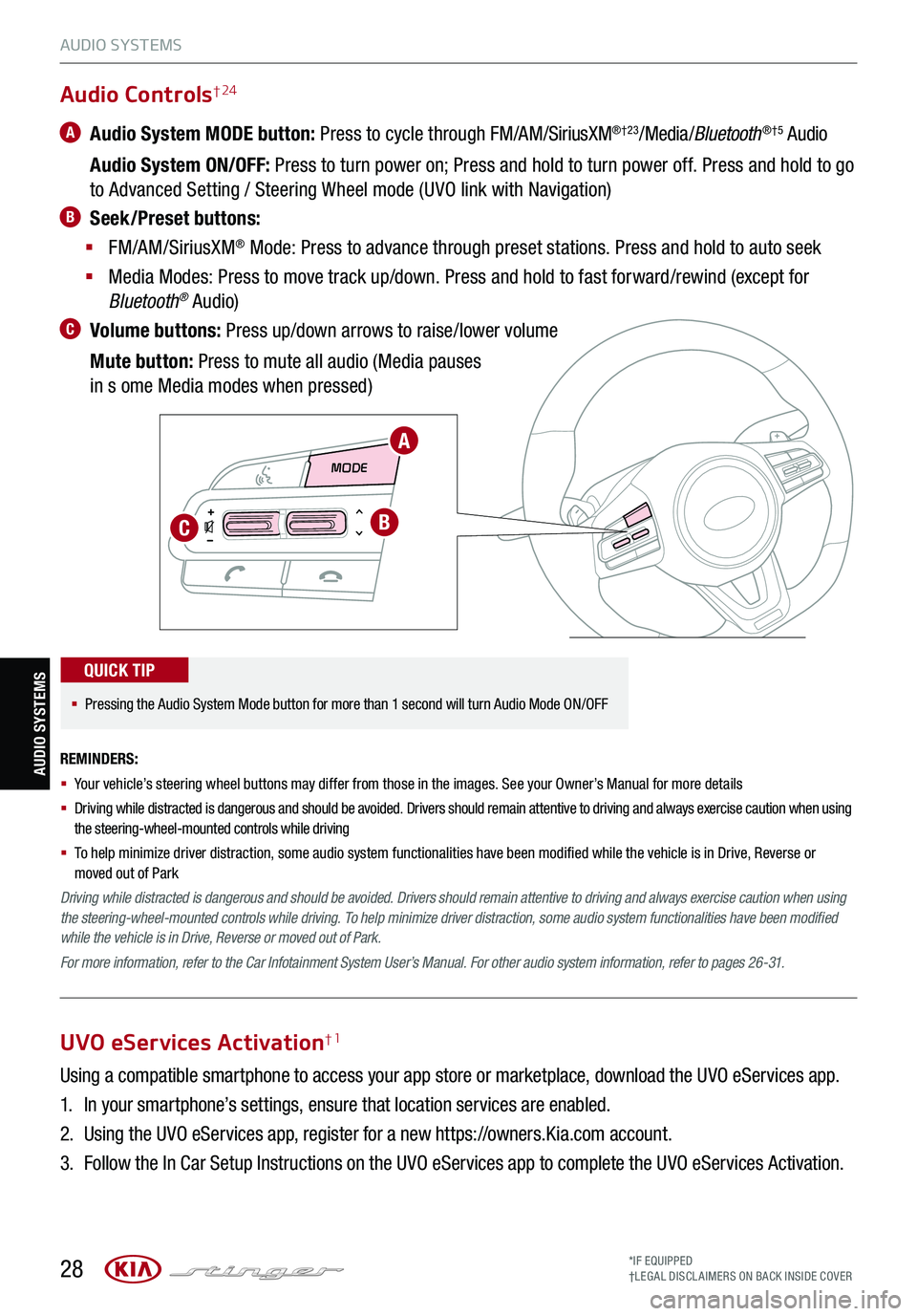
28
AUDIO SYSTEMS
MODE MODE
A
BC
Audio Controls† 24
A Audio System MODE button: Press to cycle through FM/AM/SiriusXM®†23/Media /Bluetooth®†5 Audio
Audio System ON/OFF: Press to turn power on; Press and hold to turn power off. Press and hold to go
to Advanced Setting / Steering Wheel mode (UVO link with Navigation)
B Seek/Preset buttons:
§ FM/AM/SiriusXM® Mode: Press to advance through preset stations. Press and hold to auto seek
§ Media Modes: Press to move track up/down. Press and hold to fast forward/rewind (except for
Bluetooth® Audio)
C Volume buttons: Press up/down arrows to raise/lower volume
Mute button: Press to mute all audio (Media pauses
in s ome Media modes when pressed)
REMINDERS:
§
Your vehicle’s steering wheel buttons may differ from those in the images. See your Owner’s Manual for more details
§
Driving while distracted is dangerous and should be avoided. Drivers should remain attentive to driving and always exercise caution when using the steering-wheel-mounted controls while driving
§
To help minimize driver distraction, some audio system functionalities have been modified while the vehicle is in Drive, Reverse or moved out of Park
Driving while distracted is dangerous and should be avoided. Drivers should remain attentive to driving and always exercise caution when using the steering-wheel-mounted controls while driving. To help minimize driver distraction, some audio system functionalities have been modified while the vehicle is in Drive, Reverse or moved out of Park.
For more information, refer to the Car Infotainment System User’s Manual. For other audio system information, refer to pages 26-31.
§
Pressing the Audio System Mode button for more than 1 second will turn Audio Mode ON/OFF
QUICK TIP
AUDIO SYSTEMS
UVO eServices Activation†1
Using a compatible smartphone to access your app store or marketplace, download the UVO eServices app.
1. In your smartphone’s settings, ensure that location services are enabled.
2. Using the UVO eServices app, register for a new https://owners.Kia.com account.
3. Follow the In Car Setup Instructions on the UVO eServices app to complete the UVO eServices Activation.
*IF EQUIPPED†LEG AL DISCL AIMERS ON BACK INSIDE COVER
Page 32 of 62
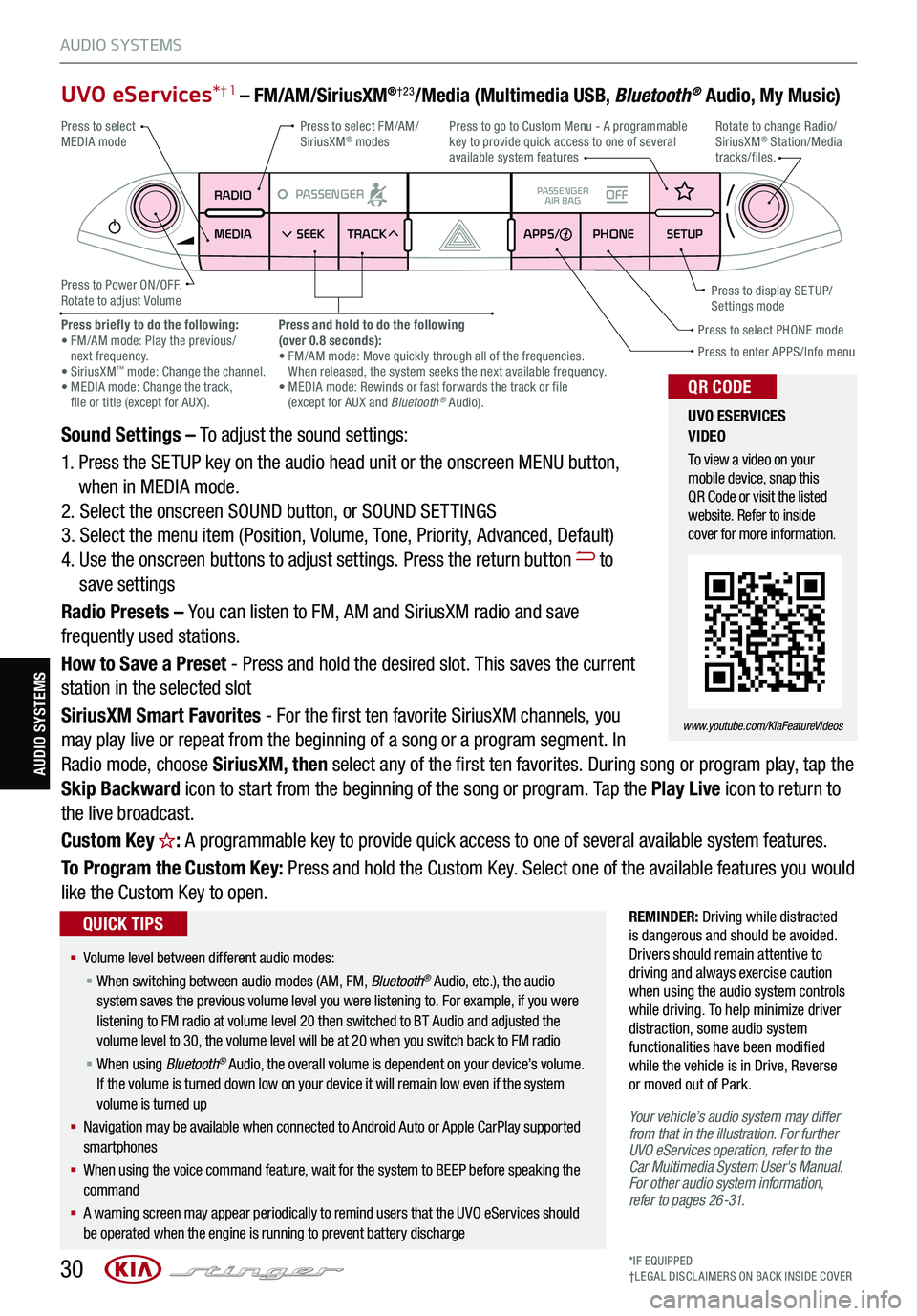
30*IF EQUIPPED†LEG AL DISCL AIMERS ON BACK INSIDE COVER
AUDIO SYSTEMS
AUDIO SYSTEMS
UVO eServices*† 1 – FM/AM/SiriusXM®†23/Media (Multimedia USB, Bluetooth® Audio, My Music)
Sound Settings – To adjust the sound settings:
1. Press the SETUP key on the audio head unit or the onscreen MENU button,
when in MEDIA mode.
2. Select the onscreen SOUND button, or SOUND SET TINGS
3. Select the menu item (Position, Volume, Tone, Priority, Advanced, Default)
4. Use the onscreen buttons to adjust settings. Press the return button to
save settings
Radio Presets – You can listen to FM, AM and SiriusXM radio and save
frequently used stations.
How to Save a Preset - Press and hold the desired slot. This saves the current
station in the selected slot
SiriusXM Smart Favorites - For the first ten favorite SiriusXM channels, you
may play live or repeat from the beginning of a song or a program segment. In
Radio mode, choose SiriusXM, then select any of the first ten favorites. During song or program play, tap the
Skip Backward icon to start from the beginning of the song or program. Tap the Play Live icon to return to
the live broadcast.
Custom Key H: A programmable key to provide quick access to one of several available system features.
To Program the Custom Key: Press and hold the Custom Key. Select one of the available features you would
like the Custom Key to open.
REMINDER: Driving while distracted is dangerous and should be avoided. Drivers should remain attentive to driving and always exercise caution when using the audio system controls while driving. To help minimize driver distraction, some audio system functionalities have been modified while the vehicle is in Drive, Reverse or moved out of Park.
Your vehicle’s audio system may differ from that in the illustration. For further UVO eServices operation, refer to the Car Multimedia System User's Manual. For other audio system information, refer to pages 26-31.
RADIO
MEDIA SEEK
PASSENGERPASSENGER
AIR BAGOFF
TRACK APPS/
PHONE SETUP
Press to select FM/AM/ SiriusXM® modes
Press to Power ON/OFF.Rotate to adjust Volume
Press to go to Custom Menu - A programmable key to provide quick access to one of several available system features
Press to enter APPS/Info menuPress to select PHONE modePress briefly to do the following: • FM/AM mode: Play the previous/ next frequency.• SiriusXM™ mode: Change the channel. • MEDIA mode: Change the track, file or title (except for AUX ).
Press and hold to do the following(over 0.8 seconds):• FM/AM mode: Move quickly through all of the frequencies. When released, the system seeks the next available frequency.• MEDIA mode: Rewinds or fast forwards the track or file (except for AUX and Bluetooth® Audio).
Press to display SE TUP/Settings mode
Press to select MEDIA modeRotate to change Radio/SiriusXM® Station/Media tracks/files.
UVO ESERVICES VIDEO
To view a video on your mobile device, snap this QR Code or visit the listed website. Refer to inside cover for more information.
www.youtube.com/KiaFeatureVideos
QR CODE
§ Volume level between different audio modes:
§ When switching between audio modes (AM, FM, Bluetooth® Audio, etc.), the audio system saves the previous volume level you were listening to. For example, if you were listening to FM radio at volume level 20 then switched to BT Audio and adjusted the volume level to 30, the volume level will be at 20 when you switch back to FM radio
§ When using Bluetooth® Audio, the overall volume is dependent on your device’s volume. If the volume is turned down low on your device it will remain low even if the system volume is turned up
§ Navigation may be available when connected to Android Auto or Apple CarPlay supported smartphones
§ When using the voice command feature, wait for the system to BEEP before speaking the command
§ A warning screen may appear periodically to remind users that the UVO eServices should be operated when the engine is running to prevent battery discharge
QUICK TIPS
Page 33 of 62
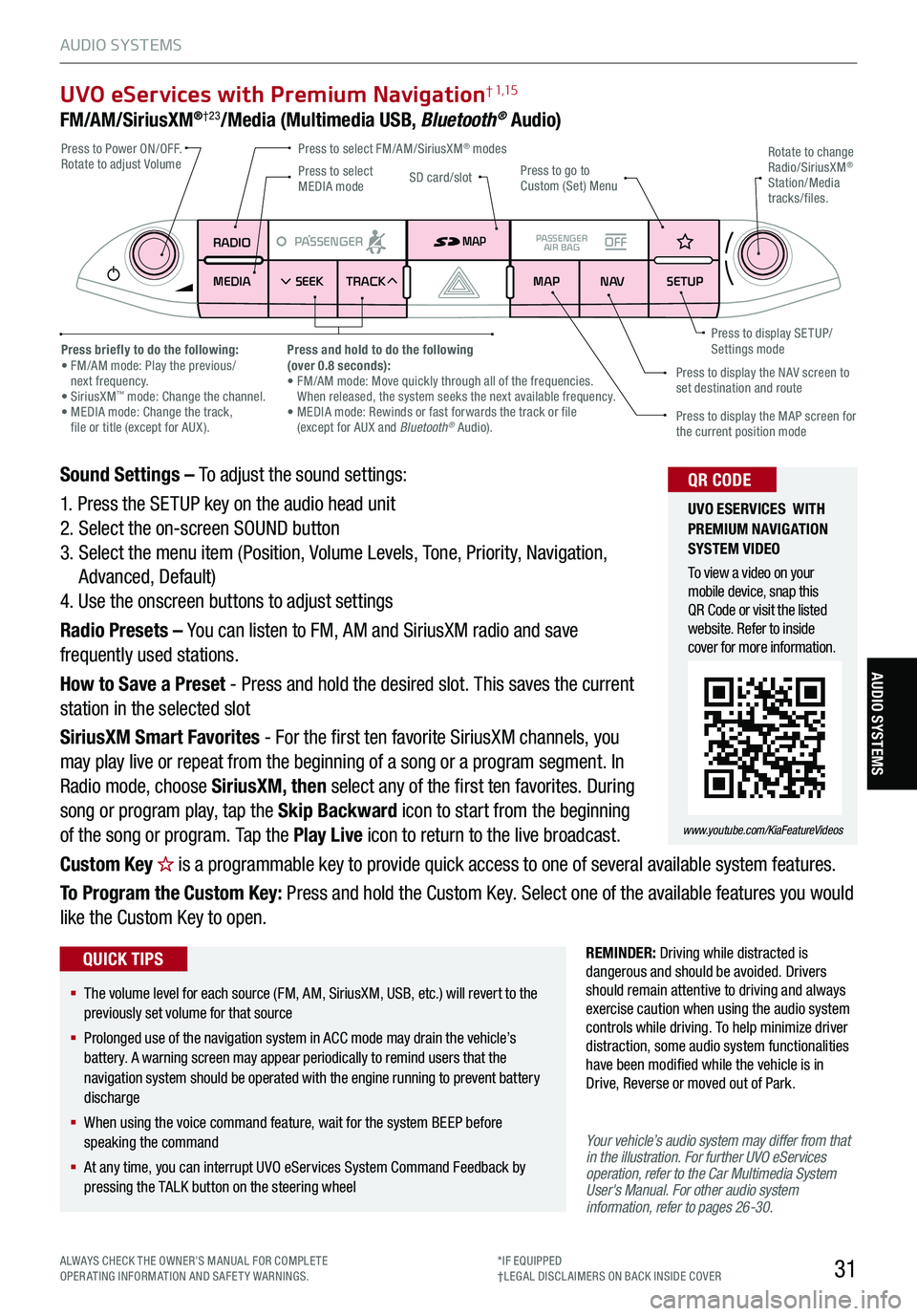
31
UVO eServices with Premium Navigation† 1,15
FM/AM/SiriusXM®†23/Media (Multimedia USB, Bluetooth® Audio)
Your vehicle’s audio system may differ from that in the illustration. For further UVO eServices operation, refer to the Car Multimedia System User's Manual. For other audio system information, refer to pages 26-30.
Sound Settings – To adjust the sound settings:
1. Press the SETUP key on the audio head unit
2. Select the on-screen SOUND button
3. Select the menu item (Position, Volume Levels, Tone, Priority, Navigation,
Advanced, Default)
4. Use the onscreen buttons to adjust settings
Radio Presets – You can listen to FM, AM and SiriusXM radio and save
frequently used stations.
How to Save a Preset - Press and hold the desired slot. This saves the current
station in the selected slot
SiriusXM Smart Favorites - For the first ten favorite SiriusXM channels, you
may play live or repeat from the beginning of a song or a program segment. In
Radio mode, choose SiriusXM, then select any of the first ten favorites. During
song or program play, tap the Skip Backward icon to start from the beginning
of the song or program. Tap the Play Live icon to return to the live broadcast.
Custom Key H is a programmable key to provide quick access to one of several available system features.
To Program the Custom Key: Press and hold the Custom Key. Select one of the available features you would
like the Custom Key to open.
RADIO
MEDIA SEEK
PASSENGERPASSENGER
AIR BAGOFF
TRACK MAP
N AVSETUP
MAP
SD card/slot
REMINDER: Driving while distracted is dangerous and should be avoided. Drivers should remain attentive to driving and always exercise caution when using the audio system controls while driving. To help minimize driver distraction, some audio system functionalities have been modified while the vehicle is in Drive, Reverse or moved out of Park.
Press to select FM/AM/SiriusXM® modes Press to Power ON/OFF. Rotate to adjust VolumePress to go to Custom (Set) Menu
Press to display the MAP screen for the current position mode
Press to display the NAV screen to set destination and route
Press briefly to do the following: • FM/AM mode: Play the previous/ next frequency.• SiriusXM™ mode: Change the channel. • MEDIA mode: Change the track, file or title (except for AUX ).
Press and hold to do the following(over 0.8 seconds):• FM/AM mode: Move quickly through all of the frequencies. When released, the system seeks the next available frequency.• MEDIA mode: Rewinds or fast forwards the track or file (except for AUX and Bluetooth® Audio).
Press to display SE TUP/Settings mode
Press to select MEDIA mode
Rotate to change Radio/SiriusXM® Station/Media tracks/files.
UVO ESERVICES WITH PREMIUM N AVIG ATION SYSTEM VIDEO
To view a video on your mobile device, snap this QR Code or visit the listed website. Refer to inside cover for more information.
www.youtube.com/KiaFeatureVideos
QR CODE
§ The volume level for each source (FM, AM, SiriusXM, USB, etc.) will revert to the previously set volume for that source
§
Prolonged use of the navigation system in ACC mode may drain the vehicle’s battery. A warning screen may appear periodically to remind users that the navigation system should be operated with the engine running to prevent battery discharge
§
When using the voice command feature, wait for the system BEEP before speaking the command
§
At any time, you can interrupt UVO eServices System Command Feedback by pressing the TALK button on the steering wheel
QUICK TIPS
ALWAYS CHECK THE OWNER’S MANUAL FOR COMPLE TE OPERATING INFORMATION AND SAFETY WARNINGS.*IF EQUIPPED†LEG AL DISCL AIMERS ON BACK INSIDE COVER
AUDIO SYSTEMS
AUDIO SYSTEMS
Page 36 of 62

34
CENTER PANEL
*IF EQUIPPED
CENTER PANEL
Idle, Stop and Go (ISG) System
The ISG system is designed to reduce fuel consumption by automatically
shutting down the engine when the vehicle is at a standstill.
When the ISG system is ON and the vehicle is at a standstill the engine will
stop, and the green AUTO STOP indicator A on the instrument cluster will
illuminate.
The engine will restart when the brake pedal is released or the shift lever is
moved from D (Drive) to the R (Reverse) position or to Manual Shift mode*.
When the engine restarts, the green AUTO STOP indicator on the instrument
cluster will turn off.
To deactivate the ISG System, press the ISG OFF button B. If you press again,
the system will be activated.
For more information on Idle, Stop and Go System, refer to section 5 in the Owner’s Manual or contact your local dealership.
REMINDERS:
§ ISG is active by default at vehicle start- up. When ignition is cycled, ISG will turn ON again
§ Under certain conditions, the engine will restart automatically even if the brake pedal is still depressed
§ If the AUTO STOP indicator is continuously blinking yellow and the ISG button LED is on, please contact an authorized Kia dealer
Images are for illustrative purposes only and may not reflect actual feature or operation
(Type B instrument cluster shown)
0
1 2
3
4
x1000 rpm5
6
7
8
C HE F
km/h
MPH
2030
40
10 0
10 0
80 130
160
200
230
260
290
60
40
20
10 012 0
1 4 0
1 6 0
1 8 0
50
80
60
1 0
0
EPB
AUTO
A
REMINDERS:
§ When launching, stop vehicle and keep steering wheel straight
§ Brake pedal, EPB and Auto Hold must be released for smooth launching
§ Always drive safely and use caution
Refer to section 5 in the Owner’s Manual for more information.
Launch control aids in controlling acceleration to help the vehicle
accelerate smoothly and quickly, while avoiding slipping of the
drive wheels and other engine, clutch and gearbox issues.
To turn on, press and hold the ESC OFF button C for more than
three seconds while DRIVE MODE D is in SPORT Mode.
To activate, with the left foot press brake firmly while gear shift is
in D (Drive) and then press the accelerator pedal fully to the floor.
The LCD will display a ready status.
Launch Control*
P
R
N
D
AUTO
HOLD
DRIVE MODE
OFF
OFF
P
BC
D
To view videos on your mobile device, snap these QR Codes or visit the listed website. Refer to inside cover for more information.
www.youtube.com/KiaFeatureVideos
QR CODE
IDLE, STOP AND GO VIDEO
LAUNCH CONTROL VIDEO
§ The ISG system is disabled when:
§ A seat belt is unfastened
§ The hood or a door is opened
§ Battery condition is poor
§ The front or rear defroster is turned on
§ Engine coolant temperature is low
§ The outside ambient temperature is too low/high
§ Emission control devices activate
§ The vehicle is on a steep slope
QUICK TIPS
Page 37 of 62
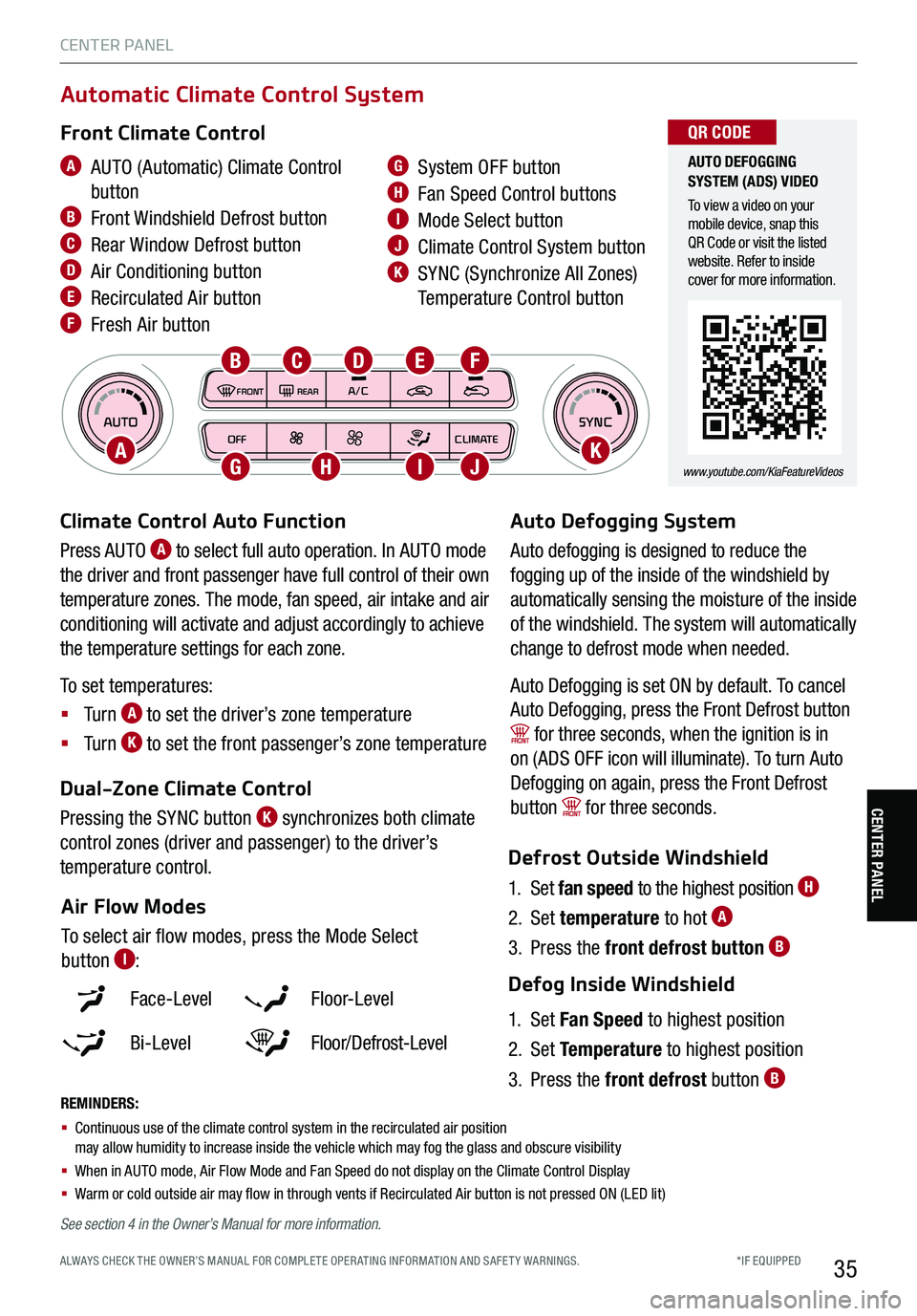
*IF EQUIPPED ALWAYS CHECK THE OWNER’S MANUAL FOR COMPLE TE OPER ATING INFORMATION AND SAFE T Y WARNINGS.35
AUTOSYNCOFFCLIMATE
A/C
REAR
FRONT
Climate Control Auto Function
Press AUTO A to select full auto operation. In AUTO mode
the driver and front passenger have full control of their own
temperature zones. The mode, fan speed, air intake and air
conditioning will activate and adjust accordingly to achieve
the temperature settings for each zone.
To set temperatures:
§ Tu r n A to set the driver’s zone temperature
§ Tu r n K to set the front passenger’s zone temperature
REMINDERS:
§ Continuous use of the climate control system in the recirculated air position may allow humidity to increase inside the vehicle which may fog the glass and obscure visibility
§ When in AUTO mode, Air Flow Mode and Fan Speed do not display on the Climate Control Display
§
Warm or cold outside air may flow in through vents if Recirculated Air button is not pressed ON (LED lit)
Defrost Outside Windshield
1. Set fan speed to the highest position H
2. Set temperature to hot A
3. Press the front defrost button B
Defog Inside Windshield
1. Set Fan Speed to highest position
2. Set Temperature to highest position
3. Press the front defrost button B
Face-Level F lo o r- L evel
Bi-Level Floor/Defrost-Level
Air Flow Modes
To select air flow modes, press the Mode Select
button I:
Dual-Zone Climate Control
Pressing the SYNC button K synchronizes both climate
control zones (driver and passenger) to the driver’s
temperature control.
A AUTO (Automatic) Climate Control
button
B Front Windshield Defrost button
C Rear Window Defrost button
D Air Conditioning button
E Recirculated Air button
F Fresh Air button
G System OFF button
H Fan Speed Control buttons
I Mode Select button
J Climate Control System button
K SYNC (Synchronize All Zones)
Temperature Control button
Automatic Climate Control System
Front Climate Control
Auto Defogging System
Auto defogging is designed to reduce the
fogging up of the inside of the windshield by
automatically sensing the moisture of the inside
of the windshield. The system will automatically
change to defrost mode when needed.
Auto Defogging is set ON by default. To cancel
Auto Defogging, press the Front Defrost button
for three seconds, when the ignition is in
on (ADS OFF icon will illuminate). To turn Auto
Defogging on again, press the Front Defrost
button for three seconds.
AK
B
G
CD
H
E
I
F
J
AUTO DEFOGGING SYSTEM (ADS) VIDEO
To view a video on your mobile device, snap this QR Code or visit the listed website. Refer to inside cover for more information.
www.youtube.com/KiaFeatureVideos
QR CODE
See section 4 in the Owner’s Manual for more information.
CENTER PANEL
CENTER PANEL