display KIA TELLURIDE 2020 Features and Functions Guide
[x] Cancel search | Manufacturer: KIA, Model Year: 2020, Model line: TELLURIDE, Model: KIA TELLURIDE 2020Pages: 66, PDF Size: 8.05 MB
Page 18 of 66
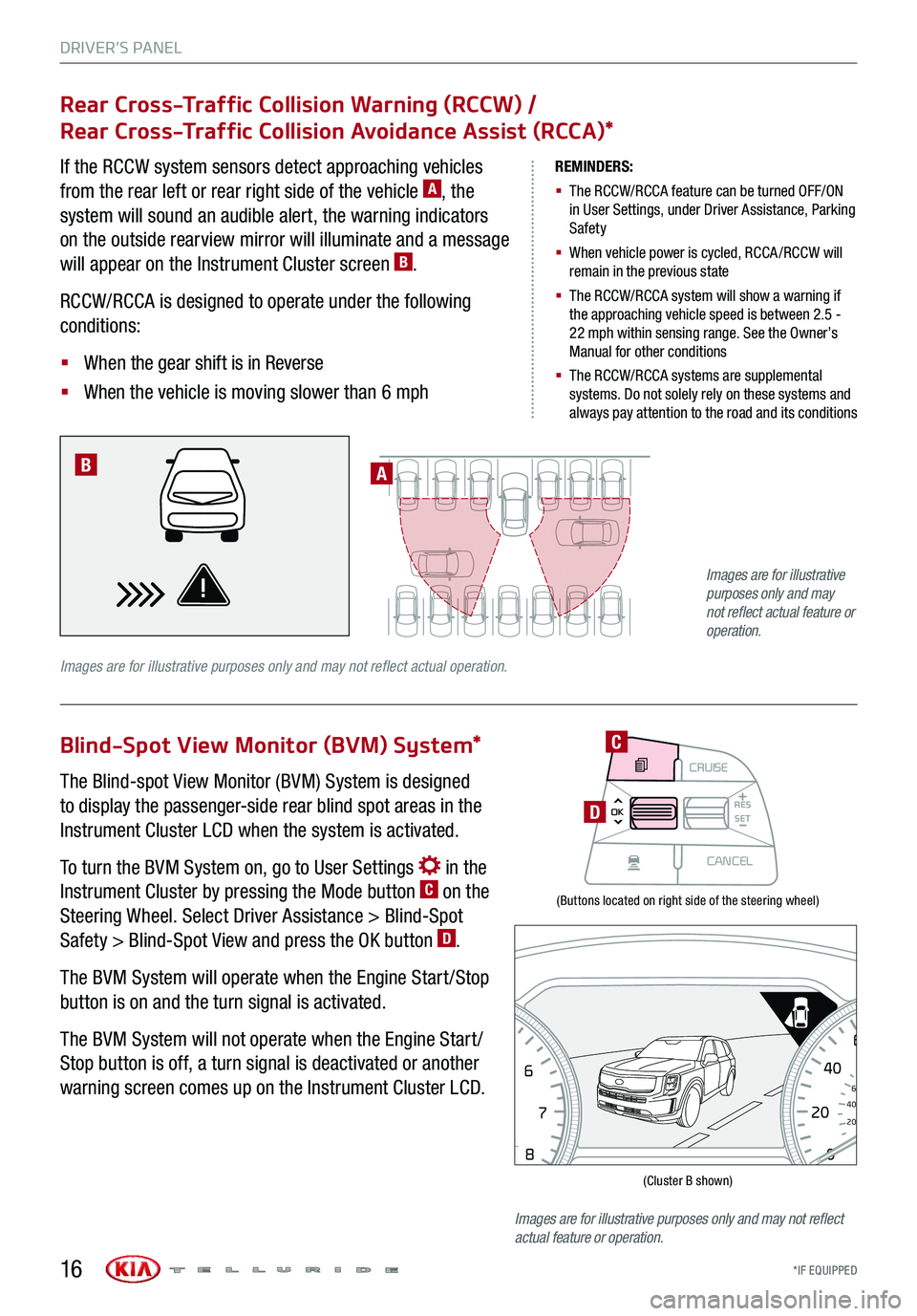
DRIVER’S PANEL
*IF EQUIPPED16
(Buttons located on right side of the steering wheel)
(Cluster B shown)
Rear Cross-Traffic Collision Warning (RCCW) /
Rear Cross-Traffic Collision Avoidance Assist (RCCA)*
Blind-Spot View Monitor (BVM) System*
If the RCCW system sensors detect approaching vehicles
from the rear left or rear right side of the vehicle A, the
system will sound an audible alert, the warning indicators
on the outside rearview mirror will illuminate and a message
will appear on the Instrument Cluster screen B.
RCCW/RCCA is designed to operate under the following
conditions:
§ When the gear shift is in Reverse
§ When the vehicle is moving slower than 6 mph
The Blind-spot View Monitor (BVM) System is designed
to display the passenger-side rear blind spot areas in the
Instrument Cluster LCD when the system is activated.
To turn the BVM System on, go to User Settings in the
Instrument Cluster by pressing the Mode button C on the
Steering Wheel. Select Driver Assistance > Blind-Spot
Safety > Blind-Spot View and press the OK button D.
The BVM System will operate when the Engine Start /Stop
button is on and the turn signal is activated.
The BVM System will not operate when the Engine Start /
Stop button is off, a turn signal is deactivated or another
warning screen comes up on the Instrument Cluster LCD.
REMINDERS:
§ The RCCW/RCCA feature can be turned OFF/ON in User Settings, under Driver Assistance, Parking Safety
§ When vehicle power is cycled, RCCA /RCCW will remain in the previous state
§ The RCCW/RCCA system will show a warning if the approaching vehicle speed is between 2.5 - 22 mph within sensing range. See the Owner’s Manual for other conditions
§ The RCCW/RCCA systems are supplemental systems. Do not solely rely on these systems and always pay attention to the road and its conditions
A
Images are for illustrative purposes only and may not reflect actual operation.
B
MODECRUISE
CANCEL
RES
OK SET
CRUISE
CANCEL
RES
OK SET
MODE CRUISE
CANCEL
RES
OK SET
MODECRUISE
CANCEL
RES
OK SET
MODECRUISE
CANCEL
RES
OK SET
C
D
08
CH
12
3
4
5
6
7
x1000rpmAUTO
HOLD
160
00
20
40
60
200
220
240
260
80
180
100
160
1
20 140
E F
2040
60
80
100
12 0
1 4 0MPH
km/h
Images are for illustrative purposes only and may not reflect actual feature or operation.
Images are for illustrative purposes only and may not reflect actual feature or operation.
Page 19 of 66
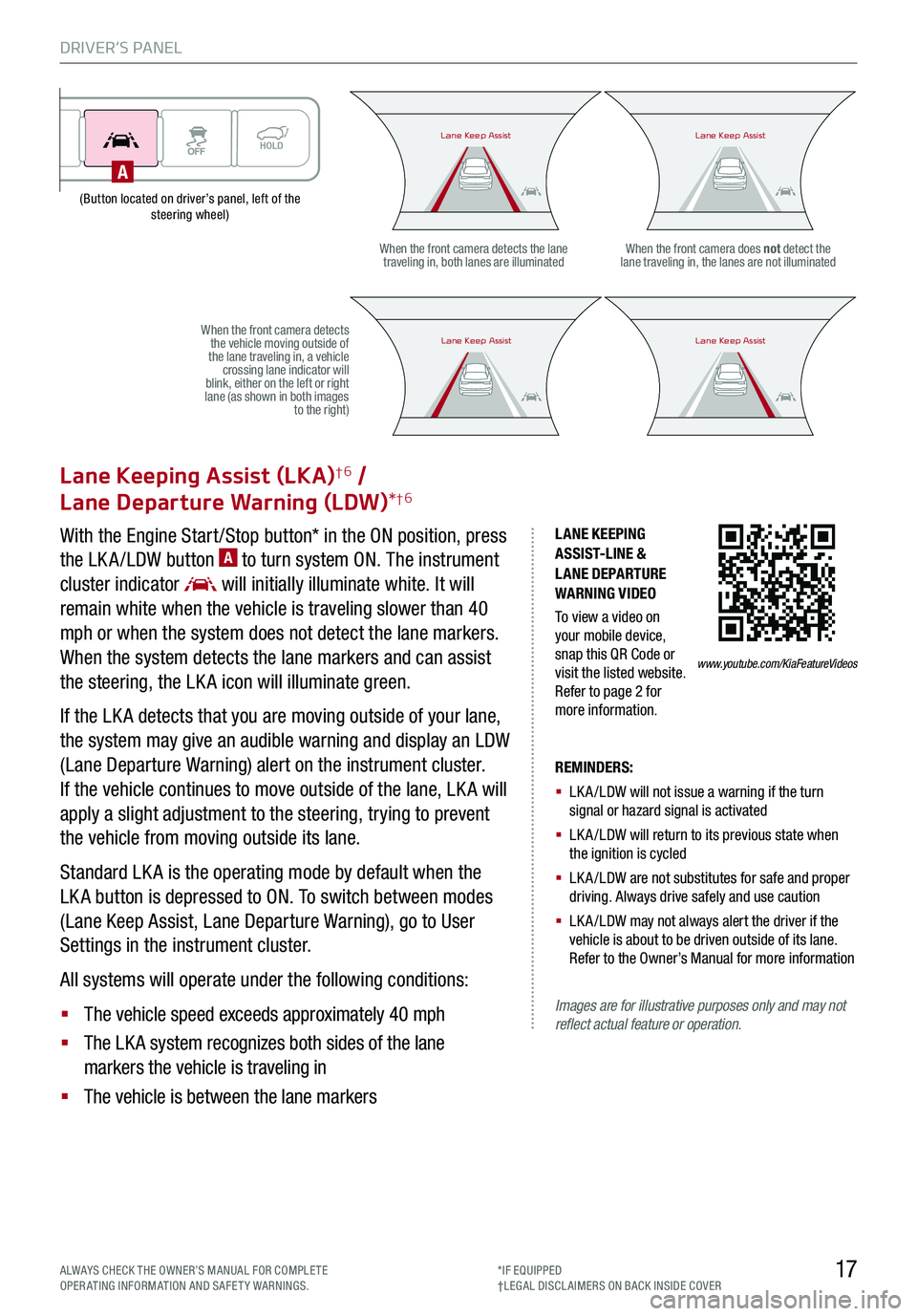
DRIVER’S PANEL
17ALWAYS CHECK THE OWNER’S MANUAL FOR COMPLE TE OPERATING INFORMATION AND SAFETY WARNINGS.*IF EQUIPPED†LEG AL DISCL AIMERS ON BACK INSIDE COVER
(Button located on driver’s panel, left of the steering wheel)
LANE KEEPING ASSIST-LINE & LANE DEPARTURE WARNING VIDEO
To view a video on your mobile device, snap this QR Code or visit the listed website. Refer to page 2 for more information.
Lane Keeping Assist (LKA)†6 /
Lane Departure Warning (LDW)*†6
With the Engine Start /Stop button* in the ON position, press
the LK A /LDW button A to turn system ON. The instrument
cluster indicator will initially illuminate white. It will
remain white when the vehicle is traveling slower than 40
mph or when the system does not detect the lane markers.
When the system detects the lane markers and can assist
the steering, the LK A icon will illuminate green.
If the LK A detects that you are moving outside of your lane,
the system may give an audible warning and display an LDW
(Lane Departure Warning) alert on the instrument cluster.
If the vehicle continues to move outside of the lane, LK A will
apply a slight adjustment to the steering, trying to prevent
the vehicle from moving outside its lane.
Standard LK A is the operating mode by default when the
LK A button is depressed to ON. To switch between modes
(Lane Keep Assist, Lane Departure Warning), go to User
Settings in the instrument cluster.
All systems will operate under the following conditions:
§ The vehicle speed exceeds approximately 40 mph
§ The LK A system recognizes both sides of the lane
markers the vehicle is traveling in
§ The vehicle is between the lane markers
REMINDERS:
§ LK A /LDW will not issue a warning if the turn signal or hazard signal is activated
§ LK A /LDW will return to its previous state when the ignition is cycled
§ LK A /LDW are not substitutes for safe and proper driving. Always drive safely and use caution
§ LK A /LDW may not always alert the driver if the vehicle is about to be driven outside of its lane. Refer to the Owner’s Manual for more information
Images are for illustrative purposes only and may not reflect actual feature or operation.
When the front camera detects the lane traveling in, both lanes are illuminatedWhen the front camera does not detect the lane traveling in, the lanes are not illuminated
When the front camera detects the vehicle moving outside of the lane traveling in, a vehicle crossing lane indicator will blink, either on the left or right lane (as shown in both images to the right)
Lane Keep AssistLane Keep AssistLane Keep AssistLane Keep Assist
Lane Keep AssistLane Keep AssistLane Keep AssistLane Keep Assist
www.youtube.com/KiaFeatureVideos
A
Page 26 of 66
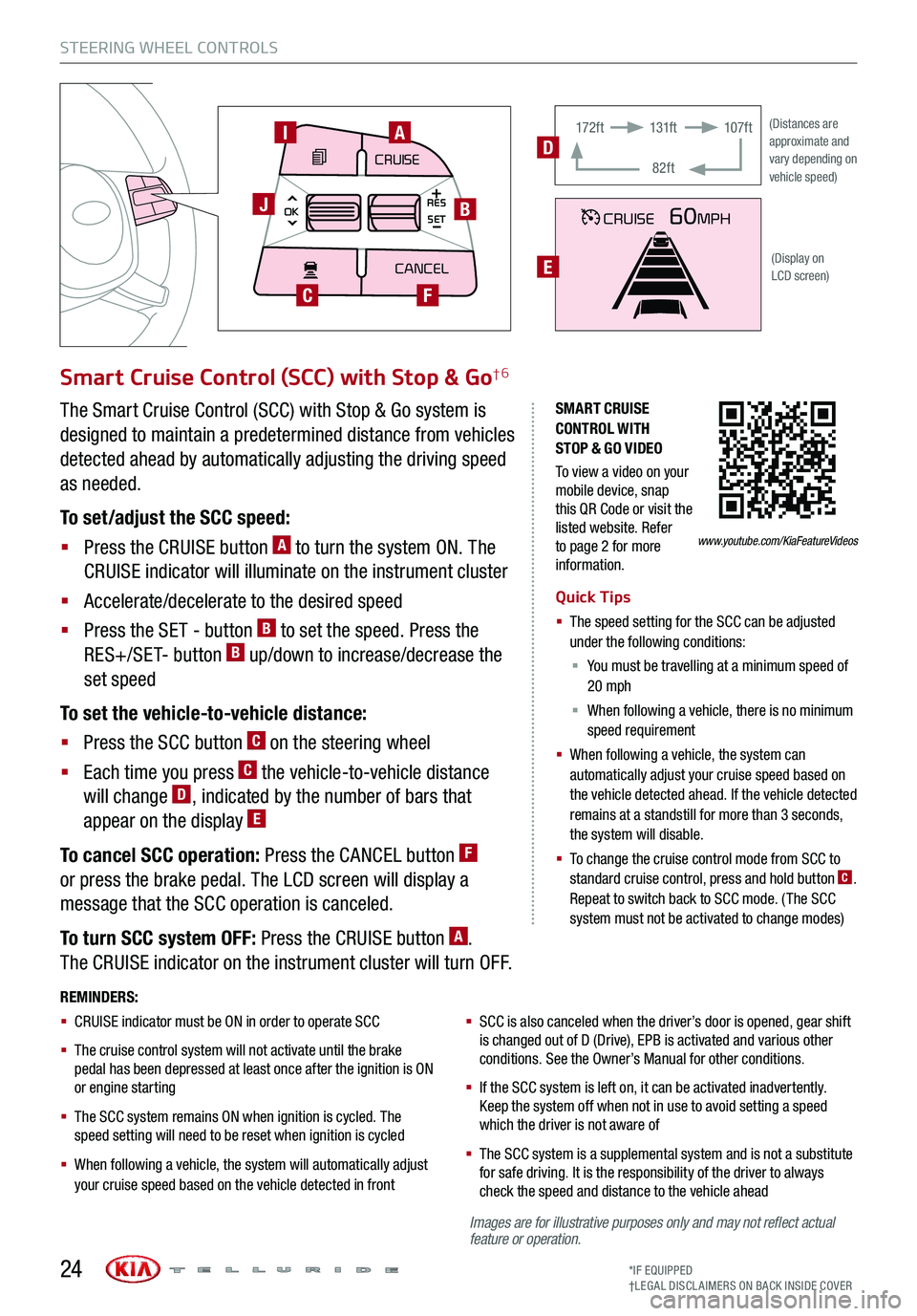
Images are for illustrative purposes only and may not reflect actual feature or operation.
STEERING WHEEL CONTROLS
*IF EQUIPPED†LEG AL DISCL AIMERS ON BACK INSIDE COVER24
SMART CRUISE CONTROL WITH STOP & GO VIDEO
To view a video on your mobile device, snap this QR Code or visit the listed website. Refer to page 2 for more information.
Smart Cruise Control (SCC) with Stop & Go†6
Quick Tips
§ The speed setting for the SCC can be adjusted under the following conditions:
§ You must be travelling at a minimum speed of 20 mph
§ When following a vehicle, there is no minimum speed requirement
§ When following a vehicle, the system can automatically adjust your cruise speed based on the vehicle detected ahead. If the vehicle detected remains at a standstill for more than 3 seconds, the system will disable.
§ To change the cruise control mode from SCC to standard cruise control, press and hold button C. Repeat to switch back to SCC mode. (The SCC system must not be activated to change modes)
REMINDERS:
§ CRUISE indicator must be ON in order to operate SCC
§
The cruise control system will not activate until the brake pedal has been depressed at least once after the ignition is ON or engine starting
§
The SCC system remains ON when ignition is cycled. The speed setting will need to be reset when ignition is cycled
§ When following a vehicle, the system will automatically adjust your cruise speed based on the vehicle detected in front
§
SCC is also canceled when the driver’s door is opened, gear shift is changed out of D (Drive), EPB is activated and various other conditions. See the Owner’s Manual for other conditions.
§ If the SCC system is left on, it can be activated inadvertently. Keep the system off when not in use to avoid setting a speed which the driver is not aware of
§ The SCC system is a supplemental system and is not a substitute for safe driving. It is the responsibility of the driver to always check the speed and distance to the vehicle ahead
The Smart Cruise Control (SCC) with Stop & Go system is
designed to maintain a predetermined distance from vehicles
detected ahead by automatically adjusting the driving speed
as needed.
To set/adjust the SCC speed:
§ Press the CRUISE button A to turn the system ON. The
CRUISE indicator will illuminate on the instrument cluster
§ Accelerate/decelerate to the desired speed
§ Press the SET - button B to set the speed. Press the
RES+/SET- button B up/down to increase/decrease the
set speed
To set the vehicle-to-vehicle distance:
§ Press the SCC button C on the steering wheel
§ Each time you press C the vehicle-to-vehicle distance
will change D, indicated by the number of bars that
appear on the display E
To cancel SCC operation: Press the CANCEL button F
or press the brake pedal. The LCD screen will display a
message that the SCC operation is canceled.
To turn SCC system OFF: Press the CRUISE button A.
The CRUISE indicator on the instrument cluster will turn OFF.
CRUISE60MPH
(Distances are approximate and vary depending on vehicle speed)
(Display on LCD screen)
17 2 f t131f t
82ft
107f tD
E
www.youtube.com/KiaFeatureVideos
MODE
CRUISE
CANCEL
RES
OK SET
CRUISE
CANCEL
RES
OK SET
MODE CRUISE
CANCEL
RES
OK SET
MODECRUISE
CANCEL
RES
OK SET
MODECRUISE
CANCEL
RES
OK SET
AI
B
C
J
F
Page 33 of 66
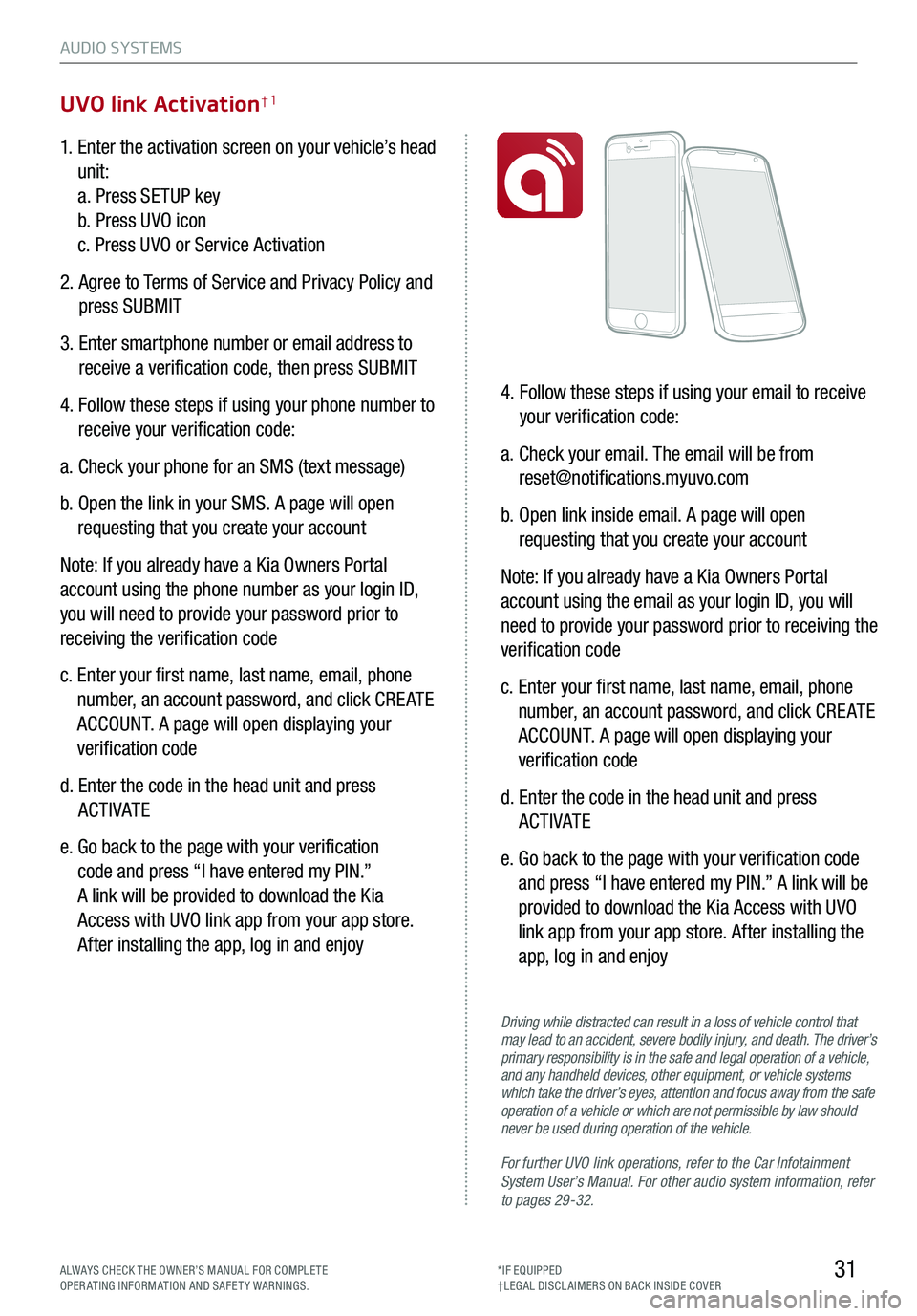
31
AUDIO SYSTEMS
ALWAYS CHECK THE OWNER’S MANUAL FOR COMPLE TE OPERATING INFORMATION AND SAFETY WARNINGS.*IF EQUIPPED†LEG AL DISCL AIMERS ON BACK INSIDE COVER
1. Enter the activation screen on your vehicle’s head
unit:
a. Press SETUP key
b. Press UVO icon
c. Press UVO or Service Activation
2. Agree to Terms of Service and Privacy Policy and
press SUBMIT
3. Enter smartphone number or email address to
receive a verification code, then press SUBMIT
4. Follow these steps if using your phone number to
receive your verification code:
a. Check your phone for an SMS (text message)
b. Open the link in your SMS. A page will open
requesting that you create your account
Note: If you already have a Kia Owners Portal
account using the phone number as your login ID,
you will need to provide your password prior to
receiving the verification code
c. Enter your first name, last name, email, phone
number, an account password, and click CRE ATE
ACCOUNT. A page will open displaying your
verification code
d. Enter the code in the head unit and press
ACTIVATE
e. Go back to the page with your verification
code and press “I have entered my PIN.”
A link will be provided to download the Kia
Access with UVO link app from your app store.
After installing the app, log in and enjoy
4. Follow these steps if using your email to receive
your verification code:
a. Check your email. The email will be from
[email protected]
b. Open link inside email. A page will open
requesting that you create your account
Note: If you already have a Kia Owners Portal
account using the email as your login ID, you will
need to provide your password prior to receiving the
verification code
c. Enter your first name, last name, email, phone
number, an account password, and click CRE ATE
ACCOUNT. A page will open displaying your
verification code
d. Enter the code in the head unit and press
ACTIVATE
e. Go back to the page with your verification code
and press “I have entered my PIN.” A link will be
provided to download the Kia Access with UVO
link app from your app store. After installing the
app, log in and enjoy
UVO link Activation†1
For further UVO link operations, refer to the Car Infotainment System User’s Manual. For other audio system information, refer to pages 29-32.
Driving while distracted can result in a loss of vehicle control that may lead to an accident, severe bodily injury, and death. The driver’s primary responsibility is in the safe and legal operation of a vehicle, and any handheld devices, other equipment, or vehicle systems which take the driver’s eyes, attention and focus away from the safe operation of a vehicle or which are not permissible by law should never be used during operation of the vehicle.
Page 34 of 66
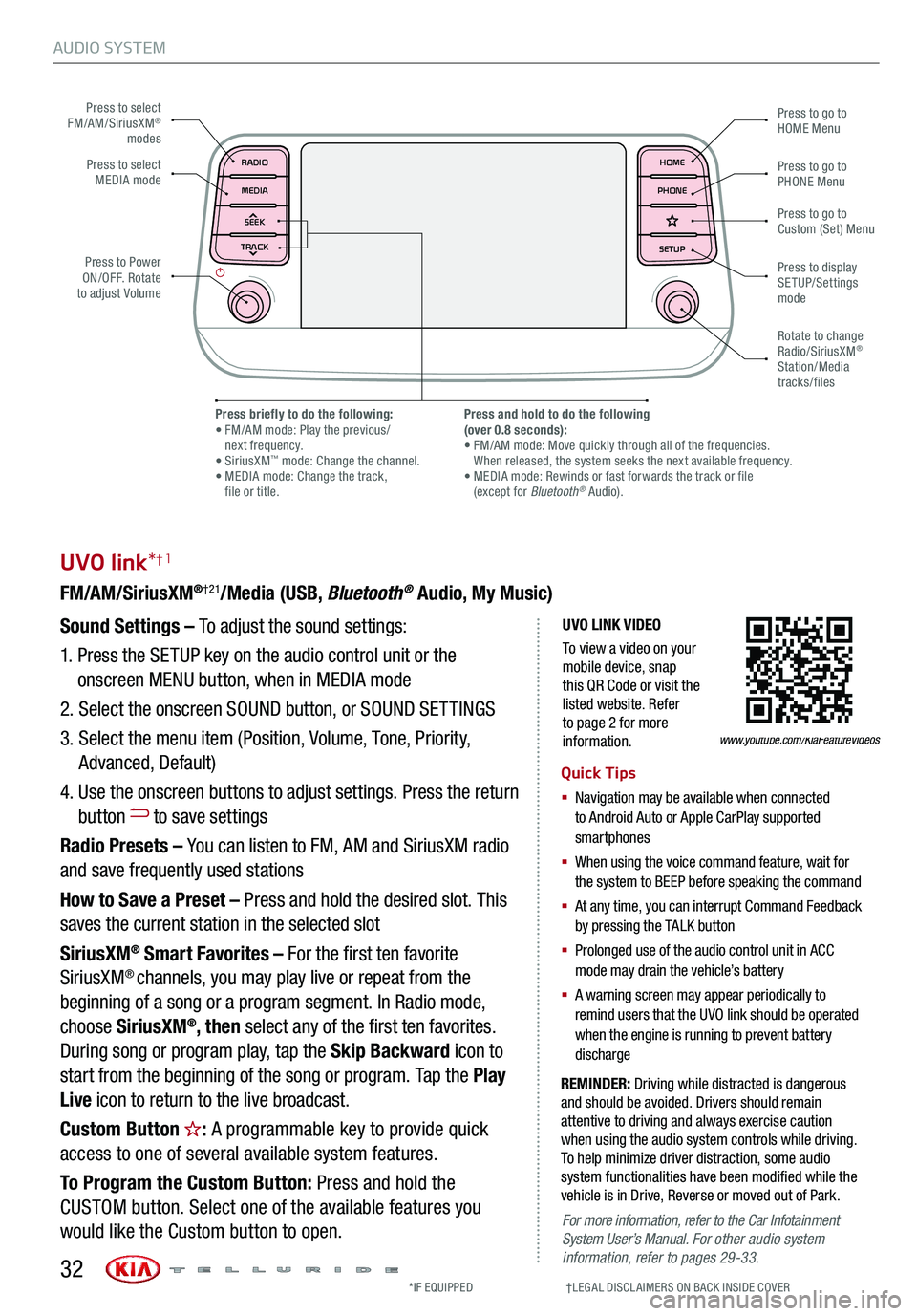
AUDIO SYSTEM
UVO LINK VIDEO
To view a video on your mobile device, snap this QR Code or visit the listed website. Refer to page 2 for more information.
UVO link*†1
FM/AM/SiriusXM®†21/Media (USB, Bluetooth® Audio, My Music)
Sound Settings – To adjust the sound settings:
1. Press the SETUP key on the audio control unit or the
onscreen MENU button, when in MEDIA mode
2. Select the onscreen SOUND button, or SOUND SET TINGS
3. Select the menu item (Position, Volume, Tone, Priority,
Advanced, Default)
4. Use the onscreen buttons to adjust settings. Press the return
button to save settings
Radio Presets – You can listen to FM, AM and SiriusXM radio
and save frequently used stations
How to Save a Preset – Press and hold the desired slot. This
saves the current station in the selected slot
SiriusXM® Smart Favorites – For the first ten favorite
SiriusXM® channels, you may play live or repeat from the
beginning of a song or a program segment. In Radio mode,
choose SiriusXM®, then select any of the first ten favorites.
During song or program play, tap the Skip Backward icon to
start from the beginning of the song or program. Tap the Play
Live icon to return to the live broadcast.
Custom Button : A programmable key to provide quick
access to one of several available system features.
To Program the Custom Button: Press and hold the
CUSTOM button. Select one of the available features you
would like the Custom button to open.
REMINDER: Driving while distracted is dangerous and should be avoided. Drivers should remain attentive to driving and always exercise caution when using the audio system controls while driving. To help minimize driver distraction, some audio system functionalities have been modified while the vehicle is in Drive, Reverse or moved out of Park.
Quick Tips
§ Navigation may be available when connected to Android Auto or Apple CarPlay supported smartphones
§ When using the voice command feature, wait for the system to BEEP before speaking the command
§ At any time, you can interrupt Command Feedback by pressing the TALK button
§ Prolonged use of the audio control unit in ACC mode may drain the vehicle’s battery
§ A warning screen may appear periodically to remind users that the UVO link should be operated when the engine is running to prevent battery discharge
www.youtube.com/KiaFeatureVideos
Press to select FM/AM/SiriusXM® modes
Press to PowerON/OFF. Rotate to adjust Volume
Press to go to Custom (Set) Menu
Press to go to PHONE Menu
Press to go to HOME Menu
Press briefly to do the following: • FM/AM mode: Play the previous/ next frequency.• SiriusXM™ mode: Change the channel. • MEDIA mode: Change the track, file or title.
Press and hold to do the following(over 0.8 seconds):• FM/AM mode: Move quickly through all of the frequencies. When released, the system seeks the next available frequency.• MEDIA mode: Rewinds or fast forwards the track or file (except for Bluetooth® Audio).
Press to display SETUP/Settings mode
Press to select MEDIA mode
Rotate to change Radio/SiriusXM® Station/Media tracks/files
For more information, refer to the Car Infotainment System User’s Manual. For other audio system information, refer to pages 29-33.
*IF EQUIPPED †LEG AL DISCL AIMERS ON BACK INSIDE COVER32
MAP RADIO
N AV MEDIASEEK<
Page 35 of 66
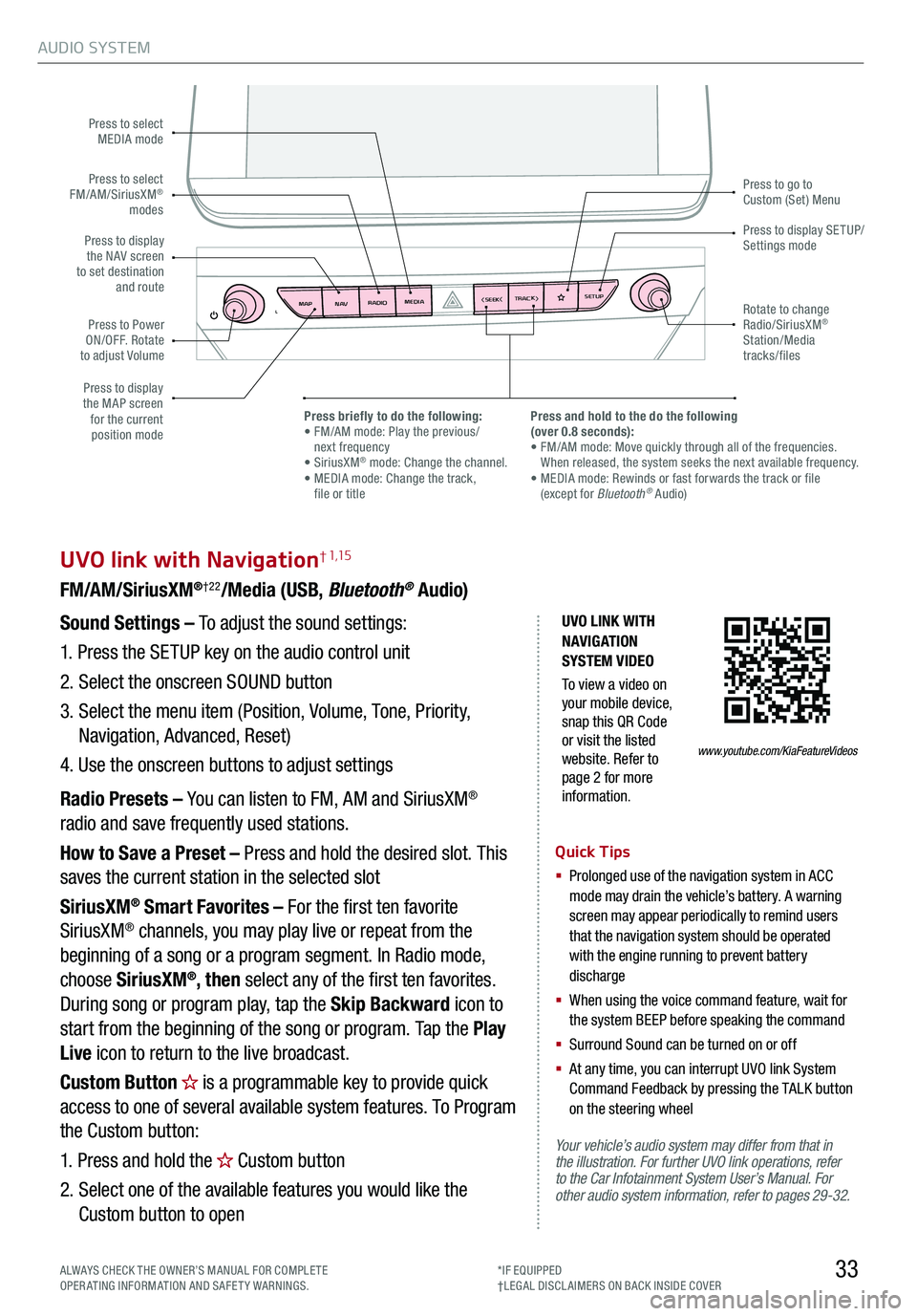
AUDIO SYSTEM
33
UVO link with Navigation† 1,15
FM/AM/SiriusXM®†22/Media (USB, Bluetooth® Audio)
Your vehicle’s audio system may differ from that in the illustration. For further UVO link operations, refer to the Car Infotainment System User’s Manual. For other audio system information, refer to pages 29-32.
Sound Settings – To adjust the sound settings:
1. Press the SETUP key on the audio control unit
2. Select the onscreen SOUND button
3. Select the menu item (Position, Volume, Tone, Priority,
Navigation, Advanced, Reset)
4. Use the onscreen buttons to adjust settings
Radio Presets – You can listen to FM, AM and SiriusXM®
radio and save frequently used stations.
How to Save a Preset – Press and hold the desired slot. This
saves the current station in the selected slot
SiriusXM® Smart Favorites – For the first ten favorite
SiriusXM® channels, you may play live or repeat from the
beginning of a song or a program segment. In Radio mode,
choose SiriusXM®, then select any of the first ten favorites.
During song or program play, tap the Skip Backward icon to
start from the beginning of the song or program. Tap the Play
Live icon to return to the live broadcast.
Custom Button is a programmable key to provide quick
access to one of several available system features. To Program
the Custom button:
1. Press and hold the Custom button
2. Select one of the available features you would like the
Custom button to open
Quick Tips
§
Prolonged use of the navigation system in ACC mode may drain the vehicle’s battery. A warning screen may appear periodically to remind users that the navigation system should be operated with the engine running to prevent battery discharge
§
When using the voice command feature, wait for the system BEEP before speaking the command
§ Surround Sound can be turned on or off
§
At any time, you can interrupt UVO link System Command Feedback by pressing the TALK button on the steering wheel
MAP RADIO
N AV MEDIASEEK<
Page 38 of 66
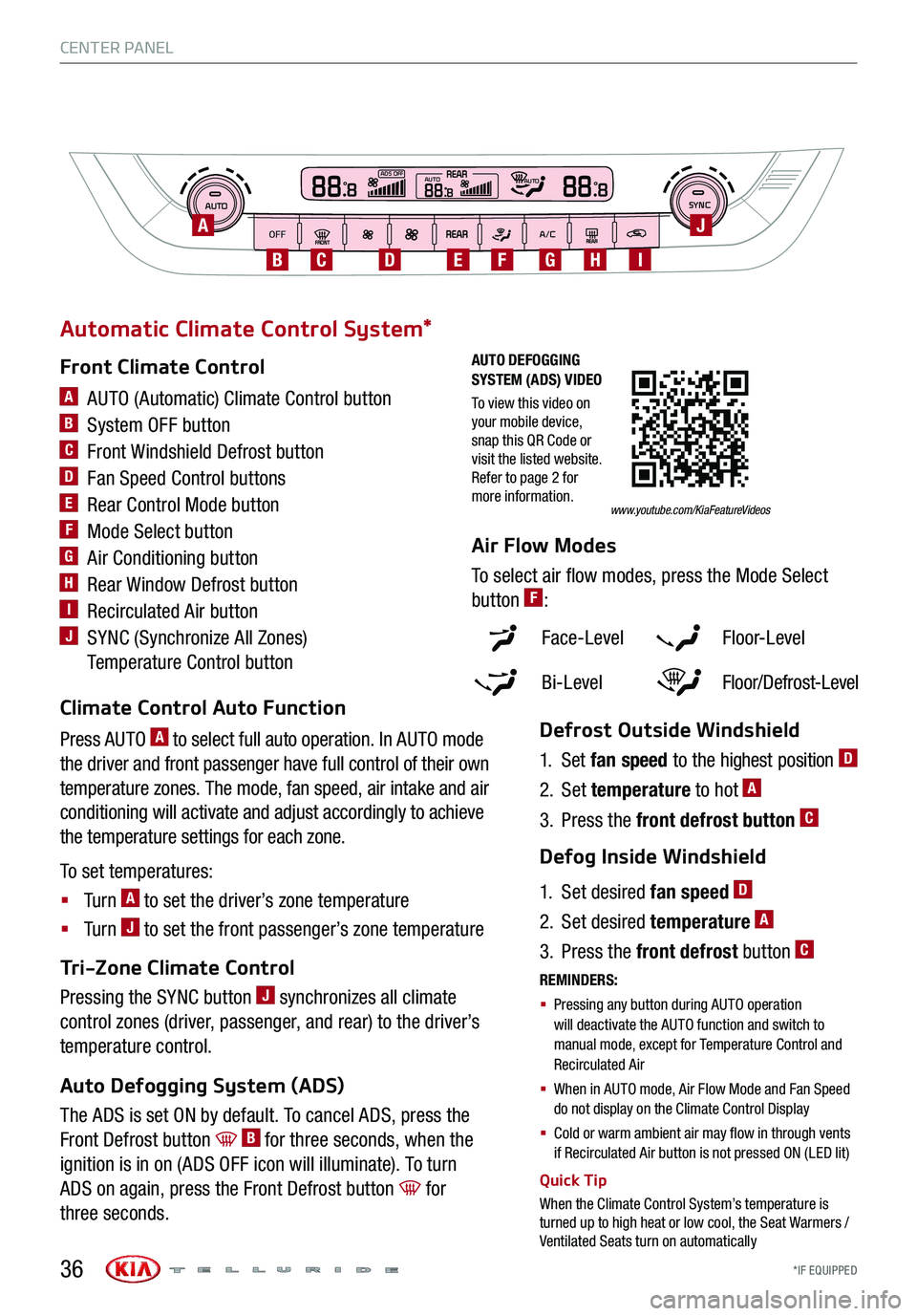
*IF EQUIPPED
AUTO
OFFA/C
SYNC888ADS OFFAUTO888AUTO888
A
CBDEGFH
J
I
Face-Level F lo o r- L evel
Bi-Level Floor/Defrost-Level
Tri-Zone Climate Control
Pressing the SYNC button J synchronizes all climate
control zones (driver, passenger, and rear) to the driver’s
temperature control.
Auto Defogging System (ADS)
The ADS is set ON by default. To cancel ADS, press the
Front Defrost button B for three seconds, when the
ignition is in on (ADS OFF icon will illuminate). To turn
ADS on again, press the Front Defrost button for
three seconds.
CENTER PANEL
36
AUTO DEFOGGING SYSTEM (ADS) VIDEO
To view this video on your mobile device, snap this QR Code or visit the listed website. Refer to page 2 for more information.www.youtube.com/KiaFeatureVideos
REMINDERS:
§
Pressing any button during AUTO operation will deactivate the AUTO function and switch to manual mode, except for Temperature Control and Recirculated Air
§ When in AUTO mode, Air Flow Mode and Fan Speed do not display on the Climate Control Display
§ Cold or warm ambient air may flow in through vents if Recirculated Air button is not pressed ON (LED lit)
Defrost Outside Windshield
1. Set fan speed to the highest position D
2. Set temperature to hot A
3. Press the front defrost button C
Defog Inside Windshield
1. Set desired fan speed D
2. Set desired temperature A
3. Press the front defrost button C
Climate Control Auto Function
Press AUTO A to select full auto operation. In AUTO mode
the driver and front passenger have full control of their own
temperature zones. The mode, fan speed, air intake and air
conditioning will activate and adjust accordingly to achieve
the temperature settings for each zone.
To set temperatures:
§ Tu r n A to set the driver’s zone temperature
§ Tu r n J to set the front passenger’s zone temperature
A AUTO (Automatic) Climate Control button
B System OFF button
C Front Windshield Defrost button
D Fan Speed Control buttons
E Rear Control Mode button
F Mode Select button
G Air Conditioning button
H Rear Window Defrost button
I Recirculated Air button
J SYNC (Synchronize All Zones)
Temperature Control button
Front Climate Control
Automatic Climate Control System*
Air Flow Modes
To select air flow modes, press the Mode Select
button F:
Quick Tip
When the Climate Control System’s temperature is turned up to high heat or low cool, the Seat Warmers / Ventilated Seats turn on automatically
Page 44 of 66
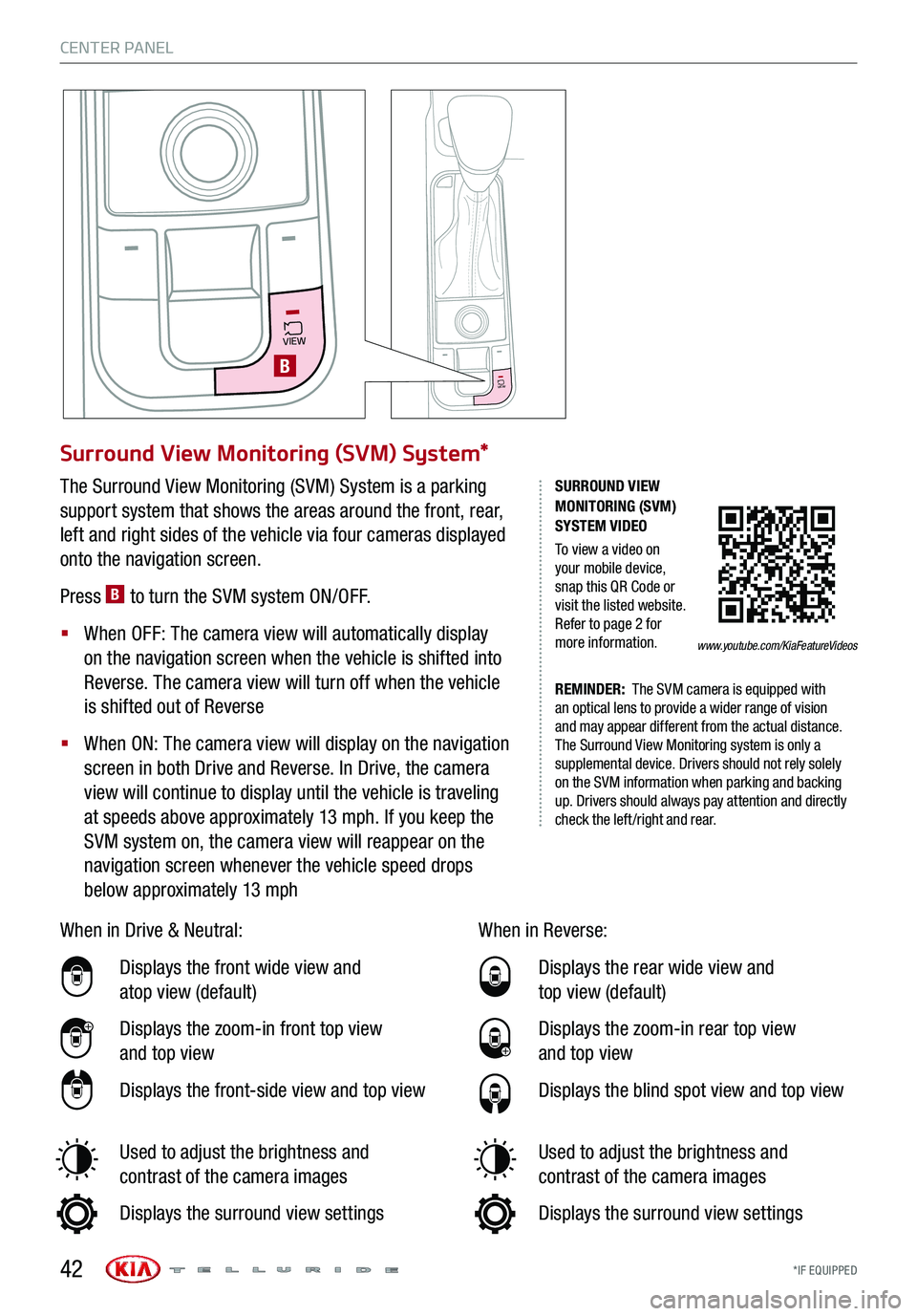
*IF EQUIPPED
CENTER PANEL
VIEW
Surround View Monitoring (SVM) System*
The Surround View Monitoring (SVM) System is a parking
support system that shows the areas around the front, rear,
left and right sides of the vehicle via four cameras displayed
onto the navigation screen.
Press B to turn the SVM system ON/OFF.
§
When OFF: The camera view will automatically display
on the navigation screen when the vehicle is shifted into
Reverse. The camera view will turn off when the vehicle
is shifted out of Reverse
§
When ON: The camera view will display on the navigation
screen in both Drive and Reverse. In Drive, the camera
view will continue to display until the vehicle is traveling
at speeds above approximately 13 mph. If you keep the
SVM system on, the camera view will reappear on the
navigation screen whenever the vehicle speed drops
below approximately 13 mph
SURROUND VIEW MONITORING (SVM) SYSTEM VIDEO
To view a video on your mobile device, snap this QR Code or visit the listed website. Refer to page 2 for more information.
REMINDER: The SVM camera is equipped with an optical lens to provide a wider range of vision and may appear different from the actual distance. The Surround View Monitoring system is only a supplemental device. Drivers should not rely solely on the SVM information when parking and backing up. Drivers should always pay attention and directly check the left /right and rear.
www.youtube.com/KiaFeatureVideos
42
When in Drive & Neutral:
Displays the front wide view and
atop view (default)
Displays the zoom-in front top view
and top view
Displays the front-side view and top view
Used to adjust the brightness and
contrast of the camera images
Displays the surround view settings
When in Reverse:
Displays the rear wide view and
top view (default)
Displays the zoom-in rear top view
and top view
Displays the blind spot view and top view
Used to adjust the brightness and
contrast of the camera images
Displays the surround view settings
VIEW
B
Page 54 of 66
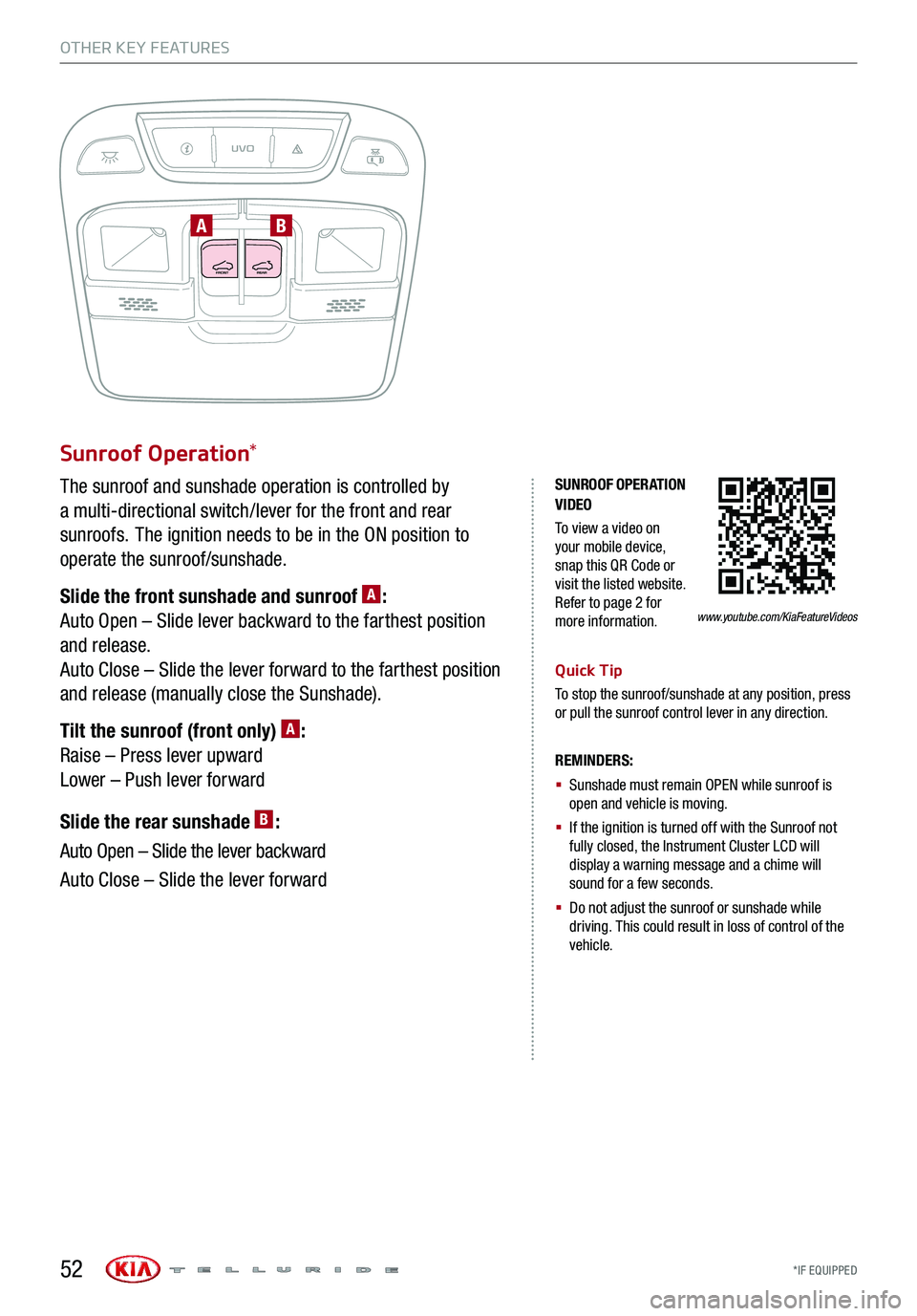
UVO
FRONTREAR
ONOFFDOOR
*IF EQUIPPED
Sunroof Operation*
The sunroof and sunshade operation is controlled by
a multi-directional switch/lever for the front and rear
sunroofs. The ignition needs to be in the ON position to
operate the sunroof/sunshade.
Slide the front sunshade and sunroof A:
Auto Open – Slide lever backward to the farthest position
and release.
Auto Close – Slide the lever forward to the farthest position
and release (manually close the Sunshade).
Tilt the sunroof (front only) A:
Raise – Press lever upward
Lower – Push lever forward
Slide the rear sunshade B:
Auto Open – Slide the lever backward
Auto Close – Slide the lever forward
REMINDERS:
§
Sunshade must remain OPEN while sunroof is open and vehicle is moving.
§
If the ignition is turned off with the Sunroof not fully closed, the Instrument Cluster LCD will display a warning message and a chime will sound for a few seconds.
§
Do not adjust the sunroof or sunshade while driving. This could result in loss of control of the vehicle.
Quick Tip
To stop the sunroof/sunshade at any position, press or pull the sunroof control lever in any direction.
OTHER KEY FEATURES
AB
SUNROOF OPERATION VIDEO
To view a video on your mobile device, snap this QR Code or visit the listed website. Refer to page 2 for more information.www.youtube.com/KiaFeatureVideos
52
Page 55 of 66
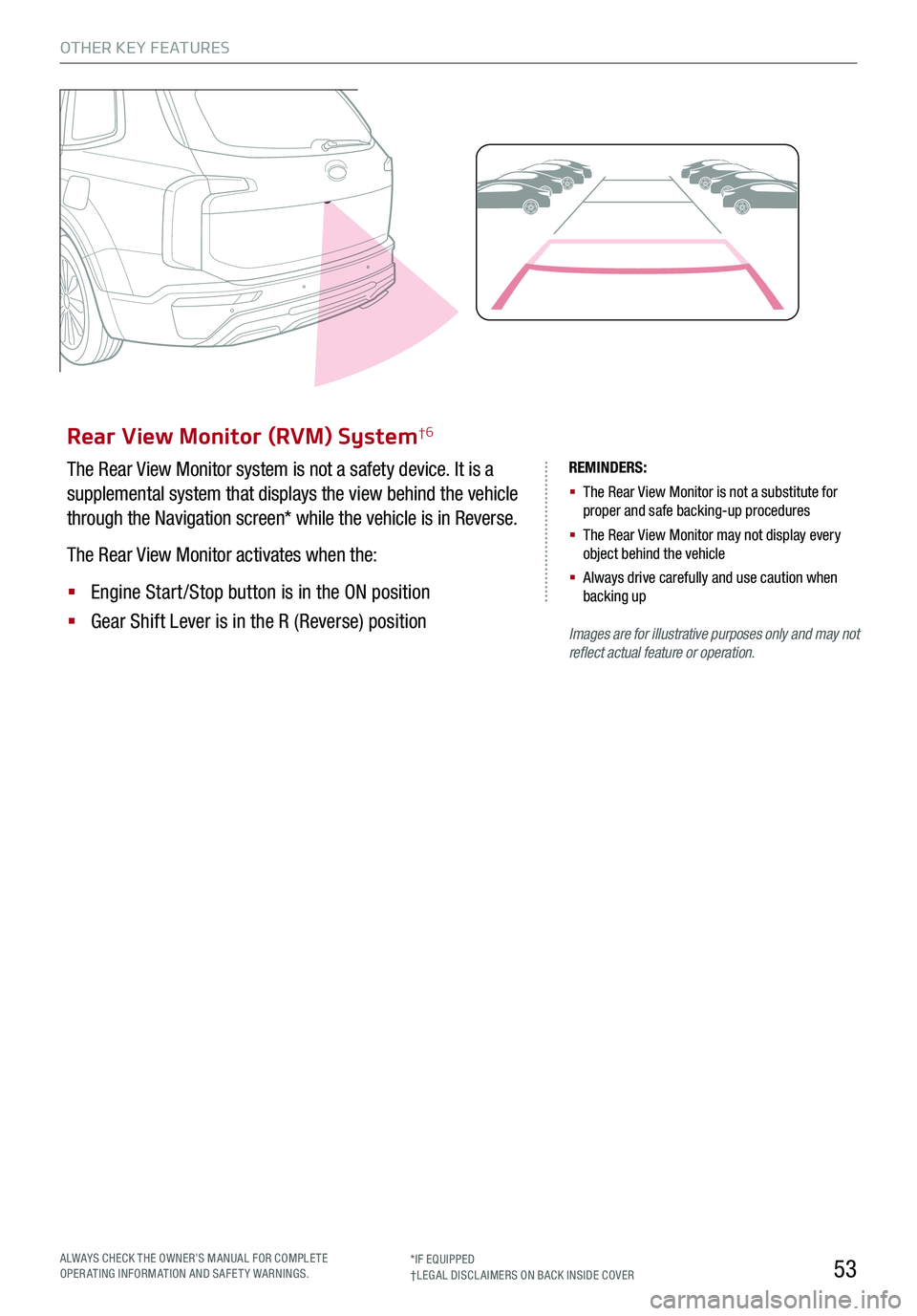
53
OTHER KEY FEATURES
Rear View Monitor (RVM) System†6
The Rear View Monitor system is not a safety device. It is a
supplemental system that displays the view behind the vehicle
through the Navigation screen* while the vehicle is in Reverse.
The Rear View Monitor activates when the:
§ Engine Start /Stop button is in the ON position
§ Gear Shift Lever is in the R (Reverse) position
REMINDERS:
§ The Rear View Monitor is not a substitute for proper and safe backing-up procedures
§ The Rear View Monitor may not display every object behind the vehicle
§ Always drive carefully and use caution when backing up
Images are for illustrative purposes only and may not reflect actual feature or operation.
ALWAYS CHECK THE OWNER’S MANUAL FOR COMPLE TE OPERATING INFORMATION AND SAFETY WARNINGS.*IF EQUIPPED†LEG AL DISCL AIMERS ON BACK INSIDE COVER