warning KIA TELLURIDE 2020 Features and Functions Guide
[x] Cancel search | Manufacturer: KIA, Model Year: 2020, Model line: TELLURIDE, Model: KIA TELLURIDE 2020Pages: 66, PDF Size: 8.05 MB
Page 14 of 66
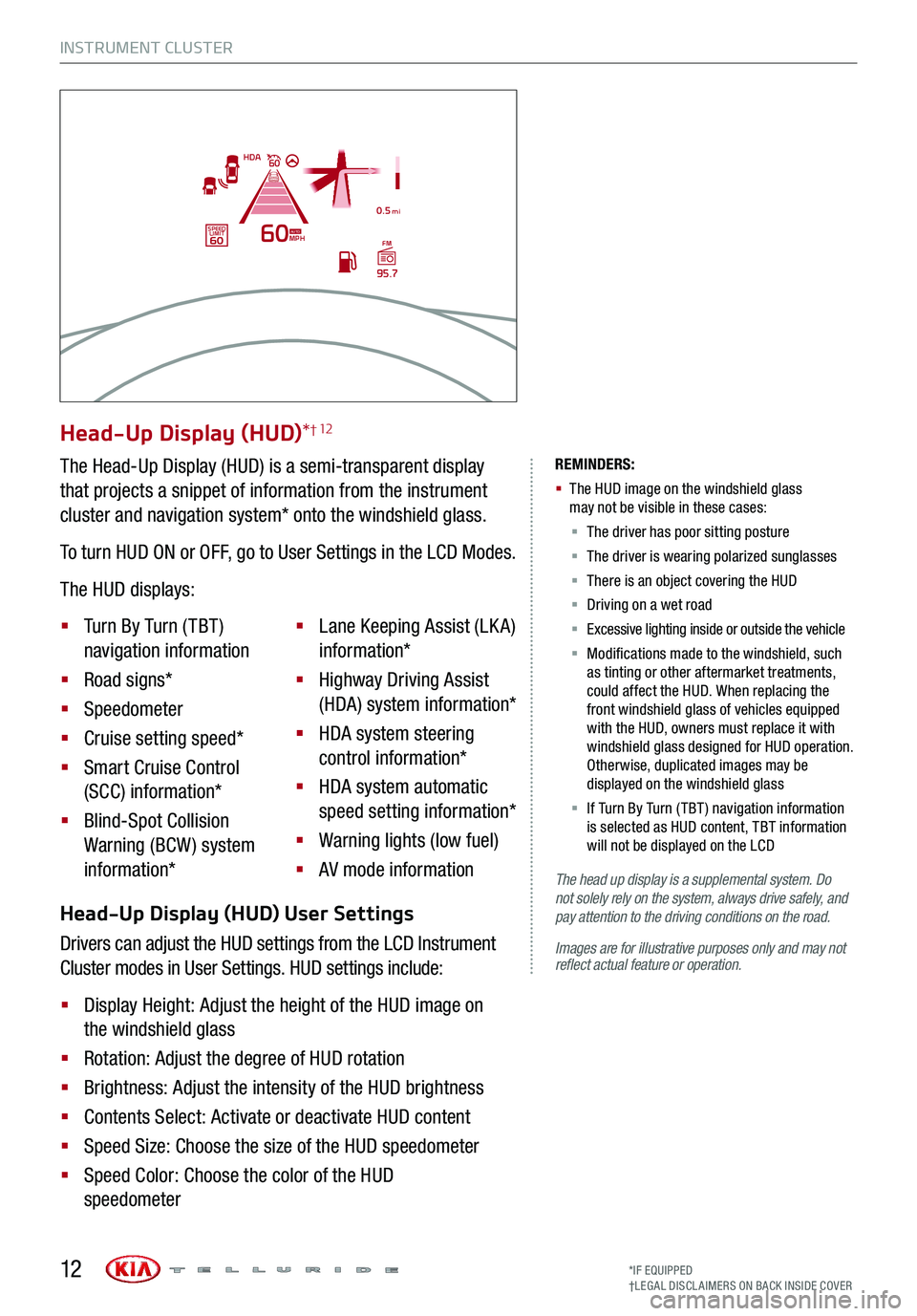
Head-Up Display (HUD) User Settings
Drivers can adjust the HUD settings from the LCD Instrument
Cluster modes in User Settings. HUD settings include:
§ Display Height: Adjust the height of the HUD image on
the windshield glass
§ Rotation: Adjust the degree of HUD rotation
§ Brightness: Adjust the intensity of the HUD brightness
§ Contents Select: Activate or deactivate HUD content
§ Speed Size: Choose the size of the HUD speedometer
§ Speed Color: Choose the color of the HUD
speedometer
INSTRUMENT CLUSTER
The head up display is a supplemental system. Do not solely rely on the system, always drive safely, and pay attention to the driving conditions on the road.
Images are for illustrative purposes only and may not reflect actual feature or operation.
REMINDERS:
§
The HUD image on the windshield glass may not be visible in these cases:
§
The driver has poor sitting posture
§ The driver is wearing polarized sunglasses
§ There is an object covering the HUD
§ Driving on a wet road
§ Excessive lighting inside or outside the vehicle
§ Modifications made to the windshield, such as tinting or other aftermarket treatments, could affect the HUD. When replacing the front windshield glass of vehicles equipped with the HUD, owners must replace it with windshield glass designed for HUD operation. Otherwise, duplicated images may be displayed on the windshield glass
§ If Turn By Turn ( TBT ) navigation information is selected as HUD content, TBT information will not be displayed on the LCD
Head-Up Display (HUD)*† 12
The Head-Up Display (HUD) is a semi-transparent display
that projects a snippet of information from the instrument
cluster and navigation system* onto the windshield glass.
To turn HUD ON or OFF, go to User Settings in the LCD Modes.
The HUD displays:
§ Turn By Turn ( TBT )
navigation information
§ Road signs*
§ Speedometer
§ Cruise setting speed*
§ Smart Cruise Control
(SCC) information*
§ Blind-Spot Collision
Warning (BCW ) system
information*
§ Lane Keeping Assist (LK A)
information*
§ Highway Driving Assist
(HDA) system information*
§ HDA system steering
control information*
§ HDA system automatic
speed setting information*
§ Warning lights (low fuel)
§ AV mode information
MPH
0.5 mi
FM
95.7
60
60HDA
SPEED LIMITAUTO
*IF EQUIPPED†LEG AL DISCL AIMERS ON BACK INSIDE COVER12
Page 15 of 66
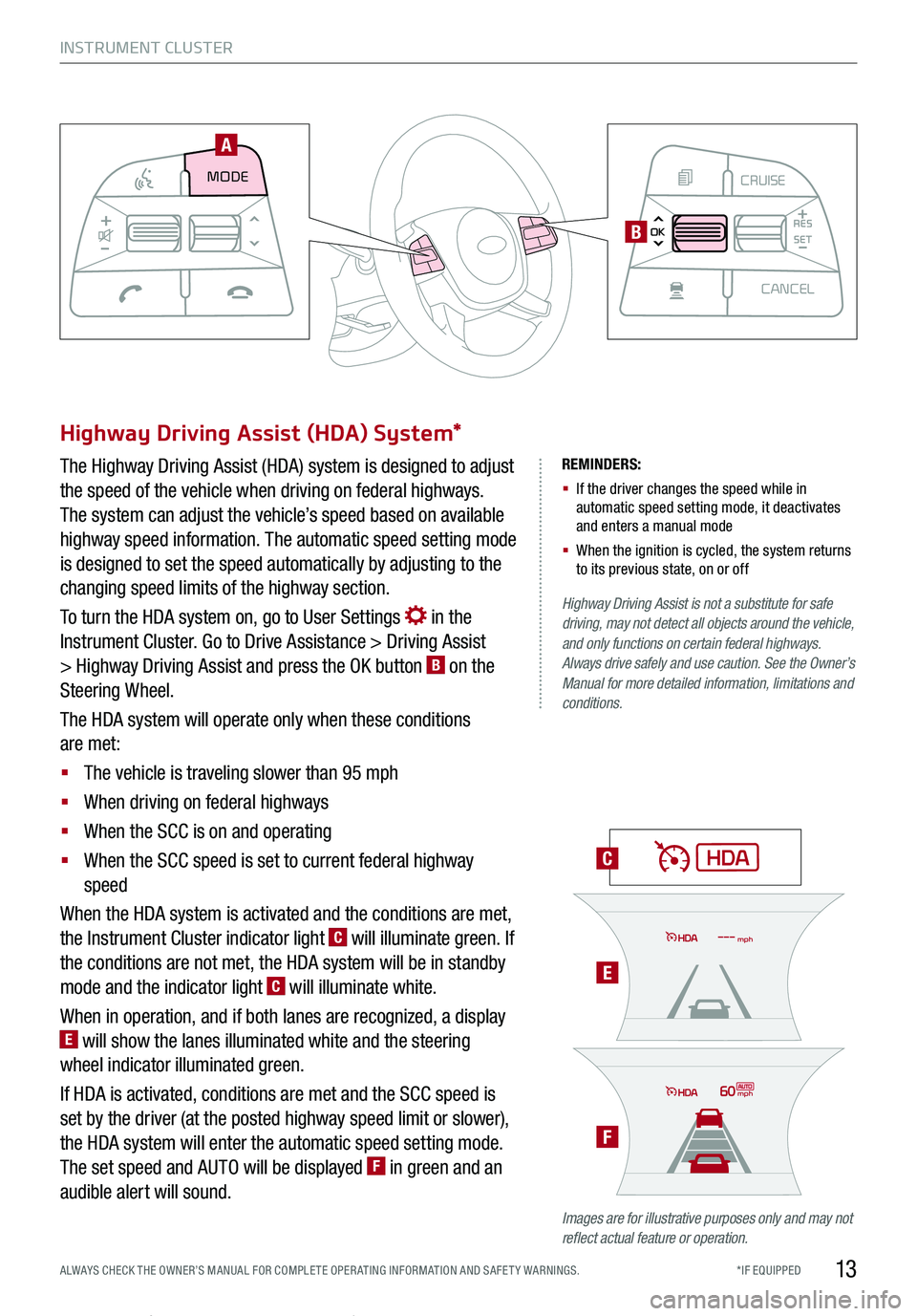
INSTRUMENT CLUSTER
13*IF EQUIPPED ALWAYS CHECK THE OWNER’S MANUAL FOR COMPLE TE OPER ATING INFORMATION AND SAFE T Y WARNINGS.
REMINDERS:
§ If the driver changes the speed while in automatic speed setting mode, it deactivates and enters a manual mode
§ When the ignition is cycled, the system returns to its previous state, on or off
C
E
F
Highway Driving Assist is not a substitute for safe driving, may not detect all objects around the vehicle, and only functions on certain federal highways. Always drive safely and use caution. See the Owner’s Manual for more detailed information, limitations and conditions.
Images are for illustrative purposes only and may not reflect actual feature or operation.
Highway Driving Assist (HDA) System*
The Highway Driving Assist (HDA) system is designed to adjust
the speed of the vehicle when driving on federal highways.
The system can adjust the vehicle’s speed based on available
highway speed information. The automatic speed setting mode
is designed to set the speed automatically by adjusting to the
changing speed limits of the highway section.
To turn the HDA system on, go to User Settings in the
Instrument Cluster. Go to Drive Assistance > Driving Assist
> Highway Driving Assist and press the OK button B on the
Steering Wheel.
The HDA system will operate only when these conditions
are met:
§ The vehicle is traveling slower than 95 mph
§ When driving on federal highways
§ When the SCC is on and operating
§ When the SCC speed is set to current federal highway
speed
When the HDA system is activated and the conditions are met,
the Instrument Cluster indicator light C will illuminate green. If
the conditions are not met, the HDA system will be in standby
mode and the indicator light C will illuminate white.
When in operation, and if both lanes are recognized, a display E will show the lanes illuminated white and the steering
wheel indicator illuminated green.
If HDA is activated, conditions are met and the SCC speed is
set by the driver (at the posted highway speed limit or slower),
the HDA system will enter the automatic speed setting mode.
The set speed and AUTO will be displayed F in green and an
audible alert will sound.
REMINDER: HAC does not operate when the gear shift is in P (Park) or N (Neutral) position.
60mph
mph
MODECRUISE
CANCEL
RES
OK SET
CRUISE
CANCEL
RES
OK SET
MODE CRUISE
CANCEL
RES
OK SET
MODECRUISE
CANCEL
RES
OK SET
MODECRUISE
CANCEL
RES
OK SET
MODE CRUISE
CANCEL
RES
OK SET
CRUISE
CANCEL
RES
OK SET
MODE CRUISE
CANCEL
RES
OK SET
MODECRUISE
CANCEL
RES
OK SET
MODECRUISE
CANCEL
RES
OK SET
A
B
Page 17 of 66
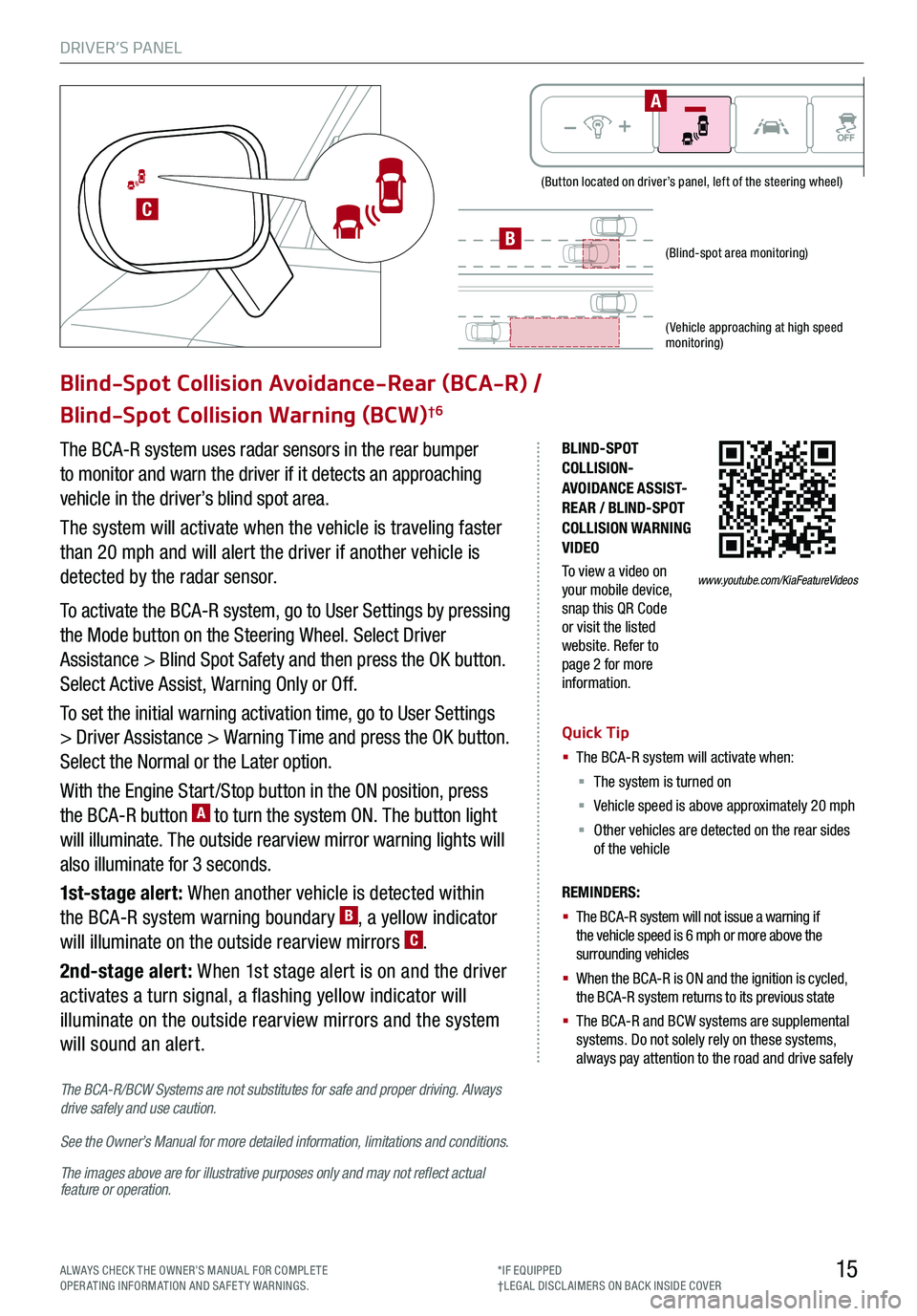
DRIVER’S PANEL
15
(Button located on driver’s panel, left of the steering wheel)
(Blind-spot area monitoring)
( Vehicle approaching at high speed monitoring)
BLIND-SPOT COLLISION-AVOIDANCE ASSIST-REAR / BLIND-SPOT COLLISION WARNING VIDEO
To view a video on your mobile device, snap this QR Code or visit the listed website. Refer to page 2 for more information.
Blind-Spot Collision Avoidance-Rear (BCA-R) /
Blind-Spot Collision Warning (BCW)†6
The BCA-R system uses radar sensors in the rear bumper
to monitor and warn the driver if it detects an approaching
vehicle in the driver’s blind spot area.
The system will activate when the vehicle is traveling faster
than 20 mph and will alert the driver if another vehicle is
detected by the radar sensor.
To activate the BCA-R system, go to User Settings by pressing
the Mode button on the Steering Wheel. Select Driver
Assistance > Blind Spot Safety and then press the OK button.
Select Active Assist, Warning Only or Off.
To set the initial warning activation time, go to User Settings
> Driver Assistance > Warning Time and press the OK button.
Select the Normal or the Later option.
With the Engine Start /Stop button in the ON position, press
the BCA-R button A to turn the system ON. The button light
will illuminate. The outside rearview mirror warning lights will
also illuminate for 3 seconds.
1st-stage alert: When another vehicle is detected within
the BCA-R system warning boundary B, a yellow indicator
will illuminate on the outside rearview mirrors C.
2nd-stage alert: When 1st stage alert is on and the driver
activates a turn signal, a flashing yellow indicator will
illuminate on the outside rearview mirrors and the system
will sound an alert.
REMINDERS:
§ The BCA-R system will not issue a warning if the vehicle speed is 6 mph or more above the surrounding vehicles
§ When the BCA-R is ON and the ignition is cycled, the BCA-R system returns to its previous state
§
The BCA-R and BCW systems are supplemental systems. Do not solely rely on these systems, always pay attention to the road and drive safely
Quick Tip
§ The BCA-R system will activate when:
§ The system is turned on
§ Vehicle speed is above approximately 20 mph
§ Other vehicles are detected on the rear sides of the vehicle
C
B
www.youtube.com/KiaFeatureVideos
The BCA-R/BCW Systems are not substitutes for safe and proper driving. Always drive safely and use caution.
See the Owner’s Manual for more detailed information, limitations and conditions.
The images above are for illustrative purposes only and may not reflect actual feature or operation.
A
ALWAYS CHECK THE OWNER’S MANUAL FOR COMPLE TE OPERATING INFORMATION AND SAFETY WARNINGS.*IF EQUIPPED†LEG AL DISCL AIMERS ON BACK INSIDE COVER
Page 18 of 66
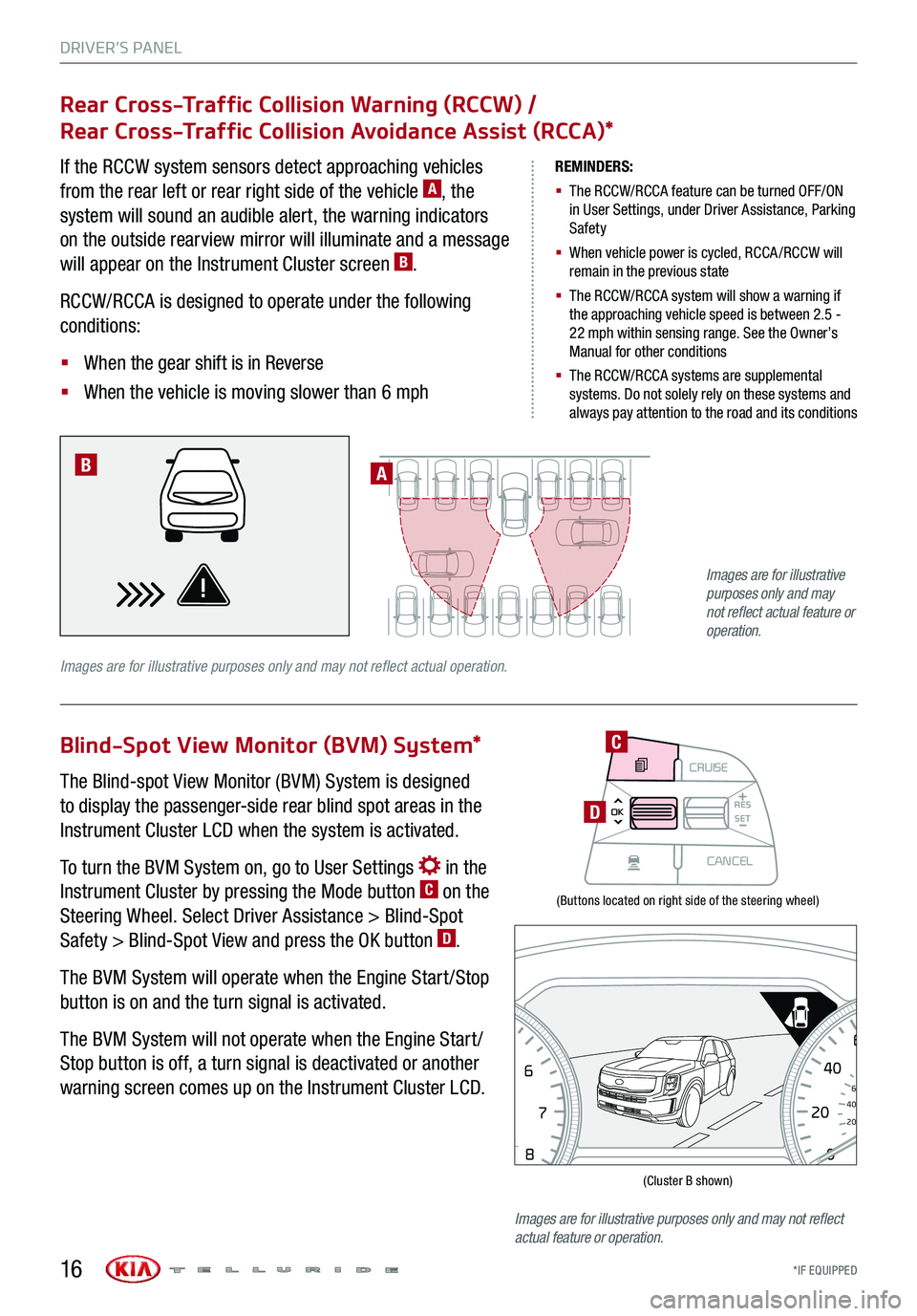
DRIVER’S PANEL
*IF EQUIPPED16
(Buttons located on right side of the steering wheel)
(Cluster B shown)
Rear Cross-Traffic Collision Warning (RCCW) /
Rear Cross-Traffic Collision Avoidance Assist (RCCA)*
Blind-Spot View Monitor (BVM) System*
If the RCCW system sensors detect approaching vehicles
from the rear left or rear right side of the vehicle A, the
system will sound an audible alert, the warning indicators
on the outside rearview mirror will illuminate and a message
will appear on the Instrument Cluster screen B.
RCCW/RCCA is designed to operate under the following
conditions:
§ When the gear shift is in Reverse
§ When the vehicle is moving slower than 6 mph
The Blind-spot View Monitor (BVM) System is designed
to display the passenger-side rear blind spot areas in the
Instrument Cluster LCD when the system is activated.
To turn the BVM System on, go to User Settings in the
Instrument Cluster by pressing the Mode button C on the
Steering Wheel. Select Driver Assistance > Blind-Spot
Safety > Blind-Spot View and press the OK button D.
The BVM System will operate when the Engine Start /Stop
button is on and the turn signal is activated.
The BVM System will not operate when the Engine Start /
Stop button is off, a turn signal is deactivated or another
warning screen comes up on the Instrument Cluster LCD.
REMINDERS:
§ The RCCW/RCCA feature can be turned OFF/ON in User Settings, under Driver Assistance, Parking Safety
§ When vehicle power is cycled, RCCA /RCCW will remain in the previous state
§ The RCCW/RCCA system will show a warning if the approaching vehicle speed is between 2.5 - 22 mph within sensing range. See the Owner’s Manual for other conditions
§ The RCCW/RCCA systems are supplemental systems. Do not solely rely on these systems and always pay attention to the road and its conditions
A
Images are for illustrative purposes only and may not reflect actual operation.
B
MODECRUISE
CANCEL
RES
OK SET
CRUISE
CANCEL
RES
OK SET
MODE CRUISE
CANCEL
RES
OK SET
MODECRUISE
CANCEL
RES
OK SET
MODECRUISE
CANCEL
RES
OK SET
C
D
08
CH
12
3
4
5
6
7
x1000rpmAUTO
HOLD
160
00
20
40
60
200
220
240
260
80
180
100
160
1
20 140
E F
2040
60
80
100
12 0
1 4 0MPH
km/h
Images are for illustrative purposes only and may not reflect actual feature or operation.
Images are for illustrative purposes only and may not reflect actual feature or operation.
Page 19 of 66
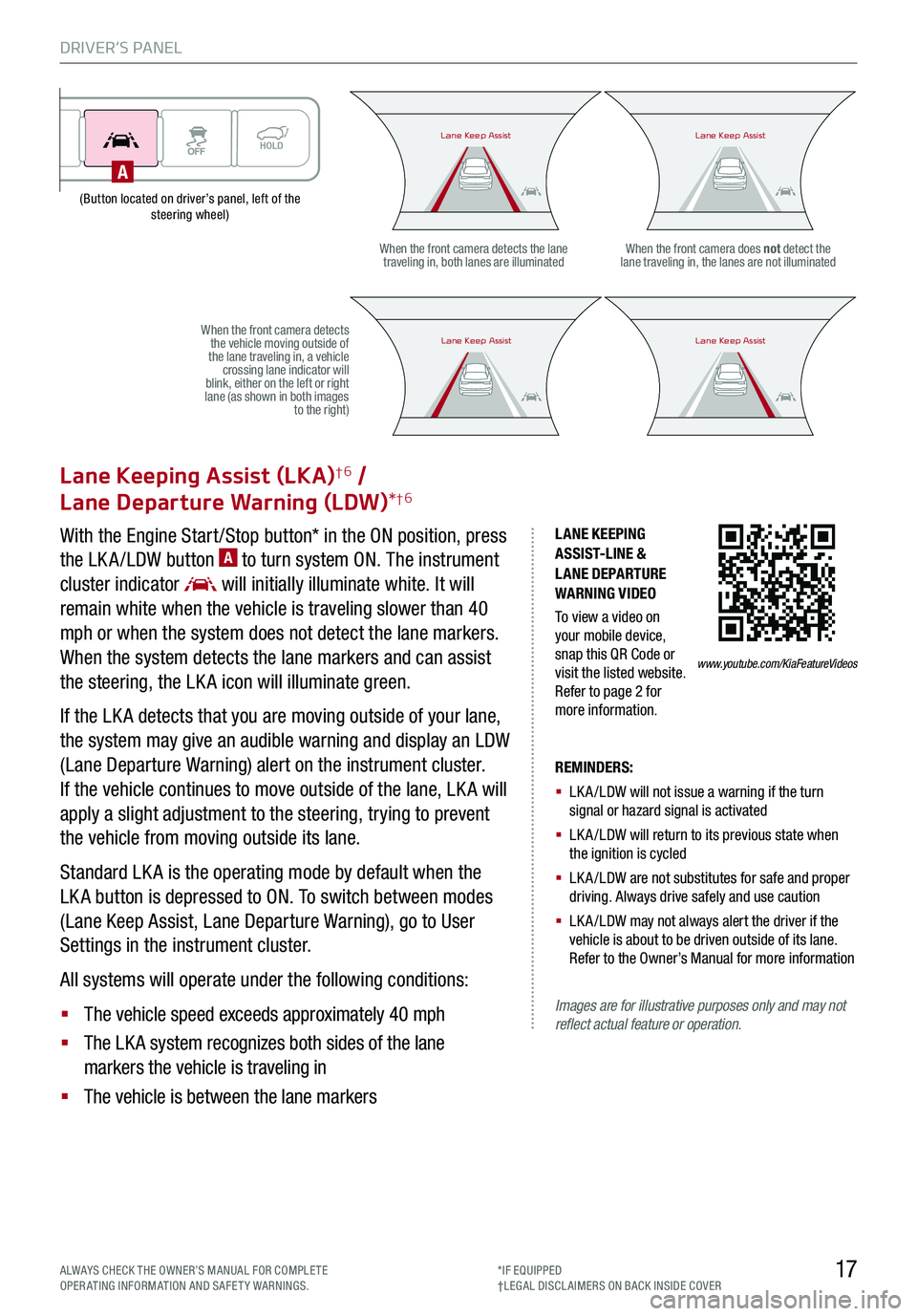
DRIVER’S PANEL
17ALWAYS CHECK THE OWNER’S MANUAL FOR COMPLE TE OPERATING INFORMATION AND SAFETY WARNINGS.*IF EQUIPPED†LEG AL DISCL AIMERS ON BACK INSIDE COVER
(Button located on driver’s panel, left of the steering wheel)
LANE KEEPING ASSIST-LINE & LANE DEPARTURE WARNING VIDEO
To view a video on your mobile device, snap this QR Code or visit the listed website. Refer to page 2 for more information.
Lane Keeping Assist (LKA)†6 /
Lane Departure Warning (LDW)*†6
With the Engine Start /Stop button* in the ON position, press
the LK A /LDW button A to turn system ON. The instrument
cluster indicator will initially illuminate white. It will
remain white when the vehicle is traveling slower than 40
mph or when the system does not detect the lane markers.
When the system detects the lane markers and can assist
the steering, the LK A icon will illuminate green.
If the LK A detects that you are moving outside of your lane,
the system may give an audible warning and display an LDW
(Lane Departure Warning) alert on the instrument cluster.
If the vehicle continues to move outside of the lane, LK A will
apply a slight adjustment to the steering, trying to prevent
the vehicle from moving outside its lane.
Standard LK A is the operating mode by default when the
LK A button is depressed to ON. To switch between modes
(Lane Keep Assist, Lane Departure Warning), go to User
Settings in the instrument cluster.
All systems will operate under the following conditions:
§ The vehicle speed exceeds approximately 40 mph
§ The LK A system recognizes both sides of the lane
markers the vehicle is traveling in
§ The vehicle is between the lane markers
REMINDERS:
§ LK A /LDW will not issue a warning if the turn signal or hazard signal is activated
§ LK A /LDW will return to its previous state when the ignition is cycled
§ LK A /LDW are not substitutes for safe and proper driving. Always drive safely and use caution
§ LK A /LDW may not always alert the driver if the vehicle is about to be driven outside of its lane. Refer to the Owner’s Manual for more information
Images are for illustrative purposes only and may not reflect actual feature or operation.
When the front camera detects the lane traveling in, both lanes are illuminatedWhen the front camera does not detect the lane traveling in, the lanes are not illuminated
When the front camera detects the vehicle moving outside of the lane traveling in, a vehicle crossing lane indicator will blink, either on the left or right lane (as shown in both images to the right)
Lane Keep AssistLane Keep AssistLane Keep AssistLane Keep Assist
Lane Keep AssistLane Keep AssistLane Keep AssistLane Keep Assist
www.youtube.com/KiaFeatureVideos
A
Page 21 of 66
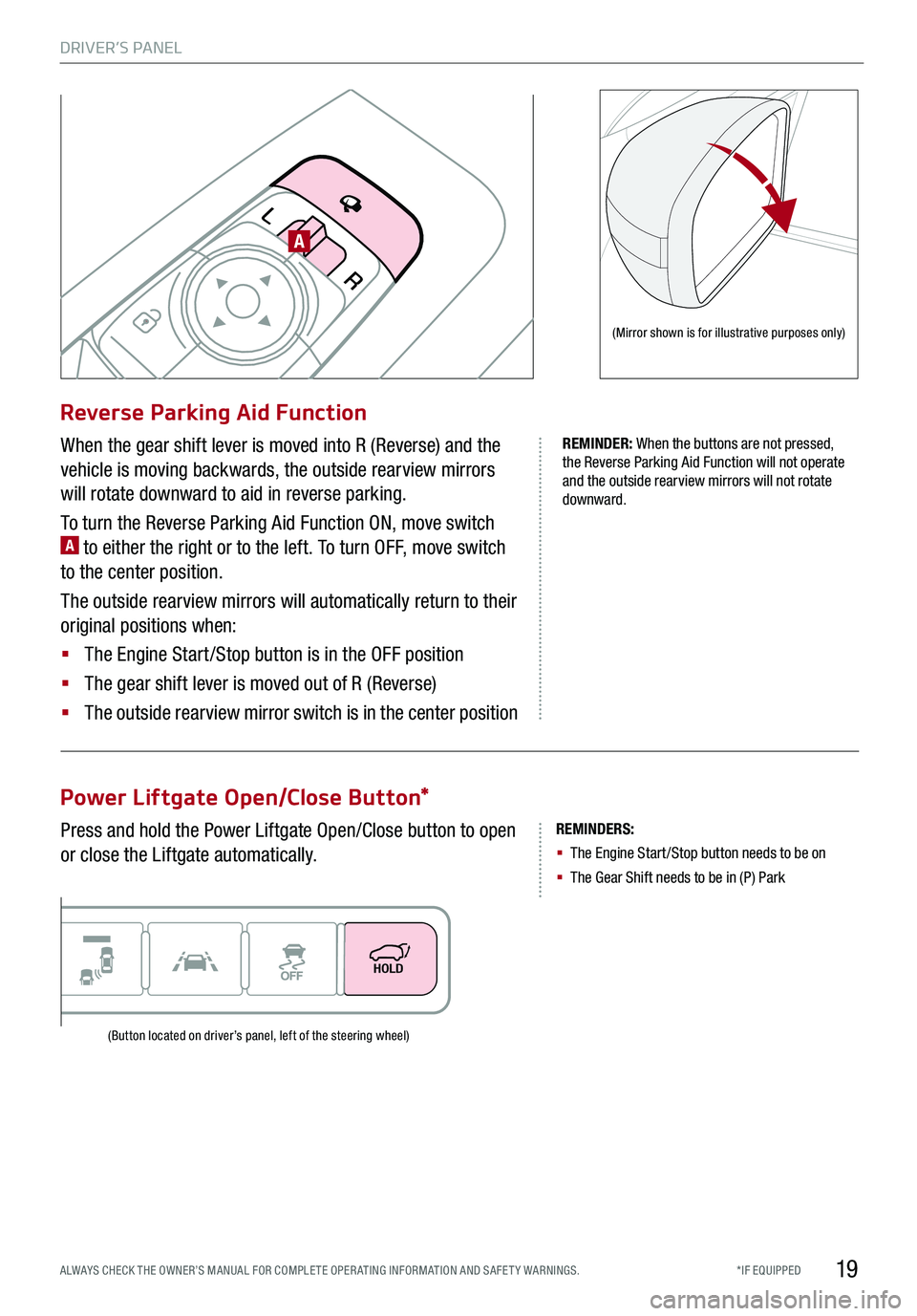
DRIVER’S PANEL
19*IF EQUIPPED ALWAYS CHECK THE OWNER’S MANUAL FOR COMPLE TE OPER ATING INFORMATION AND SAFE T Y WARNINGS.
REMINDERS:
§ The Engine Start /Stop button needs to be on
§ The Gear Shift needs to be in (P) Park
Reverse Parking Aid Function
Power Liftgate Open/Close Button*
When the gear shift lever is moved into R (Reverse) and the
vehicle is moving backwards, the outside rearview mirrors
will rotate downward to aid in reverse parking.
To turn the Reverse Parking Aid Function ON, move switch A to either the right or to the left. To turn OFF, move switch
to the center position.
The outside rearview mirrors will automatically return to their
original positions when:
§ The Engine Start /Stop button is in the OFF position
§ The gear shift lever is moved out of R (Reverse)
§
The outside rearview mirror switch is in the center position
Press and hold the Power Liftgate Open/Close button to open
or close the Liftgate automatically.
R
L
(Mirror shown is for illustrative purposes only)
(Button located on driver’s panel, left of the steering wheel)
REMINDER: When the buttons are not pressed, the Reverse Parking Aid Function will not operate and the outside rearview mirrors will not rotate downward.
A
Page 23 of 66
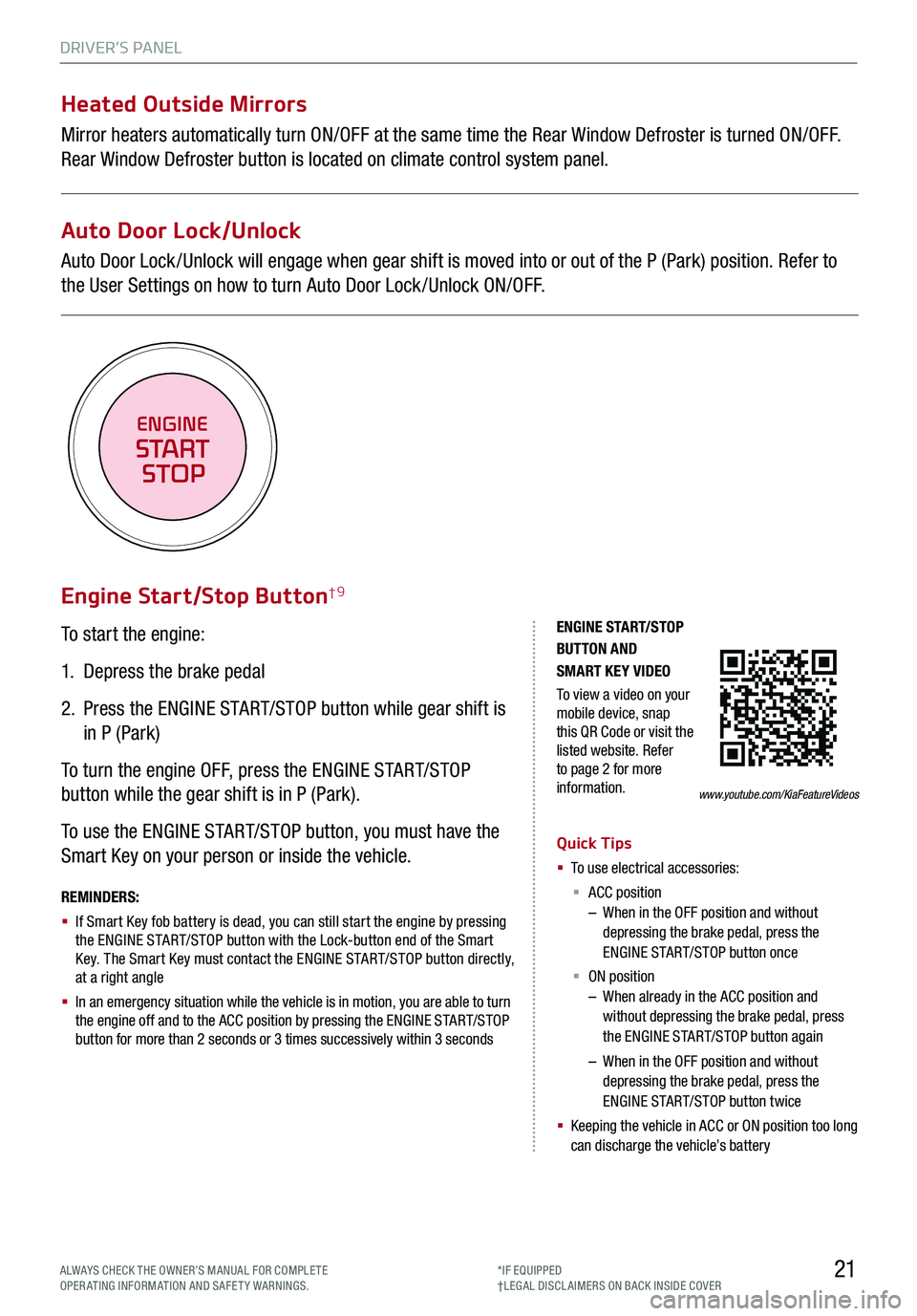
DRIVER’S PANEL
21
To start the engine:
1. Depress the brake pedal
2.
Press the ENGINE START/STOP button while gear shift is
in P (Park)
To turn the engine OFF, press the ENGINE START/STOP
button while the gear shift is in P (Park).
To use the ENGINE START/STOP button, you must have the
Smart Key on your person or inside the vehicle.
Engine Start/Stop Button†9
ENGINE STA RT/STOP BUTTON AND SMART KEY VIDEO
To view a video on your mobile device, snap this QR Code or visit the listed website. Refer to page 2 for more information.
REMINDERS:
§ If Smart Key fob battery is dead, you can still start the engine by pressing the ENGINE START/STOP button with the Lock-button end of the Smart Key. The Smart Key must contact the ENGINE START/STOP button directly, at a right angle
§ In an emergency situation while the vehicle is in motion, you are able to turn the engine off and to the ACC position by pressing the ENGINE START/STOP button for more than 2 seconds or 3 times successively within 3 seconds
Quick Tips
§ To use electrical accessories:
§ ACC position – When in the OFF position and without depressing the brake pedal, press the ENGINE START/STOP button once
§ ON position – When already in the ACC position and without depressing the brake pedal, press the ENGINE START/STOP button again
– When in the OFF position and without depressing the brake pedal, press the ENGINE START/STOP button twice
§ Keeping the vehicle in ACC or ON position too long can discharge the vehicle’s battery
www.youtube.com/KiaFeatureVideos
ENGINE
START
STOP
Heated Outside Mirrors
Mirror heaters automatically turn ON/OFF at the same time the Rear Window Defroster is turned ON/OFF.
Rear Window Defroster button is located on climate control system panel.
Auto Door Lock/Unlock
Auto Door Lock /Unlock will engage when gear shift is moved into or out of the P (Park) position. Refer to
the User Settings on how to turn Auto Door Lock /Unlock ON/OFF.
ALWAYS CHECK THE OWNER’S MANUAL FOR COMPLE TE OPERATING INFORMATION AND SAFETY WARNINGS.*IF EQUIPPED†LEG AL DISCL AIMERS ON BACK INSIDE COVER
Page 25 of 66
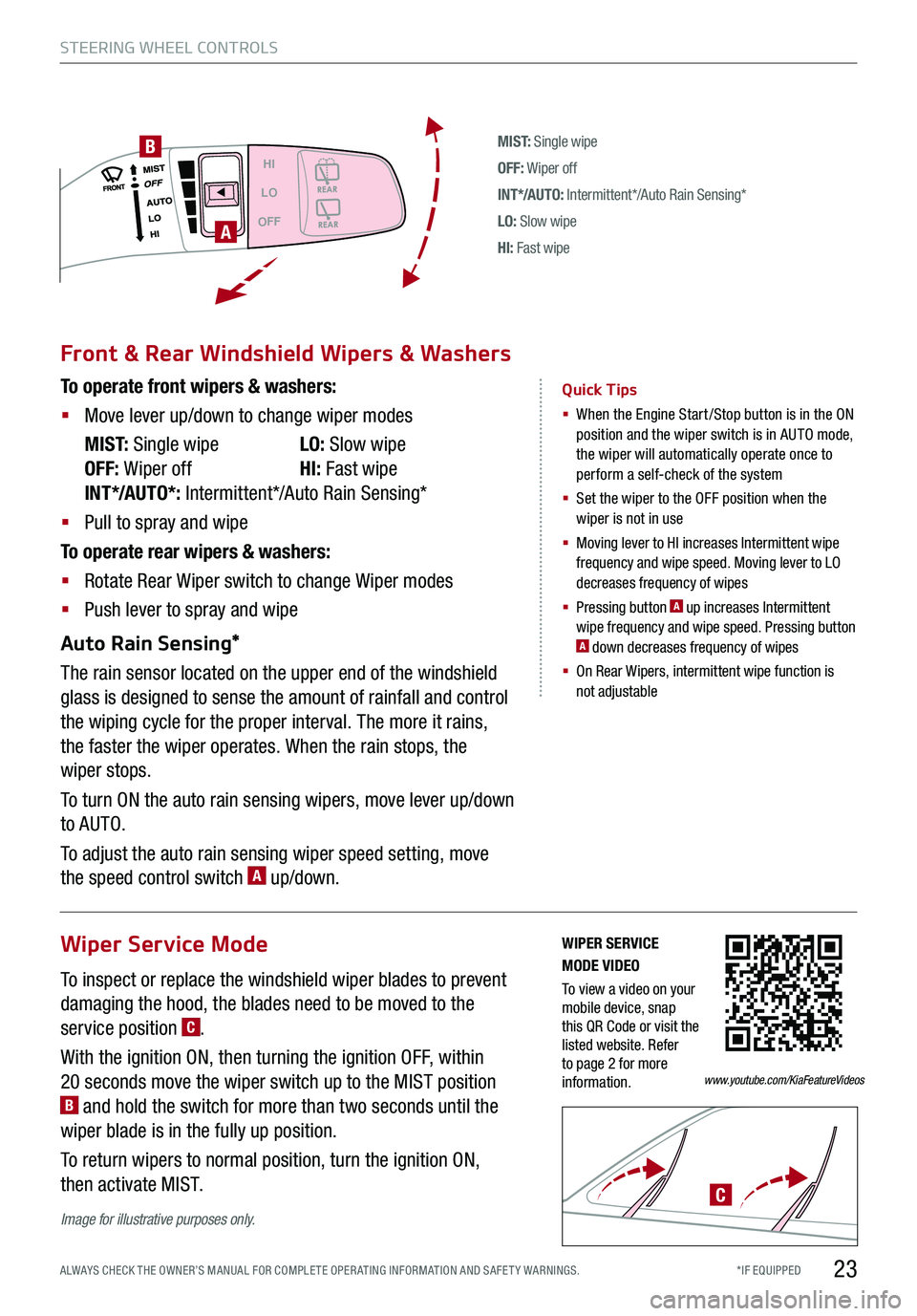
*IF EQUIPPED ALWAYS CHECK THE OWNER’S MANUAL FOR COMPLE TE OPER ATING INFORMATION AND SAFE T Y WARNINGS.
M I S T: Single wipe
OFF: Wiper off
IN T */AU TO: Intermittent*/Auto Rain Sensing*
LO: Slow wipe
HI: Fast wipe
HI
LO
OFF
A
B
Front & Rear Windshield Wipers & Washers
To operate front wipers & washers:
§ Move lever up/down to change wiper modes
M I S T: Single wipe LO: Slow wipe
OFF: Wiper off HI: Fast wipe
INT*/AUTO*: Intermittent*/Auto Rain Sensing*
§ Pull to spray and wipe
To operate rear wipers & washers:
§ Rotate Rear Wiper switch to change Wiper modes
§ Push lever to spray and wipe
Auto Rain Sensing*
The rain sensor located on the upper end of the windshield
glass is designed to sense the amount of rainfall and control
the wiping cycle for the proper interval. The more it rains,
the faster the wiper operates. When the rain stops, the
wiper stops.
To turn ON the auto rain sensing wipers, move lever up/down
to AUTO.
To adjust the auto rain sensing wiper speed setting, move
the speed control switch A up/down.
Quick Tips
§ When the Engine Start/Stop button is in the ON position and the wiper switch is in AUTO mode, the wiper will automatically operate once to perform a self-check of the system
§ Set the wiper to the OFF position when the wiper is not in use
§
Moving lever to HI increases Intermittent wipe frequency and wipe speed. Moving lever to LO decreases frequency of wipes
§ Pressing button A up increases Intermittent wipe frequency and wipe speed. Pressing button A down decreases frequency of wipes
§ On Rear Wipers, intermittent wipe function is not adjustable
STEERING WHEEL CONTROLS
23
Wiper Service Mode
To inspect or replace the windshield wiper blades to prevent
damaging the hood, the blades need to be moved to the
service position C.
With the ignition ON, then turning the ignition OFF, within
20 seconds move the wiper switch up to the MIST position B and hold the switch for more than two seconds until the
wiper blade is in the fully up position.
To return wipers to normal position, turn the ignition ON,
then activate MIST.C
Image for illustrative purposes only.
WIPER SERVICE MODE VIDEO
To view a video on your mobile device, snap this QR Code or visit the listed website. Refer to page 2 for more information.www.youtube.com/KiaFeatureVideos
Page 27 of 66
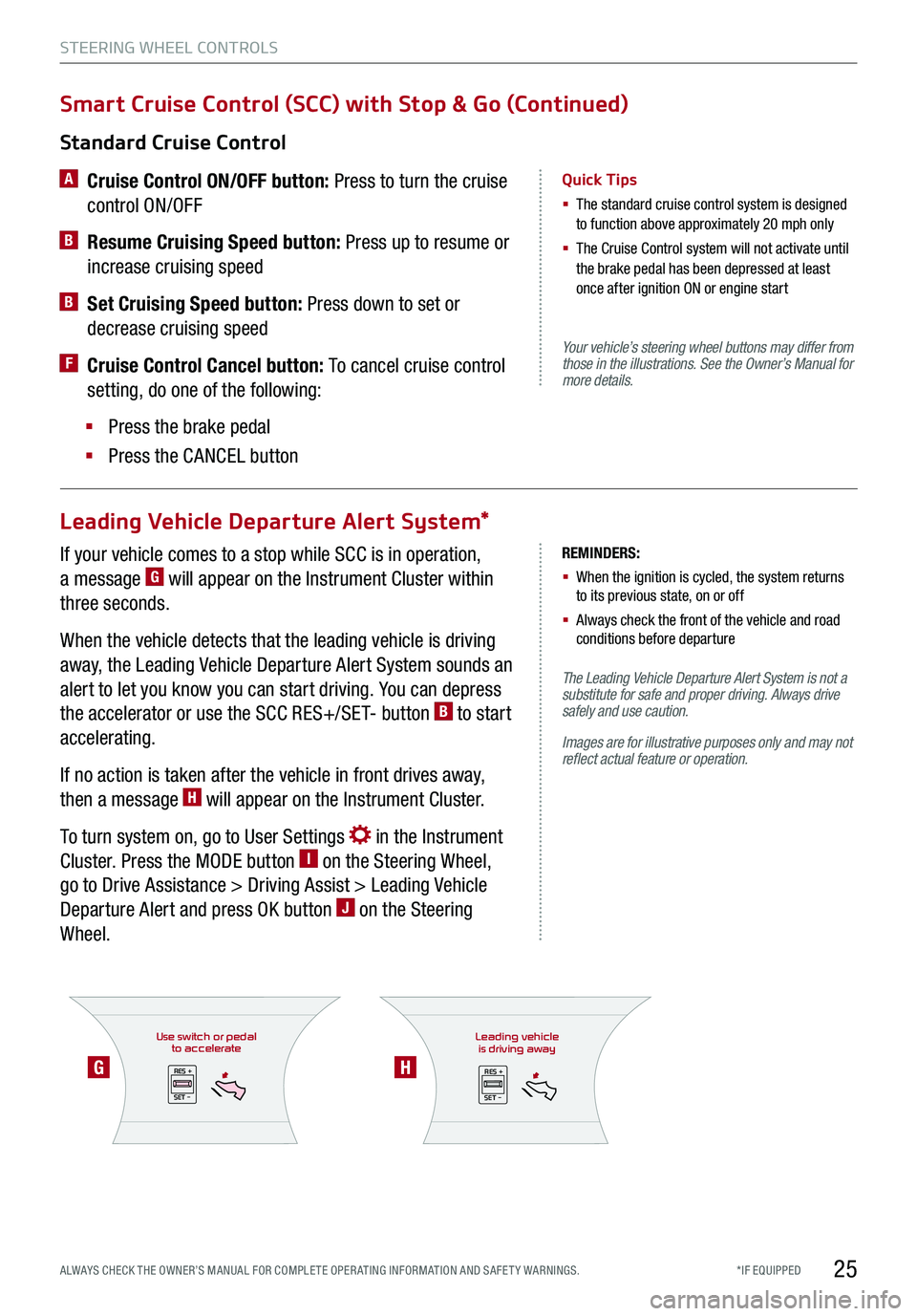
If your vehicle comes to a stop while SCC is in operation,
a message G will appear on the Instrument Cluster within
three seconds.
When the vehicle detects that the leading vehicle is driving
away, the Leading Vehicle Departure Alert System sounds an
alert to let you know you can start driving. You can depress
the accelerator or use the SCC RES+/SET- button B to start
accelerating.
If no action is taken after the vehicle in front drives away,
then a message H will appear on the Instrument Cluster.
To turn system on, go to User Settings in the Instrument
Cluster. Press the MODE button I on the Steering Wheel,
go to Drive Assistance > Driving Assist > Leading Vehicle
Departure Alert and press OK button J on the Steering
Wheel.
Use switch or pedalto accelerate
RES +
SET -
*IF EQUIPPED ALWAYS CHECK THE OWNER’S MANUAL FOR COMPLE TE OPER ATING INFORMATION AND SAFE T Y WARNINGS.
Your vehicle’s steering wheel buttons may differ from those in the illustrations. See the Owner’s Manual for more details.
The Leading Vehicle Departure Alert System is not a substitute for safe and proper driving. Always drive safely and use caution.
Images are for illustrative purposes only and may not reflect actual feature or operation.
Standard Cruise Control
A
Cruise Control ON/OFF button: Press to turn the cruise
control ON/OFF
B Resume Cruising Speed button: Press up to resume or
increase cruising speed
B Set Cruising Speed button: Press down to set or
decrease cruising speed
F Cruise Control Cancel button: To cancel cruise control
setting, do one of the following:
§ Press the brake pedal
§ Press the CANCEL button
Quick Tips
§ The standard cruise control system is designed to function above approximately 20 mph only
§ The Cruise Control system will not activate until the brake pedal has been depressed at least once after ignition ON or engine start
Smart Cruise Control (SCC) with Stop & Go (Continued)
Leading Vehicle Departure Alert System*
STEERING WHEEL CONTROLS
25
GH
REMINDERS:
§ When the ignition is cycled, the system returns to its previous state, on or off
§ Always check the front of the vehicle and road conditions before departure
Leading vehicle
is driving away
RES +
SET -
Page 29 of 66
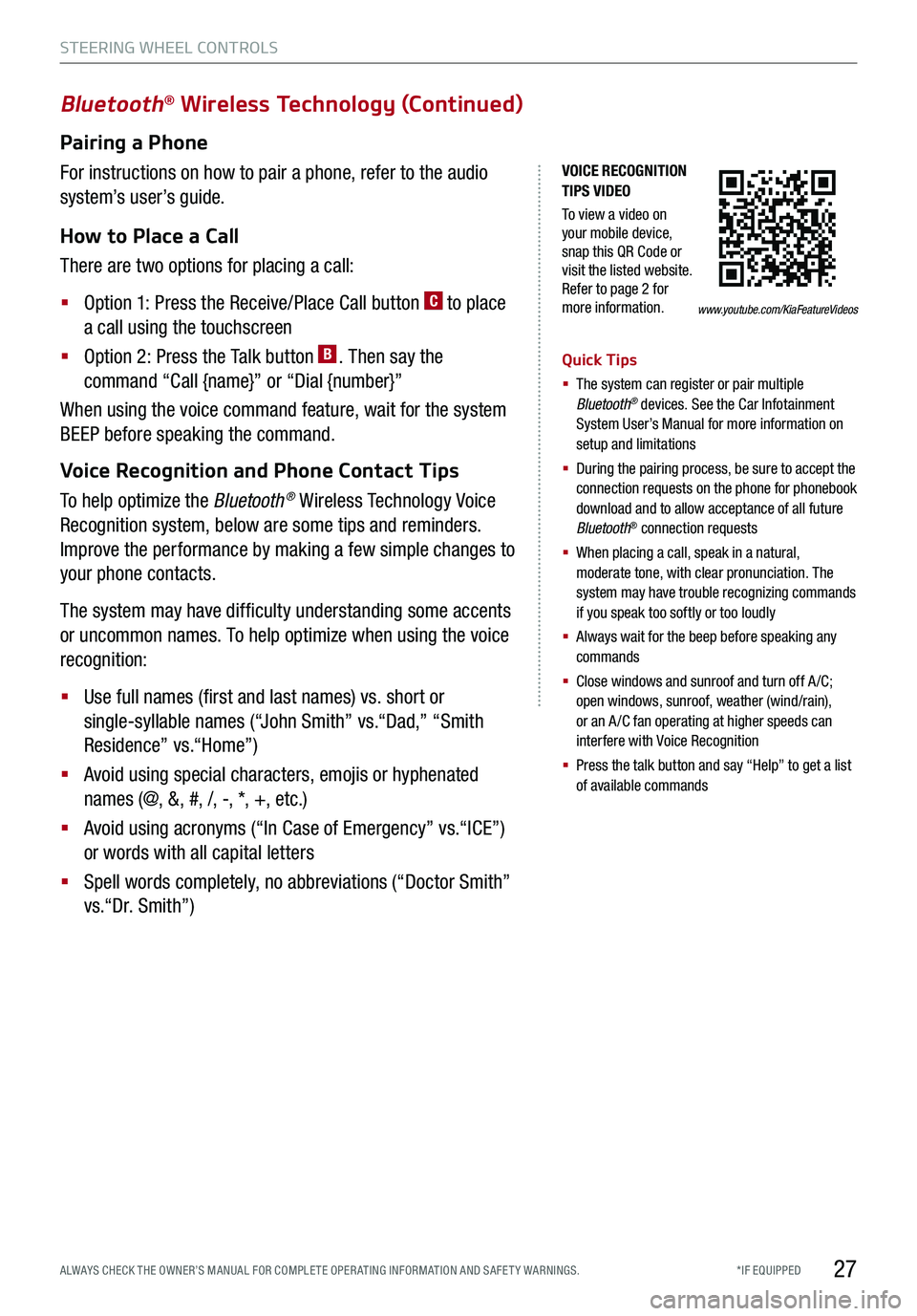
*IF EQUIPPED ALWAYS CHECK THE OWNER’S MANUAL FOR COMPLE TE OPER ATING INFORMATION AND SAFE T Y WARNINGS.
VOICE RECOGNITION TIPS VIDEO
To view a video on your mobile device, snap this QR Code or visit the listed website. Refer to page 2 for more information.
Bluetooth® Wireless Technology (Continued)
Pairing a Phone
For instructions on how to pair a phone, refer to the audio
system’s user’s guide.
How to Place a Call
There are two options for placing a call:
§ Option 1: Press the Receive/Place Call button C to place
a call using the touchscreen
§ Option 2: Press the Talk button B. Then say the
command “Call {name}” or “Dial {number}”
When using the voice command feature, wait for the system
BEEP before speaking the command.
Voice Recognition and Phone Contact Tips
To help optimize the Bluetooth® Wireless Technology Voice
Recognition system, below are some tips and reminders.
Improve the performance by making a few simple changes to
your phone contacts.
The system may have difficulty understanding some accents
or uncommon names. To help optimize when using the voice
recognition:
§ Use full names (first and last names) vs. short or
single-syllable names (“John Smith” vs.“Dad,” “Smith
Residence” vs.“Home”)
§ Avoid using special characters, emojis or hyphenated
names (@, &, #, /, -, *, +, etc.)
§ Avoid using acronyms (“In Case of Emergency” vs.“ICE”)
or words with all capital letters
§ Spell words completely, no abbreviations (“Doctor Smith”
vs.“Dr. Smith”)
Quick Tips
§ The system can register or pair multiple Bluetooth® devices. See the Car Infotainment System User’s Manual for more information on setup and limitations
§ During the pairing process, be sure to accept the connection requests on the phone for phonebook download and to allow acceptance of all future Bluetooth® connection requests
§
When placing a call, speak in a natural, moderate tone, with clear pronunciation. The system may have trouble recognizing commands if you speak too softly or too loudly
§
Always wait for the beep before speaking any commands
§
Close windows and sunroof and turn off A /C; open windows, sunroof, weather (wind/rain), or an A /C fan operating at higher speeds can interfere with Voice Recognition
§
Press the talk button and say “Help” to get a list of available commands
STEERING WHEEL CONTROLS
27
www.youtube.com/KiaFeatureVideos