USB KIA TELLURIDE 2020 Features and Functions Guide
[x] Cancel search | Manufacturer: KIA, Model Year: 2020, Model line: TELLURIDE, Model: KIA TELLURIDE 2020Pages: 66, PDF Size: 8.05 MB
Page 3 of 66
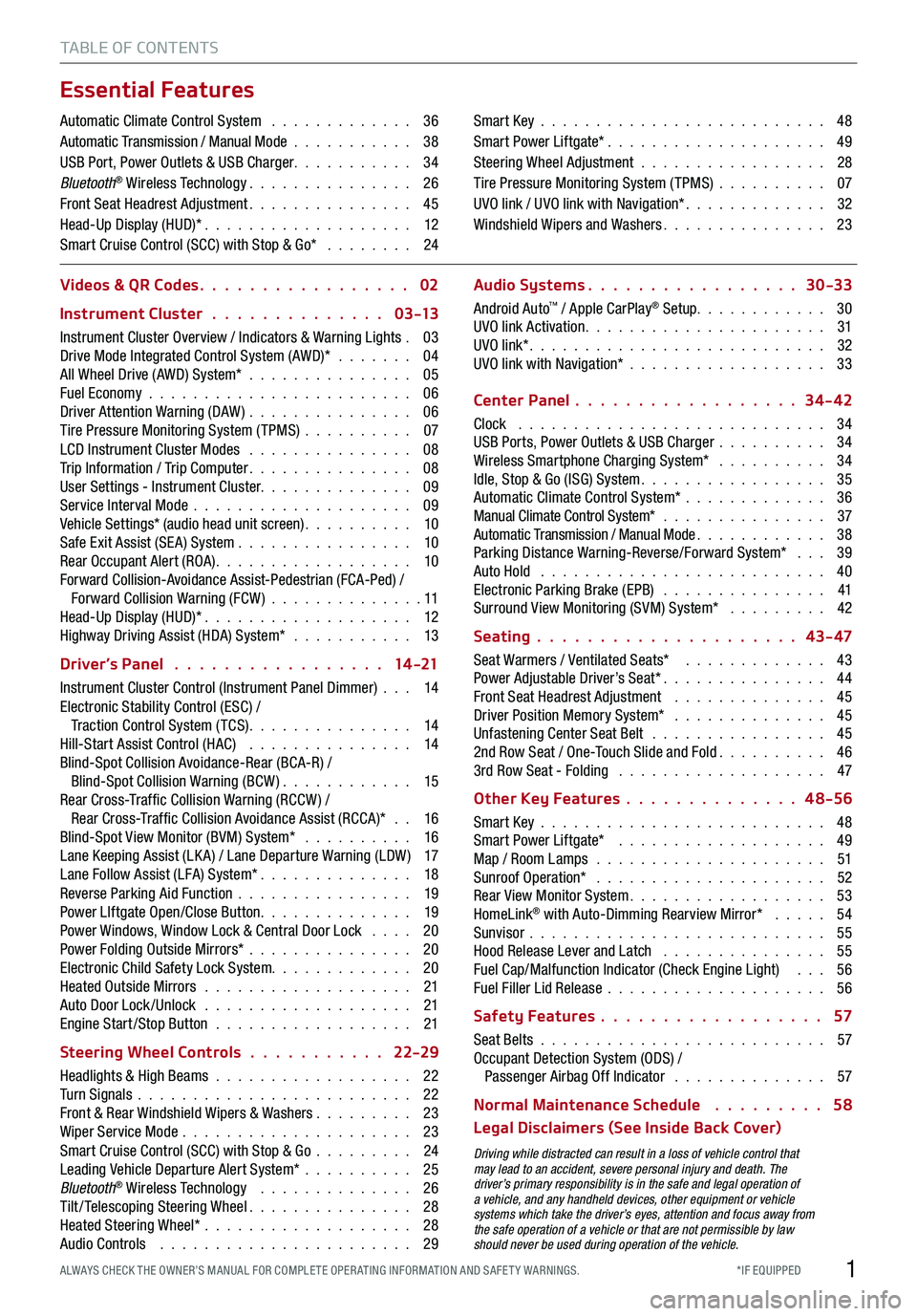
1*IF EQUIPPED ALWAYS CHECK THE OWNER’S MANUAL FOR COMPLE TE OPER ATING INFORMATION AND SAFE T Y WARNINGS.
TABLE OF CONTENTS
Essential Features
Automatic Climate Control System . . . . . . . . . . . . . 36Automatic Transmission / Manual Mode . . . . . . . . . . . 38USB Port, Power Outlets & USB Charger . . . . . . . . . . . 34Bluetooth® Wireless Technology . . . . . . . . . . . . . . . 26Front Seat Headrest Adjustment . . . . . . . . . . . . . . . 45Head-Up Display (HUD)* . . . . . . . . . . . . . . . . . . . 12Smart Cruise Control (SCC) with Stop & Go* . . . . . . . . 24
Smart Key . . . . . . . . . . . . . . . . . . . . . . . . . . 48Smart Power Liftgate* . . . . . . . . . . . . . . . . . . . . 49Steering Wheel Adjustment . . . . . . . . . . . . . . . . . 28Tire Pressure Monitoring System (TPMS) . . . . . . . . . . 07UVO link / UVO link with Navigation* . . . . . . . . . . . . . 32Windshield Wipers and Washers . . . . . . . . . . . . . . . 23
Videos & QR Codes 02
Instrument Cluster 0 3 -13
Instrument Cluster Overview / Indicators & Warning Lights . 03Drive Mode Integrated Control System (AWD)* . . . . . . . 04All Wheel Drive (AWD) System* . . . . . . . . . . . . . . . 05Fuel Economy . . . . . . . . . . . . . . . . . . . . . . . . 06Driver Attention Warning (DAW) . . . . . . . . . . . . . . . 06Tire Pressure Monitoring System (TPMS) . . . . . . . . . . 07LCD Instrument Cluster Modes . . . . . . . . . . . . . . . 08Trip Information / Trip Computer . . . . . . . . . . . . . . . 08User Settings - Instrument Cluster. . . . . . . . . . . . . . 09Service Interval Mode . . . . . . . . . . . . . . . . . . . . 09Vehicle Settings* (audio head unit screen) . . . . . . . . . . 10Safe Exit Assist (SE A) System . . . . . . . . . . . . . . . . 10Rear Occupant Alert (ROA) . . . . . . . . . . . . . . . . . . 10Forward Collision-Avoidance Assist-Pedestrian (FCA-Ped) / Forward Collision Warning (FCW ) . . . . . . . . . . . . . . 11Head-Up Display (HUD)* . . . . . . . . . . . . . . . . . . . 12Highway Driving Assist (HDA) System* . . . . . . . . . . . 13
Driver’s Panel 14 -21
Instrument Cluster Control (Instrument Panel Dimmer) . . . 14Electronic Stability Control (ESC) / Traction Control System ( TCS) . . . . . . . . . . . . . . . 14Hill-Start Assist Control (HAC) . . . . . . . . . . . . . . . 14Blind-Spot Collision Avoidance-Rear (BCA-R) / Blind-Spot Collision Warning (BCW ) . . . . . . . . . . . . 15Rear Cross-Traf fic Collision Warning (RCCW ) / Rear Cross-Traf fic Collision Avoidance Assist (RCCA)* . . 16Blind-Spot View Monitor (BVM) System* . . . . . . . . . . 16Lane Keeping Assist (LK A) / Lane Departure Warning (LDW ) 17Lane Follow Assist (LFA) System* . . . . . . . . . . . . . . 18Reverse Parking Aid Function . . . . . . . . . . . . . . . . 19Power LIftgate Open/Close Button . . . . . . . . . . . . . . 19Power Windows, Window Lock & Central Door Lock . . . . 20Power Folding Outside Mirrors* . . . . . . . . . . . . . . . 20Electronic Child Safety Lock System. . . . . . . . . . . . . 20Heated Outside Mirrors . . . . . . . . . . . . . . . . . . . 21Auto Door Lock /Unlock . . . . . . . . . . . . . . . . . . . 21Engine Start /Stop Button . . . . . . . . . . . . . . . . . . 21
Steering Wheel Controls 22-29
Headlights & High Beams . . . . . . . . . . . . . . . . . . 22Turn Signals . . . . . . . . . . . . . . . . . . . . . . . . . 22Front & Rear Windshield Wipers & Washers . . . . . . . . . 23Wiper Service Mode . . . . . . . . . . . . . . . . . . . . . 23Smart Cruise Control (SCC) with Stop & Go . . . . . . . . . 24Leading Vehicle Departure Alert System* . . . . . . . . . . 25Bluetooth® Wireless Technology . . . . . . . . . . . . . . 26Tilt/ Telescoping Steering Wheel . . . . . . . . . . . . . . . 28Heated Steering Wheel* . . . . . . . . . . . . . . . . . . . 28Audio Controls . . . . . . . . . . . . . . . . . . . . . . . 29
Audio Systems 30-33
Android Auto™ / Apple CarPlay® Setup. . . . . . . . . . . . 30UVO link Activation . . . . . . . . . . . . . . . . . . . . . . 31UVO link* . . . . . . . . . . . . . . . . . . . . . . . . . . . 32UVO link with Navigation* . . . . . . . . . . . . . . . . . . 33
Center Panel 34-42
Clock . . . . . . . . . . . . . . . . . . . . . . . . . . . . 34USB Ports, Power Outlets & USB Charger . . . . . . . . . . 34Wireless Smartphone Charging System* . . . . . . . . . . 34Idle, Stop & Go (ISG) System . . . . . . . . . . . . . . . . . 35Automatic Climate Control System* . . . . . . . . . . . . . 36Manual Climate Control System* . . . . . . . . . . . . . . . 37Automatic Transmission / Manual Mode . . . . . . . . . . . . 38Parking Distance Warning-Reverse/Forward System* . . . 39Auto Hold . . . . . . . . . . . . . . . . . . . . . . . . . . 40Electronic Parking Brake (EPB) . . . . . . . . . . . . . . . 41Surround View Monitoring (SVM) System* . . . . . . . . . 42
Seating 43- 47
Seat Warmers / Ventilated Seats* . . . . . . . . . . . . . 43Power Adjustable Driver’s Seat* . . . . . . . . . . . . . . . 44Front Seat Headrest Adjustment . . . . . . . . . . . . . . 45Driver Position Memory System* . . . . . . . . . . . . . . 45Unfastening Center Seat Belt . . . . . . . . . . . . . . . . 452nd Row Seat / One-Touch Slide and Fold . . . . . . . . . . 463rd Row Seat - Folding . . . . . . . . . . . . . . . . . . . 47
Other Key Features 4 8-56
Smart Key . . . . . . . . . . . . . . . . . . . . . . . . . . 48Smart Power Liftgate* . . . . . . . . . . . . . . . . . . . 49Map / Room Lamps . . . . . . . . . . . . . . . . . . . . . 51Sunroof Operation* . . . . . . . . . . . . . . . . . . . . . 52Rear View Monitor System . . . . . . . . . . . . . . . . . . 53HomeLink® with Auto-Dimming Rearview Mirror* . . . . . 54Sunvisor . . . . . . . . . . . . . . . . . . . . . . . . . . . 55Hood Release Lever and Latch . . . . . . . . . . . . . . . 55Fuel Cap/Malfunction Indicator (Check Engine Light) . . . 56Fuel Filler Lid Release . . . . . . . . . . . . . . . . . . . . 56
Safety Features 57
Seat Belts . . . . . . . . . . . . . . . . . . . . . . . . . . 57Occupant Detection System (ODS) / Passenger Airbag Off Indicator . . . . . . . . . . . . . . 57
Normal Maintenance Schedule 58
Legal Disclaimers (See Inside Back Cover)
Driving while distracted can result in a loss of vehicle control that may lead to an accident, severe personal injury and death. The driver’s primary responsibility is in the safe and legal operation of a vehicle, and any handheld devices, other equipment or vehicle systems which take the driver’s eyes, attention and focus away from the safe operation of a vehicle or that are not permissible by law should never be used during operation of the vehicle.
Page 31 of 66
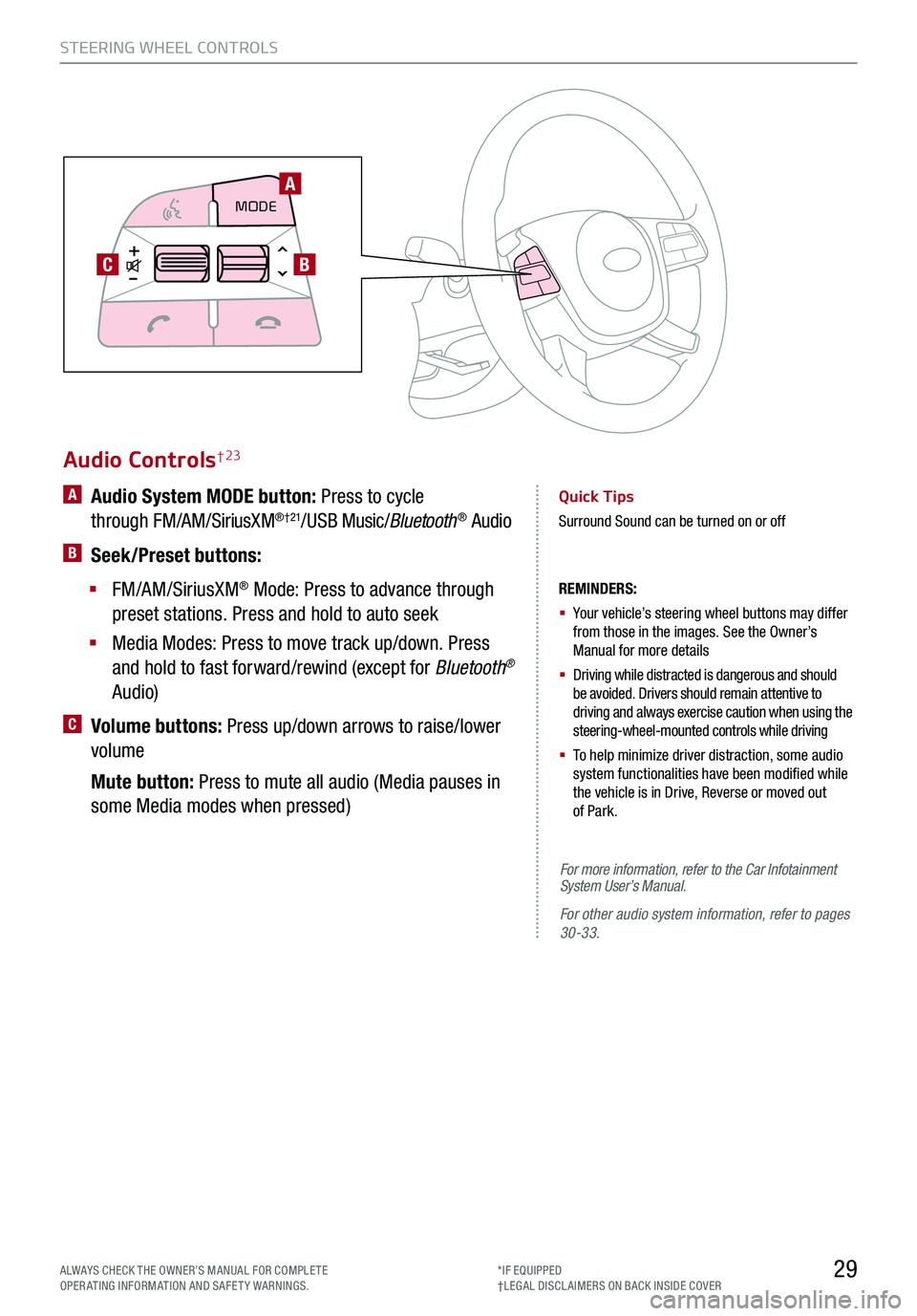
29ALWAYS CHECK THE OWNER’S MANUAL FOR COMPLE TE OPERATING INFORMATION AND SAFETY WARNINGS.*IF EQUIPPED†LEG AL DISCL AIMERS ON BACK INSIDE COVER
STEERING WHEEL CONTROLS
Audio Controls† 23
REMINDERS:
§
Your vehicle’s steering wheel buttons may differ from those in the images. See the Owner’s Manual for more details
§
Driving while distracted is dangerous and should be avoided. Drivers should remain attentive to driving and always exercise caution when using the steering-wheel-mounted controls while driving
§
To help minimize driver distraction, some audio system functionalities have been modified while the vehicle is in Drive, Reverse or moved out of Park.
A Audio System MODE button: Press to cycle
through FM/AM/SiriusXM®†21/USB Music/Bluetooth® Audio
B Seek/Preset buttons:
§ FM/AM/SiriusXM® Mode: Press to advance through
preset stations. Press and hold to auto seek
§ Media Modes: Press to move track up/down. Press
and hold to fast forward/rewind (except for Bluetooth®
Audio)
C Volume buttons: Press up/down arrows to raise/lower
volume
Mute button: Press to mute all audio (Media pauses in
some Media modes when pressed)
Quick Tips
Surround Sound can be turned on or off
MODE
CRUISE
CANCEL
RES
OK SET
CRUISE
CANCEL
RES
OK SET
MODECRUISE
CANCEL
RES
OK SET
MODECRUISE
CANCEL
RES
OK SET
MODECRUISE
CANCEL
RES
OK SET
A
CB
For more information, refer to the Car Infotainment System User’s Manual.
For other audio system information, refer to pages 30-33.
Page 32 of 66
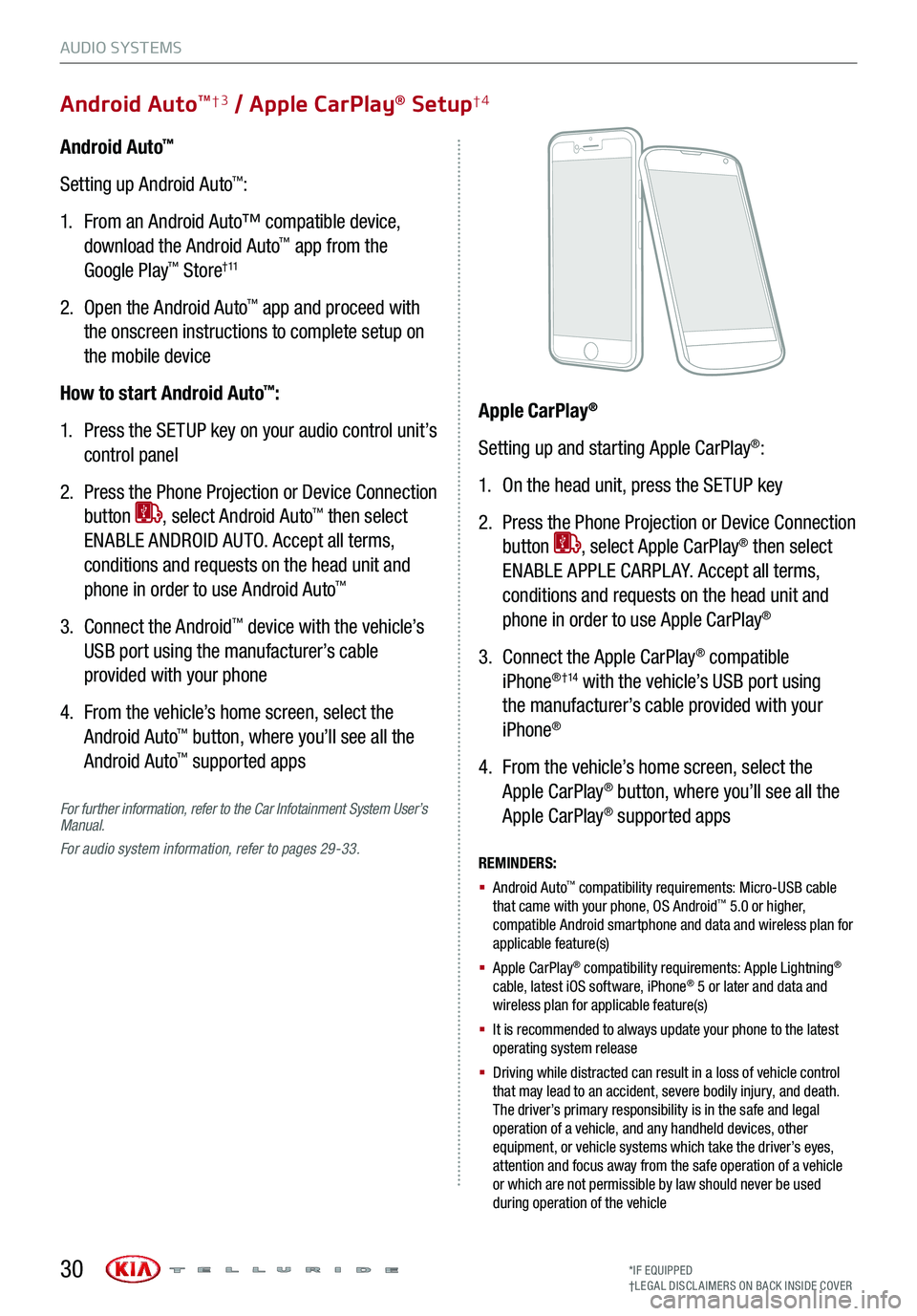
For further information, refer to the Car Infotainment System User’s Manual.
For audio system information, refer to pages 29-33.
Android Auto™
Setting up Android Auto™:
1. From an Android Auto™ compatible device,
download the Android Auto™ app from the
Google Play™ Store† 11
2. Open the Android Auto™ app and proceed with
the onscreen instructions to complete setup on
the mobile device
How to start Android Auto™:
1. Press the SETUP key on your audio control unit’s
control panel
2. Press the Phone Projection or Device Connection
button , select Android Auto™ then select
ENABLE ANDROID AUTO. Accept all terms,
conditions and requests on the head unit and
phone in order to use Android Auto™
3. Connect the Android™ device with the vehicle’s
USB port using the manufacturer’s cable
provided with your phone
4. From the vehicle’s home screen, select the
Android Auto™ button, where you’ll see all the
Android Auto™ supported apps
REMINDERS:
§ Android Auto™ compatibility requirements: Micro-USB cable that came with your phone, OS Android™ 5.0 or higher, compatible Android smartphone and data and wireless plan for applicable feature(s)
§ Apple CarPlay® compatibility requirements: Apple Lightning® cable, latest iOS software, iPhone® 5 or later and data and wireless plan for applicable feature(s)
§ It is recommended to always update your phone to the latest operating system release
§
Driving while distracted can result in a loss of vehicle control that may lead to an accident, severe bodily injury, and death. The driver’s primary responsibility is in the safe and legal operation of a vehicle, and any handheld devices, other equipment, or vehicle systems which take the driver’s eyes, attention and focus away from the safe operation of a vehicle or which are not permissible by law should never be used during operation of the vehicle
Apple CarPlay®
Setting up and starting Apple CarPlay®:
1. On the head unit, press the SETUP key
2. Press the Phone Projection or Device Connection
button , select Apple CarPlay® then select
ENABLE APPLE CARPL AY. Accept all terms,
conditions and requests on the head unit and
phone in order to use Apple CarPlay®
3. Connect the Apple CarPlay® compatible
iPhone® †14 with the vehicle’s USB port using
the manufacturer’s cable provided with your
iPhone®
4. From the vehicle’s home screen, select the
Apple CarPlay® button, where you’ll see all the
Apple CarPlay® supported apps
AUDIO SYSTEMS
*IF EQUIPPED†LEG AL DISCL AIMERS ON BACK INSIDE COVER
Android AutoTM†3 / Apple CarPlay® Setup†4
30
Page 34 of 66
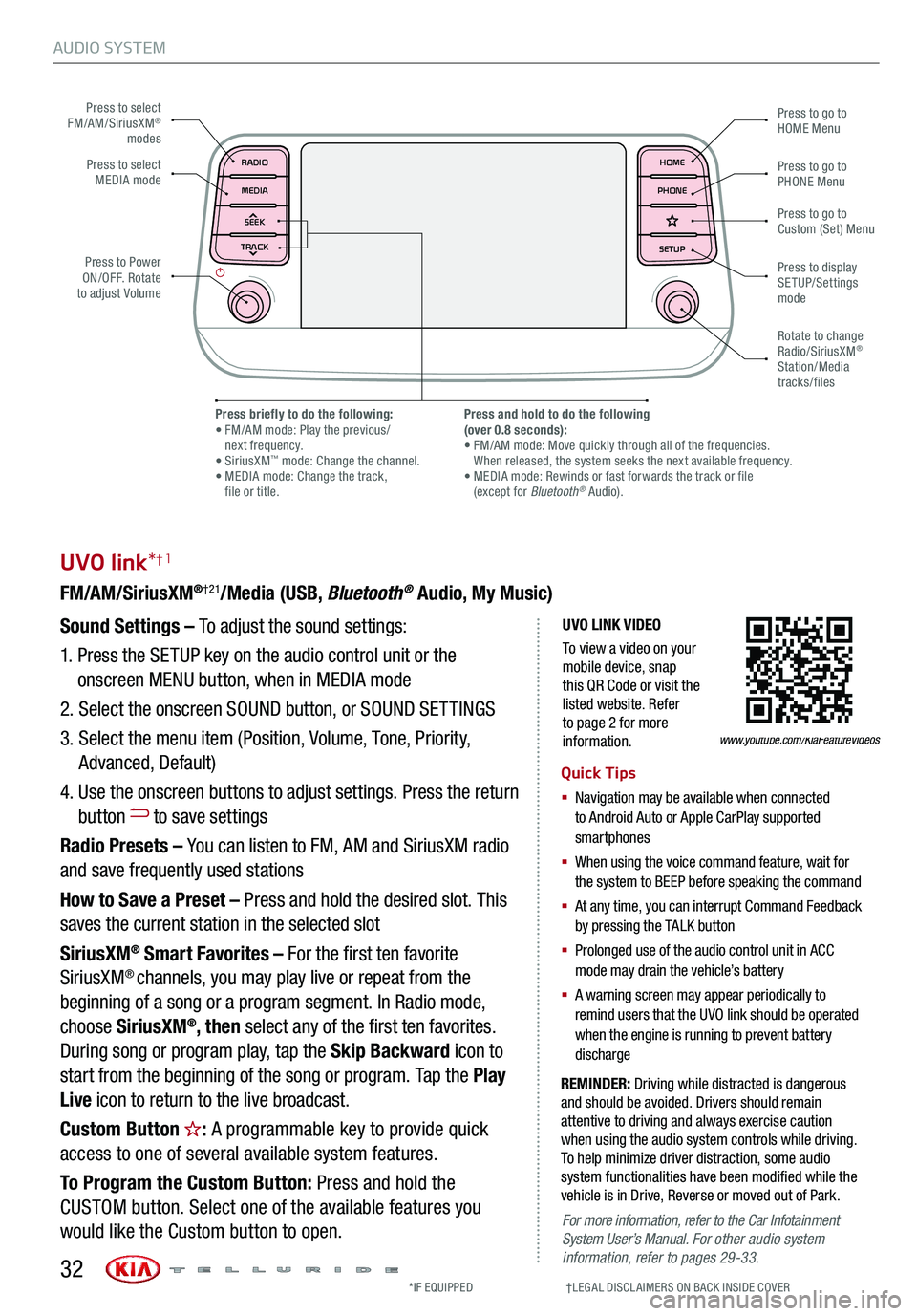
AUDIO SYSTEM
UVO LINK VIDEO
To view a video on your mobile device, snap this QR Code or visit the listed website. Refer to page 2 for more information.
UVO link*†1
FM/AM/SiriusXM®†21/Media (USB, Bluetooth® Audio, My Music)
Sound Settings – To adjust the sound settings:
1. Press the SETUP key on the audio control unit or the
onscreen MENU button, when in MEDIA mode
2. Select the onscreen SOUND button, or SOUND SET TINGS
3. Select the menu item (Position, Volume, Tone, Priority,
Advanced, Default)
4. Use the onscreen buttons to adjust settings. Press the return
button to save settings
Radio Presets – You can listen to FM, AM and SiriusXM radio
and save frequently used stations
How to Save a Preset – Press and hold the desired slot. This
saves the current station in the selected slot
SiriusXM® Smart Favorites – For the first ten favorite
SiriusXM® channels, you may play live or repeat from the
beginning of a song or a program segment. In Radio mode,
choose SiriusXM®, then select any of the first ten favorites.
During song or program play, tap the Skip Backward icon to
start from the beginning of the song or program. Tap the Play
Live icon to return to the live broadcast.
Custom Button : A programmable key to provide quick
access to one of several available system features.
To Program the Custom Button: Press and hold the
CUSTOM button. Select one of the available features you
would like the Custom button to open.
REMINDER: Driving while distracted is dangerous and should be avoided. Drivers should remain attentive to driving and always exercise caution when using the audio system controls while driving. To help minimize driver distraction, some audio system functionalities have been modified while the vehicle is in Drive, Reverse or moved out of Park.
Quick Tips
§ Navigation may be available when connected to Android Auto or Apple CarPlay supported smartphones
§ When using the voice command feature, wait for the system to BEEP before speaking the command
§ At any time, you can interrupt Command Feedback by pressing the TALK button
§ Prolonged use of the audio control unit in ACC mode may drain the vehicle’s battery
§ A warning screen may appear periodically to remind users that the UVO link should be operated when the engine is running to prevent battery discharge
www.youtube.com/KiaFeatureVideos
Press to select FM/AM/SiriusXM® modes
Press to PowerON/OFF. Rotate to adjust Volume
Press to go to Custom (Set) Menu
Press to go to PHONE Menu
Press to go to HOME Menu
Press briefly to do the following: • FM/AM mode: Play the previous/ next frequency.• SiriusXM™ mode: Change the channel. • MEDIA mode: Change the track, file or title.
Press and hold to do the following(over 0.8 seconds):• FM/AM mode: Move quickly through all of the frequencies. When released, the system seeks the next available frequency.• MEDIA mode: Rewinds or fast forwards the track or file (except for Bluetooth® Audio).
Press to display SETUP/Settings mode
Press to select MEDIA mode
Rotate to change Radio/SiriusXM® Station/Media tracks/files
For more information, refer to the Car Infotainment System User’s Manual. For other audio system information, refer to pages 29-33.
*IF EQUIPPED †LEG AL DISCL AIMERS ON BACK INSIDE COVER32
MAP RADIO
N AV MEDIASEEK<
Page 35 of 66
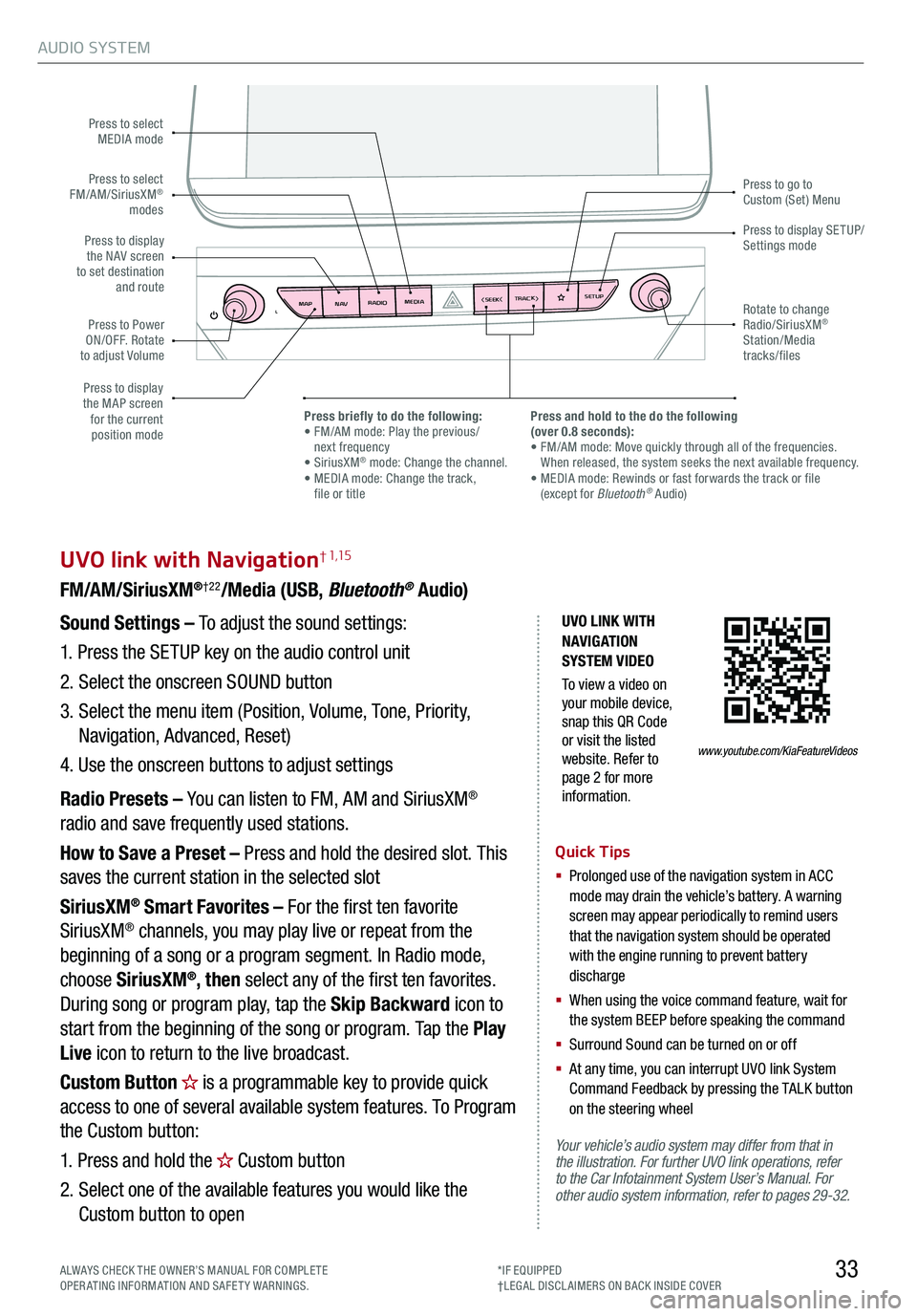
AUDIO SYSTEM
33
UVO link with Navigation† 1,15
FM/AM/SiriusXM®†22/Media (USB, Bluetooth® Audio)
Your vehicle’s audio system may differ from that in the illustration. For further UVO link operations, refer to the Car Infotainment System User’s Manual. For other audio system information, refer to pages 29-32.
Sound Settings – To adjust the sound settings:
1. Press the SETUP key on the audio control unit
2. Select the onscreen SOUND button
3. Select the menu item (Position, Volume, Tone, Priority,
Navigation, Advanced, Reset)
4. Use the onscreen buttons to adjust settings
Radio Presets – You can listen to FM, AM and SiriusXM®
radio and save frequently used stations.
How to Save a Preset – Press and hold the desired slot. This
saves the current station in the selected slot
SiriusXM® Smart Favorites – For the first ten favorite
SiriusXM® channels, you may play live or repeat from the
beginning of a song or a program segment. In Radio mode,
choose SiriusXM®, then select any of the first ten favorites.
During song or program play, tap the Skip Backward icon to
start from the beginning of the song or program. Tap the Play
Live icon to return to the live broadcast.
Custom Button is a programmable key to provide quick
access to one of several available system features. To Program
the Custom button:
1. Press and hold the Custom button
2. Select one of the available features you would like the
Custom button to open
Quick Tips
§
Prolonged use of the navigation system in ACC mode may drain the vehicle’s battery. A warning screen may appear periodically to remind users that the navigation system should be operated with the engine running to prevent battery discharge
§
When using the voice command feature, wait for the system BEEP before speaking the command
§ Surround Sound can be turned on or off
§
At any time, you can interrupt UVO link System Command Feedback by pressing the TALK button on the steering wheel
MAP RADIO
N AV MEDIASEEK<
Page 36 of 66
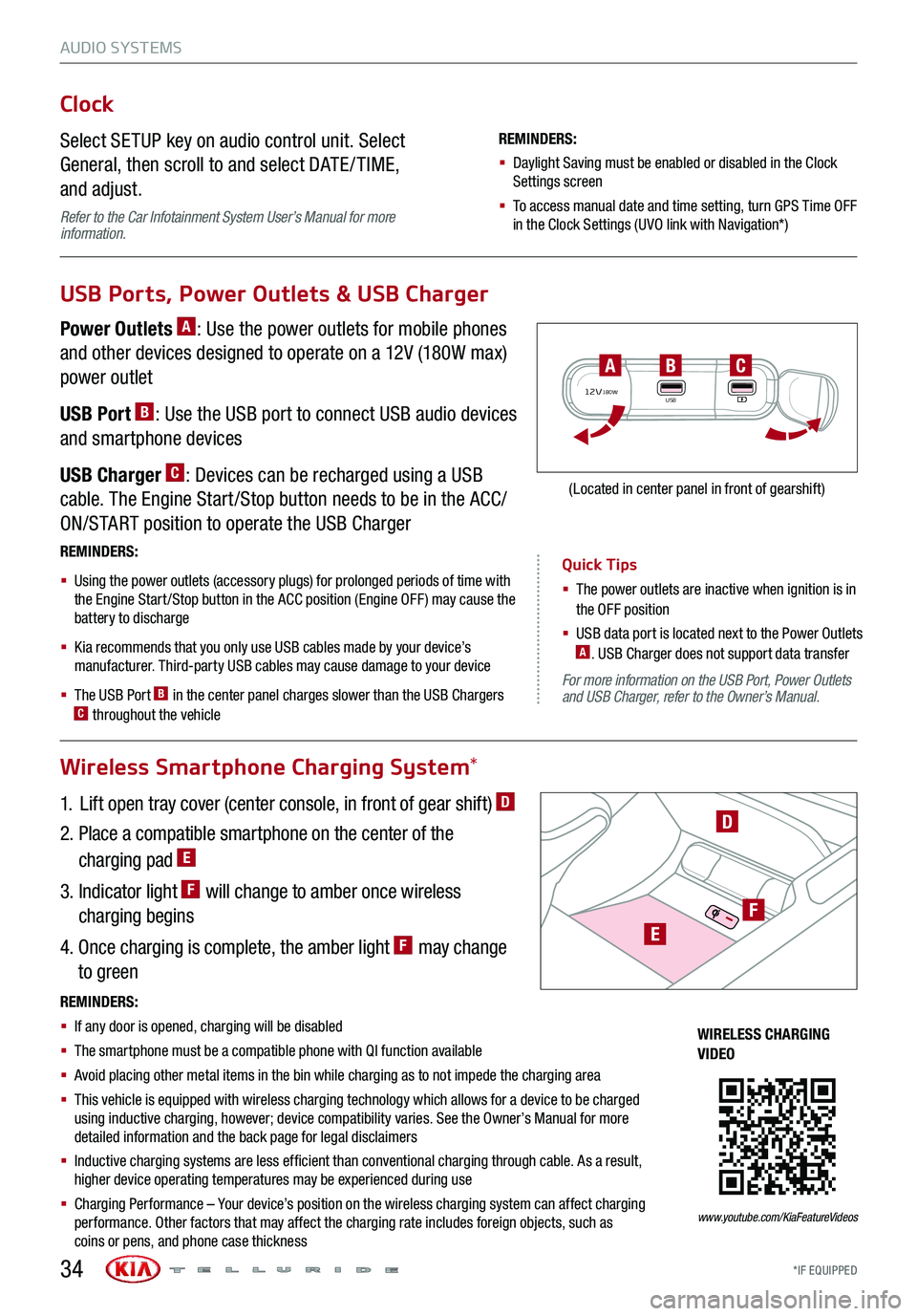
AUDIO SYSTEMS
Quick Tips
§ The power outlets are inactive when ignition is in the OFF position
§ USB data port is located next to the Power Outlets A. USB Charger does not support data transfer
*IF EQUIPPED34
For more information on the USB Port, Power Outlets and USB Charger, refer to the Owner’s Manual.
Wireless Smartphone Charging System*
Clock
Select SETUP key on audio control unit. Select
General, then scroll to and select DATE / TIME,
and adjust.
Refer to the Car Infotainment System User’s Manual for more information.
REMINDERS:
§ Daylight Saving must be enabled or disabled in the Clock Settings screen
§ To access manual date and time setting, turn GPS Time OFF in the Clock Settings (UVO link with Navigation*)
USB Ports, Power Outlets & USB Charger
Power Outlets A: Use the power outlets for mobile phones
and other devices designed to operate on a 12V (180W max)
power outlet
USB Port B: Use the USB port to connect USB audio devices
and smartphone devices
USB Charger C: Devices can be recharged using a USB
cable. The Engine Start /Stop button needs to be in the ACC/
ON/START position to operate the USB Charger
1. Lift open tray cover (center console, in front of gear shift) D
2. Place a compatible smartphone on the center of the
charging pad E
3. Indicator light F will change to amber once wireless
charging begins
4. Once charging is complete, the amber light F may change
to green
REMINDERS:
§
Using the power outlets (accessory plugs) for prolonged periods of time with the Engine Start /Stop button in the ACC position (Engine OFF ) may cause the battery to discharge
§
Kia recommends that you only use USB cables made by your device’s manufacturer. Third-party USB cables may cause damage to your device
§
The USB Port B in the center panel charges slower than the USB Chargers C throughout the vehicle
12V180WUSB
BAC
(Located in center panel in front of gearshift)
REMINDERS:
§ If any door is opened, charging will be disabled
§ The smartphone must be a compatible phone with QI function available
§ Avoid placing other metal items in the bin while charging as to not impede the charging area
§ This vehicle is equipped with wireless charging technology which allows for a device to be charged using inductive charging, however; device compatibility varies. See the Owner’s Manual for more detailed information and the back page for legal disclaimers
§ Inductive charging systems are less ef ficient than conventional charging through cable. As a result, higher device operating temperatures may be experienced during use
§ Charging Performance – Your device’s position on the wireless charging system can affect charging performance. Other factors that may affect the charging rate includes foreign objects, such as coins or pens, and phone case thickness
D
WIRELESS CHARGING VIDEO
www.youtube.com/KiaFeatureVideos
E
F
Page 64 of 66
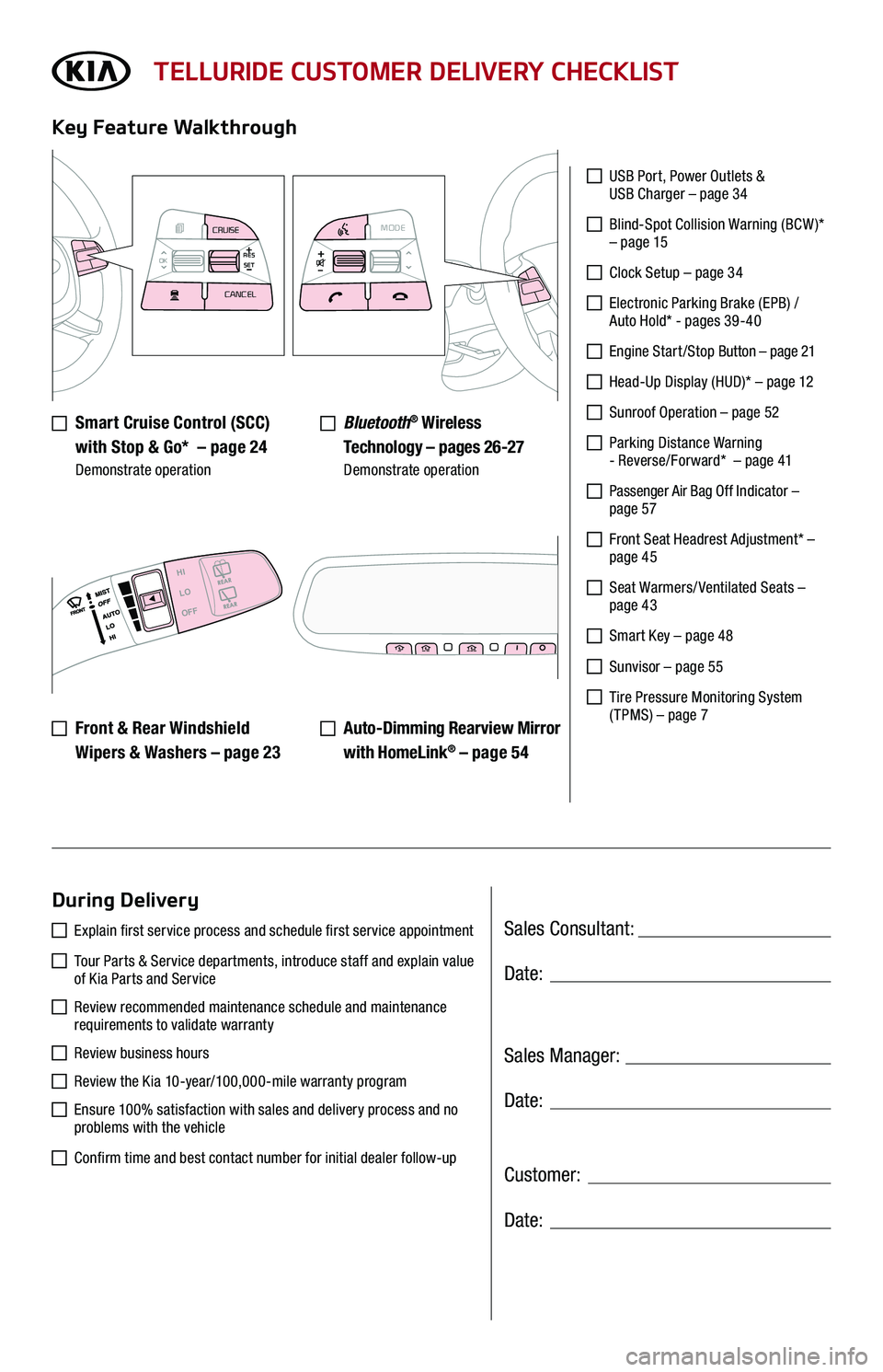
Sales Consultant:
Sales Manager:
Customer:
Date:
Date:
Date:
TELLURIDE CUSTOMER DELIVERY CHECKLIST
Smart Cruise Control (SCC)
with Stop & Go* – page 24 Demonstrate operation
Key Feature Walkthrough
During Delivery
USB Port, Power Outlets & USB Charger – page 34
Blind-Spot Collision Warning (BCW )* – page 15
Clock Setup – page 34
Electronic Parking Brake (EPB) / Auto Hold* - pages 39-40
Engine S tar t / S top Button – page 21
Head-Up Display (HUD)* – page 12
Sunroof Operation – page 52
Parking Distance Warning - Reverse/Forward* – page 41
Passenger Air Bag Off Indicator – page 57
Front Seat Headrest Adjustment* – page 45
Seat Warmers/ Ventilated Seats – page 43
Smart Key – page 48
Sunvisor – page 55
Tire Pressure Monitoring System ( TPMS) – page 7
Explain first service process and schedule first service appointment
Tour Parts & Service departments, introduce staff and explain value of Kia Parts and Service
Review recommended maintenance schedule and maintenance requirements to validate warranty
Review business hours
Review the Kia 10-year/100,000-mile warranty program
Ensure 100% satisfaction with sales and delivery process and no problems with the vehicle
Confirm time and best contact number for initial dealer follow-up
Bluetooth® Wireless
Technology – pages 26-27 Demonstrate operation
Auto-Dimming Rearview Mirror
with HomeLink® – page 5 4
Front & Rear Windshield
Wipers & Washers – page 23
MODE
CRUISE
CANCEL
RES
OK SET
CRUISE
CANCEL
RES
OK SET
MODECRUISE
CANCEL
RES
OK SET
MODECRUISE
CANCEL
RES
OK SET
MODECRUISE
CANCEL
RES
OK SET
MODECRUISE
CANCEL
RES
OK SET
CRUISE
CANCEL
RES
OK SET
MODE CRUISE
CANCEL
RES
OK SET
MODECRUISE
CANCEL
RES
OK SET
MODECRUISE
CANCEL
RES
OK SET
HI
LO
OFF