KIA TELLURIDE 2020 Navigation System Quick Reference Guide
Manufacturer: KIA, Model Year: 2020, Model line: TELLURIDE, Model: KIA TELLURIDE 2020Pages: 219, PDF Size: 9.16 MB
Page 161 of 219

Settings
Configuring the vehicle settings
Configuring the device connection settings Configuring the advanced system settings Configuring the sound settings
Configuring the voice recognition settings Configuring the navigation settingsConfiguring the UVO settings
Configuring the general system settings Configuring the display settings
Updating the system software and map
09
Page 162 of 219
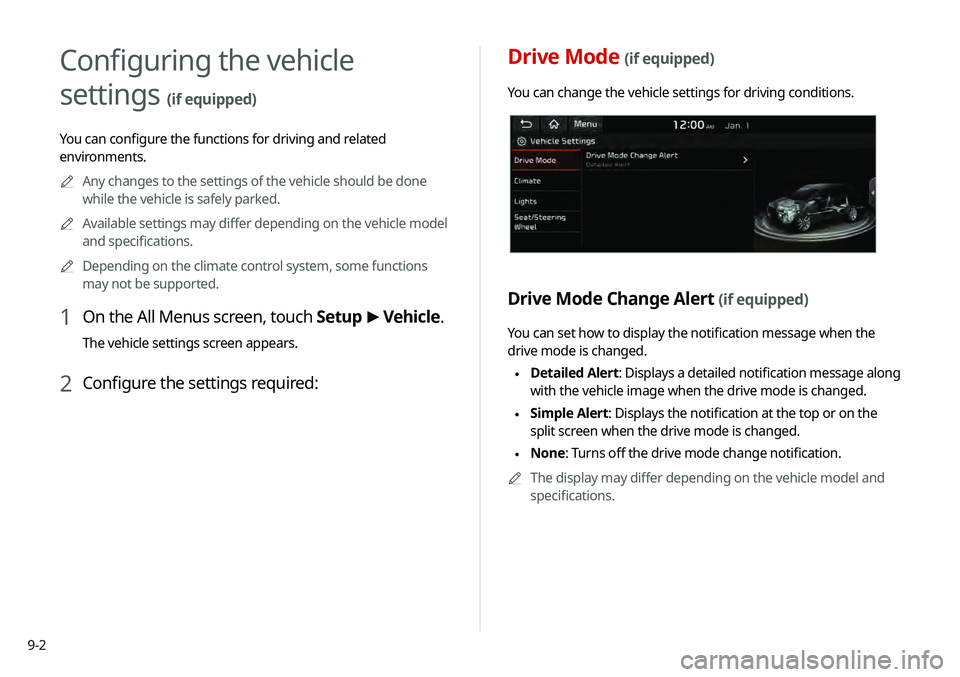
9-2
Drive Mode (if equipped)
You can change the vehicle settings for driving conditions.
Drive Mode Change Alert (if equipped)
You can set how to display the notification message when the
drive mode is changed.
\225Detailed Alert
: Displays a detailed notification message along
with the vehicle image when the drive mode is changed.
\225 Simple Alert: Displays the notification at the top or on the
split screen when the drive mode is changed.
\225None: Turns off the drive mode change notification.
0000
A
The display may differ depending on the vehicle model and
specifications.
Configuring the vehicle
settings
(if equipped)
You can configure the functions for driving and related
environments.
0000
A
Any changes to the settings of the vehicle should be done
while the vehicle is safely parked.
0000
A
Available settings may differ depending on the vehicle model
and specifications.
0000
A
Depending on the climate control system, some functions
may not be supported.
1 On the All Menus screen, touch Setup >
Vehicle.
The vehicle settings screen appears.
2 Configure the settings required:
Page 163 of 219

9-3
Climate Features
You can set or change the settings for the climate system.
\225Rear Climate Controls: Used to move to the climate control
screen for the rear seat. You can check or set the climate
status for the rear seat.
0000
A
For more information about controlling the rear-seat
climate control system:
> see “Using the rear-seat climate
control system (if equipped)”
Lights (if equipped)
You can configure the settings for vehicle lights.
Ambient Light
You can set the brightness and color of the ambient light.
\225 Brightness: Can set the brightness of the ambient light.
\225Color: Can change the color of the ambient light. You can
select or directly enter the desired color.
Climate (if equipped)
You can configure the operation environment for climate control
system.
Automatic Ventilation
You can set to prevent condensation inside and keep inside air
pleasant using this feature.
\225Auto Dehumidify: Once the inside air circulation mode has
been used for a long time, it is switched to the outside air
inflow mode to prevent condensation.
Defog/Defrost Options
You can set to enable this feature to ensure driver’s visibility.
\225Auto Defog: When the sensor detects fog on the windshield,
the automatic ventilation is run for defogging.
Page 164 of 219
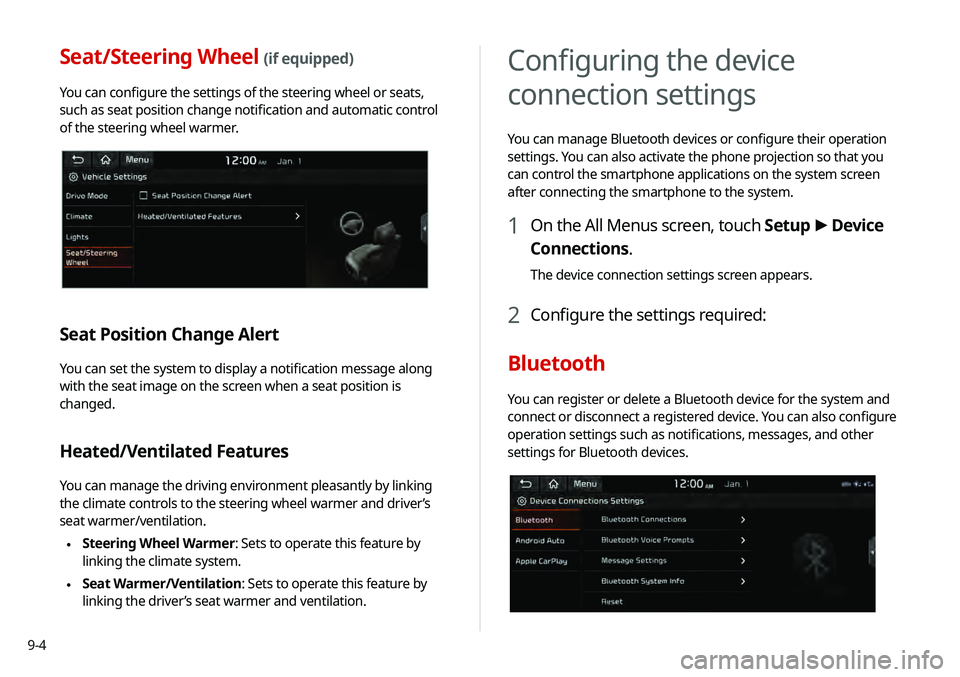
9-4
Configuring the device
connection settings
You can manage Bluetooth devices or configure their operation
settings. You can also activate the phone projection so that you
can control the smartphone applications on the system screen
after connecting the smartphone to the system.
1 On the All Menus screen, touch Setup >
Device
Connections.
The device connection settings screen appears.
2 Configure the settings required:
Bluetooth
You can register or delete a Bluetooth device for the system and
connect or disconnect a registered device. You can also configure
operation settings such as notifications, messages, and other
settings for Bluetooth devices.
Seat/Steering Wheel (if equipped)
You can configure the settings of the steering wheel or seats,
such as seat position change notification and automatic control
of the steering wheel warmer.
Seat Position Change Alert
You can set the system to display a notification message along
with the seat image on the screen when a seat position is
changed.
Heated/Ventilated Features
You can manage the driving environment pleasantly by linking
the climate controls to the steering wheel warmer and driver’s
seat warmer/ventilation.
\225 Steering Wheel Warmer: Sets to operate this feature by
linking the climate system.
\225Seat Warmer/Ventilation: Sets to operate this feature by
linking the driver’s seat warmer and ventilation.
Page 165 of 219
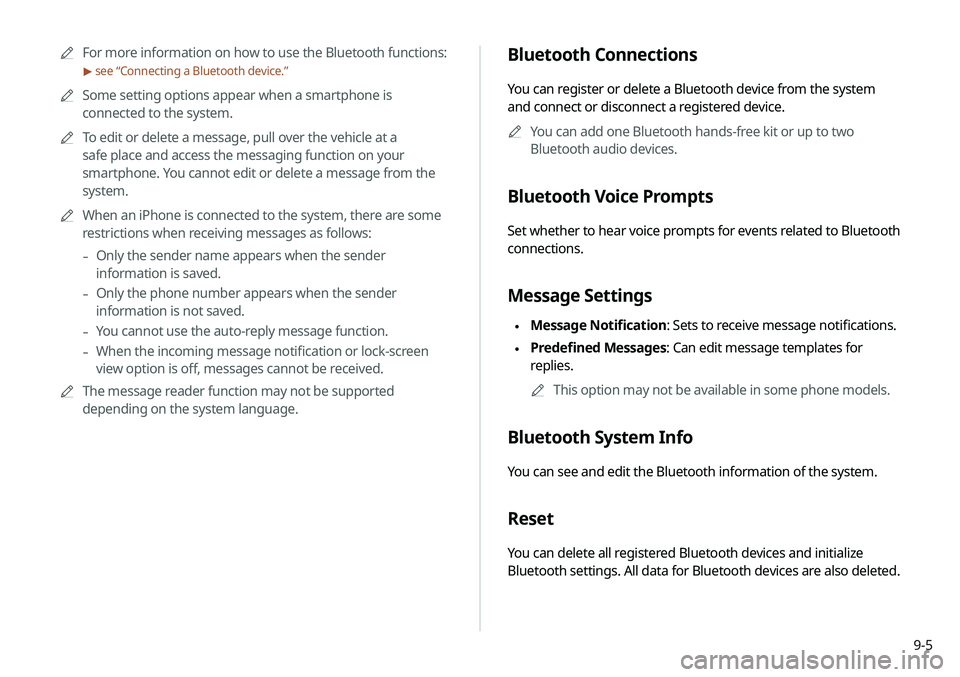
9-5
0000
A
For more information on how to use the Bluetooth functions:
> see “Connecting a Bluetooth device.”
0000
A
Some setting options appear when a smartphone is
connected to the system.
0000
A
To edit or delete a message, pull over the vehicle at a
safe place and access the messaging function on your
smartphone. You cannot edit or delete a message from the
system.
0000
A
When an iPhone is connected to the system, there are some
restrictions when receiving messages as follows:
-Only the sender name appears when the sender
information is saved.
-Only the phone number appears when the sender
information is not saved.
-You cannot use the auto-reply message function.
-When the incoming message notification or lock-screen
view option is off, messages cannot be received.
0000
A
The message reader function may not be supported
depending on the system language.
Bluetooth Connections
You can register or delete a Bluetooth device from the system
and connect or disconnect a registered device.
0000
A
You can add one Bluetooth hands-free kit or up to two
Bluetooth audio devices.
Bluetooth Voice Prompts
Set whether to hear voice prompts for events related to Bluetooth
connections.
Message Settings
\225Message Notification: Sets to receive message notifications.
\225Predefined Messages: Can edit message templates for
replies.
0000
A
This option may not be available in some phone models.
Bluetooth System Info
You can see and edit the Bluetooth information of the system.
Reset
You can delete all registered Bluetooth devices and initialize
Bluetooth settings. All data for Bluetooth devices are also deleted.
Page 166 of 219

9-6
Android Auto
You can activate the Android Auto function to pair your Android
smartphone with the system.
Apple CarPlay
You can activate the Apple CarPlay function to pair your iPhone
with the system.
Configuring the advanced
system settings
You can configure the settings for notification and button actions.
1 On the All Menus screen, touch Setup >
Advanced.
The advanced settings screen appears.
2 Configure the settings required:
Return to Map: Set Time
You can set the system to automatically display the map screen
after a specified period of time when switched to the Radio/Media
mode screen while using the navigation.
0000
A
This function works while driving once a destination has been
set.
Page 167 of 219
![KIA TELLURIDE 2020 Navigation System Quick Reference Guide 9-7
TUNE Knob Function
You can change the [TUNE/FILE] knob’s function on the map.
Changes Stations, Tracks, etc., in the Audio
System
You can search music or adjust the radio frequency by using the KIA TELLURIDE 2020 Navigation System Quick Reference Guide 9-7
TUNE Knob Function
You can change the [TUNE/FILE] knob’s function on the map.
Changes Stations, Tracks, etc., in the Audio
System
You can search music or adjust the radio frequency by using the](/img/2/54882/w960_54882-166.png)
9-7
TUNE Knob Function
You can change the [TUNE/FILE] knob’s function on the map.
Changes Stations, Tracks, etc., in the Audio
System
You can search music or adjust the radio frequency by using the
[TUNE/ FILE] knob on the map.
Zooms In/Out on the Map
You can zoom in or out the map by using the [ TUNE/FILE] knob
on the map.
Custom Button
You can set the frequently used functions by pressing the
custom button [
] on the control panel. Set the frequently used
functions as custom buttons to access them easily.
0000
A
When you touch the custom button [
] after setting the
Favorites, the corresponding screen appears.
Steering Wheel Mode Button
You can select the media mode to run when the [MODE] button
on the steering wheel is pressed.
0000
A
You can add AM or Phone Projection function on each mode
button to perform easily.
Page 168 of 219
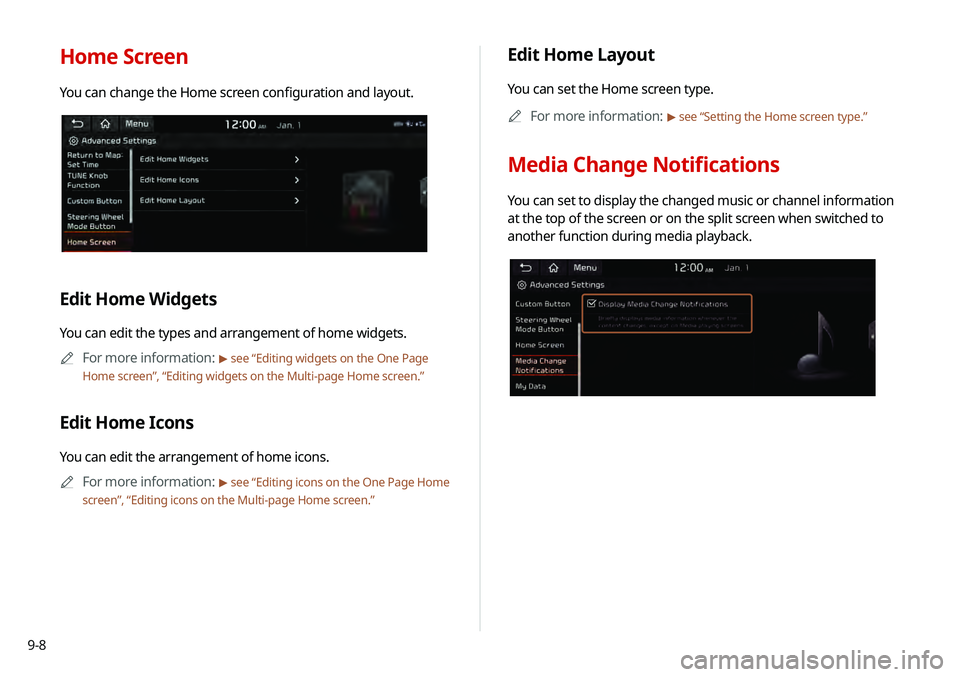
9-8
Home Screen
You can change the Home screen configuration and layout.
Edit Home Widgets
You can edit the types and arrangement of home widgets.0000
A
For more information:
> see “Editing widgets on the One Page
Home screen ”, “Editing widgets on the Multi-page Home screen .”
Edit Home Icons
You can edit the arrangement of home icons.
0000
A
For more information:
> see “Editing icons on the One Page Home
screen ”, “Editing icons on the Multi-page Home screen .”
Edit Home Layout
You can set the Home screen type.
0000
A
For more information:
> see “Setting the Home screen type.”
Media Change Notifications
You can set to display the changed music or channel information
at the top of the screen or on the split screen when switched to
another function during media playback.
Page 169 of 219
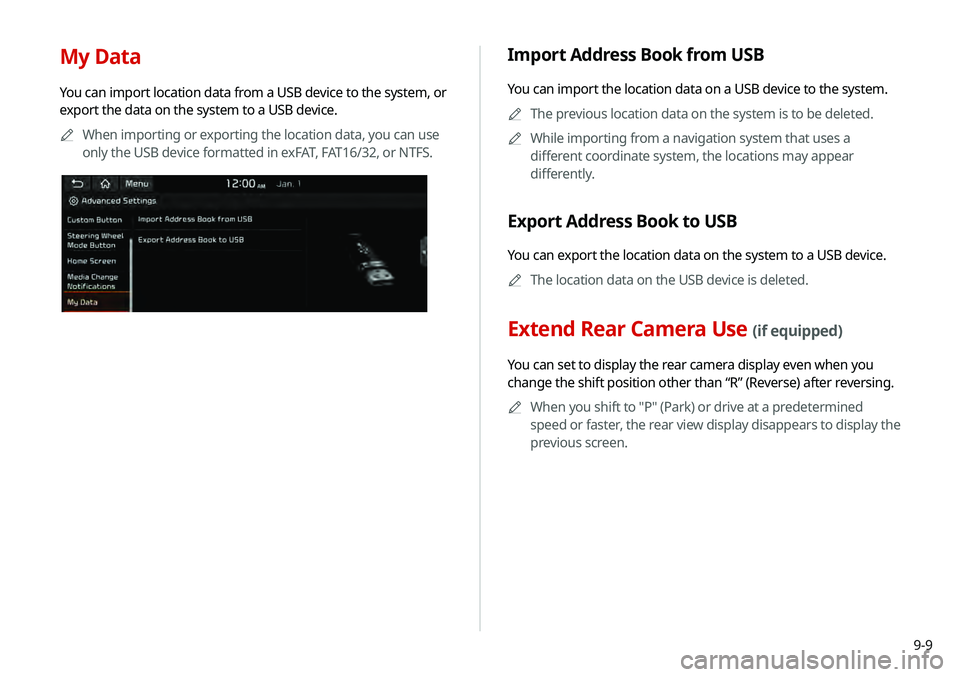
9-9
My Data
You can import location data from a USB device to the system, or
export the data on the system to a USB device.0000
A
When importing or exporting the location data, you can use
only the USB device formatted in exFAT, FAT16/32, or NTFS.
Import Address Book from USB
You can import the location data on a USB device to the system.
0000
A
The previous location data on the system is to be deleted.
0000
A
While importing from a navigation system that uses a
different coordinate system, the locations may appear
differently.
Export Address Book to USB
You can export the location data on the system to a USB device.
0000
A
The location data on the USB device is deleted.
Extend Rear Camera Use (if equipped)
You can set to display the rear camera display even when you
change the shift position other than “R” (Reverse) after reversing.
0000
A
When you shift to "P" (Park) or drive at a predetermined
speed or faster, the rear view display disappears to display the
previous screen.
Page 170 of 219
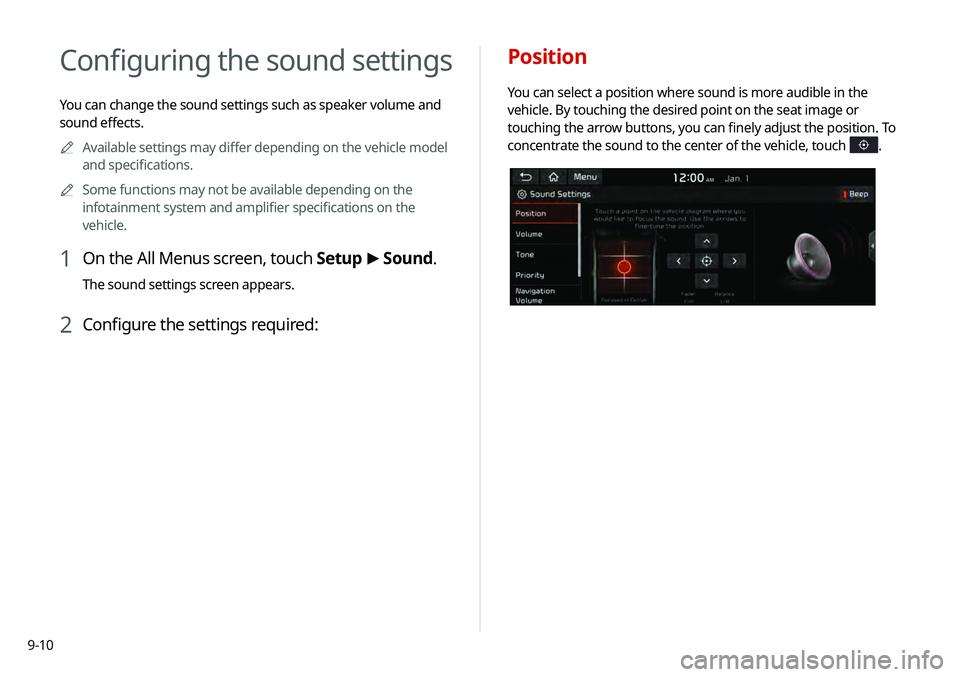
9-10
Configuring the sound settings
You can change the sound settings such as speaker volume and
sound effects.0000
A
Available settings may differ depending on the vehicle model
and specifications.
0000
A
Some functions may not be available depending on the
infotainment system and amplifier specifications on the
vehicle.
1 On the All Menus screen, touch Setup >
Sound.
The sound settings screen appears.
2 Configure the settings required:
Position
You can select a position where sound is more audible in the
vehicle. By touching the desired point on the seat image or
touching the arrow buttons, you can finely adjust the position. To
concentrate the sound to the center of the vehicle, touch
.