KIA TELLURIDE 2020 Navigation System Quick Reference Guide
Manufacturer: KIA, Model Year: 2020, Model line: TELLURIDE, Model: KIA TELLURIDE 2020Pages: 219, PDF Size: 9.16 MB
Page 171 of 219
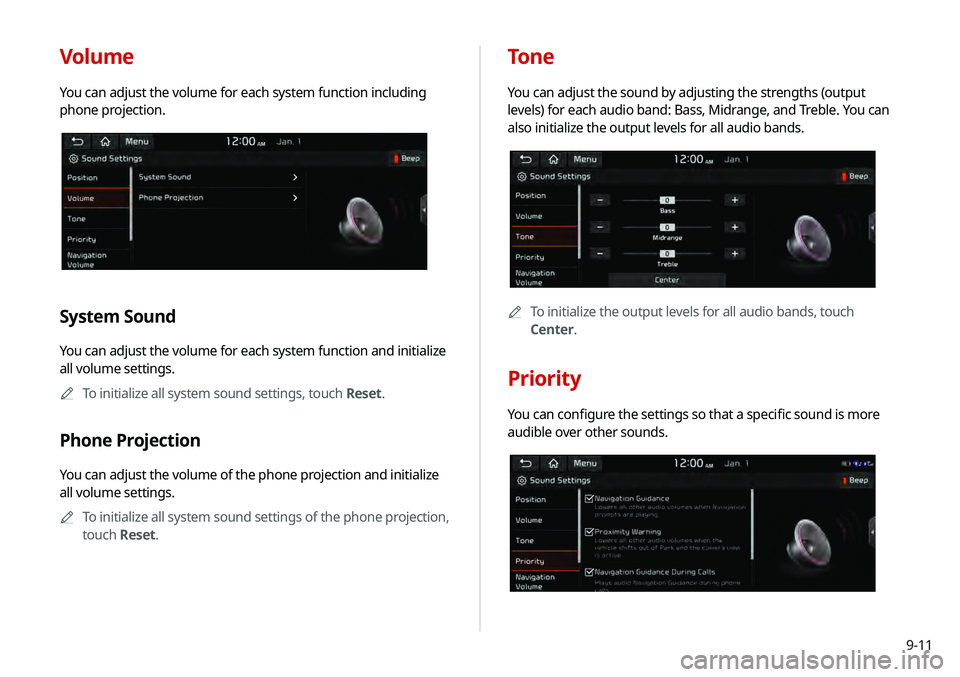
9-11
Volume
You can adjust the volume for each system function including
phone projection.
System Sound
You can adjust the volume for each system function and initialize
all volume settings.0000
A
To initialize all system sound settings, touch Reset.
Phone Projection
You can adjust the volume of the phone projection and initialize
all volume settings.
0000
A
To initialize all system sound settings of the phone projection,
touch Reset.
Tone
You can adjust the sound by adjusting the strengths (output
levels) for each audio band: Bass, Midrange, and Treble. You can
also initialize the output levels for all audio bands.
0000A
To initialize the output levels for all audio bands, touch
Center.
Priority
You can configure the settings so that a specific sound is more
audible over other sounds.
Page 172 of 219
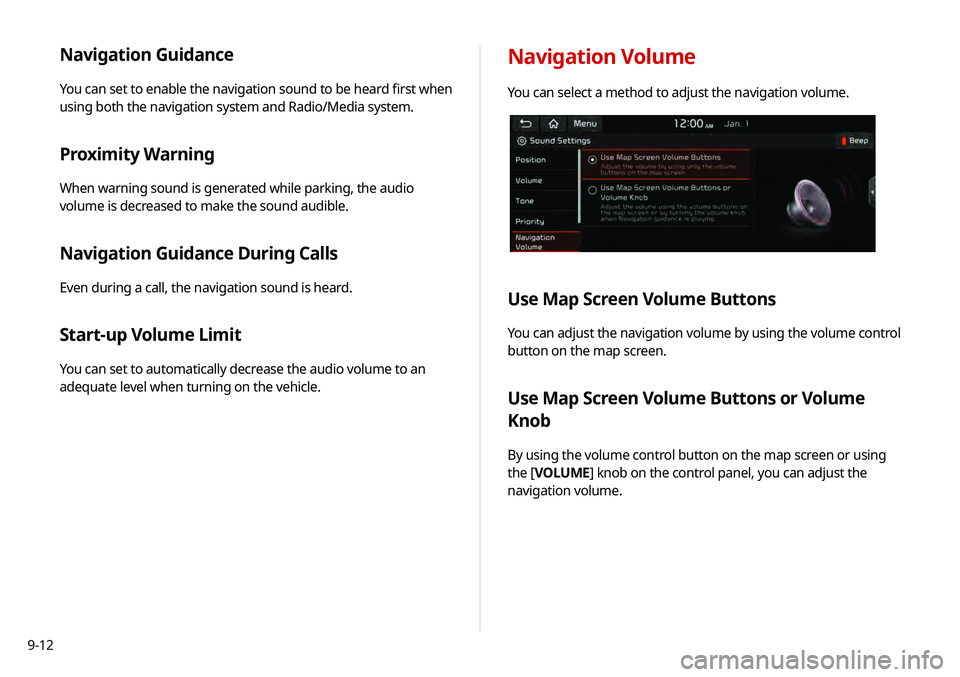
9-12
Navigation Guidance
You can set to enable the navigation sound to be heard first when
using both the navigation system and Radio/Media system.
Proximity Warning
When warning sound is generated while parking, the audio
volume is decreased to make the sound audible.
Navigation Guidance During Calls
Even during a call, the navigation sound is heard.
Start-up Volume Limit
You can set to automatically decrease the audio volume to an
adequate level when turning on the vehicle.
Navigation Volume
You can select a method to adjust the navigation volume.
Use Map Screen Volume Buttons
You can adjust the navigation volume by using the volume control
button on the map screen.
Use Map Screen Volume Buttons or Volume
Knob
By using the volume control button on the map screen or using
the [VOLUME] knob on the control panel, you can adjust the
navigation volume.
Page 173 of 219

9-13
Advanced
You can change the system sound settings and apply various
sound effects.
0000AAvailable sound effects may differ depending on the
specifications of the amplifier.
Speed Dependent Volume Control
You can set the system to automatically increase the audio
volume when the vehicle speed increases.
Live Dynamic (if equipped)
Provides natural and vivid sound like real performance.
Bass Boost (if equipped)
Provides magnificent and dynamic sound by amplifying the bass.
Quantum Logic Surround (if equipped)
Provides the surround sound that can give spatial depth of field
as on an actual stage.
Clari-Fi (if equipped)
Provides sound close to the original after recovering the sound
lost during compression.
BOSE Centerpoint (if equipped)
Provides rich surround sound after converting the sound sources
such as digital files and satellite radio to stereophonic sound.
BOSE Dynamic Speed Compensation (if equipped)
Provides a stable listening environment by adjusting the audio
volume depending on the vehicle speed.
Page 174 of 219
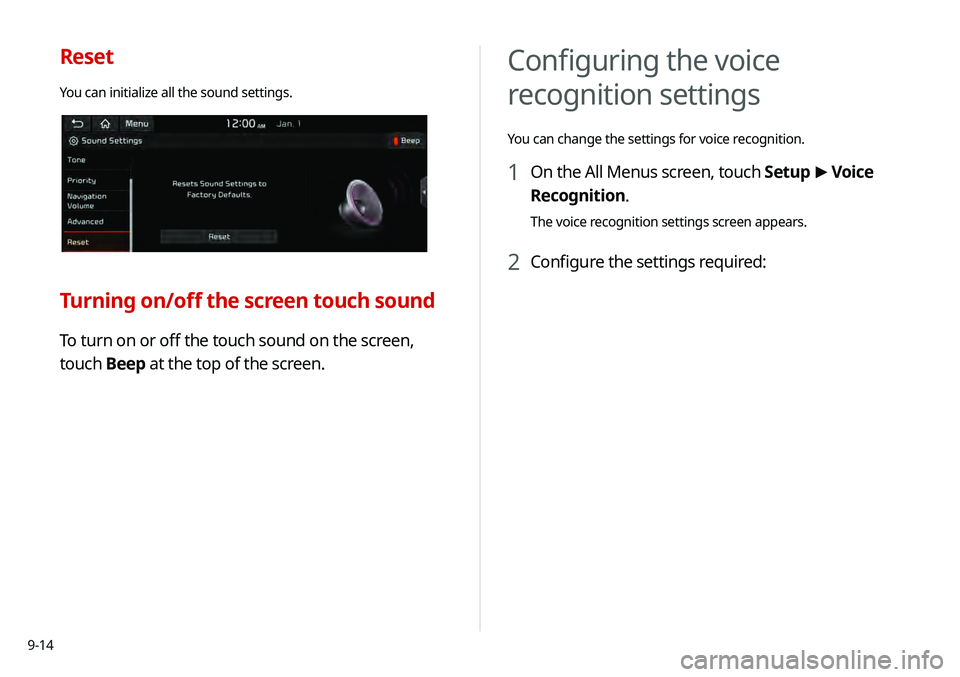
9-14
Reset
You can initialize all the sound settings.
Turning on/off the screen touch sound
To turn on or off the touch sound on the screen,
touch Beep at the top of the screen.
Configuring the voice
recognition settings
You can change the settings for voice recognition.
1 On the All Menus screen, touch Setup >
Voice
Recognition.
The voice recognition settings screen appears.
2 Configure the settings required:
Page 175 of 219
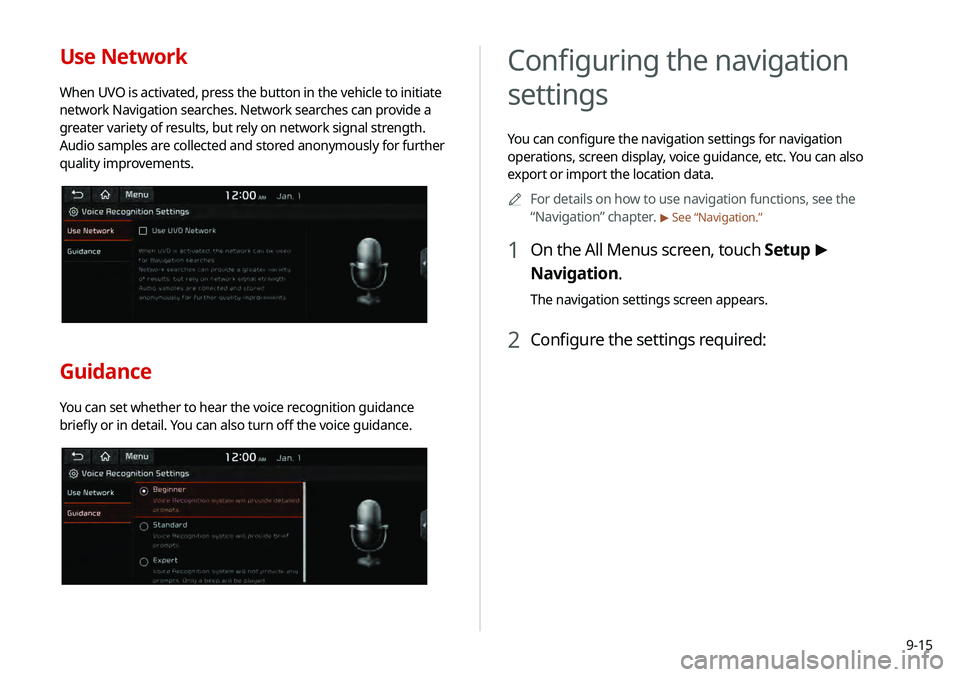
9-15
Use Network
When UVO is activated, press the button in the vehicle to initiate
network Navigation searches. Network searches can provide a
greater variety of results, but rely on network signal strength.
Audio samples are collected and stored anonymously for further
quality improvements.
Guidance
You can set whether to hear the voice recognition guidance
briefly or in detail. You can also turn off the voice guidance.
Configuring the navigation
settings
You can configure the navigation settings for navigation
operations, screen display, voice guidance, etc. You can also
export or import the location data.0000
A
For details on how to use navigation functions, see the
“Navigation” chapter.
> See “Navigation.”
1 On the All Menus screen, touch Setup >
Navigation.
The navigation settings screen appears.
2 Configure the settings required:
Page 176 of 219
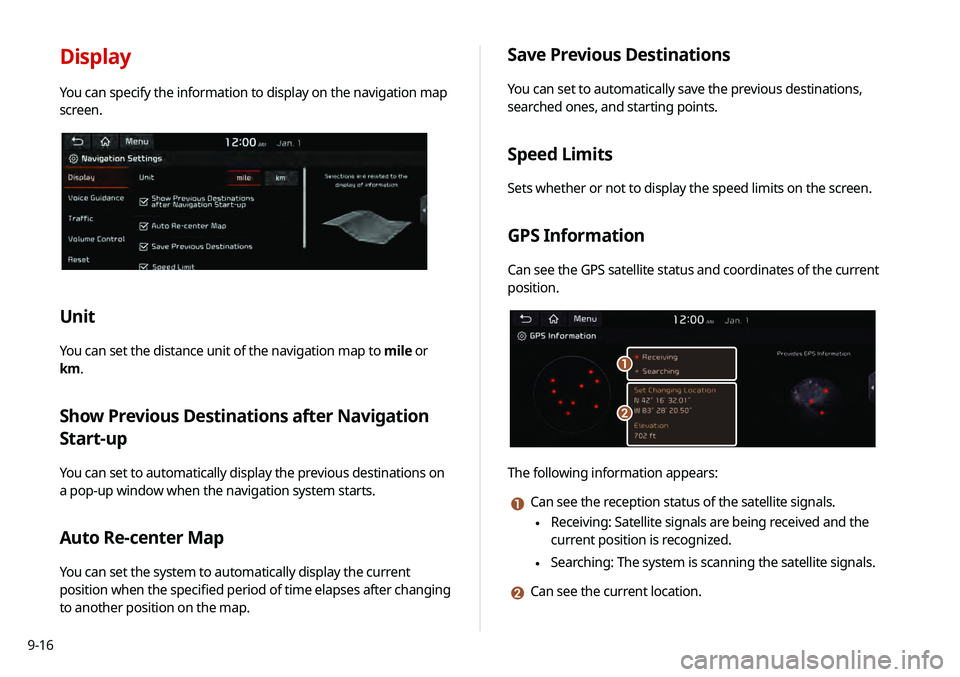
9-16
Display
You can specify the information to display on the navigation map
screen.
Unit
You can set the distance unit of the navigation map to mile or
km.
Show Previous Destinations after Navigation
Start-up
You can set to automatically display the previous destinations on
a pop-up window when the navigation system starts.
Auto Re-center Map
You can set the system to automatically display the current
position when the specified period of time elapses after changing
to another position on the map.
Save Previous Destinations
You can set to automatically save the previous destinations,
searched ones, and starting points.
Speed Limits
Sets whether or not to display the speed limits on the screen.
GPS Information
Can see the GPS satellite status and coordinates of the current
position.
\037
\036
The following information appears:
a Can see the reception status of the satellite signals.
\225 Receiving: Satellite signals are being received and the
current position is recognized.
\225Searching: The system is scanning the satellite signals.
b Can see the current location.
Page 177 of 219
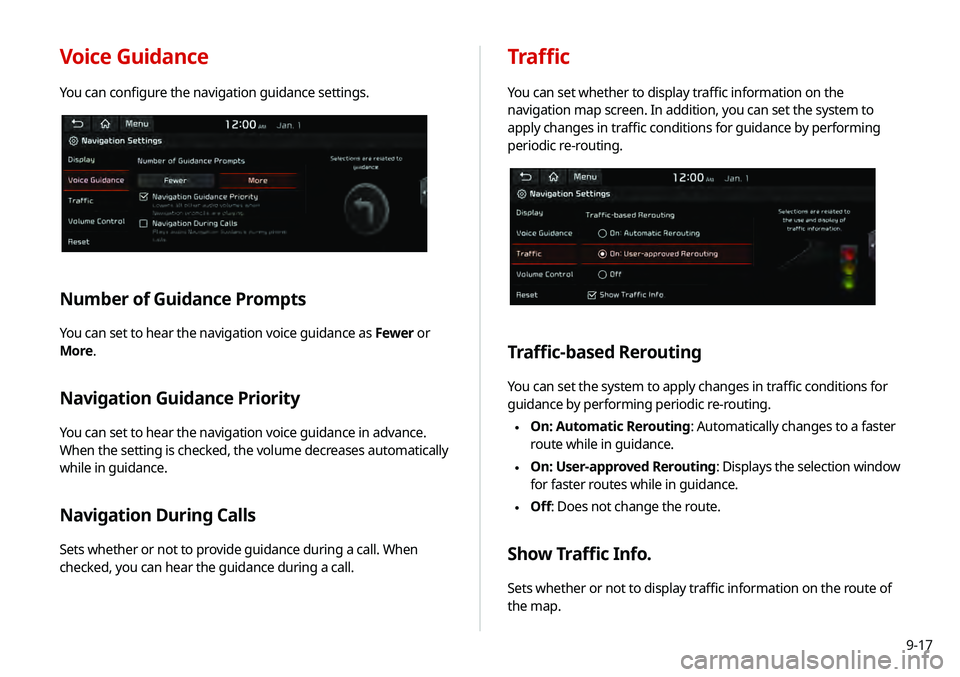
9-17
Voice Guidance
You can configure the navigation guidance settings.
Number of Guidance Prompts
You can set to hear the navigation voice guidance as Fewer or
More.
Navigation Guidance Priority
You can set to hear the navigation voice guidance in advance.
When the setting is checked, the volume decreases automatically
while in guidance.
Navigation During Calls
Sets whether or not to provide guidance during a call. When
checked, you can hear the guidance during a call.
Traffic
You can set whether to display traffic information on the
navigation map screen. In addition, you can set the system to
apply changes in traffic conditions for guidance by performing
periodic re-routing.
Traffic-based Rerouting
You can set the system to apply changes in traffic conditions for
guidance by performing periodic re-routing.
\225 On: Automatic Rerouting: Automatically changes to a faster
route while in guidance.
\225On: User-approved Rerouting
: Displays the selection window
for faster routes while in guidance.
\225 Off: Does not change the route.
Show Traffic Info.
Sets whether or not to display traffic information on the route of
the map.
Page 178 of 219
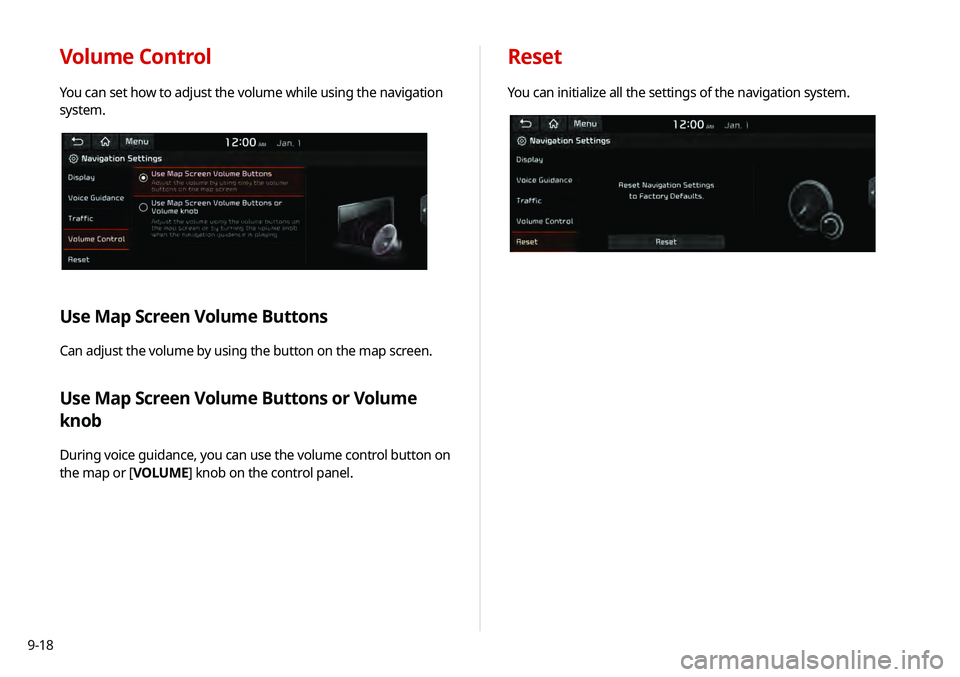
9-18
Volume Control
You can set how to adjust the volume while using the navigation
system.
Use Map Screen Volume Buttons
Can adjust the volume by using the button on the map screen.
Use Map Screen Volume Buttons or Volume
knob
During voice guidance, you can use the volume control button on
the map or [VOLUME] knob on the control panel.
Reset
You can initialize all the settings of the navigation system.
Page 179 of 219
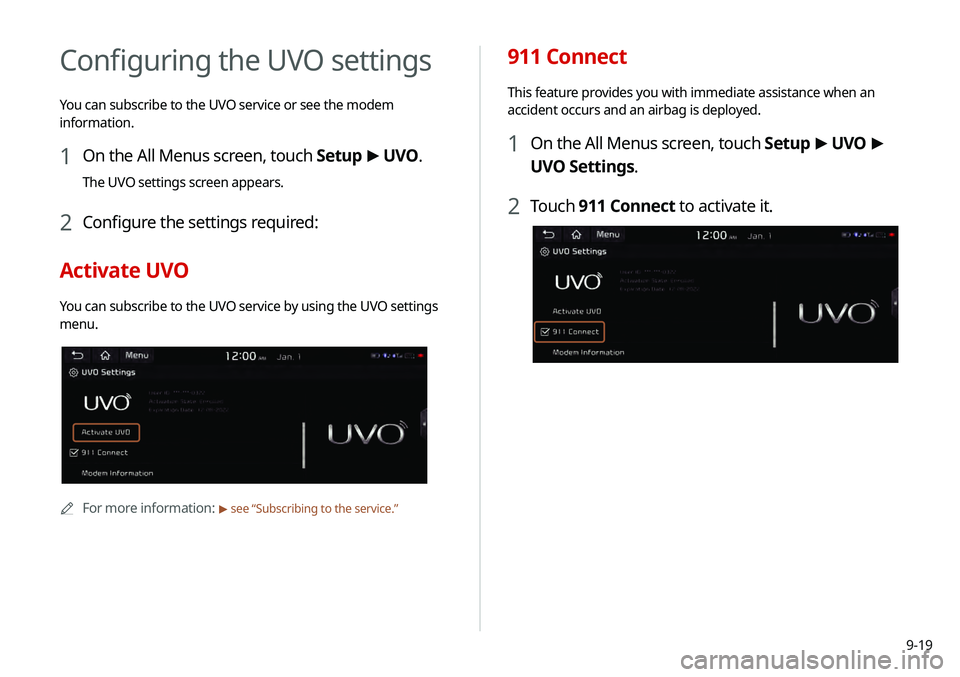
9-19
911 Connect
This feature provides you with immediate assistance when an
accident occurs and an airbag is deployed.
1 On the All Menus screen, touch Setup >
UVO >
UVO Settings.
2 Touch 911 Connect to activate it.
Configuring the UVO settings
You can subscribe to the UVO service or see the modem
information.
1 On the All Menus screen, touch Setup >
UVO .
The UVO settings screen appears.
2 Configure the settings required:
Activate UVO
You can subscribe to the UVO service by using the UVO settings
menu.
0000A
For more information: > see “Subscribing to the service.”
Page 180 of 219

9-20
Modem Information
You can check the modem information for use of the UVO service.
Modem Status
You can check the modem status for use of the UVO service.
3 Read the terms of use and touch Accept.
0000
A
The feature is activated and appears at the top right
of the screen.
0000
A
When an airbag is deployed, the system automatically
makes a call to 911 and sends your location to the 911
operator.