KIA TELLURIDE 2020 Navigation System Quick Reference Guide
Manufacturer: KIA, Model Year: 2020, Model line: TELLURIDE, Model: KIA TELLURIDE 2020Pages: 219, PDF Size: 9.16 MB
Page 11 of 219

[The design and specification of the system may change without prior notice for performance improvement.
[In order to improve the product performance, the functions and services in this manual are subject to change without notice. In case of
software update, the screens in this manual may differ from actual ones on the product.
[For more information about the functions and services updated for performance i\
mprovement, access the online user's manual.
[Functions and services in this manual may differ from those in the actual vehicle. For more details, refer to the owner’s manual or brochure
of your vehicle.
[This system contains open source software.
To download the open source codes installed on this product developed under GPL, LGPL, Apache, and other open source licenses, please
visit
http://en.mobis.co.kr/opensource/list.do . All notified license content, including the source code, is available for download.
If you request the open source code of a software mounted on this product by sending an email to [email protected]
within 3 years of purchasing this product, you will receive it on a CD-ROM or another storage media at a minimal cost, such as the costs of
the medium and delivery.
Car Infotainment System User’s Manual
Page 12 of 219
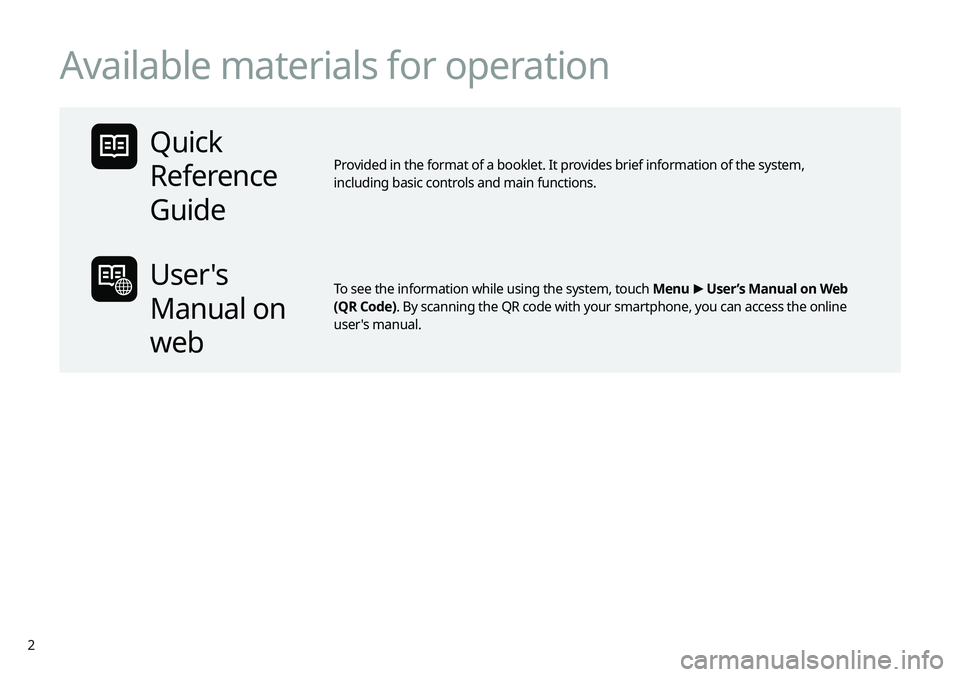
2
Available materials for operation
Quick
Reference
Guide
Provided in the format of a booklet. It provides brief information of the system,
including basic controls and main functions.
User's
Manual on
web
To see the information while using the system, touch Menu >
User’s Manual on Web
(QR Code). By scanning the QR code with your smartphone, you can access the onlin\
e
user's manual.
Page 13 of 219
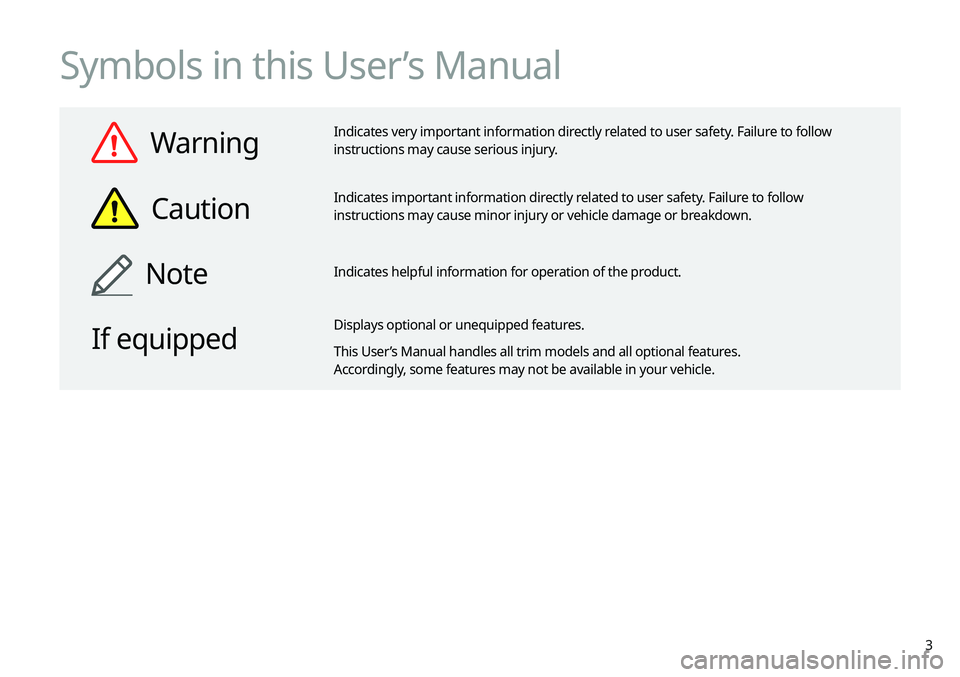
3
Symbols in this User’s Manual
Warning
Indicates very important information directly related to user safety. Failure to follow
instructions may cause serious injury.
Caution
Indicates important information directly related to user safety. Failure to follow
instructions may cause minor injury or vehicle damage or breakdown.
NoteIndicates helpful information for operation of the product.
If equipped
Displays optional or unequipped features.
This User’s Manual handles all trim models and all optional features.
Accordingly, some features may not be available in your vehicle.
Page 14 of 219
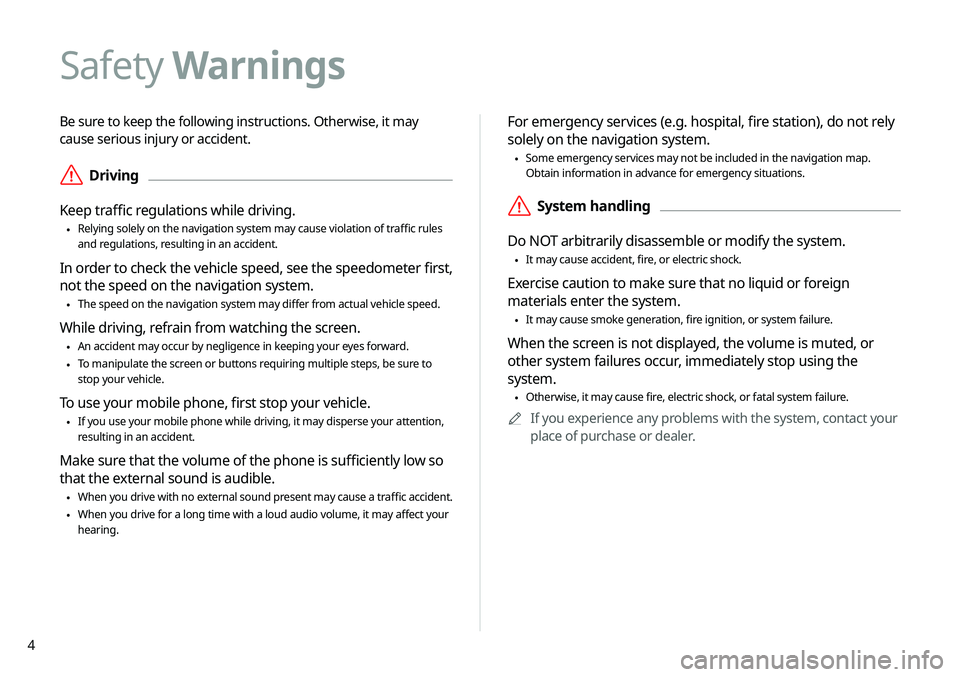
4
Be sure to keep the following instructions. Otherwise, it may
cause serious injury or accident.
\335Driving
Keep traffic regulations while driving.
\225 Relying solely on the navigation system may cause violation of traffic rules
and regulations, resulting in an accident.
In order to check the vehicle speed, see the speedometer first,
not the speed on the navigation system.
\225The speed on the navigation system may differ from actual vehicle speed.
While driving, refrain from watching the screen.
\225An accident may occur by negligence in keeping your eyes forward.
\225To manipulate the screen or buttons requiring multiple steps, be sure to
stop your vehicle.
To use your mobile phone, first stop your vehicle.
\225If you use your mobile phone while driving, it may disperse your attenti\
on,
resulting in an accident.
Make sure that the volume of the phone is sufficiently low so
that the external sound is audible.
\225When you drive with no external sound present may cause a traffic accident.
\225When you drive for a long time with a loud audio volume, it may affect your
hearing.
For emergency services (e.g. hospital, fire station), do not rely
solely on the navigation system.
\225Some emergency services may not be included in the navigation map.
Obtain information in advance for emergency situations.
\335System handling
Do NOT arbitrarily disassemble or modify the system.
\225 It may cause accident, fire, or electric shock.
Exercise caution to make sure that no liquid or foreign
materials enter the system.
\225It may cause smoke generation, fire ignition, or system failure.
When the screen is not displayed, the volume is muted, or
other system failures occur, immediately stop using the
system.
\225Otherwise, it may cause fire, electric shock, or fatal system failure.
0000
A
If you experience any problems with the system, contact your
place of purchase or dealer.
Safety Warnings
Page 15 of 219
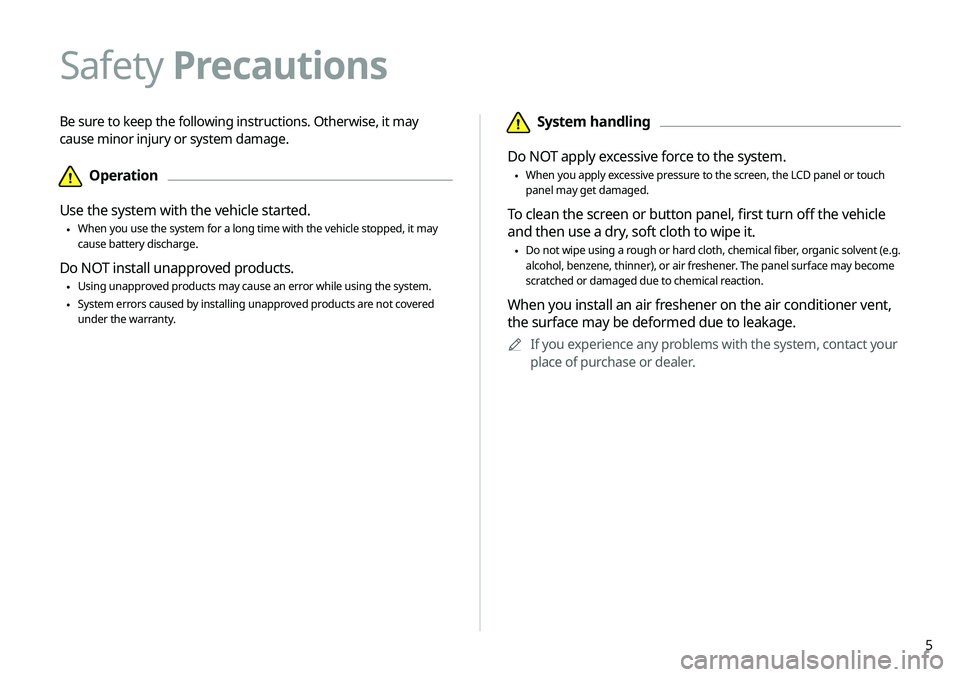
5
\334System handling
Do NOT apply excessive force to the system.
\225 When you apply excessive pressure to the screen, the LCD panel or touch
panel may get damaged.
To clean the screen or button panel, first turn off the vehicle
and then use a dry, soft cloth to wipe it.
\225Do not wipe using a rough or hard cloth, chemical fiber, organic solvent (e.g.
alcohol, benzene, thinner), or air freshener. The panel surface may become
scratched or damaged due to chemical reaction.
When you install an air freshener on the air conditioner vent,
the surface may be deformed due to leakage.
0000
A
If you experience any problems with the system, contact your
place of purchase or dealer.
Be sure to keep the following instructions. Otherwise, it may
cause minor injury or system damage.
\334Operation
Use the system with the vehicle started.
\225 When you use the system for a long time with the vehicle stopped, it may\
cause battery discharge.
Do NOT install unapproved products.
\225Using unapproved products may cause an error while using the system.
\225System errors caused by installing unapproved products are not covered
under the warranty.
Safety
Precautions
Page 16 of 219

6
Contents
01 System overview
Component names and functions 1-2
Control panel 1-2
Steering wheel remote control 1-3
Turning the system on or off 1-4
Turning on the system 1-4
Turning off the system 1-5
Using the touch screen 1-6
“Touch” gesture 1-7
“Touch and hold” gesture 1-7
“Slide” gesture 1-8
“Drag” gesture 1-8
“Swipe” gesture 1-9
“Spread/pinch” gesture 1-9
Home screen 1-10
Setting the Home screen type 1-10
One Page Home screen 1-11
Multi-page Home screen 1-13
All Menus screen 1-15
Viewing the list of all menus on One Page Home Screen 1-15
Seeing all menus on the Multi-page Home screen 1-15
Using the Favorites 1-16
Adding a favorite menu 1-16
Arranging the items in Favorites 1-16
Deleting items in Favorites 1-16
Split screen 1-17
Opening the split screen 1-17
Editing the split screen 1-17
Closing the split screen 1-17
02 Useful functions
Using the phone projection function 2-2
Paring to an Android smartphone via Android Auto 2-2
Paring to an iPhone via Apple CarPlay 2-4
Using the driving assist display 2-6
Using the rear-view display 2-6
Surround View Monitor 2-8
Using the rear-seat climate control system 2-10
Using the Driver Talk mode in the rear seat 2-11
Using the Quiet mode in the rear seat 2-12
Page 17 of 219
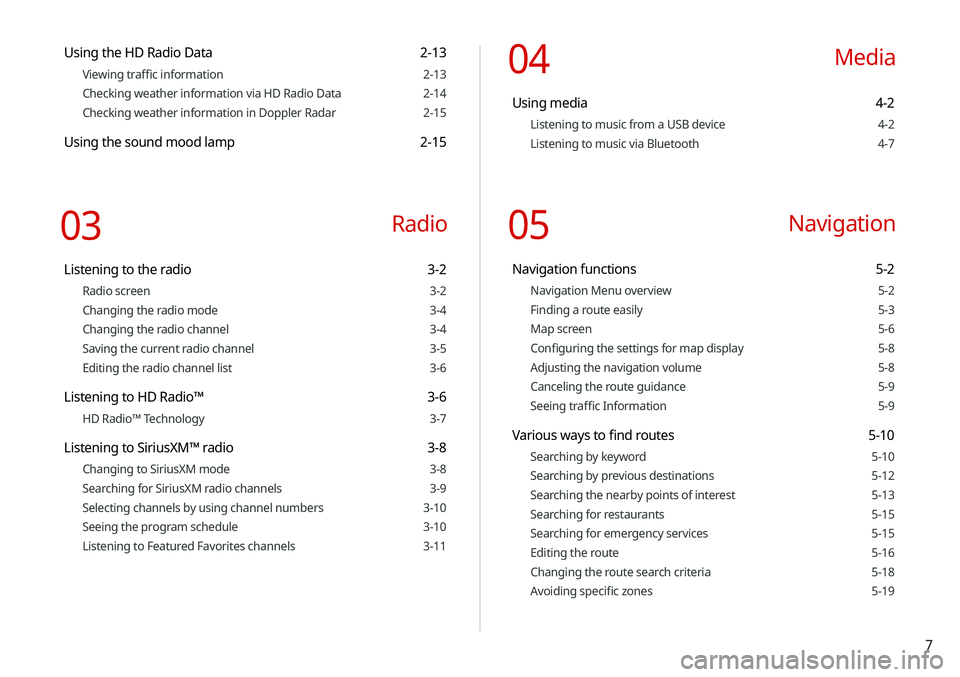
7
Using the HD Radio Data 2-13
Viewing traffic information 2-13
Checking weather information via HD Radio Data 2-14
Checking weather information in Doppler Radar 2-15
Using the sound mood lamp 2-15
03 Radio
Listening to the radio 3-2
Radio screen 3-2
Changing the radio mode 3-4
Changing the radio channel 3-4
Saving the current radio channel 3-5
Editing the radio channel list 3-6
Listening to HD Radio™ 3-6
HD Radio™ Technology 3-7
Listening to SiriusXM™ radio 3-8
Changing to SiriusXM mode 3-8
Searching for SiriusXM radio channels 3-9
Selecting channels by using channel numbers 3-10
Seeing the program schedule 3-10
Listening to Featured Favorites channels 3-11
04 Media
Using media 4-2
Listening to music from a USB device 4-2
Listening to music via Bluetooth 4-7
05 Navigation
Navigation functions 5-2
Navigation Menu overview 5-2
Finding a route easily 5-3
Map screen 5-6
Configuring the settings for map display 5-8
Adjusting the navigation volume 5-8
Canceling the route guidance 5-9
Seeing traffic Information 5-9
Various ways to find routes 5-10
Searching by keyword 5-10
Searching by previous destinations 5-12
Searching the nearby points of interest 5-13
Searching for restaurants 5-15
Searching for emergency services 5-15
Editing the route 5-16
Changing the route search criteria 5-18
Avoiding specific zones 5-19
Page 18 of 219

8
Accepting an incoming call over Bluetooth 6-14
Rejecting a call 6-14
Using functions during a call 6-15
Checking a new message over Bluetooth 6-16
Checking a new message 6-17
Checking a new message from the list 6-18
Sending a text by using the voice recognition 6-19
07 Voice functions
Voice recognition 7-2
Using the voice recognition 7-2
Seeing the voice recognition help 7-4
Available voice commands 7-6
POI names 7-11
Using the Siri Eyes Free 7-19
Voice Memo 7-20
Using the voice memos 7-20
Recording a voice memo 7-21
Playing a voice memo 7-21
Using the address book 5-19
Registering a searched place as a favorite place 5-19
Registering the current position as a favorite place 5-21
Registering a frequently visited place as a favorite place 5-21
Setting a registered favorite place as a destination 5-22
Registering a frequently visited place as a destination 5-22
Editing the registered place 5-23
Deleting a registered favorite place(s) 5-23
Importing/exporting the address book 5-24
Searching for gas stations 5-24
06 Phone
Connecting a Bluetooth device 6-2
Registering a device 6-3
Connecting a registered device 6-4
Disconnecting a registered device 6-6
Deleting a registered device 6-6
Making a call via Bluetooth 6-6
Dialing from the recent call list 6-7
Dialing from the favorites list 6-8
Dialing from the contacts 6-10
Using the dial pad 6-12
Dialing with voice recognition 6-13
Page 19 of 219
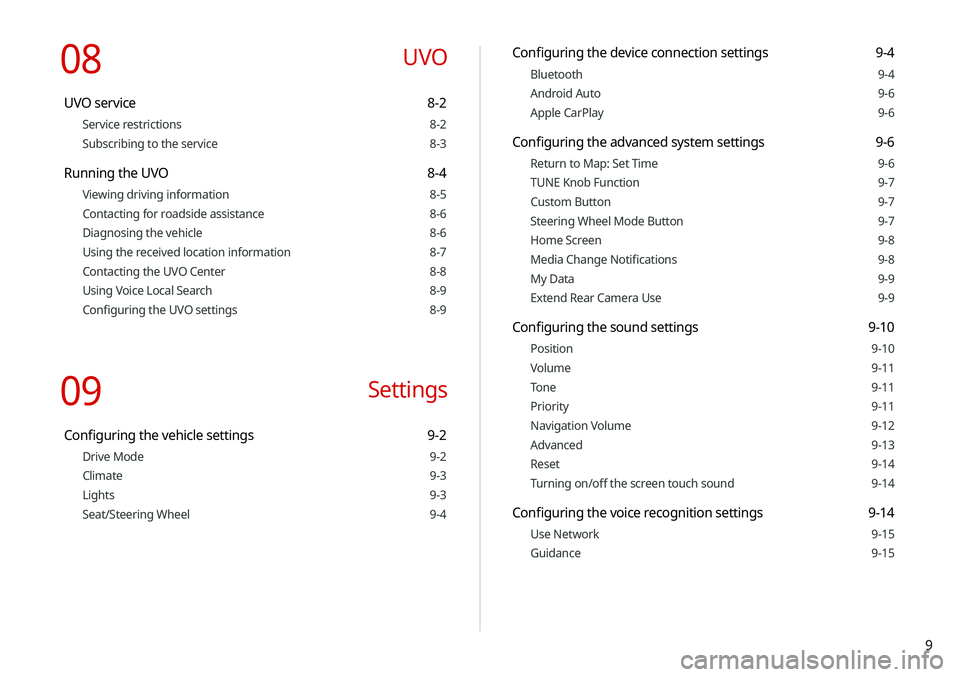
9
Configuring the device connection settings 9-4
Bluetooth 9-4
Android Auto 9-6
Apple CarPlay 9-6
Configuring the advanced system settings 9-6
Return to Map: Set Time 9-6
TUNE Knob Function 9-7
Custom Button 9-7
Steering Wheel Mode Button 9-7
Home Screen 9-8
Media Change Notifications 9-8
My Data 9-9
Extend Rear Camera Use 9-9
Configuring the sound settings 9-10
Position 9-10
Volume 9-11
Tone 9-11
Priority 9-11
Navigation Volume 9-12
Advanced 9-13
Reset 9-14
Turning on/off the screen touch sound 9-14
Configuring the voice recognition settings 9-14
Use Network 9-15
Guidance 9-15
08 UVO
UVO service 8-2
Service restrictions 8-2
Subscribing to the service 8-3
Running the UVO 8-4
Viewing driving information 8-5
Contacting for roadside assistance 8-6
Diagnosing the vehicle 8-6
Using the received location information 8-7
Contacting the UVO Center 8-8
Using Voice Local Search 8-9
Configuring the UVO settings 8-9
09 Settings
Configuring the vehicle settings 9-2
Drive Mode 9-2
Climate 9-3
Lights 9-3
Seat/Steering Wheel 9-4
Page 20 of 219
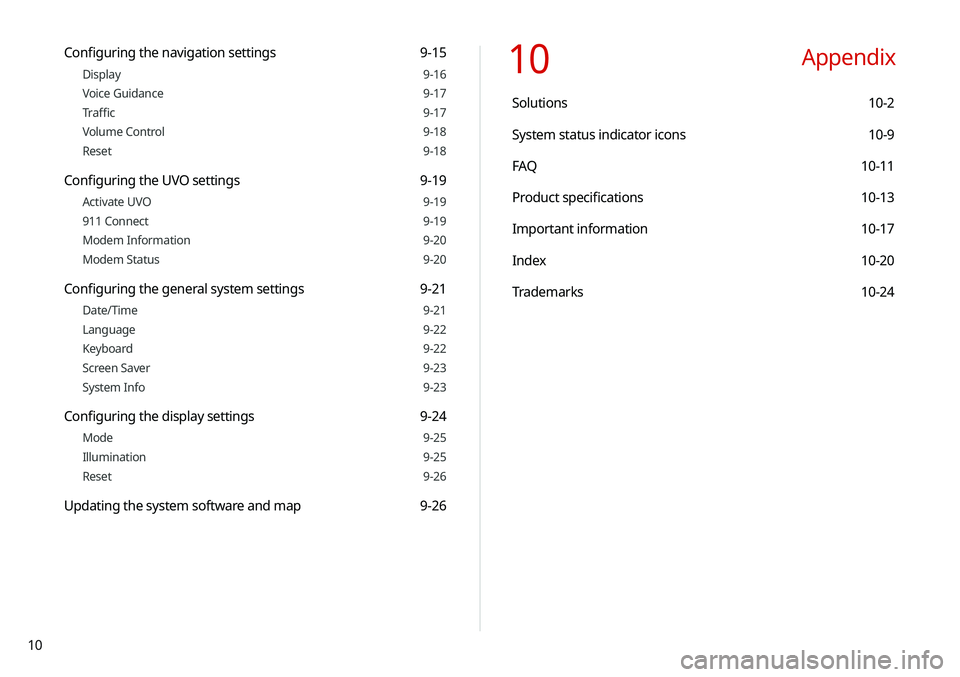
10
10 Appendix
Solutions 10-2
System status indicator icons 10-9
FAQ 10-11
Product specifications 10-13
Important information 10-17
Index 10-20
Trademarks 10-24
Configuring the navigation settings 9-15
Display 9-16
Voice Guidance 9-17
Traffic 9-17
Volume Control 9-18
Reset 9-18
Configuring the UVO settings 9-19
Activate UVO 9-19
911 Connect 9-19
Modem Information 9-20
Modem Status 9-20
Configuring the general system settings 9-21
Date/Time 9-21
Language 9-22
Keyboard 9-22
Screen Saver 9-23
System Info 9-23
Configuring the display settings 9-24
Mode 9-25
Illumination 9-25
Reset 9-26
Updating the system software and map 9-26