KIA TELLURIDE 2020 Navigation System Quick Reference Guide
Manufacturer: KIA, Model Year: 2020, Model line: TELLURIDE, Model: KIA TELLURIDE 2020Pages: 219, PDF Size: 9.16 MB
Page 31 of 219
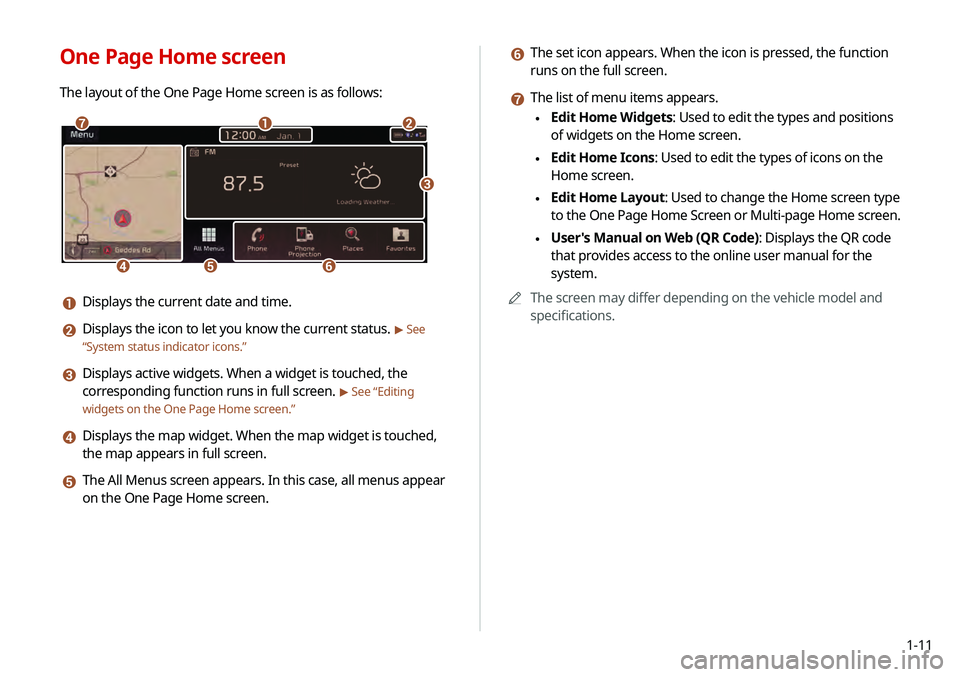
1-11
f The set icon appears. When the icon is pressed, the function
runs on the full screen.
g The list of menu items appears.
\225Edit Home Widgets: Used to edit the types and positions
of widgets on the Home screen.
\225Edit Home Icons: Used to edit the types of icons on the
Home screen.
\225Edit Home Layout: Used to change the Home screen type
to the One Page Home Screen or Multi-page Home screen.
\225User's Manual on Web (QR Code): Displays the QR code
that provides access to the online user manual for the
system.
0000
A
The screen may differ depending on the vehicle model and
specifications.
One Page Home screen
The layout of the One Page Home screen is as follows:
\037\036
\035
\034\033
\032
\031
a Displays the current date and time.
b Displays the icon to let you know the current status. > See
“ System status indicator icons.”
c Displays active widgets. When a widget is touched, the
corresponding function runs in full screen.
> See “Editing
widgets on the One Page Home screen.”
d Displays the map widget. When the map widget is touched,
the map appears in full screen.
e The All Menus screen appears. In this case, all menus appear
on the One Page Home screen.
Page 32 of 219
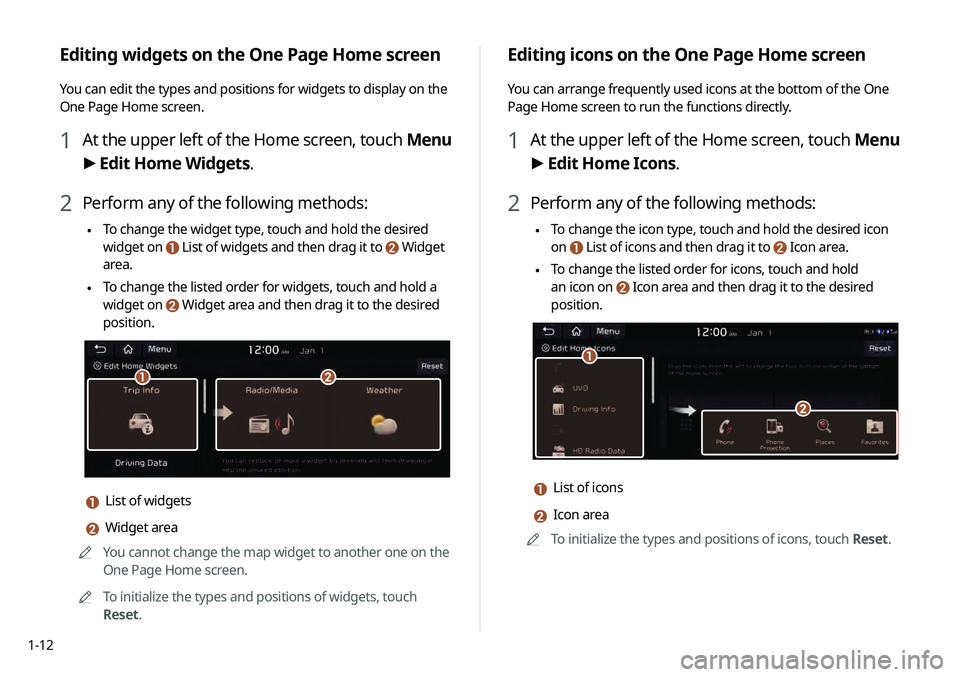
1-12
Editing icons on the One Page Home screen
You can arrange frequently used icons at the bottom of the One
Page Home screen to run the functions directly.
1 At the upper left of the Home screen, touch Menu
> Edit Home Icons.
2 Perform any of the following methods:
\225 To change the icon type, touch and hold the desired icon
on
List of icons and then drag it to Icon area.
\225To change the listed order for icons, touch and hold
an icon on
Icon area and then drag it to the desired
position.
\037
\036
a List of icons
b Icon area
0000
A
To initialize the types and positions of icons, touch Reset.
Editing widgets on the One Page Home screen
You can edit the types and positions for widgets to display on the
One Page Home screen.
1 At the upper left of the Home screen, touch Menu
> Edit Home Widgets.
2 Perform any of the following methods:
\225 To change the widget type, touch and hold the desired
widget on
List of widgets and then drag it to Widget
area.
\225To change the listed order for widgets, touch and hold a
widget on
Widget area and then drag it to the desired
position.
\037\036
a List of widgets
b Widget area
0000
A
You cannot change the map widget to another one on the
One Page Home screen.
0000
A
To initialize the types and positions of widgets, touch
Reset.
Page 33 of 219
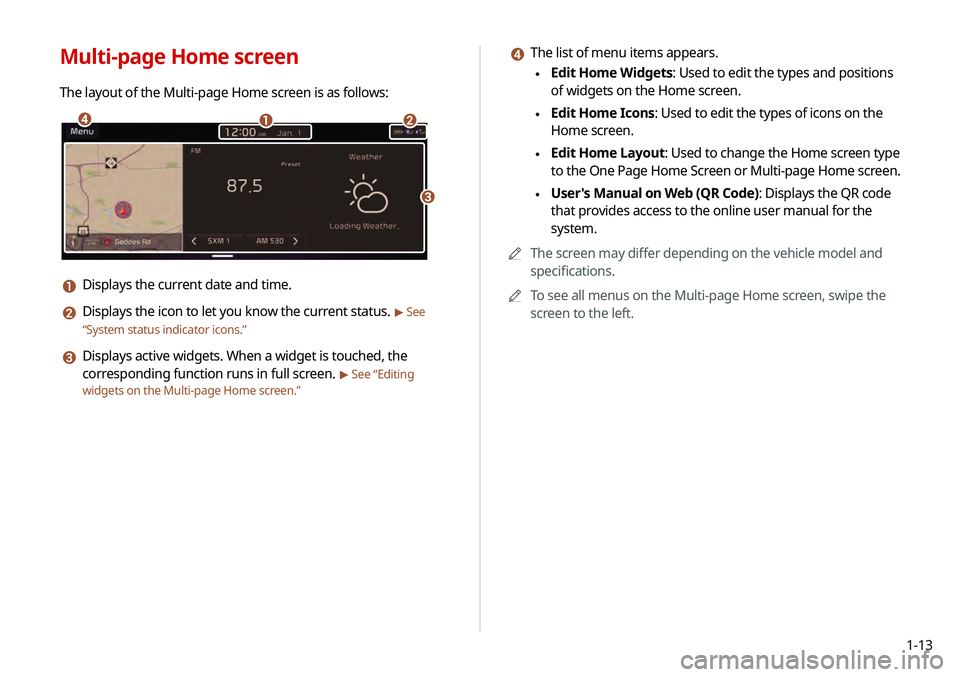
1-13
d The list of menu items appears.
\225Edit Home Widgets: Used to edit the types and positions
of widgets on the Home screen.
\225Edit Home Icons: Used to edit the types of icons on the
Home screen.
\225Edit Home Layout: Used to change the Home screen type
to the One Page Home Screen or Multi-page Home screen.
\225User's Manual on Web (QR Code): Displays the QR code
that provides access to the online user manual for the
system.
0000
A
The screen may differ depending on the vehicle model and
specifications.
0000
A
To see all menus on the Multi-page Home screen, swipe the
screen to the left.
Multi-page Home screen
The layout of the Multi-page Home screen is as follows:
\037\036
\035
\034
a Displays the current date and time.
b Displays the icon to let you know the current status. > See
“ System status indicator icons.”
c Displays active widgets. When a widget is touched, the
corresponding function runs in full screen.
> See “Editing
widgets on the Multi-page Home screen .”
Page 34 of 219
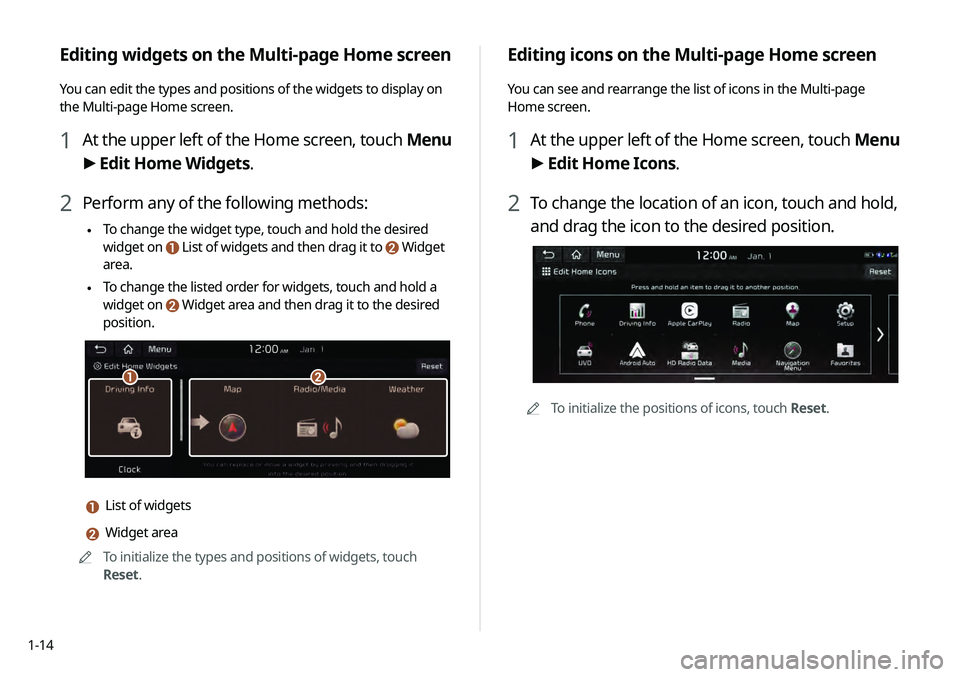
1-14
Editing icons on the Multi-page Home screen
You can see and rearrange the list of icons in the Multi-page
Home screen.
1 At the upper left of the Home screen, touch Menu
> Edit Home Icons.
2 To change the location of an icon, touch and hold,
and drag the icon to the desired position.
0000
A
To initialize the positions of icons, touch Reset.
Editing widgets on the Multi-page Home screen
You can edit the types and positions of the widgets to display on
the Multi-page Home screen.
1 At the upper left of the Home screen, touch Menu
> Edit Home Widgets.
2 Perform any of the following methods:
\225 To change the widget type, touch and hold the desired
widget on
List of widgets and then drag it to Widget
area.
\225To change the listed order for widgets, touch and hold a
widget on
Widget area and then drag it to the desired
position.
\037\036
a List of widgets
b Widget area
0000
A
To initialize the types and positions of widgets, touch
Reset.
Page 35 of 219
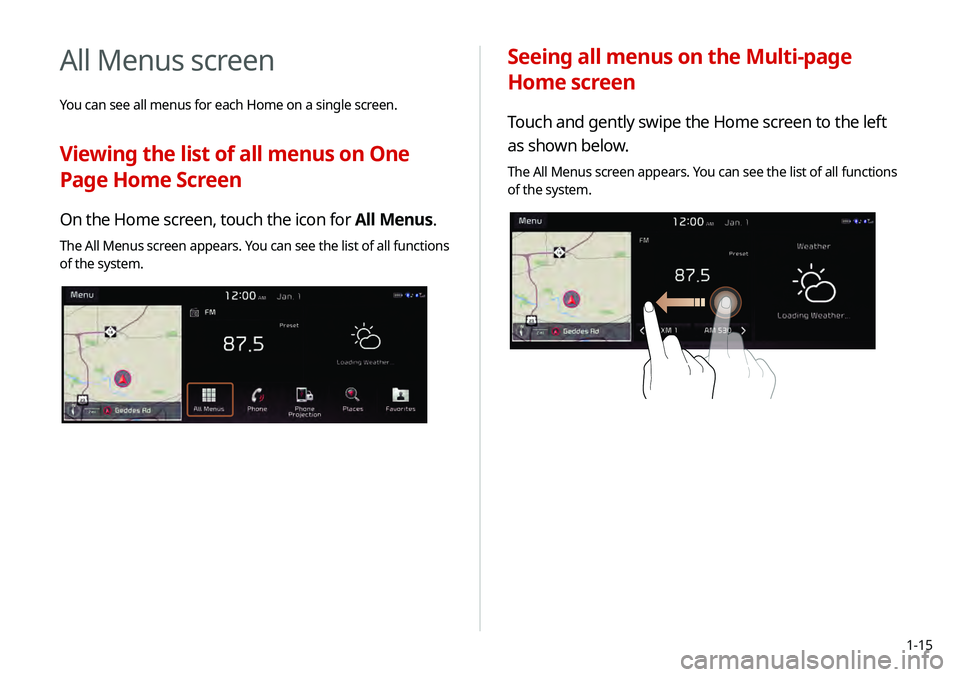
1-15
Seeing all menus on the Multi-page
Home screen
Touch and gently swipe the Home screen to the left
as shown below.
The All Menus screen appears. You can see the list of all functions
of the system.
All Menus screen
You can see all menus for each Home on a single screen.
Viewing the list of all menus on One
Page Home Screen
On the Home screen, touch the icon for All Menus.
The All Menus screen appears. You can see the list of all functions
of the system.
Page 36 of 219
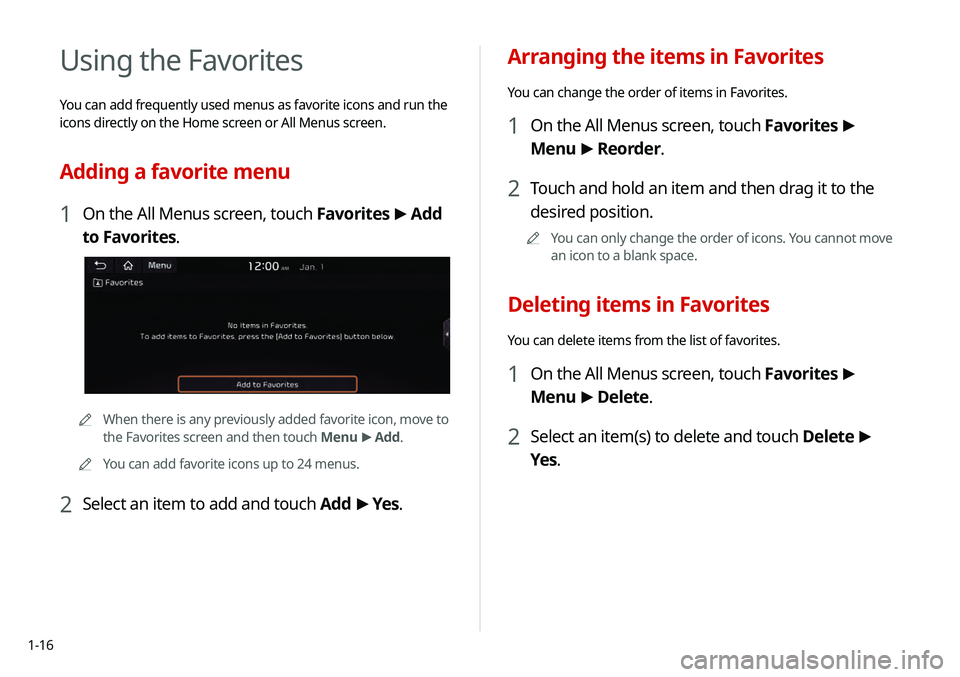
1-16
Arranging the items in Favorites
You can change the order of items in Favorites.
1 On the All Menus screen, touch Favorites >
Menu >
Reorder.
2 Touch and hold an item and then drag it to the
desired position.
0000
A
You can only change the order of icons. You cannot move
an icon to a blank space.
Deleting items in Favorites
You can delete items from the list of favorites.
1 On the All Menus screen, touch Favorites >
Menu >
Delete.
2 Select an item(s) to delete and touch Delete >
Yes .
Using the Favorites
You can add frequently used menus as favorite icons and run the
icons directly on the Home screen or All Menus screen.
Adding a favorite menu
1 On the All Menus screen, touch Favorites >
Add
to Favorites.
0000A When there is any previously added favorite icon, move to
the Favorites screen and then touch Menu >
Add.
0000
A
You can add favorite icons up to 24 menus.
2 Select an item to add and touch Add >
Yes .
Page 37 of 219
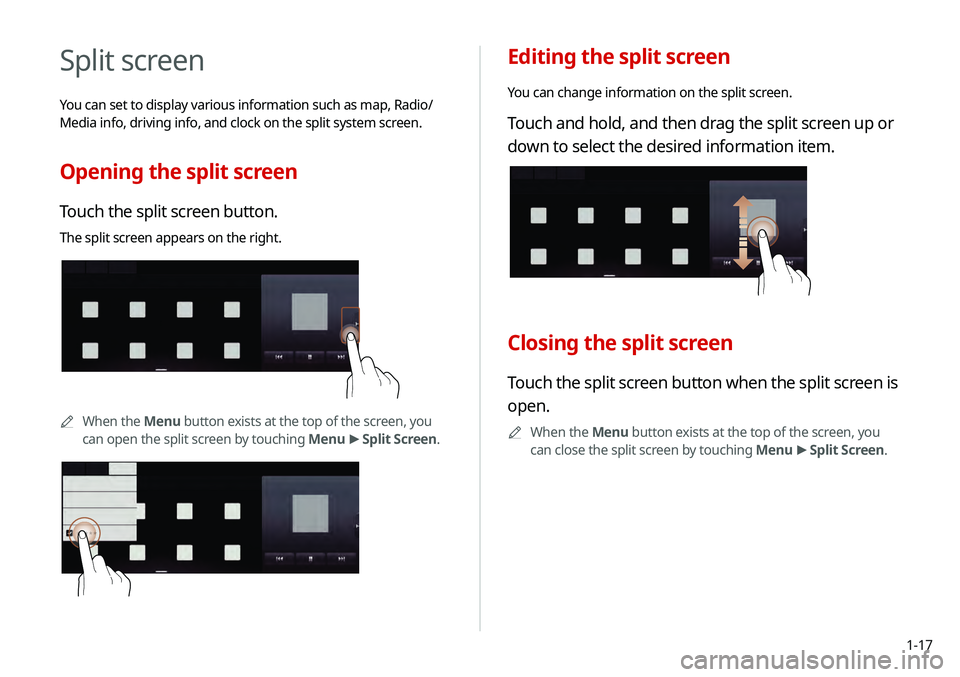
1-17
Editing the split screen
You can change information on the split screen.
Touch and hold, and then drag the split screen up or
down to select the desired information item.
Closing the split screen
Touch the split screen button when the split screen is
open.
0000
A
When the Menu button exists at the top of the screen, you
can close the split screen by touching Menu >
Split Screen.
Split screen
You can set to display various information such as map, Radio/
Media info, driving info, and clock on the split system screen.
Opening the split screen
Touch the split screen button.
The split screen appears on the right.
0000A
When the Menu button exists at the top of the screen, you
can open the split screen by touching Menu >
Split Screen.
*****
Page 38 of 219
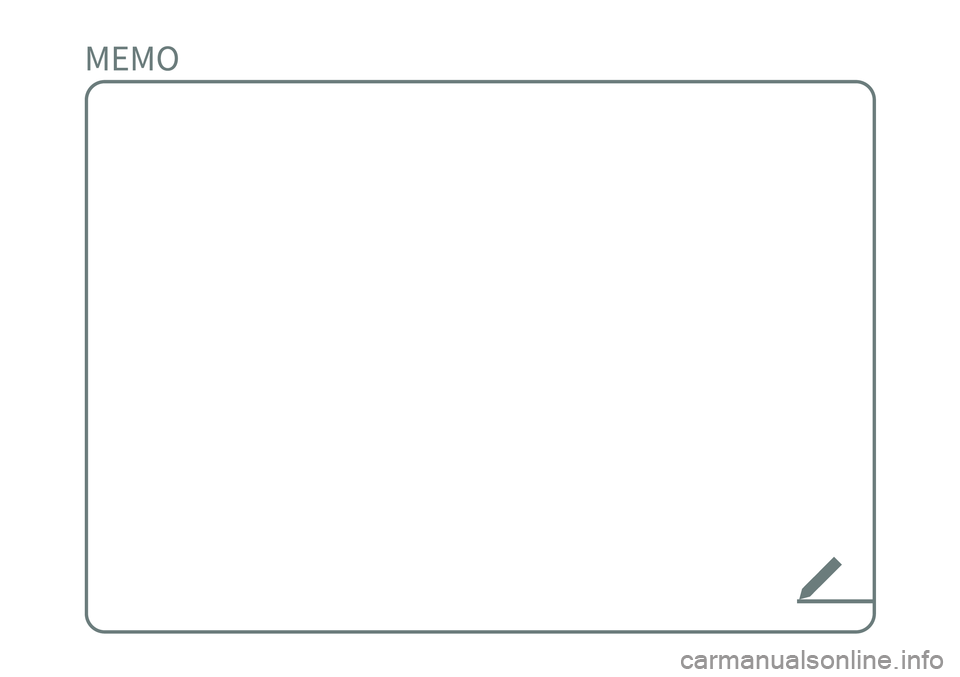
Page 39 of 219
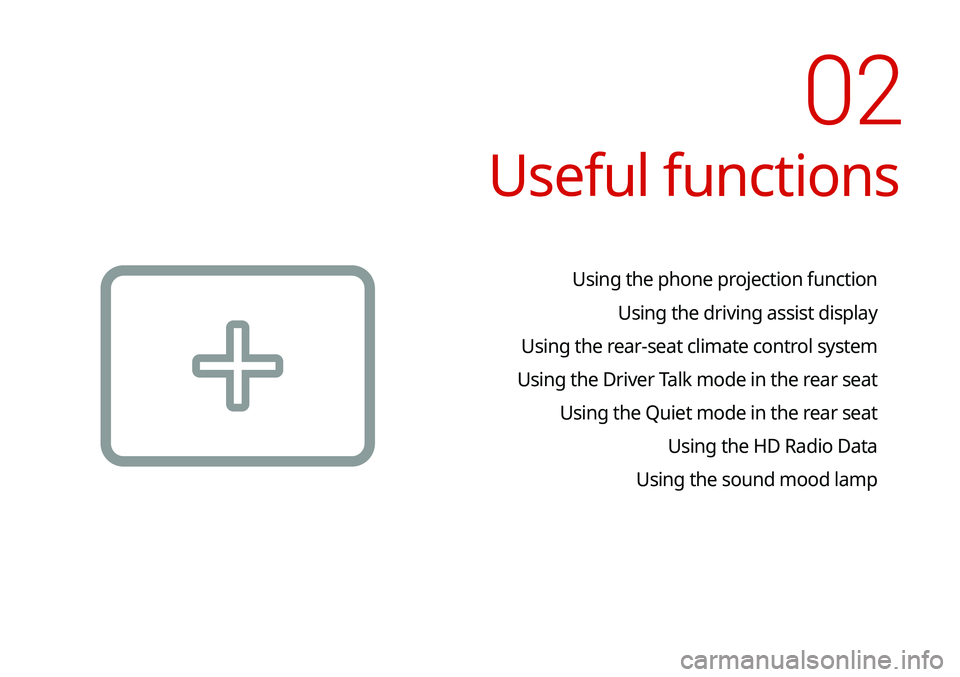
Useful functions
Using the phone projection functionUsing the driving assist display
Using the rear-seat climate control system
Using the Driver Talk mode in the rear seat Using the Quiet mode in the rear seat Using the HD Radio Data
Using the sound mood lamp
02
Page 40 of 219
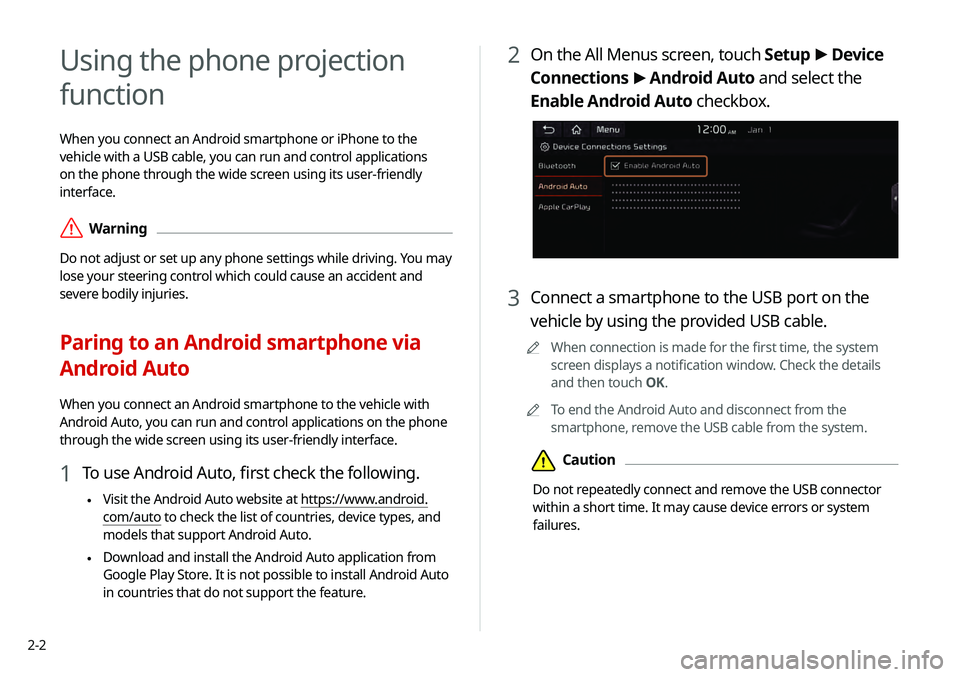
2-2
2 On the All Menus screen, touch Setup >
Device
Connections >
Android Auto and select the
Enable Android Auto checkbox.
3 Connect a smartphone to the USB port on the
vehicle by using the provided USB cable.
0000
A
When connection is made for the first time, the system
screen displays a notification window. Check the details
and then touch OK.
0000
A
To end the Android Auto and disconnect from the
smartphone, remove the USB cable from the system.
\334Caution
Do not repeatedly connect and remove the USB connector
within a short time. It may cause device errors or system
failures.
Using the phone projection
function
When you connect an Android smartphone or iPhone to the
vehicle with a USB cable, you can run and control applications
on the phone through the wide screen using its user-friendly
interface.
\335Warning
Do not adjust or set up any phone settings while driving. You may
lose your steering control which could cause an accident and
severe bodily injuries.
Paring to an Android smartphone via
Android Auto
When you connect an Android smartphone to the vehicle with
Android Auto, you can run and control applications on the phone
through the wide screen using its user-friendly interface.
1 To use Android Auto, first check the following.
\225Visit the Android Auto website at https://www.android.
com/auto to check the list of countries, device types, and
models that support Android Auto.
\225Download and install the Android Auto application from
Google Play Store. It is not possible to install Android Auto
in countries that do not support the feature.