instrument cluster KIA TELLURIDE 2021 Features and Functions Guide
[x] Cancel search | Manufacturer: KIA, Model Year: 2021, Model line: TELLURIDE, Model: KIA TELLURIDE 2021Pages: 70, PDF Size: 8.41 MB
Page 14 of 70
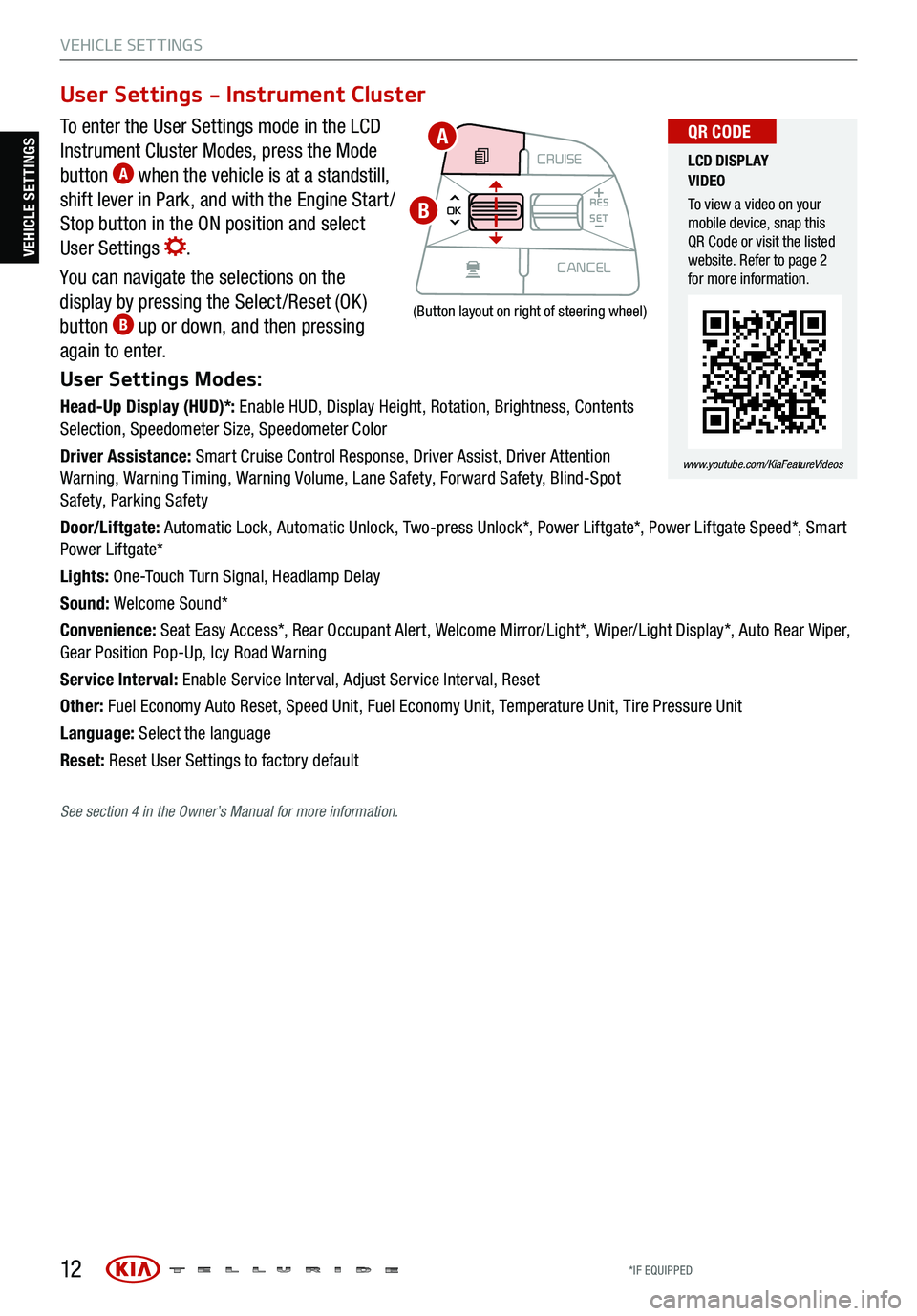
12
VEHICLE SET TINGS
To enter the User Settings mode in the LCD
Instrument Cluster Modes, press the Mode
button
A when the vehicle is at a standstill,
shift lever in Park, and with the Engine Start /
Stop button in the ON position and select
User Settings
.
You can navigate the selections on the
display by pressing the Select /Reset (OK )
button
B up or down, and then pressing
again to enter.
User Settings Modes:
Head-Up Display (HUD)*: Enable HUD, Display Height, Rotation, Brightness, Contents
Selection, Speedometer Size, Speedometer Color
Driver Assistance: Smart Cruise Control Response, Driver Assist, Driver Attention
Warning, Warning Timing, Warning Volume, Lane Safety, Forward Safety, Blind-Spot
Safety, Parking Safety
Door/Liftgate: Automatic Lock, Automatic Unlock, Two-press Unlock*, Power Liftgate*, Power Liftgate Speed*, Smart
Power Liftgate*
Lights: One-Touch Turn Signal, Headlamp Delay
Sound: Welcome Sound*
Convenience: Seat Easy Access*, Rear Occupant Alert, Welcome Mirror/Light*, Wiper/Light Display*, Auto Rear Wiper,
Gear Position Pop-Up, Icy Road Warning
Service Interval: Enable Service Interval, Adjust Service Interval, Reset
Other: Fuel Economy Auto Reset, Speed Unit, Fuel Economy Unit, Temperature Unit, Tire Pressure Unit
Language: Select the language
Reset: Reset User Settings to factory default
User Settings - Instrument Cluster
CRUISE
MODE CRUISE
CANCEL
RES
OK SET
CRUISE
CANCEL
RES
OK SET
MODE CRUISE
CANCEL
RES
OK SET
MODE
CANCEL
RES
OK SET
MODECRUISE
CANCEL
RES
OK SET
CRUISE
CANCEL
RES
OK SET
(Button layout on right of steering wheel)
LCD DISPLAY
VIDEO
To view a video on your
mobile device, snap this
QR Code or visit the listed
website. Refer to page 2
for more information.
www.youtube.com/KiaFeatureVideos
QR CODEA
B
VEHICLE SETTINGS
See section 4 in the Owner’s Manual for more information.
*IF EQUIPPED
Page 16 of 70
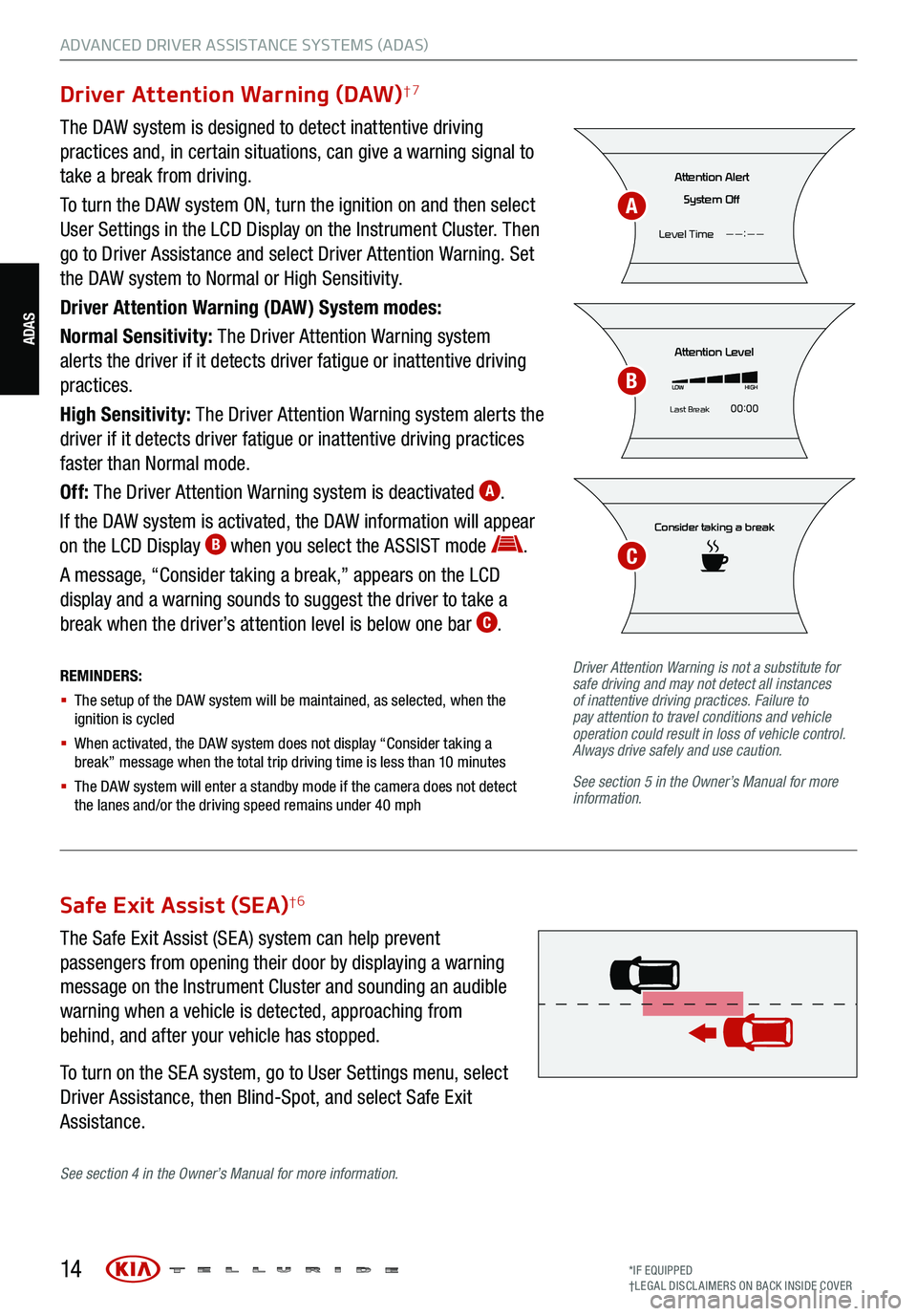
14
ADVANCED DRIVER ASSISTANCE SYSTEMS (ADAS)
Driver Attention Warning (DAW)†7
The DAW system is designed to detect inattentive driving
practices and, in certain situations, can give a warning signal to
take a break from driving.
To turn the DAW system ON, turn the ignition on and then select
User Settings in the LCD Display on the Instrument Cluster. Then
go to Driver Assistance and select Driver Attention Warning. Set
the DAW system to Normal or High Sensitivity.
Driver Attention Warning (DAW) System modes:
Normal Sensitivity: The Driver Attention Warning system
alerts the driver if it detects driver fatigue or inattentive driving
practices.
High Sensitivity: The Driver Attention Warning system alerts the
driver if it detects driver fatigue or inattentive driving practices
faster than Normal mode.
Off: The Driver Attention Warning system is deactivated
A.
If the DAW system is activated, the DAW information will appear
on the LCD Display
B when you select the ASSIST mode .
A message, “Consider taking a break,” appears on the LCD
display and a warning sounds to suggest the driver to take a
break when the driver’s attention level is below one bar
C.
REMINDERS:
§ The setup of the DAW s ystem will be maintained, as selected, when the
ignition is cycled
§ When activated, the DAW s ystem does not display “Consider taking a
break” message when the total trip driving time is less than 10 minutes
§ The DAW system will enter a standby mode if the camera does not detect
the lanes and/or the driving speed remains under 40 mph
Consider taking a break
Attention Level
LOW HIGH
Last Break 00:00
Attention Alert
System Off
Level Time ——:——
Driver Attention Warning is not a substitute for
safe driving and may not detect all instances
of inattentive driving practices. Failure to
pay attention to travel conditions and vehicle
operation could result in loss of vehicle control.
Always drive safely and use caution.
See section 5 in the Owner’s Manual for more
information.
A
B
C
Safe Exit Assist (SEA)†6
The Safe Exit Assist (SE A) system can help prevent
passengers from opening their door by displaying a warning
message on the Instrument Cluster and sounding an audible
warning when a vehicle is detected, approaching from
behind, and after your vehicle has stopped.
To turn on the SE A system, go to User Settings menu, select
Driver Assistance, then Blind-Spot, and select Safe Exit
Assistance.
See section 4 in the Owner’s Manual for more information.
ADAS
*IF EQUIPPED
†LEG AL DISCL AIMERS ON BACK INSIDE COVER
Page 17 of 70
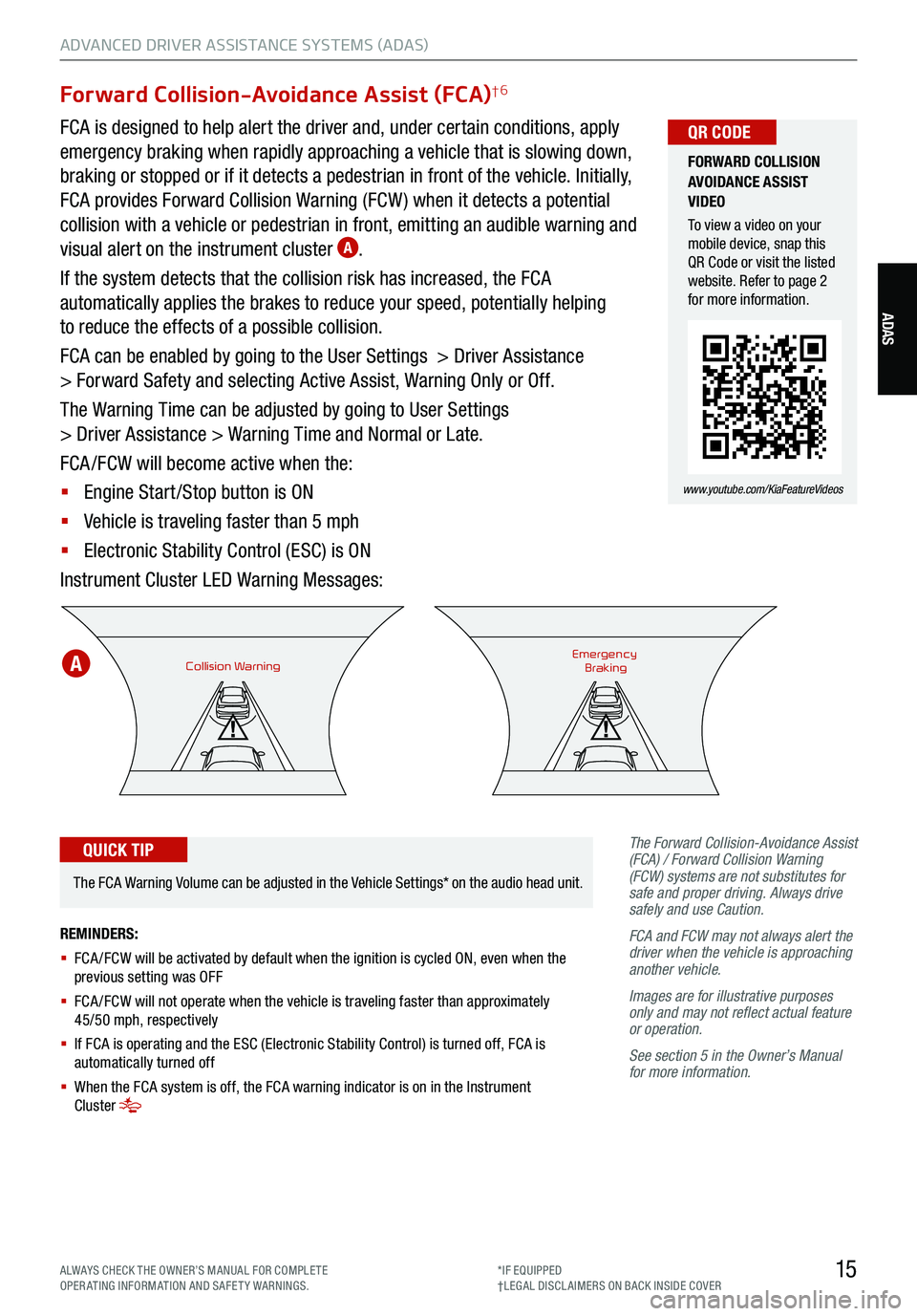
15
ADVANCED DRIVER ASSISTANCE SYSTEMS (ADAS)
ADAS
Forward Collision-Avoidance Assist (FCA)†6
FCA is designed to help alert the driver and, under certain conditions, apply
emergency braking when rapidly approaching a vehicle that is slowing down,
braking or stopped or if it detects a pedestrian in front of the vehicle. Initially,
FCA provides Forward Collision Warning (FCW ) when it detects a potential
collision with a vehicle or pedestrian in front, emitting an audible warning and
visual alert on the instrument cluster
A.
If the system detects that the collision risk has increased, the FCA
automatically applies the brakes to reduce your speed, potentially helping
to reduce the effects of a possible collision.
FCA can be enabled by going to the User Settings > Driver Assistance
> Forward Safety and selecting Active Assist, Warning Only or Off.
The Warning Time can be adjusted by going to User Settings
> Driver Assistance > Warning Time and Normal or Late.
FCA /FCW will become active when the:
§ Engine Start /Stop button is ON
§ Vehicle is traveling faster than 5 mph
§ Electronic Stability Control (ESC) is ON
Instrument Cluster LED Warning Messages:
The Forward Collision-Avoidance Assist
(FCA) / Forward Collision Warning
(FCW) systems are not substitutes for
safe and proper driving. Always drive
safely and use Caution.
FCA and FCW may not always alert the
driver when the vehicle is approaching
another vehicle.
Images are for illustrative purposes
only and may not reflect actual feature
or operation.
See section 5 in the Owner’s Manual
for more information.
Collision WarningEmergency
Braking
FORWARD COLLISION
AVOIDANCE ASSIST
VIDEO
To view a video on your
mobile device, snap this
QR Code or visit the listed
website. Refer to page 2
for more information.
www.youtube.com/KiaFeatureVideos
QR CODE
REMINDERS:
§ FCA /FCW will be activated by default when the ignition is cycled ON, even when the
previous setting was OFF
§
FCA /FCW will not operate when the vehicle is traveling faster than approximately
45/50 mph, respectively
§
If FCA is operating and the ESC (Electronic Stability Control) is turned off, FCA is
automatically turned off
§
When the FCA system is off, the FCA warning indicator is on in the Instrument
Cluster
The FCA Warning Volume can be adjusted in the Vehicle Settings* on the audio head unit.
QUICK TIP
A
ALWAYS CHECK THE OWNER’S MANUAL FOR COMPLE TE
OPERATING INFORMATION AND SAFETY WARNINGS. *IF EQUIPPED
†LEG AL DISCL AIMERS ON BACK INSIDE COVER
Page 18 of 70
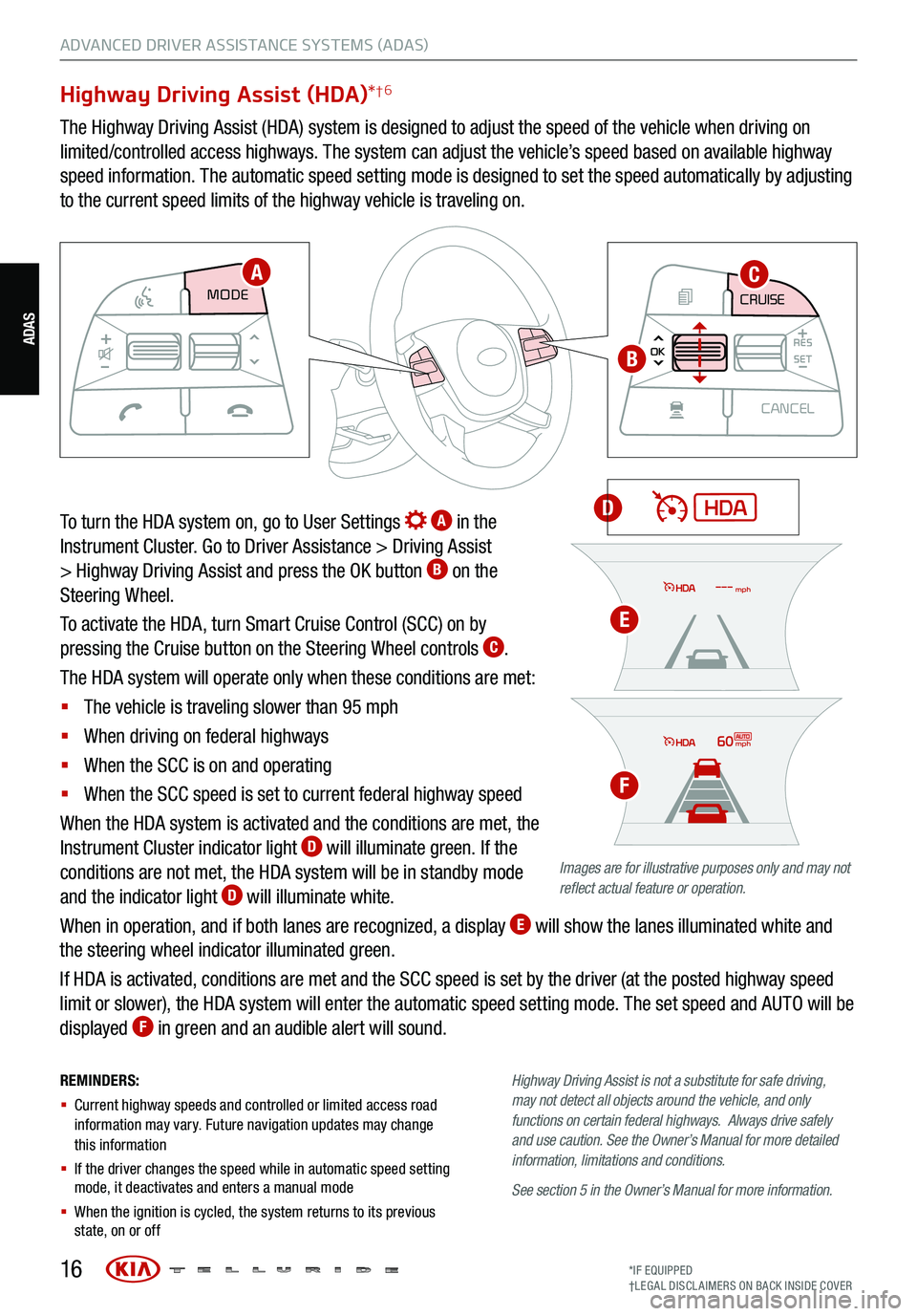
16
REMINDERS:
§ Current highway speeds and controlled or limited access road
information may vary. Future navigation updates may change
this information
§ If the driver changes the speed while in automatic speed setting
mode, it deactivates and enters a manual mode
§ When the ignition is cycled, the system returns to its previous
state, on or off Highway
Driving Assist is not a substitute for safe driving,
may not detect all objects around the vehicle, and only
functions on certain federal highways. Always drive safely
and use caution . See the Owner’s Manual for more detailed
information, limitations and conditions.
See section 5 in the Owner’s Manual for more information.
Highway Driving Assist (HDA) *†6
The Highway Driving Assist (HDA) system is designed to adjust the speed of the vehicle when driving on
limited/controlled access highways. The system can adjust the vehicle’s speed based on available highway
speed information. The automatic speed setting mode is designed to set the speed automatically by adjusting
to the current speed limits of the highway vehicle is traveling on.
To turn the HDA system on, go to User Settings
A in the
Instrument Cluster. Go to Driver Assistance > Driving Assist
> Highway Driving Assist and press the OK button
B on the
Steering Wheel.
To activate the HDA, turn Smart Cruise Control (SCC) on by
pressing the Cruise button on the Steering Wheel controls
C.
The HDA system will operate only when these conditions are met:
§ The vehicle is traveling slower than 95 mph
§ When driving on federal highways
§ When the SCC is on and operating
§ When the SCC speed is set to current federal highway speed
When the HDA system is activated and the conditions are met, the
Instrument Cluster indicator light
D will illuminate green. If the
conditions are not met, the HDA system will be in standby mode
and the indicator light
D will illuminate white.
When in operation, and if both lanes are recognized, a display
E will show the lanes illuminated white and
the steering wheel indicator illuminated green.
If HDA is activated, conditions are met and the SCC speed is set by the driver (at the posted highway speed
limit or slower), the HDA system will enter the automatic speed setting mode. The set speed and AUTO will be
displayed
F in green and an audible alert will sound.
CRUISE
MODE CRUISE
CANCEL
RES
OK SET
CRUISE
CANCEL
RES
OK SET
MODE CRUISE
CANCEL
RES
OK SET
MODE
CANCEL
RES
OK SET
MODECRUISE
CANCEL
RES
OK SET
CRUISE
CANCEL
RES
OK SET
CRUISE
CANCEL
RES
OK SET
AC
B
D
Images are for illustrative purposes only and may not
reflect actual feature or operation.
60mph
mph
E
F
ADVANCED DRIVER ASSISTANCE SYSTEMS (ADAS)
ADAS
*IF EQUIPPED
†LEG AL DISCL AIMERS ON BACK INSIDE COVER
Page 19 of 70
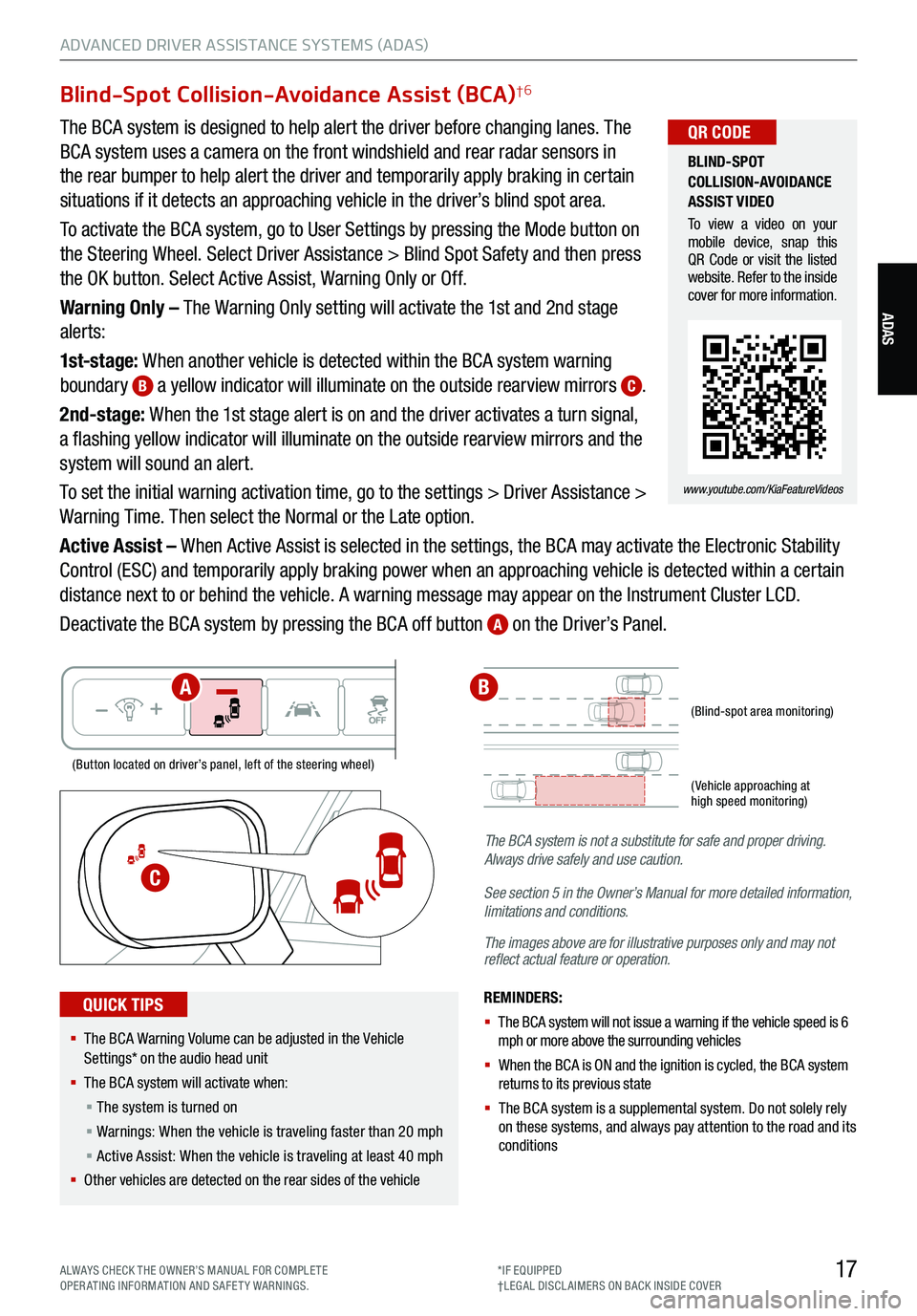
17
ADVANCED DRIVER ASSISTANCE SYSTEMS (ADAS)
ADAS
Blind-Spot Collision-Avoidance Assist (BCA)†6
The BCA system is designed to help alert the driver before changing lanes. The
BCA system uses a camera on the front windshield and rear radar sensors in
the rear bumper to help alert the driver and temporarily apply braking in certain
situations if it detects an approaching vehicle in the driver’s blind spot area.
To activate the BCA system, go to User Settings by pressing the Mode button on
the Steering Wheel. Select Driver Assistance > Blind Spot Safety and then press
the OK button. Select Active Assist, Warning Only or Off.
Warning Only – The Warning Only setting will activate the 1st and 2nd stage
alerts:
1st-stage: When another vehicle is detected within the BCA system warning
boundary
B a yellow indicator will illuminate on the outside rearview mirrors C.
2nd-stage: When the 1st stage alert is on and the driver activates a turn signal,
a flashing yellow indicator will illuminate on the outside rearview mirrors and the
system will sound an alert.
To set the initial warning activation time, go to the settings > Driver Assistance >
Warning Time. Then select the Normal or the Late option.
Active Assist – When Active Assist is selected in the settings, the BCA may activate the Electronic Stability
Control (ESC) and temporarily apply braking power when an approaching vehicle is detected within a certain
distance next to or behind the vehicle. A warning message may appear on the Instrument Cluster LCD.
Deactivate the BCA system by pressing the BCA off button
A on the Driver’s Panel.
REMINDERS:
§
The BCA system will not issue a warning if the vehicle speed is 6
mph or more above the surrounding vehicles
§ When the BCA is ON and the ignition is cycled, the BCA system
returns to its previous state
§ The BCA system is a supplemental system . Do not solely rely
on these systems, and always pay attention to the road and its
conditions
The BCA system is not a substitute
for safe and proper driving.
Always drive safely and use caution.
See section 5 in the Owner’s Manual for more detailed information,
limitations and conditions.
The images above are for illustrative purposes only and may not
reflect actual feature or operation.
(Blind-spot area monitoring)
( Vehicle approaching at
high speed monitoring)
(Button located on driver’s panel, left of the steering wheel)
§ The BCA Warning Volume can be adjusted in the Vehicle
Settings* on the audio head unit
§ The BCA system will activate when:
§ The system is turned on
§ Warnings: When the vehicle is traveling faster than 20 mph
§ Active Assist: When the vehicle is traveling at least 40 mph
§ Other vehicles are detected on the rear sides of the vehicle
QUICK TIPS
BLIND-SPOT
COLLISION-AVOIDANCE
ASSIST VIDEO
To view a video on your
mobile device, snap this
QR Code or visit the listed
website. Refer to the inside
cover for more information.
www.youtube.com/KiaFeatureVideos
QR CODE
C
AB
ALWAYS CHECK THE OWNER’S MANUAL FOR COMPLE TE
OPERATING INFORMATION AND SAFETY WARNINGS. *IF EQUIPPED
†LEG AL DISCL AIMERS ON BACK INSIDE COVER
Page 20 of 70
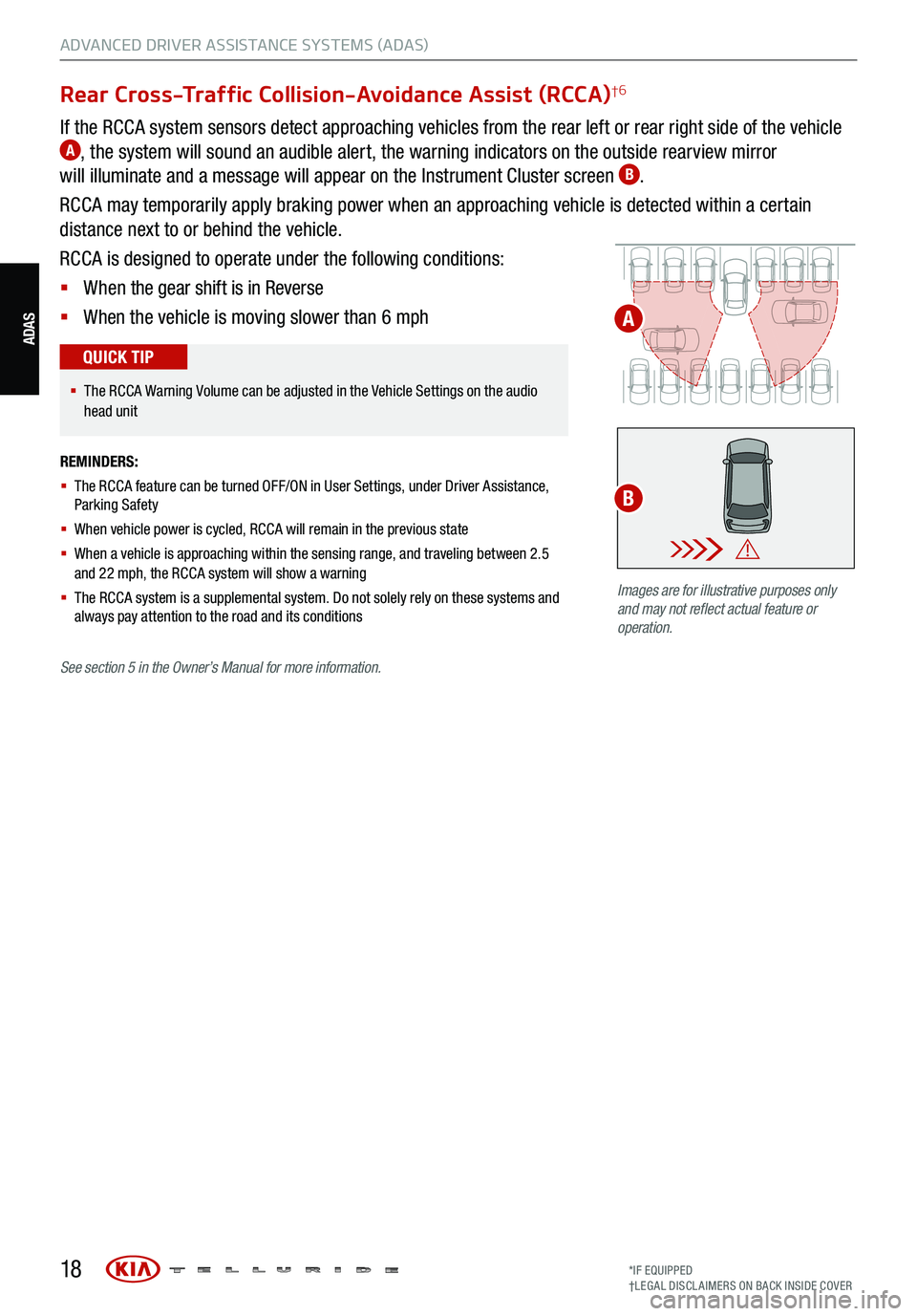
18
ADVANCED DRIVER ASSISTANCE SYSTEMS (ADAS)
Rear Cross-Traffic Collision-Avoidance Assist (RCCA)†6
If the RCCA system sensors detect approaching vehicles from the rear left or rear right side of the vehicle A, the system will sound an audible alert, the warning indicators on the outside rearview mirror
will illuminate and a message will appear on the Instrument Cluster screen B.
RCCA may temporarily apply braking power when an approaching vehicle is detected within a certain
distance next to or behind the vehicle.
RCCA is designed to operate under the following conditions:
§ When the gear shift is in Reverse
§ When the vehicle is moving slower than 6 mph
REMINDERS:
§ The RCCA feature can be turned OFF/ON in User Settings , under Driver Assistance,
Parking Safety
§ When vehicle power is cycled, RCCA will remain in the previous state
§ When a vehicle is approaching within the sensing range, and traveling between 2.5
and 22 mph, the RCCA system will show a warning
§ The RCCA system is a supplemental system . Do not solely rely on these systems and
always pay attention to the road and its conditions
Watch for traffic
Images are for illustrative purposes only
and may not reflect actual feature or
operation.
§ The RCCA Warning Volume can be adjusted in the Vehicle Settings on the audio
head unit
QUICK TIP
A
B
ADAS
See section 5 in the Owner’s Manual for more information.
*IF EQUIPPED
†LEG AL DISCL AIMERS ON BACK INSIDE COVER
Page 21 of 70
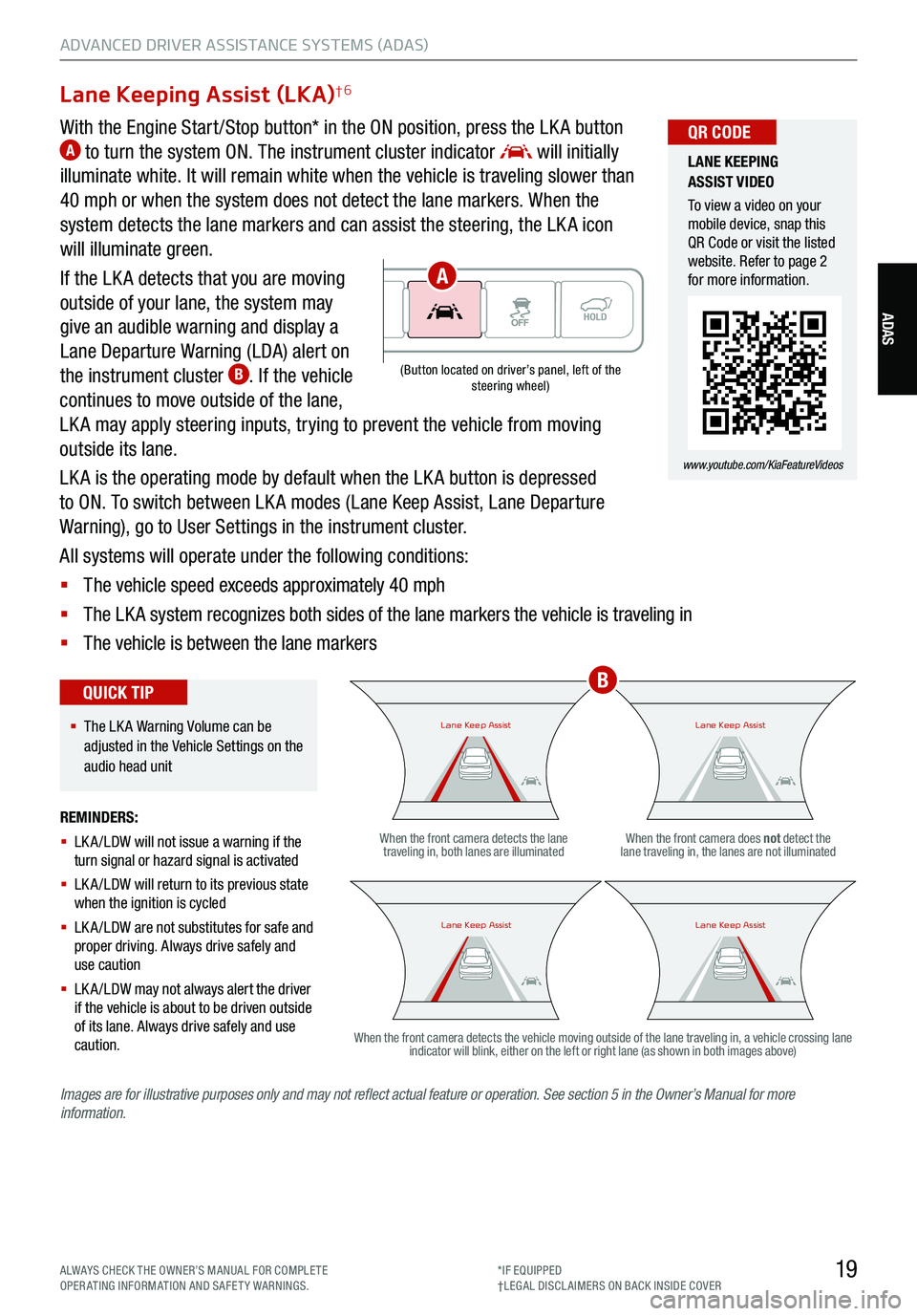
19
ADVANCED DRIVER ASSISTANCE SYSTEMS (ADAS)
ADAS
Lane Keeping Assist (LKA)†6
With the Engine Start /Stop button* in the ON position, press the LK A button A to turn the system ON. The instrument cluster indicator will initially
illuminate white. It will remain white when the vehicle is traveling slower than
40 mph or when the system does not detect the lane markers. When the
system detects the lane markers and can assist the steering, the LK A icon
will illuminate green.
If the LK A detects that you are moving
outside of your lane, the system may
give an audible warning and display a
Lane Departure Warning (LDA) alert on
the instrument cluster
B. If the vehicle
continues to move outside of the lane,
LK A may apply steering inputs, trying to prevent the vehicle from moving
outside its lane.
LK A is the operating mode by default when the LK A button is depressed
to ON. To switch between LK A modes (Lane Keep Assist, Lane Departure
Warning), go to User Settings in the instrument cluster.
All systems will operate under the following conditions:
§ The vehicle speed exceeds approximately 40 mph
§ The LK A system recognizes both sides of the lane markers the vehicle is traveling in
§ The vehicle is between the lane markers
REMINDERS:
§ LK A /LDW will not issue a warning if the
turn signal or hazard signal is activated
§ LK A /LDW will return to its previous state
when the ignition is cycled
§ LK A /LDW are not substitutes for safe and
proper driving. Always drive safely and
use caution
§ LK A /LDW may not always alert the driver
if the vehicle is about to be driven outside
of its lane. Always drive safely and use
caution.When the front camera detects the lane
traveling in, both lanes are illuminated When the front camera does not
detect the
lane traveling in, the lanes are not illuminated
When the front camera detects the vehicle moving outside of the lane traveling in, a vehicle crossing lane indicator will blink, either on the left or right lane (as shown in both images above)
Lane Keep AssistLane Keep AssistLane Keep AssistLane Keep Assist
Lane Keep AssistLane Keep AssistLane Keep AssistLane Keep Assist
(Button located on driver’s panel, left of the
steering wheel)
§ The LK A Warning Volume can be
adjusted in the Vehicle Settings on the
audio head unit
QUICK TIP
LANE KEEPING
ASSIST VIDEO
To view a video on your
mobile device, snap this
QR Code or visit the listed
website. Refer to page 2
for more information.
www.youtube.com/KiaFeatureVideos
QR CODE
Images are for illustrative purposes only and may not reflect actual feature or operation. See section 5 in the Owner’s Manual for more
information.
B
A
ALWAYS CHECK THE OWNER’S MANUAL FOR COMPLE TE
OPERATING INFORMATION AND SAFETY WARNINGS. *IF EQUIPPED
†LEG AL DISCL AIMERS ON BACK INSIDE COVER
Page 22 of 70
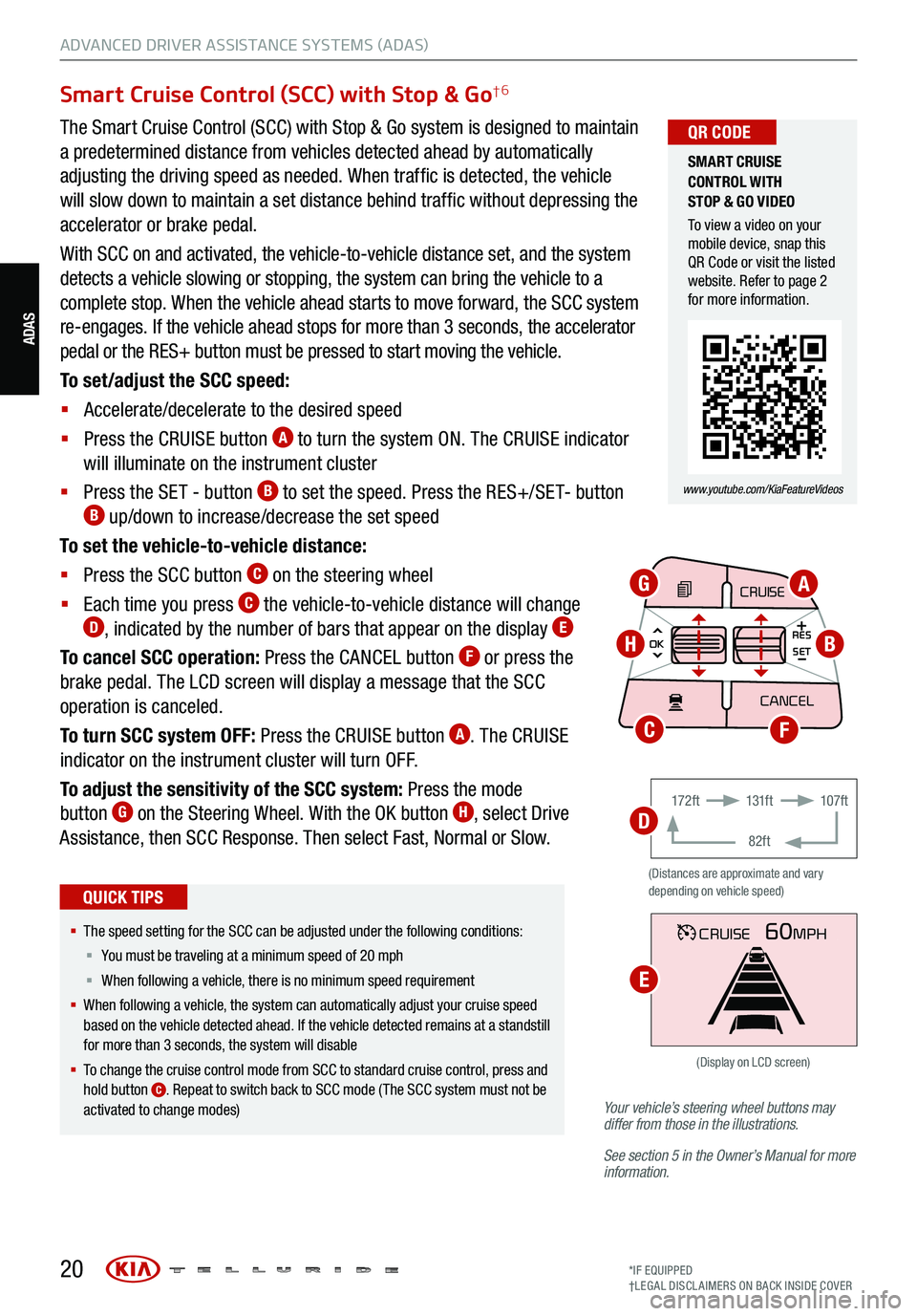
20*IF EQUIPPED
†LEG AL DISCL AIMERS ON BACK INSIDE COVER
ADAS
ADVANCED DRIVER ASSISTANCE SYSTEMS (ADAS)
Your vehicle’s steering wheel buttons may
differ from those in the illustrations.
See section 5 in the Owner’s Manual for more
information.
Smart Cruise Control (SCC) with Stop & Go†6
The Smart Cruise Control (SCC) with Stop & Go system is designed to maintain
a predetermined distance from vehicles detected ahead by automatically
adjusting the driving speed as needed. When traffic is detected, the vehicle
will slow down to maintain a set distance behind traffic without depressing the
accelerator or brake pedal.
With SCC on and activated, the vehicle-to-vehicle distance set, and the system
detects a vehicle slowing or stopping, the system can bring the vehicle to a
complete stop. When the vehicle ahead starts to move forward, the SCC system
re-engages. If the vehicle ahead stops for more than 3 seconds, the accelerator
pedal or the RES+ button must be pressed to start moving the vehicle.
To set/adjust the SCC speed:
§ Accelerate/decelerate to the desired speed
§ Press the CRUISE button
A to turn the system ON. The CRUISE indicator
will illuminate on the instrument cluster
§ Press the SET - button
B to set the speed. Press the RES+/SET- button B up/down to increase/decrease the set speed
To set the vehicle-to-vehicle distance:
§ Press the SCC button
C on the steering wheel
§ Each time you press
C the vehicle-to-vehicle distance will change D, indicated by the number of bars that appear on the display E
To cancel SCC operation: Press the CANCEL button F or press the
brake pedal. The LCD screen will display a message that the SCC
operation is canceled.
To turn SCC system OFF: Press the CRUISE button
A. The CRUISE
indicator on the instrument cluster will turn OFF.
To adjust the sensitivity of the SCC system: Press the mode
button
G on the Steering Wheel. With the OK button H, select Drive
Assistance, then SCC Response. Then select Fast, Normal or Slow.
§ The speed setting for the SCC can be adjusted under the following conditions:
§ You must be traveling at a minimum speed of 20 mph
§ When following a vehicle, there is no minimum spee d requirement
§ When following a vehicle, the system can automatically adjust your cruise speed
based on the vehicle detected ahead. If the vehicle detected remains at a standstill
for more than 3 seconds, the system will disable
§ To change the cruise control mode from SCC to standard cruise control, press and
hold button
C. Repeat to switch back to SCC mode ( The SCC system must not be
activated to change modes)
QUICK TIPS
(Distances are approximate and vary
depending on vehicle speed)
17 2 f t 131f t
82ft 107f t
CRUISE60MPH
(Display on LCD screen)
CRUISE
MODE
CRUISE
CANCEL
RES
OK SET
CRUISE
CANCEL
RES
OK SET
MODE CRUISE
CANCEL
RES
OK SET
MODE
CANCEL
RES
OK SET
MODECRUISE
CANCEL
RES
OK SET
CRUISE
CANCEL
RES
OK SET
AG
HB
FC
D
E
SMART CRUISE
CONTROL WITH
STOP & GO VIDEO
To view a video on your
mobile device, snap this
QR Code or visit the listed
website. Refer to page 2
for more information.
www.youtube.com/KiaFeatureVideos
QR CODE
Page 23 of 70
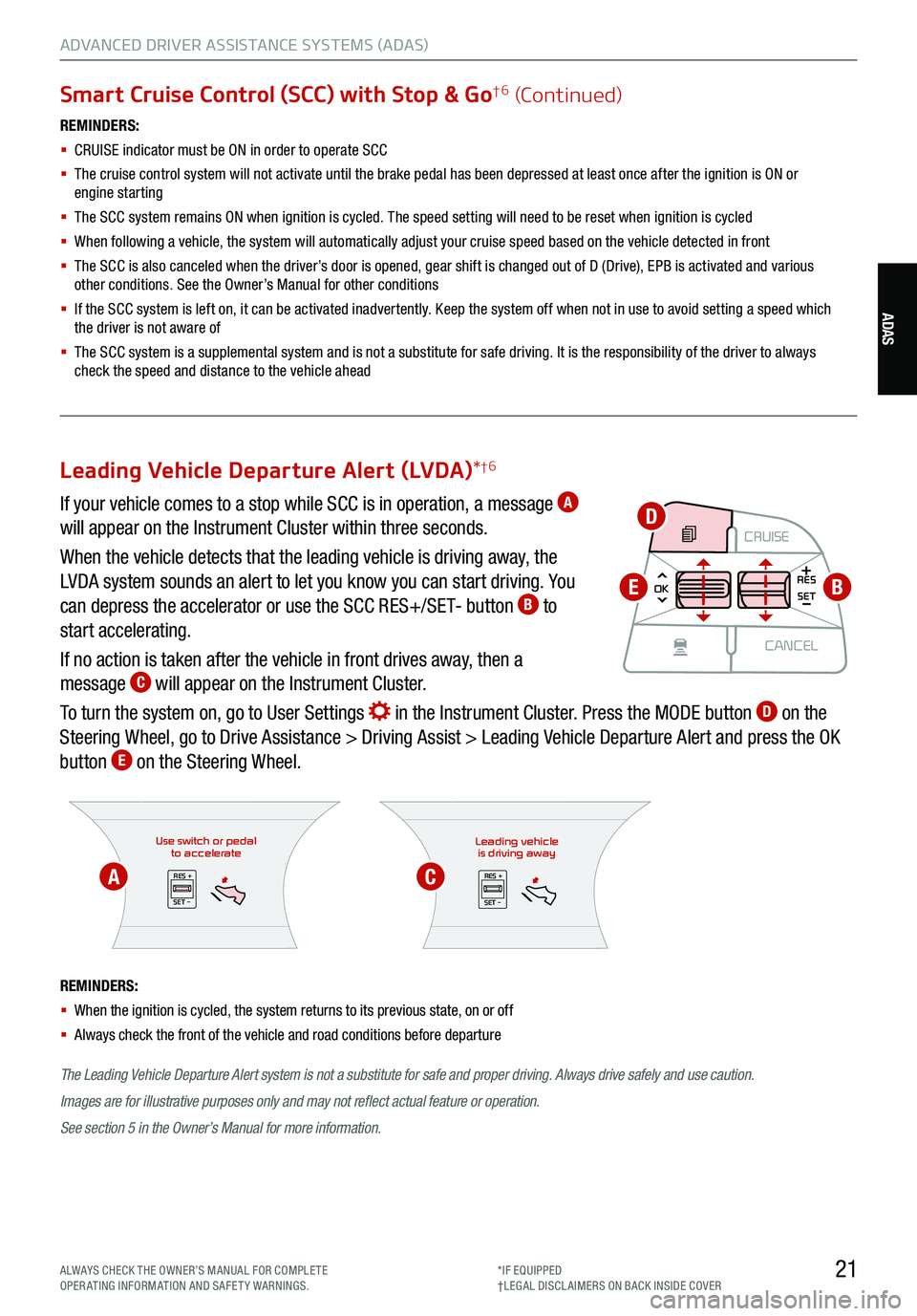
21ALWAYS CHECK THE OWNER’S MANUAL FOR COMPLE TE
OPERATING INFORMATION AND SAFETY WARNINGS. *IF EQUIPPED
†LEG AL DISCL AIMERS ON BACK INSIDE COVER
ADAS
ADVANCED DRIVER ASSISTANCE SYSTEMS (ADAS)
Smart Cruise Control (SCC) with Stop & Go†6 (Continued)
REMINDERS:
§
CRUISE indicator must be ON in order to operate SCC
§
The cruise control system will not activate until the brake pedal has been depressed at least once after the ignition is ON or
engine starting
§
The SCC system remains ON when ignition is cycled. The speed setting will need to be reset when ignition is cycled
§ When following a vehicle, the system will automatically adjust your cruise speed based on the vehicle detected in front
§
The SCC is also canceled when the driver’s door is opened, gear shift is changed out of D (Drive), EPB is activated and various
other conditions. See the Owner’s Manual for other conditions
§ If the SCC system is left on, it can be activated inadvertently. Keep the system off when not in use to avoid setting a speed which
the driver is not aware of
§ The SCC system is a supplemental system and is not a substitute for safe driving. It is the responsibility of the driver to always
check the speed and distance to the vehicle ahead
Use switch or pedal to accelerate
RES +
SET -
The Leading Vehicle Departure Alert system is not a substitute for safe and proper driving. Always drive safely and use caution.
Images are for illustrative purposes only and may not reflect actual feature or operation.
See section 5 in the Owner’s Manual for more information.
REMINDERS:
§
When the ignition is cycled, the system returns to its previous state, on or off
§ Always check the front of the vehicle and road conditions before departure
Leading vehicle
is driving away
RES +
SET -
Leading Vehicle Departure Alert (LVDA) *†6
If your vehicle comes to a stop while SCC is in operation, a message A
will appear on the Instrument Cluster within three seconds.
When the vehicle detects that the leading vehicle is driving away, the
LVDA system sounds an alert to let you know you can start driving. You
can depress the accelerator or use the SCC RES+/SET- button
B to
start accelerating.
If no action is taken after the vehicle in front drives away, then a
message
C will appear on the Instrument Cluster.
To turn the system on, go to User Settings
in the Instrument Cluster. Press the MODE button D on the
Steering Wheel, go to Drive Assistance > Driving Assist > Leading Vehicle Departure Alert and press the OK
button
E on the Steering Wheel.
CRUISE
MODE CRUISE
CANCEL
RES
OK SET
CRUISE
CANCEL
RES
OK SET
MODE CRUISE
CANCEL
RES
OK SET
MODE
CANCEL
RES
OK SET
MODECRUISE
CANCEL
RES
OK SET
CRUISE
CANCEL
RES
OK SETB
D
E
AC
Page 24 of 70
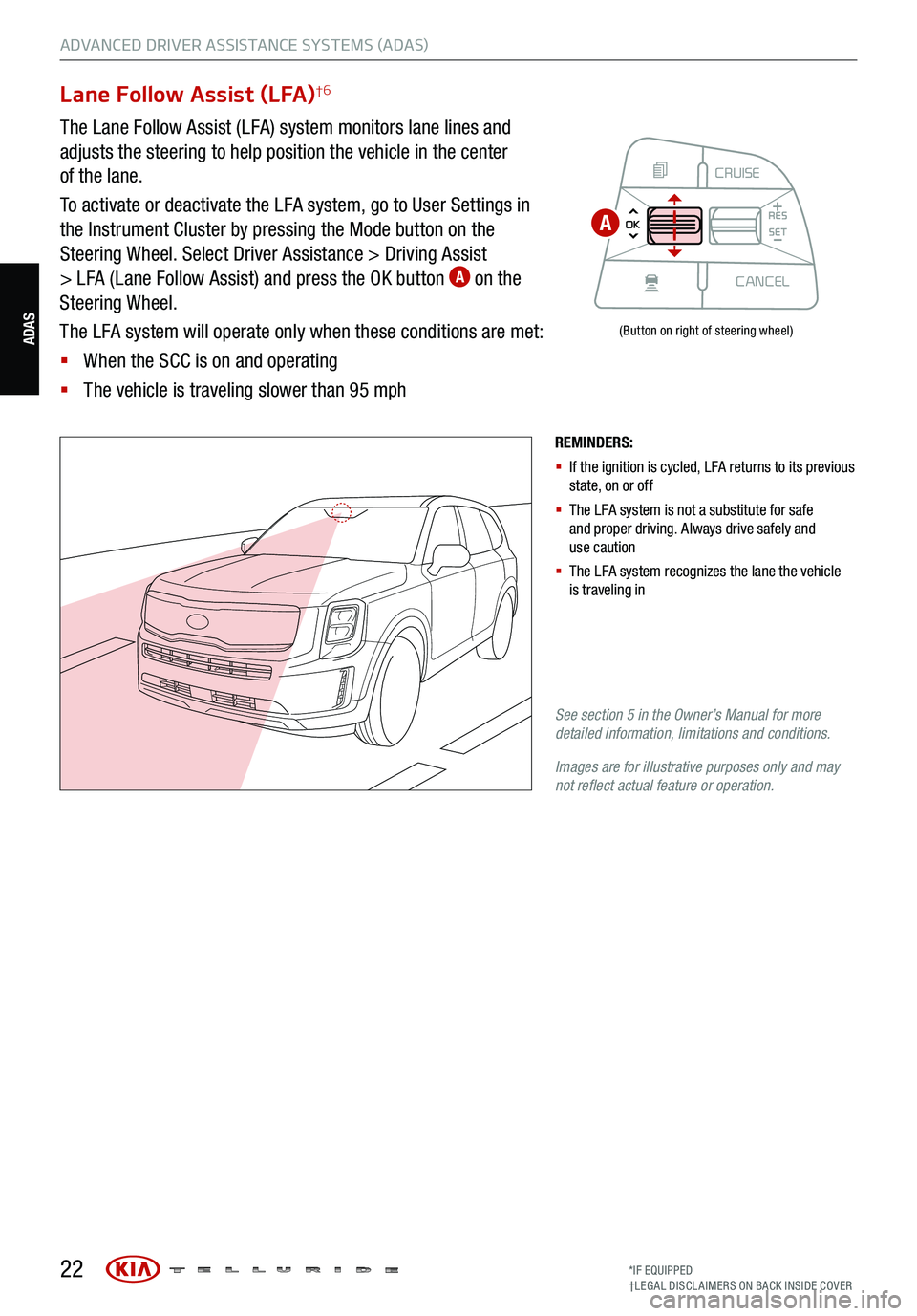
22
ADVANCED DRIVER ASSISTANCE SYSTEMS (ADAS)
ADAS
Lane Follow Assist (LFA)†6
The Lane Follow Assist (LFA) system monitors lane lines and
adjusts the steering to help position the vehicle in the center
of the lane.
To activate or deactivate the LFA system, go to User Settings in
the Instrument Cluster by pressing the Mode button on the
Steering Wheel. Select Driver Assistance > Driving Assist
> LFA (Lane Follow Assist) and press the OK button
A on the
Steering Wheel.
The LFA system will operate only when these conditions are met:
§ When the SCC is on and operating
§ The vehicle is traveling slower than 95 mph
REMINDERS:
§ If the ignition is cycled, LFA returns to its previous
state, on or off
§ The LFA system is not a substitute for safe
and proper driving. Always drive safely and
use caution
§ The LFA system recognizes the lane the vehicle
is traveling in
See section 5 in the Owner’s Manual for more
detailed information, limitations and conditions.
Images are for illustrative purposes only and may
not reflect actual feature or operation.
(Button on right of steering wheel)
CRUISE
MODE CRUISE
CANCEL
RES
OK SET
CRUISE
CANCEL
RES
OK SET
MODE CRUISE
CANCEL
RES
OK SET
MODE
CANCEL
RES
OK SET
MODECRUISE
CANCEL
RES
OK SET
CRUISE
CANCEL
RES
OK SET
A
*IF EQUIPPED
†LEG AL DISCL AIMERS ON BACK INSIDE COVER