Lancia Thema 2012 Owner handbook (in English)
Manufacturer: LANCIA, Model Year: 2012, Model line: Thema, Model: Lancia Thema 2012Pages: 316, PDF Size: 3.85 MB
Page 181 of 316

Engine Off Power Delay (forversions/markets, where
provided)
When this feature is selected, the
power window switches, radio,
Uconnect™ phone system (for
versions/markets, where provided),
DVD video system (for versions/
markets, where provided), power
sunroof (for versions/markets, where
provided), and power outlets will re-
main active for up to 10 minutes after
the ignition is cycled to OFF. Opening
either front door will cancel this fea-
ture. To change the Engine Off Power
Delay status touch the 0 seconds,
45 seconds, 5 minutes or 10 minutes
soft-key. Then touch the arrow back
soft-key. Headlight Off Delay (for
versions/markets, where
provided)
When this feature is selected, the
driver can choose to have the head-
lights remain on for 0, 30, 60, or
90 seconds when exiting the vehicle.
To change the Headlight Off Delay
status touch the + or - soft-key to
select your desired time interval.
Touch the back arrow soft-key to re-
turn to the previous menu.
Compass Settings
After pressing the Compass Settings
soft-key the following settings will be
available.
Variance (for versions/markets, where provided)
Compass Variance is the difference
between Magnetic North and Geo-
graphic North. To compensate for the
differences the variance should be set
for the zone where the vehicle is
driven, per the zone map. Once prop-
erly set, the compass will automati-
cally compensate for the differences,
and provide the most accurate com-
pass heading. NOTE:
Keep magnetic materials away
from the top of the instrument
panel, such as iPod's, Mobile
Phones, Laptops and Radar Detec-
tors. This is where the compass
module is located, and it can cause
interference with the compass sen-
sor, and it may give false readings.
175
Page 182 of 316
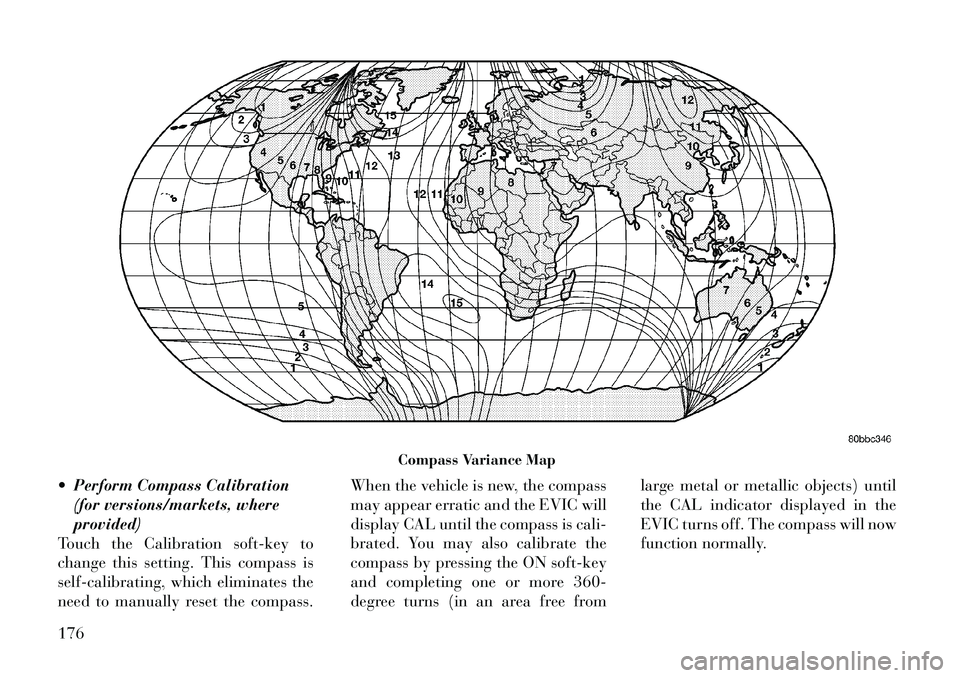
Perform Compass Calibration(for versions/markets, where
provided)
Touch the Calibration soft-key to
change this setting. This compass is
self-calibrating, which eliminates the
need to manually reset the compass. When the vehicle is new, the compass
may appear erratic and the EVIC will
display CAL until the compass is cali-
brated. You may also calibrate the
compass by pressing the ON soft-key
and completing one or more 360-
degree turns (in an area free fromlarge metal or metallic objects) until
the CAL indicator displayed in the
EVIC turns off. The compass will now
function normally.
Compass Variance Map
176
Page 183 of 316
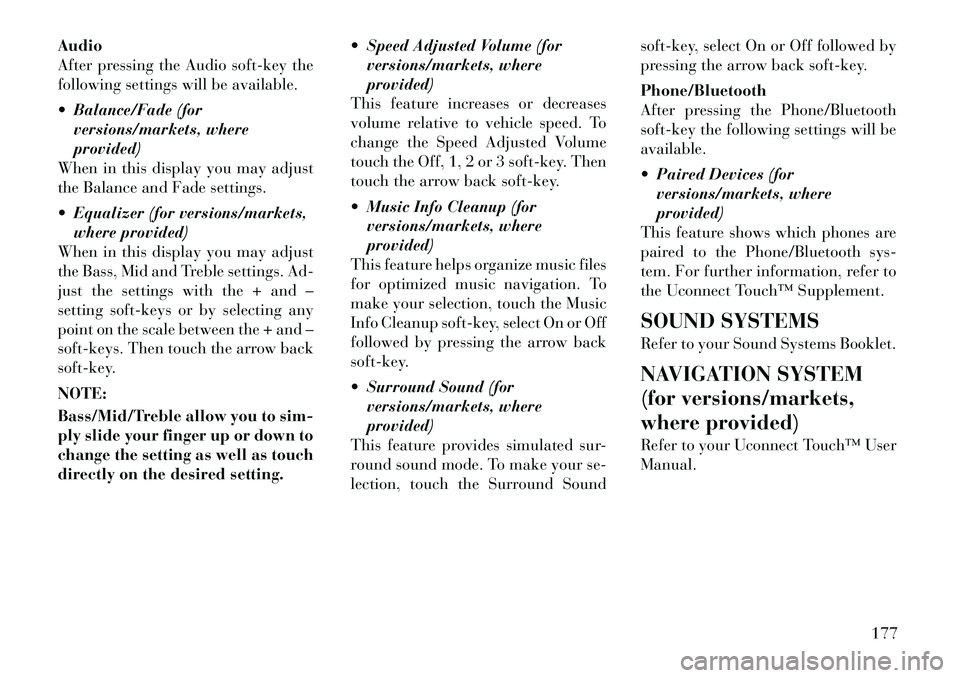
Audio
After pressing the Audio soft-key the
following settings will be available.
Balance/Fade (forversions/markets, where
provided)
When in this display you may adjust
the Balance and Fade settings.
Equalizer (for versions/markets, where provided)
When in this display you may adjust
the Bass, Mid and Treble settings. Ad-
just the settings with the + and –
setting soft-keys or by selecting any
point on the scale between the + and –
soft-keys. Then touch the arrow back
soft-key.
NOTE:
Bass/Mid/Treble allow you to sim-
ply slide your finger up or down to
change the setting as well as touch
directly on the desired setting. Speed Adjusted Volume (for
versions/markets, where
provided)
This feature increases or decreases
volume relative to vehicle speed. To
change the Speed Adjusted Volume
touch the Off, 1, 2 or 3 soft-key. Then
touch the arrow back soft-key.
Music Info Cleanup (for versions/markets, where
provided)
This feature helps organize music files
for optimized music navigation. To
make your selection, touch the Music
Info Cleanup soft-key, select On or Off
followed by pressing the arrow back
soft-key.
Surround Sound (for versions/markets, where
provided)
This feature provides simulated sur-
round sound mode. To make your se-
lection, touch the Surround Sound soft-key, select On or Off followed by
pressing the arrow back soft-key.
Phone/Bluetooth
After pressing the Phone/Bluetooth
soft-key the following settings will be
available.
Paired Devices (for
versions/markets, where
provided)
This feature shows which phones are
paired to the Phone/Bluetooth sys-
tem. For further information, refer to
the Uconnect Touch™ Supplement.
SOUND SYSTEMS
Refer to your Sound Systems Booklet.
NAVIGATION SYSTEM
(for versions/markets,
where provided)
Refer to your Uconnect Touch™ User
Manual.
177
Page 184 of 316
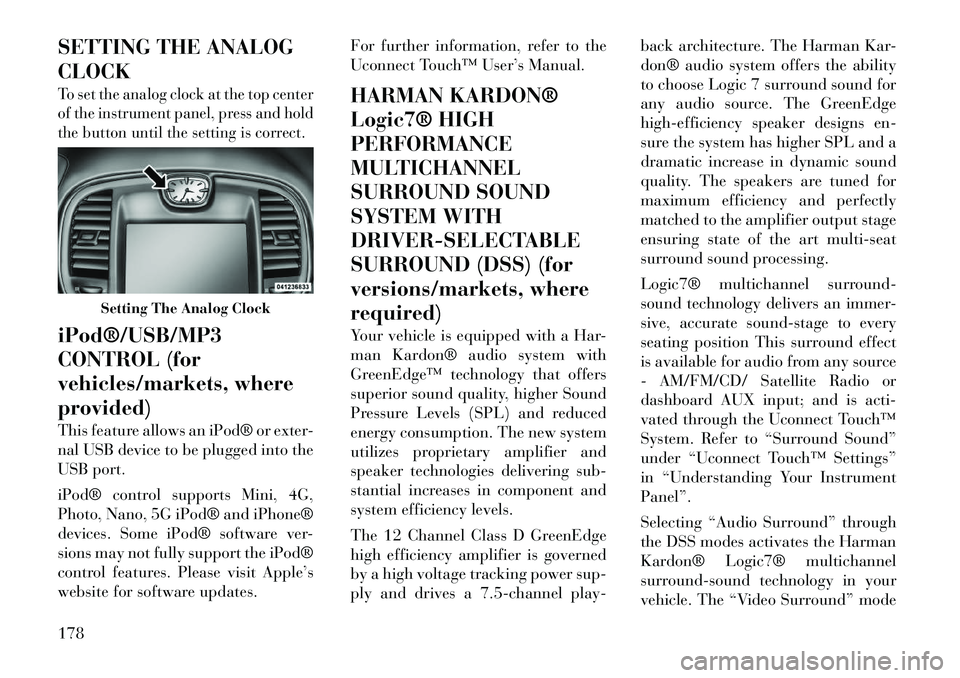
SETTING THE ANALOG
CLOCKTo set the analog clock at the top center
of the instrument panel, press and hold
the button until the setting is correct.iPod®/USB/MP3
CONTROL (for
vehicles/markets, where
provided)
This feature allows an iPod® or exter-
nal USB device to be plugged into the
USB port.
iPod® control supports Mini, 4G,
Photo, Nano, 5G iPod® and iPhone®
devices. Some iPod® software ver-
sions may not fully support the iPod®
control features. Please visit Apple’s
website for software updates.For further information, refer to the
Uconnect Touch™ User’s Manual.
HARMAN KARDON®
Logic7® HIGH
PERFORMANCE
MULTICHANNEL
SURROUND SOUND
SYSTEM WITH
DRIVER-SELECTABLE
SURROUND (DSS) (for
versions/markets, where
required)
Your vehicle is equipped with a Har-
man Kardon® audio system with
GreenEdge™ technology that offers
superior sound quality, higher Sound
Pressure Levels (SPL) and reduced
energy consumption. The new system
utilizes proprietary amplifier and
speaker technologies delivering sub-
stantial increases in component and
system efficiency levels.
The 12 Channel Class D GreenEdge
high efficiency amplifier is governed
by a high voltage tracking power sup-
ply and drives a 7.5-channel play-back architecture. The Harman Kar-
don® audio system offers the ability
to choose Logic 7 surround sound for
any audio source. The GreenEdge
high-efficiency speaker designs en-
sure the system has higher SPL and a
dramatic increase in dynamic sound
quality. The speakers are tuned for
maximum efficiency and perfectly
matched to the amplifier output stage
ensuring state of the art multi-seat
surround sound processing.
Logic7® multichannel surround-
sound technology delivers an immer-
sive, accurate sound-stage to every
seating position This surround effect
is available for audio from any source
- AM/FM/CD/ Satellite Radio or
dashboard AUX input; and is acti-
vated through the Uconnect Touch™
System. Refer to “Surround Sound”
under “Uconnect Touch™ Settings”
in “Understanding Your Instrument
Panel”.
Selecting “Audio Surround” through
the DSS modes activates the Harman
Kardon® Logic7® multichannel
surround-sound technology in your
vehicle. The “Video Surround” mode
Setting The Analog Clock
178
Page 185 of 316
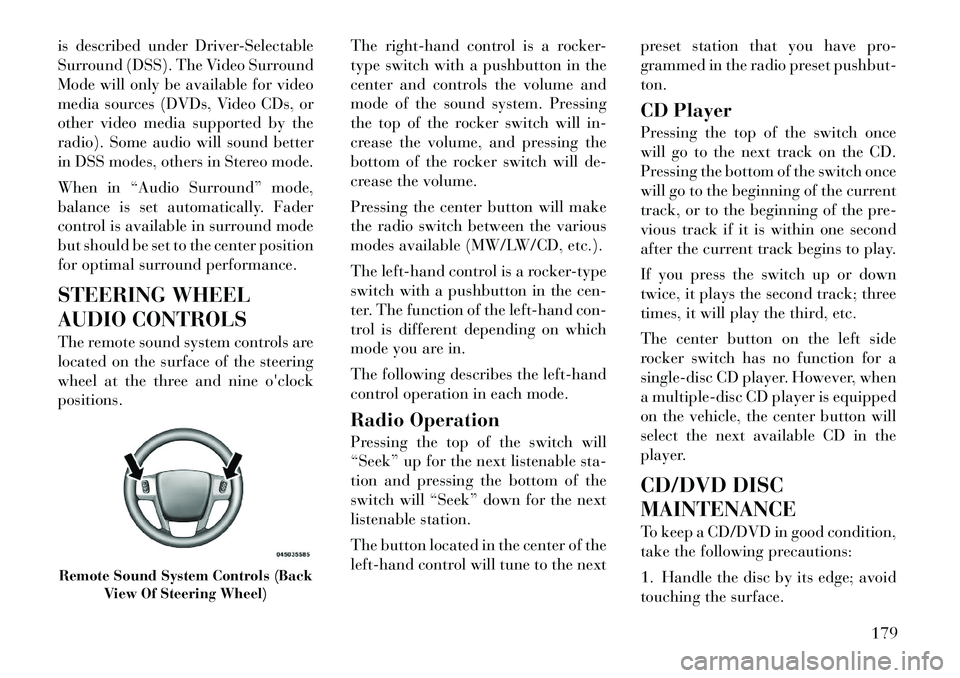
is described under Driver-Selectable
Surround (DSS). The Video Surround
Mode will only be available for video
media sources (DVDs, Video CDs, or
other video media supported by the
radio). Some audio will sound better
in DSS modes, others in Stereo mode.
When in “Audio Surround” mode,
balance is set automatically. Fader
control is available in surround mode
but should be set to the center position
for optimal surround performance.
STEERING WHEEL
AUDIO CONTROLS
The remote sound system controls are
located on the surface of the steering
wheel at the three and nineo'clock
positions. The
right-hand control is a rocker-
type switch with a pushbutton in the
center and controls the volume and
mode of the sound system. Pressing
the top of the rocker switch will in-
crease the volume, and pressing the
bottom of the rocker switch will de-
crease the volume.
Pressing the center button will make
the radio switch between the various
modes available (MW/LW/CD, etc.).
The left-hand control is a rocker-type
switch with a pushbutton in the cen-
ter. The function of the left-hand con-
trol is different depending on which
mode you are in.
The following describes the left-hand
control operation in each mode.
Radio Operation
Pressing the top of the switch will
“Seek” up for the next listenable sta-
tion and pressing the bottom of the
switch will “Seek” down for the next
listenable station.
The button located in the center of the
left-hand control will tune to the next preset station that you have pro-
grammed in the radio preset pushbut-
ton.
CD Player
Pressing the top of the switch once
will go to the next track on the CD.
Pressing the bottom of the switch once
will go to the beginning of the current
track, or to the beginning of the pre-
vious track if it is within one second
after the current track begins to play.
If you press the switch up or down
twice, it plays the second track; three
times, it will play the third, etc.
The center button on the left side
rocker switch has no function for a
single-disc CD player. However, when
a multiple-disc CD player is equipped
on the vehicle, the center button will
select the next available CD in the
player.
CD/DVD DISC
MAINTENANCE
To keep a CD/DVD in good condition,
take the following precautions:
1. Handle the disc by its edge; avoid
touching the surface.Remote Sound System Controls (Back
View Of Steering Wheel)
179
Page 186 of 316
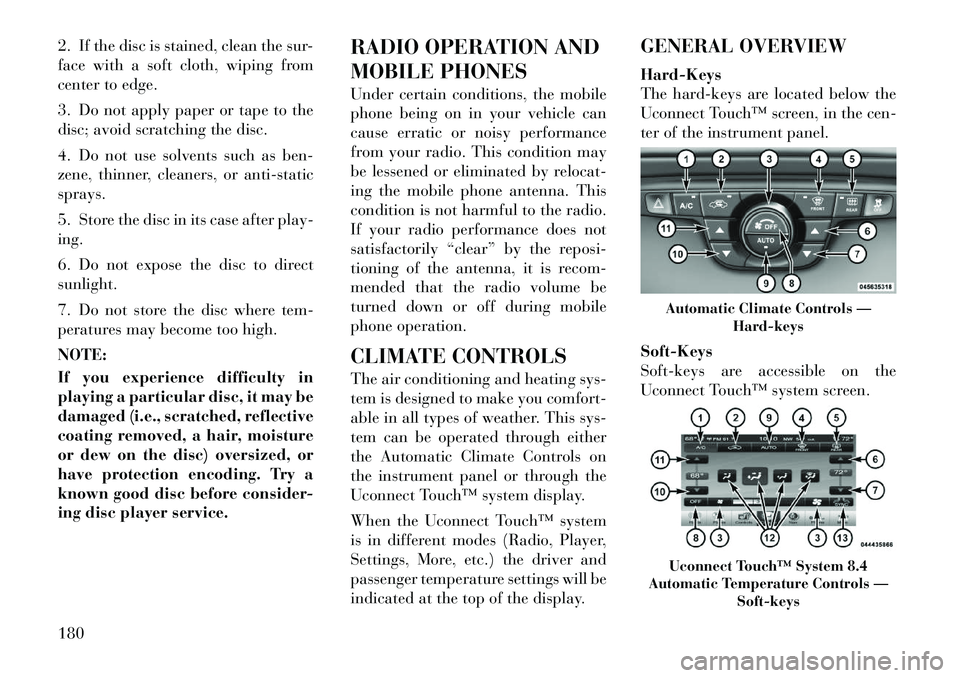
2. If the disc is stained, clean the sur-
face with a soft cloth, wiping from
center to edge.
3. Do not apply paper or tape to the
disc; avoid scratching the disc.
4. Do not use solvents such as ben-
zene, thinner, cleaners, or anti-static
sprays.
5. Store the disc in its case after play-
ing.
6. Do not expose the disc to direct
sunlight.
7. Do not store the disc where tem-
peratures may become too high.
NOTE:
If you experience difficulty in
playing a particular disc, it may be
damaged (i.e., scratched, reflective
coating removed, a hair, moisture
or dew on the disc) oversized, or
have protection encoding. Try a
known good disc before consider-
ing disc player service.RADIO OPERATION AND
MOBILE PHONES
Under certain conditions, the mobile
phone being on in your vehicle can
cause erratic or noisy performance
from your radio. This condition may
be lessened or eliminated by relocat-
ing the mobile phone antenna. This
condition is not harmful to the radio.
If your radio performance does not
satisfactorily “clear” by the reposi-
tioning of the antenna, it is recom-
mended that the radio volume be
turned down or off during mobile
phone operation.
CLIMATE CONTROLS
The air conditioning and heating sys-
tem is designed to make you comfort-
able in all types of weather. This sys-
tem can be operated through either
the Automatic Climate Controls on
the instrument panel or through the
Uconnect Touch™ system display.
When the Uconnect Touch™ system
is in different modes (Radio, Player,
Settings, More, etc.) the driver and
passenger temperature settings will be
indicated at the top of the display.GENERAL OVERVIEW
Hard-Keys
The hard-keys are located below the
Uconnect Touch™ screen, in the cen-
ter of the instrument panel.
Soft-Keys
Soft-keys are accessible on the
Uconnect Touch™ system screen.
Automatic Climate Controls —
Hard-keysUconnect Touch™ System 8.4
Automatic Temperature Controls — Soft-keys
180
Page 187 of 316
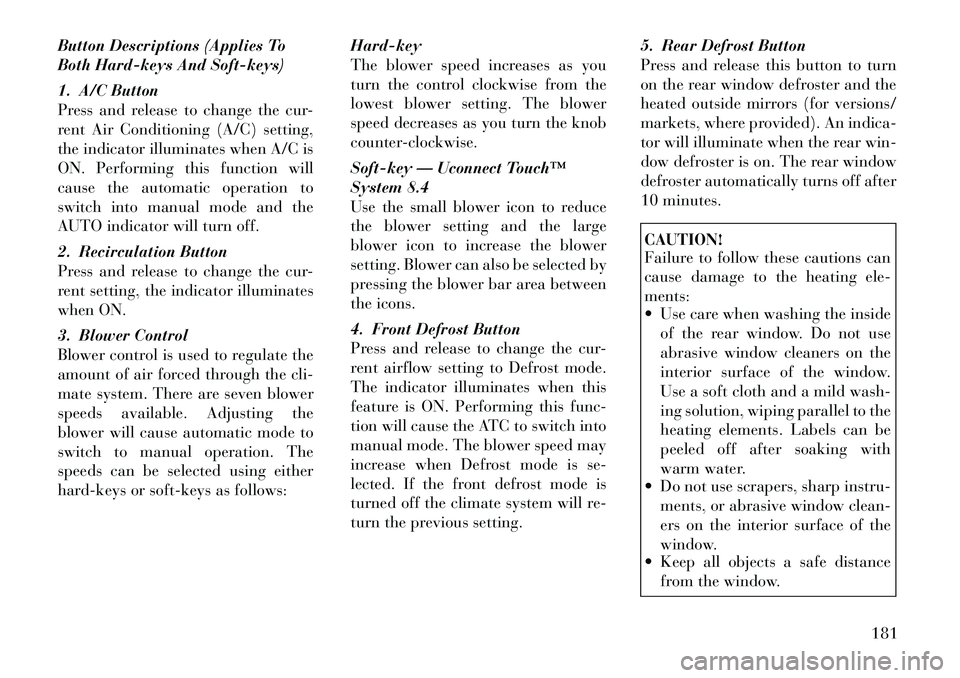
Button Descriptions (Applies To
Both Hard-keys And Soft-keys)
1. A/C Button
Press and release to change the cur-
rent Air Conditioning (A/C) setting,
the indicator illuminates when A/C is
ON. Performing this function will
cause the automatic operation to
switch into manual mode and the
AUTO indicator will turn off.
2. Recirculation Button
Press and release to change the cur-
rent setting, the indicator illuminates
when ON.
3. Blower Control
Blower control is used to regulate the
amount of air forced through the cli-
mate system. There are seven blower
speeds available. Adjusting the
blower will cause automatic mode to
switch to manual operation. The
speeds can be selected using either
hard-keys or soft-keys as follows:Hard-key
The blower speed increases as you
turn the control clockwise from the
lowest blower setting. The blower
speed decreases as you turn the knob
counter-clockwise.
Soft-key — Uconnect Touch™
System 8.4
Use the small blower icon to reduce
the blower setting and the large
blower icon to increase the blower
setting. Blower can also be selected by
pressing the blower bar area between
the icons.
4. Front Defrost Button
Press and release to change the cur-
rent airflow setting to Defrost mode.
The indicator illuminates when this
feature is ON. Performing this func-
tion will cause the ATC to switch into
manual mode. The blower speed may
increase when Defrost mode is se-
lected. If the front defrost mode is
turned off the climate system will re-
turn the previous setting.5. Rear Defrost Button
Press and release this button to turn
on the rear window defroster and the
heated outside mirrors (for versions/
markets, where provided). An indica-
tor will illuminate when the rear win-
dow defroster is on. The rear window
defroster automatically turns off after
10 minutes.
CAUTION!
Failure to follow these cautions can
cause damage to the heating ele-
ments:
Use care when washing the inside
of the rear window. Do not use
abrasive window cleaners on the
interior surface of the window.
Use a soft cloth and a mild wash-
ing solution, wiping parallel to the
heating elements. Labels can be
peeled off after soaking with
warm water.
Do not use scrapers, sharp instru-
ments, or abrasive window clean-
ers on the interior surface of the
window.
Keep all objects a safe distance
from the window.
181
Page 188 of 316
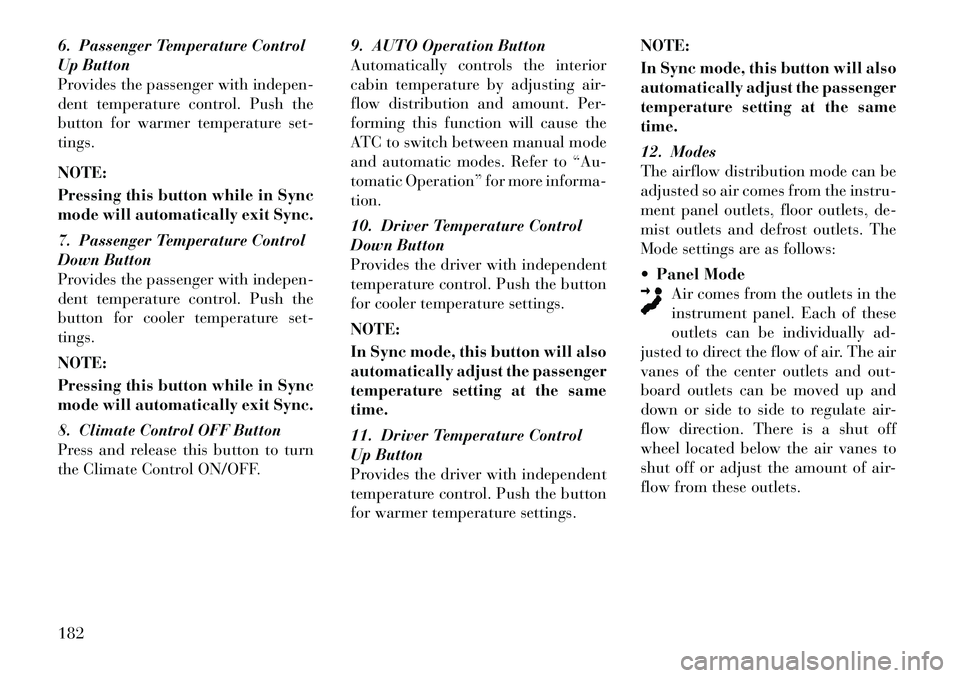
6. Passenger Temperature Control
Up Button
Provides the passenger with indepen-
dent temperature control. Push the
button for warmer temperature set-
tings.
NOTE:
Pressing this button while in Sync
mode will automatically exit Sync.
7. Passenger Temperature Control
Down Button
Provides the passenger with indepen-
dent temperature control. Push the
button for cooler temperature set-
tings.
NOTE:
Pressing this button while in Sync
mode will automatically exit Sync.
8. Climate Control OFF Button
Press and release this button to turn
the Climate Control ON/OFF.9. AUTO Operation Button
Automatically controls the interior
cabin temperature by adjusting air-
flow distribution and amount. Per-
forming this function will cause the
ATC to switch between manual mode
and automatic modes. Refer to “Au-
tomatic Operation” for more informa-
tion.
10. Driver Temperature Control
Down Button
Provides the driver with independent
temperature control. Push the button
for cooler temperature settings.
NOTE:
In Sync mode, this button will also
automatically adjust the passenger
temperature setting at the same
time.
11. Driver Temperature Control
Up Button
Provides the driver with independent
temperature control. Push the button
for warmer temperature settings.NOTE:
In Sync mode, this button will also
automatically adjust the passenger
temperature setting at the same
time.
12. Modes
The airflow distribution mode can be
adjusted so air comes from the instru-
ment panel outlets, floor outlets, de-
mist outlets and defrost outlets. The
Mode settings are as follows:
Panel Mode
Air comes from the outlets in the
instrument panel. Each of these
outlets can be individually ad-
justed to direct the flow of air. The air
vanes of the center outlets and out-
board outlets can be moved up and
down or side to side to regulate air-
flow direction. There is a shut off
wheel located below the air vanes to
shut off or adjust the amount of air-
flow from these outlets.182
Page 189 of 316
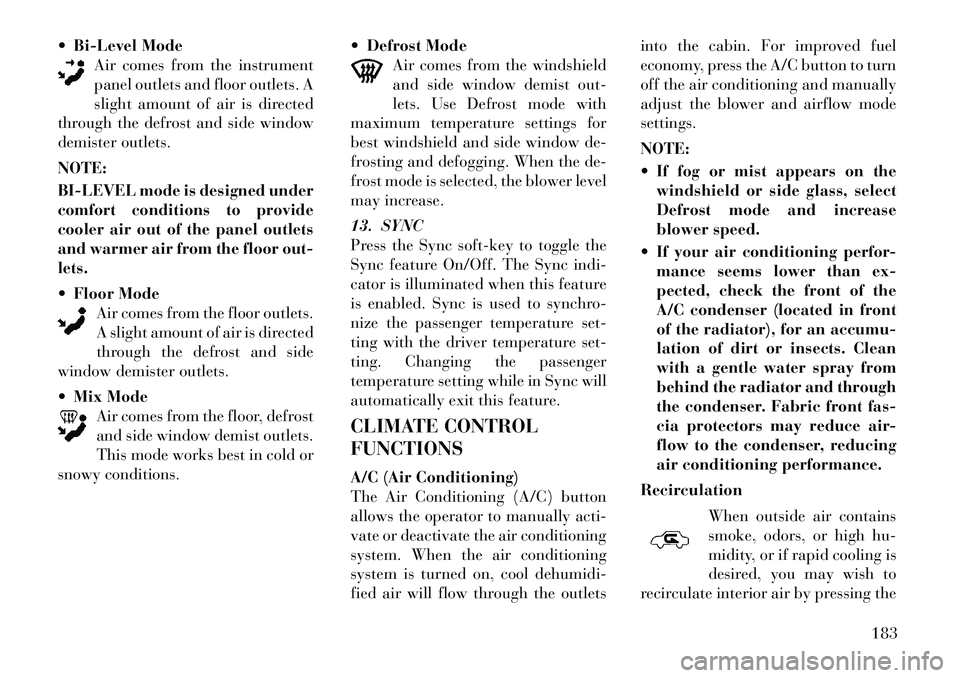
Bi-Level Mode
Air comes from the instrument
panel outlets and floor outlets. A
slight amount of air is directed
through the defrost and side window
demister outlets.
NOTE:
BI-LEVEL mode is designed under
comfort conditions to provide
cooler air out of the panel outlets
and warmer air from the floor out-
lets.
Floor Mode
Air comes from the floor outlets.
A slight amount of air is directed
through the defrost and side
window demister outlets.
Mix Mode
Air comes from the floor, defrost
and side window demist outlets.
This mode works best in cold or
snowy conditions.
Defrost Mode
Air comes from the windshield
and side window demist out-
lets. Use Defrost mode with
maximum temperature settings for
best windshield and side window de-
frosting and defogging. When the de-
frost mode is selected, the blower level
may increase.
13. SYNC
Press the Sync soft-key to toggle the
Sync feature On/Off. The Sync indi-
cator is illuminated when this feature
is enabled. Sync is used to synchro-
nize the passenger temperature set-
ting with the driver temperature set-
ting. Changing the passenger
temperature setting while in Sync will
automatically exit this feature.
CLIMATE CONTROL
FUNCTIONS
A/C (Air Conditioning)
The Air Conditioning (A/C) button
allows the operator to manually acti-
vate or deactivate the air conditioning
system. When the air conditioning
system is turned on, cool dehumidi-
fied air will flow through the outlets into the cabin. For improved fuel
economy, press the A/C button to turn
off the air conditioning and manually
adjust the blower and airflow mode
settings.
NOTE:
If fog or mist appears on the
windshield or side glass, select
Defrost mode and increase
blower speed.
If your air conditioning perfor- mance seems lower than ex-
pected, check the front of the
A/C condenser (located in front
of the radiator), for an accumu-
lation of dirt or insects. Clean
with a gentle water spray from
behind the radiator and through
the condenser. Fabric front fas-
cia protectors may reduce air-
flow to the condenser, reducing
air conditioning performance.
Recirculation When outside air contains
smoke, odors, or high hu-
midity, or if rapid cooling is
desired, you may wish to
recirculate interior air by pressing the
183
Page 190 of 316
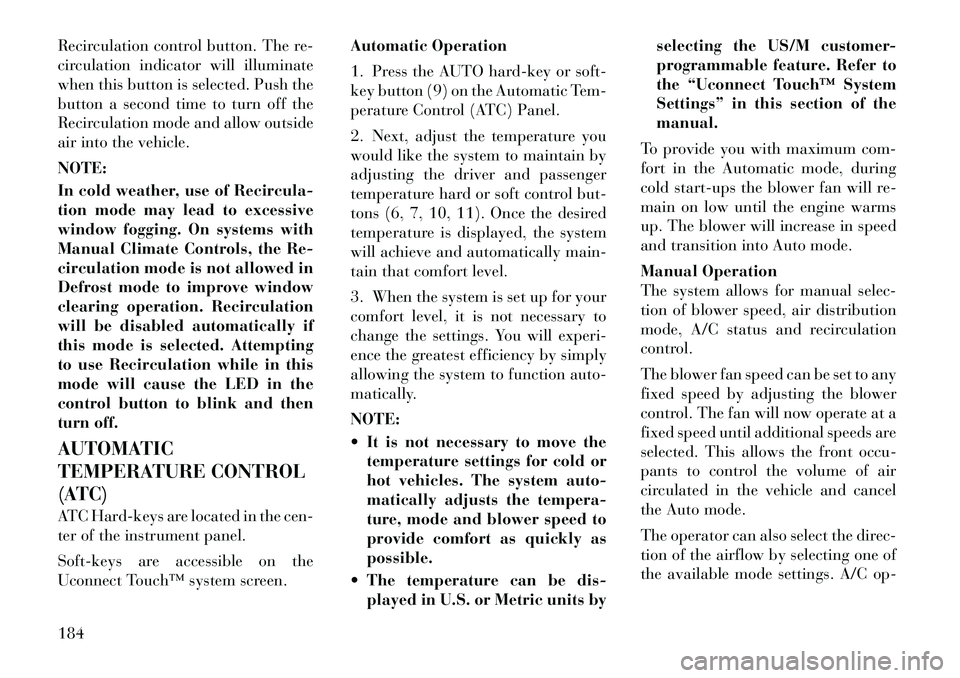
Recirculation control button. The re-
circulation indicator will illuminate
when this button is selected. Push the
button a second time to turn off the
Recirculation mode and allow outside
air into the vehicle.
NOTE:
In cold weather, use of Recircula-
tion mode may lead to excessive
window fogging. On systems with
Manual Climate Controls, the Re-
circulation mode is not allowed in
Defrost mode to improve window
clearing operation. Recirculation
will be disabled automatically if
this mode is selected. Attempting
to use Recirculation while in this
mode will cause the LED in the
control button to blink and then
turn off.
AUTOMATIC
TEMPERATURE CONTROL
(ATC)
ATC Hard-keys are located in the cen-
ter of the instrument panel.
Soft-keys are accessible on the
Uconnect Touch™ system screen.Automatic Operation
1. Press the AUTO hard-key or soft-
key button (9) on the Automatic Tem-
perature Control (ATC) Panel.
2. Next, adjust the temperature you
would like the system to maintain by
adjusting the driver and passenger
temperature hard or soft control but-
tons (6, 7, 10, 11). Once the desired
temperature is displayed, the system
will achieve and automatically main-
tain that comfort level.
3. When the system is set up for your
comfort level, it is not necessary to
change the settings. You will experi-
ence the greatest efficiency by simply
allowing the system to function auto-
matically.
NOTE:
It is not necessary to move the
temperature settings for cold or
hot vehicles. The system auto-
matically adjusts the tempera-
ture, mode and blower speed to
provide comfort as quickly as
possible.
The temperature can be dis- played in U.S. or Metric units by selecting the US/M customer-
programmable feature. Refer to
the “Uconnect Touch™ System
Settings” in this section of the
manual.
To provide you with maximum com-
fort in the Automatic mode, during
cold start-ups the blower fan will re-
main on low until the engine warms
up. The blower will increase in speed
and transition into Auto mode.
Manual Operation
The system allows for manual selec-
tion of blower speed, air distribution
mode, A/C status and recirculation
control.
The blower fan speed can be set to any
fixed speed by adjusting the blower
control. The fan will now operate at a
fixed speed until additional speeds are
selected. This allows the front occu-
pants to control the volume of air
circulated in the vehicle and cancel
the Auto mode.
The operator can also select the direc-
tion of the airflow by selecting one of
the available mode settings. A/C op-
184