display Lancia Thema 2012 Owner handbook (in English)
[x] Cancel search | Manufacturer: LANCIA, Model Year: 2012, Model line: Thema, Model: Lancia Thema 2012Pages: 316, PDF Size: 3.85 MB
Page 84 of 316
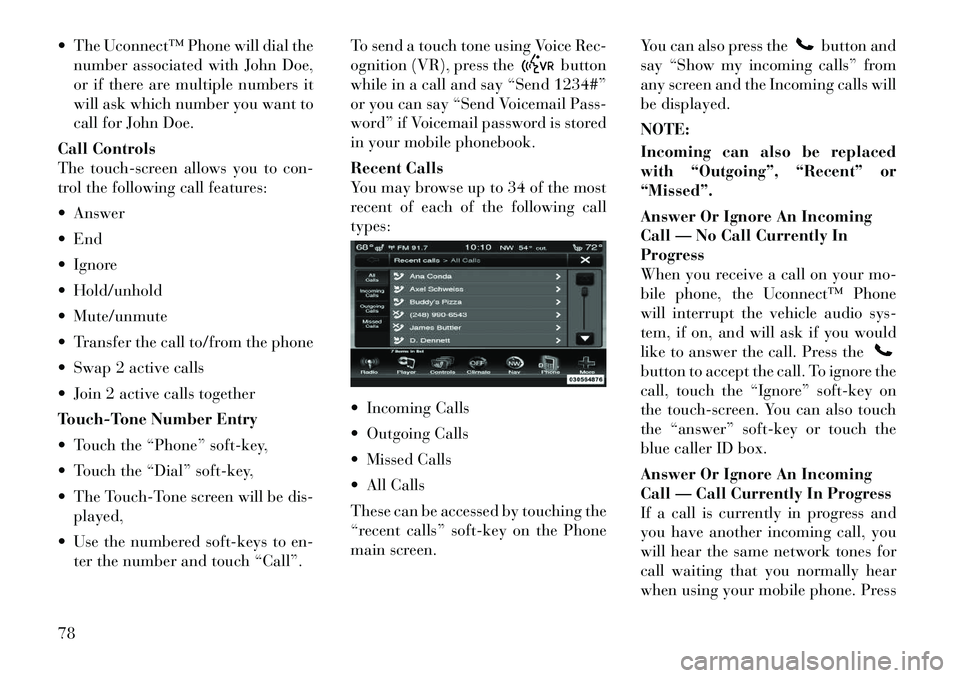
The Uconnect™ Phone will dial thenumber associated with John Doe,
or if there are multiple numbers it
will ask which number you want to
call for John Doe.
Call Controls
The touch-screen allows you to con-
trol the following call features:
Answer
End
Ignore
Hold/unhold
Mute/unmute
Transfer the call to/from the phone
Swap 2 active calls
Join 2 active calls together
Touch-Tone Number Entry
Touch the “Phone” soft-key,
Touch the “Dial” soft-key,
The Touch-Tone screen will be dis- played,
Use the numbered soft-keys to en- ter the number and touch “Call”. To send a touch tone using Voice Rec-
ognition (VR), press the
button
while in a call and say “Send 1234#”
or you can say “Send Voicemail Pass-
word” if Voicemail password is stored
in your mobile phonebook.
Recent Calls
You may browse up to 34 of the most
recent of each of the following call
types:
Incoming Calls
Outgoing Calls
Missed Calls
All Calls
These can be accessed by touching the
“recent calls” soft-key on the Phone
main screen. You can also press the
button and
say “Show my incoming calls” from
any screen and the Incoming calls will
be displayed.
NOTE:
Incoming can also be replaced
with “Outgoing”, “Recent” or
“Missed”.
Answer Or Ignore An Incoming
Call — No Call Currently In
Progress
When you receive a call on your mo-
bile phone, the Uconnect™ Phone
will interrupt the vehicle audio sys-
tem, if on, and will ask if you would
like to answer the call. Press the
button to accept the call. To ignore the
call, touch the “Ignore” soft-key on
the touch-screen. You can also touch
the “answer” soft-key or touch the
blue caller ID box.
Answer Or Ignore An Incoming
Call — Call Currently In Progress
If a call is currently in progress and
you have another incoming call, you
will hear the same network tones for
call waiting that you normally hear
when using your mobile phone. Press
78
Page 87 of 316
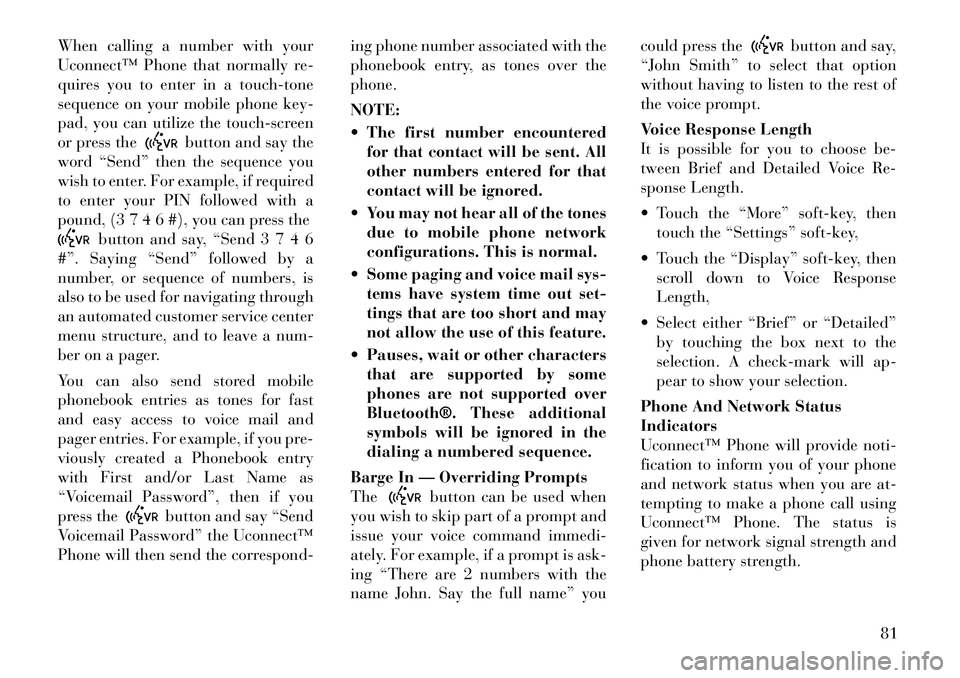
When calling a number with your
Uconnect™ Phone that normally re-
quires you to enter in a touch-tone
sequence on your mobile phone key-
pad, you can utilize the touch-screen
or press the
button and say the
word “Send” then the sequence you
wish to enter. For example, if required
to enter your PIN followed with a
pound, (3 7 4 6 #), you can press the
button and say, “Send 3 7 4 6
#”. Saying “Send” followed by a
number, or sequence of numbers, is
also to be used for navigating through
an automated customer service center
menu structure, and to leave a num-
ber on a pager.
You can also send stored mobile
phonebook entries as tones for fast
and easy access to voice mail and
pager entries. For example, if you pre-
viously created a Phonebook entry
with First and/or Last Name as
“Voicemail Password”, then if you
press the
button and say “Send
Voicemail Password” the Uconnect™
Phone will then send the correspond- ing phone number associated with the
phonebook entry, as tones over the
phone.
NOTE:
The first number encountered
for that contact will be sent. All
other numbers entered for that
contact will be ignored.
You may not hear all of the tones due to mobile phone network
configurations. This is normal.
Some paging and voice mail sys- tems have system time out set-
tings that are too short and may
not allow the use of this feature.
Pauses, wait or other characters that are supported by some
phones are not supported over
Bluetooth®. These additional
symbols will be ignored in the
dialing a numbered sequence.
Barge In — Overriding Prompts
The
button can be used when
you wish to skip part of a prompt and
issue your voice command immedi-
ately. For example, if a prompt is ask-
ing “There are 2 numbers with the
name John. Say the full name” you could press the
button and say,
“John Smith” to select that option
without having to listen to the rest of
the voice prompt.
Voice Response Length
It is possible for you to choose be-
tween Brief and Detailed Voice Re-
sponse Length.
Touch the “More” soft-key, then touch the “Settings” soft-key,
Touch the “Display” soft-key, then scroll down to Voice Response
Length,
Select either “Brief” or “Detailed” by touching the box next to the
selection. A check-mark will ap-
pear to show your selection.
Phone And Network Status
Indicators
Uconnect™ Phone will provide noti-
fication to inform you of your phone
and network status when you are at-
tempting to make a phone call using
Uconnect™ Phone. The status is
given for network signal strength and
phone battery strength.
81
Page 95 of 316
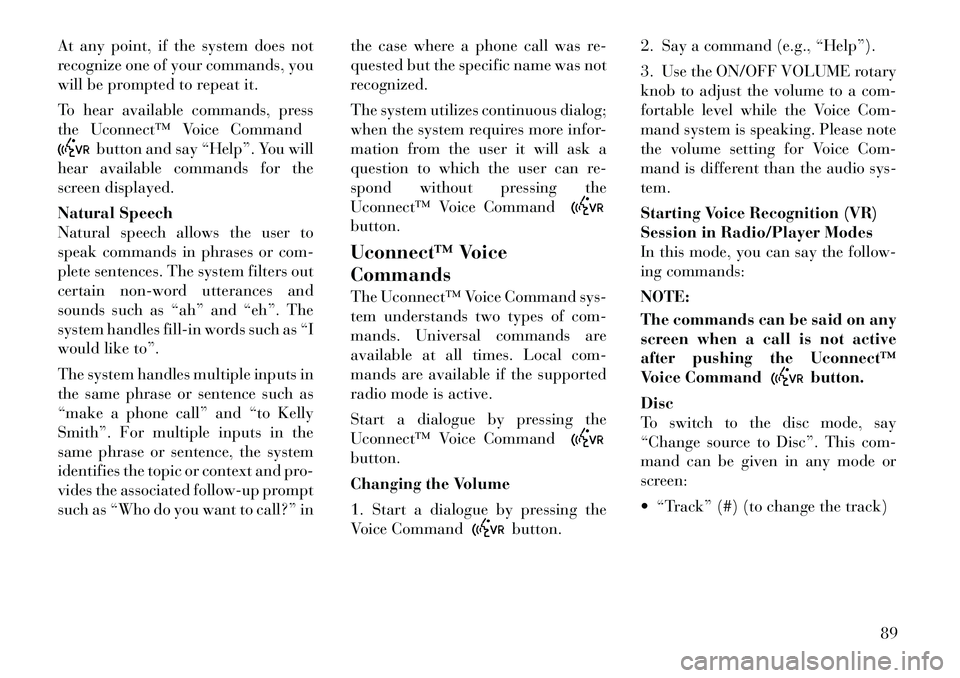
At any point, if the system does not
recognize one of your commands, you
will be prompted to repeat it.
To hear available commands, press
the Uconnect™ Voice Command
button and say “Help”. You will
hear available commands for the
screen displayed.
Natural Speech
Natural speech allows the user to
speak commands in phrases or com-
plete sentences. The system filters out
certain non-word utterances and
sounds such as “ah” and “eh”. The
system handles fill-in words such as “I
would like to”.
The system handles multiple inputs in
the same phrase or sentence such as
“make a phone call” and “to Kelly
Smith”. For multiple inputs in the
same phrase or sentence, the system
identifies the topic or context and pro-
vides the associated follow-up prompt
such as “Who do you want to call?” in the case where a phone call was re-
quested but the specific name was not
recognized.
The system utilizes continuous dialog;
when the system requires more infor-
mation from the user it will ask a
question to which the user can re-
spond without pressing the
Uconnect™ Voice Command
button.
Uconnect™ Voice
Commands
The Uconnect™ Voice Command sys-
tem understands two types of com-
mands. Universal commands are
available at all times. Local com-
mands are available if the supported
radio mode is active.
Start a dialogue by pressing the
Uconnect™ Voice Commandbutton.
Changing the Volume
1. Start a dialogue by pressing the
Voice Command
button.2. Say a command (e.g., “Help”).
3. Use the ON/OFF VOLUME rotary
knob to adjust the volume to a com-
fortable level while the Voice Com-
mand system is speaking. Please note
the volume setting for Voice Com-
mand is different than the audio sys-
tem.
Starting Voice Recognition (VR)
Session in Radio/Player Modes
In this mode, you can say the follow-
ing commands:
NOTE:
The commands can be said on any
screen when a call is not active
after pushing the Uconnect™
Voice Command
button.
Disc
To switch to the disc mode, say
“Change source to Disc”. This com-
mand can be given in any mode or
screen:
“Track” (#) (to change the track)
89
Page 104 of 316

Front Heated Seat Operations —
Uconnect Touch™ 8.4 and 8.4
Nav:
Press the “Controls” soft-key located
on the bottom of the Uconnect
Touch™ display.Press the “Driver” or “Pas-
senger” seat soft-key once
to select HI-level heating.
Press the soft-key a second
time to select LO-level heating. Press
the soft-key a third time to shut the
heating elements OFF. NOTE:
Once a heat setting is selected, heat
will be felt within two to five min-
utes.
When the HI-level setting is selected,
the heater will provide a boosted heat
level during the first four minutes of
operation. Then, the heat output will
drop to the normal HI-level. If the
HI-level setting is selected, the system
will automatically switch to LO-level
after a maximum of 60 minutes of
continuous operation. At that time,
the display will change from HI to LO,
indicating the change. The LO-level
setting will turn OFF automatically
after a maximum of 45 minutes.Rear Heated Seats
On some models, the two outboard
seats are equipped with heated seats.
The heated seat switches for these
seats are located on the rear of the
center console. There are two heated
seat switches that allow the rear pas-
sengers to operate the seats indepen-
dently.
You can choose from HI, LO or OFF
heat settings. Amber indicator lights
in each switch indicate the level of
heat in use. Two indicator lights will
illuminate for HI, one for LO and
none for OFF.
Press the switch once to se-
lect HI-level heating. Press
the switch a second time to
select LO-level heating.
Press the switch a third time to shut
the heating elements OFF.
NOTE:
Once a heat setting is selected, heat will be felt within two to
five minutes.
The engine must be running for the heated seats to operate.
Controls Soft-Key
Heated Seats Soft-Keys
98
Page 105 of 316
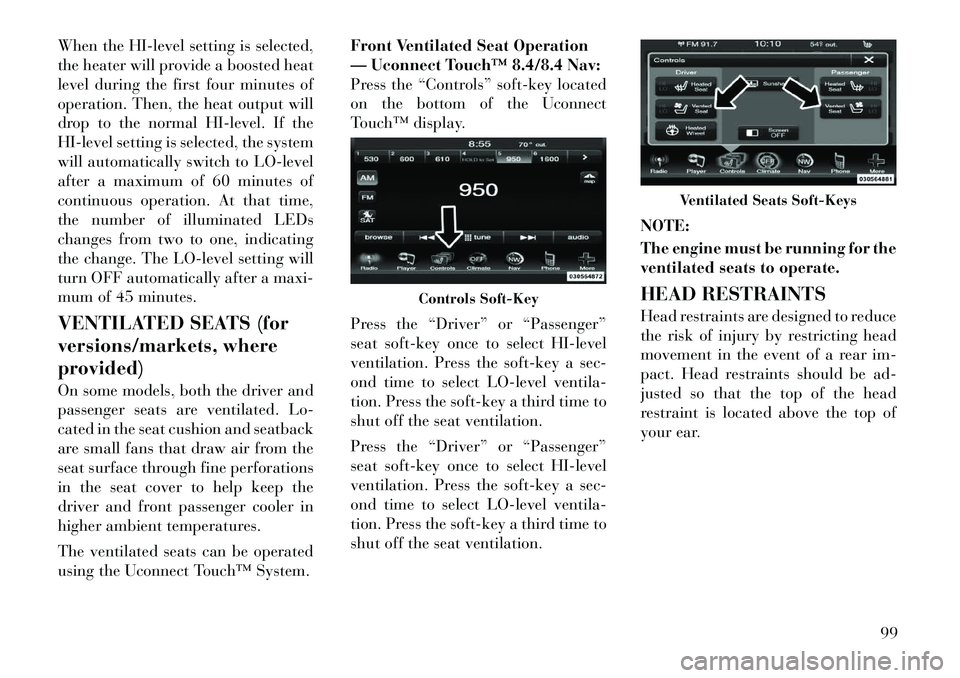
When the HI-level setting is selected,
the heater will provide a boosted heat
level during the first four minutes of
operation. Then, the heat output will
drop to the normal HI-level. If the
HI-level setting is selected, the system
will automatically switch to LO-level
after a maximum of 60 minutes of
continuous operation. At that time,
the number of illuminated LEDs
changes from two to one, indicating
the change. The LO-level setting will
turn OFF automatically after a maxi-
mum of 45 minutes.
VENTILATED SEATS (for
versions/markets, where
provided)
On some models, both the driver and
passenger seats are ventilated. Lo-
cated in the seat cushion and seatback
are small fans that draw air from the
seat surface through fine perforations
in the seat cover to help keep the
driver and front passenger cooler in
higher ambient temperatures.
The ventilated seats can be operated
using the Uconnect Touch™ System.Front Ventilated Seat Operation
— Uconnect Touch™ 8.4/8.4 Nav:
Press the “Controls” soft-key located
on the bottom of the Uconnect
Touch™ display.
Press the “Driver” or “Passenger”
seat soft-key once to select HI-level
ventilation. Press the soft-key a sec-
ond time to select LO-level ventila-
tion. Press the soft-key a third time to
shut off the seat ventilation.
Press the “Driver” or “Passenger”
seat soft-key once to select HI-level
ventilation. Press the soft-key a sec-
ond time to select LO-level ventila-
tion. Press the soft-key a third time to
shut off the seat ventilation.
NOTE:
The engine must be running for the
ventilated seats to operate.
HEAD RESTRAINTS
Head restraints are designed to reduce
the risk of injury by restricting head
movement in the event of a rear im-
pact. Head restraints should be ad-
justed so that the top of the head
restraint is located above the top of
your ear.
Controls Soft-Key
Ventilated Seats Soft-Keys
99
Page 108 of 316

the memory save function and the (1)
and (2) buttons which are used to
recall either of two pre-programmed
memory profiles.
PROGRAMMING THE
MEMORY FEATURE
NOTE:
Saving a new memory profile will
erase an existing profile from
memory.
To create a new memory profile, per-
form the following:
1. Cycle the ignition to the RUN po-
sition.
2. Adjust all memory profile settings
to desired preferences (i.e., seat, side
mirror, adjustable pedals [for
versions/markets, where provided],power tilt and telescopic steering col-
umn [for versions/markets, where
provided], and radio station presets).
3. Press and release the SET (S) but-
ton on the memory switch.
4. Within five seconds, press and re-
lease the MEMORY button 1 or 2. The
Electronic Vehicle Information Center
(EVIC) (for versions/markets, where
provided) will display which memory
position has been set.
NOTE:
Memory profiles can be set with-
out the vehicle in PARK, but the
vehicle must be in PARK to re-
call a memory profile.
The Recall Memory with Remote Key Unlock feature can be
turned on and off using the
Uconnect Touch™ System, refer
to “Uconnect Touch™ Settings”
in “Understanding Your Instru-
ment Panel” for further infor-
mation. LINKING AND UNLINKING
THE REMOTE KEYLESS
ENTRY TRANSMITTER TO
MEMORY
Your RKE transmitters can be pro-
grammed to recall one of two pre-
programmed memory profiles by
pressing the UNLOCK button on the
RKE transmitter.
To program your RKE transmitters,
perform the following:
1. Cycle the ignition to the OFF posi-
tion.
2. Select desired memory profile (1)
or (2).
3. Once the profile has been recalled,
press and release the SET (S) button
on the memory switch, then press and
release button (1) or (2) accordingly.
“Memory Profile Set” (1 or 2) will
display in the instrument cluster on
vehicles equipped with the EVIC.
4. Press and release the LOCK button
on the RKE transmitter within 10 sec-
onds.
Memory Seat Switch
102
Page 115 of 316

glove box light, but not the trunk
light. To restore interior light opera-
tion, either turn the ignition switch
ON or cycle the light switch.
Dimmer Controls
The dimmer control is part of the
headlight switch and is located on the
left side of the instrument panel.
With the parking lights or headlights
on, rotating the left dimmer control
upward will increase the brightness of
the instrument panel lights and
lighted cupholders (for versions/
markets, where provided).Ambient Light Control
Rotate the right dimmer control up-
ward or downward to increase or de-
crease the brightness of the door
handle lights and ambient light lo-
cated in the overhead console.Dome Light Position
Rotate the dimmer control completely
upward to the second detent to turn
on the interior lights. The interior
lights will remain on when the dim-
mer control is in this position.
Interior Light Defeat (OFF)
Rotate the dimmer control to the ex-
treme bottom OFF position. The inte-
rior lights will remain off when the
doors are open.
Parade Mode (Daytime Brightness
Feature)
Rotate the dimmer control upward to
the first detent. This feature brightens
all text displays such as the odometer,
EVIC (for versions/markets, where
provided), and radio when the park-
ing lights or headlights are on.
Dimmer Controls
Instrument Panel Dimmer
Door Handle/Ambient Light Dimmer
109
Page 121 of 316

from the driver to provide improved
position with the steering wheel.
The switch is located on the front side
of the driver's seat cushion side shield.
Press the switch forward to move the
pedals forward (toward the front of
the vehicle).
Press the switch rearward to move the
pedals rearward (toward the driver).
The pedals can be adjusted with theignition OFF.
The pedals cannotbe adjusted
when the vehicle is in REVERSE or
when the Electronic Speed Control
System is on. The following mes-
sages will be displayed on vehicles
equipped with the Electronic Ve-
hicle Information System (EVIC) if
the pedals are attempted to be ad- justed when the system is locked
out (“Adjustable Pedal Disabled —
Cruise Control Engaged” or “Ad-
justable Pedal Disabled — Vehicle
In Reverse”.
NOTE:
For vehicles equipped with Driver
Memory Seat, you can use your Re-
mote Keyless Entry (RKE) trans-
mitter or the memory switch on the
driver's door trim panel to return
the adjustable pedals to pre-
programmed positions. Refer to
“Driver Memory Seat” in “Under-
standing The Features Of Your Ve-
hicle” for further information.
CAUTION!
Do not place any article under the
adjustable pedals or impede its abil-
ity to move as it may cause damage
to the pedal controls. Pedal travel
may become limited if movement is
stopped by an obstruction in the ad-
justable pedal's path.
WARNING!
Do not adjust the pedals while the
vehicle is moving. You could lose
control and have an accident. Al-
ways adjust the pedals while the ve-
hicle is parked.
ELECTRONIC SPEED
CONTROL (for
versions/markets, where
provided)
When engaged, the Electronic Speed
Control takes over accelerator opera-
tions at speeds greater than 40 km/h.
The Electronic Speed Control buttons
are located on the right side of the
steering wheel.
Adjustable Pedals Switch
1 — ON/OFF 2 — RES +
4 — CANCEL 3 — SET -
115
Page 125 of 316

ADAPTIVE CRUISE
CONTROL (ACC)
OPERATION
The speed control buttons (located on
the right side of the steering wheel)
operates the ACC system.
NOTE:
Any chassis/suspension modifica-
tions to the vehicle will effect the
performance of the Adaptive
Cruise Control.ACTIVATING ADAPTIVE
CRUISE CONTROL (ACC)
You can only activate ACC if the ve-
hicle speed is above 30 km/h.
When the system is turned on and in
the READY state, the Electronic Ve-
hicle Information Center (EVIC) dis-
plays “Adaptive Cruise Ready.”
When the system is OFF, the EVIC
displays “Adaptive Cruise Control
Off.”
NOTE:
You cannot enable ACC under the
following conditions:
When you apply the brakes.
When the parking brake is set.
When the automatic transmis-
sion is in PARK, REVERSE or
NEUTRAL.
When pushing the RES + button without a previously set speed in
memory. TO ACTIVATE
Push and release the ON/OFF button.
The ACC menu in the EVIC displays
“Adaptive Cruise Control (ACC)
Ready.”
To turn the system OFF, push and
release the ON/OFF button again. At
this time, the system will turn off and
the EVIC will display “Adaptive
Cruise Control (ACC) OFF.”1 — DISTANCE SETTING
2 — RES
+
3 — SET -
4 — CANCEL
5 — ON/OFF
6 — MODE
Adaptive Cruise Control (ACC) ReadyAdaptive Cruise Control (ACC) OFF
119
Page 126 of 316

WARNING!
Leaving the Adaptive Cruise Control
(ACC) system on when not in use is
dangerous. You could accidentally
set the system or cause it to go faster
than you want. You could lose con-
trol and have a collision. Always
leave the system off when you are
not using it.
TO SET A DESIRED ACC
SPEED
When the vehicle reaches the speed
desired, push the SET -button and
release. The EVIC will display the set
speed.
Remove your foot from the accelera-
tor pedal. If you do not, the vehicle
may continue to accelerate beyond
the set speed. If this occurs: The message “DRIVER OVER-
RIDE” will display in the EVIC.
The system will not be controlling the distance between your vehicle
and the vehicle ahead. The vehicle
speed will only be determined by
the position of the accelerator
pedal.
TO CANCEL
The system will disable ACC without
erasing the memory if:
You softly tap the brake pedal.
You depress the brake pedal.
You press the CANCEL switch.
An Anti-Lock Brake System (ABS) event occurs.
If the transmission is shifted into NEUTRAL. The Electronic Stability Control/
Traction Control System (ESC/
TCS) activates.
NOTE:
If ACC is resumed or set with the
ESC/TCS off, ESC will automati-
cally be re-engaged.
TO TURN OFF
The system will turn off and erase the
set speed in memory if:
You push and release the ON/OFF button.
You turn OFF the ignition.
ACC Set
Driver Override
Adaptive Cruise Control (ACC) Cancelled
120