display Lancia Thema 2012 Owner handbook (in English)
[x] Cancel search | Manufacturer: LANCIA, Model Year: 2012, Model line: Thema, Model: Lancia Thema 2012Pages: 316, PDF Size: 3.85 MB
Page 19 of 316
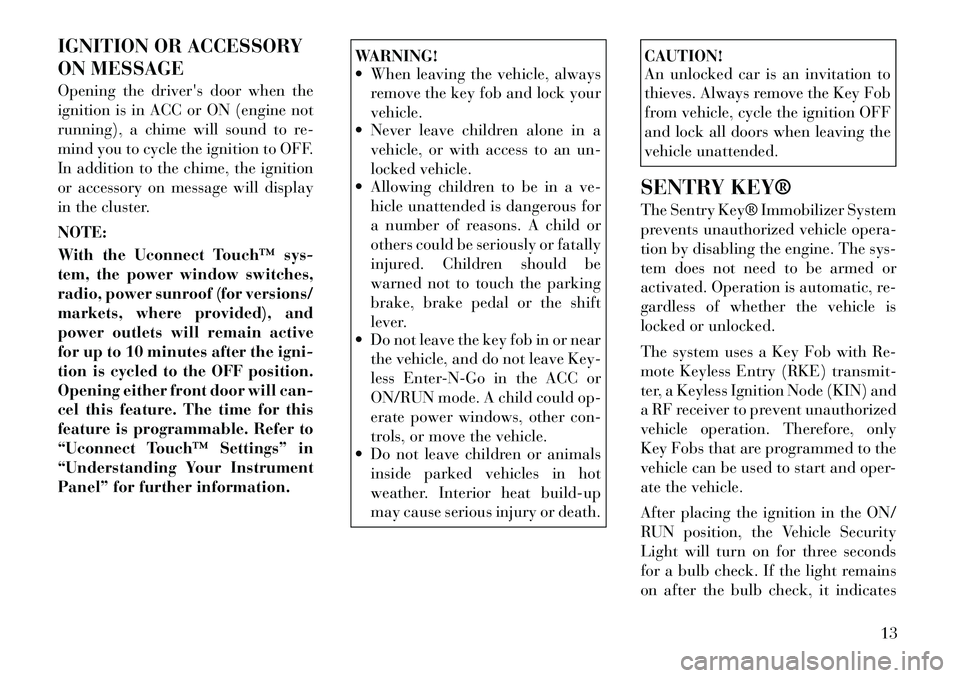
IGNITION OR ACCESSORY
ON MESSAGE
Opening the driver's door when the
ignition is in ACC or ON (engine not
running), a chime will sound to re-
mind you to cycle the ignition to OFF.
In addition to the chime, the ignition
or accessory on message will display
in the cluster.
NOTE:
With the Uconnect Touch™ sys-
tem, the power window switches,
radio, power sunroof (for versions/
markets, where provided), and
power outlets will remain active
for up to 10 minutes after the igni-
tion is cycled to the OFF position.
Opening either front door will can-
cel this feature. The time for this
feature is programmable. Refer to
“Uconnect Touch™ Settings” in
“Understanding Your Instrument
Panel” for further information.
WARNING!
When leaving the vehicle, alwaysremove the key fob and lock your
vehicle.
Never leave children alone in a
vehicle, or with access to an un-
locked vehicle.
Allowing children to be in a ve-
hicle unattended is dangerous for
a number of reasons. A child or
others could be seriously or fatally
injured. Children should be
warned not to touch the parking
brake, brake pedal or the shift
lever.
Do not leave the key fob in or near
the vehicle, and do not leave Key-
less Enter-N-Go in the ACC or
ON/RUN mode. A child could op-
erate power windows, other con-
trols, or move the vehicle.
Do not leave children or animals
inside parked vehicles in hot
weather. Interior heat build-up
may cause serious injury or death.
CAUTION!
An unlocked car is an invitation to
thieves. Always remove the Key Fob
from vehicle, cycle the ignition OFF
and lock all doors when leaving the
vehicle unattended.
SENTRY KEY®
The Sentry Key® Immobilizer System
prevents unauthorized vehicle opera-
tion by disabling the engine. The sys-
tem does not need to be armed or
activated. Operation is automatic, re-
gardless of whether the vehicle is
locked or unlocked.
The system uses a Key Fob with Re-
mote Keyless Entry (RKE) transmit-
ter, a Keyless Ignition Node (KIN) and
a RF receiver to prevent unauthorized
vehicle operation. Therefore, only
Key Fobs that are programmed to the
vehicle can be used to start and oper-
ate the vehicle.
After placing the ignition in the ON/
RUN position, the Vehicle Security
Light will turn on for three seconds
for a bulb check. If the light remains
on after the bulb check, it indicates
13
Page 31 of 316
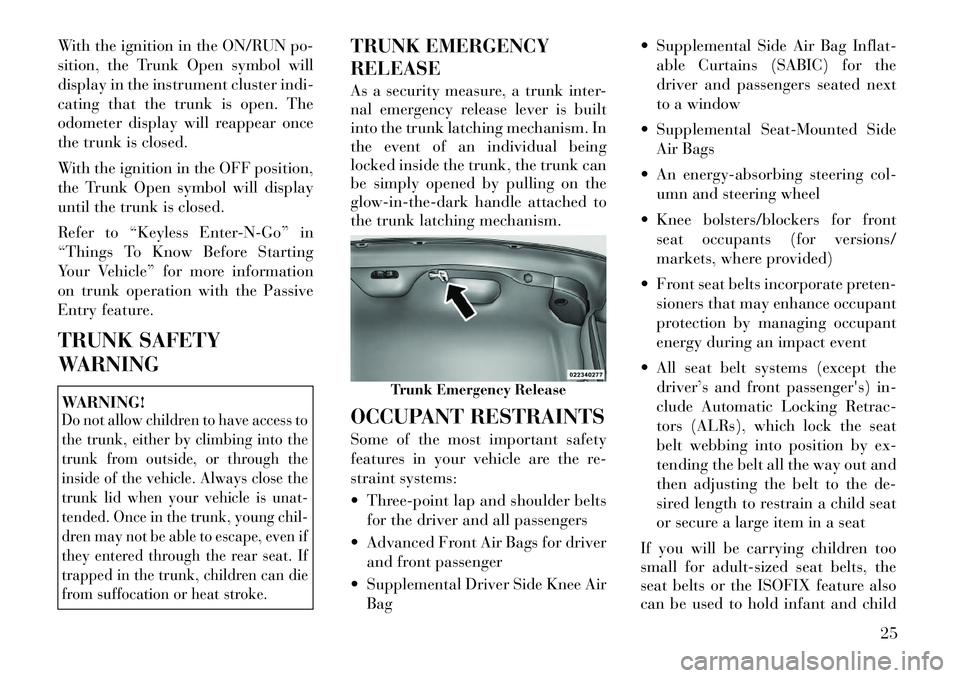
With the ignition in the ON/RUN po-
sition, the Trunk Open symbol will
display in the instrument cluster indi-
cating that the trunk is open. The
odometer display will reappear once
the trunk is closed.
With the ignition in the OFF position,
the Trunk Open symbol will display
until the trunk is closed.
Refer to “Keyless Enter-N-Go” in
“Things To Know Before Starting
Your Vehicle” for more information
on trunk operation with the Passive
Entry feature.
TRUNK SAFETY
WARNINGWARNING!Do not allow children to have access to
the trunk, either by climbing into the
trunk from outside, or through the
inside of the vehicle. Always close the
trunk lid when your vehicle is unat-
tended. Once in the trunk, young chil-
dren may not be able to escape, even if
they entered through the rear seat. If
trapped in the trunk, children can die
from suffocation or heat stroke.
TRUNK EMERGENCY
RELEASE
As a security measure, a trunk inter-
nal emergency release lever is built
into the trunk latching mechanism. In
the event of an individual being
locked inside the trunk, the trunk can
be simply opened by pulling on the
glow-in-the-dark handle attached to
the trunk latching mechanism.
OCCUPANT RESTRAINTS
Some of the most important safety
features in your vehicle are the re-
straint systems:
Three-point lap and shoulder beltsfor the driver and all passengers
Advanced Front Air Bags for driver and front passenger
Supplemental Driver Side Knee Air Bag Supplemental Side Air Bag Inflat-
able Curtains (SABIC) for the
driver and passengers seated next
to a window
Supplemental Seat-Mounted Side Air Bags
An energy-absorbing steering col- umn and steering wheel
Knee bolsters/blockers for front seat occupants (for versions/
markets, where provided)
Front seat belts incorporate preten- sioners that may enhance occupant
protection by managing occupant
energy during an impact event
All seat belt systems (except the driver’s and front passenger's) in-
clude Automatic Locking Retrac-
tors (ALRs), which lock the seat
belt webbing into position by ex-
tending the belt all the way out and
then adjusting the belt to the de-
sired length to restrain a child seat
or secure a large item in a seat
If you will be carrying children too
small for adult-sized seat belts, the
seat belts or the ISOFIX feature also
can be used to hold infant and child
Trunk Emergency Release
25
Page 37 of 316
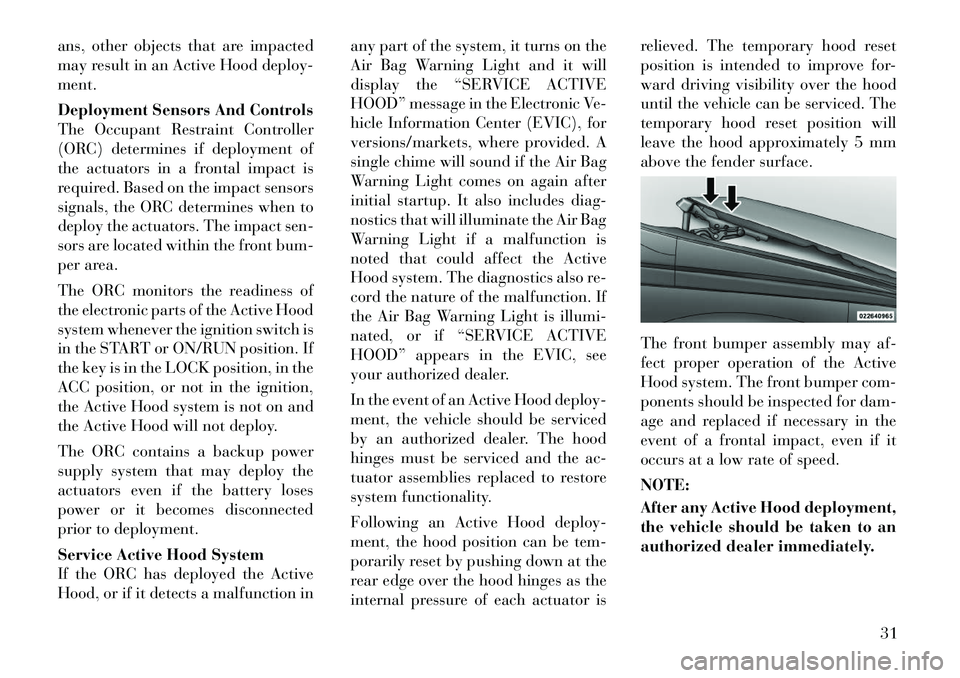
ans, other objects that are impacted
may result in an Active Hood deploy-
ment.
Deployment Sensors And Controls
The Occupant Restraint Controller
(ORC) determines if deployment of
the actuators in a frontal impact is
required. Based on the impact sensors
signals, the ORC determines when to
deploy the actuators. The impact sen-
sors are located within the front bum-
per area.
The ORC monitors the readiness of
the electronic parts of the Active Hood
system whenever the ignition switch is
in the START or ON/RUN position. If
the key is in the LOCK position, in the
ACC position, or not in the ignition,
the Active Hood system is not on and
the Active Hood will not deploy.
The ORC contains a backup power
supply system that may deploy the
actuators even if the battery loses
power or it becomes disconnected
prior to deployment.
Service Active Hood System
If the ORC has deployed the Active
Hood, or if it detects a malfunction inany part of the system, it turns on the
Air Bag Warning Light and it will
display the “SERVICE ACTIVE
HOOD” message in the Electronic Ve-
hicle Information Center (EVIC), for
versions/markets, where provided. A
single chime will sound if the Air Bag
Warning Light comes on again after
initial startup. It also includes diag-
nostics that will illuminate the Air Bag
Warning Light if a malfunction is
noted that could affect the Active
Hood system. The diagnostics also re-
cord the nature of the malfunction. If
the Air Bag Warning Light is illumi-
nated, or if “SERVICE ACTIVE
HOOD” appears in the EVIC, see
your authorized dealer.
In the event of an Active Hood deploy-
ment, the vehicle should be serviced
by an authorized dealer. The hood
hinges must be serviced and the ac-
tuator assemblies replaced to restore
system functionality.
Following an Active Hood deploy-
ment, the hood position can be tem-
porarily reset by pushing down at the
rear edge over the hood hinges as the
internal pressure of each actuator isrelieved. The temporary hood reset
position is intended to improve for-
ward driving visibility over the hood
until the vehicle can be serviced. The
temporary hood reset position will
leave the hood approximately 5 mm
above the fender surface.
The front bumper assembly may af-
fect proper operation of the Active
Hood system. The front bumper com-
ponents should be inspected for dam-
age and replaced if necessary in the
event of a frontal impact, even if it
occurs at a low rate of speed.
NOTE:
After any Active Hood deployment,
the vehicle should be taken to an
authorized dealer immediately.
31
Page 65 of 316
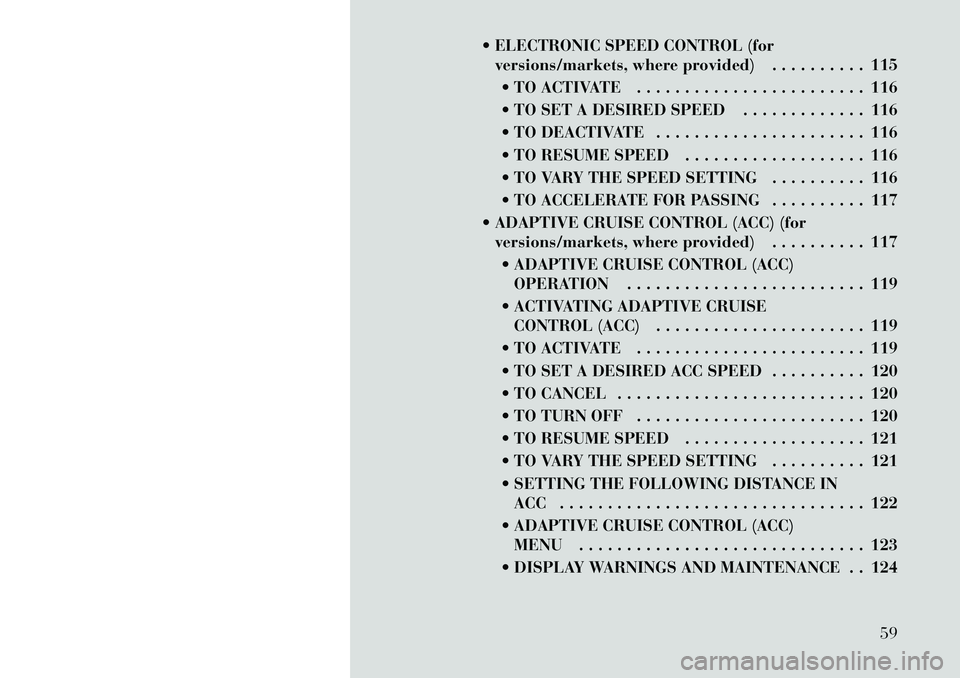
ELECTRONIC SPEED CONTROL (forversions/markets, where provided) . . . . . . . . . . 115
TO ACTIVATE . . . . . . . . . . . . . . . . . . . . . . . . 116
TO SET A DESIRED SPEED . . . . . . . . . . . . . 116
TO DEACTIVATE . . . . . . . . . . . . . . . . . . . . . . 116
TO RESUME SPEED . . . . . . . . . . . . . . . . . . . 116
TO VARY THE SPEED SETTING . . . . . . . . . . 116
TO ACCELERATE FOR PASSING . . . . . . . . . . 117
ADAPTIVE CRUISE CONTROL (ACC) (for versions/markets, where provided) . . . . . . . . . . 117
ADAPTIVE CRUISE CONTROL (ACC) OPERATION . . . . . . . . . . . . . . . . . . . . . . . . . 119
ACTIVATING ADAPTIVE CRUISE CONTROL (ACC) . . . . . . . . . . . . . . . . . . . . . . 119
TO ACTIVATE . . . . . . . . . . . . . . . . . . . . . . . . 119
TO SET A DESIRED ACC SPEED . . . . . . . . . . 120
TO CANCEL . . . . . . . . . . . . . . . . . . . . . . . . . . 120
TO TURN OFF . . . . . . . . . . . . . . . . . . . . . . . . 120
TO RESUME SPEED . . . . . . . . . . . . . . . . . . . 121
TO VARY THE SPEED SETTING . . . . . . . . . . 121
SETTING THE FOLLOWING DISTANCE IN ACC . . . . . . . . . . . . . . . . . . . . . . . . . . . . . . . . 122
ADAPTIVE CRUISE CONTROL (ACC) MENU . . . . . . . . . . . . . . . . . . . . . . . . . . . . . . 123
DISPLAY WARNINGS AND MAINTENANCE . . 124
59
Page 66 of 316
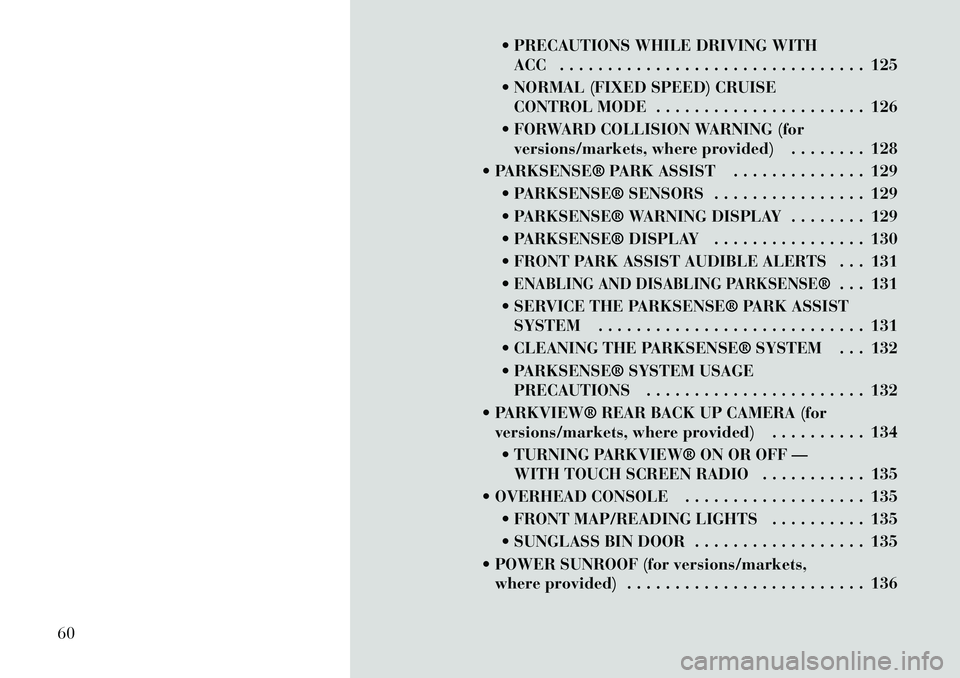
PRECAUTIONS WHILE DRIVING WITHACC . . . . . . . . . . . . . . . . . . . . . . . . . . . . . . . . 125
NORMAL (FIXED SPEED) CRUISE CONTROL MODE . . . . . . . . . . . . . . . . . . . . . . 126
FORWARD COLLISION WARNING (for versions/markets, where provided) . . . . . . . . 128
PARKSENSE® PARK ASSIST . . . . . . . . . . . . . . 129 PARKSENSE® SENSORS . . . . . . . . . . . . . . . . 129
PARKSENSE® WARNING DISPLAY . . . . . . . . 129
PARKSENSE® DISPLAY . . . . . . . . . . . . . . . . 130
FRONT PARK ASSIST AUDIBLE ALERTS . . . 131
ENABLING AND DISABLING PARKSENSE®
. . . 131
SERVICE THE PARKSENSE® PARK ASSIST SYSTEM . . . . . . . . . . . . . . . . . . . . . . . . . . . . 131
CLEANING THE PARKSENSE® SYSTEM . . . 132
PARKSENSE® SYSTEM USAGE PRECAUTIONS . . . . . . . . . . . . . . . . . . . . . . . 132
PARKVIEW® REAR BACK UP CAMERA (for versions/markets, where provided) . . . . . . . . . . 134
TURNING PARKVIEW® ON OR OFF — WITH TOUCH SCREEN RADIO . . . . . . . . . . . 135
OVERHEAD CONSOLE . . . . . . . . . . . . . . . . . . . 135 FRONT MAP/READING LIGHTS . . . . . . . . . . 135
SUNGLASS BIN DOOR . . . . . . . . . . . . . . . . . . 135
POWER SUNROOF (for versions/markets, where provided) . . . . . . . . . . . . . . . . . . . . . . . . . 136
60
Page 76 of 316
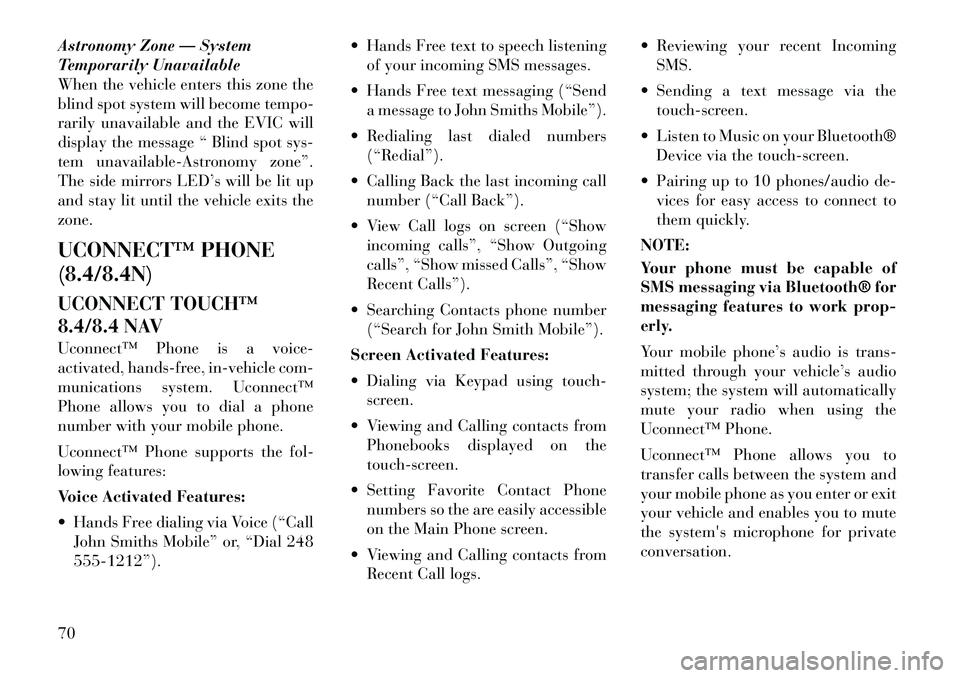
Astronomy Zone — System
Temporarily Unavailable
When the vehicle enters this zone the
blind spot system will become tempo-
rarily unavailable and the EVIC will
display the message “ Blind spot sys-
tem unavailable-Astronomy zone”.
The side mirrors LED’s will be lit up
and stay lit until the vehicle exits the
zone.
UCONNECT™ PHONE
(8.4/8.4N)
UCONNECT TOUCH™
8.4/8.4 NAV
Uconnect™ Phone is a voice-
activated, hands-free, in-vehicle com-
munications system. Uconnect™
Phone allows you to dial a phone
number with your mobile phone.
Uconnect™ Phone supports the fol-
lowing features:
Voice Activated Features:
Hands Free dialing via Voice (“CallJohn Smiths Mobile” or, “Dial 248
555-1212”). Hands Free text to speech listening
of your incoming SMS messages.
Hands Free text messaging (“Send a message to John Smiths Mobile”).
Redialing last dialed numbers (“Redial”).
Calling Back the last incoming call number (“Call Back”).
View Call logs on screen (“Show incoming calls”, “Show Outgoing
calls”, “Show missed Calls”, “Show
Recent Calls”).
Searching Contacts phone number (“Search for John Smith Mobile”).
Screen Activated Features:
Dialing via Keypad using touch- screen.
Viewing and Calling contacts from Phonebooks displayed on the
touch-screen.
Setting Favorite Contact Phone numbers so the are easily accessible
on the Main Phone screen.
Viewing and Calling contacts from Recent Call logs. Reviewing your recent Incoming
SMS.
Sending a text message via the touch-screen.
Listen to Music on your Bluetooth® Device via the touch-screen.
Pairing up to 10 phones/audio de- vices for easy access to connect to
them quickly.
NOTE:
Your phone must be capable of
SMS messaging via Bluetooth® for
messaging features to work prop-
erly.
Your mobile phone’s audio is trans-
mitted through your vehicle’s audio
system; the system will automatically
mute your radio when using the
Uconnect™ Phone.
Uconnect™ Phone allows you to
transfer calls between the system and
your mobile phone as you enter or exit
your vehicle and enables you to mute
the system's microphone for private
conversation.
70
Page 79 of 316
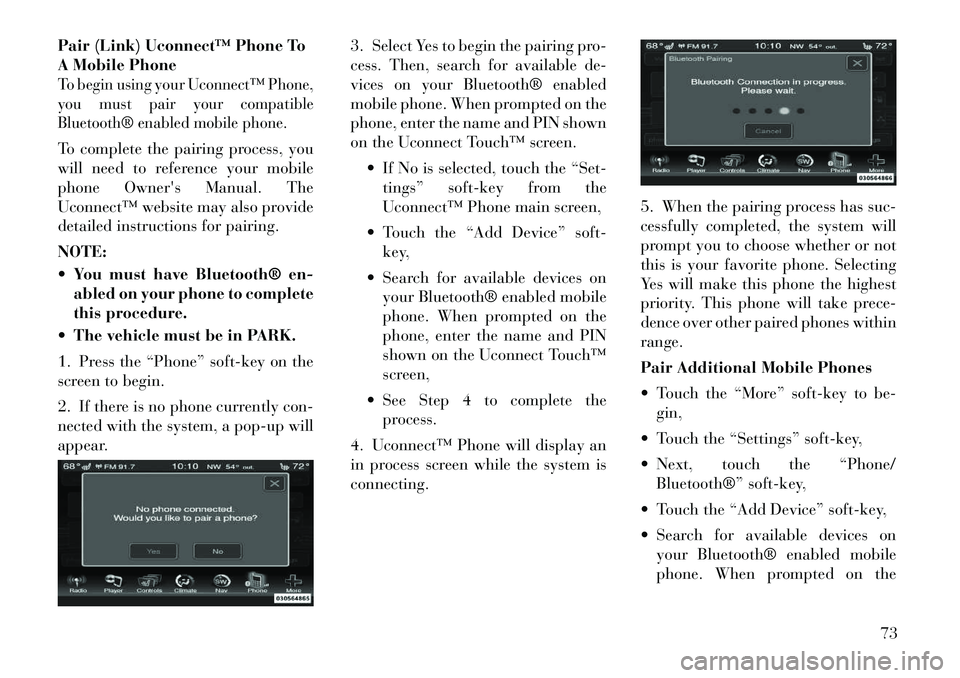
Pair (Link) Uconnect™ Phone To
A Mobile PhoneTo begin using your Uconnect™ Phone,
you must pair your compatible
Bluetooth® enabled mobile phone.To complete the pairing process, you
will need to reference your mobile
phone Owner's Manual. The
Uconnect™ website may also provide
detailed instructions for pairing.
NOTE:
You must have Bluetooth® en-abled on your phone to complete
this procedure.
The vehicle must be in PARK.
1. Press the “Phone” soft-key on the
screen to begin.
2. If there is no phone currently con-
nected with the system, a pop-up will
appear. 3. Select Yes to begin the pairing pro-
cess. Then, search for available de-
vices on your Bluetooth® enabled
mobile phone. When prompted on the
phone, enter the name and PIN shown
on the Uconnect Touch™ screen.
If No is selected, touch the “Set-tings” soft-key from the
Uconnect™ Phone main screen,
Touch the “Add Device” soft- key,
Search for available devices on your Bluetooth® enabled mobile
phone. When prompted on the
phone, enter the name and PIN
shown on the Uconnect Touch™
screen,
See Step 4 to complete the process.
4. Uconnect™ Phone will display an
in process screen while the system is
connecting. 5. When the pairing process has suc-
cessfully completed, the system will
prompt you to choose whether or not
this is your favorite phone. Selecting
Yes will make this phone the highest
priority. This phone will take prece-
dence over other paired phones within
range.
Pair Additional Mobile Phones
Touch the “More” soft-key to be-
gin,
Touch the “Settings” soft-key,
Next, touch the “Phone/ Bluetooth®” soft-key,
Touch the “Add Device” soft-key,
Search for available devices on your Bluetooth® enabled mobile
phone. When prompted on the
73
Page 80 of 316
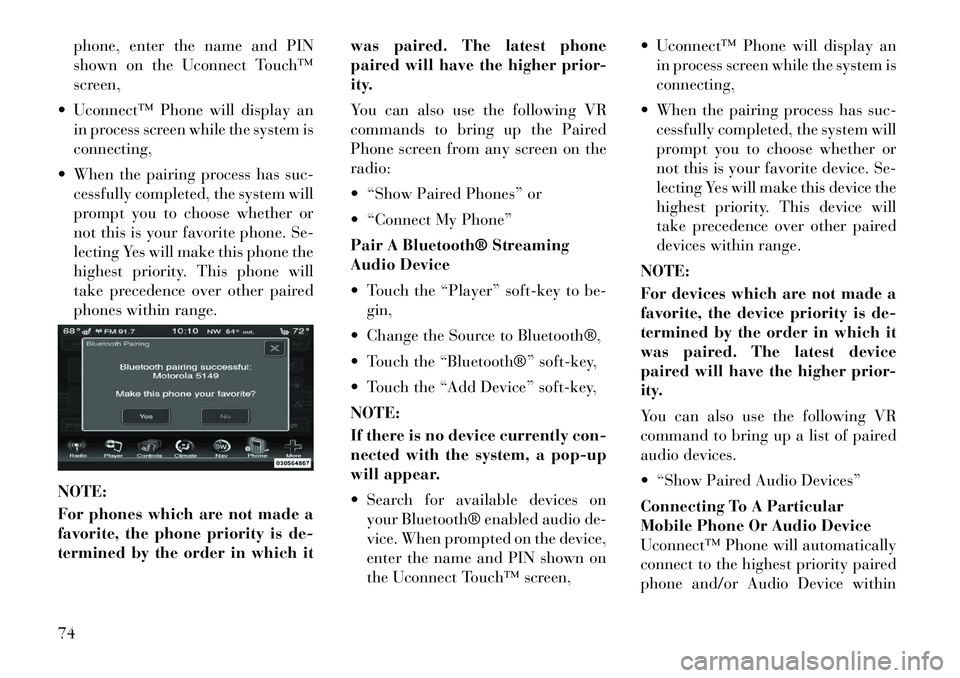
phone, enter the name and PIN
shown on the Uconnect Touch™
screen,
Uconnect™ Phone will display an in process screen while the system is
connecting,
When the pairing process has suc- cessfully completed, the system will
prompt you to choose whether or
not this is your favorite phone. Se-
lecting Yes will make this phone the
highest priority. This phone will
take precedence over other paired
phones within range.
NOTE:
For phones which are not made a
favorite, the phone priority is de-
termined by the order in which it was paired. The latest phone
paired will have the higher prior-
ity.
You can also use the following VR
commands to bring up the Paired
Phone screen from any screen on the
radio:
“Show Paired Phones” or
“Connect My Phone”
Pair A Bluetooth® Streaming
Audio Device
Touch the “Player” soft-key to be-
gin,
Change the Source to Bluetooth®,
Touch the “Bluetooth®” soft-key,
Touch the “Add Device” soft-key,
NOTE:
If there is no device currently con-
nected with the system, a pop-up
will appear.
Search for available devices on your Bluetooth® enabled audio de-
vice. When prompted on the device,
enter the name and PIN shown on
the Uconnect Touch™ screen, Uconnect™ Phone will display an
in process screen while the system is
connecting,
When the pairing process has suc- cessfully completed, the system will
prompt you to choose whether or
not this is your favorite device. Se-
lecting Yes will make this device the
highest priority. This device will
take precedence over other paired
devices within range.
NOTE:
For devices which are not made a
favorite, the device priority is de-
termined by the order in which it
was paired. The latest device
paired will have the higher prior-
ity.
You can also use the following VR
command to bring up a list of paired
audio devices.
“Show Paired Audio Devices”
Connecting To A Particular
Mobile Phone Or Audio Device
Uconnect™ Phone will automatically
connect to the highest priority paired
phone and/or Audio Device within74
Page 82 of 316
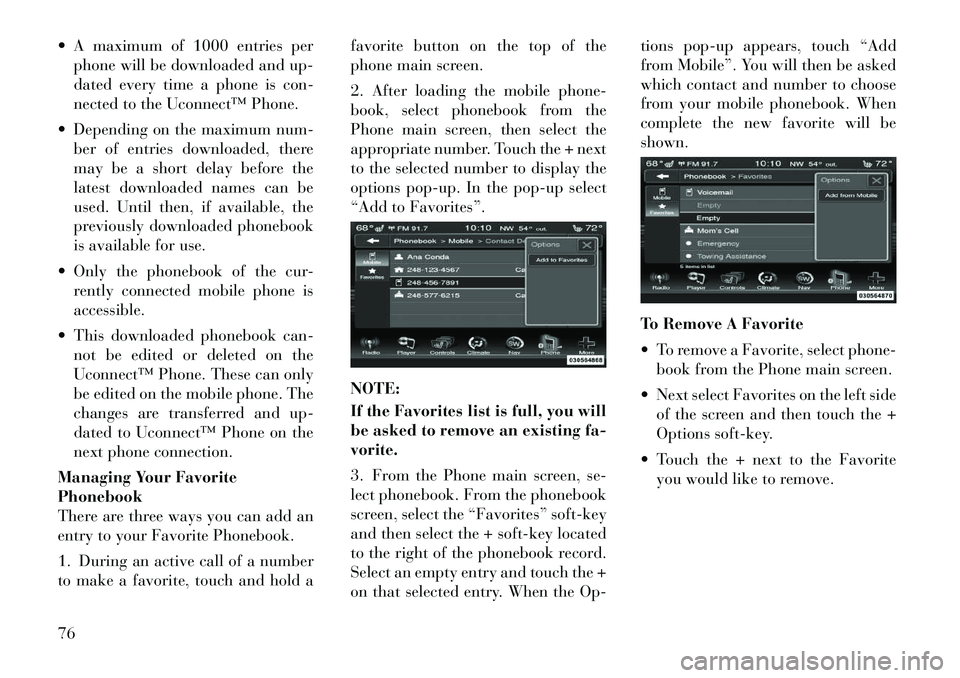
A maximum of 1000 entries perphone will be downloaded and up-
dated every time a phone is con-
nected to the Uconnect™ Phone.
Depending on the maximum num- ber of entries downloaded, there
may be a short delay before the
latest downloaded names can be
used. Until then, if available, the
previously downloaded phonebook
is available for use.
Only the phonebook of the cur- rently connected mobile phone is
accessible.
This downloaded phonebook can- not be edited or deleted on the
Uconnect™ Phone. These can only
be edited on the mobile phone. The
changes are transferred and up-
dated to Uconnect™ Phone on the
next phone connection.
Managing Your Favorite
Phonebook
There are three ways you can add an
entry to your Favorite Phonebook.
1. During an active call of a number
to make a favorite, touch and hold a favorite button on the top of the
phone main screen.
2. After loading the mobile phone-
book, select phonebook from the
Phone main screen, then select the
appropriate number. Touch the + next
to the selected number to display the
options pop-up. In the pop-up select
“Add to Favorites”.
NOTE:
If the Favorites list is full, you will
be asked to remove an existing fa-
vorite.
3. From the Phone main screen, se-
lect phonebook. From the phonebook
screen, select the “Favorites” soft-key
and then select the + soft-key located
to the right of the phonebook record.
Select an empty entry and touch the +
on that selected entry. When the Op-tions pop-up appears, touch “Add
from Mobile”. You will then be asked
which contact and number to choose
from your mobile phonebook. When
complete the new favorite will be
shown.
To Remove A Favorite
To remove a Favorite, select phone-
book from the Phone main screen.
Next select Favorites on the left side of the screen and then touch the +
Options soft-key.
Touch the + next to the Favorite you would like to remove.76
Page 83 of 316
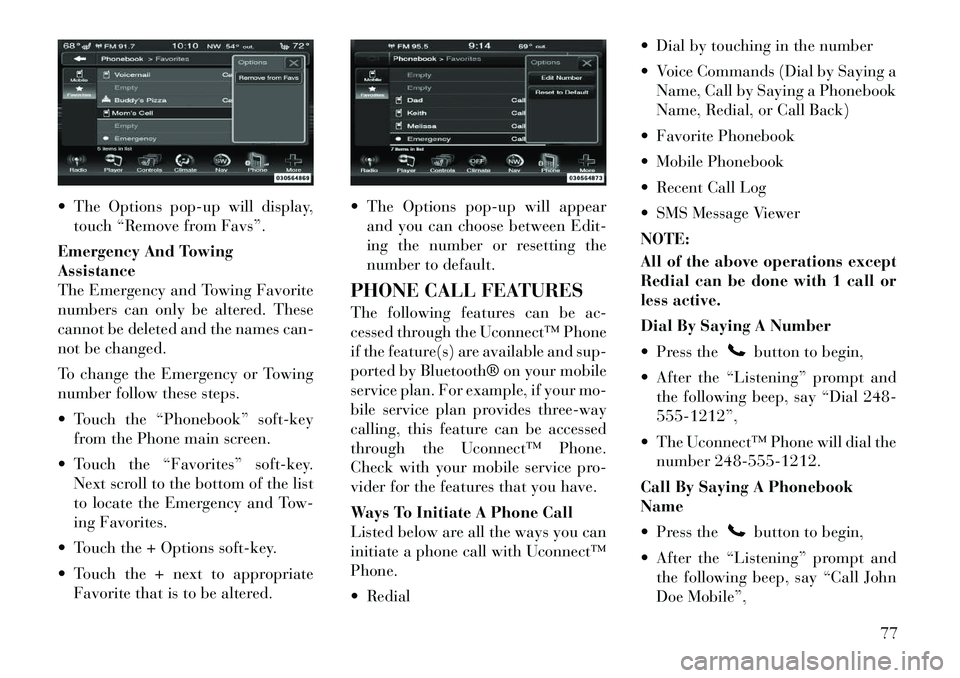
The Options pop-up will display,touch “Remove from Favs”.
Emergency And Towing
Assistance
The Emergency and Towing Favorite
numbers can only be altered. These
cannot be deleted and the names can-
not be changed.
To change the Emergency or Towing
number follow these steps.
Touch the “Phonebook” soft-key from the Phone main screen.
Touch the “Favorites” soft-key. Next scroll to the bottom of the list
to locate the Emergency and Tow-
ing Favorites.
Touch the + Options soft-key.
Touch the + next to appropriate Favorite that is to be altered. The Options pop-up will appear
and you can choose between Edit-
ing the number or resetting the
number to default.
PHONE CALL FEATURES
The following features can be ac-
cessed through the Uconnect™ Phone
if the feature(s) are available and sup-
ported by Bluetooth® on your mobile
service plan. For example, if your mo-
bile service plan provides three-way
calling, this feature can be accessed
through the Uconnect™ Phone.
Check with your mobile service pro-
vider for the features that you have.
Ways To Initiate A Phone Call
Listed below are all the ways you can
initiate a phone call with Uconnect™
Phone.
Redial Dial by touching in the number
Voice Commands (Dial by Saying a
Name, Call by Saying a Phonebook
Name, Redial, or Call Back)
Favorite Phonebook
Mobile Phonebook
Recent Call Log
SMS Message Viewer
NOTE:
All of the above operations except
Redial can be done with 1 call or
less active.
Dial By Saying A Number
Press the
button to begin,
After the “Listening” prompt and the following beep, say “Dial 248-
555-1212”,
The Uconnect™ Phone will dial the number 248-555-1212.
Call By Saying A Phonebook
Name
Press thebutton to begin,
After the “Listening” prompt and the following beep, say “Call John
Doe Mobile”,
77