ESP Lancia Thema 2013 Owner handbook (in English)
[x] Cancel search | Manufacturer: LANCIA, Model Year: 2013, Model line: Thema, Model: Lancia Thema 2013Pages: 336, PDF Size: 3.87 MB
Page 91 of 336
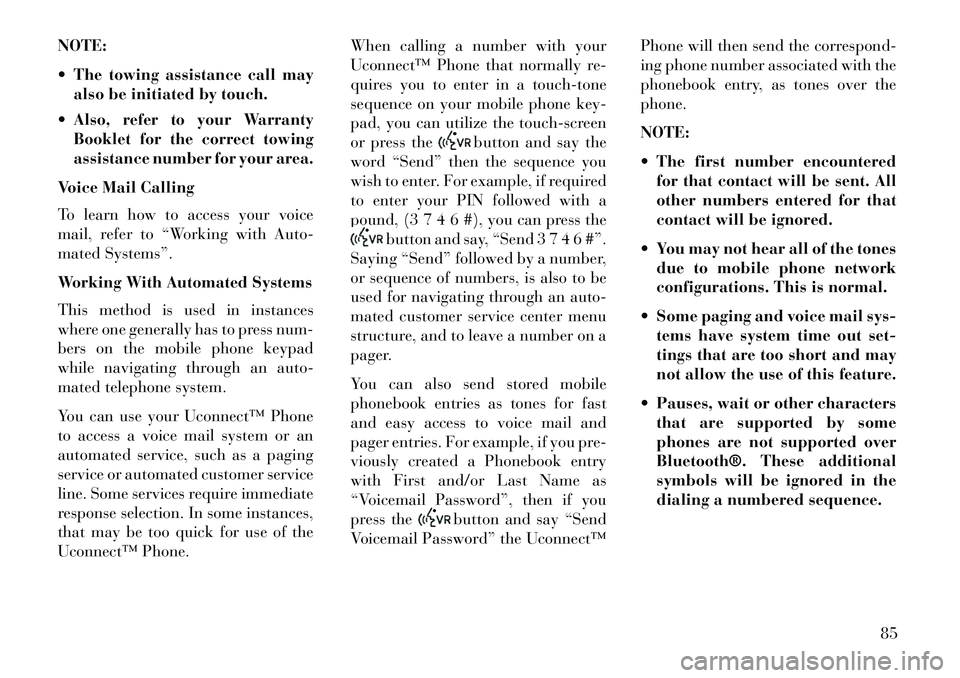
NOTE:
The towing assistance call mayalso be initiated by touch.
Also, refer to your Warranty Booklet for the correct towing
assistance number for your area.
Voice Mail Calling
To learn how to access your voice
mail, refer to “Working with Auto-
mated Systems”.
Working With Automated Systems
This method is used in instances
where one generally has to press num-
bers on the mobile phone keypad
while navigating through an auto-
mated telephone system.
You can use your Uconnect™ Phone
to access a voice mail system or an
automated service, such as a paging
service or automated customer service
line. Some services require immediate
response selection. In some instances,
that may be too quick for use of the
Uconnect™ Phone. When calling a number with your
Uconnect™ Phone that normally re-
quires you to enter in a touch-tone
sequence on your mobile phone key-
pad, you can utilize the touch-screen
or press the
button and say the
word “Send” then the sequence you
wish to enter. For example, if required
to enter your PIN followed with a
pound, (3 7 4 6 #), you can press the
button and say, “Send 3 7 4 6 #”.
Saying “Send” followed by a number,
or sequence of numbers, is also to be
used for navigating through an auto-
mated customer service center menu
structure, and to leave a number on a
pager.
You can also send stored mobile
phonebook entries as tones for fast
and easy access to voice mail and
pager entries. For example, if you pre-
viously created a Phonebook entry
with First and/or Last Name as
“Voicemail Password”, then if you
press the
button and say “Send
Voicemail Password” the Uconnect™ Phone will then send the correspond-
ing phone number associated with the
phonebook entry, as tones over the
phone.
NOTE:
The first number encountered
for that contact will be sent. All
other numbers entered for that
contact will be ignored.
You may not hear all of the tones due to mobile phone network
configurations. This is normal.
Some paging and voice mail sys- tems have system time out set-
tings that are too short and may
not allow the use of this feature.
Pauses, wait or other characters that are supported by some
phones are not supported over
Bluetooth®. These additional
symbols will be ignored in the
dialing a numbered sequence.
85
Page 92 of 336
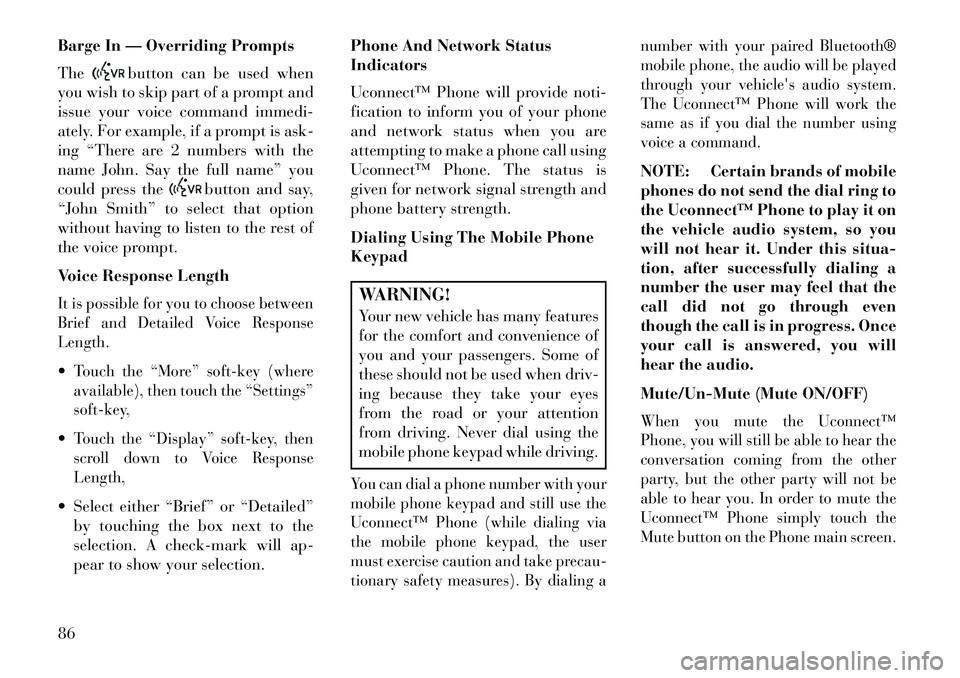
Barge In — Overriding Prompts
The
button can be used when
you wish to skip part of a prompt and
issue your voice command immedi-
ately. For example, if a prompt is ask-
ing “There are 2 numbers with the
name John. Say the full name” you
could press the
button and say,
“John Smith” to select that option
without having to listen to the rest of
the voice prompt.
Voice Response Length
It is possible for you to choose between
Brief and Detailed Voice Response
Length.Touch the “More” soft-key (where
available), then touch the “Settings”
soft-key,Touch the “Display” soft-key, then
scroll down to Voice Response
Length, Select either “Brief” or “Detailed”
by touching the box next to the
selection. A check-mark will ap-
pear to show your selection. Phone And Network Status
Indicators
Uconnect™ Phone will provide noti-
fication to inform you of your phone
and network status when you are
attempting to make a phone call using
Uconnect™ Phone. The status is
given for network signal strength and
phone battery strength.
Dialing Using The Mobile Phone
Keypad
WARNING!Your new vehicle has many features
for the comfort and convenience of
you and your passengers. Some of
these should not be used when driv-
ing because they take your eyes
from the road or your attention
from driving. Never dial using the
mobile phone keypad while driving.You can dial a phone number with your
mobile phone keypad and still use the
Uconnect™ Phone (while dialing via
the mobile phone keypad, the user
must exercise caution and take precau-
tionary safety measures). By dialing a number with your paired Bluetooth®
mobile phone, the audio will be played
through your vehicle's audio system.
The Uconnect™ Phone will work the
same as if you dial the number using
voice a command.
NOTE: Certain brands of mobile
phones do not send the dial ring to
the Uconnect™ Phone to play it on
the vehicle audio system, so you
will not hear it. Under this situa-
tion, after successfully dialing a
number the user may feel that the
call did not go through even
though the call is in progress. Once
your call is answered, you will
hear the audio.
Mute/Un-Mute (Mute ON/OFF)When you mute the Uconnect™
Phone, you will still be able to hear the
conversation coming from the other
party, but the other party will not be
able to hear you. In order to mute the
Uconnect™ Phone simply touch the
Mute button on the Phone main screen.
86
Page 93 of 336
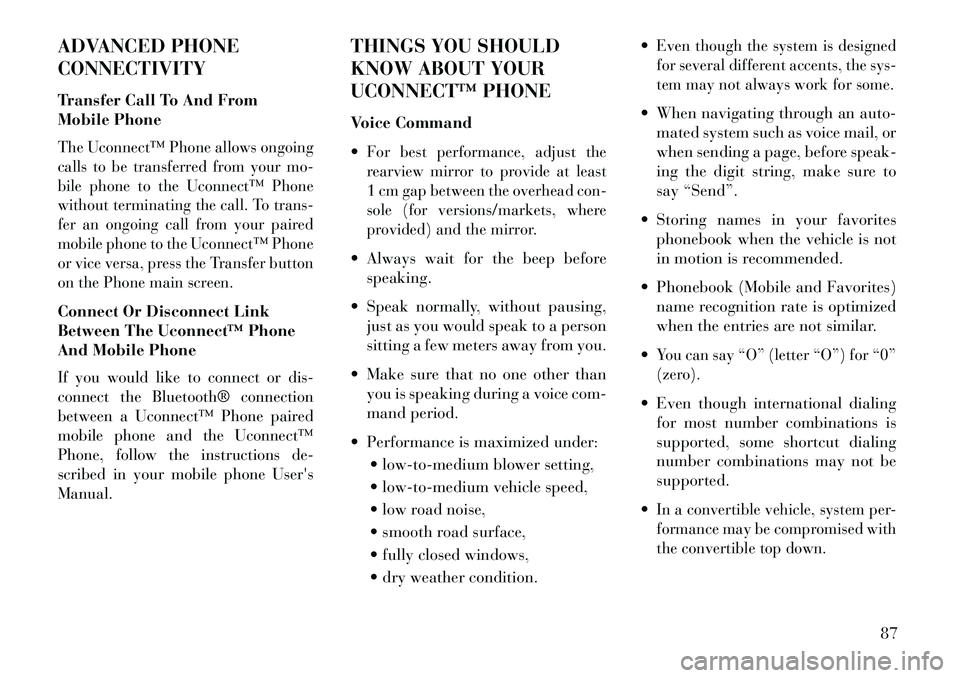
ADVANCED PHONE
CONNECTIVITY
Transfer Call To And From
Mobile PhoneThe Uconnect™ Phone allows ongoing
calls to be transferred from your mo-
bile phone to the Uconnect™ Phone
without terminating the call. To trans-
fer an ongoing call from your paired
mobile phone to the Uconnect™ Phone
or vice versa, press the Transfer button
on the Phone main screen.Connect Or Disconnect Link
Between The Uconnect™ Phone
And Mobile PhoneIf you would like to connect or dis-
connect the Bluetooth® connection
between a Uconnect™ Phone paired
mobile phone and the Uconnect™
Phone, follow the instructions de-
scribed in your mobile phone User's
Manual.
THINGS YOU SHOULD
KNOW ABOUT YOUR
UCONNECT™ PHONE
Voice Command
For best performance, adjust the
rearview mirror to provide at least
1 cm gap between the overhead con-
sole (for versions/markets, where
provided) and the mirror. Always wait for the beep beforespeaking.
Speak normally, without pausing, just as you would speak to a person
sitting a few meters away from you.
Make sure that no one other than you is speaking during a voice com-
mand period.
Performance is maximized under: low-to-medium blower setting,
low-to-medium vehicle speed,
low road noise,
smooth road surface,
fully closed windows,
dry weather condition.
Even though the system is designed
for several different accents, the sys-
tem may not always work for some. When navigating through an auto-
mated system such as voice mail, or
when sending a page, before speak-
ing the digit string, make sure to
say “Send”.
Storing names in your favorites phonebook when the vehicle is not
in motion is recommended.
Phonebook (Mobile and Favorites) name recognition rate is optimized
when the entries are not similar.
You can say “O” (letter “O”) for “0”
(zero). Even though international dialing for most number combinations is
supported, some shortcut dialing
number combinations may not be
supported.
In a convertible vehicle, system per-
formance may be compromised with
the convertible top down.
87
Page 98 of 336
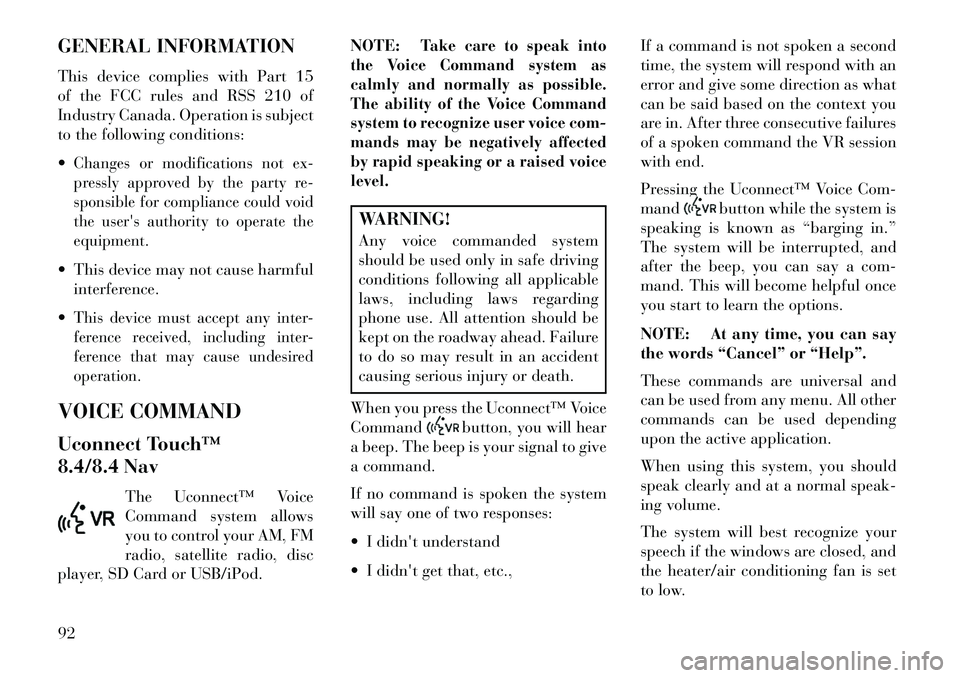
GENERAL INFORMATION
This device complies with Part 15
of the FCC rules and RSS 210 of
Industry Canada. Operation is subject
to the following conditions:
Changes or modifications not ex-
pressly approved by the party re-
sponsible for compliance could void
the user's authority to operate the
equipment. This device may not cause harmfulinterference.
This device must accept any inter-
ference received, including inter-
ference that may cause undesired
operation.VOICE COMMAND
Uconnect Touch™
8.4/8.4 Nav The Uconnect™ Voice
Command system allows
you to control your AM, FM
radio, satellite radio, disc
player, SD Card or USB/iPod. NOTE:
Take care to speak into
the Voice Command system as
calmly and normally as possible.
The ability of the Voice Command
system to recognize user voice com-
mands may be negatively affected
by rapid speaking or a raised voice
level.
WARNING!
Any voice commanded system
should be used only in safe driving
conditions following all applicable
laws, including laws regarding
phone use. All attention should be
kept on the roadway ahead. Failure
to do so may result in an accident
causing serious injury or death.
When you press the Uconnect™ Voice
Command
button, you will hear
a beep. The beep is your signal to give
a command.
If no command is spoken the system
will say one of two responses:
I didn't understand
I didn't get that, etc., If a command is not spoken a second
time, the system will respond with an
error and give some direction as what
can be said based on the context you
are in. After three consecutive failures
of a spoken command the VR session
with end.
Pressing the Uconnect™ Voice Com-
mand
button while the system is
speaking is known as “barging in.”
The system will be interrupted, and
after the beep, you can say a com-
mand. This will become helpful once
you start to learn the options.
NOTE: At any time, you can say
the words “Cancel” or “Help”.
These commands are universal and
can be used from any menu. All other
commands can be used depending
upon the active application.
When using this system, you should
speak clearly and at a normal speak-
ing volume.
The system will best recognize your
speech if the windows are closed, and
the heater/air conditioning fan is set
to low.
92
Page 99 of 336
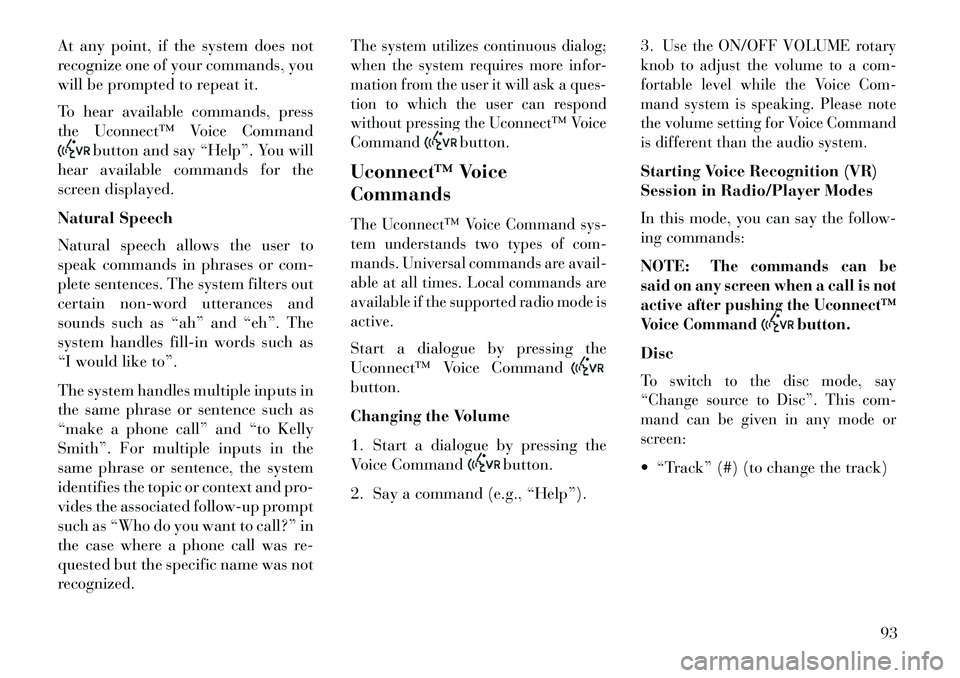
At any point, if the system does not
recognize one of your commands, you
will be prompted to repeat it.
To hear available commands, press
the Uconnect™ Voice Command
button and say “Help”. You will
hear available commands for the
screen displayed.
Natural Speech
Natural speech allows the user to
speak commands in phrases or com-
plete sentences. The system filters out
certain non-word utterances and
sounds such as “ah” and “eh”. The
system handles fill-in words such as
“I would like to”.
The system handles multiple inputs in
the same phrase or sentence such as
“make a phone call” and “to Kelly
Smith”. For multiple inputs in the
same phrase or sentence, the system
identifies the topic or context and pro-
vides the associated follow-up prompt
such as “Who do you want to call?” in
the case where a phone call was re-
quested but the specific name was not
recognized.
The system utilizes continuous dialog;
when the system requires more infor-
mation from the user it will ask a ques-
tion to which the user can respond
without pressing the Uconnect™ Voice
Command
button.
Uconnect™ Voice
Commands
The Uconnect™ Voice Command sys-
tem understands two types of com-
mands. Universal commands are avail-
able at all times. Local commands are
available if the supported radio mode is
active.Start a dialogue by pressing the
Uconnect™ Voice Commandbutton.
Changing the Volume
1. Start a dialogue by pressing the
Voice Command
button.
2. Say a command (e.g., “Help”). 3.
Use the ON/OFF VOLUME rotary
knob to adjust the volume to a com-
fortable level while the Voice Com-
mand system is speaking. Please note
the volume setting for Voice Command
is different than the audio system.
Starting Voice Recognition (VR)
Session in Radio/Player Modes
In this mode, you can say the follow-
ing commands:
NOTE:
The commands can be
said on any screen when a call is not
active after pushing the Uconnect™
Voice Command
button.
Disc
To switch to the disc mode, say
“Change source to Disc”. This com-
mand can be given in any mode or
screen: “Track” (#) (to change the track)
93
Page 102 of 336
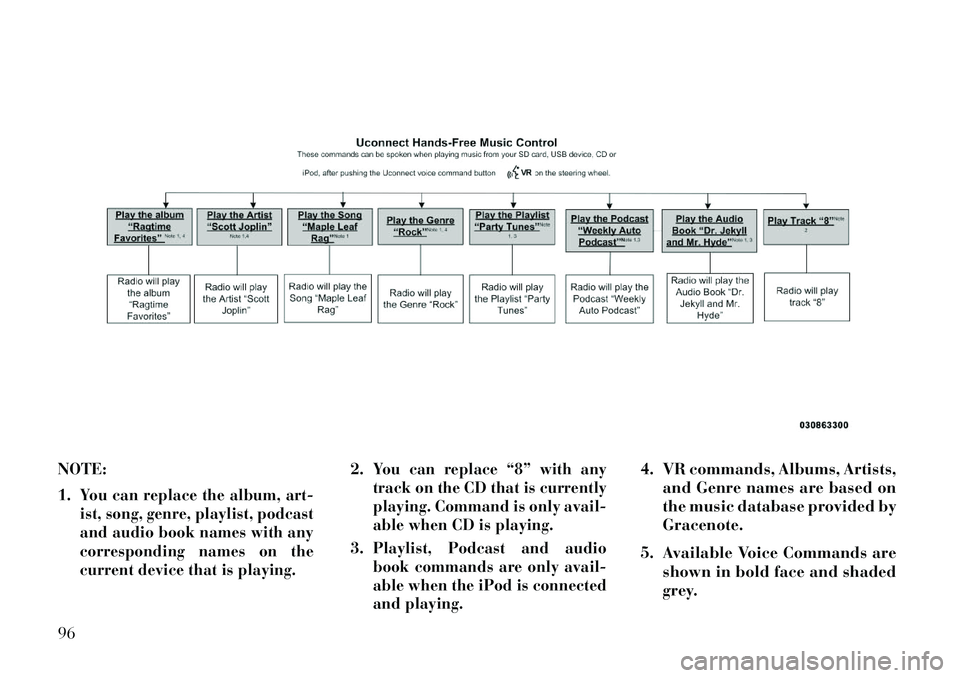
NOTE:
1.
You can replace the album, art-
ist, song, genre, playlist, podcast
and audio book names with any
corresponding names on the
current device that is playing.
2.
You can replace “8” with any
track on the CD that is currently
playing. Command is only avail-
able when CD is playing.
3.
Playlist, Podcast and audio
book commands are only avail-
able when the iPod is connected
and playing.
4. VR commands, Albums, Artists, and Genre names are based on
the music database provided by
Gracenote.
5. Available Voice Commands are shown in bold face and shaded
grey.
96
Page 108 of 336
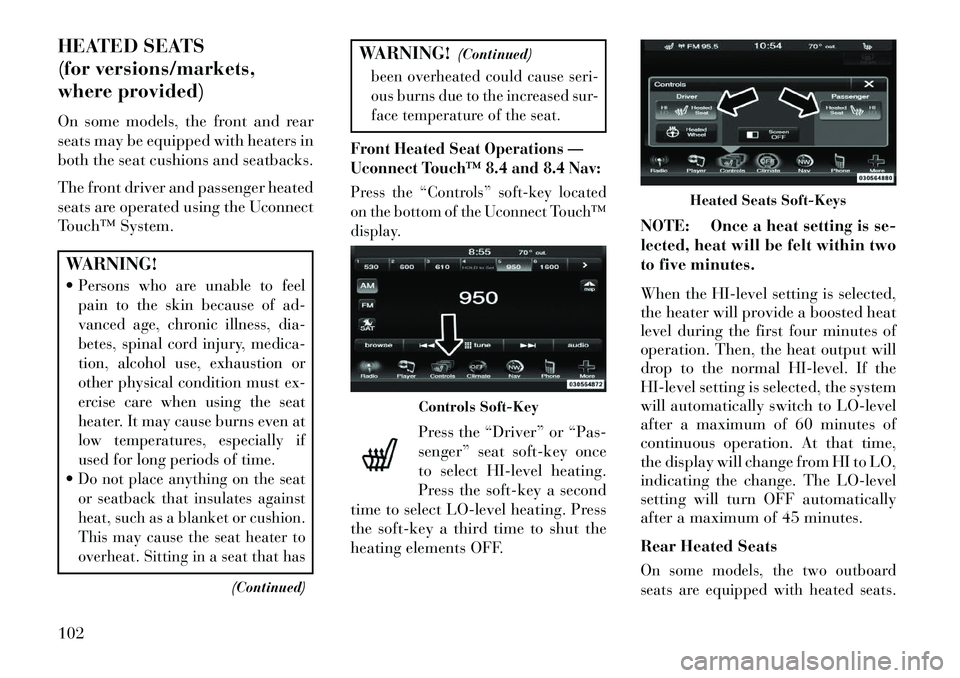
HEATED SEATS
(for versions/markets,
where provided)
On some models, the front and rear
seats may be equipped with heaters in
both the seat cushions and seatbacks.
The front driver and passenger heated
seats are operated using the Uconnect
Touch™ System.WARNING!
Persons who are unable to feel
pain to the skin because of ad-
vanced age, chronic illness, dia-
betes, spinal cord injury, medica-
tion, alcohol use, exhaustion or
other physical condition must ex-
ercise care when using the seat
heater. It may cause burns even at
low temperatures, especially if
used for long periods of time.Do not place anything on the seat
or seatback that insulates against
heat, such as a blanket or cushion.
This may cause the seat heater to
overheat. Sitting in a seat that has
(Continued)
WARNING!(Continued)been overheated could cause seri-
ous burns due to the increased sur-
face temperature of the seat.
Front Heated Seat Operations —
Uconnect Touch™ 8.4 and 8.4 Nav:Press the “Controls” soft-key located
on the bottom of the Uconnect Touch™
display.
Press the “Driver” or “Pas-
senger” seat soft-key once
to select HI-level heating.
Press the soft-key a second
time to select LO-level heating. Press
the soft-key a third time to shut the
heating elements OFF. NOTE: Once a heat setting is se-
lected, heat will be felt within two
to five minutes.
When the HI-level setting is selected,
the heater will provide a boosted heat
level during the first four minutes of
operation. Then, the heat output will
drop to the normal HI-level. If the
HI-level setting is selected, the system
will automatically switch to LO-level
after a maximum of 60 minutes of
continuous operation. At that time,
the display will change from HI to LO,
indicating the change. The LO-level
setting will turn OFF automatically
after a maximum of 45 minutes.
Rear Heated Seats
On some models, the two outboard
seats are equipped with heated seats.
Controls Soft-Key
Heated Seats Soft-Keys
102
Page 121 of 336
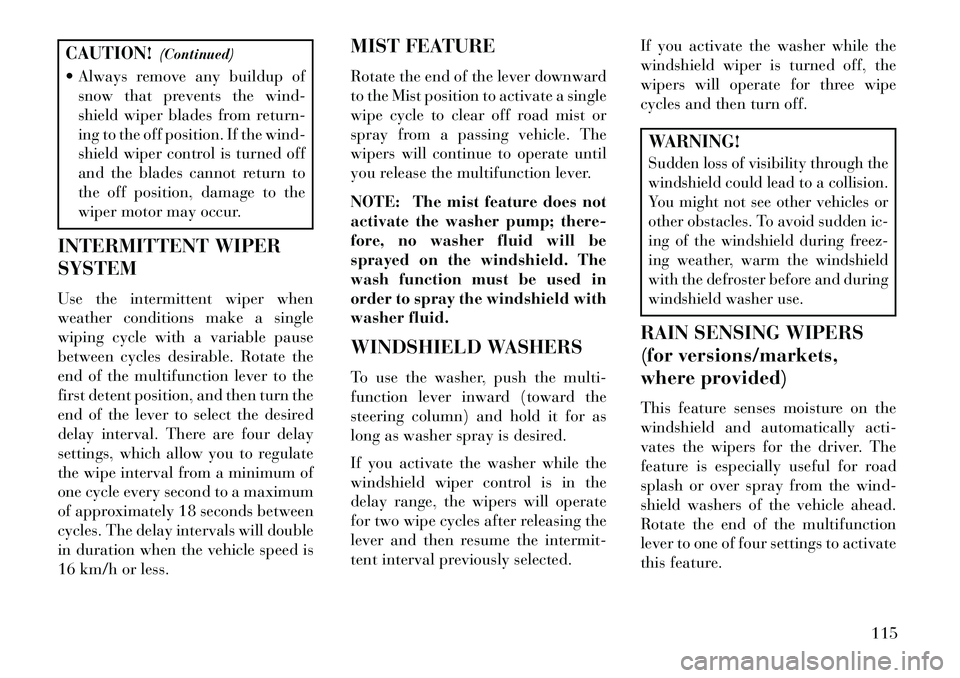
CAUTION!(Continued)
Always remove any buildup of snow that prevents the wind-
shield wiper blades from return-
ing to the off position. If the wind-
shield wiper control is turned off
and the blades cannot return to
the off position, damage to the
wiper motor may occur.
INTERMITTENT WIPER
SYSTEM
Use the intermittent wiper when
weather conditions make a single
wiping cycle with a variable pause
between cycles desirable. Rotate the
end of the multifunction lever to the
first detent position, and then turn the
end of the lever to select the desired
delay interval. There are four delay
settings, which allow you to regulate
the wipe interval from a minimum of
one cycle every second to a maximum
of approximately 18 seconds between
cycles. The delay intervals will double
in duration when the vehicle speed is
16 km/h or less. MIST FEATURE
Rotate the end of the lever downward
to the Mist position to activate a single
wipe cycle to clear off road mist or
spray from a passing vehicle. The
wipers will continue to operate until
you release the multifunction lever.
NOTE: The mist feature does not
activate the washer pump; there-
fore, no washer fluid will be
sprayed on the windshield. The
wash function must be used in
order to spray the windshield with
washer fluid.
WINDSHIELD WASHERS
To use the washer, push the multi-
function lever inward (toward the
steering column) and hold it for as
long as washer spray is desired.
If you activate the washer while the
windshield wiper control is in the
delay range, the wipers will operate
for two wipe cycles after releasing the
lever and then resume the intermit-
tent interval previously selected.
If you activate the washer while the
windshield wiper is turned off, the
wipers will operate for three wipe
cycles and then turn off.
WARNING!Sudden loss of visibility through the
windshield could lead to a collision.
You might not see other vehicles or
other obstacles. To avoid sudden ic-
ing of the windshield during freez-
ing weather, warm the windshield
with the defroster before and during
windshield washer use.RAIN SENSING WIPERS
(for versions/markets,
where provided)
This feature senses moisture on the
windshield and automatically acti-
vates the wipers for the driver. The
feature is especially useful for road
splash or over spray from the wind-
shield washers of the vehicle ahead.
Rotate the end of the multifunction
lever to one of four settings to activate
this feature.
115
Page 124 of 336
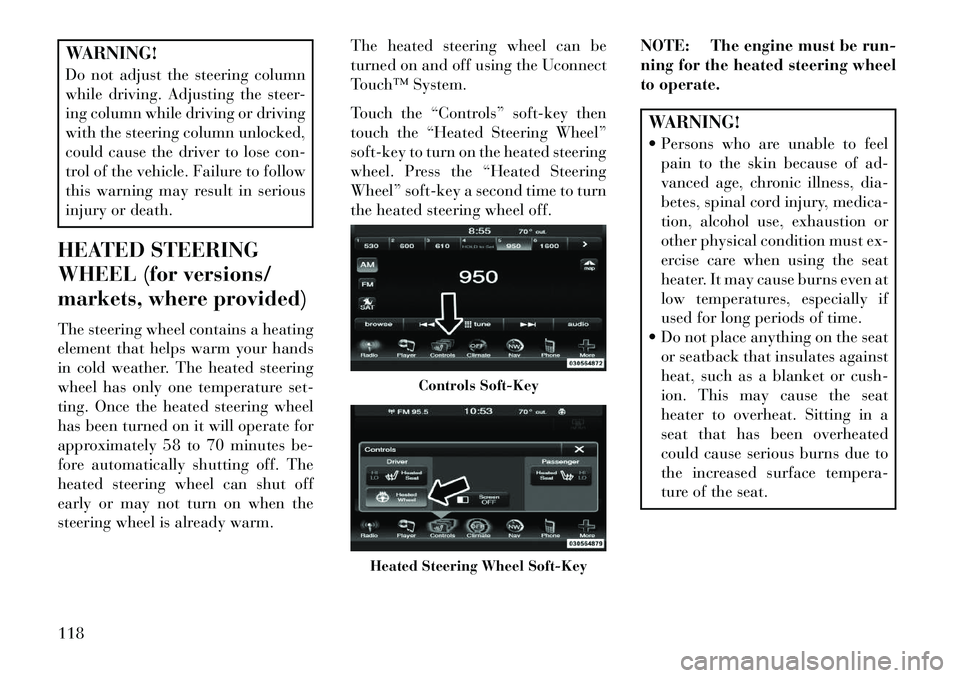
WARNING!
Do not adjust the steering column
while driving. Adjusting the steer-
ing column while driving or driving
with the steering column unlocked,
could cause the driver to lose con-
trol of the vehicle. Failure to follow
this warning may result in serious
injury or death.
HEATED STEERING
WHEEL (for versions/
markets, where provided)
The steering wheel contains a heating
element that helps warm your hands
in cold weather. The heated steering
wheel has only one temperature set-
ting. Once the heated steering wheel
has been turned on it will operate for
approximately 58 to 70 minutes be-
fore automatically shutting off. The
heated steering wheel can shut off
early or may not turn on when the
steering wheel is already warm. The heated steering wheel can be
turned on and off using the Uconnect
Touch™ System.
Touch the “Controls” soft-key then
touch the “Heated Steering Wheel”
soft-key to turn on the heated steering
wheel. Press the “Heated Steering
Wheel” soft-key a second time to turn
the heated steering wheel off.
NOTE: The engine must be run-
ning for the heated steering wheel
to operate.
WARNING!
Persons who are unable to feel
pain to the skin because of ad-
vanced age, chronic illness, dia-
betes, spinal cord injury, medica-
tion, alcohol use, exhaustion or
other physical condition must ex-
ercise care when using the seat
heater. It may cause burns even at
low temperatures, especially if
used for long periods of time.
Do not place anything on the seat or seatback that insulates against
heat, such as a blanket or cush-
ion. This may cause the seat
heater to overheat. Sitting in a
seat that has been overheated
could cause serious burns due to
the increased surface tempera-
ture of the seat.
Controls Soft-Key
Heated Steering Wheel Soft-Key
118
Page 128 of 336
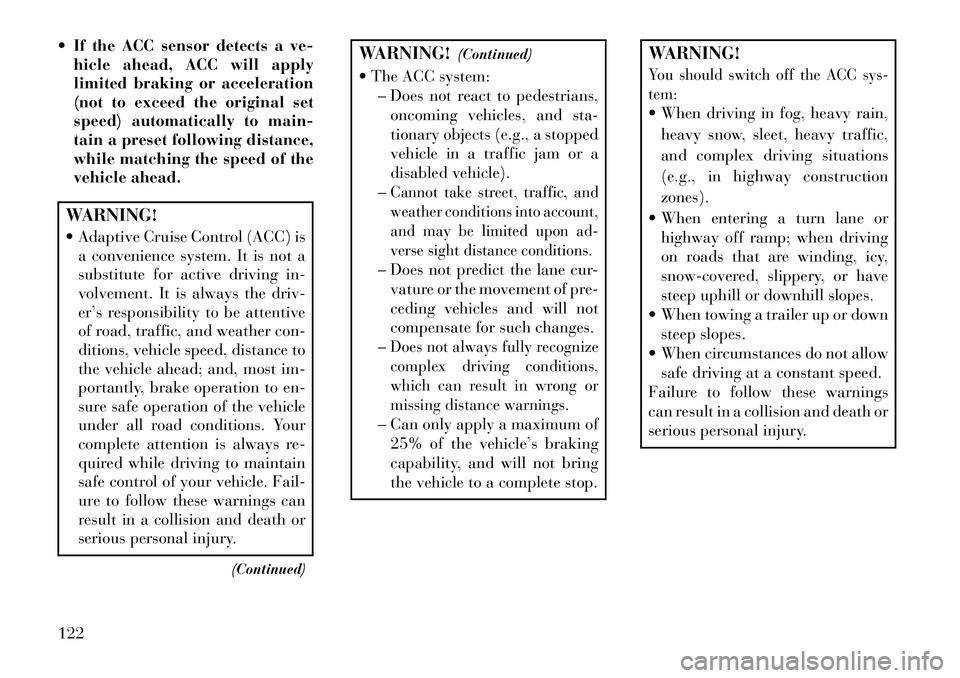
If the ACC sensor detects a ve-hicle ahead, ACC will apply
limited braking or acceleration
(not to exceed the original set
speed) automatically to main-
tain a preset following distance,
while matching the speed of the
vehicle ahead.WARNING!
Adaptive Cruise Control (ACC) isa convenience system. It is not a
substitute for active driving in-
volvement. It is always the driv-
er’s responsibility to be attentive
of road, traffic, and weather con-
ditions, vehicle speed, distance to
the vehicle ahead; and, most im-
portantly, brake operation to en-
sure safe operation of the vehicle
under all road conditions. Your
complete attention is always re-
quired while driving to maintain
safe control of your vehicle. Fail-
ure to follow these warnings can
result in a collision and death or
serious personal injury.
(Continued)
WARNING!(Continued)
The ACC system: – Does not react to pedestrians,oncoming vehicles, and sta-
tionary objects (e.g., a stopped
vehicle in a traffic jam or a
disabled vehicle).
–
Cannot take street, traffic, and
weather conditions into account,
and may be limited upon ad-
verse sight distance conditions.– Does not predict the lane cur- vature or the movement of pre-
ceding vehicles and will not
compensate for such changes.
–Does not always fully recognize
complex driving conditions,
which can result in wrong or
missing distance warnings.– Can only apply a maximum of 25% of the vehicle’s braking
capability, and will not bring
the vehicle to a complete stop.
WARNING!You should switch off the ACC sys-
tem: When driving in fog, heavy rain,
heavy snow, sleet, heavy traffic,
and complex driving situations
(e.g., in highway construction
zones).
When entering a turn lane or highway off ramp; when driving
on roads that are winding, icy,
snow-covered, slippery, or have
steep uphill or downhill slopes.
When towing a trailer up or down steep slopes.
When circumstances do not allow safe driving at a constant speed.
Failure to follow these warnings
can result in a collision and death or
serious personal injury.
122