change language Lancia Thema 2014 Owner handbook (in English)
[x] Cancel search | Manufacturer: LANCIA, Model Year: 2014, Model line: Thema, Model: Lancia Thema 2014Pages: 332, PDF Size: 3.46 MB
Page 92 of 332
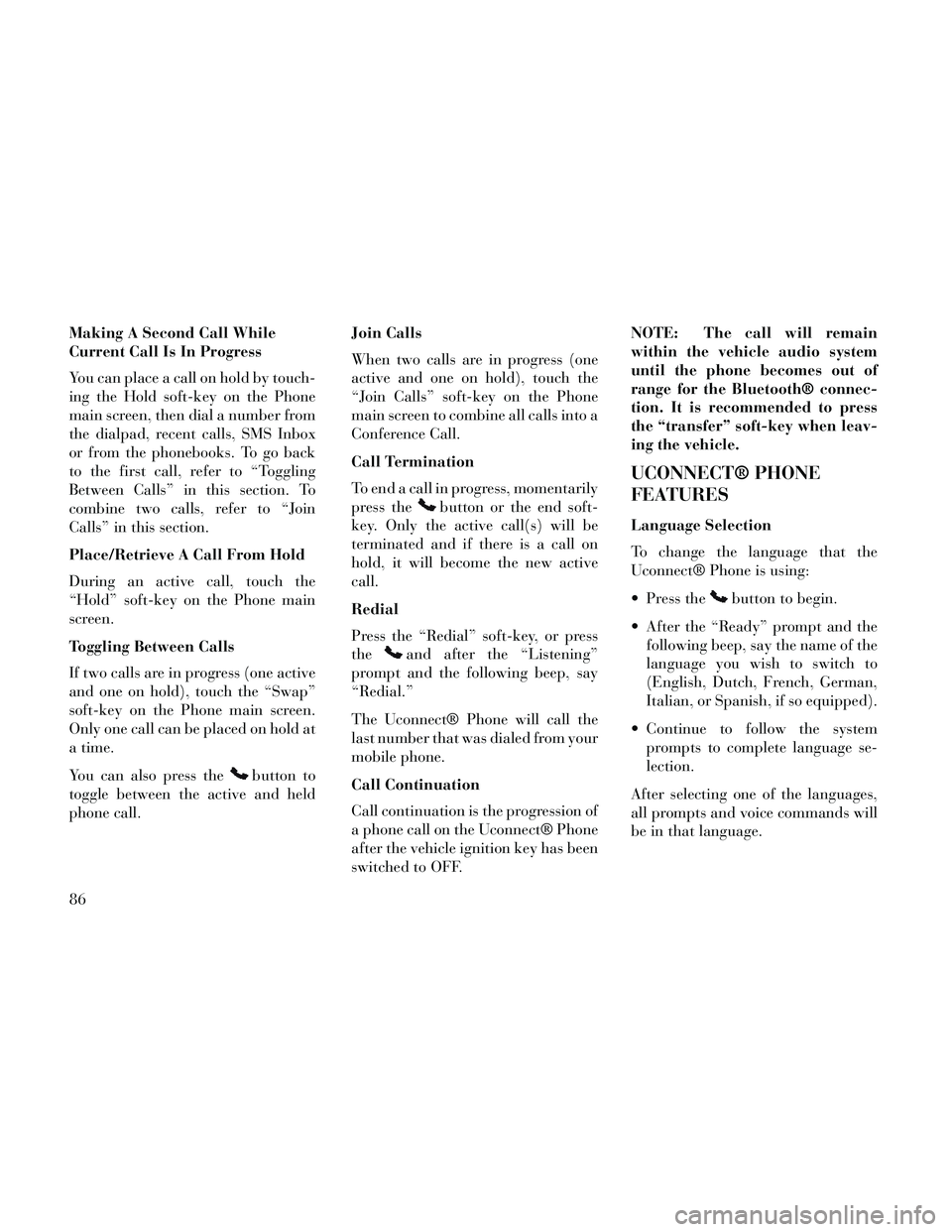
Making A Second Call While
Current Call Is In Progress
You can place a call on hold by touch-
ing the Hold soft-key on the Phone
main screen, then dial a number from
the dialpad, recent calls, SMS Inbox
or from the phonebooks. To go back
to the first call, refer to “Toggling
Between Calls” in this section. To
combine two calls, refer to “Join
Calls” in this section.
Place/Retrieve A Call From Hold
During an active call, touch the
“Hold” soft-key on the Phone main
screen.
Toggling Between Calls
If two calls are in progress (one active
and one on hold), touch the “Swap”
soft-key on the Phone main screen.
Only one call can be placed on hold at
a time.
You can also press the
button to
toggle between the active and held
phone call. Join Calls
When two calls are in progress (one
active and one on hold), touch the
“Join Calls” soft-key on the Phone
main screen to combine all calls into a
Conference Call.
Call Termination
To end a call in progress, momentarily
press the
button or the end soft-
key. Only the active call(s) will be
terminated and if there is a call on
hold, it will become the new active
call.
Redial
Press the “Redial” soft-key, or press
the
and after the “Listening”
prompt and the following beep, say
“Redial.”
The Uconnect® Phone will call the
last number that was dialed from your
mobile phone.
Call Continuation
Call continuation is the progression of
a phone call on the Uconnect® Phone
after the vehicle ignition key has been
switched to OFF. NOTE: The call will remain
within the vehicle audio system
until the phone becomes out of
range for the Bluetooth® connec-
tion. It is recommended to press
the “transfer” soft-key when leav-
ing the vehicle.
UCONNECT® PHONE
FEATURES
Language Selection
To change the language that the
Uconnect® Phone is using:
Press the
button to begin.
After the “Ready” prompt and the following beep, say the name of the
language you wish to switch to
(English, Dutch, French, German,
Italian, or Spanish, if so equipped).
Continue to follow the system prompts to complete language se-
lection.
After selecting one of the languages,
all prompts and voice commands will
be in that language.
86
Page 93 of 332
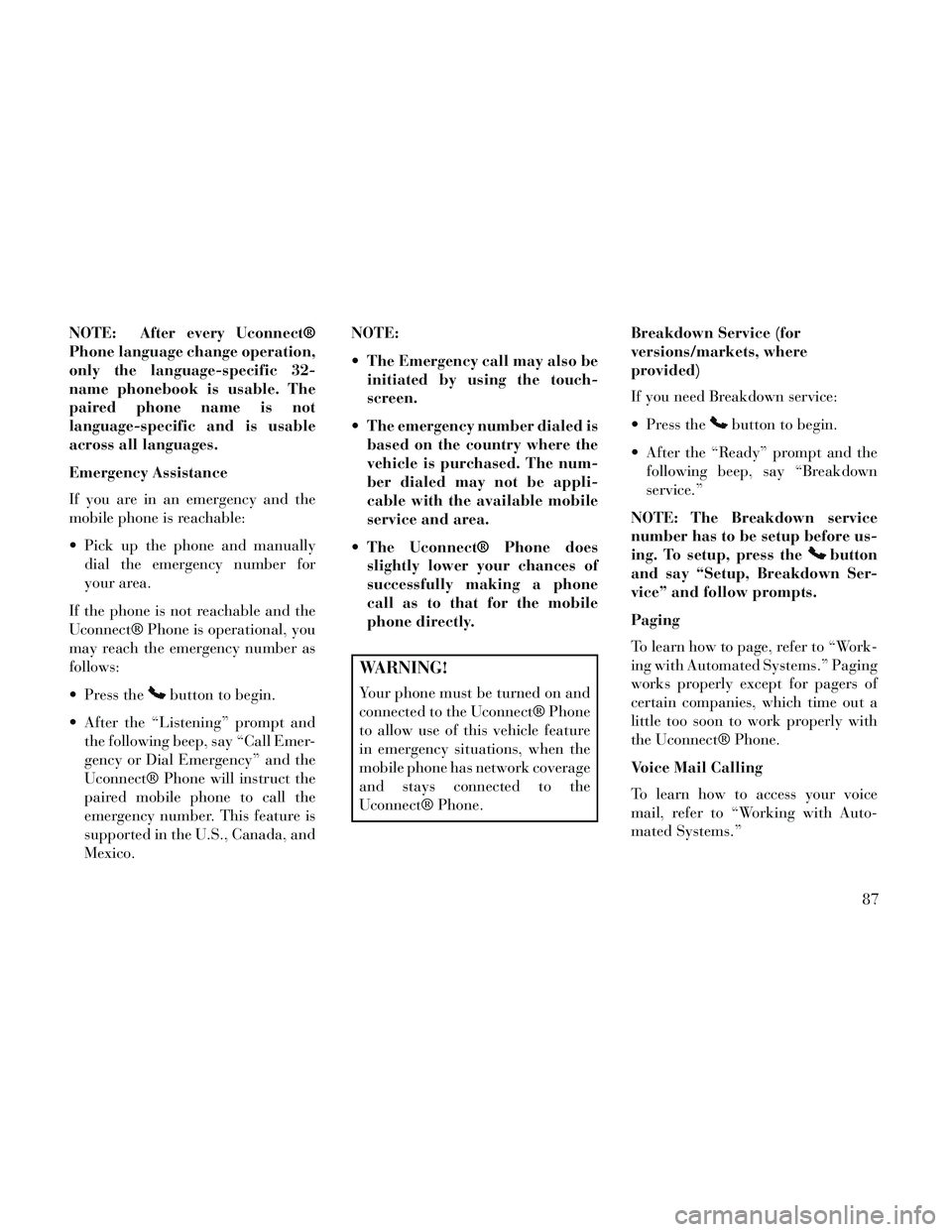
NOTE: After every Uconnect®
Phone language change operation,
only the language-specific 32-
name phonebook is usable. The
paired phone name is not
language-specific and is usable
across all languages.
Emergency Assistance
If you are in an emergency and the
mobile phone is reachable:
Pick up the phone and manuallydial the emergency number for
your area.
If the phone is not reachable and the
Uconnect® Phone is operational, you
may reach the emergency number as
follows:
Press the
button to begin.
After the “Listening” prompt and the following beep, say “Call Emer-
gency or Dial Emergency” and the
Uconnect® Phone will instruct the
paired mobile phone to call the
emergency number. This feature is
supported in the U.S., Canada, and
Mexico. NOTE:
The Emergency call may also be
initiated by using the touch-
screen.
The emergency number dialed is based on the country where the
vehicle is purchased. The num-
ber dialed may not be appli-
cable with the available mobile
service and area.
The Uconnect® Phone does slightly lower your chances of
successfully making a phone
call as to that for the mobile
phone directly.
WARNING!
Your phone must be turned on and
connected to the Uconnect® Phone
to allow use of this vehicle feature
in emergency situations, when the
mobile phone has network coverage
and stays connected to the
Uconnect® Phone. Breakdown Service (for
versions/markets, where
provided)
If you need Breakdown service:
Press the
button to begin.
After the “Ready” prompt and the following beep, say “Breakdown
service.”
NOTE: The Breakdown service
number has to be setup before us-
ing. To setup, press the
button
and say “Setup, Breakdown Ser-
vice” and follow prompts.
Paging
To learn how to page, refer to “Work-
ing with Automated Systems.” Paging
works properly except for pagers of
certain companies, which time out a
little too soon to work properly with
the Uconnect® Phone.
Voice Mail Calling
To learn how to access your voice
mail, refer to “Working with Auto-
mated Systems.”
87
Page 98 of 332
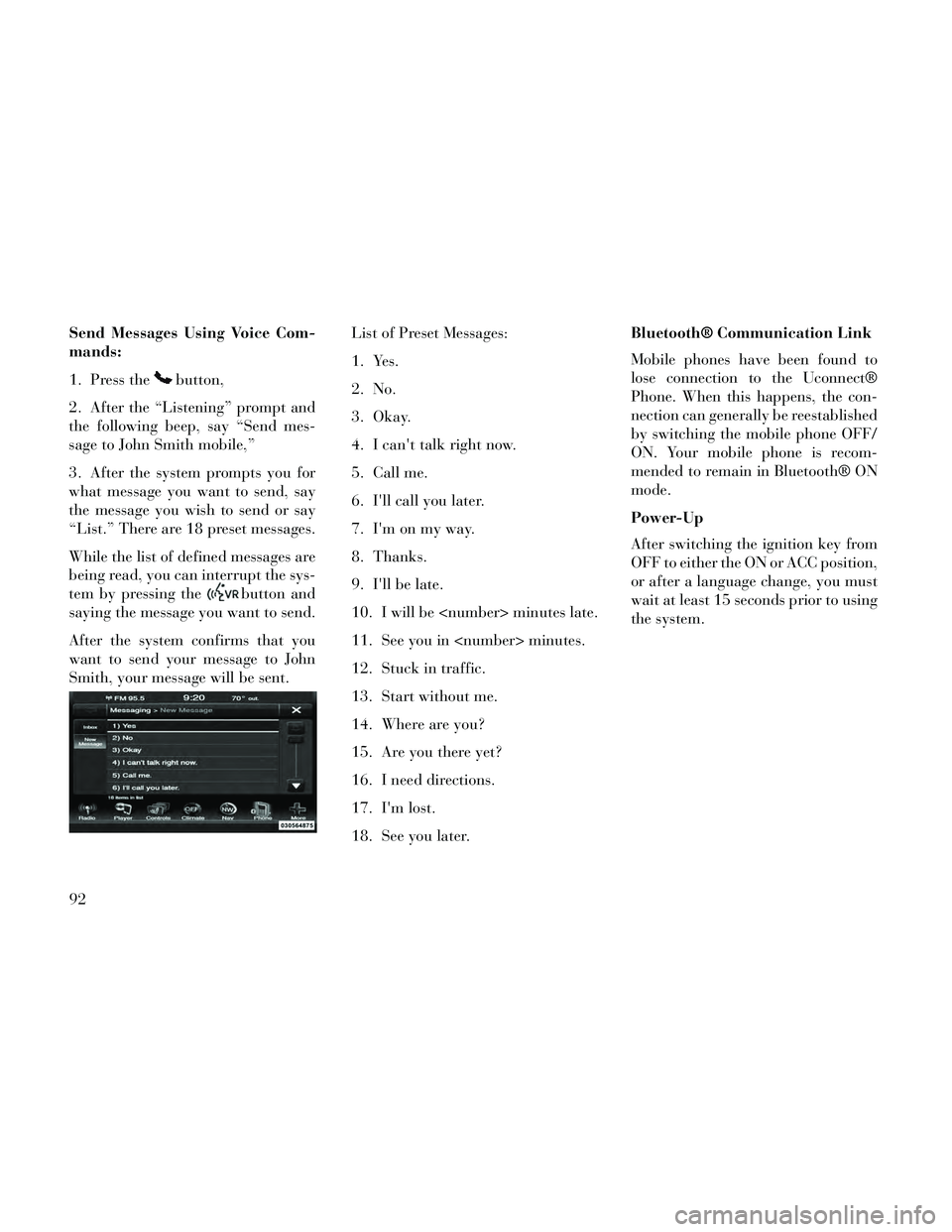
Send Messages Using Voice Com-
mands:
1. Press the
button,
2. After the “Listening” prompt and
the following beep, say “Send mes-
sage to John Smith mobile,”
3. After the system prompts you for
what message you want to send, say
the message you wish to send or say
“List.” There are 18 preset messages.
While the list of defined messages are
being read, you can interrupt the sys-
tem by pressing the
button and
saying the message you want to send.
After the system confirms that you
want to send your message to John
Smith, your message will be sent. List of Preset Messages:
1. Yes.
2. No.
3. Okay.
4. I can't talk right now.
5. Call me.
6. I'll call you later.
7. I'm on my way.
8. Thanks.
9. I'll be late.
10. I will be
11. See you in
12. Stuck in traffic.
13. Start without me.
14. Where are you?
15. Are you there yet?
16. I need directions.
17. I'm lost.
18. See you later.Bluetooth® Communication Link
Mobile phones have been found to
lose connection to the Uconnect®
Phone. When this happens, the con-
nection can generally be reestablished
by switching the mobile phone OFF/
ON. Your mobile phone is recom-
mended to remain in Bluetooth® ON
mode.
Power-Up
After switching the ignition key from
OFF to either the ON or ACC position,
or after a language change, you must
wait at least 15 seconds prior to using
the system.
92
Page 182 of 332
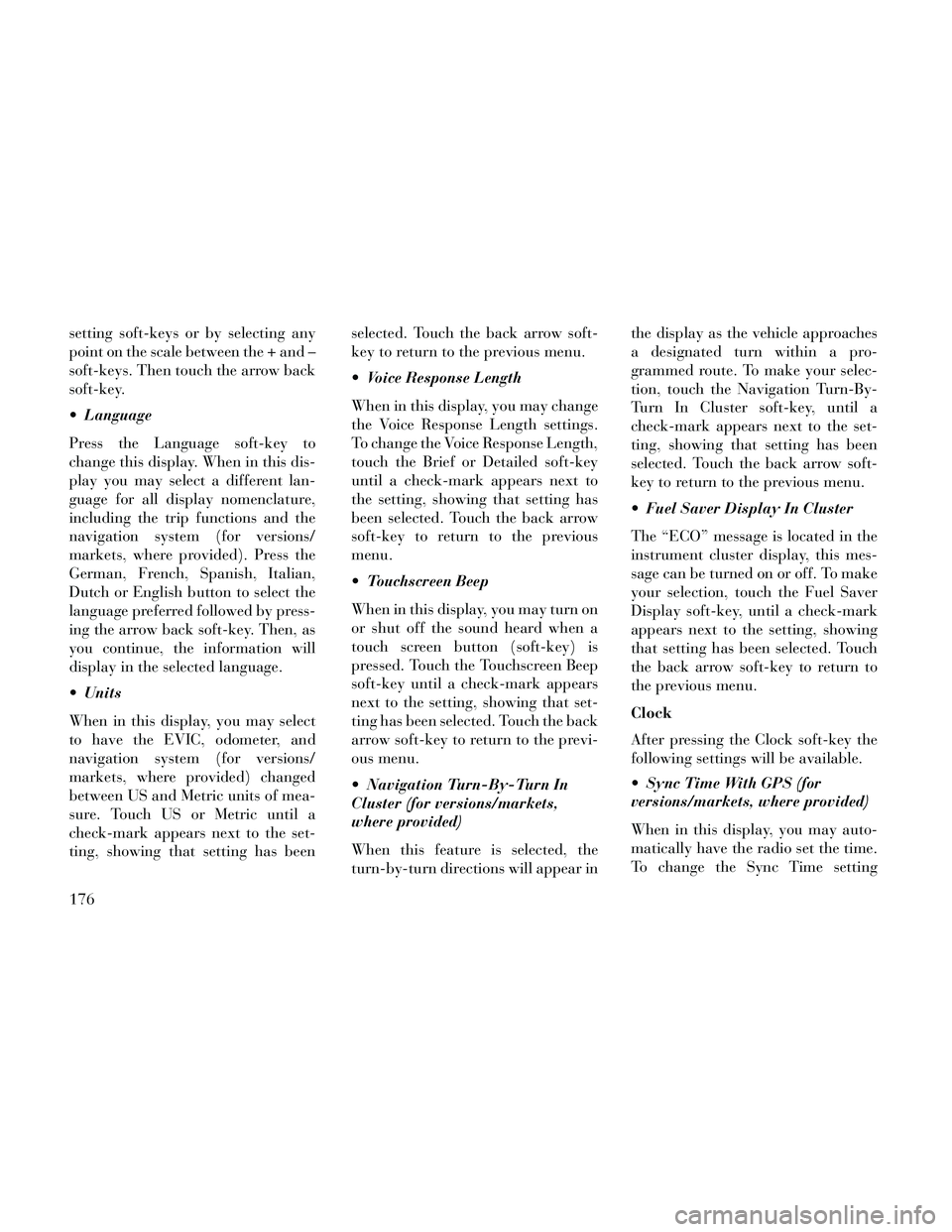
setting soft-keys or by selecting any
point on the scale between the + and –
soft-keys. Then touch the arrow back
soft-key.
Language
Press the Language soft-key to
change this display. When in this dis-
play you may select a different lan-
guage for all display nomenclature,
including the trip functions and the
navigation system (for versions/
markets, where provided). Press the
German, French, Spanish, Italian,
Dutch or English button to select the
language preferred followed by press-
ing the arrow back soft-key. Then, as
you continue, the information will
display in the selected language.
Units
When in this display, you may select
to have the EVIC, odometer, and
navigation system (for versions/
markets, where provided) changed
between US and Metric units of mea-
sure. Touch US or Metric until a
check-mark appears next to the set-
ting, showing that setting has beenselected. Touch the back arrow soft-
key to return to the previous menu.
Voice Response Length
When in this display, you may change
the Voice Response Length settings.
To change the Voice Response Length,
touch the Brief or Detailed soft-key
until a check-mark appears next to
the setting, showing that setting has
been selected. Touch the back arrow
soft-key to return to the previous
menu.
Touchscreen Beep
When in this display, you may turn on
or shut off the sound heard when a
touch screen button (soft-key) is
pressed. Touch the Touchscreen Beep
soft-key until a check-mark appears
next to the setting, showing that set-
ting has been selected. Touch the back
arrow soft-key to return to the previ-
ous menu.
Navigation Turn-By-Turn In
Cluster (for versions/markets,
where provided)
When this feature is selected, the
turn-by-turn directions will appear inthe display as the vehicle approaches
a designated turn within a pro-
grammed route. To make your selec-
tion, touch the Navigation Turn-By-
Turn In Cluster soft-key, until a
check-mark appears next to the set-
ting, showing that setting has been
selected. Touch the back arrow soft-
key to return to the previous menu.
Fuel Saver Display In Cluster
The “ECO” message is located in the
instrument cluster display, this mes-
sage can be turned on or off. To make
your selection, touch the Fuel Saver
Display soft-key, until a check-mark
appears next to the setting, showing
that setting has been selected. Touch
the back arrow soft-key to return to
the previous menu.
Clock
After pressing the Clock soft-key the
following settings will be available.
Sync Time With GPS (for
versions/markets, where provided)
When in this display, you may auto-
matically have the radio set the time.
To change the Sync Time setting
176