buttons Lancia Voyager 2012 Owner handbook (in English)
[x] Cancel search | Manufacturer: LANCIA, Model Year: 2012, Model line: Voyager, Model: Lancia Voyager 2012Pages: 344, PDF Size: 3.95 MB
Page 185 of 344

Distance To Empty (DTE)
Shows the estimated distance that can
be traveled with the fuel remaining in
the tank. This estimated distance is
determined by a weighted average of
the instantaneous and average fuel
economy, according to the current
fuel tank level. DTE cannot be reset
through the SELECT button.
NOTE:
Significant changes in driving
style or vehicle loading will greatly
affect the actual drivable distance
of the vehicle, regardless of the
DTE displayed value.
When the DTE value is less than
48 km estimated driving distance, the
DTE display will change to a “LOW
FUEL” message. This display will
continue until the vehicle runs out of
fuel. Adding a significant amount of
fuel to the vehicle will turn off the
“LOW FUEL” message and a new
DTE value will display.
Liters Per 100km (L/100km)
This display shows the instantaneous
Liters Per 100km (L/100km) in bar
graph form while driving. This willmonitor the gas mileage in real-time
as you drive and can be used to
modify driving habits in order to in-
crease fuel economy.
VEHICLE SPEED
Press and release the UP or DOWN
button until “Vehicle Speed” displays
highlighted in the EVIC and press the
SELECT button. Press the SELECT
button to display the current speed in
km/h or mph. Pressing the SELECT
button a second time will toggle the
unit of measure between km/h or
mph.
NOTE:
Changing the unit of measure in
the Vehicle Speed menu will not
change the unit of measure in the
EVIC.
TRIP INFO
Press and release the UP or DOWN
button until “Trip Info” is highlighted
in the EVIC and press the SELECT
button. Press and release the UP/
DOWN buttons to highlight one of the
following functions if you want to re-
set it:
Trip A
Shows the total distance traveled for
Trip A since the last reset.
Trip B
Shows the total distance traveled for
Trip B since the last reset.
Elapsed Time
Shows the total elapsed time of travel
since the last reset when the ignition
switch is in the ACC position. Elapsed
time will increment when the ignition
switch is in the ON or START posi-
tion.
To Reset A Trip Function
Reset will only occur while a reset-
table function is selected (high-
lighted). Press and hold the SELECT
button to clear the resettable function
being displayed.
TIRE BAR
Press and release the UP or DOWN
button until ”Tire BAR” displays
highlighted in the EVIC. Press the
SELECT button to view a graphic of
the vehicle with a tire pressure value
at each corner of the graphic.
179
Page 186 of 344

VEHICLE INFO
(CUSTOMER
INFORMATION FEATURES)
Press and release the UP or DOWN
button until “Vehicle Info” displays in
the EVIC and press the SELECT but-
ton. Press the UP and DOWN button
to scroll through the selections below:
Coolant Temp
Displays the actual coolant tempera-
ture.
Oil Pressure
Displays the actual oil pressure.
Engine Hours
Displays the number of hours of en-
gine operation.
MESSAGES
Press and release the UP or DOWN
button until “Messages: XX” displays
highlighted in the EVIC. If there is
more than one message, pressing the
SELECT button will display a stored
warning message. Press and release
the UP and DOWN buttons if there is
more than one message to step
through the remaining stored mes-sages. If there are no message, press-
ing the SELECT button will do noth-
ing.
UNITS
Press and release the UP or DOWN
button until “Units” displays high-
lighted in the EVIC and press the
SELECT button. The EVIC, odom-
eter, and navigation system (for
versions/markets, where provided)
can be changed between English and
Metric units of measure. To make
your selection, scroll up or down until
the preferred setting is highlighted,
then press and release the SELECT
button until a check-mark appears
next to the setting, showing that the
setting has been selected.
KEYLESS ENTER-N-GO
DISPLAY (for
versions/markets, where
provided)
When the ENGINE START/STOP
button is pressed to change ignition
switch position, current ignition sta-
tus will be displayed in the lower right
corner of the EVIC display to the right
of the odometer value.Refer to “Keyless Enter-N-Go” in
“Starting And Operating” for more
information.
COMPASS /
TEMPERATURE DISPLAY
The compass readings indicate the di-
rection the vehicle is facing. The
EVIC will display one of eight com-
pass readings and the outside tem-
perature.
NOTE:
The system will display the last
known outside temperature when
starting the vehicle and may need
to be driven several minutes before
the updated temperature is dis-
played. Engine temperature can
also affect the displayed tempera-
ture; therefore, temperature read-
ings are not updated when the ve-
hicle is not moving.
Automatic Compass Calibration
This compass is self-calibrating,
which eliminates the need to manu-
ally reset the compass. When the ve-
hicle is new, the compass may appear
erratic and the EVIC will display CAL
until the compass is calibrated. You
180
Page 192 of 344
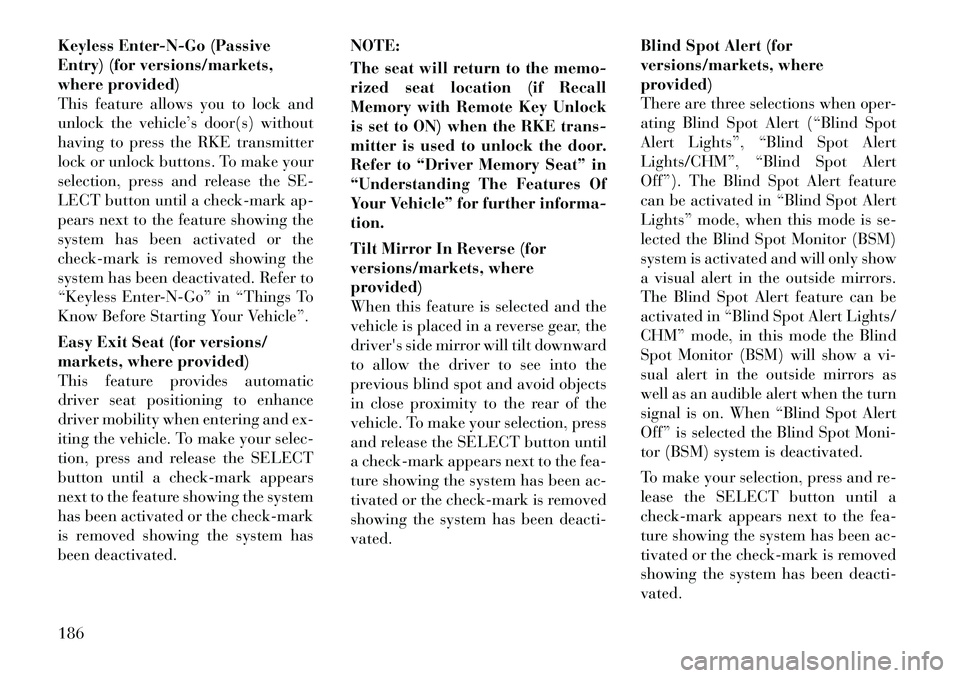
Keyless Enter-N-Go (Passive
Entry) (for versions/markets,
where provided)
This feature allows you to lock and
unlock the vehicle’s door(s) without
having to press the RKE transmitter
lock or unlock buttons. To make your
selection, press and release the SE-
LECT button until a check-mark ap-
pears next to the feature showing the
system has been activated or the
check-mark is removed showing the
system has been deactivated. Refer to
“Keyless Enter-N-Go” in “Things To
Know Before Starting Your Vehicle”.
Easy Exit Seat (for versions/
markets, where provided)
This feature provides automatic
driver seat positioning to enhance
driver mobility when entering and ex-
iting the vehicle. To make your selec-
tion, press and release the SELECT
button until a check-mark appears
next to the feature showing the system
has been activated or the check-mark
is removed showing the system has
been deactivated.NOTE:
The seat will return to the memo-
rized seat location (if Recall
Memory with Remote Key Unlock
is set to ON) when the RKE trans-
mitter is used to unlock the door.
Refer to “Driver Memory Seat” in
“Understanding The Features Of
Your Vehicle” for further informa-
tion.
Tilt Mirror In Reverse (for
versions/markets, where
provided)
When this feature is selected and the
vehicle is placed in a reverse gear, the
driver's side mirror will tilt downward
to allow the driver to see into the
previous blind spot and avoid objects
in close proximity to the rear of the
vehicle. To make your selection, press
and release the SELECT button until
a
check-mark appears next to the fea-
ture showing the system has been ac-
tivated or the check-mark is removed
showing the system has been deacti-
vated. Blind Spot Alert (for
versions/markets, where
provided)
There are three selections when oper-
ating Blind Spot Alert (“Blind Spot
Alert Lights”, “Blind Spot Alert
Lights/CHM”, “Blind Spot Alert
Off”). The Blind Spot Alert feature
can be activated in “Blind Spot Alert
Lights” mode, when this mode is se-
lected the Blind Spot Monitor (BSM)
system is activated and will only show
a visual alert in the outside mirrors.
The Blind Spot Alert feature can be
activated in “Blind Spot Alert Lights/
CHM” mode, in this mode the Blind
Spot Monitor (BSM) will show a vi-
sual alert in the outside mirrors as
well as an audible alert when the turn
signal is on. When “Blind Spot Alert
Off” is selected the Blind Spot Moni-
tor (BSM) system is deactivated.
To make your selection, press and re-
lease the SELECT button until a
check-mark appears next to the fea-
ture showing the system has been ac-
tivated or the check-mark is removed
showing the system has been deacti-
vated.
186
Page 194 of 344
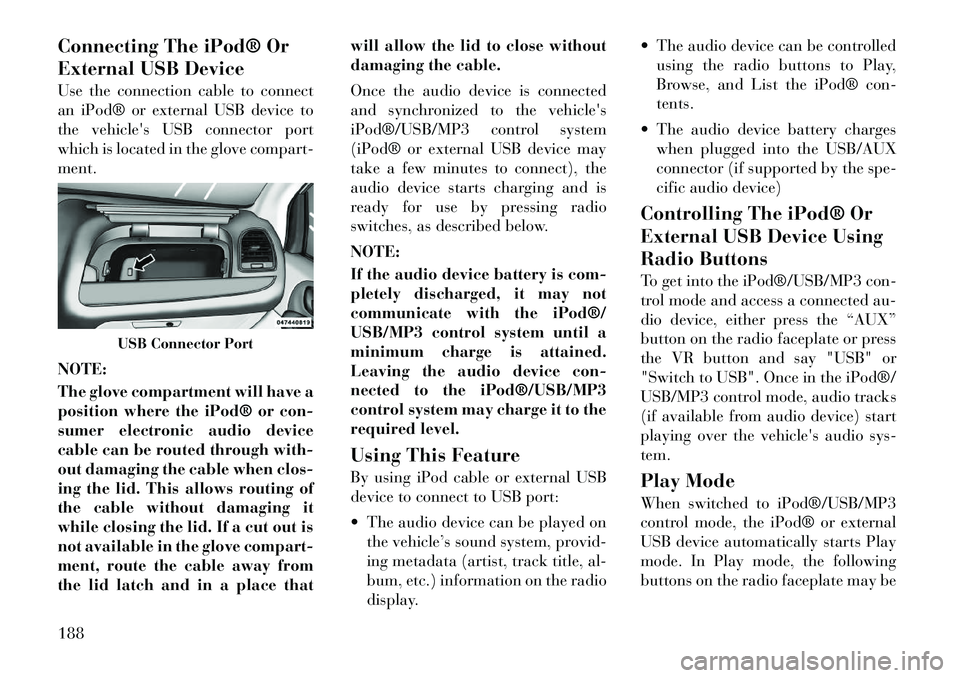
Connecting The iPod® Or
External USB Device
Use the connection cable to connect
an iPod® or external USB device to
thevehicle's USB connector port
which is located in the glove compart-
ment.
NOTE:
The glove compartment will have a
position where the iPod® or con-
sumer electronic audio device
cable can be routed through with-
out damaging the cable when clos-
ing the lid. This allows routing of
the cable without damaging it
while closing the lid. If a cut out is
not available in the glove compart-
ment, route the cable away from
the lid latch and in a place that will allow the lid to close without
damaging the cable.
Once the audio device is connected
and synchronized to the
vehicle's
iPod®/USB/MP3 control system
(iPod® or external USB device may
take a few minutes to connect), the
audio device starts charging and is
ready for use by pressing radio
switches, as described below.
NOTE:
If the audio device battery is com-
pletely discharged, it may not
communicate with the iPod®/
USB/MP3 control system until a
minimum charge is attained.
Leaving the audio device con-
nected to the iPod®/USB/MP3
control system may charge it to the
required level.
Using This Feature
By using iPod cable or external USB
device to connect to USB port:
The audio device can be played on the vehicle’s sound system, pr ovid-
ing metadata (artist, track title, al-
bum, etc.) information on the radio
display. The audio device can be controlled
using the radio buttons to Play,
Browse, and List the iPod® con-
tents.
The audio device battery charges when plugged into the USB/AUX
connector (if supported by the spe-
cific audio device)
Controlling The iPod® Or
External USB Device Using
Radio Buttons
To get into the iPod®/USB/MP3 con-
trol mode and access a connected au-
dio device, either press the “AUX”
button on the radio faceplate or press
the VR button and say "USB" or
"Switch to USB". Once in the iPod®/
USB/MP3 control mode, audio tracks
(if available from audio device) start
playing over the vehicle's audiosys-
tem.
Play Mode
When switched to iPod®/USB/MP3
control mode, the iPod® or external
USB device automatically starts Play
mode. In Play mode, the following
buttons on the radio faceplate may be
USB Connector Port
188
Page 195 of 344
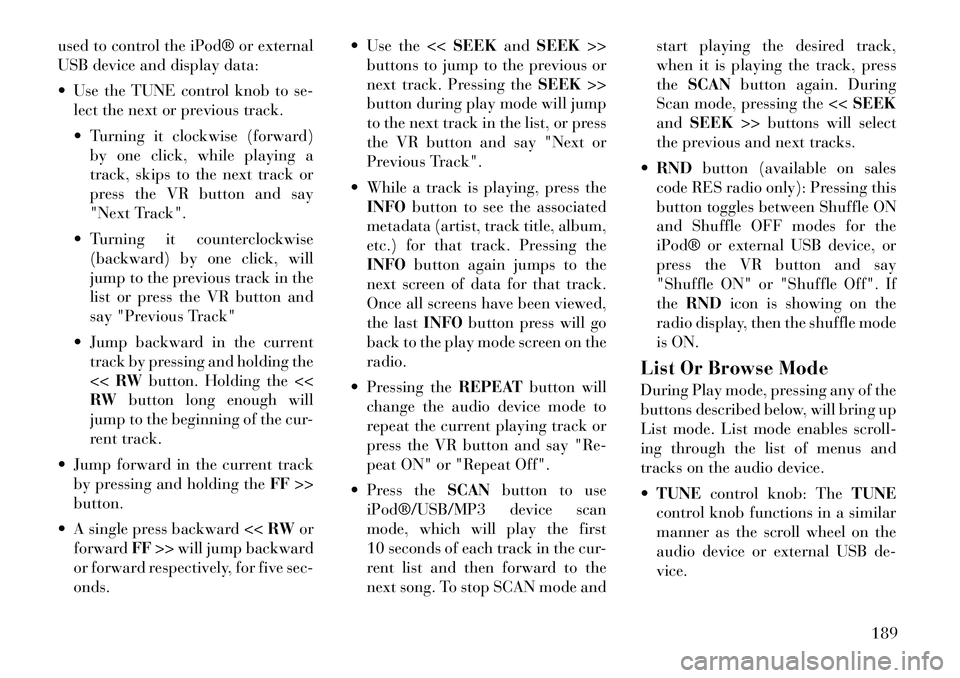
used to control the iPod® or external
USB device and display data:
Use the TUNE control knob to se-lect the next or previous track.
Turning it clockwise (forward)
by one click, while playing a
track, skips to the next track or
press the VR button and say
"Next Track".
Turning it counterclockwise (backward) by one click, will
jump to the previous track in the
list or press the VR button and
say "Previous Track"
Jump backward in the current track by pressing and holding the
<< RW button. Holding the <<
RW button long enough will
jump to the beginning of the cur-
rent track.
Jump forward in the current track by pressing and holding the FF>>
button.
A single press backward << RWor
forward FF>> will jump backward
or forward respectively, for five sec-
onds. Use the <<
SEEKandSEEK >>
buttons to jump to the previous or
next track. Pressing the SEEK>>
button during play mode will jump
to the next track in the list, or press
the VR button and say "Next or
Previous Track".
While a track is playing, press the INFO button to see the associated
metadata (artist, track title, album,
etc.) for that track. Pressing the
INFO button again jumps to the
next screen of data for that track.
Once all screens have been viewed,
the last INFObutton press will go
back to the play mode screen on the
radio.
Pressing the REPEATbutton will
change the audio device mode to
repeat the current playing track or
press the VR button and say "Re-
peat ON" or "Repeat Off".
Press the SCANbutton to use
iPod®/USB/MP3 device scan
mode, which will play the first
10 seconds of each track in the cur-
rent list and then forward to the
next song. To stop SCAN mode and start playing the desired track,
when it is playing the track, press
the
SCAN button again. During
Scan mode, pressing the << SEEK
and SEEK >> buttons will select
the previous and next tracks.
RND button (available on sales
code RES radio only): Pressing this
button toggles between Shuffle ON
and Shuffle OFF modes for the
iPod® or external USB device, or
press the VR button and say
"Shuffle ON" or "Shuffle Off". If
the RND icon is showing on the
radio display, then the shuffle mode
is ON.
List Or Browse Mode
During Play mode, pressing any of the
buttons described below, will bring up
List mode. List mode enables scroll-
ing through the list of menus and
tracks on the audio device.
TUNE control knob: The TUNE
control knob functions in a similar
manner as the scroll wheel on the
audio device or external USB de-
vice.
189
Page 196 of 344
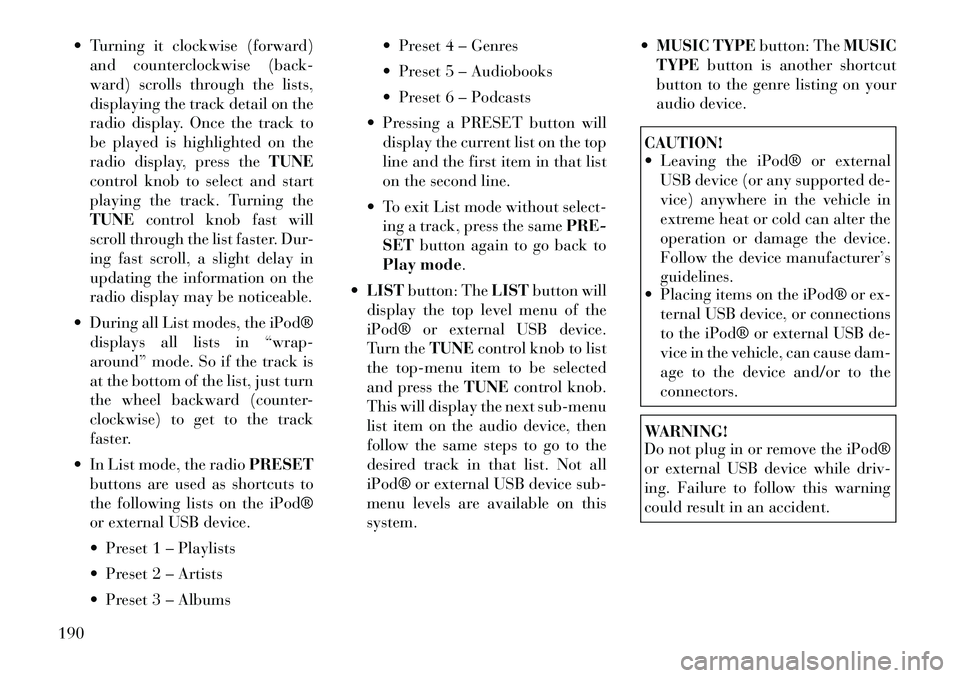
Turning it clockwise (forward)and counterclockwise (back-
ward) scrolls through the lists,
displaying the track detail on the
radio display. Once the track to
be played is highlighted on the
radio display, press the TUNE
control knob to select and start
playing the track. Turning the
TUNE control knob fast will
scroll through the list faster. Dur-
ing fast scroll, a slight delay in
updating the information on the
radio display may be noticeable.
During all List modes, the iPod® displays all lists in “wrap-
around” mode. So if the track is
at the bottom of the list, just turn
the wheel backward (counter-
clockwise) to get to the track
faster.
In List mode, the radio PRESET
buttons are used as shortcuts to
the following lists on the iPod®
or external USB device.
Preset 1 – Playlists
Preset 2 – Artists
Preset 3 – Albums Preset 4 – Genres
Preset 5 – Audiobooks
Preset 6 – Podcasts
Pressing a PRESET button will display the current list on the top
line and the first item in that list
on the second line.
To exit List mode without select- ing a track, press the same PRE-
SET button again to go back to
Play mode.
LIST button: The LISTbutton will
display the top level menu of the
iPod® or external USB device.
Turn the TUNEcontrol knob to list
the top-menu item to be selected
and press the TUNEcontrol knob.
This will display the next sub-menu
list item on the audio device, then
follow the same steps to go to the
desired track in that list. Not all
iPod® or external USB device sub-
menu levels are available on this
system.
MUSIC TYPE button: TheMUSIC
TYPE button is another shortcut
button to the genre listing on your
audio device.
CAUTION!
Leaving the iPod® or external USB device (or any supported de-
vice) anywhere in the vehicle in
extreme heat or cold can alter the
operation or damage the device.
Follow the device manufacturer’s
guidelines.
Placing items on the iPod® or ex-
ternal USB device, or connections
to the iPod® or external USB de-
vice in the vehicle, can cause dam-
age to the device and/or to the
connectors.WARNING!
Do not plug in or remove the iPod®
or external USB device while driv-
ing. Failure to follow this warning
could result in an accident.
190
Page 197 of 344
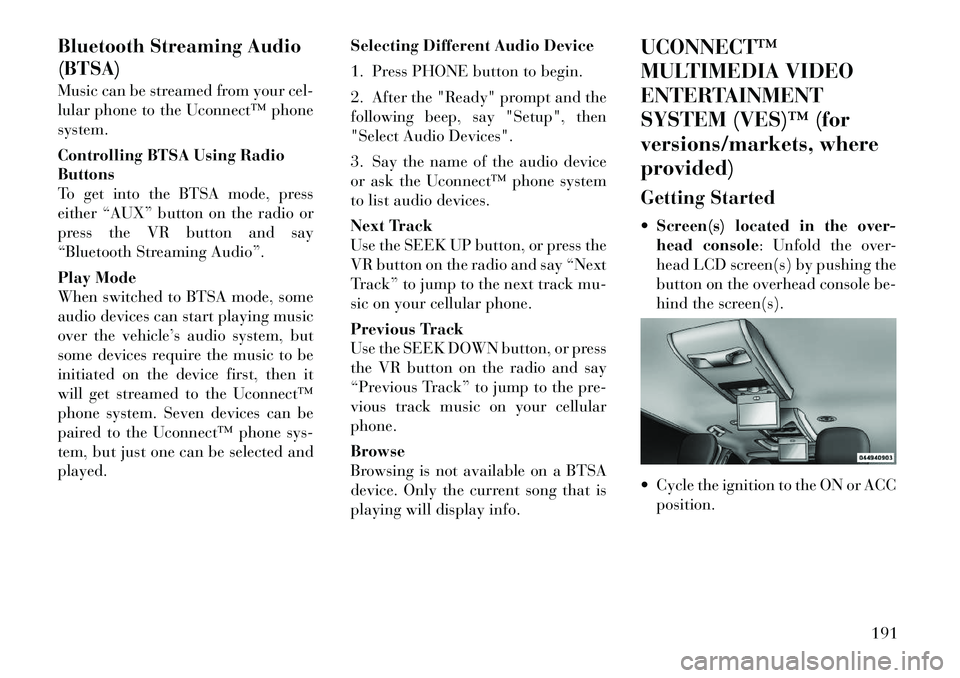
Bluetooth Streaming Audio
(BTSA)
Music can be streamed from your cel-
lular phone to the Uconnect™ phone
system.
Controlling BTSA Using Radio
Buttons
To get into the BTSA mode, press
either “AUX” button on the radio or
press the VR button and say
“Bluetooth Streaming Audio”.
Play Mode
When switched to BTSA mode, some
audio devices can start playing music
over the vehicle’s audio system, but
some devices require the music to be
initiated on the device first, then it
will get streamed to the Uconnect™
phone system. Seven devices can be
paired to the Uconnect™ phone sys-
tem, but just one can be selected and
played.Selecting Different Audio Device
1. Press PHONE button to begin.
2. After the "Ready" prompt and the
following beep, say "Setup", then
"Select Audio Devices".
3. Say the name of the audio device
or ask the Uconnect™ phone system
to list audio devices.
Next Track
Use the SEEK UP button, or press the
VR button on the radio and say “Next
Track” to jump to the next track mu-
sic on your cellular phone.
Previous Track
Use the SEEK DOWN button, or press
the VR button on the radio and say
“Previous Track” to jump to the pre-
vious track music on your cellular
phone.
Browse
Browsing is not available on a BTSA
device. Only the current song that is
playing will display info.UCONNECT™
MULTIMEDIA VIDEO
ENTERTAINMENT
SYSTEM (VES)™ (for
versions/markets, where
provided)
Getting Started
Screen(s) located in the over-
head console: Unfold the over-
head LCD screen(s) by pushing the
button on the overhead console be-
hind the screen(s).
Cycle the ignition to the ON or ACC position.
191
Page 198 of 344
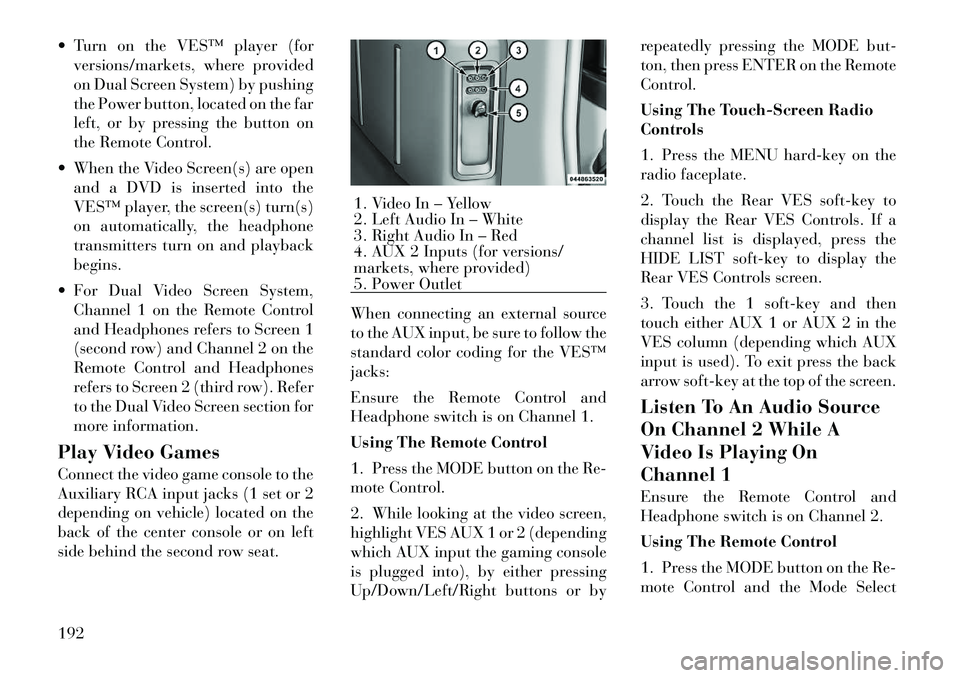
Turn on the VES™ player (forversions/markets, where provided
on Dual Screen System) by pushing
the Power button, located on the far
left, or by pressing the button on
the Remote Control.
When the Video Screen(s) are open and a DVD is inserted into the
VES™ player, the screen(s) turn(s)
on automatically, the headphone
transmitters turn on and playback
begins.
For Dual Video Screen System, Channel 1 on the Remote Control
and Headphones refers to Screen 1
(second row) and Channel 2 on the
Remote Control and Headphones
refers to Screen 2 (third row). Refer
to the Dual Video Screen section for
more information.
Play Video Games
Connect the video game console to the
Auxiliary RCA input jacks (1 set or 2
depending on vehicle) located on the
back of the center console or on left
side behind the second row seat. When connecting an external source
to the AUX input, be sure to follow the
standard color coding for the VES™
jacks:
Ensure the Remote Control and
Headphone switch is on Channel 1.
Using The Remote Control
1. Press the MODE button on the Re-
mote Control.
2. While looking at the video screen,
highlight VES AUX 1 or 2 (depending
which AUX input the gaming console
is plugged into), by either pressing
Up/Down/Left/Right buttons or byrepeatedly pressing the MODE but-
ton, then press ENTER on the Remote
Control.
Using The Touch-Screen Radio
Controls
1. Press the MENU hard-key on the
radio faceplate.
2. Touch the Rear VES soft-key to
display the Rear VES Controls. If a
channel list is displayed, press the
HIDE LIST soft-key to display the
Rear VES Controls screen.
3. Touch the 1 soft-key and then
touch either AUX 1 or AUX 2 in the
VES column (depending which AUX
input is used). To exit press the back
arrow soft-key at the top of the screen.
Listen To An Audio Source
On Channel 2 While A
Video Is Playing On
Channel 1
Ensure the Remote Control and
Headphone switch is on Channel 2.
Using The Remote Control
1. Press the MODE button on the Re-
mote Control and the Mode Select
1. Video In – Yellow
2. Left Audio In – White
3. Right Audio In – Red
4. AUX 2 Inputs (for versions/
markets, where provided)
5. Power Outlet
192
Page 199 of 344
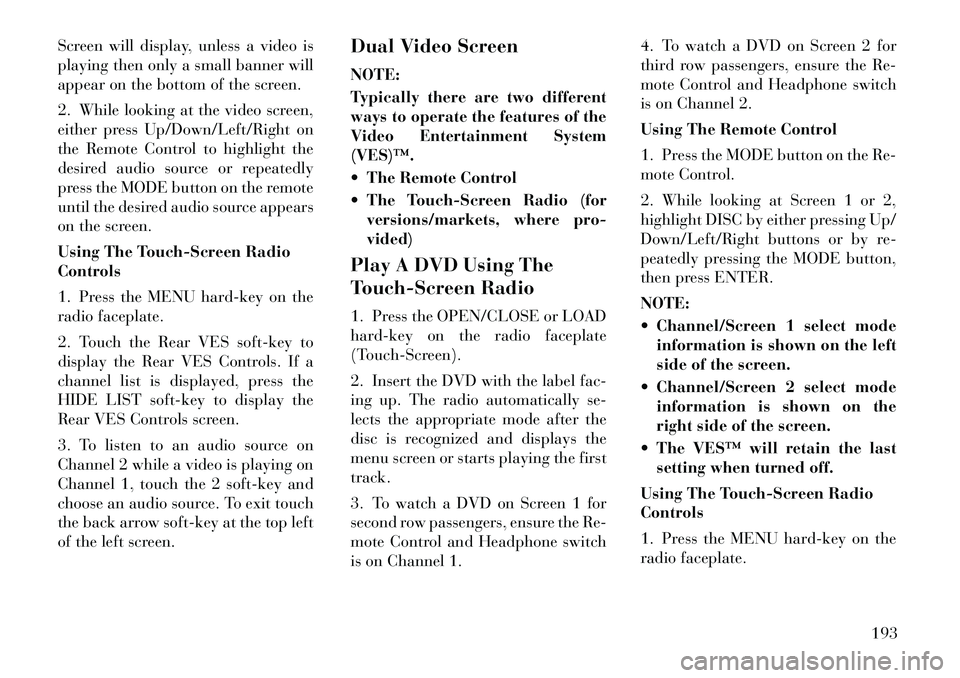
Screen will display, unless a video is
playing then only a small banner will
appear on the bottom of the screen.
2. While looking at the video screen,
either press Up/Down/Left/Right on
the Remote Control to highlight the
desired audio source or repeatedly
press the MODE button on the remote
until the desired audio source appears
on the screen.
Using The Touch-Screen Radio
Controls
1. Press the MENU hard-key on the
radio faceplate.
2. Touch the Rear VES soft-key to
display the Rear VES Controls. If a
channel list is displayed, press the
HIDE LIST soft-key to display the
Rear VES Controls screen.
3. To listen to an audio source on
Channel 2 while a video is playing on
Channel 1, touch the 2 soft-key and
choose an audio source. To exit touch
the back arrow soft-key at the top left
of the left screen.Dual Video Screen
NOTE:
Typically there are two different
ways to operate the features of the
Video Entertainment System
(VES)™.
The Remote Control
The Touch-Screen Radio (for
versions/markets, where pro-
vided)
Play A DVD Using The
Touch-Screen Radio
1. Press the OPEN/CLOSE or LOAD
hard-key on the radio faceplate
(Touch-Screen).
2. Insert the DVD with the label fac-
ing up. The radio automatically se-
lects the appropriate mode after the
disc is recognized and displays the
menu screen or starts playing the first
track.
3. To watch a DVD on Screen 1 for
second row passengers, ensure the Re-
mote Control and Headphone switch
is on Channel 1. 4. To watch a DVD on Screen 2 for
third row passengers, ensure the Re-
mote Control and Headphone switch
is on Channel 2.
Using The Remote Control
1. Press the MODE button on the Re-
mote Control.
2. While looking at Screen 1 or 2,
highlight DISC by either pressing Up/
Down/Left/Right buttons or by re-
peatedly pressing the MODE button,
then press ENTER.
NOTE:
Channel/Screen 1 select mode
information is shown on the left
side of the screen.
Channel/Screen 2 select mode information is shown on the
right side of the screen.
The VES™ will retain the last setting when turned off.
Using The Touch-Screen Radio
Controls
1. Press the MENU hard-key on the
radio faceplate.
193
Page 200 of 344
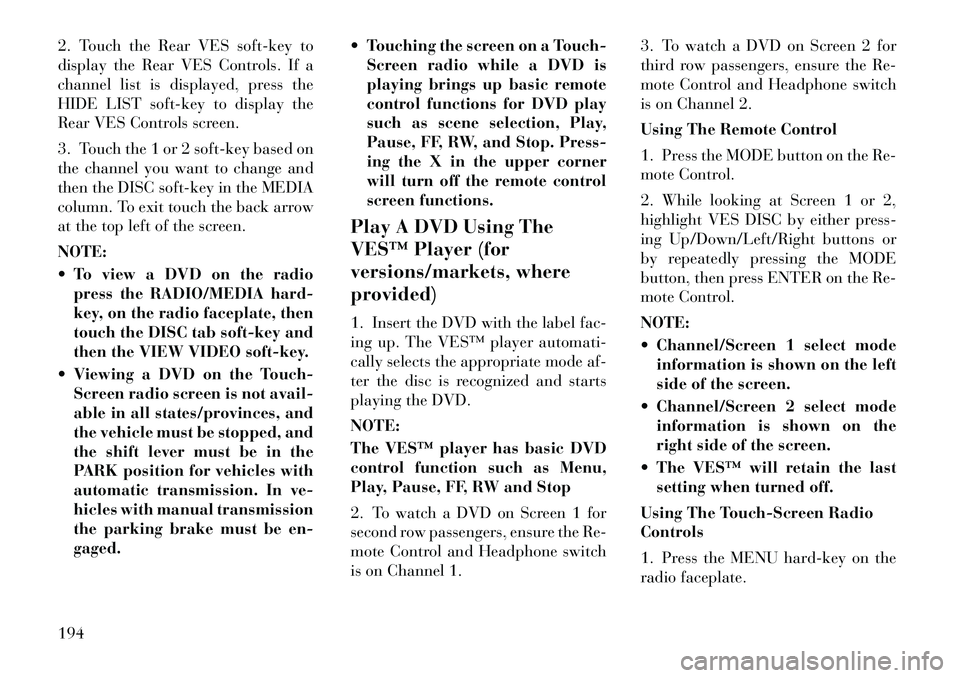
2. Touch the Rear VES soft-key to
display the Rear VES Controls. If a
channel list is displayed, press the
HIDE LIST soft-key to display the
Rear VES Controls screen.
3. Touch the 1 or 2 soft-key based on
the channel you want to change and
then the DISC soft-key in the MEDIA
column. To exit touch the back arrow
at the top left of the screen.
NOTE:
To view a DVD on the radiopress the RADIO/MEDIA hard-
key, on the radio faceplate, then
touch the DISC tab soft-key and
then the VIEW VIDEO soft-key.
Viewing a DVD on the Touch- Screen radio screen is not avail-
able in all states/provinces, and
the vehicle must be stopped, and
the shift lever must be in the
PARK position for vehicles with
automatic transmission. In ve-
hicles with manual transmission
the parking brake must be en-
gaged. Touching the screen on a Touch-
Screen radio while a DVD is
playing brings up basic remote
control functions for DVD play
such as scene selection, Play,
Pause, FF, RW, and Stop. Press-
ing the X in the upper corner
will turn off the remote control
screen functions.
Play A DVD Using The
VES™ Player (for
versions/markets, where
provided)
1. Insert the DVD with the label fac-
ing up. The VES™ player automati-
cally selects the appropriate mode af-
ter the disc is recognized and starts
playing the DVD.
NOTE:
The VES™ player has basic DVD
control function such as Menu,
Play, Pause, FF, RW and Stop
2. To watch a DVD on Screen 1 for
second row passengers, ensure the Re-
mote Control and Headphone switch
is on Channel 1. 3. To watch a DVD on Screen 2 for
third row passengers, ensure the Re-
mote Control and Headphone switch
is on Channel 2.
Using The Remote Control
1. Press the MODE button on the Re-
mote Control.
2. While looking at Screen 1 or 2,
highlight VES DISC by either press-
ing Up/Down/Left/Right buttons or
by repeatedly pressing the MODE
button, then press ENTER on the Re-
mote Control.
NOTE:
Channel/Screen 1 select mode
information is shown on the left
side of the screen.
Channel/Screen 2 select mode information is shown on the
right side of the screen.
The VES™ will retain the last setting when turned off.
Using The Touch-Screen Radio
Controls
1. Press the MENU hard-key on the
radio faceplate.
194