CD player Lancia Voyager 2014 Owner handbook (in English)
[x] Cancel search | Manufacturer: LANCIA, Model Year: 2014, Model line: Voyager, Model: Lancia Voyager 2014Pages: 364, PDF Size: 3.49 MB
Page 113 of 364

Voice Commands
Primary Alternate (s)
zero
one
two
three
four
five
six
seven
eight
nine
asterisk (*) star
plus (+)
hash (#)
all all of them
Breakdown
service
call
cancel
confirmation
promptsconfirmation
continue
delete
dial
Primary Alternate (s)
download
Dutch Netherlands
edit
emergency
English
delete all erase all
Espanol
Francais
German Deutsch
help
home
Italian Italiano
language
list names
list phones
main menu return to main menu
mobile
mute
mute off
new entry
no
other
pair a phonePrimary Alternate (s)
phone pairing pairing
phonebook phone book
previous
redial
select phone select
send
set up phone settings or phone set up
transfer call
Uconnect®
Tutorial
voice training
work
yes
VOICE COMMAND
VOICE COMMAND SYSTEM
OPERATION
This Voice Command sys-
tem allows you to control
your AM, FM radio, disc
player, and a memo
recorder.
107
Page 122 of 364
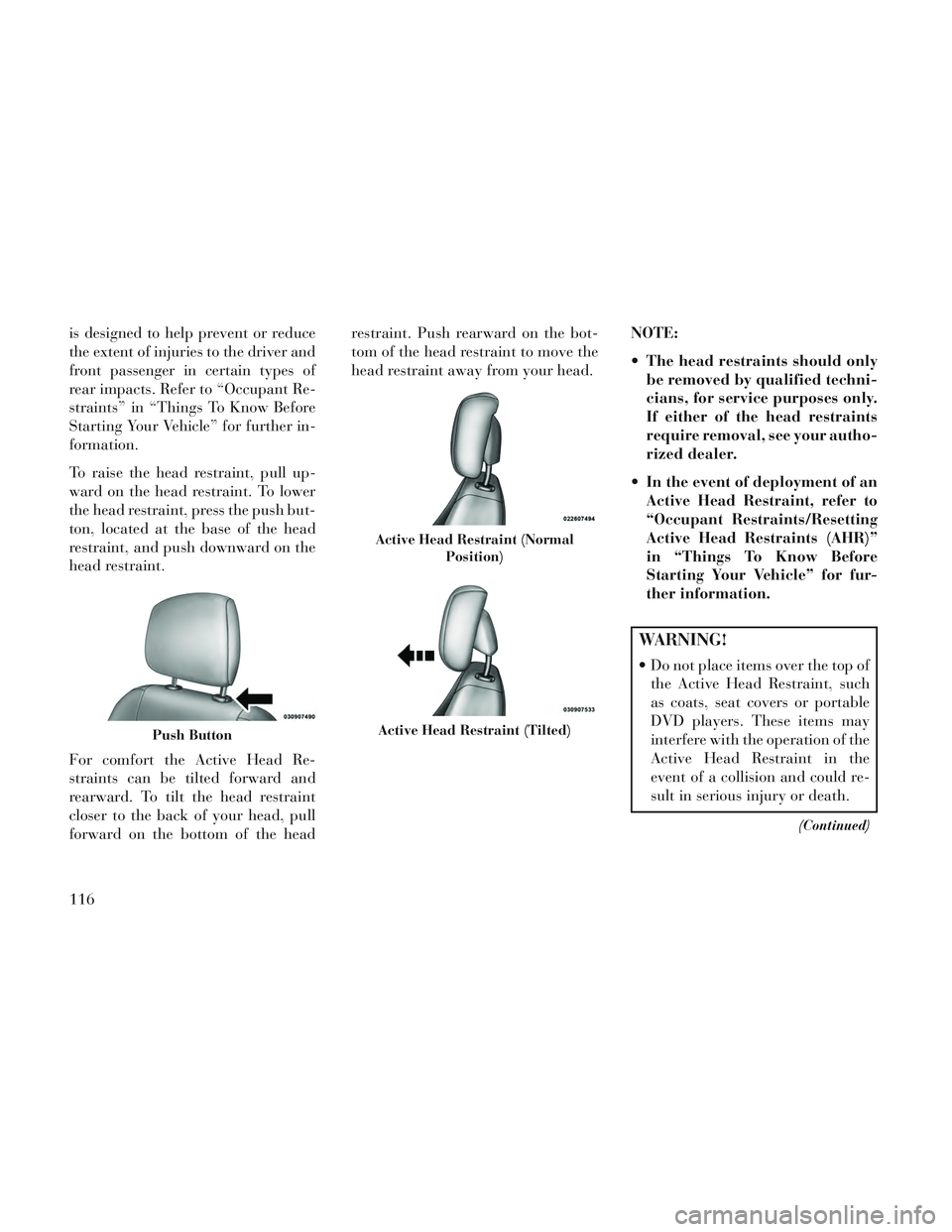
is designed to help prevent or reduce
the extent of injuries to the driver and
front passenger in certain types of
rear impacts. Refer to “Occupant Re-
straints” in “Things To Know Before
Starting Your Vehicle” for further in-
formation.
To raise the head restraint, pull up-
ward on the head restraint. To lower
the head restraint, press the push but-
ton, located at the base of the head
restraint, and push downward on the
head restraint.
For comfort the Active Head Re-
straints can be tilted forward and
rearward. To tilt the head restraint
closer to the back of your head, pull
forward on the bottom of the headrestraint. Push rearward on the bot-
tom of the head restraint to move the
head restraint away from your head.
NOTE:
The head restraints should only
be removed by qualified techni-
cians, for service purposes only.
If either of the head restraints
require removal, see your autho-
rized dealer.
In the event of deployment of an Active Head Restraint, refer to
“Occupant Restraints/Resetting
Active Head Restraints (AHR)”
in “Things To Know Before
Starting Your Vehicle” for fur-
ther information.
WARNING!
Do not place items over the top ofthe Active Head Restraint, such
as coats, seat covers or portable
DVD players. These items may
interfere with the operation of the
Active Head Restraint in the
event of a collision and could re-
sult in serious injury or death.
(Continued)
Push Button
Active Head Restraint (Normal
Position)
Active Head Restraint (Tilted)
116
Page 159 of 364

Two outboard mesh pockets are on
intermediate seating. The mesh pock-
ets are flexible enough to hold juice
boxes, toys, games or MP3 players,
etc.
SMOKER'S PACKAGE KIT
(for versions/markets,
where provided)
With the optional authorized dealer-
installed Smoker's Package Kit, a re-
movable ash receiver is inserted into
one of the two cupholders in the cen-
ter front instrument panel. To install
the ash receiver, align the receiver so
the thumb grip on the lid is facing
rearward. Press the ash receiver into
either of the cup wells to secure. Pull
upward on the ash receiver to remove
for cleaning and/or storage.
The left rear trim panel cupholder is
designed to accommodate a second
ash receiver, if desired.
STORAGE
GLOVE COMPARTMENTS
Upper and lower glove compartments
are located on the passenger side of
the instrument panel.
Upper Glove Compartment
To open the upper compartment,
press in on the button, located on the
left side of the upper door. The door
will automatically open.
To close the compartment door, push
downward on the door’s surface to
latch the door closed.Lower Glove Compartment
To open the lower compartment pull
out on the release handle.
DOOR TRIM PANEL
STORAGE
Front Door Storage
Both interior front door panels have
multiple pockets for storage.
WARNING!
If containers of hot liquid are
placed in the bottle holder, they can
spill when the door is closed, burn-
ing the occupants. Be careful when
closing the doors to avoid injury.
Upper Compartment
Lower Compartment
153
Page 163 of 364

WARNING!
Do not operate this vehicle with a
console compartment lid in the
open position. Cellular phones, mu-
sic players, and other handheld
electronic devices should be stowed
while driving. Use of these devices
while driving can cause an accident
due to distraction, resulting in
death or injury.
BASIC CONSOLE
Basic Console features consist of the
following:
The basic console profile allows ve-hicle occupants to easily pass
through the first row to the second.
Four cupholders accept up to extra large size beverage cups or 0.6 L
plastic bottles. Cupholders are
dishwasher safe for cleaning.
The cupholders are removable to access a large storage bin. The basic console is removable
from the vehicle for additional floor
space by removing the cap and clip
at the console base.
To Remove The Basic Floor
Console
1. Remove the front anchor cup plug
and clip.
2. Slide the console base forward
while lifting slightly to clear the rear
load floor hook.
3. Remove the console.
To Reinstall The Basic Floor
Console
1. Position the console at a slight
angle (front slightly higher than the
rear).
2. Slide the console rearward into the
floor bracket/hook.
3. Align the console until the front
anchor cup plug hole is centered on
the winch hole. 4. Reinstall the clip first and then
while pushing downward on the con-
sole with slight pressure, reinstall the
cover plug.
5. Pull up on the console to be sure it
is firmly latched.
WARNING!
In an accident, serious injury could
result if the removable floor console
is not properly installed. Always be
sure the removable floor console is
fully latched.
PREMIUM CONSOLE (for
versions/markets, where
provided)
The three-compartment console with
sliding storage bin, sliding upper tray
with storage and large console storage
bin offers multiple configurations.
Four cupholders with dishwasher
safe liners for cleaning. The cup-
holders can accept plastic bottles,
large cups or mugs with handles.
Top tray storage
157
Page 172 of 364
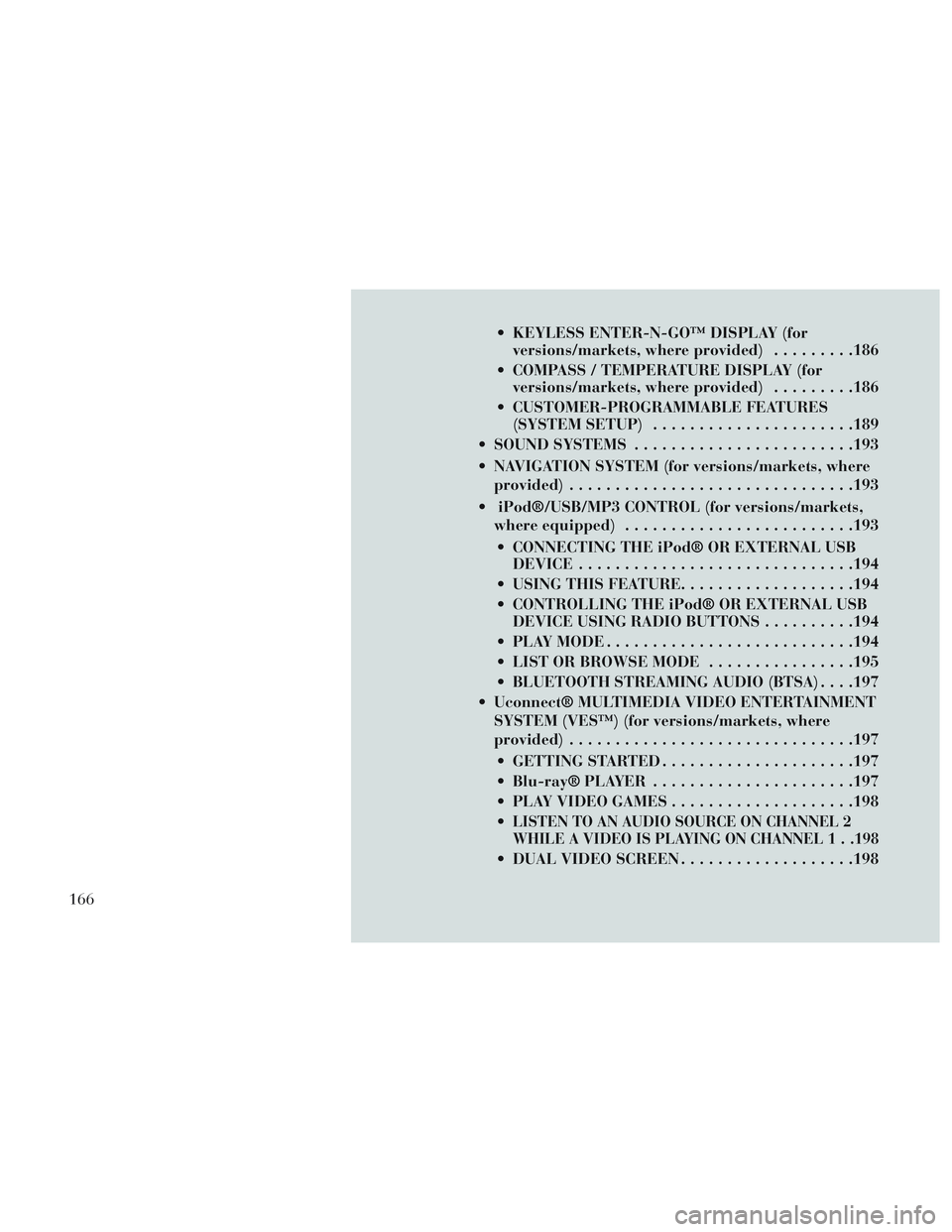
KEYLESS ENTER-N-GO™ DISPLAY (forversions/markets, where provided) .........186
COMPASS / TEMPERATURE DISPLAY (for versions/markets, where provided) .........186
CUSTOMER-PROGRAMMABLE FEATURES (SYSTEM SETUP) ..................... .189
SOUND SYSTEMS ....................... .193
NAVIGATION SYSTEM (for versions/markets, where provided) .............................. .193
iPod®/USB/MP3 CONTROL (for versions/markets, where equipped) ........................ .193
CONNECTING THE iPod® OR EXTERNAL USB DEVICE ............................. .194
USING THIS FEATURE ...................194
CONTROLLING THE iPod® OR EXTERNAL USB DEVICE USING RADIO BUTTONS ..........194
PLAY MODE .......................... .194
LIST OR BROWSE MODE ................195
BLUETOOTH STREAMING AUDIO (BTSA) . . . .197
Uconnect® MULTIMEDIA VIDEO ENTERTAINMENT SYSTEM (VES™) (for versions/markets, where
provided) .............................. .197
GETTING STARTED .................... .197
Blu-ray® PLAYER ..................... .197
PLAY VIDEO GAMES ................... .198
LISTEN TO AN AUDIO SOURCE ON CHANNEL 2
WHILE A VIDEO IS PLAYING ON CHANNEL 1 . .198
DUAL VIDEO SCREEN ...................198
166
Page 173 of 364

PLAY A DVD USING THE TOUCH-SCREENRADIO .............................. .198
PLAY A DVD USING THE VES™ PLAYER (for versions/markets, where provided) ..........200
PLAY A Blu-ray DISC USING THE BLU-RAY PLAYER (for versions/markets, where
provided) ............................ .201
LISTEN TO AN AUDIO SOURCE WHILE A VIDEO IS PLAYING .......................... .202
THIRD ROW SWIVEL SCREEN (for versions/markets, where provided) ..........202
IMPORTANT NOTES FOR DUAL VIDEO SCREEN SYSTEM ............................. .202
VES™ REMOTE CONTROL (for versions/markets, where provided) ....................... .202
Blu-ray PLAYER REMOTE CONTROL (for versions/markets, where provided) ..........204
REMOTE CONTROL STORAGE ............205
LOCKING THE REMOTE CONTROL. . . ......205
REPLACING THE REMOTE CONTROL BATTERIES .......................... .206
HEADPHONES OPERATION ...............206
Blu-ray HEADPHONES OPERATION ........206
CONTROLS .......................... .207
REPLACING THE HEADPHONE BATTERIES . .207
UNWIRED® STEREO HEADPHONE LIFETIME LIMITED WARRANTY ...................207
SYSTEM INFORMATION .................208
SHARED MODES ...................... .208
167
Page 174 of 364

INFORMATION MODE DISPLAY...........209
NUMERIC KEYPAD MENU ................209
DISC MENU .......................... .209
DISPLAY SETTINGS ................... .209
LISTENING TO AUDIO WITH THE SCREEN CLOSED ............................. .210
DISC FORMATS ....................... .210
DISPLAY ............................ .213
PRODUCT AGREEMENT .................215
STEERING WHEEL AUDIO CONTROLS .......217
RADIO OPERATION .................... .218
CDPLAYER...........................218
CD/DVD DISC MAINTENANCE ..............218
RADIO OPERATION AND MOBILE PHONES . . . .218
CLIMATE CONTROLS .................... .219
AUTOMATIC TEMPERATURE CONTROL (ATC) ............................... .219
SUMMER OPERATION ...................224
WINTER OPERATION ...................225
VACATION/STORAGE ...................225
WINDOW FOGGING ................... .225
OUTSIDE AIR INTAKE ...................225
A/CAIRFILTER .......................225
OPERATING TIPS ..................... .225
168
Page 203 of 364
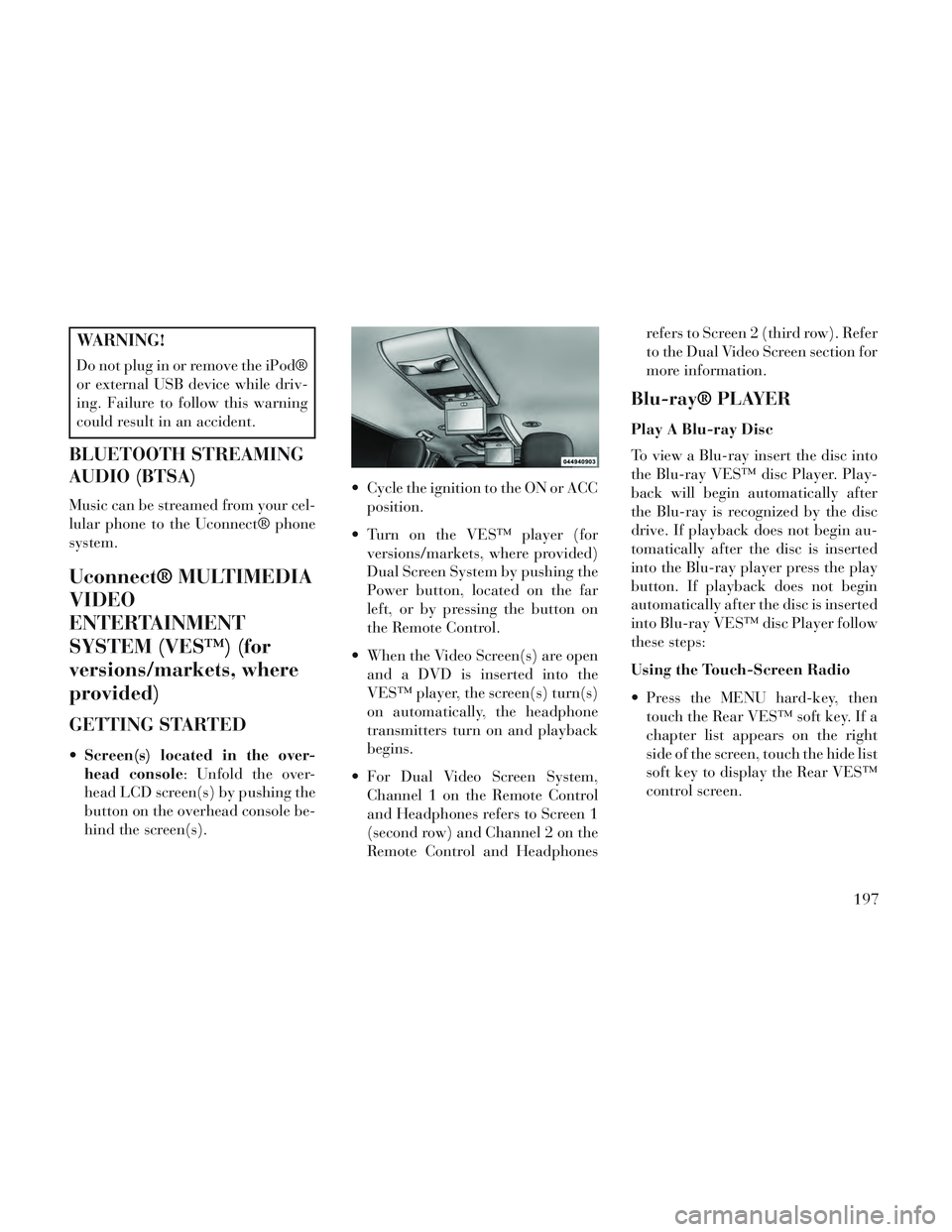
WARNING!
Do not plug in or remove the iPod®
or external USB device while driv-
ing. Failure to follow this warning
could result in an accident.
BLUETOOTH STREAMING
AUDIO (BTSA)
Music can be streamed from your cel-
lular phone to the Uconnect® phone
system.
Uconnect® MULTIMEDIA
VIDEO
ENTERTAINMENT
SYSTEM (VES™) (for
versions/markets, where
provided)
GETTING STARTED
Screen(s) located in the over-
head console: Unfold the over-
head LCD screen(s) by pushing the
button on the overhead console be-
hind the screen(s). Cycle the ignition to the ON or ACC
position.
Turn on the VES™ player (for versions/markets, where provided)
Dual Screen System by pushing the
Power button, located on the far
left, or by pressing the button on
the Remote Control.
When the Video Screen(s) are open and a DVD is inserted into the
VES™ player, the screen(s) turn(s)
on automatically, the headphone
transmitters turn on and playback
begins.
For Dual Video Screen System, Channel 1 on the Remote Control
and Headphones refers to Screen 1
(second row) and Channel 2 on the
Remote Control and Headphones refers to Screen 2 (third row). Refer
to the Dual Video Screen section for
more information.
Blu-ray® PLAYER
Play A Blu-ray Disc
To view a Blu-ray insert the disc into
the Blu-ray VES™ disc Player. Play-
back will begin automatically after
the Blu-ray is recognized by the disc
drive. If playback does not begin au-
tomatically after the disc is inserted
into the Blu-ray player press the play
button. If playback does not begin
automatically after the disc is inserted
into Blu-ray VES™ disc Player follow
these steps:
Using the Touch-Screen Radio
Press the MENU hard-key, then
touch the Rear VES™ soft key. If a
chapter list appears on the right
side of the screen, touch the hide list
soft key to display the Rear VES™
control screen.
197
Page 204 of 364
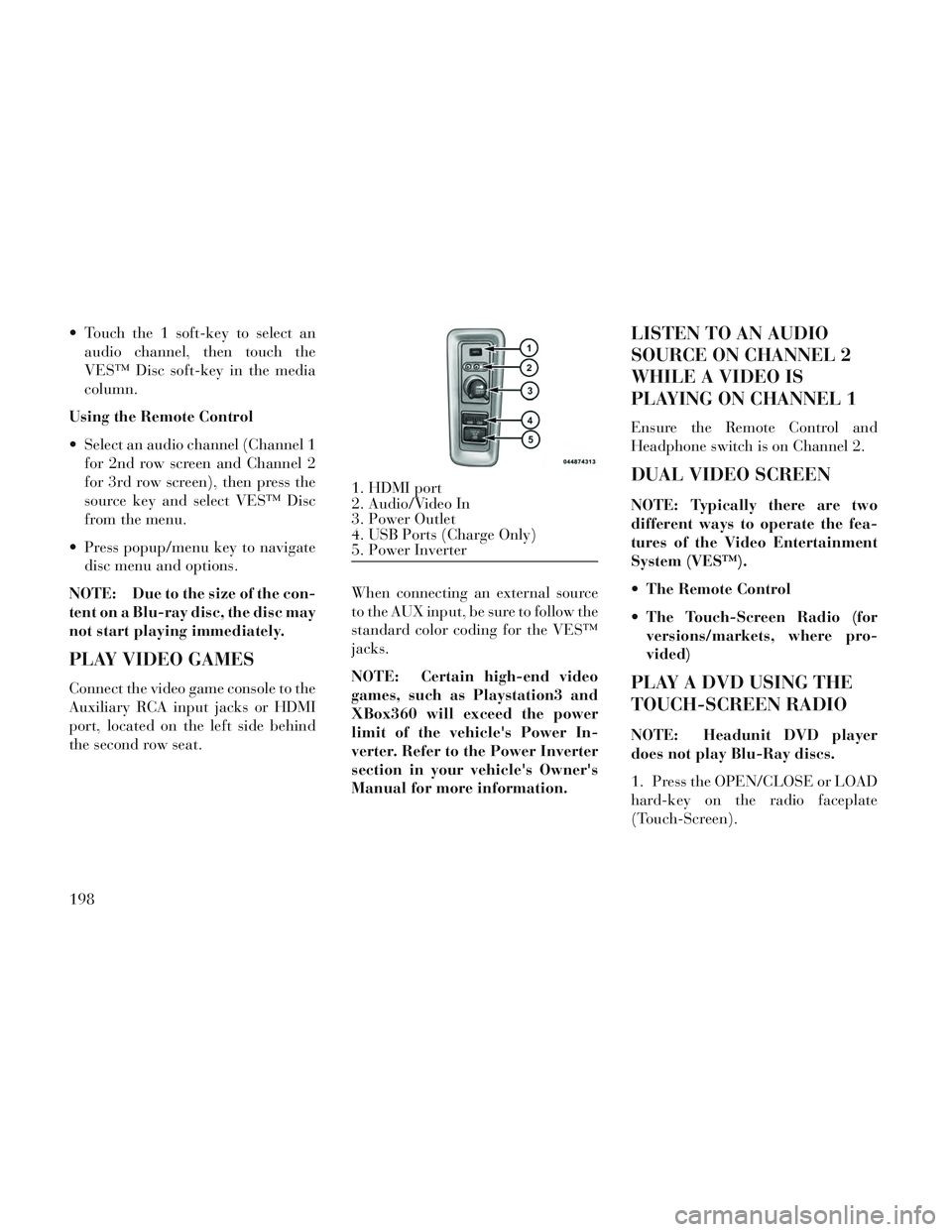
Touch the 1 soft-key to select anaudio channel, then touch the
VES™ Disc soft-key in the media
column.
Using the Remote Control
Select an audio channel (Channel 1 for 2nd row screen and Channel 2
for 3rd row screen), then press the
source key and select VES™ Disc
from the menu.
Press popup/menu key to navigate disc menu and options.
NOTE: Due to the size of the con-
tent on a Blu-ray disc, the disc may
not start playing immediately.
PLAY VIDEO GAMES
Connect the video game console to the
Auxiliary RCA input jacks or HDMI
port, located on the left side behind
the second row seat. When connecting an external source
to the AUX input, be sure to follow the
standard color coding for the VES™
jacks.
NOTE: Certain high-end video
games, such as Playstation3 and
XBox360 will exceed the power
limit of the vehicle's Power In-
verter. Refer to the Power Inverter
section in your vehicle's Owner's
Manual for more information.
LISTEN TO AN AUDIO
SOURCE ON CHANNEL 2
WHILE A VIDEO IS
PLAYING ON CHANNEL 1
Ensure the Remote Control and
Headphone switch is on Channel 2.
DUAL VIDEO SCREEN
NOTE: Typically there are two
different ways to operate the fea-
tures of the Video Entertainment
System (VES™).
The Remote Control
The Touch-Screen Radio (for
versions/markets, where pro-
vided)
PLAY A DVD USING THE
TOUCH-SCREEN RADIO
NOTE: Headunit DVD player
does not play Blu-Ray discs.
1. Press the OPEN/CLOSE or LOAD
hard-key on the radio faceplate
(Touch-Screen).
1. HDMI port
2. Audio/Video In
3. Power Outlet
4. USB Ports (Charge Only)
5. Power Inverter
198
Page 206 of 364
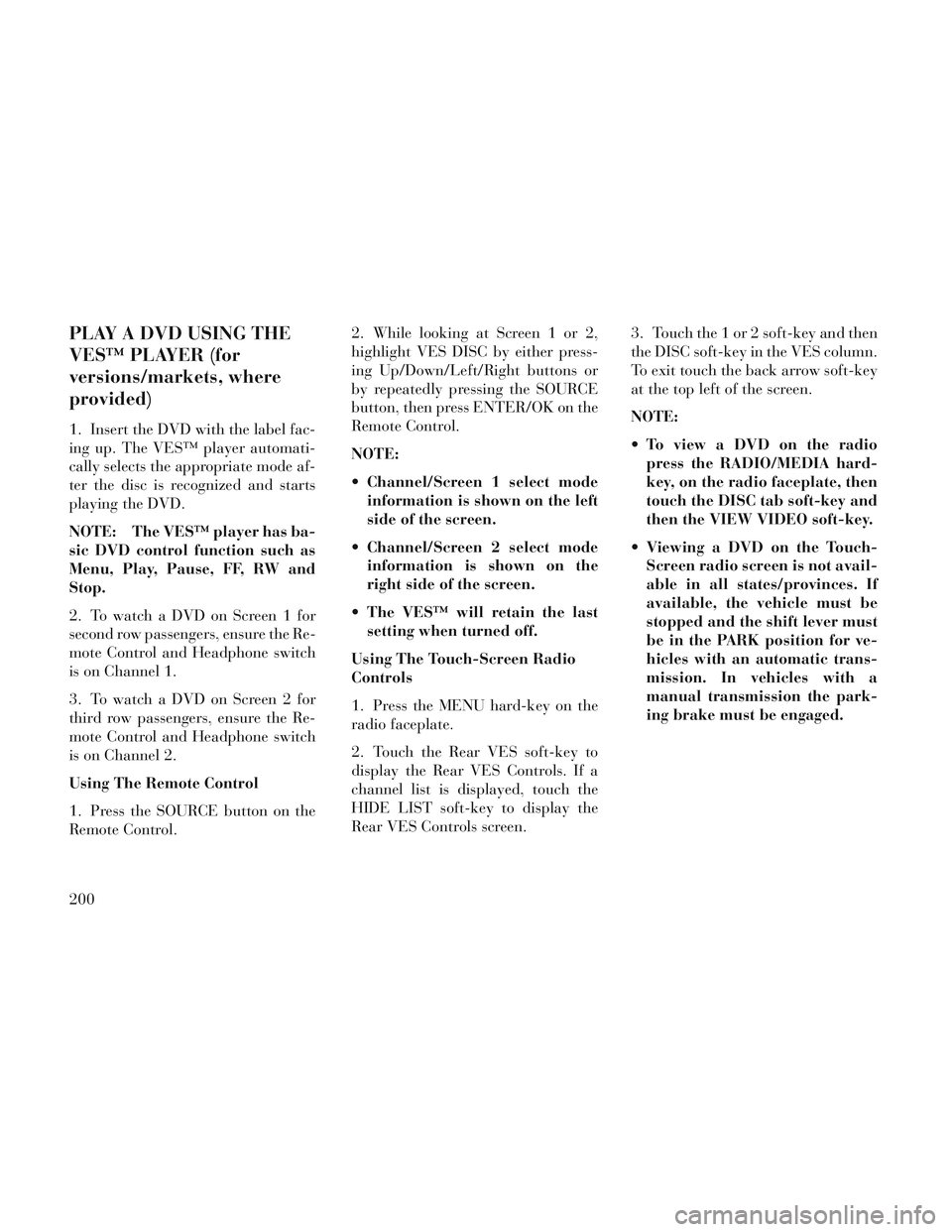
PLAY A DVD USING THE
VES™ PLAYER (for
versions/markets, where
provided)
1. Insert the DVD with the label fac-
ing up. The VES™ player automati-
cally selects the appropriate mode af-
ter the disc is recognized and starts
playing the DVD.
NOTE: The VES™ player has ba-
sic DVD control function such as
Menu, Play, Pause, FF, RW and
Stop.
2. To watch a DVD on Screen 1 for
second row passengers, ensure the Re-
mote Control and Headphone switch
is on Channel 1.
3. To watch a DVD on Screen 2 for
third row passengers, ensure the Re-
mote Control and Headphone switch
is on Channel 2.
Using The Remote Control
1. Press the SOURCE button on the
Remote Control.2. While looking at Screen 1 or 2,
highlight VES DISC by either press-
ing Up/Down/Left/Right buttons or
by repeatedly pressing the SOURCE
button, then press ENTER/OK on the
Remote Control.
NOTE:
Channel/Screen 1 select mode
information is shown on the left
side of the screen.
Channel/Screen 2 select mode information is shown on the
right side of the screen.
The VES™ will retain the last setting when turned off.
Using The Touch-Screen Radio
Controls
1. Press the MENU hard-key on the
radio faceplate.
2. Touch the Rear VES soft-key to
display the Rear VES Controls. If a
channel list is displayed, touch the
HIDE LIST soft-key to display the
Rear VES Controls screen. 3. Touch the 1 or 2 soft-key and then
the DISC soft-key in the VES column.
To exit touch the back arrow soft-key
at the top left of the screen.
NOTE:
To view a DVD on the radio
press the RADIO/MEDIA hard-
key, on the radio faceplate, then
touch the DISC tab soft-key and
then the VIEW VIDEO soft-key.
Viewing a DVD on the Touch- Screen radio screen is not avail-
able in all states/provinces. If
available, the vehicle must be
stopped and the shift lever must
be in the PARK position for ve-
hicles with an automatic trans-
mission. In vehicles with a
manual transmission the park-
ing brake must be engaged.
200