navigation Lancia Voyager 2014 Owner handbook (in English)
[x] Cancel search | Manufacturer: LANCIA, Model Year: 2014, Model line: Voyager, Model: Lancia Voyager 2014Pages: 364, PDF Size: 3.49 MB
Page 84 of 364
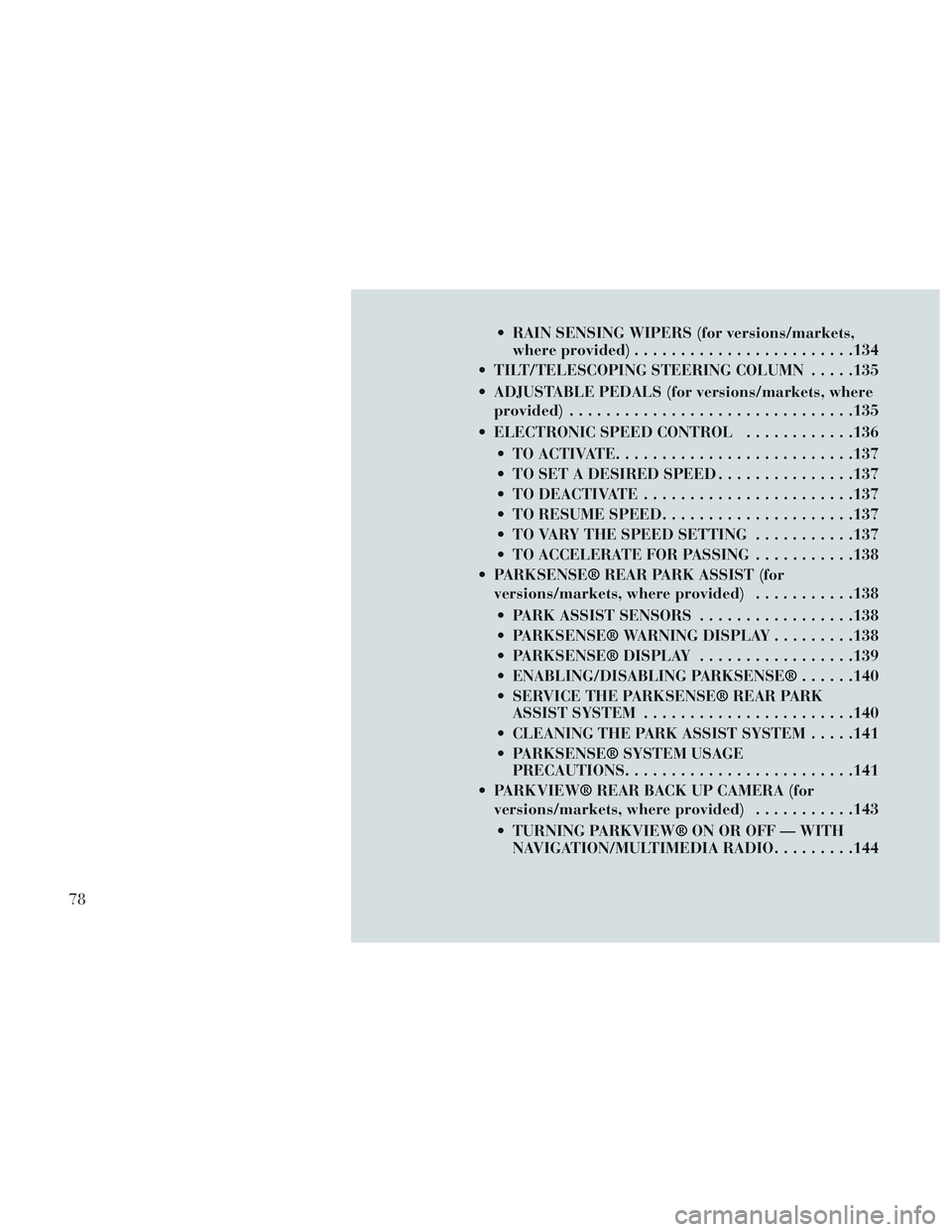
RAIN SENSING WIPERS (for versions/markets,where provided) ....................... .134
TILT/TELESCOPING STEERING COLUMN .....135
ADJUSTABLE PEDALS (for versions/markets, where provided) .............................. .135
ELECTRONIC SPEED CONTROL ............136
TO ACTIVATE ......................... .137
TO SET A DESIRED SPEED ...............137
TO DEACTIVATE ...................... .137
TO RESUME SPEED .................... .137
TO VARY THE SPEED SETTING ...........137
TO ACCELERATE FOR PASSING ...........138
PARKSENSE® REAR PARK ASSIST (for versions/markets, where provided) ...........138
PARK ASSIST SENSORS .................138
PARKSENSE® WARNING DISPLAY .........138
PARKSENSE® DISPLAY .................139
ENABLING/DISABLING PARKSENSE® ......140
SERVICE THE PARKSENSE® REAR PARK ASSIST SYSTEM ...................... .140
CLEANING THE PARK ASSIST SYSTEM .....141
PARKSENSE® SYSTEM USAGE PRECAUTIONS ........................ .141
PARKVIEW® REAR BACK UP CAMERA (for versions/markets, where provided) ...........143
TURNING PARKVIEW® ON OR OFF — WITH NAVIGATION/MULTIMEDIA RADIO .........144
78
Page 85 of 364
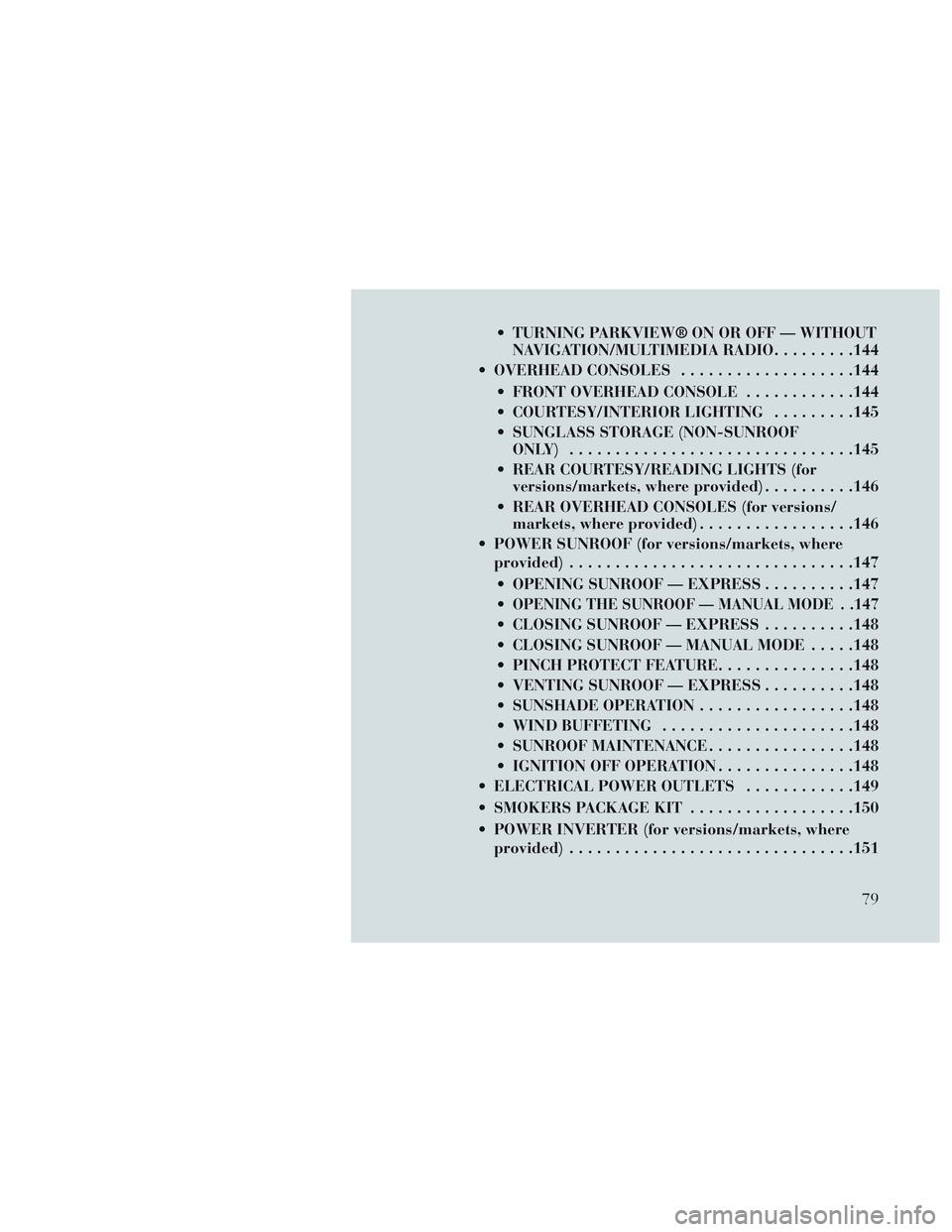
TURNING PARKVIEW® ON OR OFF — WITHOUTNAVIGATION/MULTIMEDIA RADIO .........144
OVERHEAD CONSOLES ...................144
FRONT OVERHEAD CONSOLE ............144
COURTESY/INTERIOR LIGHTING .........145
SUNGLASS STORAGE (NON-SUNROOF ONLY) .............................. .145
REAR COURTESY/READING LIGHTS (for versions/markets, where provided) ..........146
REAR OVERHEAD CONSOLES (for versions/ markets, where provided) .................146
POWER SUNROOF (for versions/markets, where provided) .............................. .147
OPENING SUNROOF — EXPRESS ..........147
OPENING THE SUNROOF — MANUAL MODE . .147
CLOSING SUNROOF — EXPRESS ..........148
CLOSING SUNROOF — MANUAL MODE .....148
PINCH PROTECT FEATURE ...............148
VENTING SUNROOF — EXPRESS ..........148
SUNSHADE OPERATION .................148
WIND BUFFETING .................... .148
SUNROOF MAINTENANCE ................148
IGNITION OFF OPERATION ...............148
ELECTRICAL POWER OUTLETS ............149
SMOKERS PACKAGE KIT ..................150
POWER INVERTER (for versions/markets, where provided) .............................. .151
79
Page 95 of 364
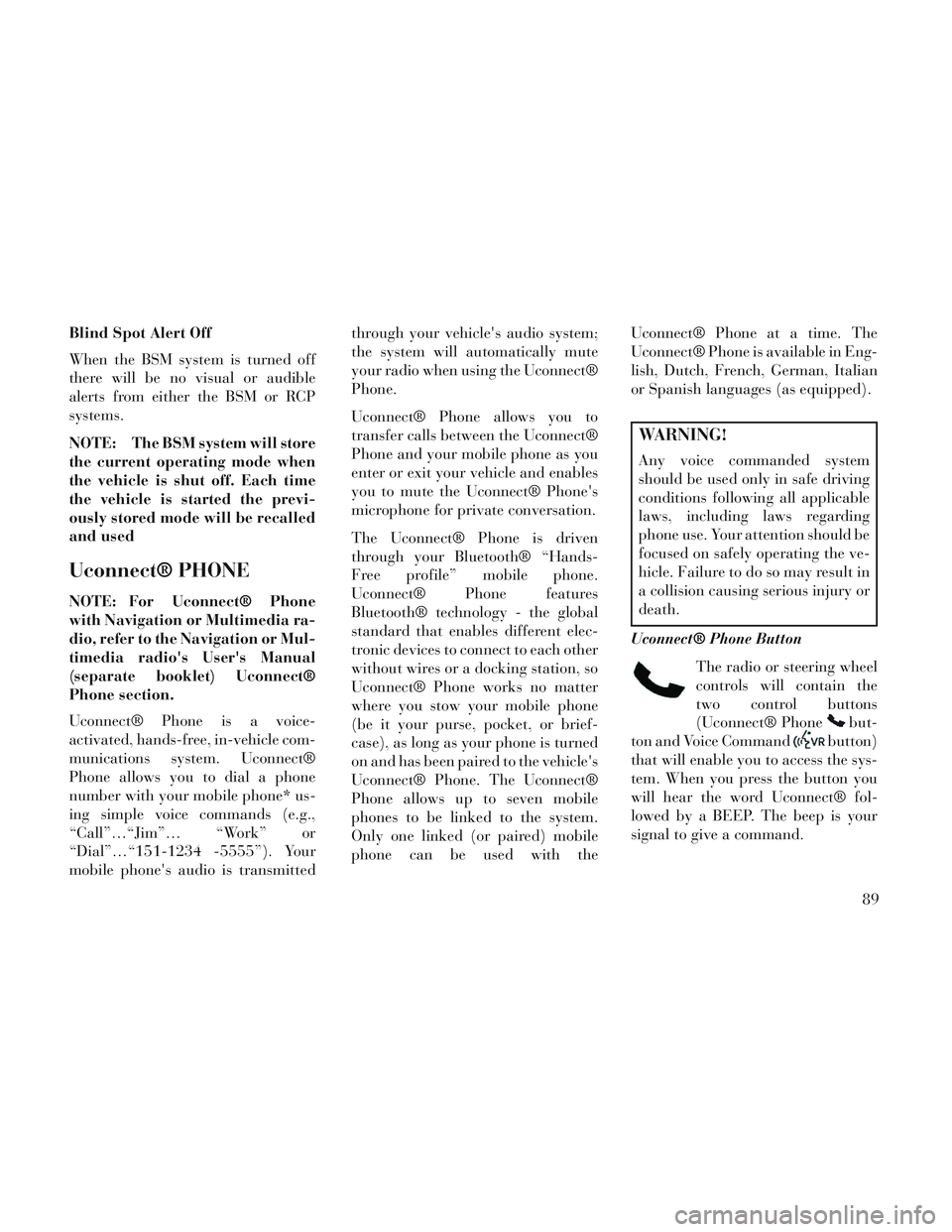
Blind Spot Alert Off
When the BSM system is turned off
there will be no visual or audible
alerts from either the BSM or RCP
systems.
NOTE: The BSM system will store
the current operating mode when
the vehicle is shut off. Each time
the vehicle is started the previ-
ously stored mode will be recalled
and used
Uconnect® PHONE
NOTE: For Uconnect® Phone
with Navigation or Multimedia ra-
dio, refer to the Navigation or Mul-
timedia radio's User's Manual
(separate booklet) Uconnect®
Phone section.
Uconnect® Phone is a voice-
activated, hands-free, in-vehicle com-
munications system. Uconnect®
Phone allows you to dial a phone
number with your mobile phone* us-
ing simple voice commands (e.g.,
“Call”…“Jim”… “Work” or
“Dial”…“151-1234 -5555”). Your
mobile phone's audio is transmittedthrough your vehicle's audio system;
the system will automatically mute
your radio when using the Uconnect®
Phone.
Uconnect® Phone allows you to
transfer calls between the Uconnect®
Phone and your mobile phone as you
enter or exit your vehicle and enables
you to mute the Uconnect® Phone's
microphone for private conversation.
The Uconnect® Phone is driven
through your Bluetooth® “Hands-
Free profile” mobile phone.
Uconnect® Phone features
Bluetooth® technology - the global
standard that enables different elec-
tronic devices to connect to each other
without wires or a docking station, so
Uconnect® Phone works no matter
where you stow your mobile phone
(be it your purse, pocket, or brief-
case), as long as your phone is turned
on and has been paired to the vehicle's
Uconnect® Phone. The Uconnect®
Phone allows up to seven mobile
phones to be linked to the system.
Only one linked (or paired) mobile
phone can be used with the
Uconnect® Phone at a time. The
Uconnect® Phone is available in Eng-
lish, Dutch, French, German, Italian
or Spanish languages (as equipped).
WARNING!
Any voice commanded system
should be used only in safe driving
conditions following all applicable
laws, including laws regarding
phone use. Your attention should be
focused on safely operating the ve-
hicle. Failure to do so may result in
a collision causing serious injury or
death.
Uconnect® Phone Button The radio or steering wheel
controls will contain the
two control buttons
(Uconnect® Phone
but-
ton and Voice Command
button)
that will enable you to access the sys-
tem. When you press the button you
will hear the word Uconnect® fol-
lowed by a BEEP. The beep is your
signal to give a command.
89
Page 149 of 364
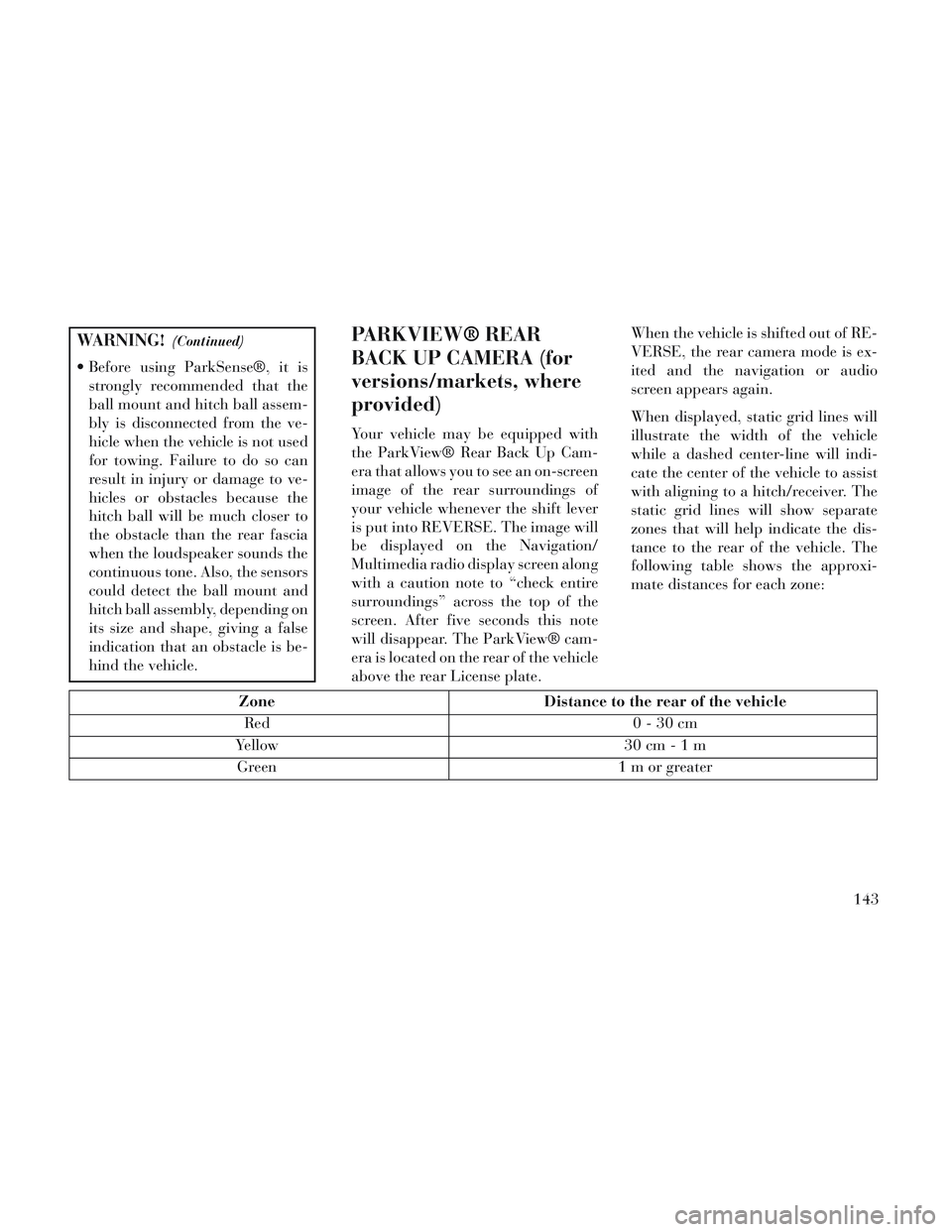
WARNING!(Continued)
Before using ParkSense®, it isstrongly recommended that the
ball mount and hitch ball assem-
bly is disconnected from the ve-
hicle when the vehicle is not used
for towing. Failure to do so can
result in injury or damage to ve-
hicles or obstacles because the
hitch ball will be much closer to
the obstacle than the rear fascia
when the loudspeaker sounds the
continuous tone. Also, the sensors
could detect the ball mount and
hitch ball assembly, depending on
its size and shape, giving a false
indication that an obstacle is be-
hind the vehicle.
PARKVIEW® REAR
BACK UP CAMERA (for
versions/markets, where
provided)
Your vehicle may be equipped with
the ParkView® Rear Back Up Cam-
era that allows you to see an on-screen
image of the rear surroundings of
your vehicle whenever the shift lever
is put into REVERSE. The image will
be displayed on the Navigation/
Multimedia radio display screen along
with a caution note to “check entire
surroundings” across the top of the
screen. After five seconds this note
will disappear. The ParkView® cam-
era is located on the rear of the vehicle
above the rear License plate. When the vehicle is shifted out of RE-
VERSE, the rear camera mode is ex-
ited and the navigation or audio
screen appears again.
When displayed, static grid lines will
illustrate the width of the vehicle
while a dashed center-line will indi-
cate the center of the vehicle to assist
with aligning to a hitch/receiver. The
static grid lines will show separate
zones that will help indicate the dis-
tance to the rear of the vehicle. The
following table shows the approxi-
mate distances for each zone:
Zone
Distance to the rear of the vehicle
Red 0-30cm
Yellow 30 cm-1m
Green 1 m or greater
143
Page 150 of 364

WARNING!
Drivers must be careful when back-
ing up even when using the
ParkView® Rear Back Up Camera.
Always check carefully behind your
vehicle, and be sure to check for
pedestrians, animals, other ve-
hicles, obstructions, or blind spots
before backing up. You are respon-
sible for the safety of your sur-
roundings and must continue to
pay attention while backing up.
Failure to do so can result in serious
injury or death.
CAUTION!
To avoid vehicle damage,ParkView® should only be used
as a parking aid. The camera is
unable to view every obstacle or
object in your drive path.
(Continued)
CAUTION!(Continued)
To avoid vehicle damage, the ve-
hicle must be driven slowly when
using ParkView® to be able to stop
in time when an obstacle is seen. It
is recommended that the driver
look frequently over his/her shoul-
der when using ParkView®.
NOTE: If snow, ice, mud, or any
foreign substance builds up on the
camera lens, clean the lens, rinse
with water, and dry with a soft
cloth. Do not cover the lens.
TURNING PARKVIEW® ON
OR OFF — WITH
NAVIGATION/
MULTIMEDIA RADIO
1. Press the “menu” hard-key.
2. Select “system setup” soft-key.
3. Press the “camera setup” soft-key.
4. Enable or disable the rear camera
feature by selecting “enable rear cam-
era in reverse” soft-key.
5. Press the “save” soft-key.
TURNING PARKVIEW® ON
OR OFF — WITHOUT
NAVIGATION/
MULTIMEDIA RADIO
1. Press the “menu” hard-key.
2. Select “system setup” soft-key.
3. Enable or disable the rear camera
feature by selecting “enable rear cam-
era in reverse” soft-key.
OVERHEAD CONSOLES
FRONT OVERHEAD
CONSOLE
Two versions of the overhead console
are available. The base front overhead
console model featured fixed incan-
descent courtesy/reading lights, flip-
down sunglass storage and conversa-
tion mirror. The premium front
overhead console model features a
LED focused light that illuminates
the instrument panel cupholders, two
swiveling LED lights, flip-down sun-
glass storage, conversation mirror,
optional power sliding door switches
and an optional power liftgate switch.
144
Page 172 of 364
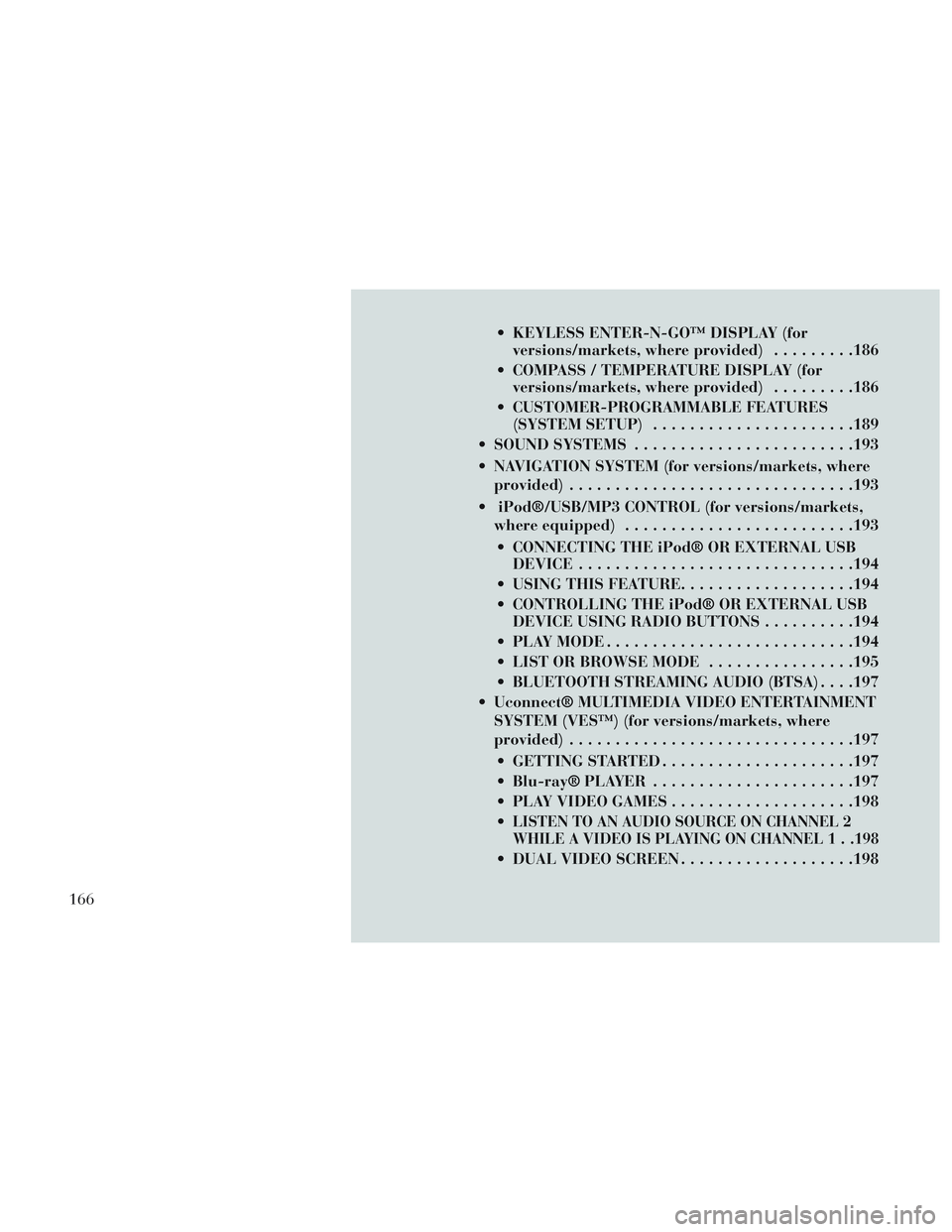
KEYLESS ENTER-N-GO™ DISPLAY (forversions/markets, where provided) .........186
COMPASS / TEMPERATURE DISPLAY (for versions/markets, where provided) .........186
CUSTOMER-PROGRAMMABLE FEATURES (SYSTEM SETUP) ..................... .189
SOUND SYSTEMS ....................... .193
NAVIGATION SYSTEM (for versions/markets, where provided) .............................. .193
iPod®/USB/MP3 CONTROL (for versions/markets, where equipped) ........................ .193
CONNECTING THE iPod® OR EXTERNAL USB DEVICE ............................. .194
USING THIS FEATURE ...................194
CONTROLLING THE iPod® OR EXTERNAL USB DEVICE USING RADIO BUTTONS ..........194
PLAY MODE .......................... .194
LIST OR BROWSE MODE ................195
BLUETOOTH STREAMING AUDIO (BTSA) . . . .197
Uconnect® MULTIMEDIA VIDEO ENTERTAINMENT SYSTEM (VES™) (for versions/markets, where
provided) .............................. .197
GETTING STARTED .................... .197
Blu-ray® PLAYER ..................... .197
PLAY VIDEO GAMES ................... .198
LISTEN TO AN AUDIO SOURCE ON CHANNEL 2
WHILE A VIDEO IS PLAYING ON CHANNEL 1 . .198
DUAL VIDEO SCREEN ...................198
166
Page 192 of 364

TIRE BAR
Press and release the UP or DOWN
button until ”Tire BAR” displays
highlighted in the EVIC. Press the
SELECT button to view a graphic of
the vehicle with a tire pressure value
at each corner of the graphic.
VEHICLE INFO
(CUSTOMER
INFORMATION FEATURES)
Press and release the UP or DOWN
button until “Vehicle Info” displays in
the EVIC and press the SELECT but-
ton. Press the UP and DOWN button
to scroll through the selections below:
Coolant Temp
Displays the actual coolant tempera-
ture.
Oil Pressure
Displays the actual oil pressure.
Engine Hours
Displays the number of hours of en-
gine operation.
MESSAGES
Press and release the UP or DOWN
button until “Messages: XX” displays
highlighted in the EVIC. If there is
more than one message, pressing the
SELECT button will display a stored
warning message. Press and release
the UP and DOWN buttons if there is
more than one message to step
through the remaining stored mes-
sages. If there are no message, press-
ing the SELECT button will do noth-
ing.
UNITS
Press and release the UP or DOWN
button until “Units” displays high-
lighted in the EVIC and press the
SELECT button. The EVIC, odom-
eter, and navigation system (for
versions/markets, where provided)
can be changed between English and
Metric units of measure. To make
your selection, scroll up or down until
the preferred setting is highlighted,
then press and release the SELECT
button until a check-mark appears
next to the setting, showing that the
setting has been selected.
KEYLESS ENTER-N-GO™
DISPLAY (for
versions/markets, where
provided)
When the ENGINE START/STOP
button is pressed to change ignition
switch position, current ignition sta-
tus will be displayed in the lower right
corner of the EVIC display to the right
of the odometer value.
Refer to “Keyless Enter-N-Go™” in
“Starting And Operating” for more
information.
COMPASS /
TEMPERATURE DISPLAY
(for versions/markets,
where provided)
The compass readings indicate the di-
rection the vehicle is facing. The
EVIC will display one of eight com-
pass readings and the outside tem-
perature.
NOTE: The system will display
the last known outside tempera-
ture when starting the vehicle and
186
Page 195 of 364
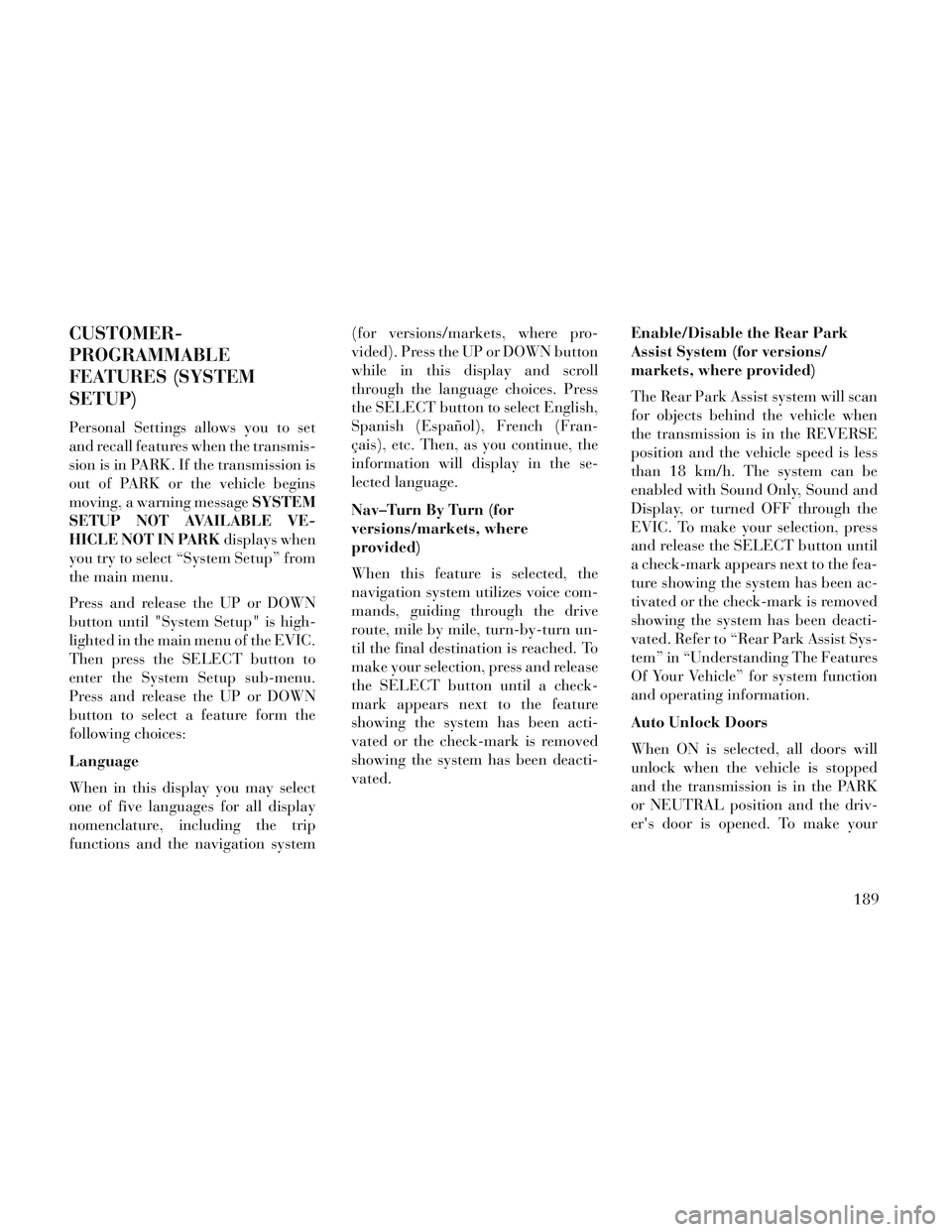
CUSTOMER-
PROGRAMMABLE
FEATURES (SYSTEM
SETUP)
Personal Settings allows you to set
and recall features when the transmis-
sion is in PARK. If the transmission is
out of PARK or the vehicle begins
moving, a warning messageSYSTEM
SETUP NOT AVAILABLE VE-
HICLE NOT IN PARK displays when
you try to select “System Setup” from
the main menu.
Press and release the UP or DOWN
button until "System Setup" is high-
lighted in the main menu of the EVIC.
Then press the SELECT button to
enter the System Setup sub-menu.
Press and release the UP or DOWN
button to select a feature form the
following choices:
Language
When in this display you may select
one of five languages for all display
nomenclature, including the trip
functions and the navigation system (for versions/markets, where pro-
vided). Press the UP or DOWN button
while in this display and scroll
through the language choices. Press
the SELECT button to select English,
Spanish (Español), French (Fran-
çais), etc. Then, as you continue, the
information will display in the se-
lected language.
Nav–Turn By Turn (for
versions/markets, where
provided)
When this feature is selected, the
navigation system utilizes voice com-
mands, guiding through the drive
route, mile by mile, turn-by-turn un-
til the final destination is reached. To
make your selection, press and release
the SELECT button until a check-
mark appears next to the feature
showing the system has been acti-
vated or the check-mark is removed
showing the system has been deacti-
vated.
Enable/Disable the Rear Park
Assist System (for versions/
markets, where provided)
The Rear Park Assist system will scan
for objects behind the vehicle when
the transmission is in the REVERSE
position and the vehicle speed is less
than 18 km/h. The system can be
enabled with Sound Only, Sound and
Display, or turned OFF through the
EVIC. To make your selection, press
and release the SELECT button until
a check-mark appears next to the fea-
ture showing the system has been ac-
tivated or the check-mark is removed
showing the system has been deacti-
vated. Refer to “Rear Park Assist Sys-
tem” in “Understanding The Features
Of Your Vehicle” for system function
and operating information.
Auto Unlock Doors
When ON is selected, all doors will
unlock when the vehicle is stopped
and the transmission is in the PARK
or NEUTRAL position and the driv-
er's door is opened. To make your
189
Page 199 of 364
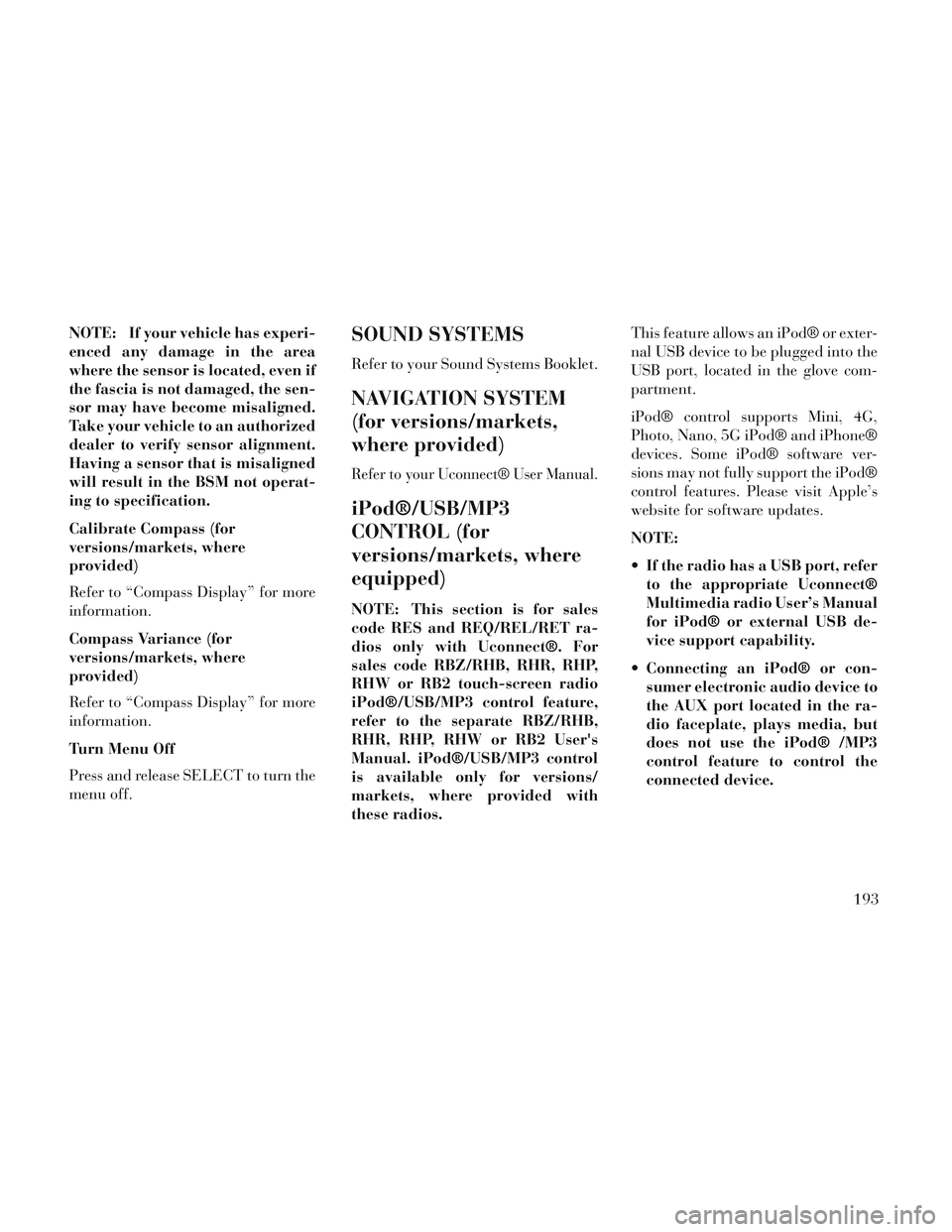
NOTE: If your vehicle has experi-
enced any damage in the area
where the sensor is located, even if
the fascia is not damaged, the sen-
sor may have become misaligned.
Take your vehicle to an authorized
dealer to verify sensor alignment.
Having a sensor that is misaligned
will result in the BSM not operat-
ing to specification.
Calibrate Compass (for
versions/markets, where
provided)
Refer to “Compass Display” for more
information.
Compass Variance (for
versions/markets, where
provided)
Refer to “Compass Display” for more
information.
Turn Menu Off
Press and release SELECT to turn the
menu off.SOUND SYSTEMS
Refer to your Sound Systems Booklet.
NAVIGATION SYSTEM
(for versions/markets,
where provided)
Refer to your Uconnect® User Manual.
iPod®/USB/MP3
CONTROL (for
versions/markets, where
equipped)
NOTE: This section is for sales
code RES and REQ/REL/RET ra-
dios only with Uconnect®. For
sales code RBZ/RHB, RHR, RHP,
RHW or RB2 touch-screen radio
iPod®/USB/MP3 control feature,
refer to the separate RBZ/RHB,
RHR, RHP, RHW or RB2 User's
Manual. iPod®/USB/MP3 control
is available only for versions/
markets, where provided with
these radios.This feature allows an iPod® or exter-
nal USB device to be plugged into the
USB port, located in the glove com-
partment.
iPod® control supports Mini, 4G,
Photo, Nano, 5G iPod® and iPhone®
devices. Some iPod® software ver-
sions may not fully support the iPod®
control features. Please visit Apple’s
website for software updates.
NOTE:
If the radio has a USB port, refer
to the appropriate Uconnect®
Multimedia radio User’s Manual
for iPod® or external USB de-
vice support capability.
Connecting an iPod® or con- sumer electronic audio device to
the AUX port located in the ra-
dio faceplate, plays media, but
does not use the iPod® /MP3
control feature to control the
connected device.
193
Page 216 of 364
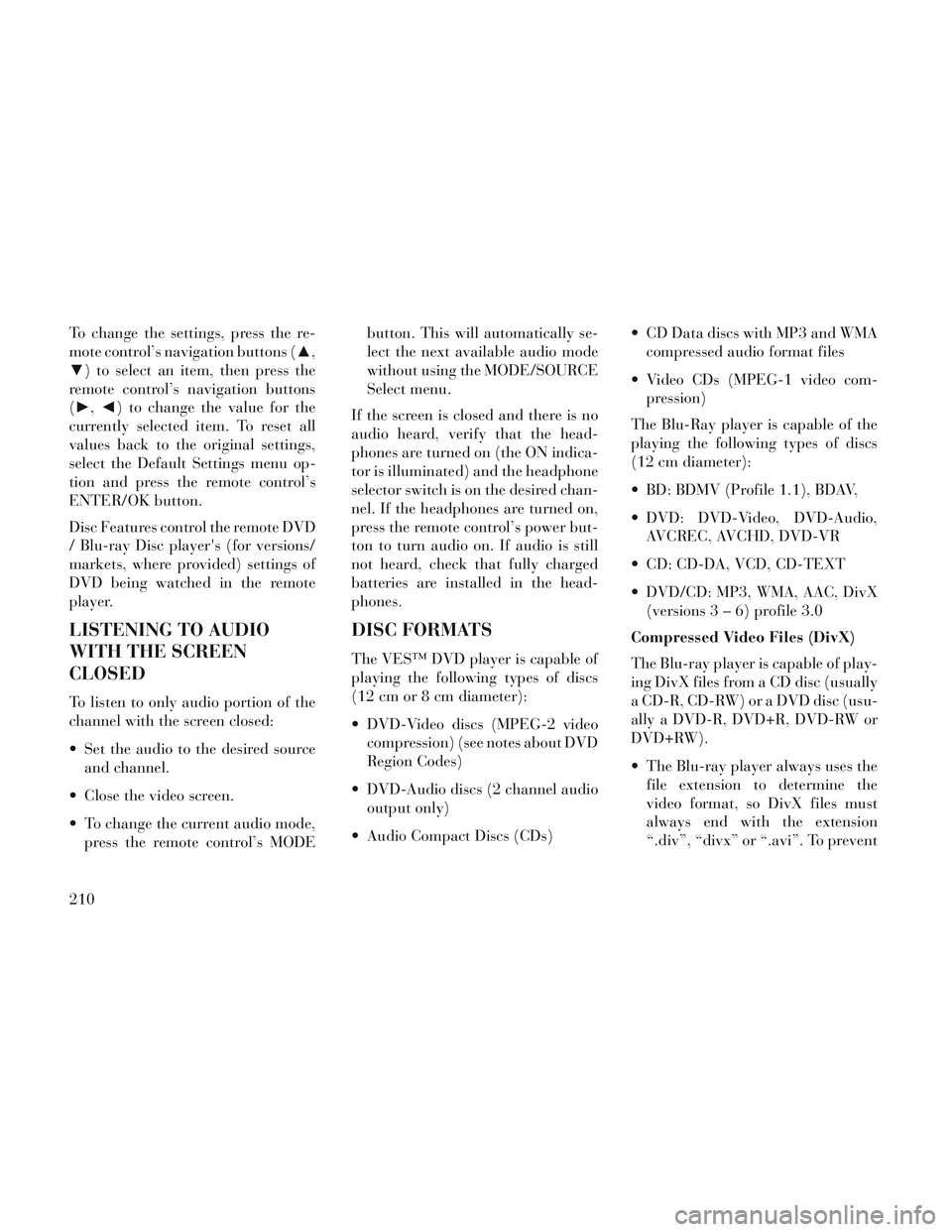
To change the settings, press the re-
mote control’s navigation buttons (▲,
▼) to select an item, then press the
remote control’s navigation buttons
(►, ◄) to change the value for the
currently selected item. To reset all
values back to the original settings,
select the Default Settings menu op-
tion and press the remote control’s
ENTER/OK button.
Disc Features control the remote DVD
/ Blu-ray Disc player's (for versions/
markets, where provided) settings of
DVD being watched in the remote
player.
LISTENING TO AUDIO
WITH THE SCREEN
CLOSED
To listen to only audio portion of the
channel with the screen closed:
Set the audio to the desired source and channel.
Close the video screen.
To change the current audio mode, press the remote control’s MODE button. This will automatically se-
lect the next available audio mode
without using the MODE/SOURCE
Select menu.
If the screen is closed and there is no
audio heard, verify that the head-
phones are turned on (the ON indica-
tor is illuminated) and the headphone
selector switch is on the desired chan-
nel. If the headphones are turned on,
press the remote control’s power but-
ton to turn audio on. If audio is still
not heard, check that fully charged
batteries are installed in the head-
phones.
DISC FORMATS
The VES™ DVD player is capable of
playing the following types of discs
(12 cm or 8 cm diameter):
DVD-Video discs (MPEG-2 video compression) (see notes about DVD
Region Codes)
DVD-Audio discs (2 channel audio output only)
Audio Compact Discs (CDs) CD Data discs with MP3 and WMA
compressed audio format files
Video CDs (MPEG-1 video com- pression)
The Blu-Ray player is capable of the
playing the following types of discs
(12 cm diameter):
BD: BDMV (Profile 1.1), BDAV,
DVD: DVD-Video, DVD-Audio, AVCREC, AVCHD, DVD-VR
CD: CD-DA, VCD, CD-TEXT
DVD/CD: MP3, WMA, AAC, DivX (versions3–6)pr ofile 3.0
Compressed Video Files (DivX)
The Blu-ray player is capable of play-
ing DivX files from a CD disc (usually
a CD-R, CD-RW) or a DVD disc (usu-
ally a DVD-R, DVD+R, DVD-RW or
DVD+RW).
The Blu-ray player always uses the file extension to determine the
video format, so DivX files must
always end with the extension
“.div”, “divx” or “.avi”. To prevent
210