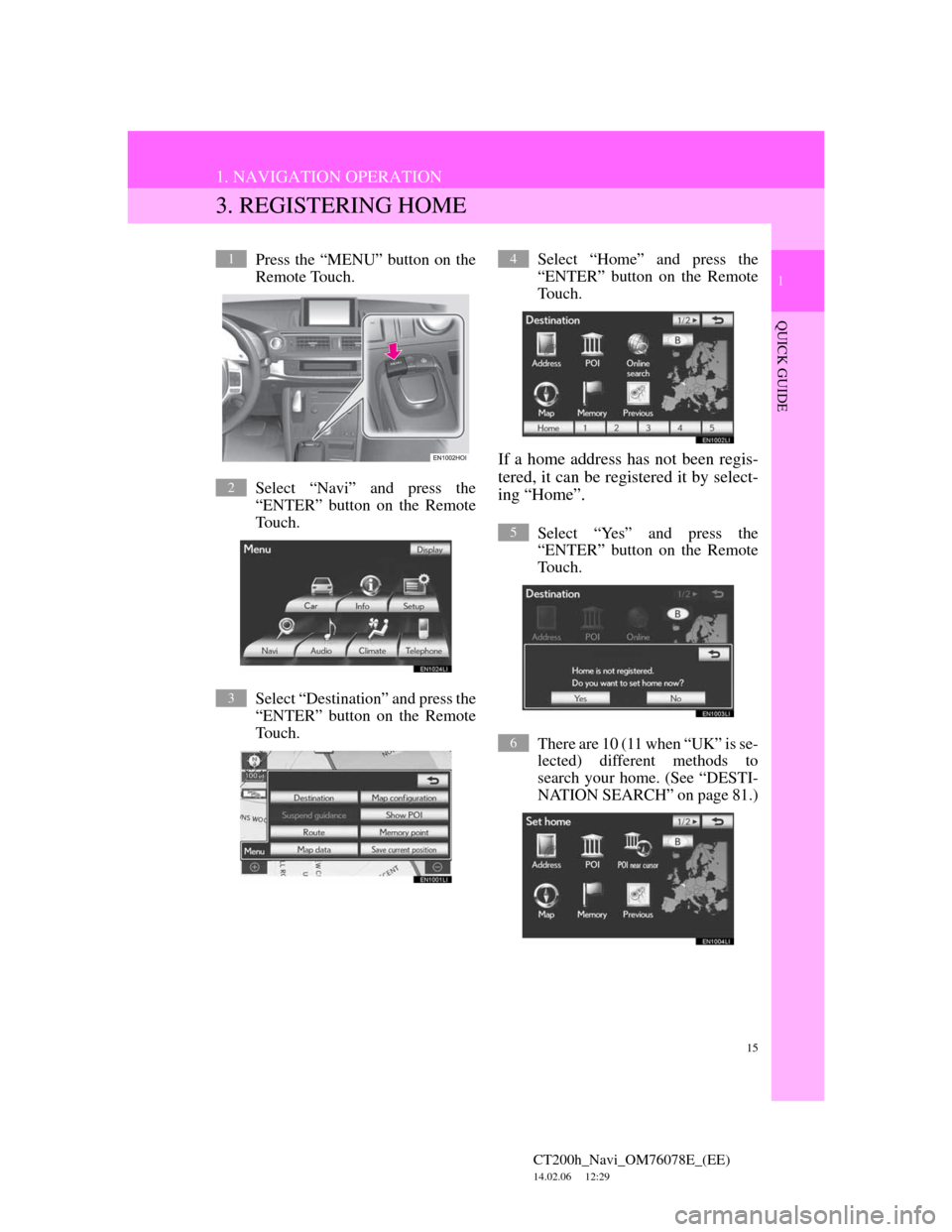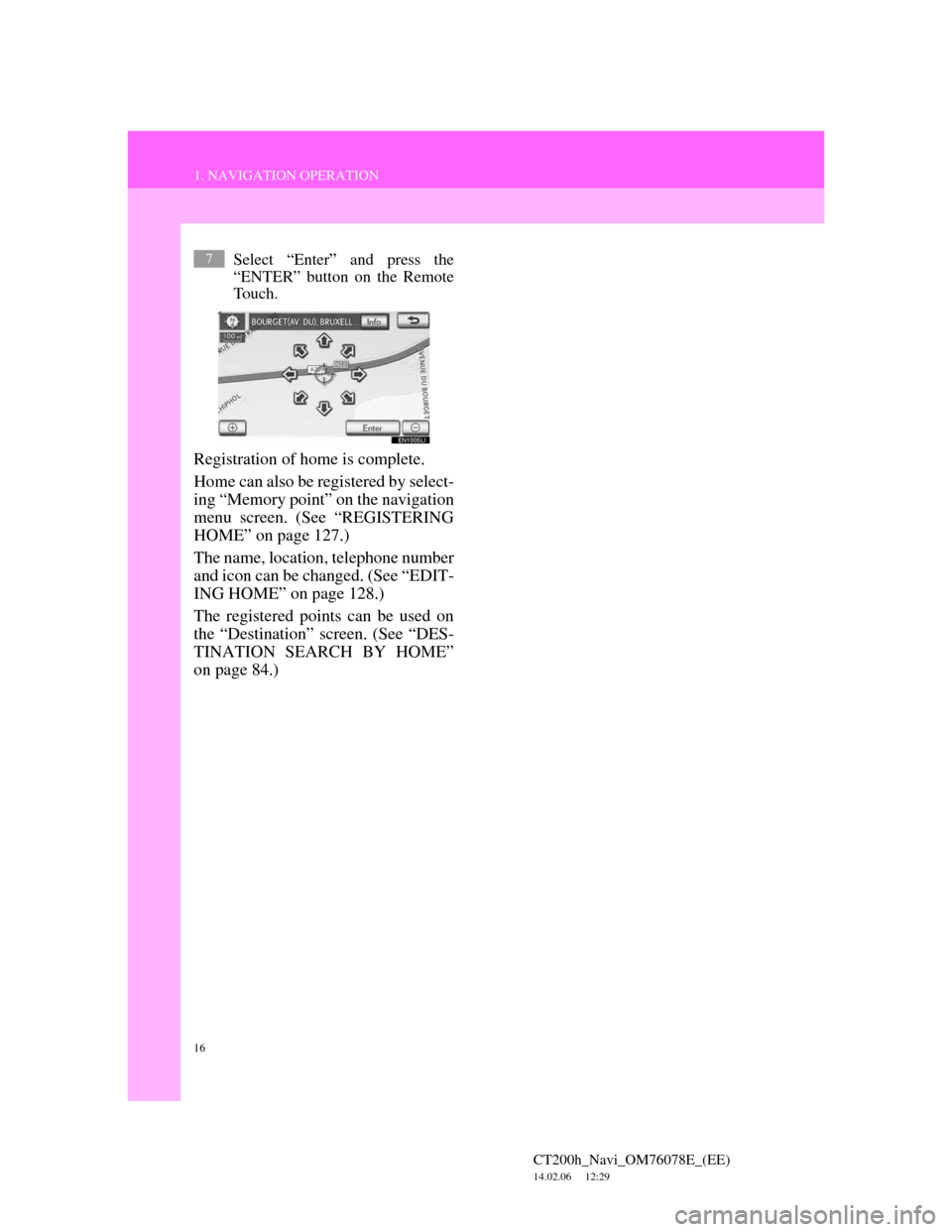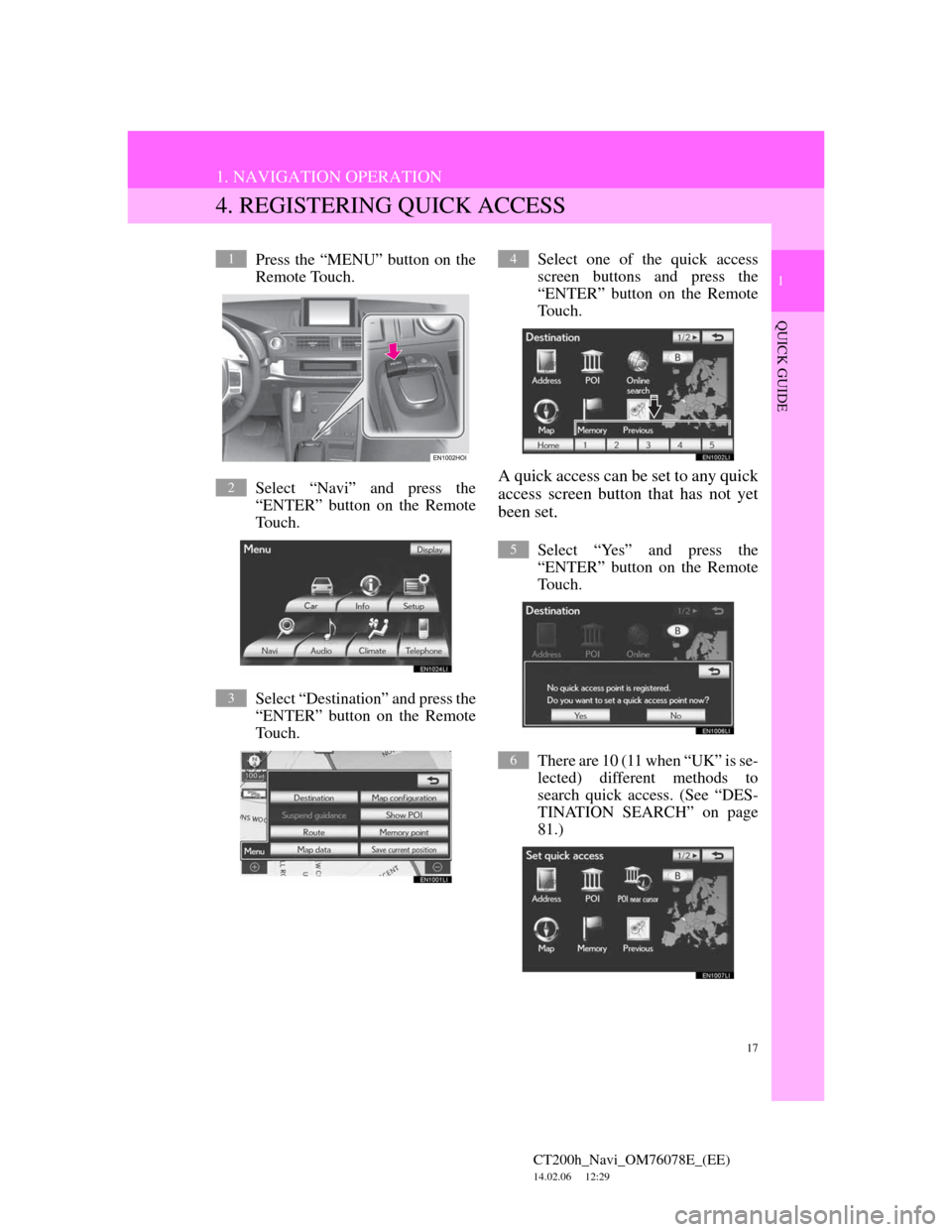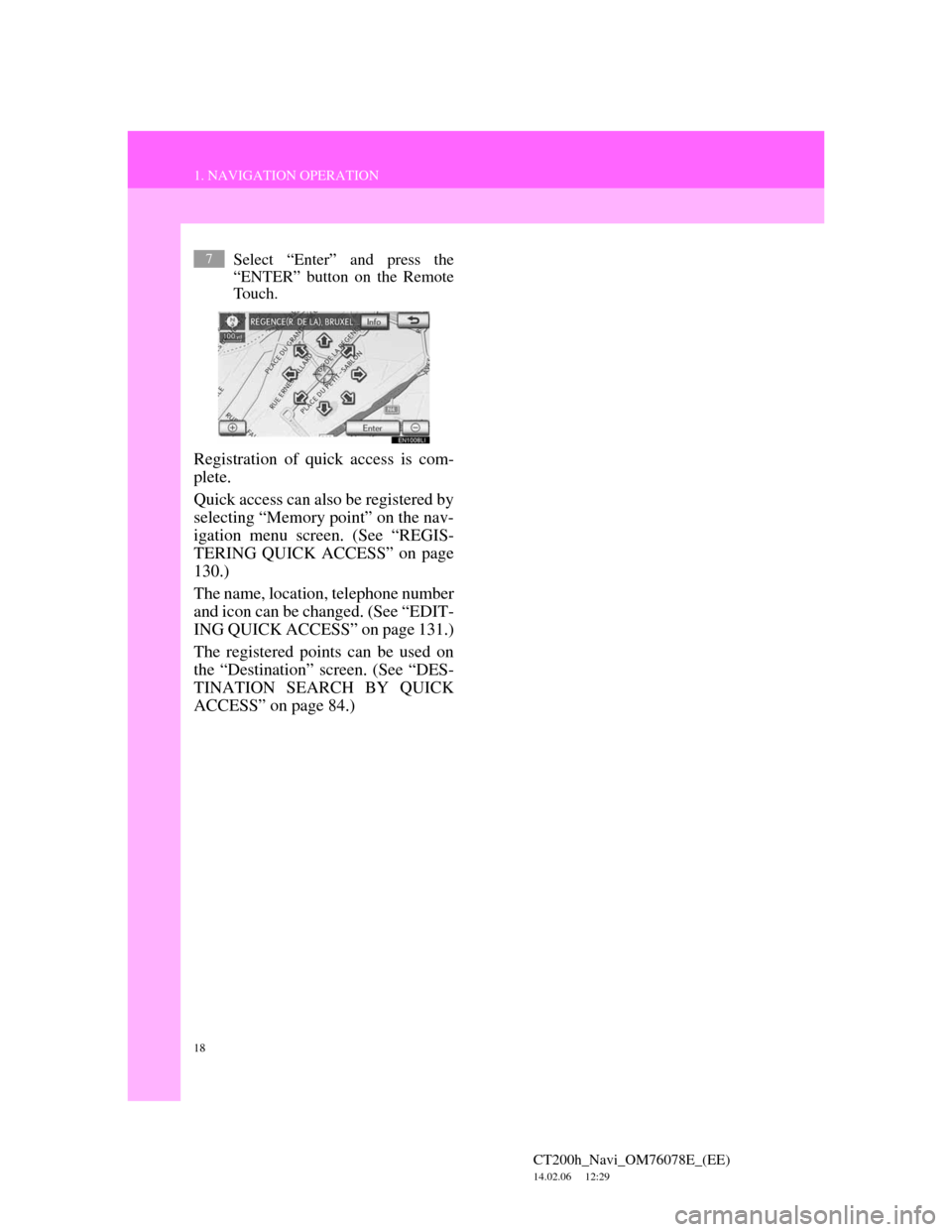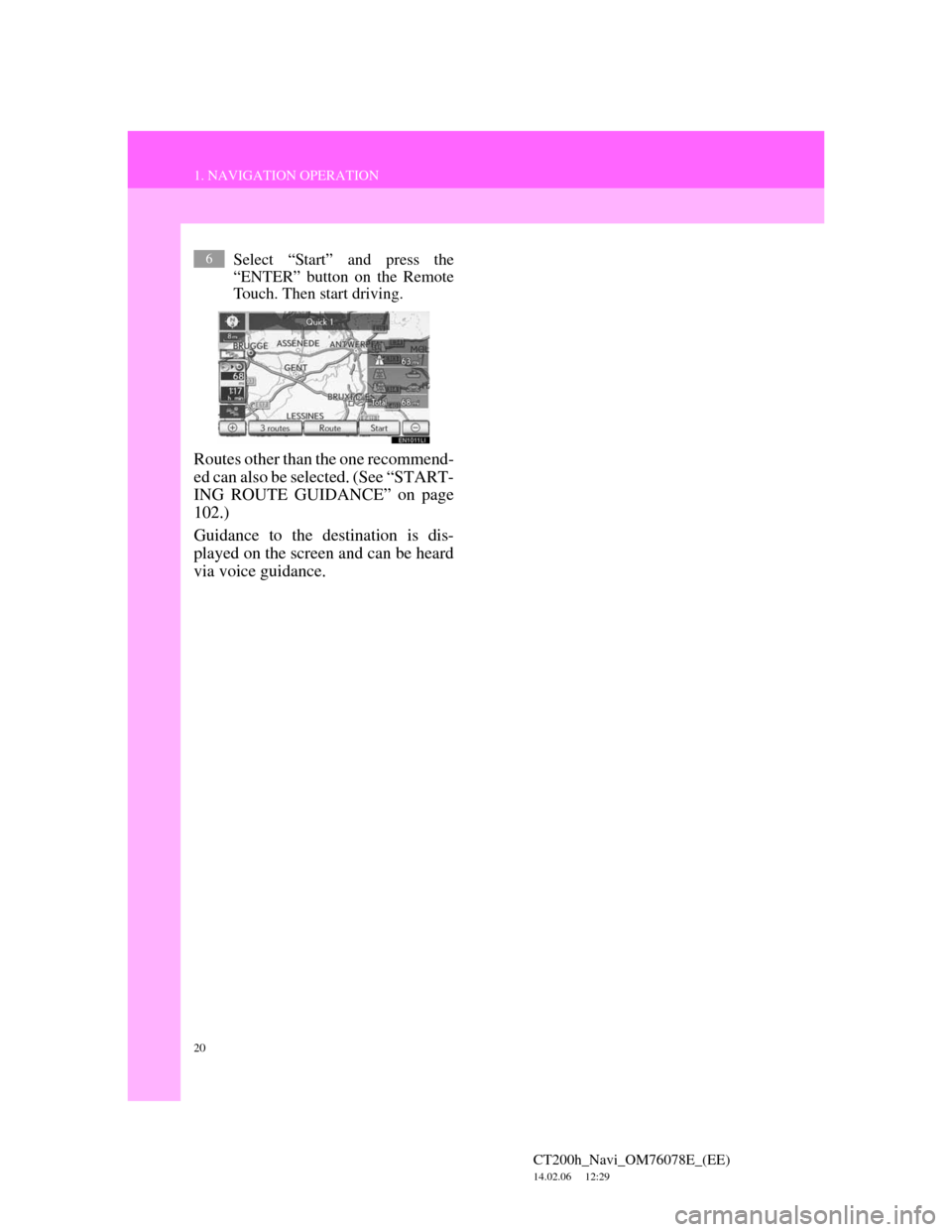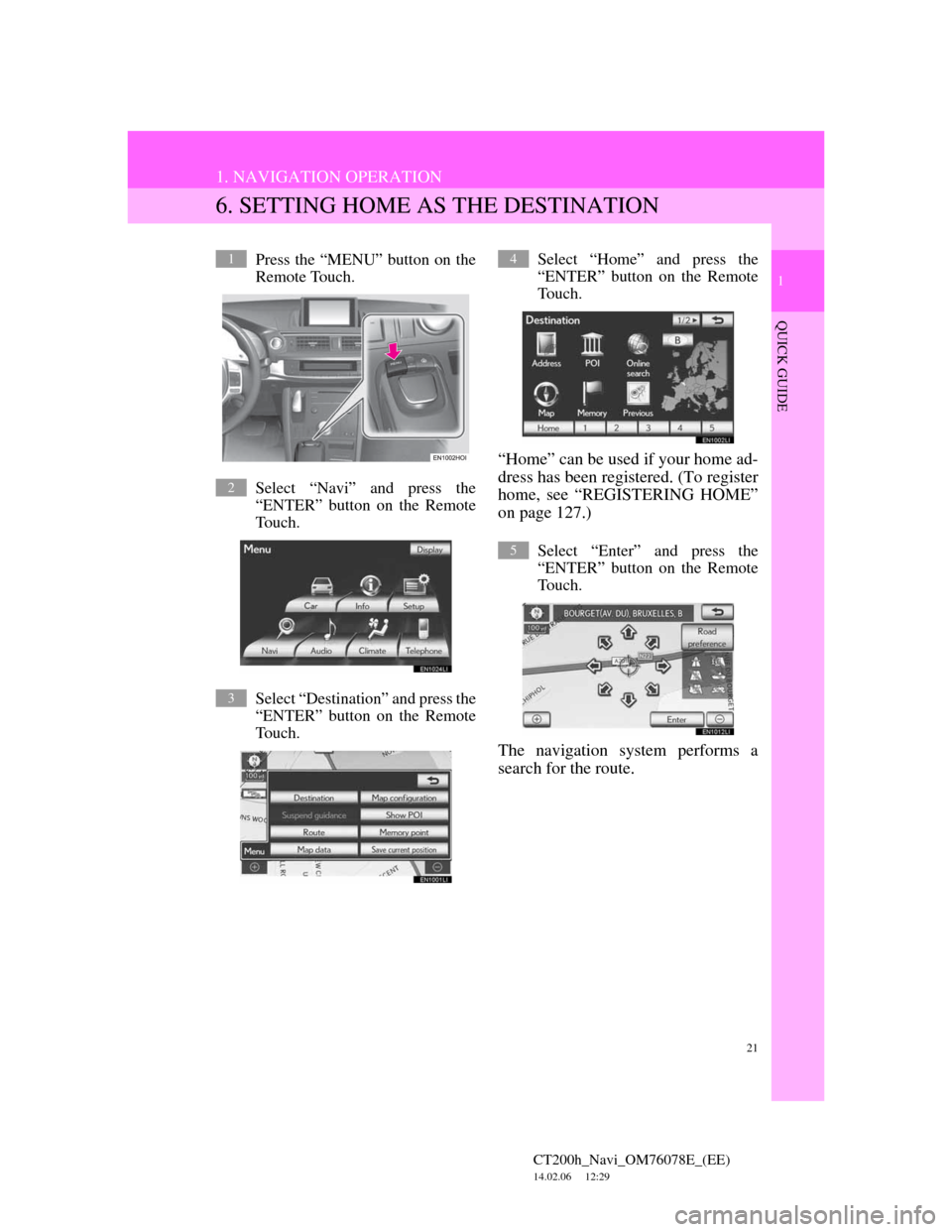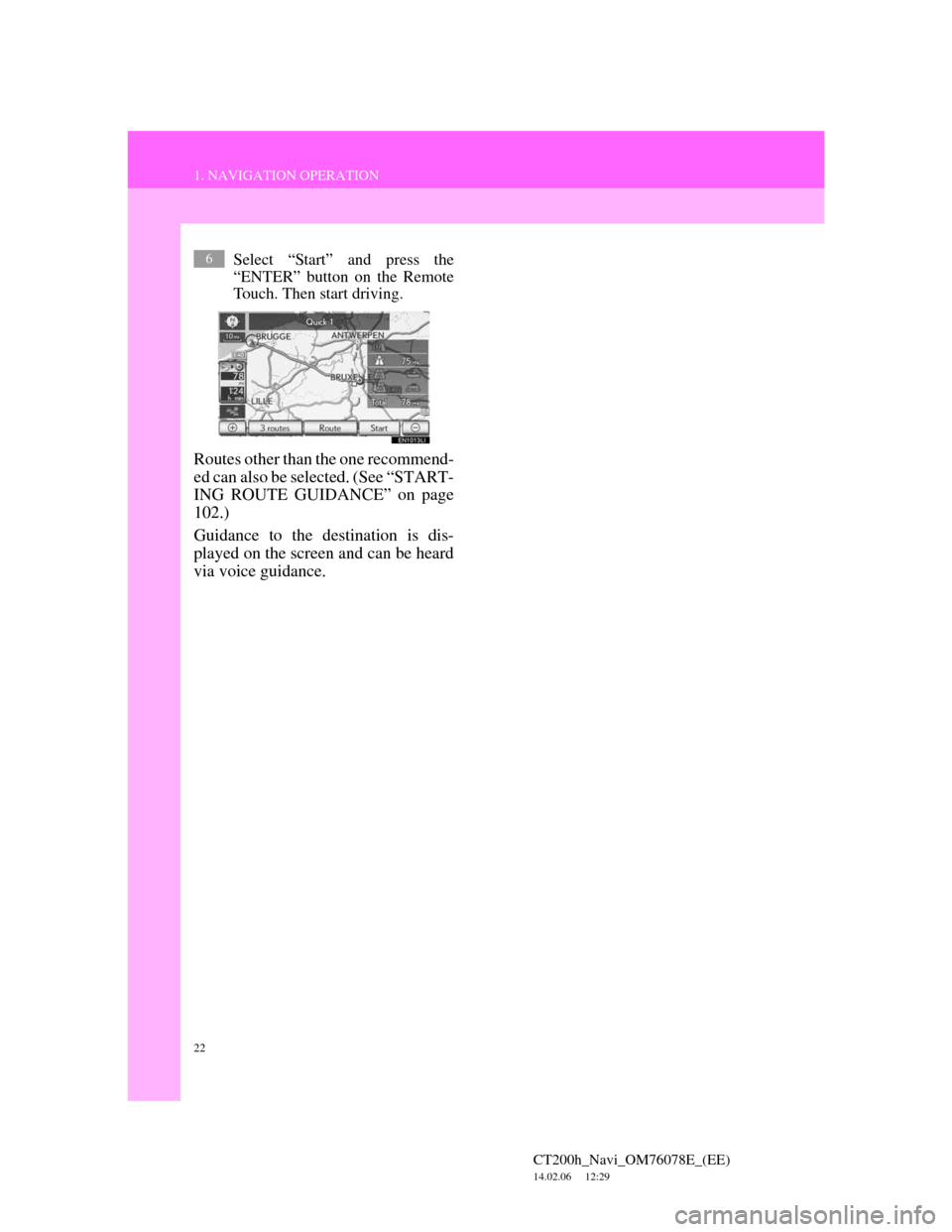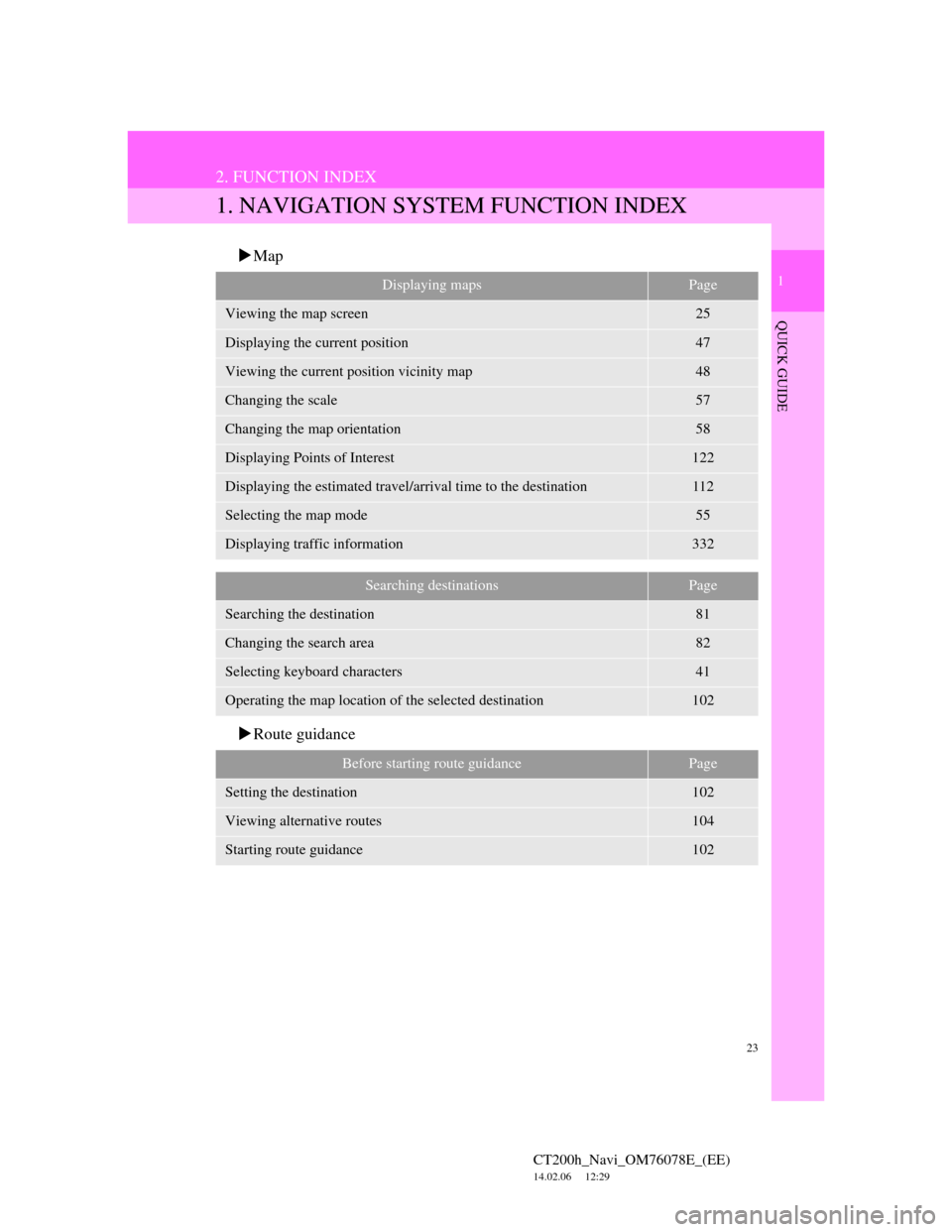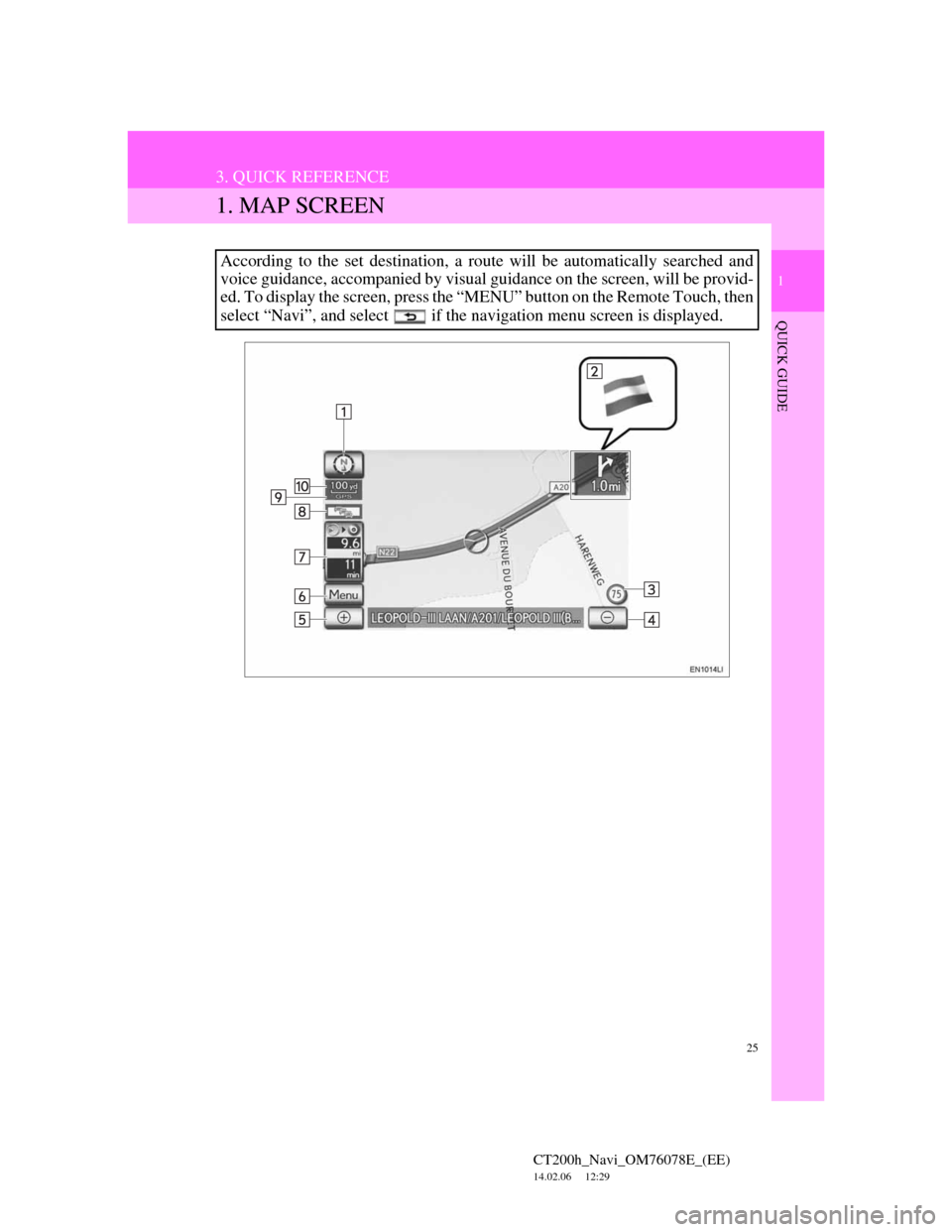Lexus CT200h 2012 Navigation Manual (in English)
CT200h 2012
Lexus
Lexus
https://www.carmanualsonline.info/img/36/12743/w960_12743-0.png
Lexus CT200h 2012 Navigation Manual (in English)
Page 15 of 436
15
1. NAVIGATION OPERATION
1
QUICK GUIDE
CT200h_Navi_OM76078E_(EE)
14.02.06 12:29
3. REGISTERING HOME
Press the “MENU” button on the
Remote Touch.
Select “Navi” and press the
“ENTER” button on the Remote
Touch.
Select “Destination” and press the
“ENTER” button on the Remote
Touch.Select “Home” and press the
“ENTER” button on the Remote
Touch.
If a home address has not been regis-
tered, it can be registered it by select-
ing “Home”.
Select “Yes” and press the
“ENTER” button on the Remote
Touch.
There are 10 (11 when “UK” is se-
lected) different methods to
search your home. (See “DESTI-
NATION SEARCH” on page 81.)
1
2
3
4
5
6
Page 16 of 436
16
1. NAVIGATION OPERATION
CT200h_Navi_OM76078E_(EE)
14.02.06 12:29
Select “Enter” and press the
“ENTER” button on the Remote
Touch.
Registration of home is complete.
Home can also be registered by select-
ing “Memory point” on the navigation
menu screen. (See “REGISTERING
HOME” on page 127.)
The name, location, telephone number
and icon can be changed. (See “EDIT-
ING HOME” on page 128.)
The registered points can be used on
the “Destination” screen. (See “DES-
TINATION SEARCH BY HOME”
on page 84.)
7
Page 17 of 436
17
1. NAVIGATION OPERATION
1
QUICK GUIDE
CT200h_Navi_OM76078E_(EE)
14.02.06 12:29
4. REGISTERING QUICK ACCESS
Press the “MENU” button on the
Remote Touch.
Select “Navi” and press the
“ENTER” button on the Remote
Touch.
Select “Destination” and press the
“ENTER” button on the Remote
Touch.Select one of the quick access
screen buttons and press the
“ENTER” button on the Remote
Touch.
A quick access can be set to any quick
access screen button that has not yet
been set.
Select “Yes” and press the
“ENTER” button on the Remote
Touch.
There are 10 (11 when “UK” is se-
lected) different methods to
search quick access. (See “DES-
TINATION SEARCH” on page
81.)
1
2
3
4
5
6
Page 18 of 436
18
1. NAVIGATION OPERATION
CT200h_Navi_OM76078E_(EE)
14.02.06 12:29
Select “Enter” and press the
“ENTER” button on the Remote
Touch.
Registration of quick access is com-
plete.
Quick access can also be registered by
selecting “Memory point” on the nav-
igation menu screen. (See “REGIS-
TERING QUICK ACCESS” on page
130.)
The name, location, telephone number
and icon can be changed. (See “EDIT-
ING QUICK ACCESS” on page 131.)
The registered points can be used on
the “Destination” screen. (See “DES-
TINATION SEARCH BY QUICK
ACCESS” on page 84.)
7
Page 19 of 436
19
1. NAVIGATION OPERATION
1
QUICK GUIDE
CT200h_Navi_OM76078E_(EE)
14.02.06 12:29
5. OPERATION FLOW: GUIDING THE ROUTE
Press the “MENU” button on the
Remote Touch.
Select “Navi” and press the
“ENTER” button on the Remote
Touch.
Select “Destination” and press the
“ENTER” button on the Remote
Touch.There are 13 (14 when “UK” is
selected) different methods to
search destinations. (See “DES-
TINATION SEARCH” on page
81.)
Page 1
Page 2
Select “Enter” and press the
“ENTER” button on the Remote
Touch.
The navigation system performs a
search for the route.
1
2
3
4
5
Page 20 of 436
20
1. NAVIGATION OPERATION
CT200h_Navi_OM76078E_(EE)
14.02.06 12:29
Select “Start” and press the
“ENTER” button on the Remote
Touch. Then start driving.
Routes other than the one recommend-
ed can also be selected. (See “START-
ING ROUTE GUIDANCE” on page
102.)
Guidance to the destination is dis-
played on the screen and can be heard
via voice guidance.
6
Page 21 of 436
21
1. NAVIGATION OPERATION
1
QUICK GUIDE
CT200h_Navi_OM76078E_(EE)
14.02.06 12:29
6. SETTING HOME AS THE DESTINATION
Press the “MENU” button on the
Remote Touch.
Select “Navi” and press the
“ENTER” button on the Remote
Touch.
Select “Destination” and press the
“ENTER” button on the Remote
Touch.Select “Home” and press the
“ENTER” button on the Remote
Touch.
“Home” can be used if your home ad-
dress has been registered. (To register
home, see “REGISTERING HOME”
on page 127.)
Select “Enter” and press the
“ENTER” button on the Remote
Touch.
The navigation system performs a
search for the route.
1
2
3
4
5
Page 22 of 436
22
1. NAVIGATION OPERATION
CT200h_Navi_OM76078E_(EE)
14.02.06 12:29
Select “Start” and press the
“ENTER” button on the Remote
Touch. Then start driving.
Routes other than the one recommend-
ed can also be selected. (See “START-
ING ROUTE GUIDANCE” on page
102.)
Guidance to the destination is dis-
played on the screen and can be heard
via voice guidance.
6
Page 23 of 436
23
1
QUICK GUIDE
CT200h_Navi_OM76078E_(EE)
14.02.06 12:29
2. FUNCTION INDEX
1. NAVIGATION SYSTEM FUNCTION INDEX
Map
Route guidance
Displaying mapsPage
Viewing the map screen25
Displaying the current position47
Viewing the current position vicinity map48
Changing the scale57
Changing the map orientation58
Displaying Points of Interest122
Displaying the estimated travel/arrival time to the destination112
Selecting the map mode55
Displaying traffic information332
Searching destinationsPage
Searching the destination81
Changing the search area82
Selecting keyboard characters41
Operating the map location of the selected destination102
Before starting route guidancePage
Setting the destination102
Viewing alternative routes104
Starting route guidance102
Page 25 of 436
25
1
QUICK GUIDE
CT200h_Navi_OM76078E_(EE)
14.02.06 12:29
3. QUICK REFERENCE
1. MAP SCREEN
According to the set destination, a route will be automatically searched and
voice guidance, accompanied by visual guidance on the screen, will be provid-
ed. To display the screen, press the “MENU” button on the Remote Touch, then
select “Navi”, and select if the navigation menu screen is displayed.