navigation Lexus CT200h 2012 Navigation Manual (in English)
[x] Cancel search | Manufacturer: LEXUS, Model Year: 2012, Model line: CT200h, Model: Lexus CT200h 2012Pages: 436, PDF Size: 28.25 MB
Page 113 of 436
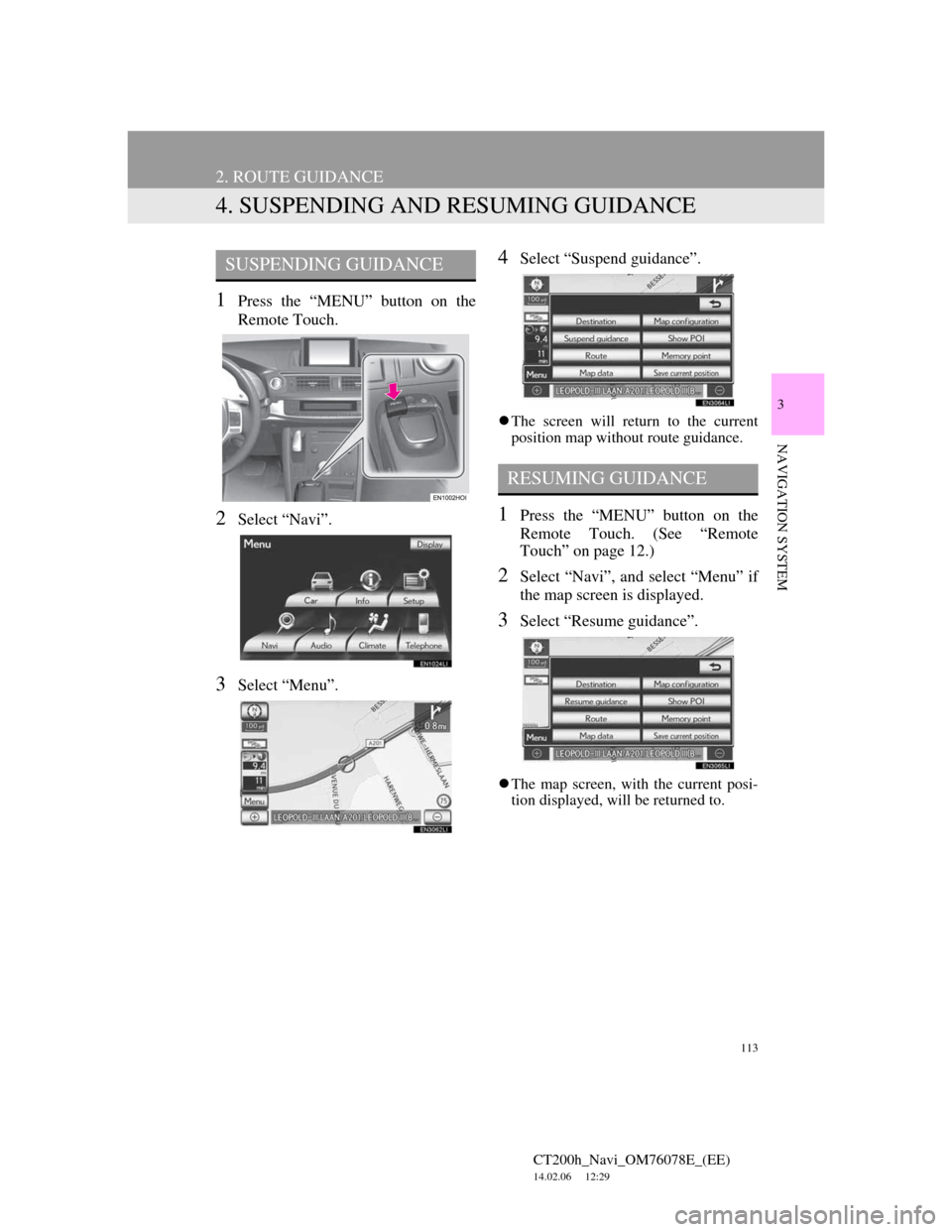
113
2. ROUTE GUIDANCE
CT200h_Navi_OM76078E_(EE)
14.02.06 12:29
3
NAVIGATION SYSTEM
4. SUSPENDING AND RESUMING GUIDANCE
1Press the “MENU” button on the
Remote Touch.
2Select “Navi”.
3Select “Menu”.
4Select “Suspend guidance”.
The screen will return to the current
position map without route guidance.
1Press the “MENU” button on the
Remote Touch. (See “Remote
Touch” on page 12.)
2Select “Navi”, and select “Menu” if
the map screen is displayed.
3Select “Resume guidance”.
The map screen, with the current posi-
tion displayed, will be returned to.
SUSPENDING GUIDANCE
RESUMING GUIDANCE
Page 115 of 436
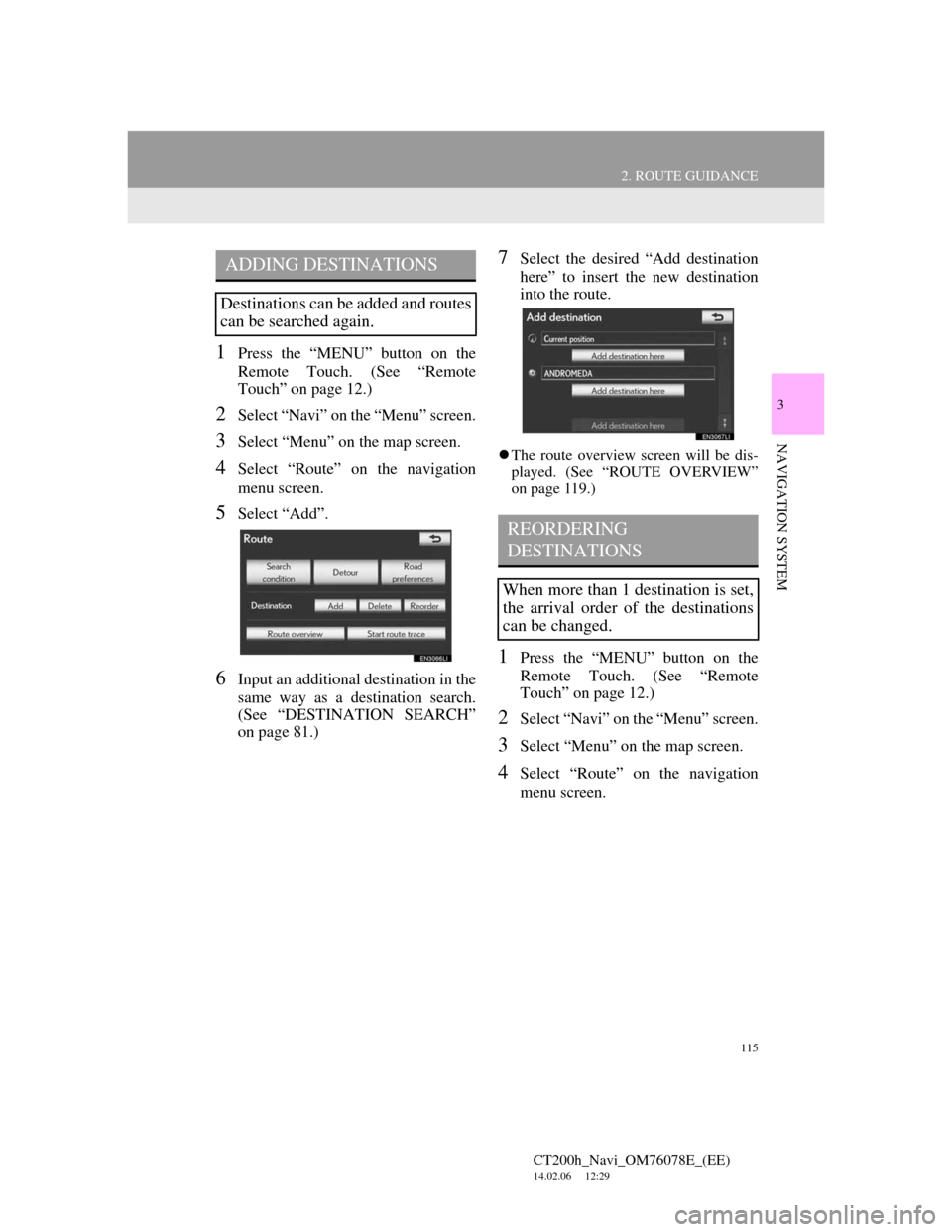
115
2. ROUTE GUIDANCE
CT200h_Navi_OM76078E_(EE)
14.02.06 12:29
3
NAVIGATION SYSTEM
1Press the “MENU” button on the
Remote Touch. (See “Remote
Touch” on page 12.)
2Select “Navi” on the “Menu” screen.
3Select “Menu” on the map screen.
4Select “Route” on the navigation
menu screen.
5Select “Add”.
6Input an additional destination in the
same way as a destination search.
(See “DESTINATION SEARCH”
on page 81.)
7Select the desired “Add destination
here” to insert the new destination
into the route.
The route overview screen will be dis-
played. (See “ROUTE OVERVIEW”
on page 119.)
1Press the “MENU” button on the
Remote Touch. (See “Remote
Touch” on page 12.)
2Select “Navi” on the “Menu” screen.
3Select “Menu” on the map screen.
4Select “Route” on the navigation
menu screen.
ADDING DESTINATIONS
Destinations can be added and routes
can be searched again.
REORDERING
DESTINATIONS
When more than 1 destination is set,
the arrival order of the destinations
can be changed.
Page 116 of 436
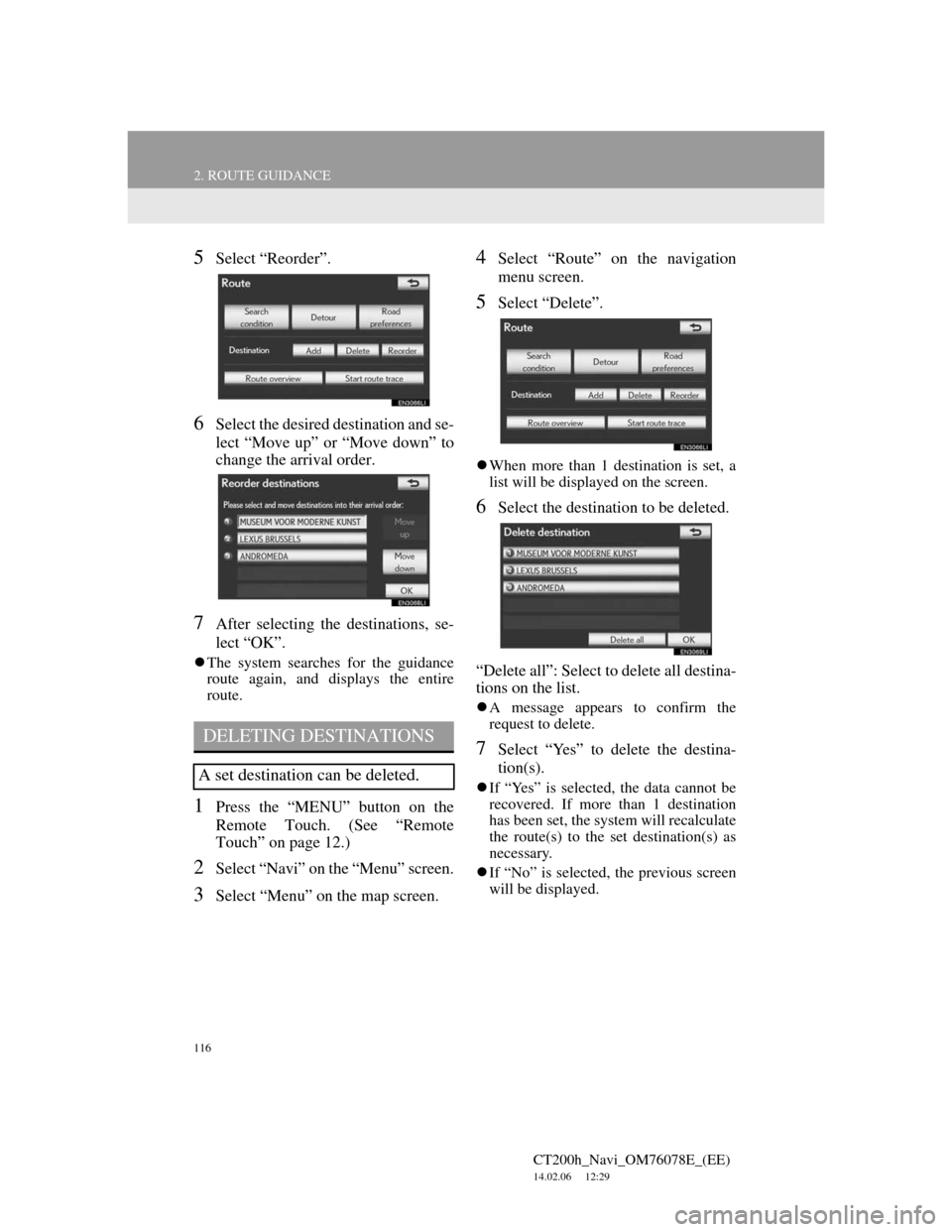
116
2. ROUTE GUIDANCE
CT200h_Navi_OM76078E_(EE)
14.02.06 12:29
5Select “Reorder”.
6Select the desired destination and se-
lect “Move up” or “Move down” to
change the arrival order.
7After selecting the destinations, se-
lect “OK”.
The system searches for the guidance
route again, and displays the entire
route.
1Press the “MENU” button on the
Remote Touch. (See “Remote
Touch” on page 12.)
2Select “Navi” on the “Menu” screen.
3Select “Menu” on the map screen.
4Select “Route” on the navigation
menu screen.
5Select “Delete”.
When more than 1 destination is set, a
list will be displayed on the screen.
6Select the destination to be deleted.
“Delete all”: Select to delete all destina-
tions on the list.
A message appears to confirm the
request to delete.
7Select “Yes” to delete the destina-
tion(s).
If “Yes” is selected, the data cannot be
recovered. If more than 1 destination
has been set, the system will recalculate
the route(s) to the set destination(s) as
necessary.
If “No” is selected, the previous screen
will be displayed.
DELETING DESTINATIONS
A set destination can be deleted.
Page 117 of 436
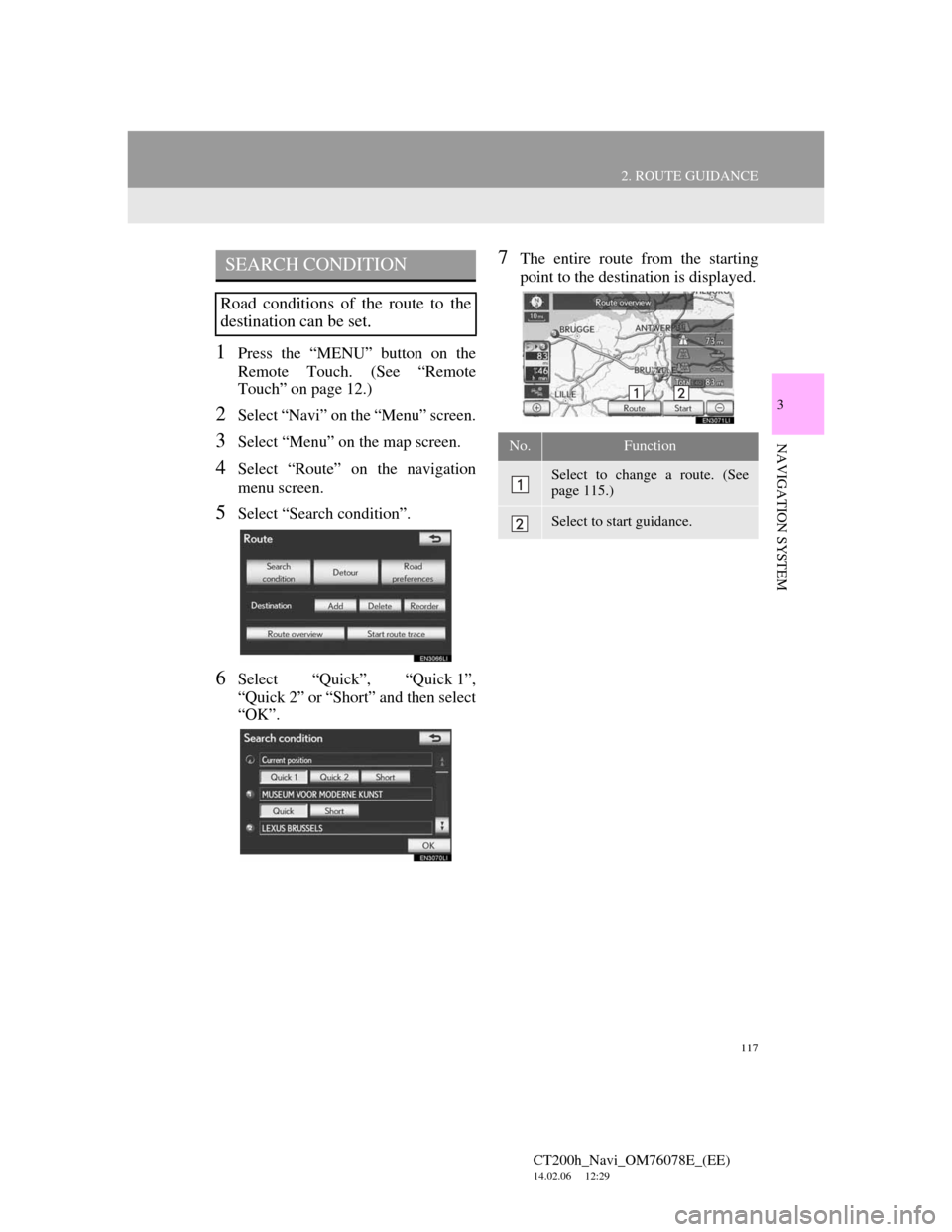
117
2. ROUTE GUIDANCE
CT200h_Navi_OM76078E_(EE)
14.02.06 12:29
3
NAVIGATION SYSTEM
1Press the “MENU” button on the
Remote Touch. (See “Remote
Touch” on page 12.)
2Select “Navi” on the “Menu” screen.
3Select “Menu” on the map screen.
4Select “Route” on the navigation
menu screen.
5Select “Search condition”.
6Select “Quick”, “Quick 1”,
“Quick 2” or “Short” and then select
“OK”.
7The entire route from the starting
point to the destination is displayed.SEARCH CONDITION
Road conditions of the route to the
destination can be set.
No.Function
Select to change a route. (See
page 115.)
Select to start guidance.
Page 118 of 436
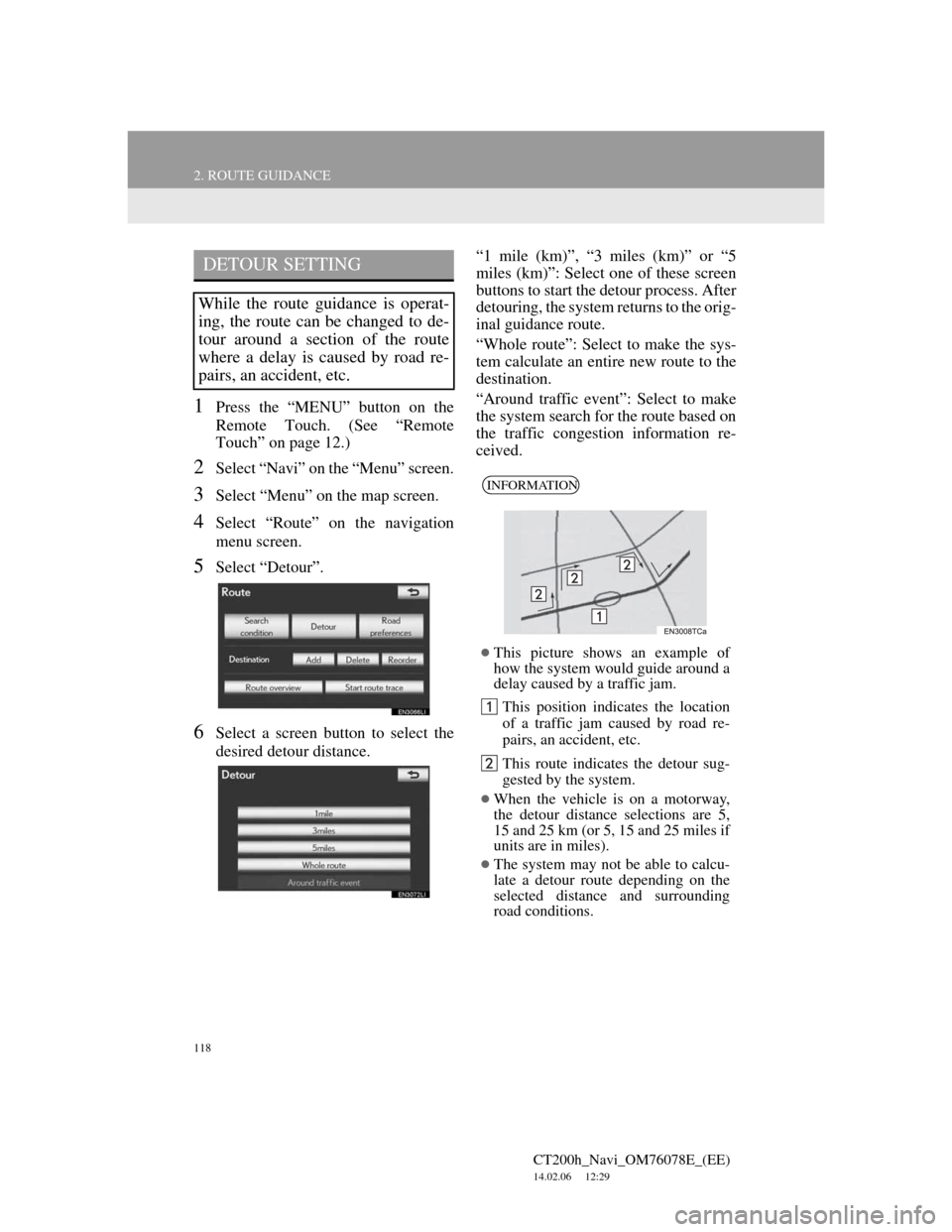
118
2. ROUTE GUIDANCE
CT200h_Navi_OM76078E_(EE)
14.02.06 12:29
1Press the “MENU” button on the
Remote Touch. (See “Remote
Touch” on page 12.)
2Select “Navi” on the “Menu” screen.
3Select “Menu” on the map screen.
4Select “Route” on the navigation
menu screen.
5Select “Detour”.
6Select a screen button to select the
desired detour distance.“1 mile (km)”, “3 miles (km)” or “5
miles (km)”: Select one of these screen
buttons to start the detour process. After
detouring, the system returns to the orig-
inal guidance route.
“Whole route”: Select to make the sys-
tem calculate an entire new route to the
destination.
“Around traffic event”: Select to make
the system search for the route based on
the traffic congestion information re-
ceived.
DETOUR SETTING
While the route guidance is operat-
ing, the route can be changed to de-
tour around a section of the route
where a delay is caused by road re-
pairs, an accident, etc.
INFORMATION
This picture shows an example of
how the system would guide around a
delay caused by a traffic jam.
This position indicates the location
of a traffic jam caused by road re-
pairs, an accident, etc.
This route indicates the detour sug-
gested by the system.
When the vehicle is on a motorway,
the detour distance selections are 5,
15 and 25 km (or 5, 15 and 25 miles if
units are in miles).
The system may not be able to calcu-
late a detour route depending on the
selected distance and surrounding
road conditions.
Page 119 of 436
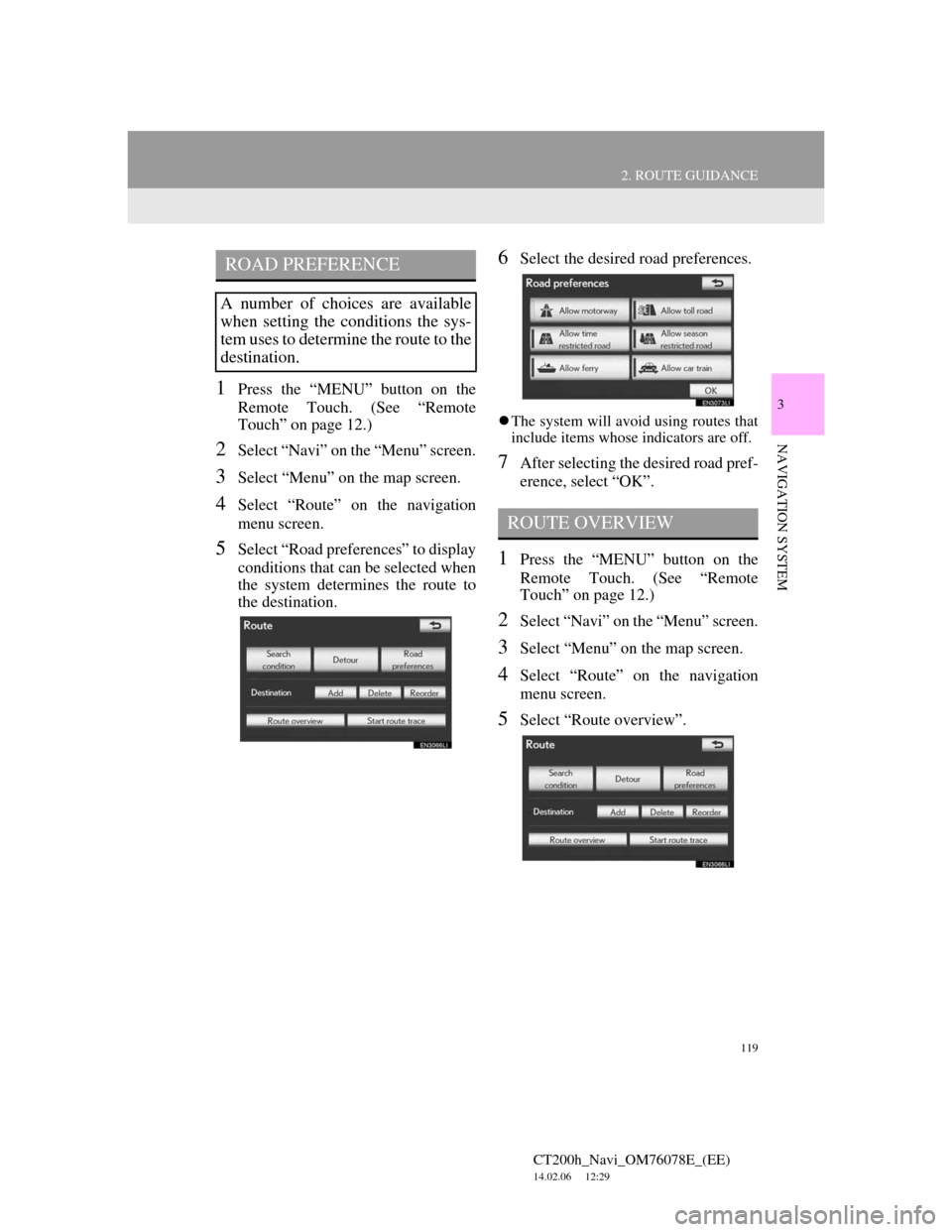
119
2. ROUTE GUIDANCE
CT200h_Navi_OM76078E_(EE)
14.02.06 12:29
3
NAVIGATION SYSTEM
1Press the “MENU” button on the
Remote Touch. (See “Remote
Touch” on page 12.)
2Select “Navi” on the “Menu” screen.
3Select “Menu” on the map screen.
4Select “Route” on the navigation
menu screen.
5Select “Road preferences” to display
conditions that can be selected when
the system determines the route to
the destination.
6Select the desired road preferences.
The system will avoid using routes that
include items whose indicators are off.
7After selecting the desired road pref-
erence, select “OK”.
1Press the “MENU” button on the
Remote Touch. (See “Remote
Touch” on page 12.)
2Select “Navi” on the “Menu” screen.
3Select “Menu” on the map screen.
4Select “Route” on the navigation
menu screen.
5Select “Route overview”.
ROAD PREFERENCE
A number of choices are available
when setting the conditions the sys-
tem uses to determine the route to the
destination.
ROUTE OVERVIEW
Page 121 of 436
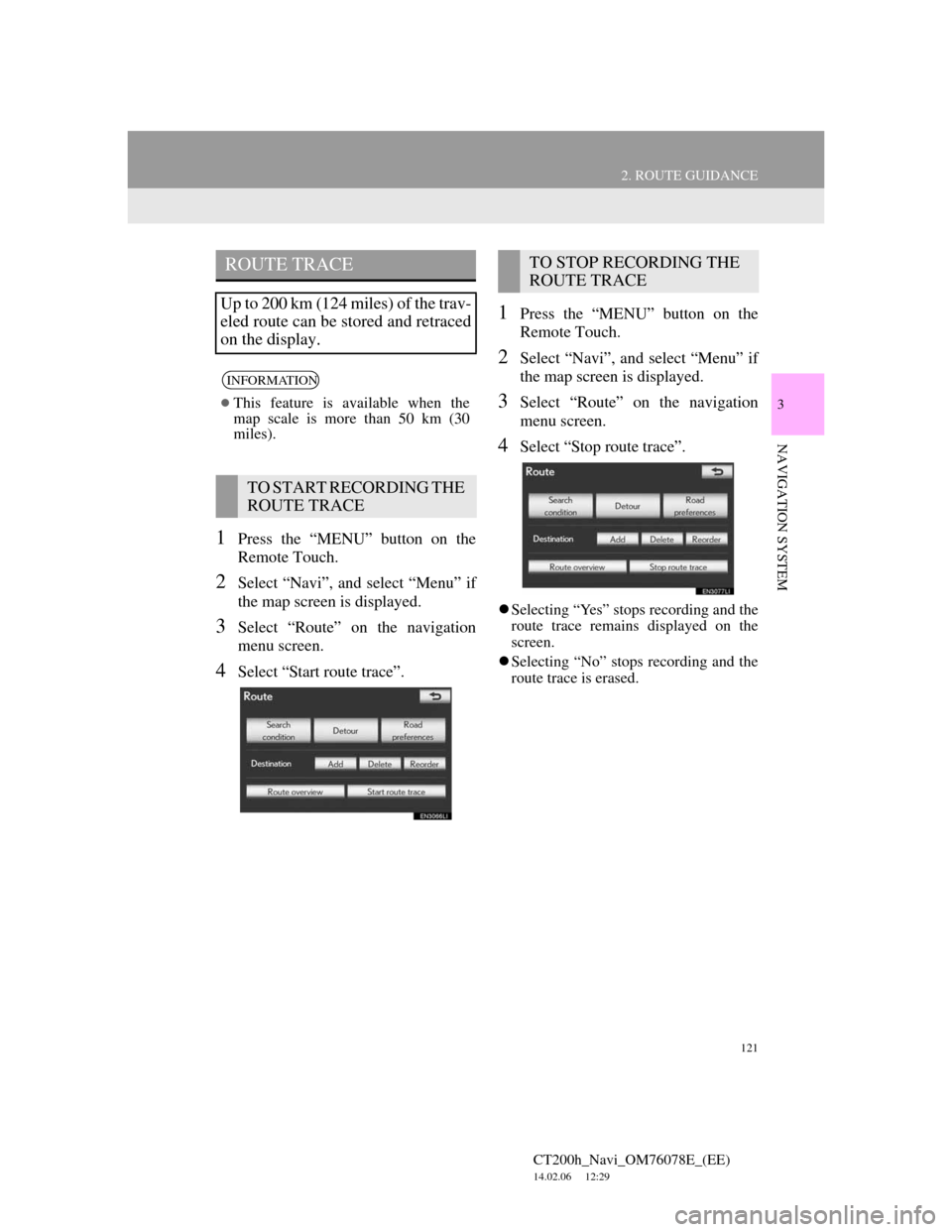
121
2. ROUTE GUIDANCE
CT200h_Navi_OM76078E_(EE)
14.02.06 12:29
3
NAVIGATION SYSTEM
1Press the “MENU” button on the
Remote Touch.
2Select “Navi”, and select “Menu” if
the map screen is displayed.
3Select “Route” on the navigation
menu screen.
4Select “Start route trace”.
1Press the “MENU” button on the
Remote Touch.
2Select “Navi”, and select “Menu” if
the map screen is displayed.
3Select “Route” on the navigation
menu screen.
4Select “Stop route trace”.
Selecting “Yes” stops recording and the
route trace remains displayed on the
screen.
Selecting “No” stops recording and the
route trace is erased.
ROUTE TRACE
Up to 200 km (124 miles) of the trav-
eled route can be stored and retraced
on the display.
INFORMATION
This feature is available when the
map scale is more than 50 km (30
miles).
TO START RECORDING THE
ROUTE TRACE
TO STOP RECORDING THE
ROUTE TRACE
Page 123 of 436
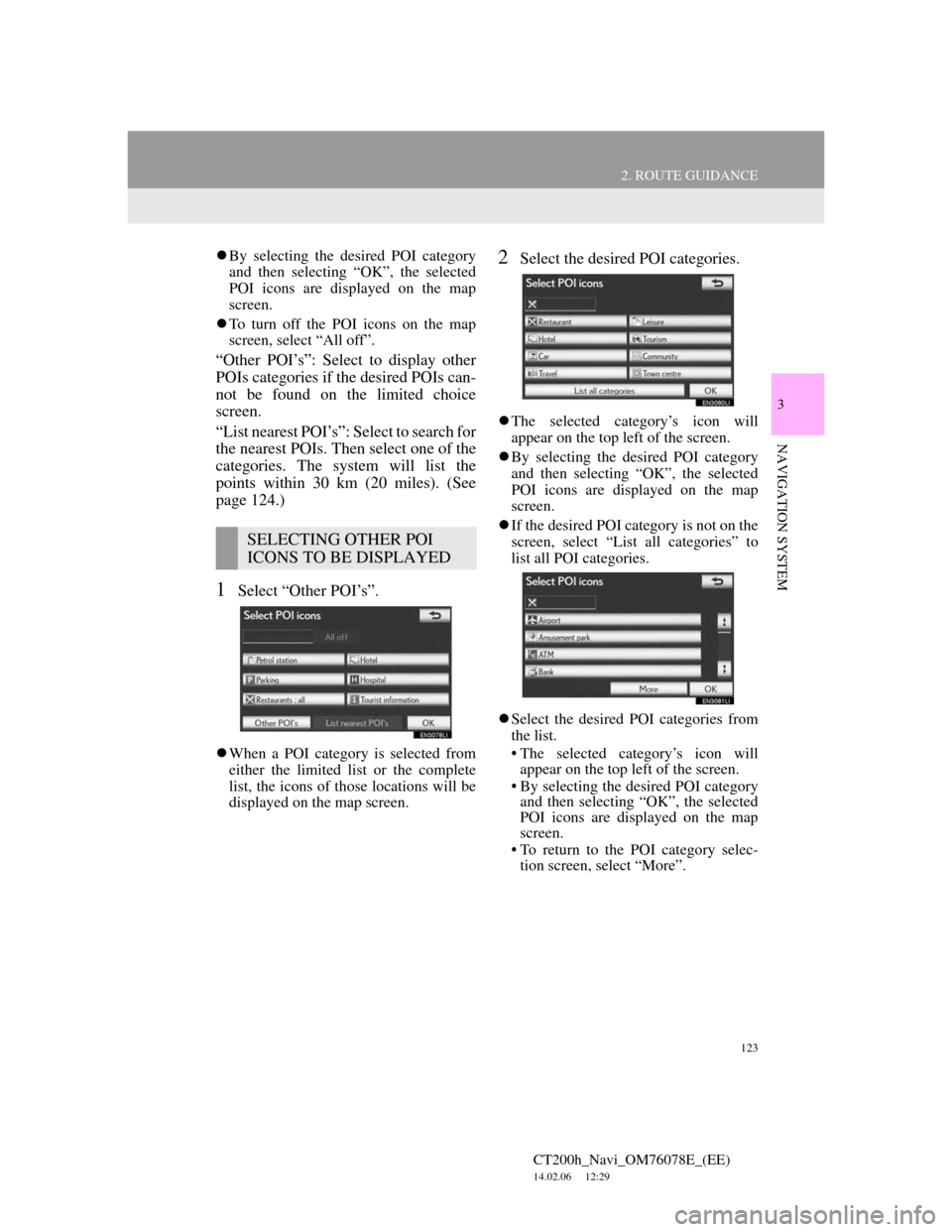
123
2. ROUTE GUIDANCE
CT200h_Navi_OM76078E_(EE)
14.02.06 12:29
3
NAVIGATION SYSTEM
By selecting the desired POI category
and then selecting “OK”, the selected
POI icons are displayed on the map
screen.
To turn off the POI icons on the map
screen, select “All off”.
“Other POI’s”: Select to display other
POIs categories if the desired POIs can-
not be found on the limited choice
screen.
“List nearest POI’s”: Select to search for
the nearest POIs. Then select one of the
categories. The system will list the
points within 30 km (20 miles). (See
page 124.)
1Select “Other POI’s”.
When a POI category is selected from
either the limited list or the complete
list, the icons of those locations will be
displayed on the map screen.
2Select the desired POI categories.
The selected category’s icon will
appear on the top left of the screen.
By selecting the desired POI category
and then selecting “OK”, the selected
POI icons are displayed on the map
screen.
If the desired POI category is not on the
screen, select “List all categories” to
list all POI categories.
Select the desired POI categories from
the list.
• The selected category’s icon will
appear on the top left of the screen.
• By selecting the desired POI category
and then selecting “OK”, the selected
POI icons are displayed on the map
screen.
• To return to the POI category selec-
tion screen, select “More”.
SELECTING OTHER POI
ICONS TO BE DISPLAYED
Page 125 of 436
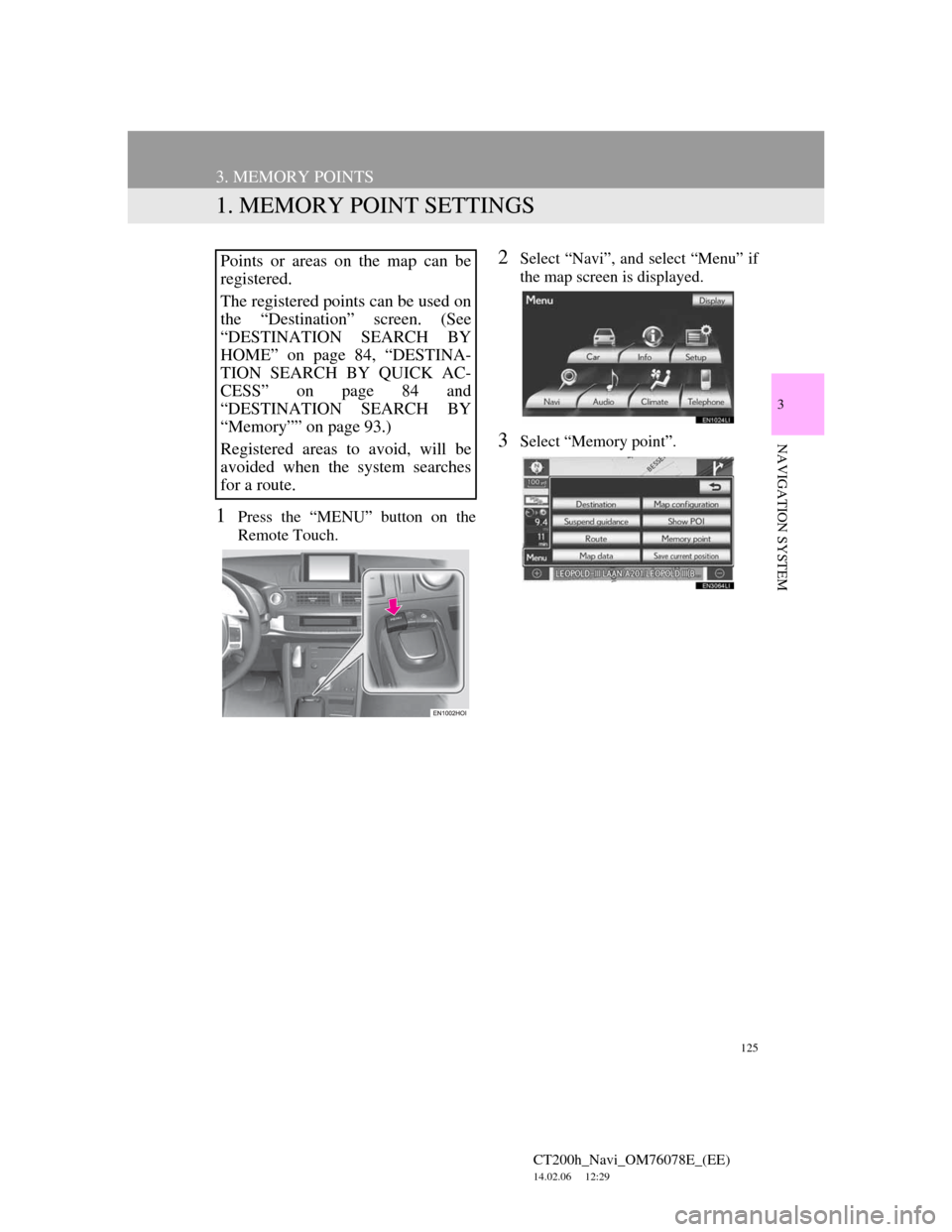
125
CT200h_Navi_OM76078E_(EE)
14.02.06 12:29
3
NAVIGATION SYSTEM
3. MEMORY POINTS
1. MEMORY POINT SETTINGS
1Press the “MENU” button on the
Remote Touch.
2Select “Navi”, and select “Menu” if
the map screen is displayed.
3Select “Memory point”.
Points or areas on the map can be
registered.
The registered points can be used on
the “Destination” screen. (See
“DESTINATION SEARCH BY
HOME” on page 84, “DESTINA-
TION SEARCH BY QUICK AC-
CESS” on page 84 and
“DESTINATION SEARCH BY
“Memory”” on page 93.)
Registered areas to avoid, will be
avoided when the system searches
for a route.
Page 127 of 436
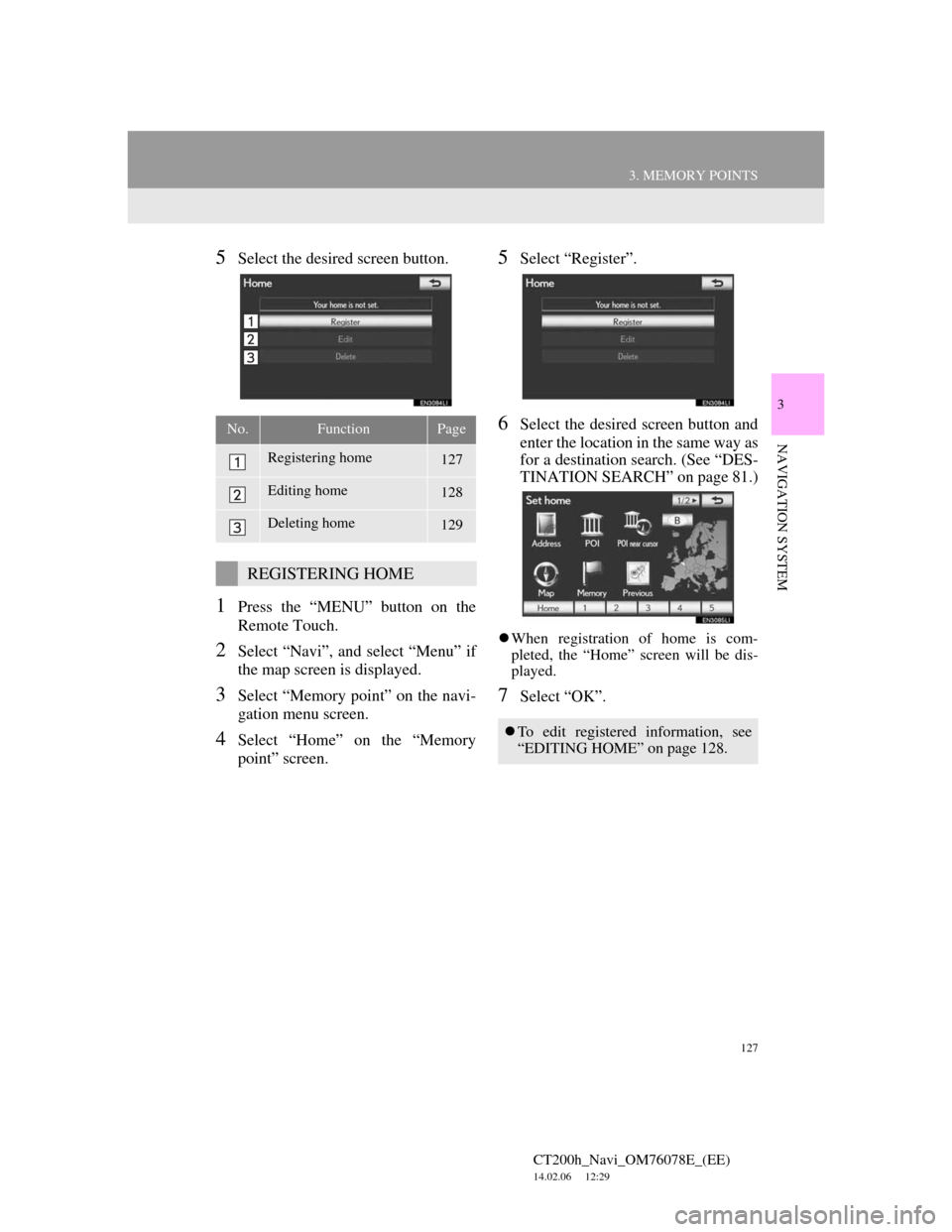
127
3. MEMORY POINTS
CT200h_Navi_OM76078E_(EE)
14.02.06 12:29
3
NAVIGATION SYSTEM
5Select the desired screen button.
1Press the “MENU” button on the
Remote Touch.
2Select “Navi”, and select “Menu” if
the map screen is displayed.
3Select “Memory point” on the navi-
gation menu screen.
4Select “Home” on the “Memory
point” screen.
5Select “Register”.
6Select the desired screen button and
enter the location in the same way as
for a destination search. (See “DES-
TINATION SEARCH” on page 81.)
When registration of home is com-
pleted, the “Home” screen will be dis-
played.
7Select “OK”.
No.FunctionPage
Registering home127
Editing home128
Deleting home129
REGISTERING HOME
To edit registered information, see
“EDITING HOME” on page 128.