Lexus CT200h 2012 Navigation Manual (in English)
Manufacturer: LEXUS, Model Year: 2012, Model line: CT200h, Model: Lexus CT200h 2012Pages: 436, PDF Size: 28.25 MB
Page 211 of 436
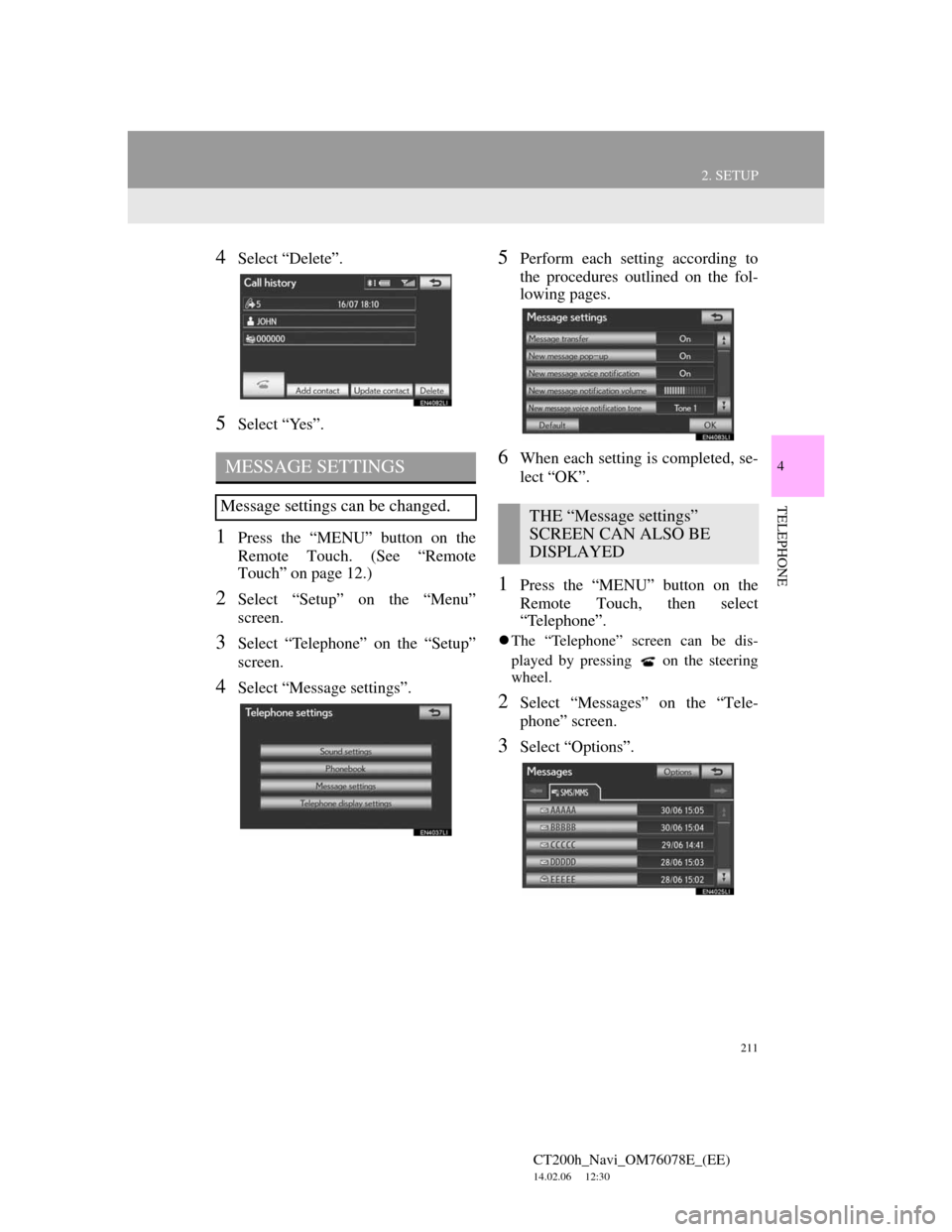
211
2. SETUP
4
TELEPHONE
CT200h_Navi_OM76078E_(EE)
14.02.06 12:30
4Select “Delete”.
5Select “Yes”.
1Press the “MENU” button on the
Remote Touch. (See “Remote
Touch” on page 12.)
2Select “Setup” on the “Menu”
screen.
3Select “Telephone” on the “Setup”
screen.
4Select “Message settings”.
5Perform each setting according to
the procedures outlined on the fol-
lowing pages.
6When each setting is completed, se-
lect “OK”.
1Press the “MENU” button on the
Remote Touch, then select
“Telephone”.
The “Telephone” screen can be dis-
played by pressing
on the steering
wheel.
2Select “Messages” on the “Tele-
phone” screen.
3Select “Options”.
MESSAGE SETTINGS
Message settings can be changed.THE “Message settings”
SCREEN CAN ALSO BE
DISPLAYED
Page 212 of 436
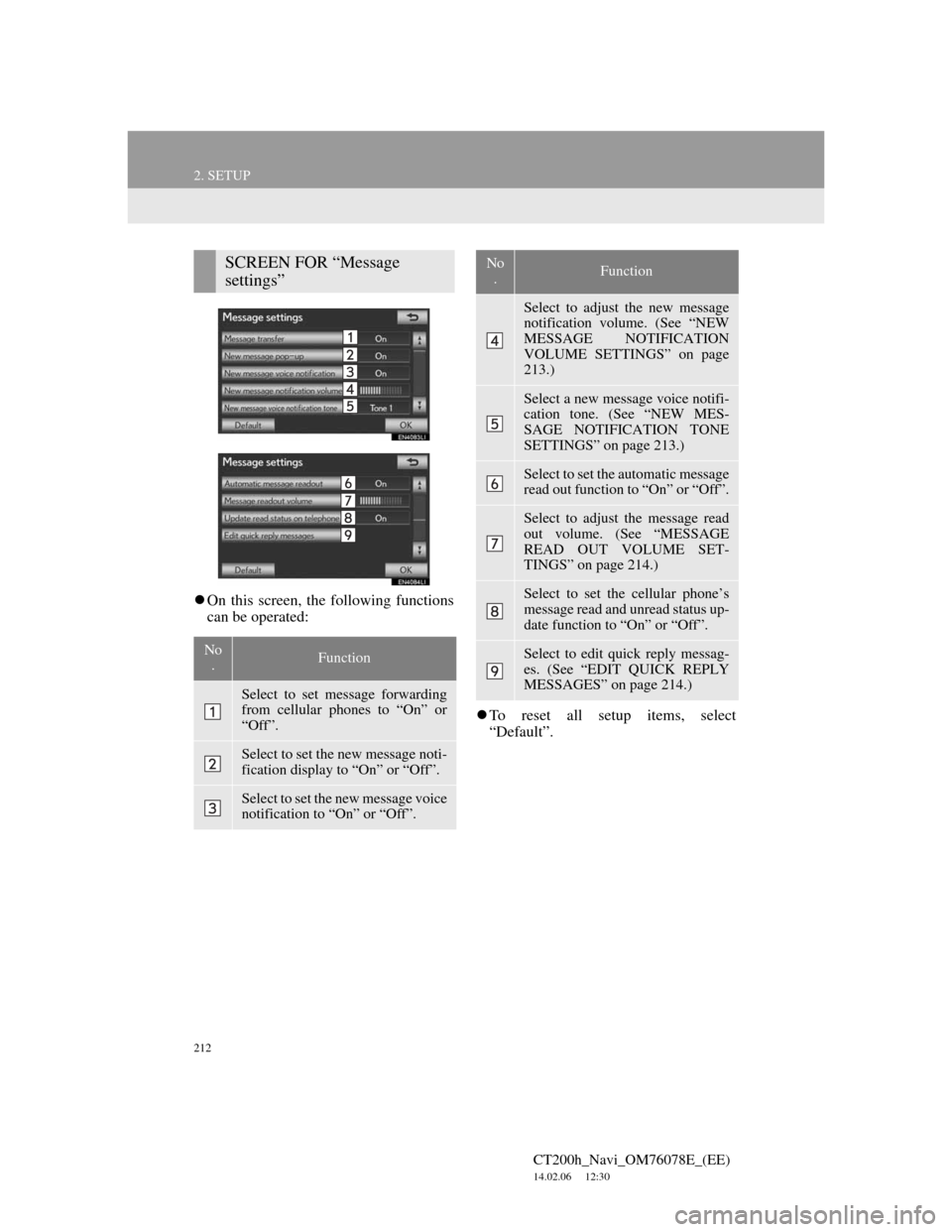
212
2. SETUP
CT200h_Navi_OM76078E_(EE)
14.02.06 12:30
On this screen, the following functions
can be operated:
To reset all setup items, select
“Default”.
SCREEN FOR “Message
settings”
No
.Function
Select to set message forwarding
from cellular phones to “On” or
“Off”.
Select to set the new message noti-
fication display to “On” or “Off”.
Select to set the new message voice
notification to “On” or “Off”.
Select to adjust the new message
notification volume. (See “NEW
MESSAGE NOTIFICATION
VOLUME SETTINGS” on page
213.)
Select a new message voice notifi-
cation tone. (See “NEW MES-
SAGE NOTIFICATION TONE
SETTINGS” on page 213.)
Select to set the automatic message
read out function to “On” or “Off”.
Select to adjust the message read
out volume. (See “MESSAGE
READ OUT VOLUME SET-
TINGS” on page 214.)
Select to set the cellular phone’s
message read and unread status up-
date function to “On” or “Off”.
Select to edit quick reply messag-
es. (See “EDIT QUICK REPLY
MESSAGES” on page 214.)
No
.Function
Page 213 of 436
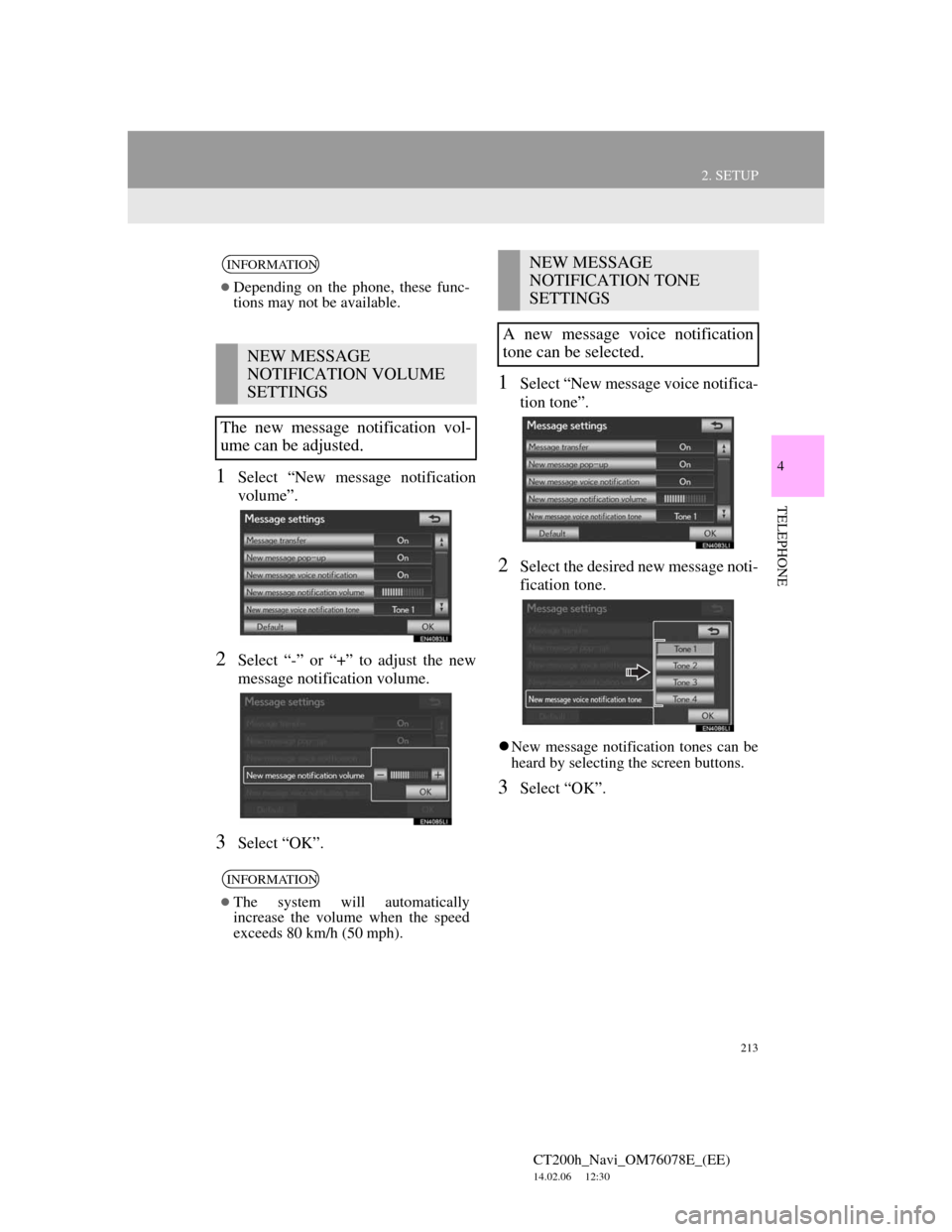
213
2. SETUP
4
TELEPHONE
CT200h_Navi_OM76078E_(EE)
14.02.06 12:30
1Select “New message notification
volume”.
2Select “-” or “+” to adjust the new
message notification volume.
3Select “OK”.
1Select “New message voice notifica-
tion tone”.
2Select the desired new message noti-
fication tone.
New message notification tones can be
heard by selecting the screen buttons.
3Select “OK”.
INFORMATION
Depending on the phone, these func-
tions may not be available.
NEW MESSAGE
NOTIFICATION VOLUME
SETTINGS
The new message notification vol-
ume can be adjusted.
INFORMATION
The system will automatically
increase the volume when the speed
exceeds 80 km/h (50 mph).
NEW MESSAGE
NOTIFICATION TONE
SETTINGS
A new message voice notification
tone can be selected.
Page 214 of 436
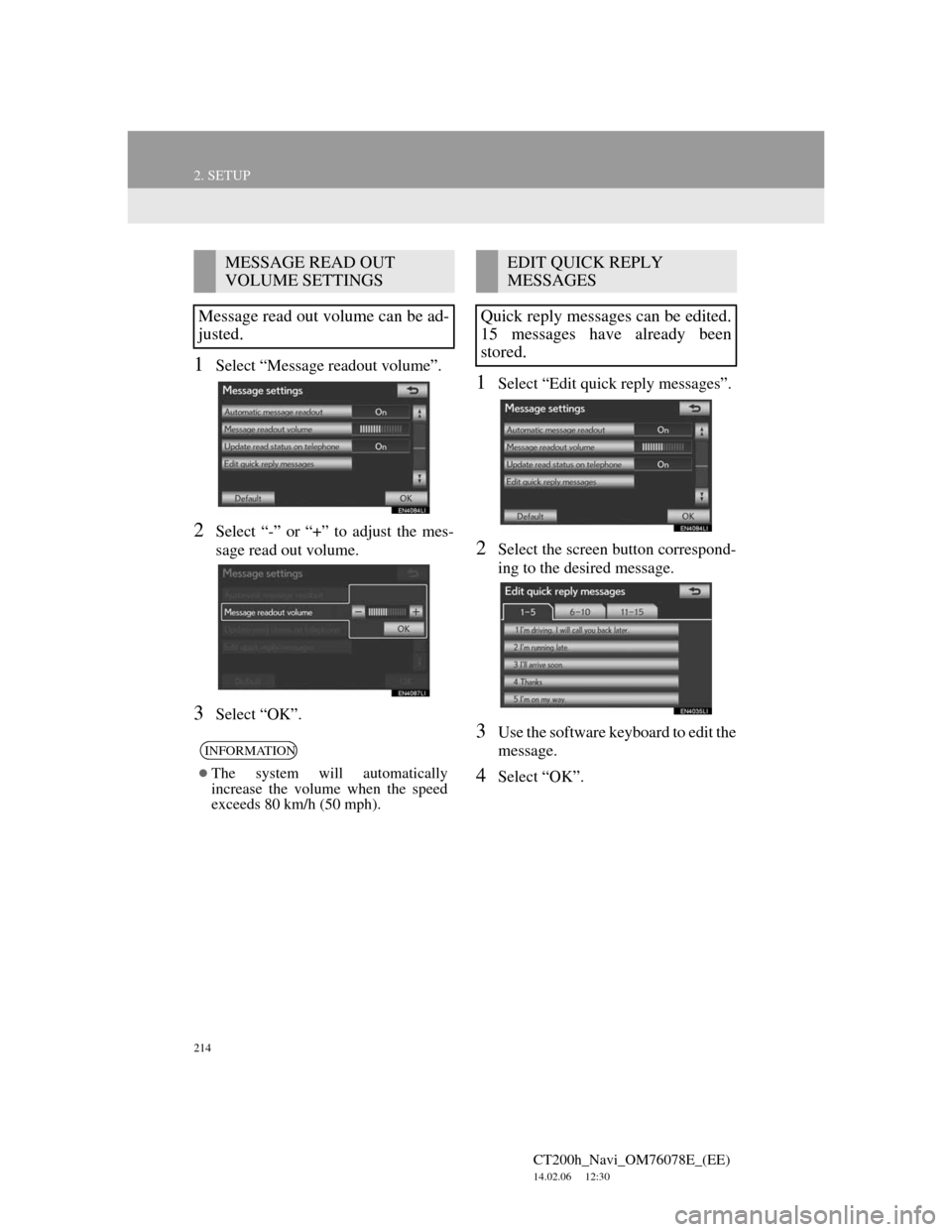
214
2. SETUP
CT200h_Navi_OM76078E_(EE)
14.02.06 12:30
1Select “Message readout volume”.
2Select “-” or “+” to adjust the mes-
sage read out volume.
3Select “OK”.
1Select “Edit quick reply messages”.
2Select the screen button correspond-
ing to the desired message.
3Use the software keyboard to edit the
message.
4Select “OK”.
MESSAGE READ OUT
VOLUME SETTINGS
Message read out volume can be ad-
justed.
INFORMATION
The system will automatically
increase the volume when the speed
exceeds 80 km/h (50 mph).
EDIT QUICK REPLY
MESSAGES
Quick reply messages can be edited.
15 messages have already been
stored.
Page 215 of 436
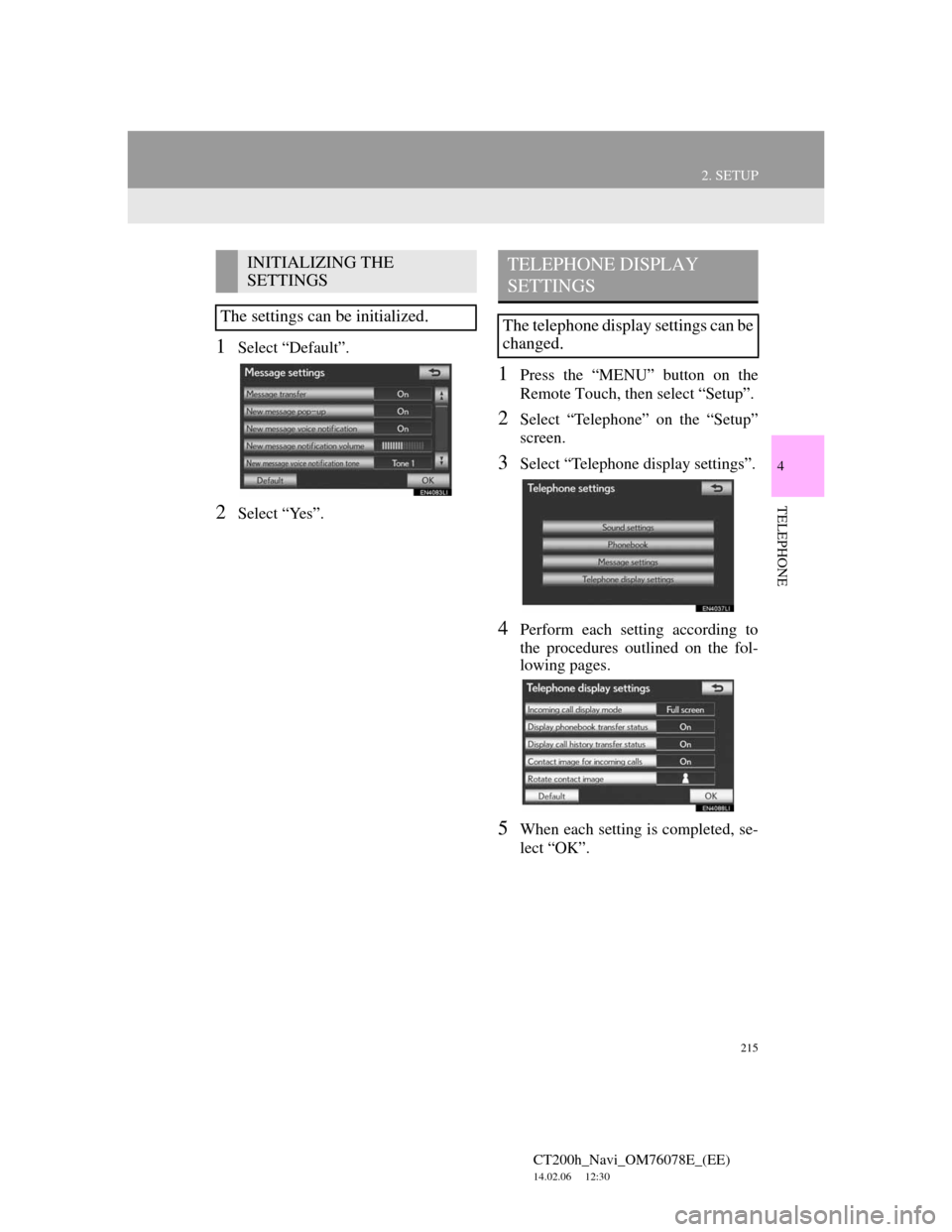
215
2. SETUP
4
TELEPHONE
CT200h_Navi_OM76078E_(EE)
14.02.06 12:30
1Select “Default”.
2Select “Yes”.
1Press the “MENU” button on the
Remote Touch, then select “Setup”.
2Select “Telephone” on the “Setup”
screen.
3Select “Telephone display settings”.
4Perform each setting according to
the procedures outlined on the fol-
lowing pages.
5When each setting is completed, se-
lect “OK”.
INITIALIZING THE
SETTINGS
The settings can be initialized.TELEPHONE DISPLAY
SETTINGS
The telephone display settings can be
changed.
Page 216 of 436
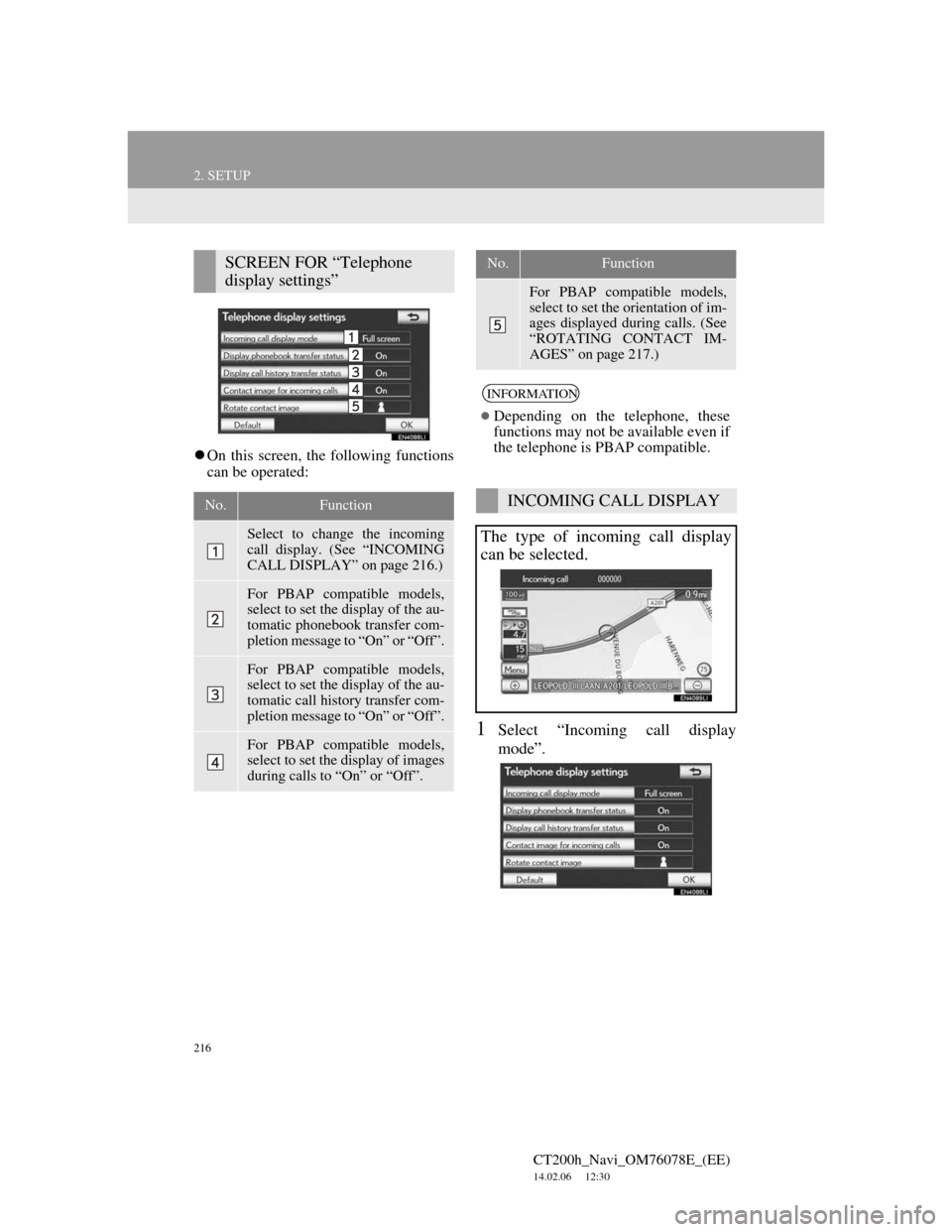
216
2. SETUP
CT200h_Navi_OM76078E_(EE)
14.02.06 12:30
On this screen, the following functions
can be operated:
1Select “Incoming call display
mode”.
SCREEN FOR “Telephone
display settings”
No.Function
Select to change the incoming
call display. (See “INCOMING
CALL DISPLAY” on page 216.)
For PBAP compatible models,
select to set the display of the au-
tomatic phonebook transfer com-
pletion message to “On” or “Off”.
For PBAP compatible models,
select to set the display of the au-
tomatic call history transfer com-
pletion message to “On” or “Off”.
For PBAP compatible models,
select to set the display of images
during calls to “On” or “Off”.
For PBAP compatible models,
select to set the orientation of im-
ages displayed during calls. (See
“ROTATING CONTACT IM-
AGES” on page 217.)
INFORMATION
Depending on the telephone, these
functions may not be available even if
the telephone is PBAP compatible.
INCOMING CALL DISPLAY
The type of incoming call display
can be selected.
No.Function
Page 217 of 436
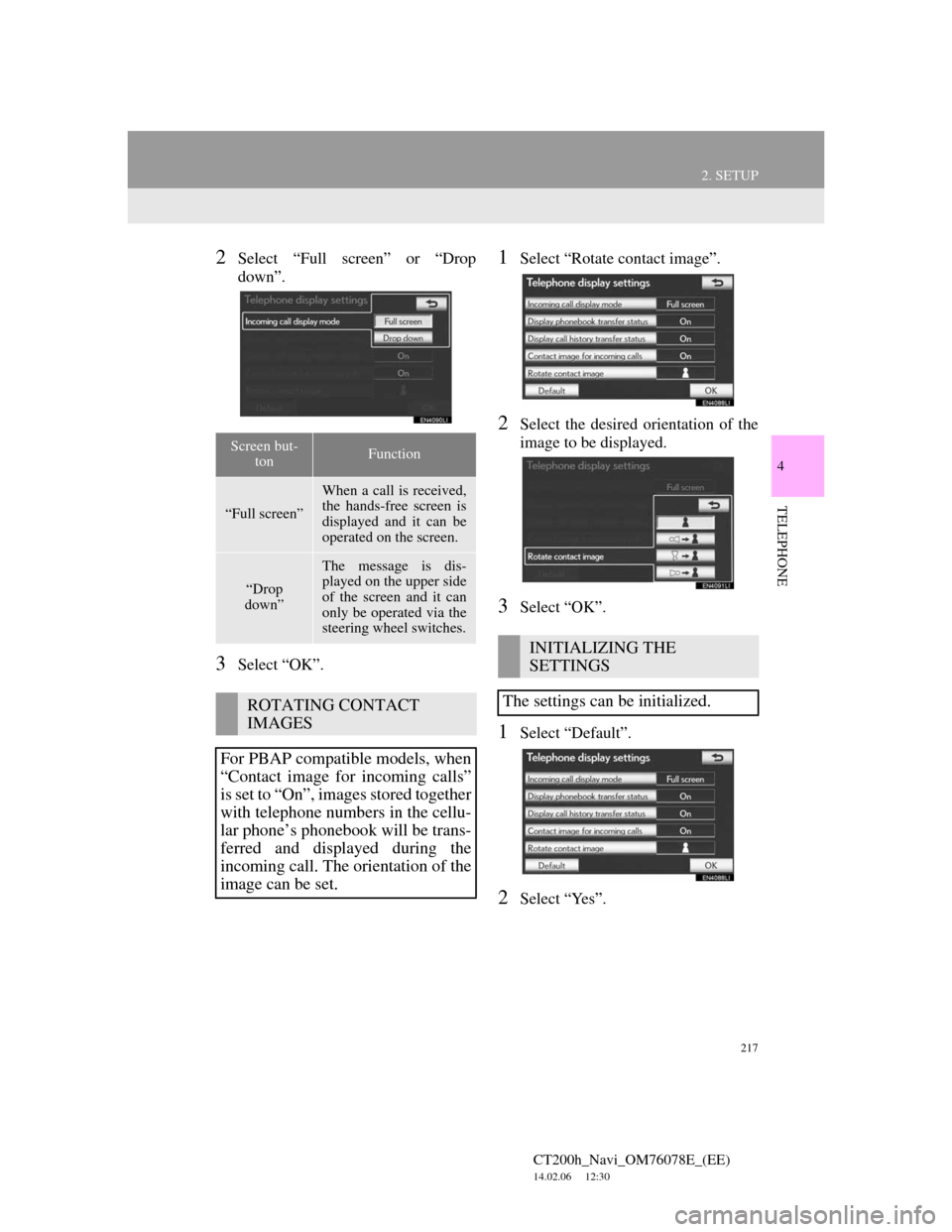
217
2. SETUP
4
TELEPHONE
CT200h_Navi_OM76078E_(EE)
14.02.06 12:30
2Select “Full screen” or “Drop
down”.
3Select “OK”.
1Select “Rotate contact image”.
2Select the desired orientation of the
image to be displayed.
3Select “OK”.
1Select “Default”.
2Select “Yes”.
Screen but-
tonFunction
“Full screen”
When a call is received,
the hands-free screen is
displayed and it can be
operated on the screen.
“Drop
down”
The message is dis-
played on the upper side
of the screen and it can
only be operated via the
steering wheel switches.
ROTATING CONTACT
IMAGES
For PBAP compatible models, when
“Contact image for incoming calls”
is set to “On”, images stored together
with telephone numbers in the cellu-
lar phone’s phonebook will be trans-
ferred and displayed during the
incoming call. The orientation of the
image can be set.
INITIALIZING THE
SETTINGS
The settings can be initialized.
Page 218 of 436
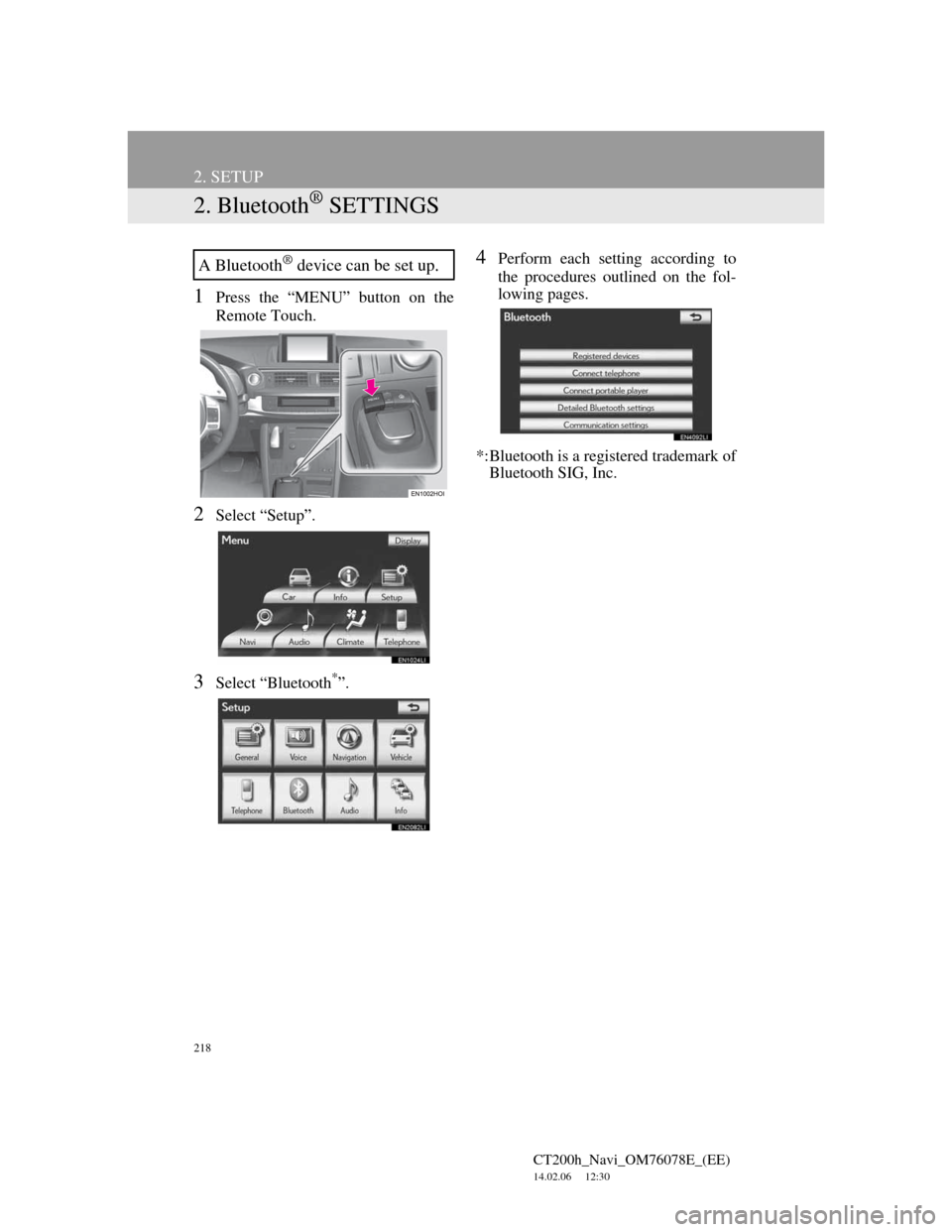
218
2. SETUP
CT200h_Navi_OM76078E_(EE)
14.02.06 12:30
2. Bluetooth® SETTINGS
1Press the “MENU” button on the
Remote Touch.
2Select “Setup”.
3Select “Bluetooth*”.
4Perform each setting according to
the procedures outlined on the fol-
lowing pages.
*:Bluetooth is a registered trademark of
Bluetooth SIG, Inc.A Bluetooth® device can be set up.
Page 219 of 436
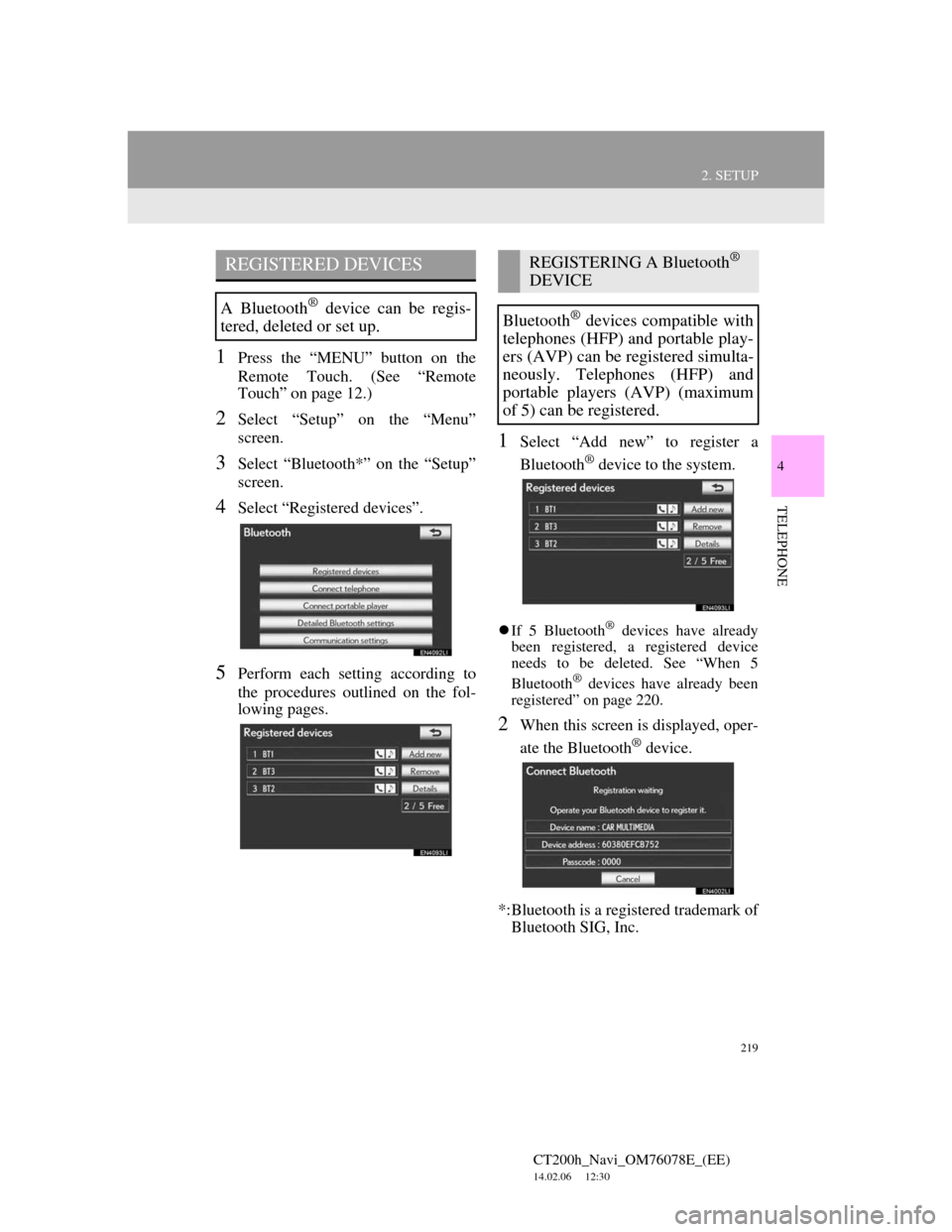
219
2. SETUP
4
TELEPHONE
CT200h_Navi_OM76078E_(EE)
14.02.06 12:30
1Press the “MENU” button on the
Remote Touch. (See “Remote
Touch” on page 12.)
2Select “Setup” on the “Menu”
screen.
3Select “Bluetooth*” on the “Setup”
screen.
4Select “Registered devices”.
5Perform each setting according to
the procedures outlined on the fol-
lowing pages.
1Select “Add new” to register a
Bluetooth
® device to the system.
If 5 Bluetooth® devices have already
been registered, a registered device
needs to be deleted. See “When 5
Bluetooth
® devices have already been
registered” on page 220.
2When this screen is displayed, oper-
ate the Bluetooth
® device.
*:Bluetooth is a registered trademark of
Bluetooth SIG, Inc.
REGISTERED DEVICES
A Bluetooth® device can be regis-
tered, deleted or set up.
REGISTERING A Bluetooth®
DEVICE
Bluetooth
® devices compatible with
telephones (HFP) and portable play-
ers (AVP) can be registered simulta-
neously. Telephones (HFP) and
portable players (AVP) (maximum
of 5) can be registered.
Page 220 of 436
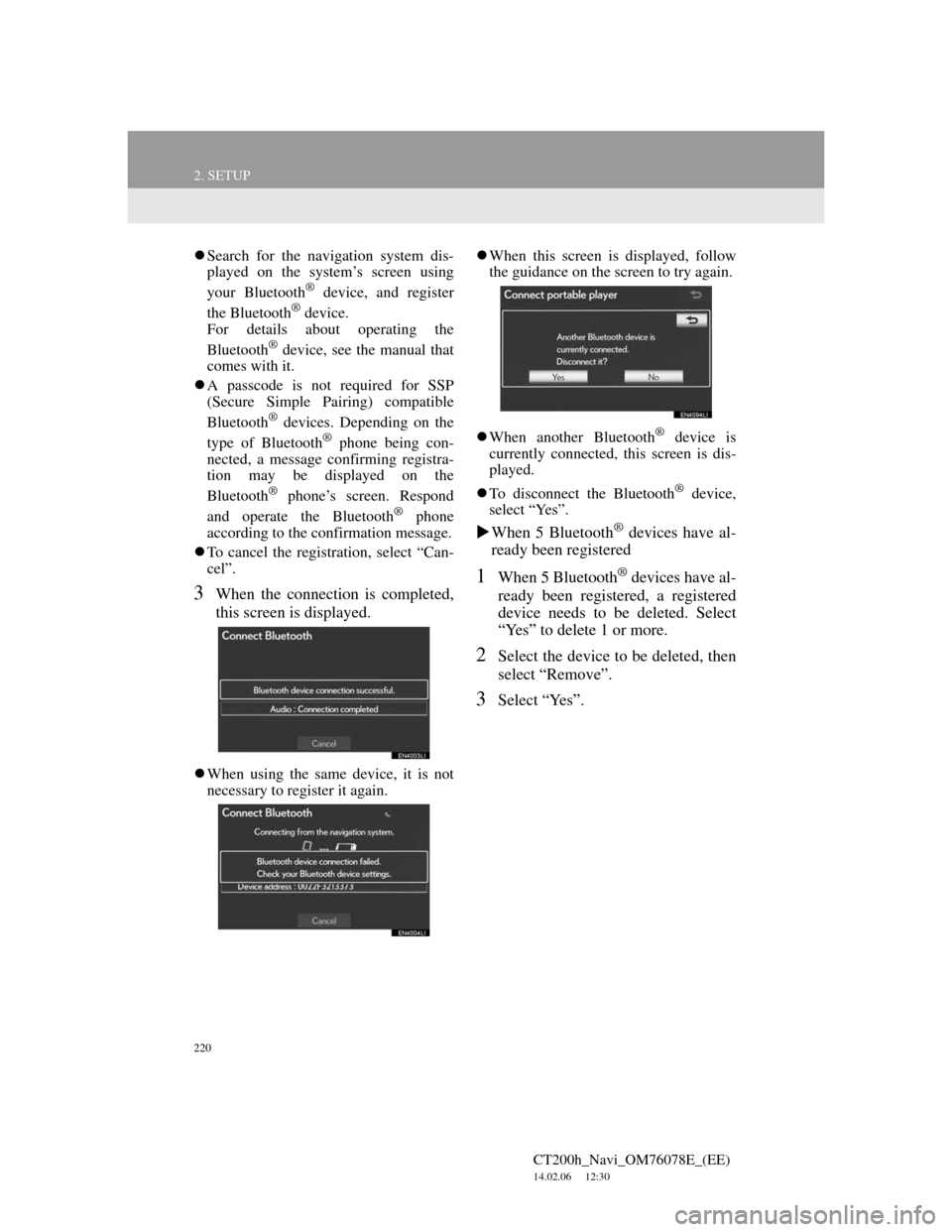
220
2. SETUP
CT200h_Navi_OM76078E_(EE)
14.02.06 12:30
Search for the navigation system dis-
played on the system’s screen using
your Bluetooth
® device, and register
the Bluetooth® device.
For details about operating the
Bluetooth
® device, see the manual that
comes with it.
A passcode is not required for SSP
(Secure Simple Pairing) compatible
Bluetooth
® devices. Depending on the
type of Bluetooth® phone being con-
nected, a message confirming registra-
tion may be displayed on the
Bluetooth
® phone’s screen. Respond
and operate the Bluetooth® phone
according to the confirmation message.
To cancel the registration, select “Can-
cel”.
3When the connection is completed,
this screen is displayed.
When using the same device, it is not
necessary to register it again.When this screen is displayed, follow
the guidance on the screen to try again.
When another Bluetooth
® device is
currently connected, this screen is dis-
played.
To disconnect the Bluetooth
® device,
select “Yes”.
When 5 Bluetooth® devices have al-
ready been registered
1When 5 Bluetooth® devices have al-
ready been registered, a registered
device needs to be deleted. Select
“Yes” to delete 1 or more.
2Select the device to be deleted, then
select “Remove”.
3Select “Yes”.