navigation Lexus CT200h 2012 Navigation Manual (in English)
[x] Cancel search | Manufacturer: LEXUS, Model Year: 2012, Model line: CT200h, Model: Lexus CT200h 2012Pages: 436, PDF Size: 28.25 MB
Page 129 of 436
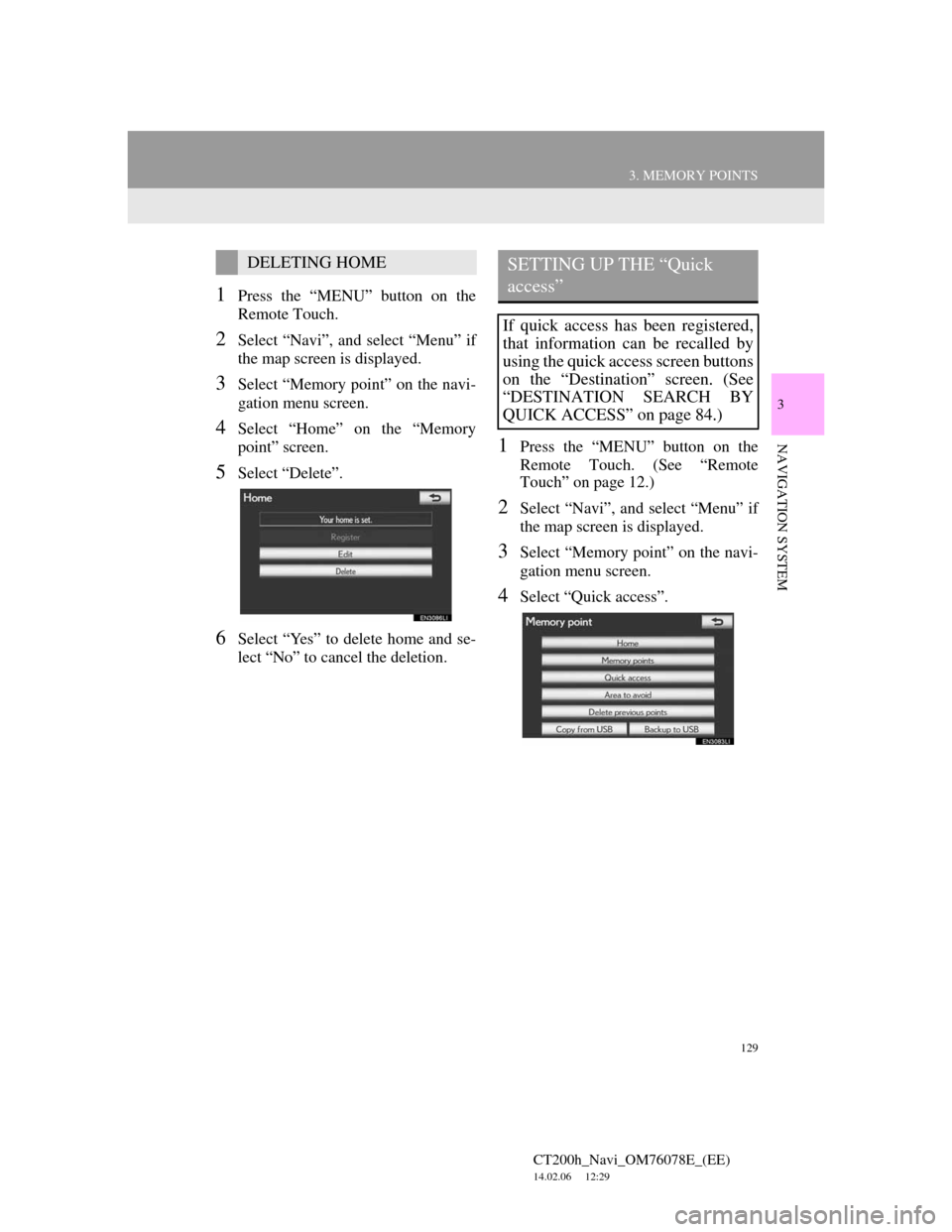
129
3. MEMORY POINTS
CT200h_Navi_OM76078E_(EE)
14.02.06 12:29
3
NAVIGATION SYSTEM
1Press the “MENU” button on the
Remote Touch.
2Select “Navi”, and select “Menu” if
the map screen is displayed.
3Select “Memory point” on the navi-
gation menu screen.
4Select “Home” on the “Memory
point” screen.
5Select “Delete”.
6Select “Yes” to delete home and se-
lect “No” to cancel the deletion.
1Press the “MENU” button on the
Remote Touch. (See “Remote
Touch” on page 12.)
2Select “Navi”, and select “Menu” if
the map screen is displayed.
3Select “Memory point” on the navi-
gation menu screen.
4Select “Quick access”.
DELETING HOMESETTING UP THE “Quick
access”
If quick access has been registered,
that information can be recalled by
using the quick access screen buttons
on the “Destination” screen. (See
“DESTINATION SEARCH BY
QUICK ACCESS” on page 84.)
Page 131 of 436
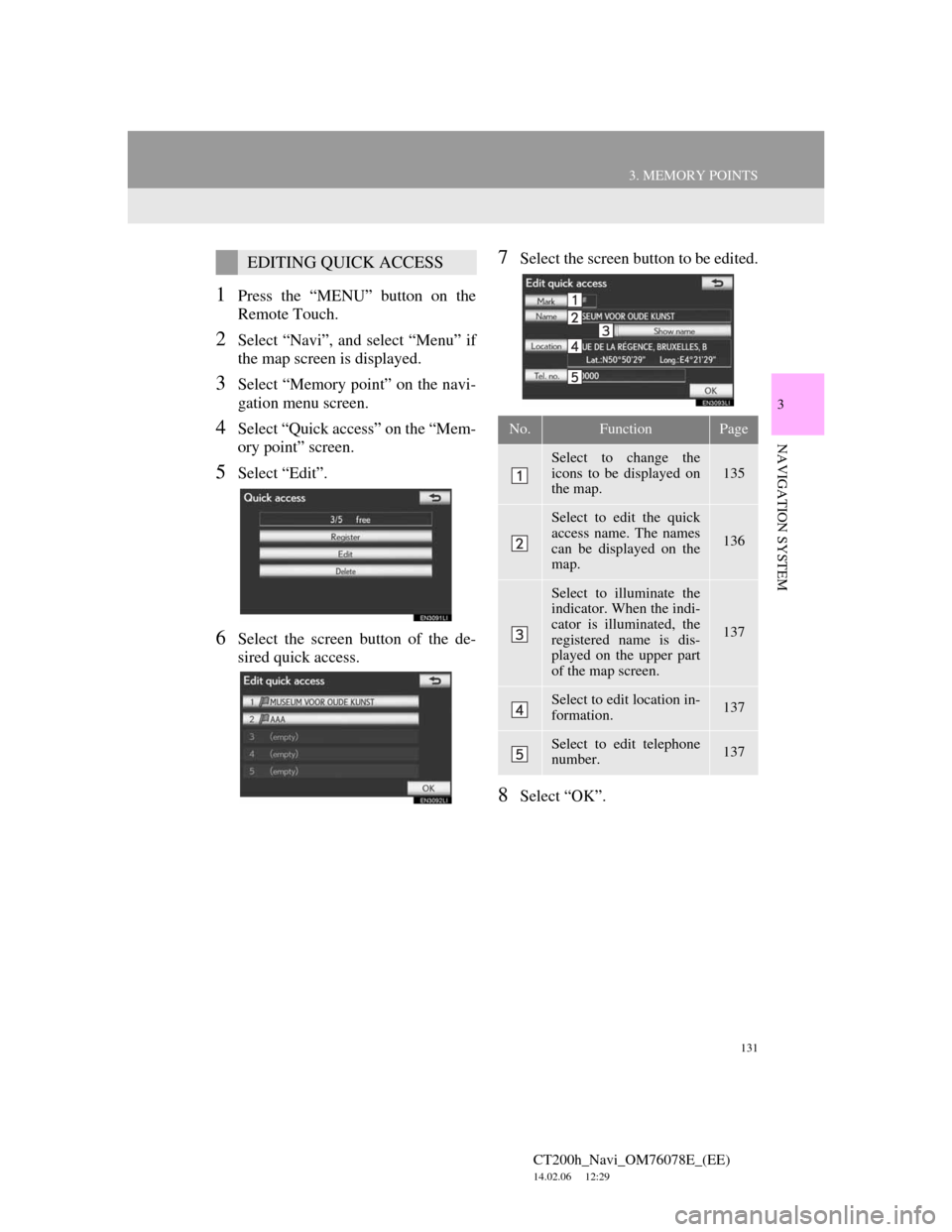
131
3. MEMORY POINTS
CT200h_Navi_OM76078E_(EE)
14.02.06 12:29
3
NAVIGATION SYSTEM
1Press the “MENU” button on the
Remote Touch.
2Select “Navi”, and select “Menu” if
the map screen is displayed.
3Select “Memory point” on the navi-
gation menu screen.
4Select “Quick access” on the “Mem-
ory point” screen.
5Select “Edit”.
6Select the screen button of the de-
sired quick access.
7Select the screen button to be edited.
8Select “OK”.
EDITING QUICK ACCESS
No.FunctionPage
Select to change the
icons to be displayed on
the map. 135
Select to edit the quick
access name. The names
can be displayed on the
map.
136
Select to illuminate the
indicator. When the indi-
cator is illuminated, the
registered name is dis-
played on the upper part
of the map screen.
137
Select to edit location in-
formation. 137
Select to edit telephone
number. 137
Page 133 of 436
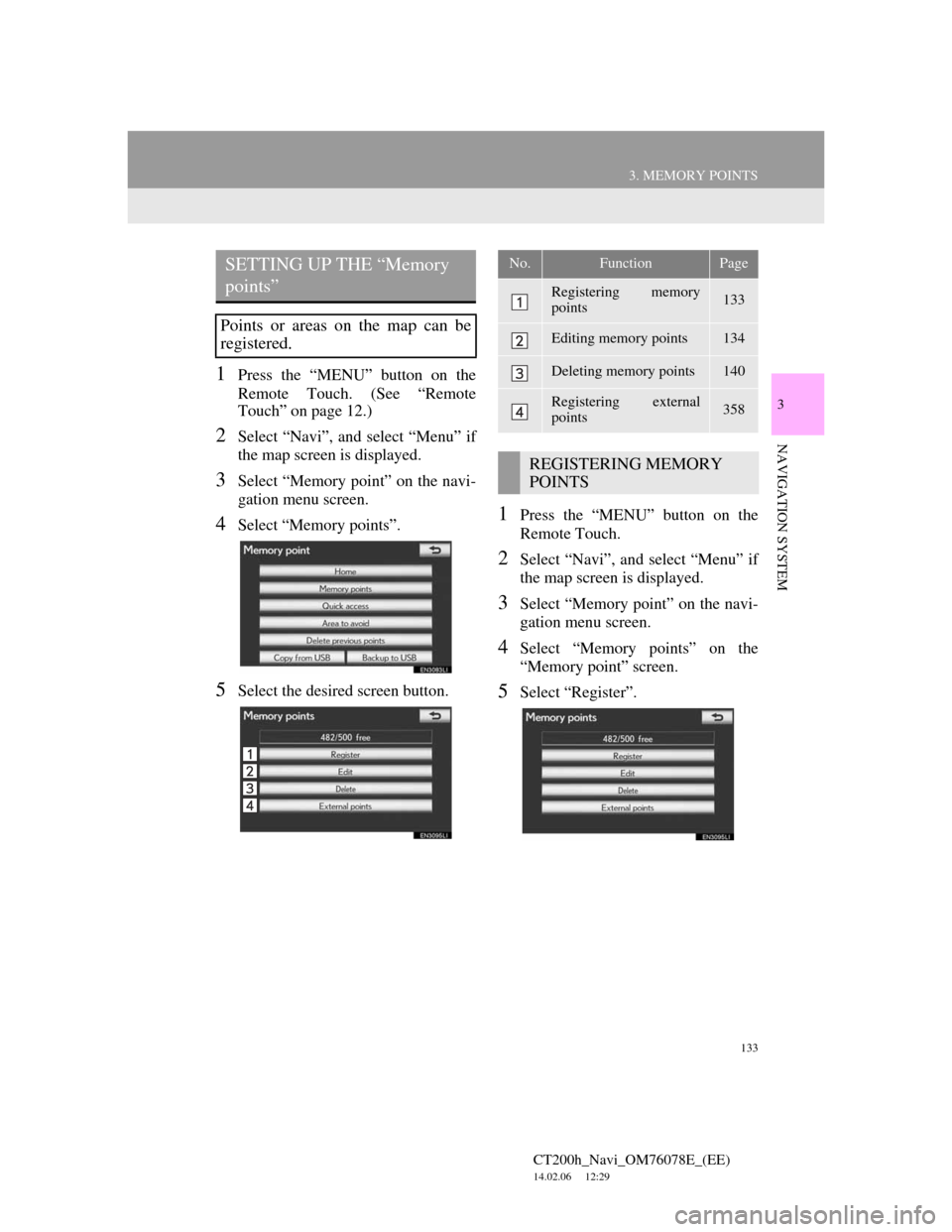
133
3. MEMORY POINTS
CT200h_Navi_OM76078E_(EE)
14.02.06 12:29
3
NAVIGATION SYSTEM
1Press the “MENU” button on the
Remote Touch. (See “Remote
Touch” on page 12.)
2Select “Navi”, and select “Menu” if
the map screen is displayed.
3Select “Memory point” on the navi-
gation menu screen.
4Select “Memory points”.
5Select the desired screen button.
1Press the “MENU” button on the
Remote Touch.
2Select “Navi”, and select “Menu” if
the map screen is displayed.
3Select “Memory point” on the navi-
gation menu screen.
4Select “Memory points” on the
“Memory point” screen.
5Select “Register”.
SETTING UP THE “Memory
points”
Points or areas on the map can be
registered.
No.FunctionPage
Registering memory
points133
Editing memory points134
Deleting memory points140
Registering external
points358
REGISTERING MEMORY
POINTS
Page 135 of 436
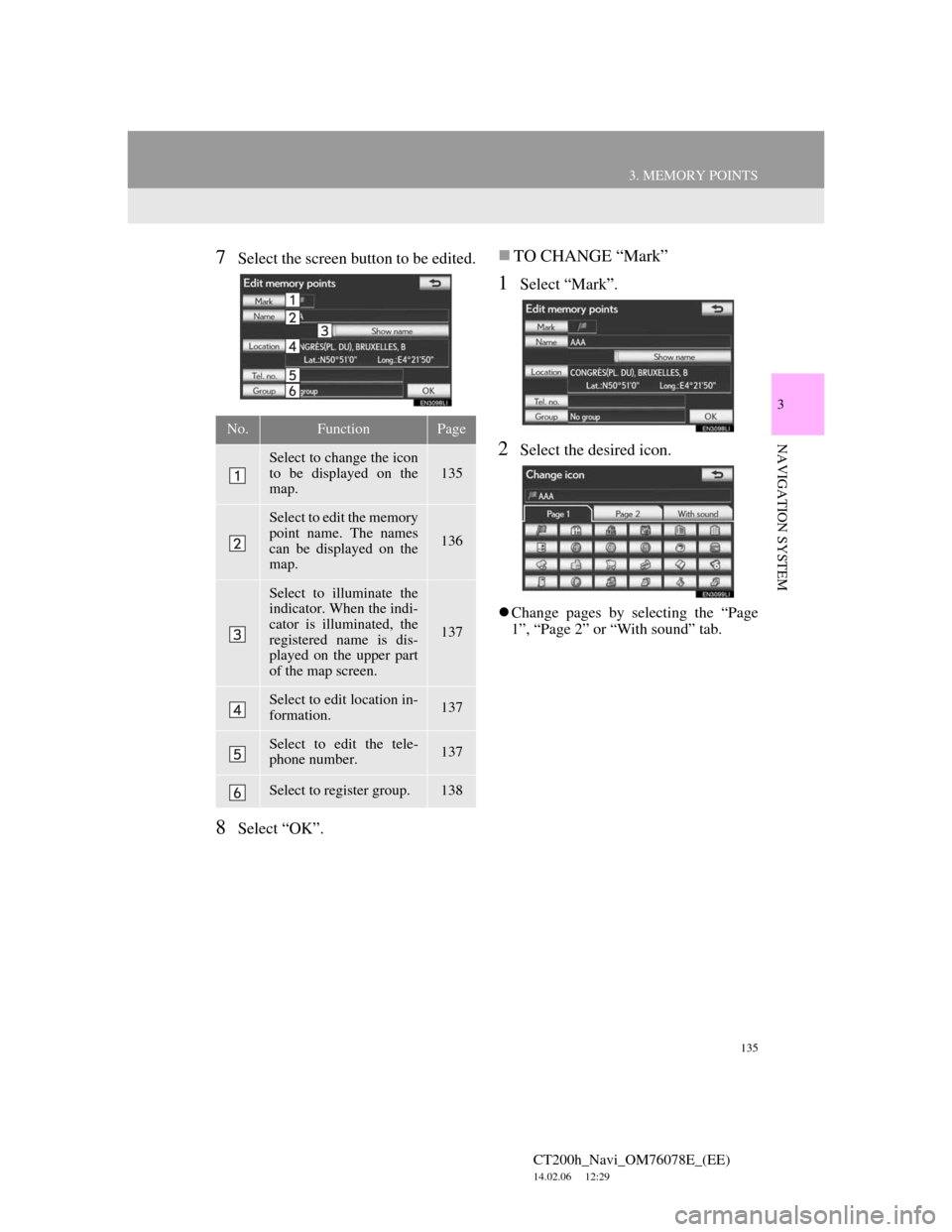
135
3. MEMORY POINTS
CT200h_Navi_OM76078E_(EE)
14.02.06 12:29
3
NAVIGATION SYSTEM
7Select the screen button to be edited.
8Select “OK”.
TO CHANGE “Mark”
1Select “Mark”.
2Select the desired icon.
Change pages by selecting the “Page
1”, “Page 2” or “With sound” tab.
No.FunctionPage
Select to change the icon
to be displayed on the
map. 135
Select to edit the memory
point name. The names
can be displayed on the
map.
136
Select to illuminate the
indicator. When the indi-
cator is illuminated, the
registered name is dis-
played on the upper part
of the map screen.
137
Select to edit location in-
formation. 137
Select to edit the tele-
phone number. 137
Select to register group. 138
Page 137 of 436
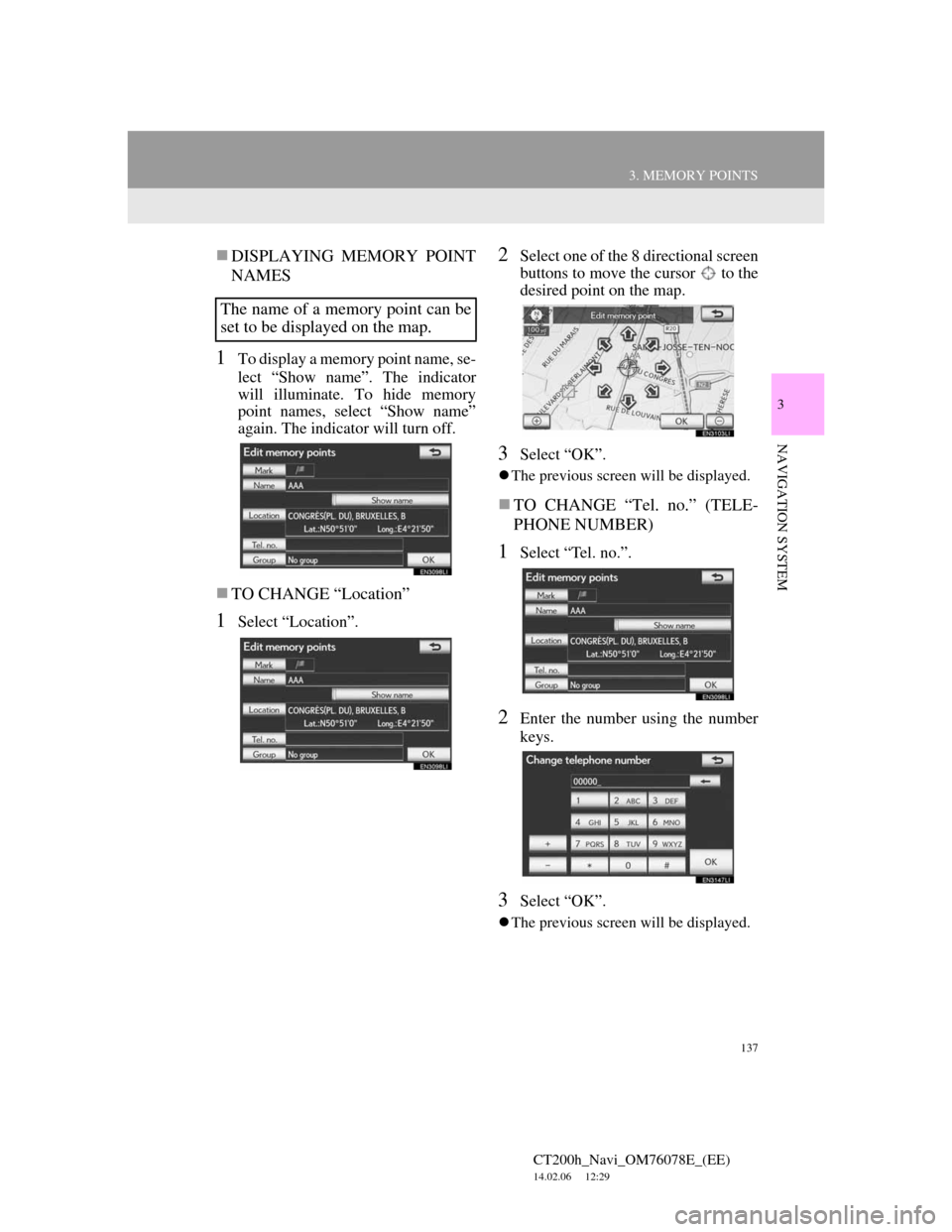
137
3. MEMORY POINTS
CT200h_Navi_OM76078E_(EE)
14.02.06 12:29
3
NAVIGATION SYSTEM
DISPLAYING MEMORY POINT
NAMES
1To display a memory point name, se-
lect “Show name”. The indicator
will illuminate. To hide memory
point names, select “Show name”
again. The indicator will turn off.
TO CHANGE “Location”
1Select “Location”.
2Select one of the 8 directional screen
buttons to move the cursor to the
desired point on the map.
3Select “OK”.
The previous screen will be displayed.
TO CHANGE “Tel. no.” (TELE-
PHONE NUMBER)
1Select “Tel. no.”.
2Enter the number using the number
keys.
3Select “OK”.
The previous screen will be displayed.
The name of a memory point can be
set to be displayed on the map.
Page 139 of 436

139
3. MEMORY POINTS
CT200h_Navi_OM76078E_(EE)
14.02.06 12:29
3
NAVIGATION SYSTEM
To edit group name
1Select the group to be edited.
2Select “Edit name”.
3Enter the group name.
4Select “OK”.
The “Edit memory points” screen will
be displayed.
To delete group
1Select “Delete”.
2Select the group to be deleted.
3Select “delete”.
4Select “Yes” to delete the group(s)
and select “No” to cancel the dele-
tion.
Screen but-
tonFunction
“Select all”Select all groups.
“Unselect
all”Select to cancel the
“Select all” function.
Page 141 of 436
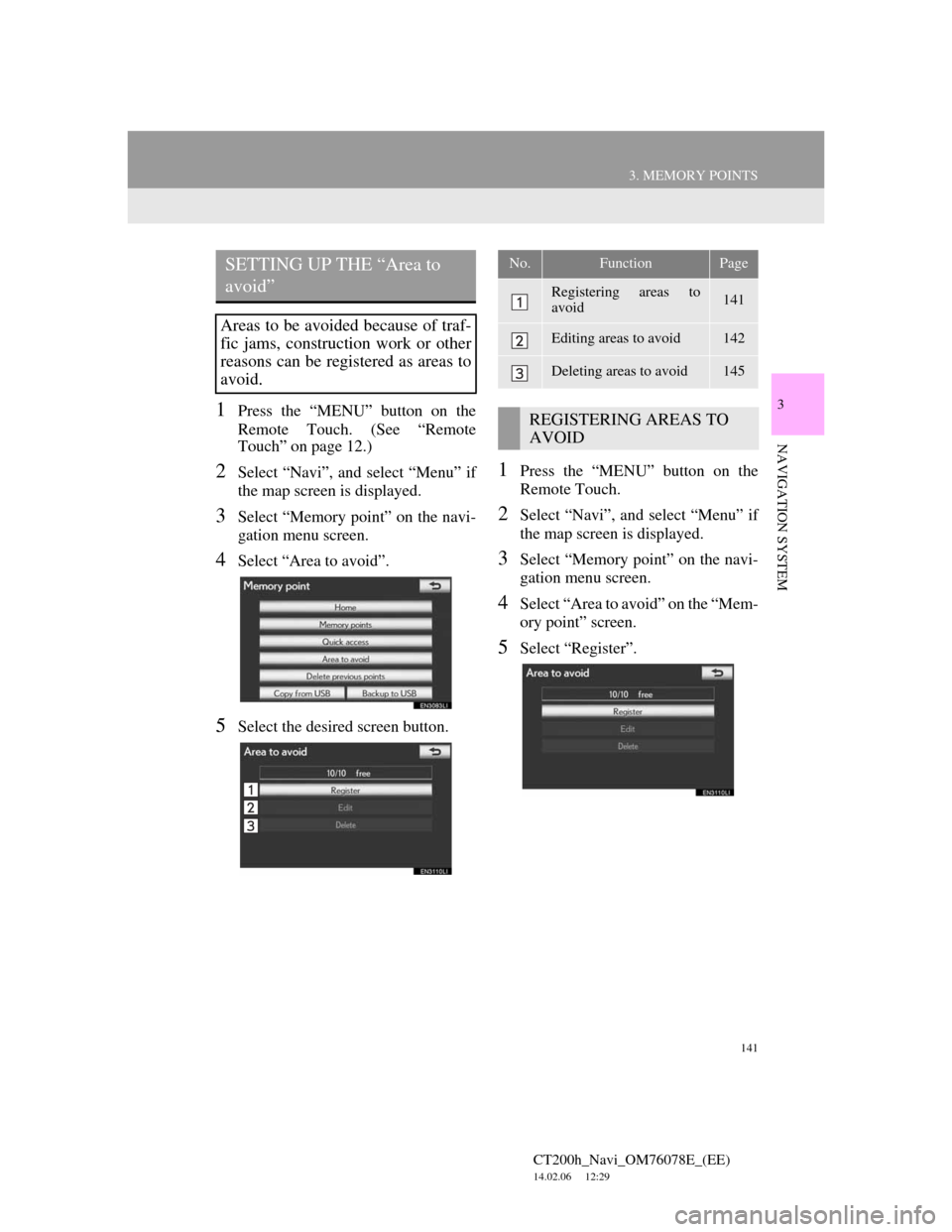
141
3. MEMORY POINTS
CT200h_Navi_OM76078E_(EE)
14.02.06 12:29
3
NAVIGATION SYSTEM
1Press the “MENU” button on the
Remote Touch. (See “Remote
Touch” on page 12.)
2Select “Navi”, and select “Menu” if
the map screen is displayed.
3Select “Memory point” on the navi-
gation menu screen.
4Select “Area to avoid”.
5Select the desired screen button.
1Press the “MENU” button on the
Remote Touch.
2Select “Navi”, and select “Menu” if
the map screen is displayed.
3Select “Memory point” on the navi-
gation menu screen.
4Select “Area to avoid” on the “Mem-
ory point” screen.
5Select “Register”.
SETTING UP THE “Area to
avoid”
Areas to be avoided because of traf-
fic jams, construction work or other
reasons can be registered as areas to
avoid.
No.FunctionPage
Registering areas to
avoid141
Editing areas to avoid142
Deleting areas to avoid145
REGISTERING AREAS TO
AVOID
Page 143 of 436
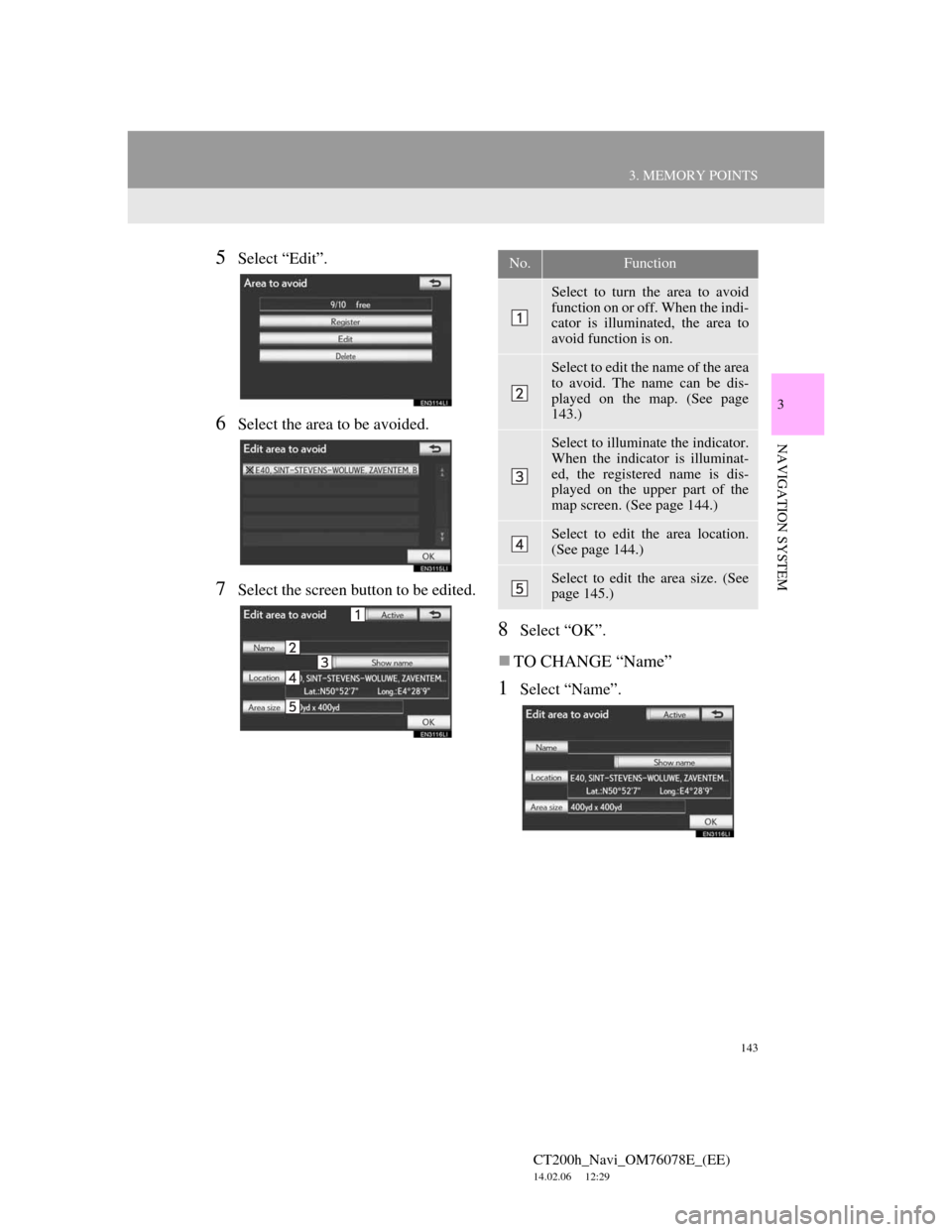
143
3. MEMORY POINTS
CT200h_Navi_OM76078E_(EE)
14.02.06 12:29
3
NAVIGATION SYSTEM
5Select “Edit”.
6Select the area to be avoided.
7Select the screen button to be edited.
8Select “OK”.
TO CHANGE “Name”
1Select “Name”.
No.Function
Select to turn the area to avoid
function on or off. When the indi-
cator is illuminated, the area to
avoid function is on.
Select to edit the name of the area
to avoid. The name can be dis-
played on the map. (See page
143.)
Select to illuminate the indicator.
When the indicator is illuminat-
ed, the registered name is dis-
played on the upper part of the
map screen. (See page 144.)
Select to edit the area location.
(See page 144.)
Select to edit the area size. (See
page 145.)
Page 145 of 436
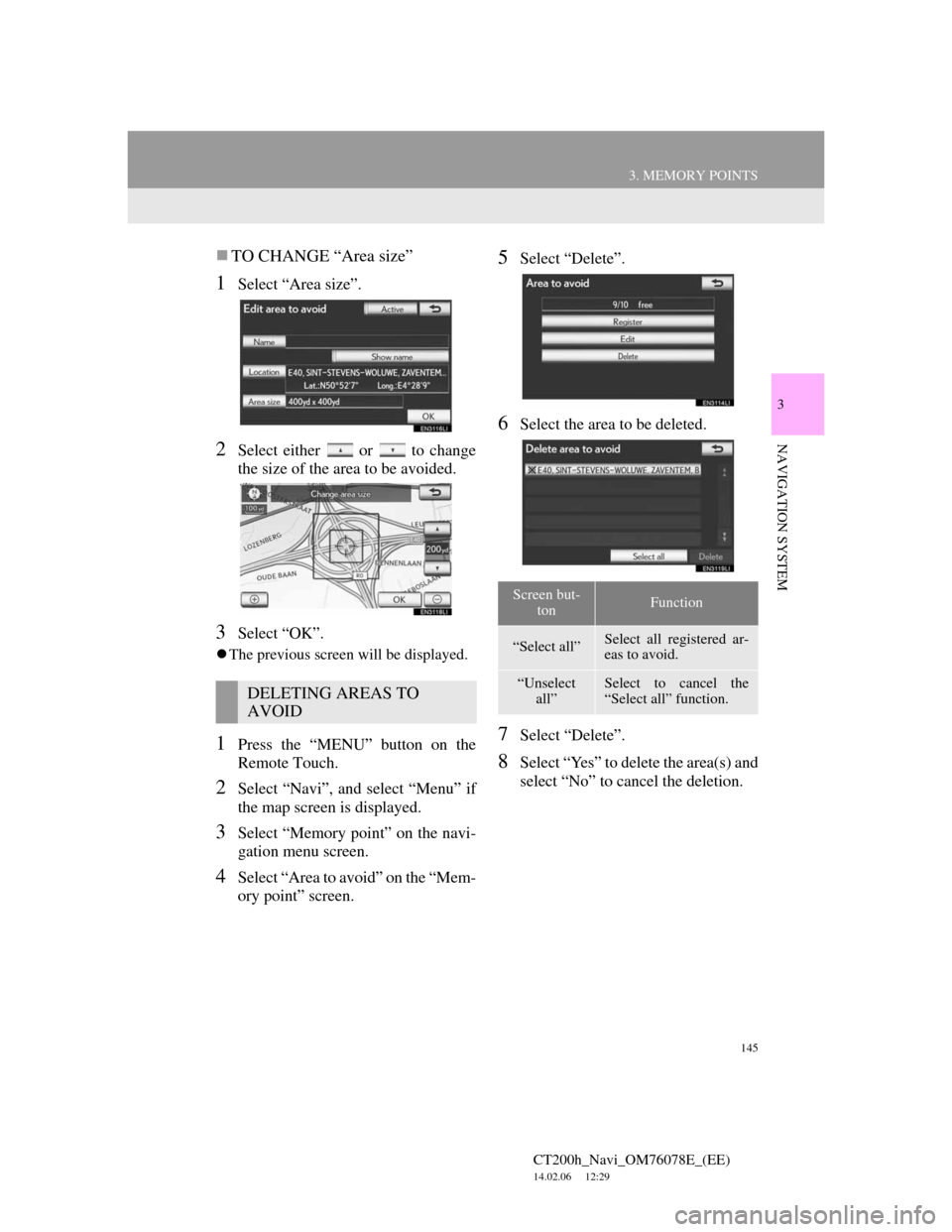
145
3. MEMORY POINTS
CT200h_Navi_OM76078E_(EE)
14.02.06 12:29
3
NAVIGATION SYSTEM
TO CHANGE “Area size”
1Select “Area size”.
2Select either or to change
the size of the area to be avoided.
3Select “OK”.
The previous screen will be displayed.
1Press the “MENU” button on the
Remote Touch.
2Select “Navi”, and select “Menu” if
the map screen is displayed.
3Select “Memory point” on the navi-
gation menu screen.
4Select “Area to avoid” on the “Mem-
ory point” screen.
5Select “Delete”.
6Select the area to be deleted.
7Select “Delete”.
8Select “Yes” to delete the area(s) and
select “No” to cancel the deletion.
DELETING AREAS TO
AVOID
Screen but-
tonFunction
“Select all”Select all registered ar-
eas to avoid.
“Unselect
all”Select to cancel the
“Select all” function.
Page 147 of 436
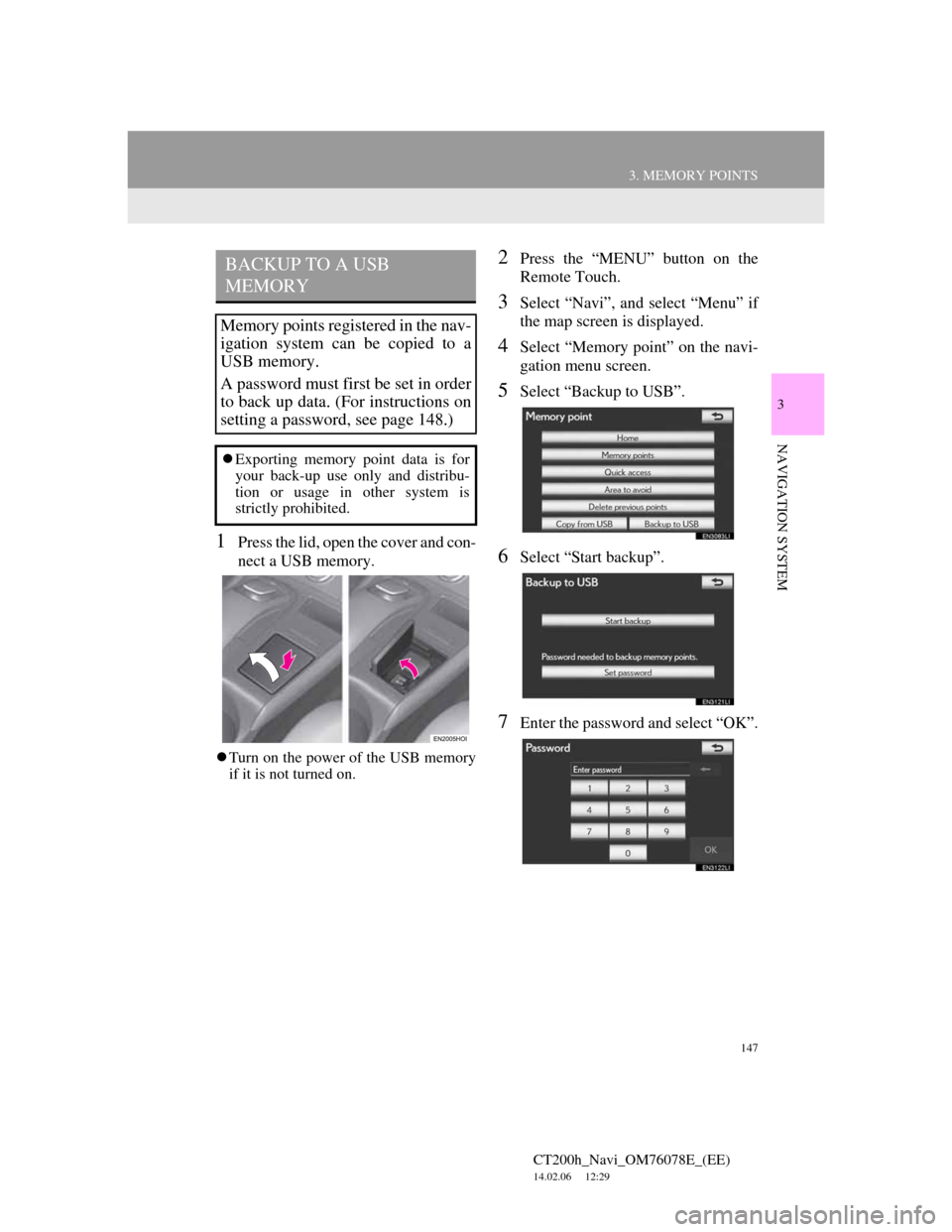
147
3. MEMORY POINTS
CT200h_Navi_OM76078E_(EE)
14.02.06 12:29
3
NAVIGATION SYSTEM
1Press the lid, open the cover and con-
nect a USB memory.
Turn on the power of the USB memory
if it is not turned on.
2Press the “MENU” button on the
Remote Touch.
3Select “Navi”, and select “Menu” if
the map screen is displayed.
4Select “Memory point” on the navi-
gation menu screen.
5Select “Backup to USB”.
6Select “Start backup”.
7Enter the password and select “OK”.
BACKUP TO A USB
MEMORY
Memory points registered in the nav-
igation system can be copied to a
USB memory.
A password must first be set in order
to back up data. (For instructions on
setting a password, see page 148.)
Exporting memory point data is for
your back-up use only and distribu-
tion or usage in other system is
strictly prohibited.