key Lexus CT200h 2012 (in English) Service Manual
[x] Cancel search | Manufacturer: LEXUS, Model Year: 2012, Model line: CT200h, Model: Lexus CT200h 2012Pages: 710
Page 406 of 710
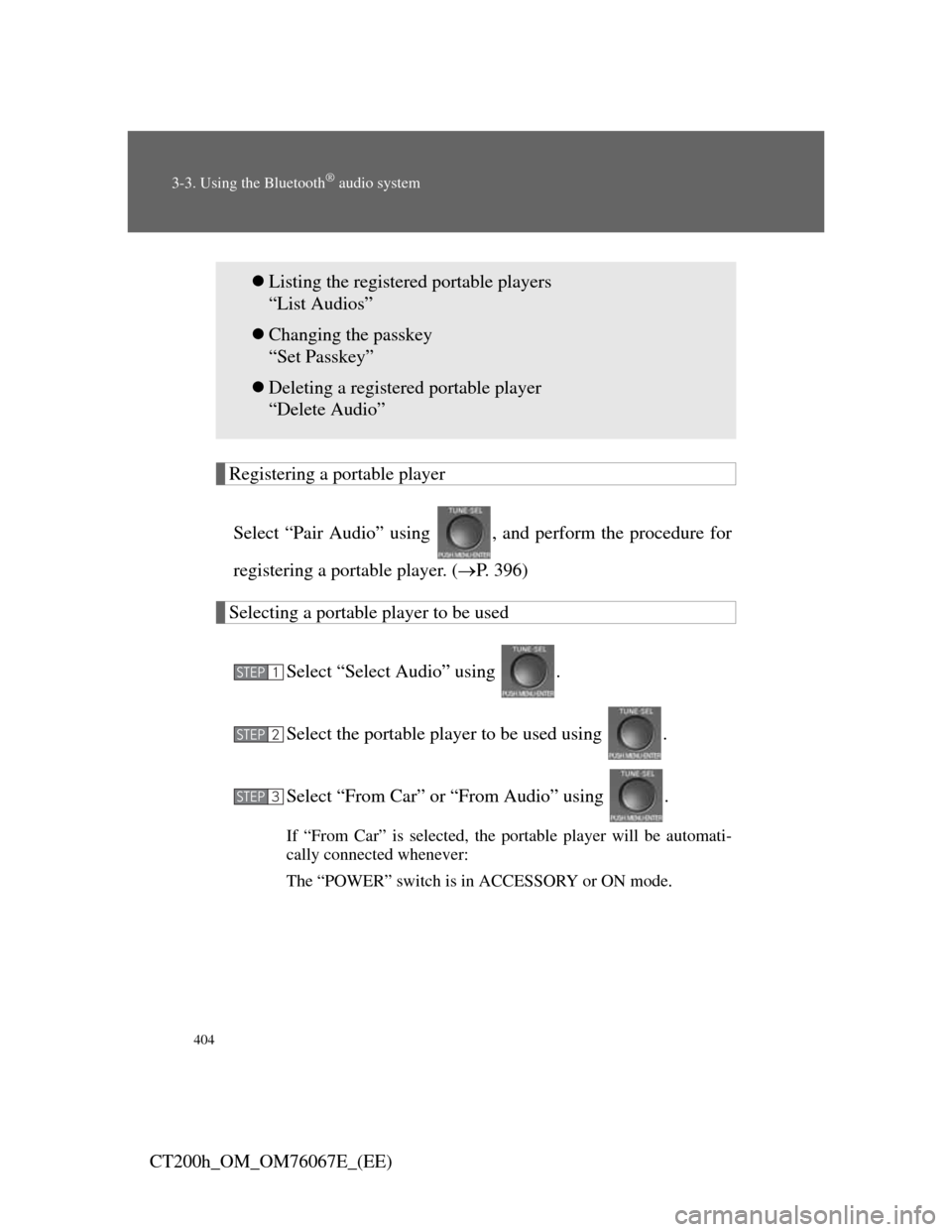
404
3-3. Using the Bluetooth® audio system
CT200h_OM_OM76067E_(EE)
Registering a portable player
Select “Pair Audio” using , and perform the procedure for
registering a portable player. (P. 396)
Selecting a portable player to be used
Select “Select Audio” using .
Select the portable player to be used using .
Select “From Car” or “From Audio” using .
If “From Car” is selected, the portable player will be automati-
cally connected whenever:
The “POWER” switch is in ACCESSORY or ON mode.
Listing the registered portable players
“List Audios”
Changing the passkey
“Set Passkey”
Deleting a registered portable player
“Delete Audio”
STEP1
STEP2
STEP3
Page 408 of 710
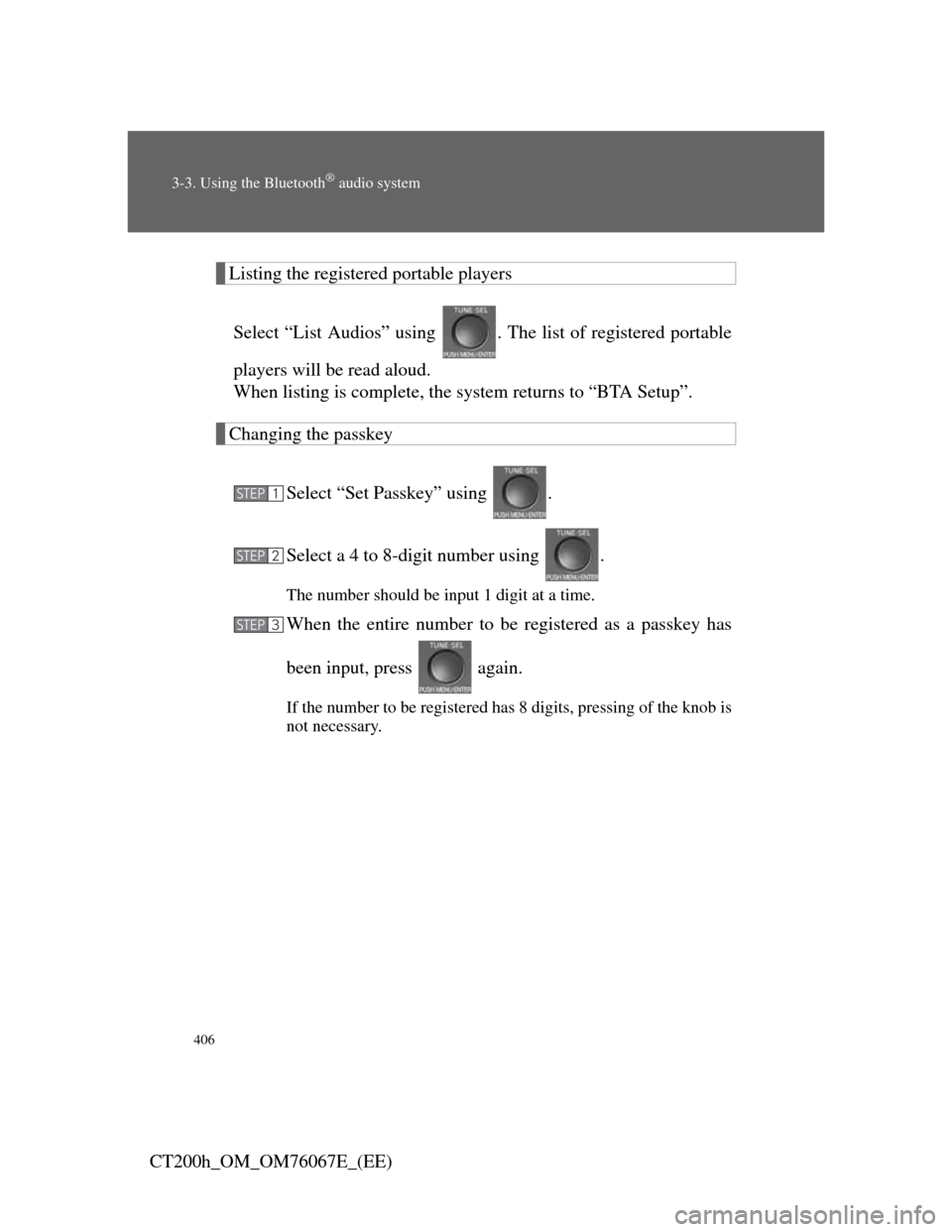
406
3-3. Using the Bluetooth® audio system
CT200h_OM_OM76067E_(EE)
Listing the registered portable players
Select “List Audios” using . The list of registered portable
players will be read aloud.
When listing is complete, the system returns to “BTA Setup”.
Changing the passkey
Select “Set Passkey” using .
Select a 4 to 8-digit number using .
The number should be input 1 digit at a time.
When the entire number to be registered as a passkey has
been input, press again.
If the number to be registered has 8 digits, pressing of the knob is
not necessary.
STEP1
STEP2
STEP3
Page 422 of 710
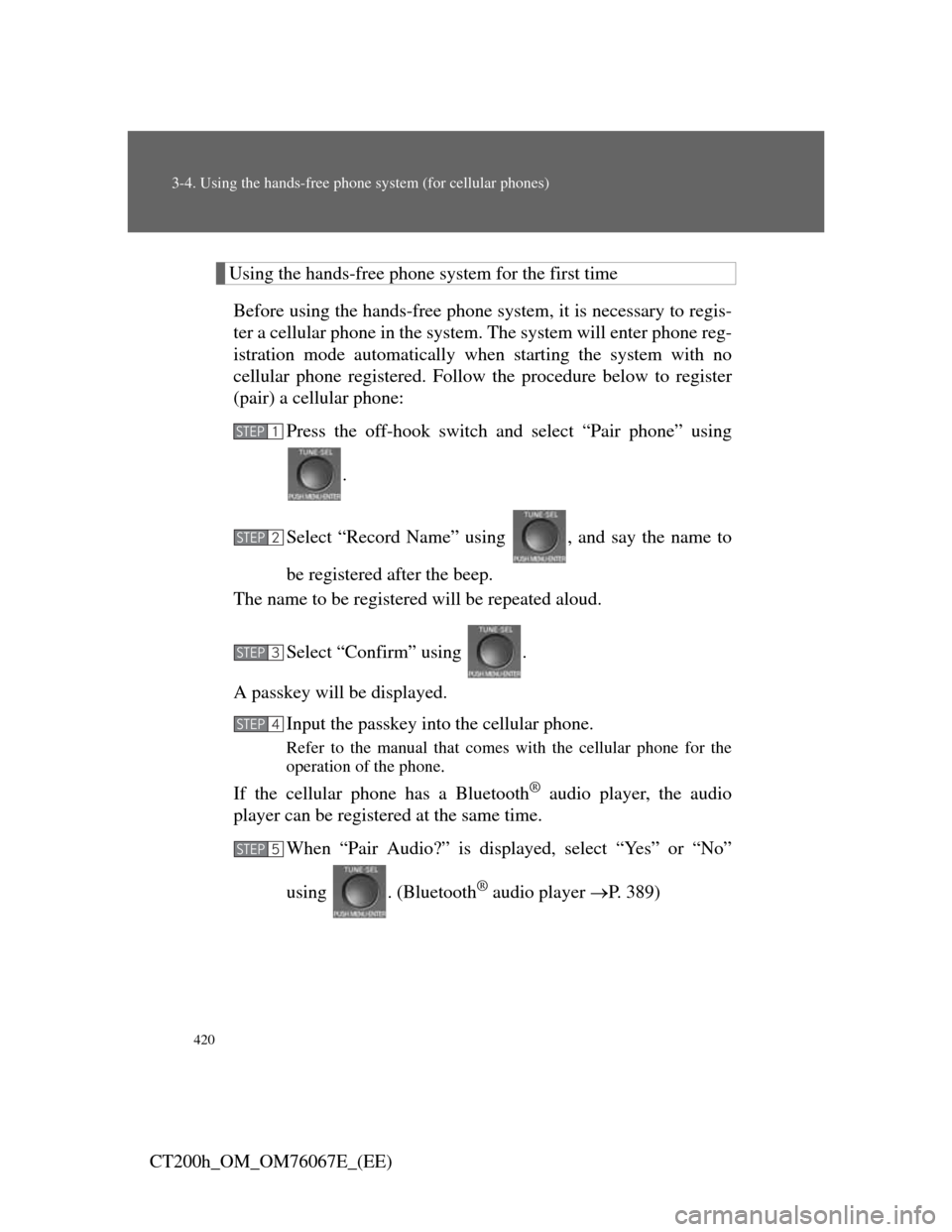
420
3-4. Using the hands-free phone system (for cellular phones)
CT200h_OM_OM76067E_(EE)
Using the hands-free phone system for the first time
Before using the hands-free phone system, it is necessary to regis-
ter a cellular phone in the system. The system will enter phone reg-
istration mode automatically when starting the system with no
cellular phone registered. Follow the procedure below to register
(pair) a cellular phone:
Press the off-hook switch and select “Pair phone” using
.
Select “Record Name” using , and say the name to
be registered after the beep.
The name to be registered will be repeated aloud.
Select “Confirm” using .
A passkey will be displayed.
Input the passkey into the cellular phone.
Refer to the manual that comes with the cellular phone for the
operation of the phone.
If the cellular phone has a Bluetooth® audio player, the audio
player can be registered at the same time.
When “Pair Audio?” is displayed, select “Yes” or “No”
using . (Bluetooth
® audio player P. 389)
STEP1
STEP2
STEP3
STEP4
STEP5
Page 424 of 710
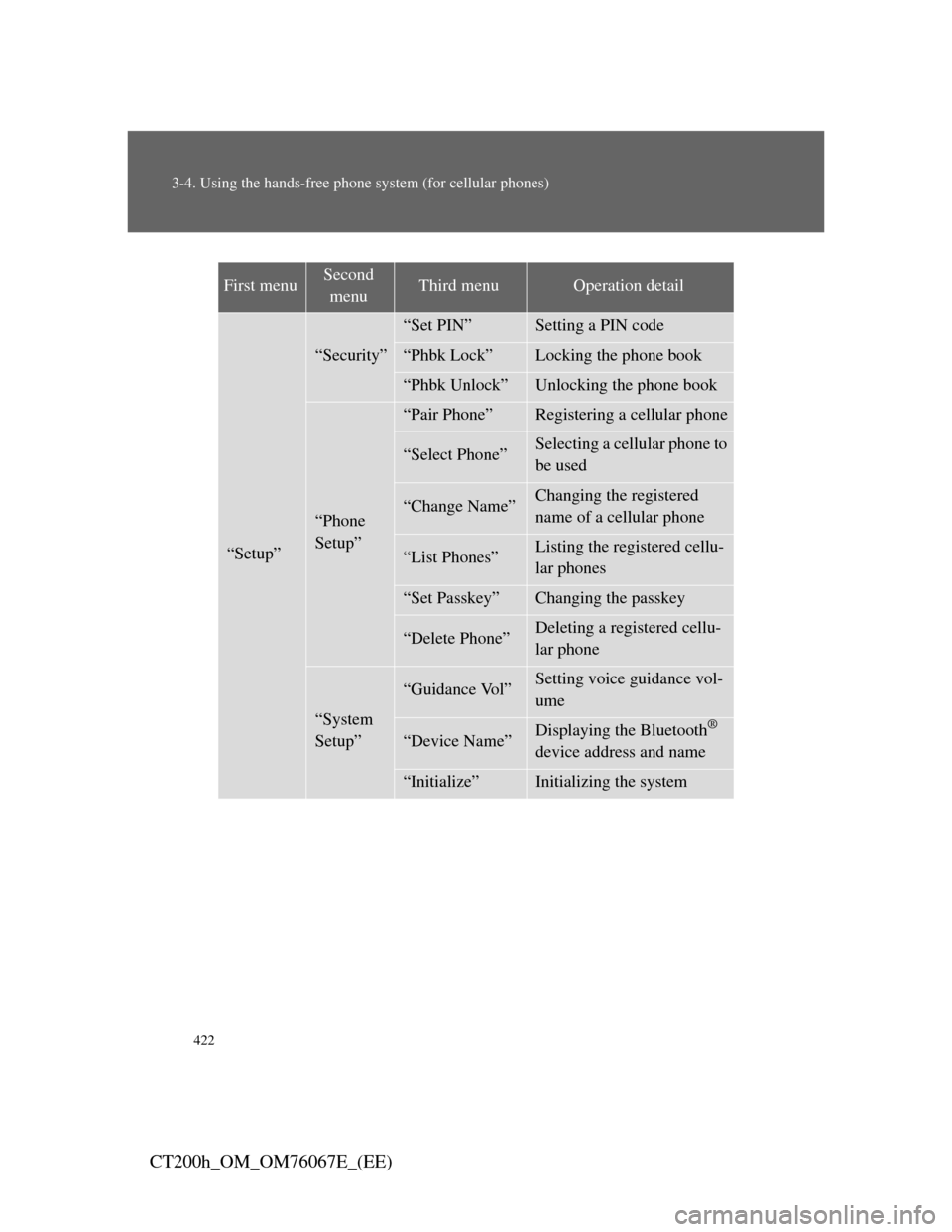
422
3-4. Using the hands-free phone system (for cellular phones)
CT200h_OM_OM76067E_(EE)
First menuSecond
menuThird menuOperation detail
“Setup”
“Security”
“Set PIN”Setting a PIN code
“Phbk Lock”Locking the phone book
“Phbk Unlock”Unlocking the phone book
“Phone
Setup”
“Pair Phone”Registering a cellular phone
“Select Phone”Selecting a cellular phone to
be used
“Change Name”Changing the registered
name of a cellular phone
“List Phones”Listing the registered cellu-
lar phones
“Set Passkey”Changing the passkey
“Delete Phone”Deleting a registered cellu-
lar phone
“System
Setup”
“Guidance Vol”Setting voice guidance vol-
ume
“Device Name”Displaying the Bluetooth®
device address and name
“Initialize”Initializing the system
Page 425 of 710
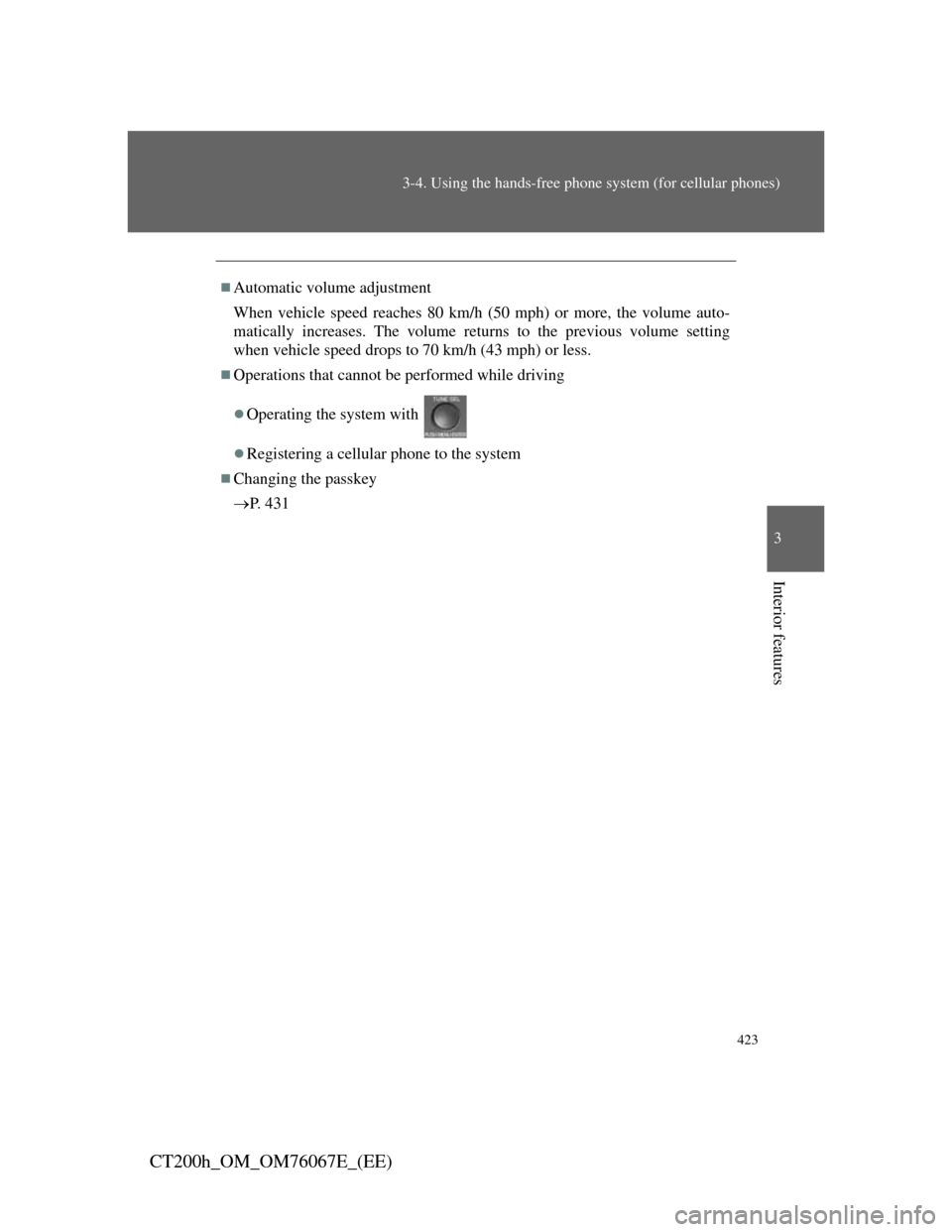
423
3-4. Using the hands-free phone system (for cellular phones)
3
Interior features
CT200h_OM_OM76067E_(EE)
Automatic volume adjustment
When vehicle speed reaches 80 km/h (50 mph) or more, the volume auto-
matically increases. The volume returns to the previous volume setting
when vehicle speed drops to 70 km/h (43 mph) or less.
Operations that cannot be performed while driving
Operating the system with
Registering a cellular phone to the system
Changing the passkey
P. 4 3 1
Page 431 of 710
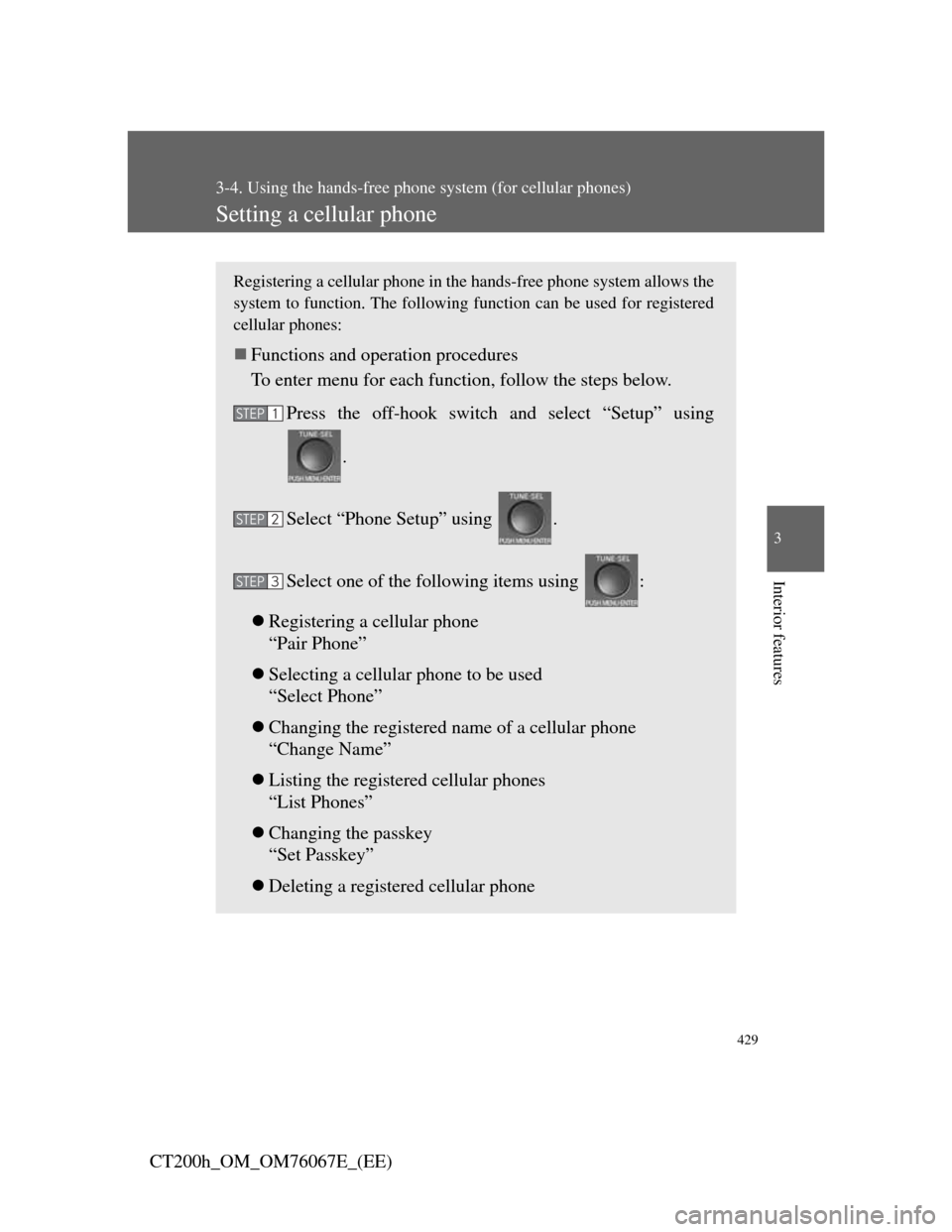
429
3-4. Using the hands-free phone system (for cellular phones)
3
Interior features
CT200h_OM_OM76067E_(EE)
Setting a cellular phone
Registering a cellular phone in the hands-free phone system allows the
system to function. The following function can be used for registered
cellular phones:
Functions and operation procedures
To enter menu for each function, follow the steps below.
Press the off-hook switch and select “Setup” using
.
Select “Phone Setup” using .
Select one of the following items using :
Registering a cellular phone
“Pair Phone”
Selecting a cellular phone to be used
“Select Phone”
Changing the registered name of a cellular phone
“Change Name”
Listing the registered cellular phones
“List Phones”
Changing the passkey
“Set Passkey”
Deleting a registered cellular phone
STEP1
STEP2
STEP3
Page 433 of 710
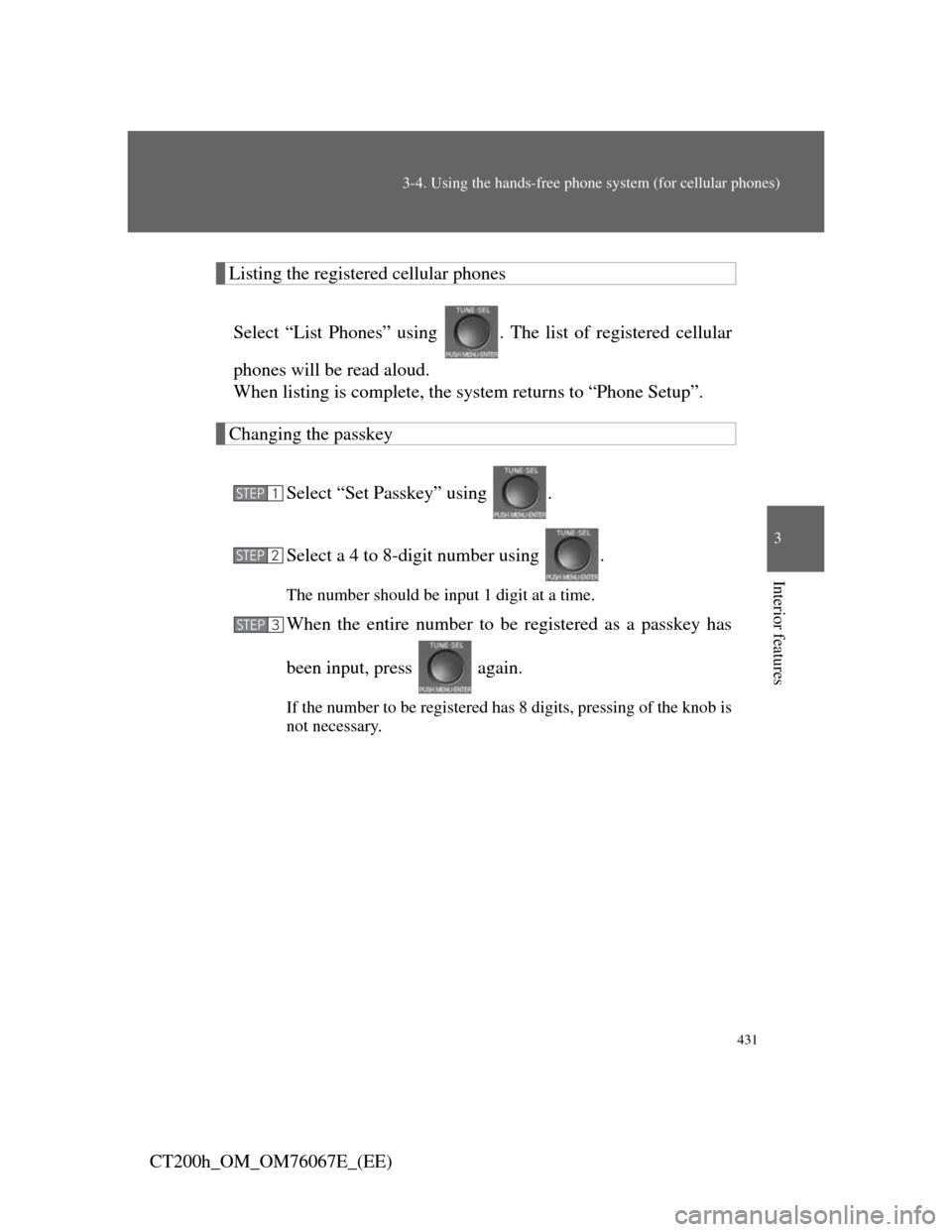
431
3-4. Using the hands-free phone system (for cellular phones)
3
Interior features
CT200h_OM_OM76067E_(EE)
Listing the registered cellular phones
Select “List Phones” using . The list of registered cellular
phones will be read aloud.
When listing is complete, the system returns to “Phone Setup”.
Changing the passkey
Select “Set Passkey” using .
Select a 4 to 8-digit number using .
The number should be input 1 digit at a time.
When the entire number to be registered as a passkey has
been input, press again.
If the number to be registered has 8 digits, pressing of the knob is
not necessary.
STEP1
STEP2
STEP3
Page 439 of 710
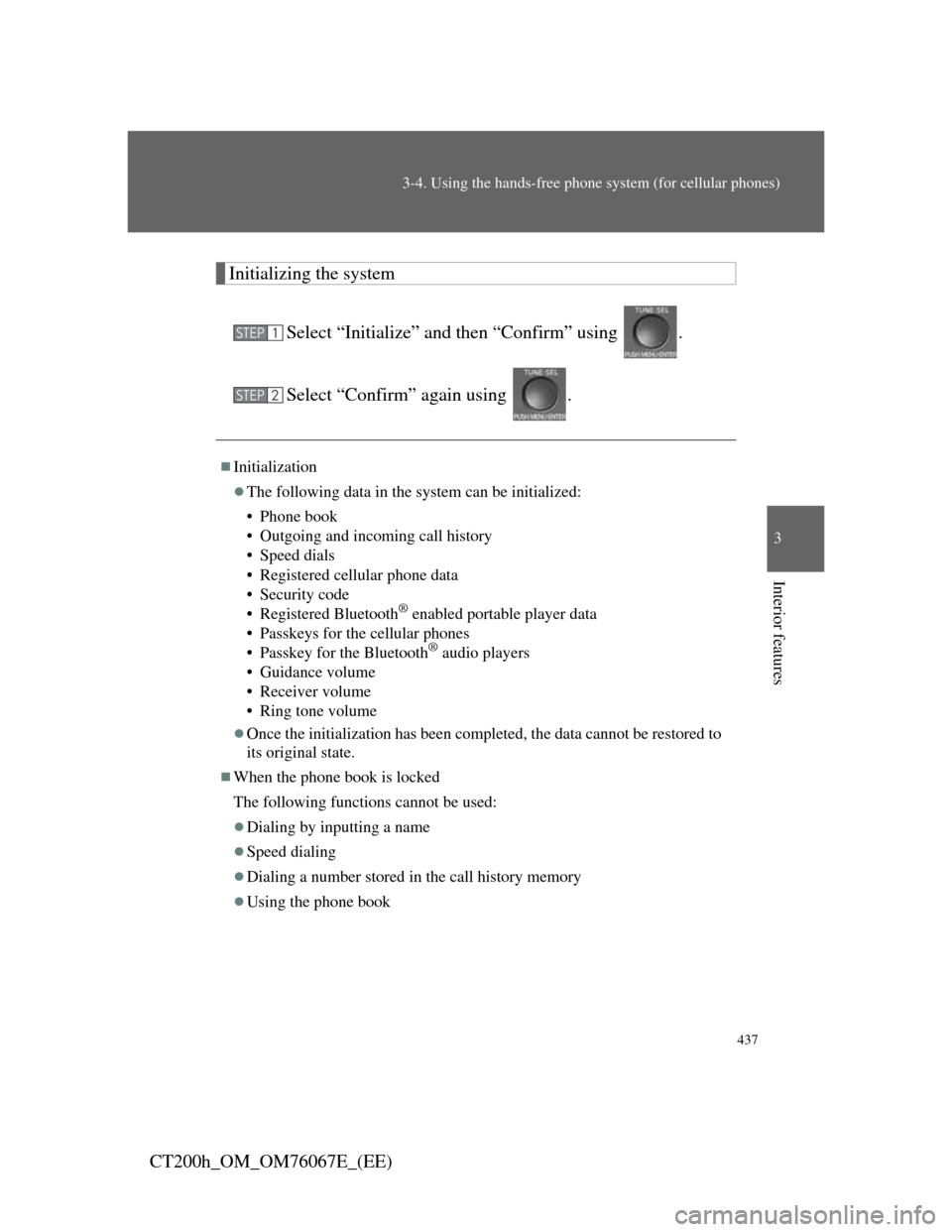
437
3-4. Using the hands-free phone system (for cellular phones)
3
Interior features
CT200h_OM_OM76067E_(EE)
Initializing the system
Select “Initialize” and then “Confirm” using .
Select “Confirm” again using .
Initialization
The following data in the system can be initialized:
• Phone book
• Outgoing and incoming call history
• Speed dials
• Registered cellular phone data
• Security code
• Registered Bluetooth
® enabled portable player data
• Passkeys for the cellular phones
• Passkey for the Bluetooth
® audio players
• Guidance volume
• Receiver volume
• Ring tone volume
Once the initialization has been completed, the data cannot be restored to
its original state.
When the phone book is locked
The following functions cannot be used:
Dialing by inputting a name
Speed dialing
Dialing a number stored in the call history memory
Using the phone book
STEP1
STEP2
Page 449 of 710
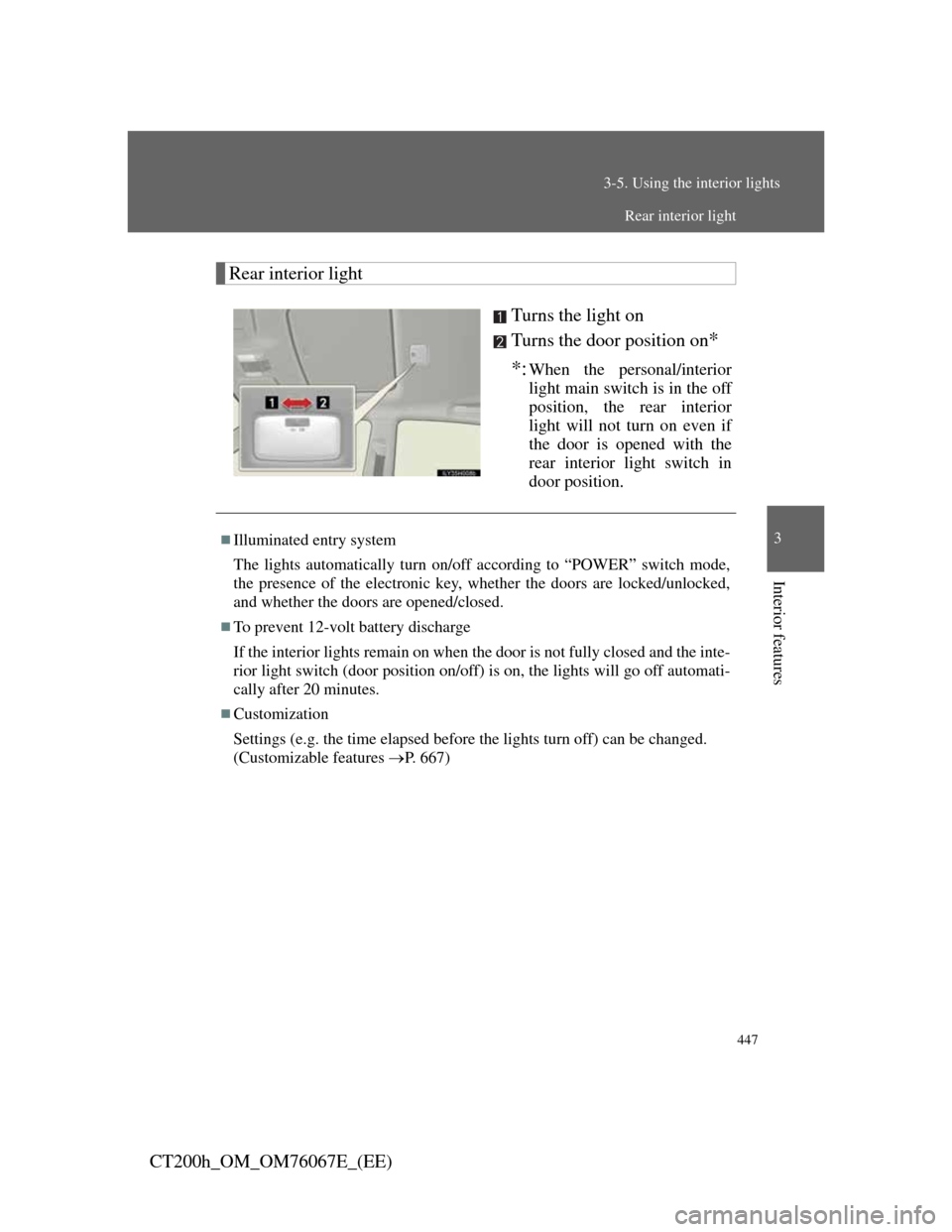
447
3-5. Using the interior lights
3
Interior features
CT200h_OM_OM76067E_(EE)
Rear interior light
Turns the light on
Turns the door position on
*
*:
When the personal/interior
light main switch is in the off
position, the rear interior
light will not turn on even if
the door is opened with the
rear interior light switch in
door position.
Illuminated entry system
The lights automatically turn on/off according to “POWER” switch mode,
the presence of the electronic key, whether the doors are locked/unlocked,
and whether the doors are opened/closed.
To prevent 12-volt battery discharge
If the interior lights remain on when the door is not fully closed and the inte-
rior light switch (door position on/off) is on, the lights will go off automati-
cally after 20 minutes.
Customization
Settings (e.g. the time elapsed before the lights turn off) can be changed.
(Customizable features P. 667)
Rear interior light
Page 451 of 710
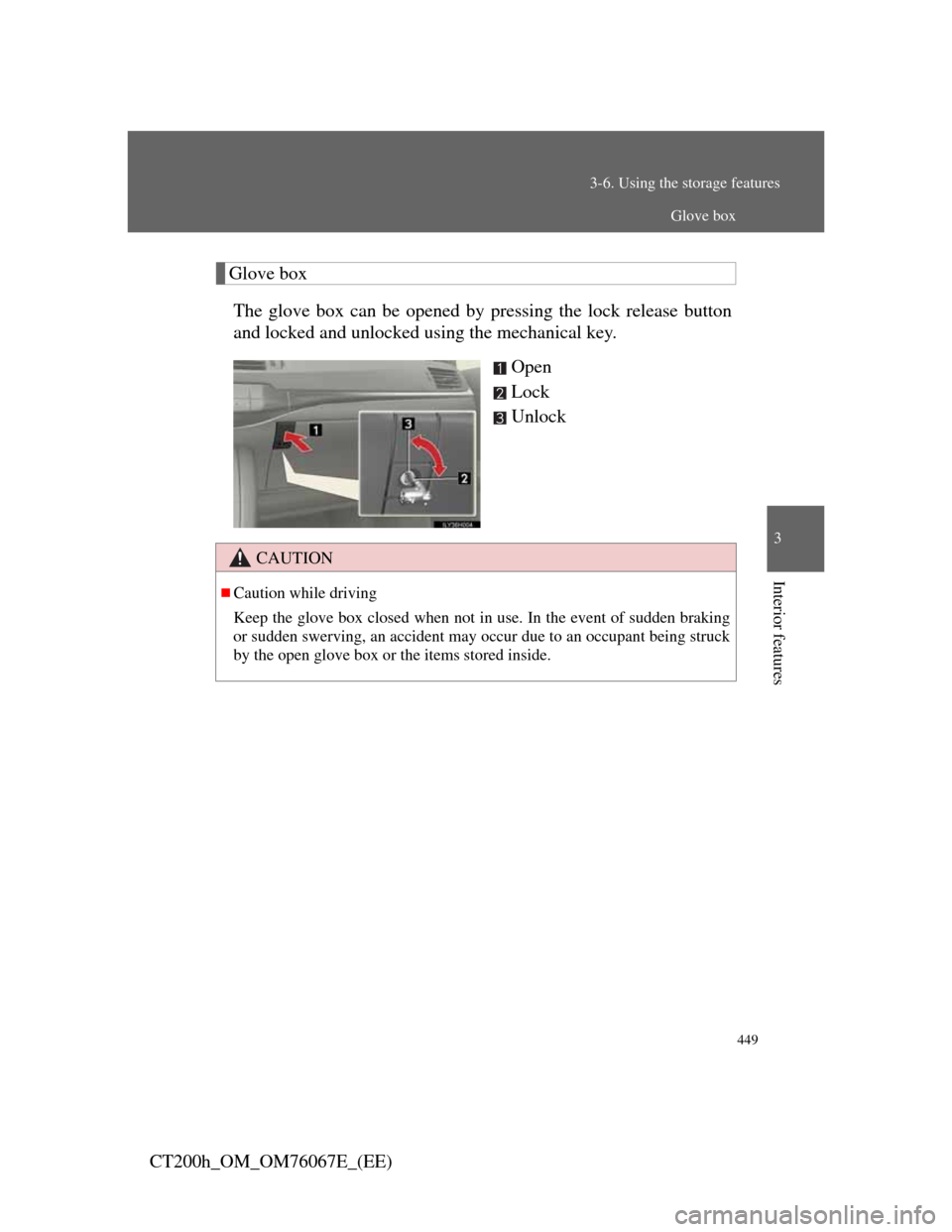
449
3-6. Using the storage features
3
Interior features
CT200h_OM_OM76067E_(EE)
Glove box
The glove box can be opened by pressing the lock release button
and locked and unlocked using the mechanical key.
Open
Lock
Unlock
CAUTION
Caution while driving
Keep the glove box closed when not in use. In the event of sudden braking
or sudden swerving, an accident may occur due to an occupant being struck
by the open glove box or the items stored inside.
Glove box