ECO mode Lexus CT200h 2014 Navigation manual (in English)
[x] Cancel search | Manufacturer: LEXUS, Model Year: 2014, Model line: CT200h, Model: Lexus CT200h 2014Pages: 410, PDF Size: 42.88 MB
Page 36 of 410
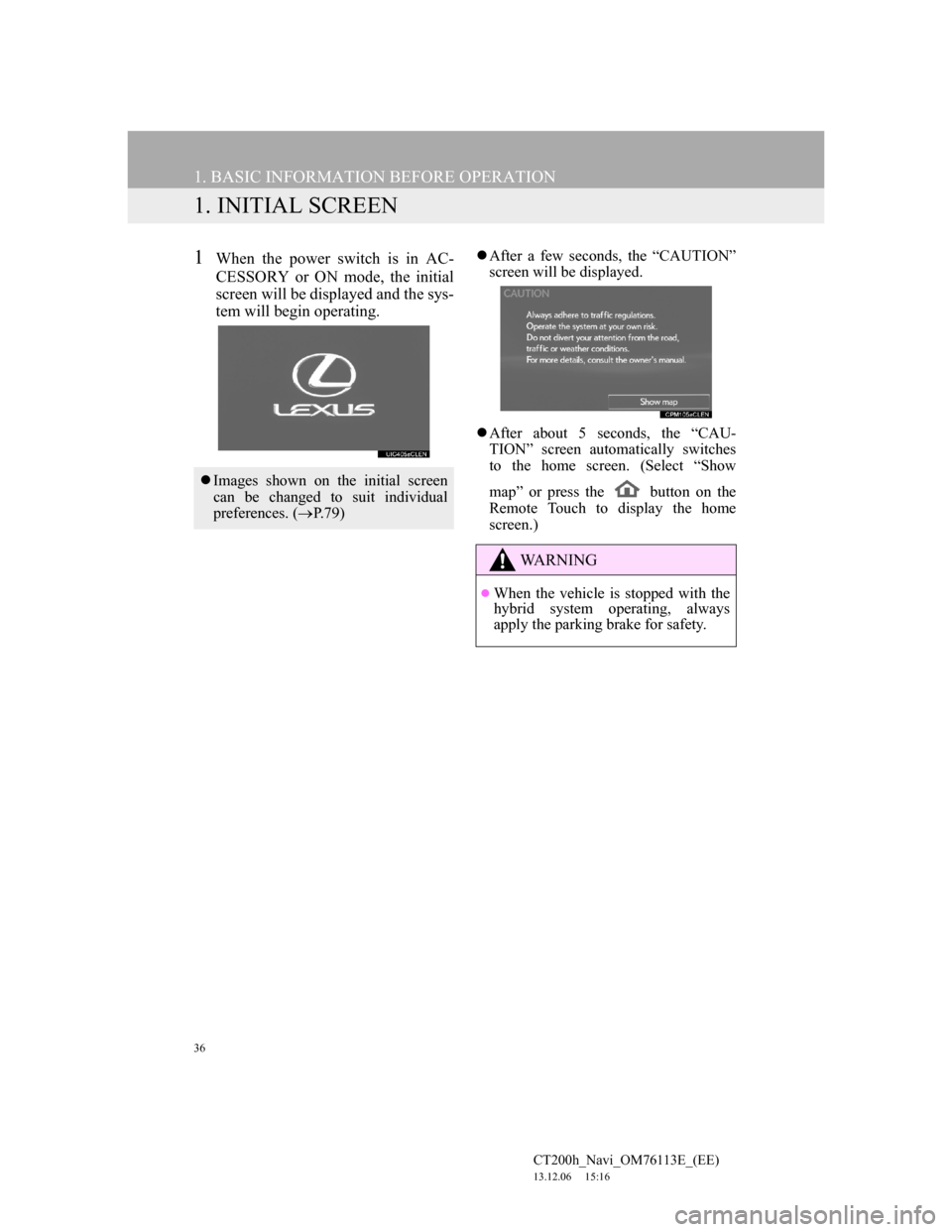
36
CT200h_Navi_OM76113E_(EE)
13.12.06 15:16
1. BASIC INFORMATION BEFORE OPERATION
1. INITIAL SCREEN
1When the power switch is in AC-
CESSORY or ON mode, the initial
screen will be displayed and the sys-
tem will begin operating.After a few seconds, the “CAUTION”
screen will be displayed.
After about 5 seconds, the “CAU-
TION” screen automatically switches
to the home screen. (Select “Show
map” or press the button on the
Remote Touch to display the home
screen.)
Images shown on the initial screen
can be changed to suit individual
preferences. (P.79)
WA R N I N G
When the vehicle is stopped with the
hybrid system operating, always
apply the parking brake for safety.
Page 38 of 410
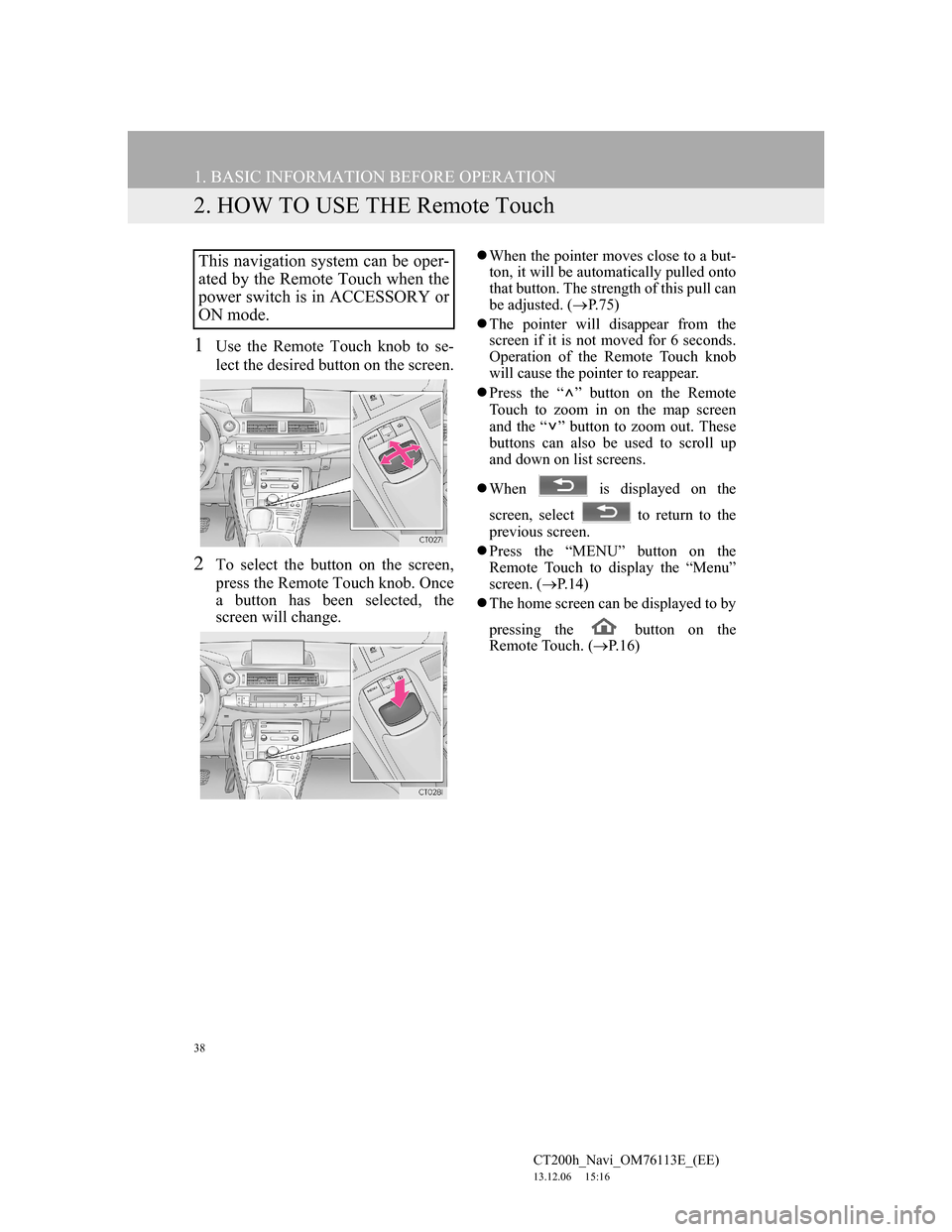
38
1. BASIC INFORMATION BEFORE OPERATION
CT200h_Navi_OM76113E_(EE)
13.12.06 15:16
2. HOW TO USE THE Remote Touch
1Use the Remote Touch knob to se-
lect the desired button on the screen.
2To select the button on the screen,
press the Remote Touch knob. Once
a button has been selected, the
screen will change.
When the pointer moves close to a but-
ton, it will be automatically pulled onto
that button. The strength of this pull can
be adjusted. (P.75)
The pointer will disappear from the
screen if it is not moved for 6 seconds.
Operation of the Remote Touch knob
will cause the pointer to reappear.
Press the “ ” button on the Remote
Touch to zoom in on the map screen
and the “ ” button to zoom out. These
buttons can also be used to scroll up
and down on list screens.
When is displayed on the
screen, select to return to the
previous screen.
Press the “MENU” button on the
Remote Touch to display the “Menu”
screen. (P.14)
The home screen can be displayed to by
pressing the button on the
Remote Touch. (P. 1 6 )This navigation system can be oper-
ated by the Remote Touch when the
power switch is in ACCESSORY or
ON mode.
Page 39 of 410
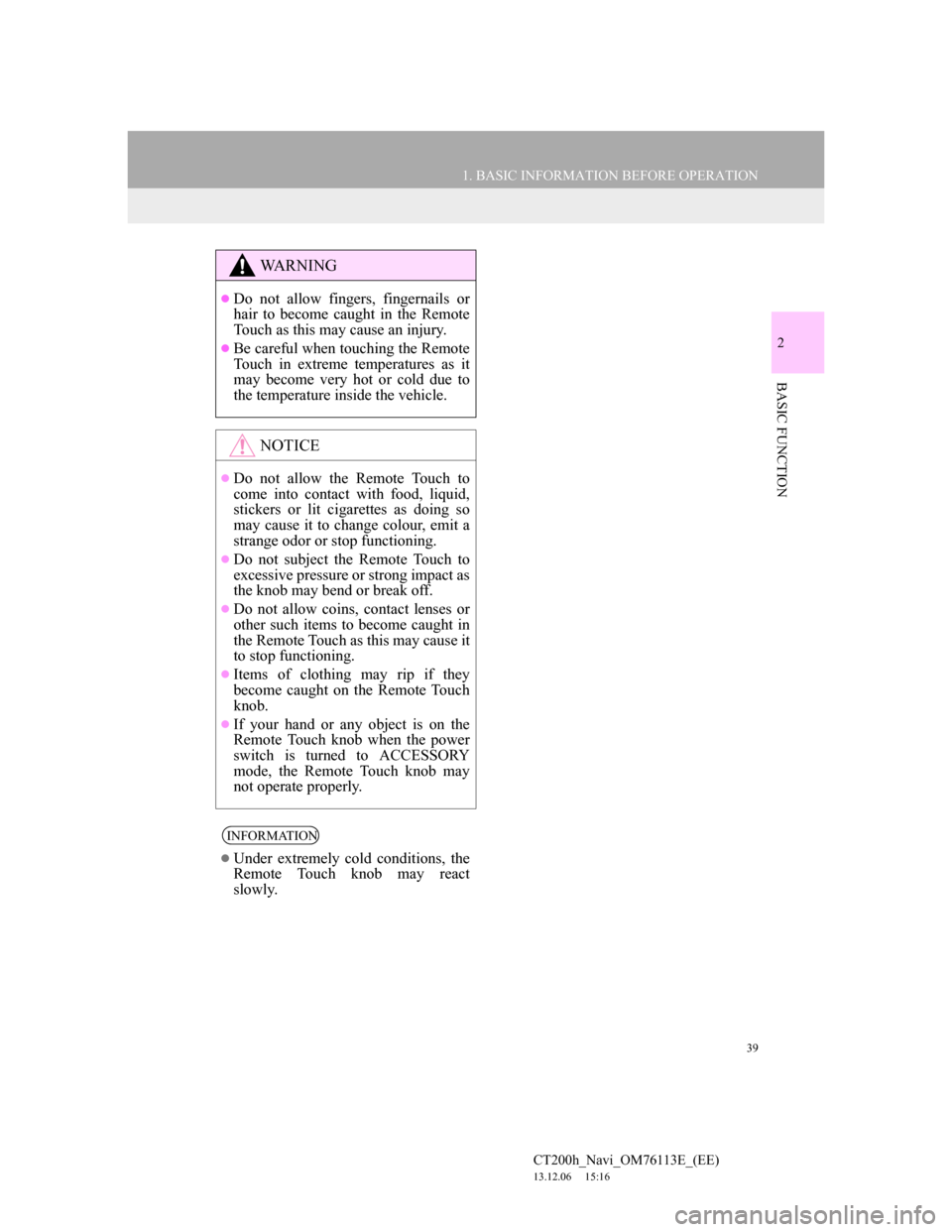
39
1. BASIC INFORMATION BEFORE OPERATION
2
BASIC FUNCTION
CT200h_Navi_OM76113E_(EE)
13.12.06 15:16
WA R N I N G
Do not allow fingers, fingernails or
hair to become caught in the Remote
Touch as this may cause an injury.
Be careful when touching the Remote
Touch in extreme temperatures as it
may become very hot or cold due to
the temperature inside the vehicle.
NOTICE
Do not allow the Remote Touch to
come into contact with food, liquid,
stickers or lit cigarettes as doing so
may cause it to change colour, emit a
strange odor or stop functioning.
Do not subject the Remote Touch to
excessive pressure or strong impact as
the knob may bend or break off.
Do not allow coins, contact lenses or
other such items to become caught in
the Remote Touch as this may cause it
to stop functioning.
Items of clothing may rip if they
become caught on the Remote Touch
knob.
If your hand or any object is on the
Remote Touch knob when the power
switch is turned to ACCESSORY
mode, the Remote Touch knob may
not operate properly.
INFORMATION
Under extremely cold conditions, the
Remote Touch knob may react
slowly.
Page 61 of 410
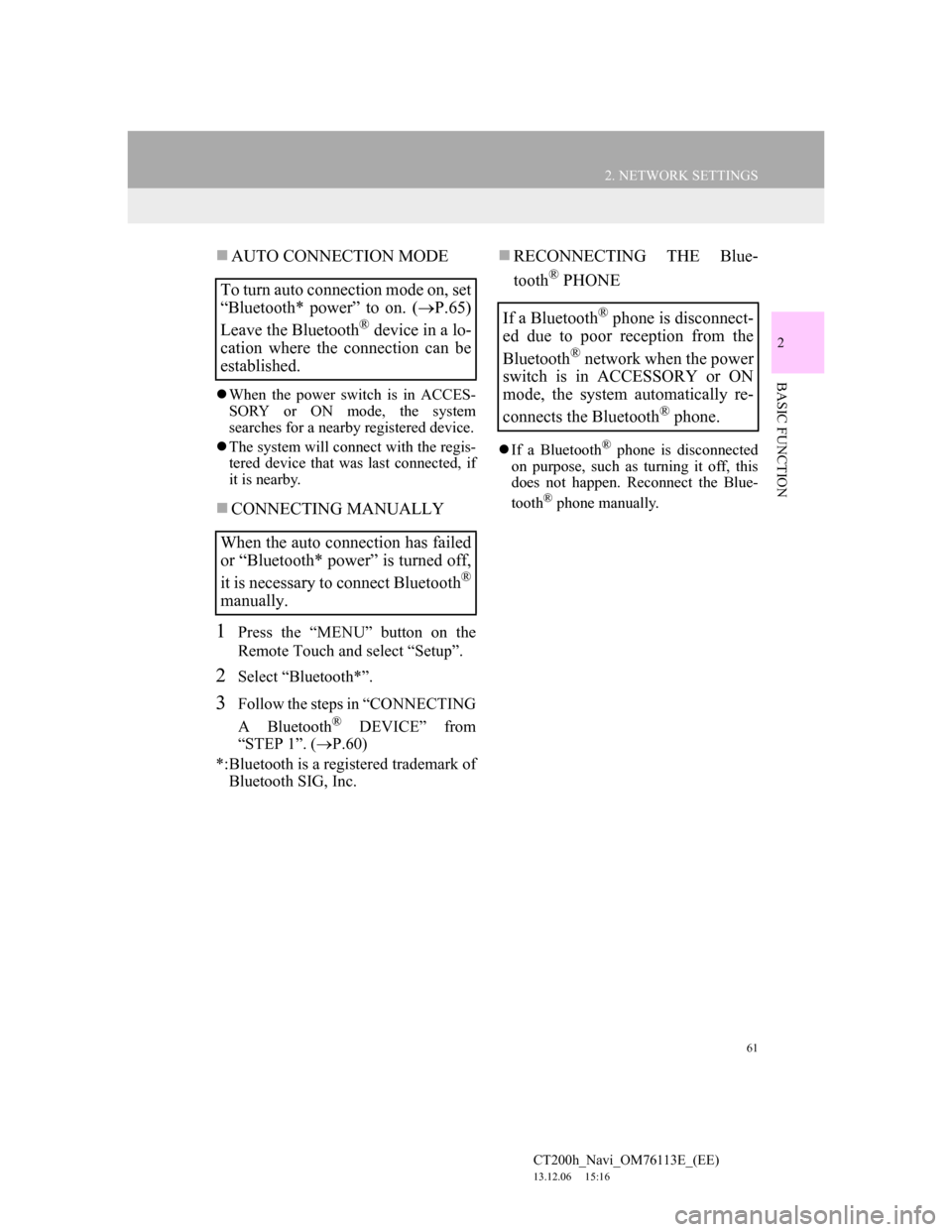
61
2. NETWORK SETTINGS
CT200h_Navi_OM76113E_(EE)
13.12.06 15:16
2
BASIC FUNCTION
AUTO CONNECTION MODE
When the power switch is in ACCES-
SORY or ON mode, the system
searches for a nearby registered device.
The system will connect with the regis-
tered device that was last connected, if
it is nearby.
CONNECTING MANUALLY
1Press the “MENU” button on the
Remote Touch and select “Setup”.
2Select “Bluetooth*”.
3Follow the steps in “CONNECTING
A Bluetooth
® DEVICE” from
“STEP 1”. (P.60)
*:Bluetooth is a registered trademark of
Bluetooth SIG, Inc.
RECONNECTING THE Blue-
tooth
® PHONE
If a Bluetooth® phone is disconnected
on purpose, such as turning it off, this
does not happen. Reconnect the Blue-
tooth
® phone manually.
To turn auto connection mode on, set
“Bluetooth* power” to on. (P.65)
Leave the Bluetooth
® device in a lo-
cation where the connection can be
established.
When the auto connection has failed
or “Bluetooth* power” is turned off,
it is necessary to connect Bluetooth
®
manually.
If a Bluetooth® phone is disconnect-
ed due to poor reception from the
Bluetooth
® network when the power
switch is in ACCESSORY or ON
mode, the system automatically re-
connects the Bluetooth
® phone.
Page 204 of 410
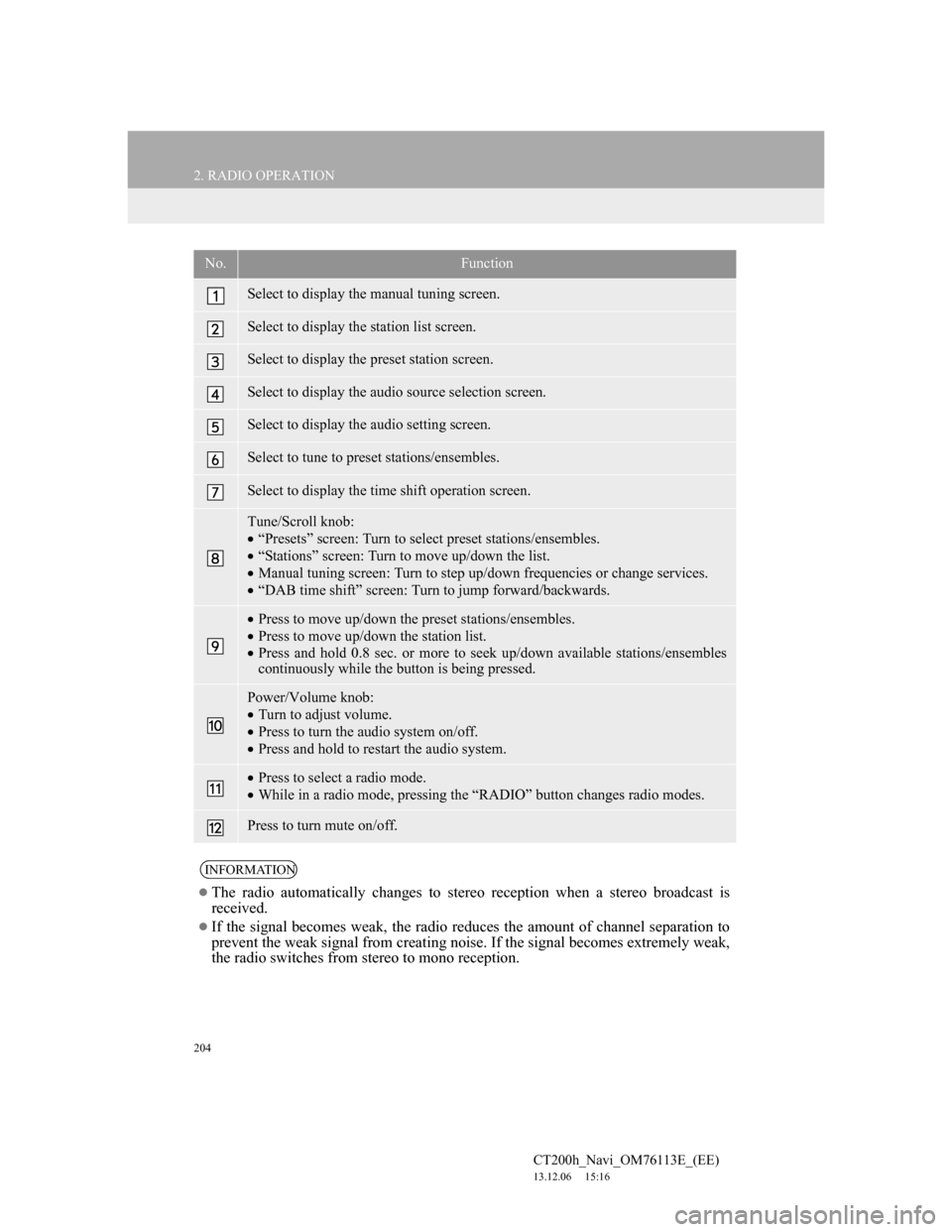
204
2. RADIO OPERATION
CT200h_Navi_OM76113E_(EE)
13.12.06 15:16
No.Function
Select to display the manual tuning screen.
Select to display the station list screen.
Select to display the preset station screen.
Select to display the audio source selection screen.
Select to display the audio setting screen.
Select to tune to preset stations/ensembles.
Select to display the time shift operation screen.
Tune/Scroll knob:
“Presets” screen: Turn to select preset stations/ensembles.
“Stations” screen: Turn to move up/down the list.
Manual tuning screen: Turn to step up/down frequencies or change services.
“DAB time shift” screen: Turn to jump forward/backwards.
Press to move up/down the preset stations/ensembles.
Press to move up/down the station list.
Press and hold 0.8 sec. or more to seek up/down available stations/ensembles
continuously while the button is being pressed.
Power/Volume knob:
Turn to adjust volume.
Press to turn the audio system on/off.
Press and hold to restart the audio system.
Press to select a radio mode.
While in a radio mode, pressing the “RADIO” button changes radio modes.
Press to turn mute on/off.
INFORMATION
The radio automatically changes to stereo reception when a stereo broadcast is
received.
If the signal becomes weak, the radio reduces the amount of channel separation to
prevent the weak signal from creating noise. If the signal becomes extremely weak,
the radio switches from stereo to mono reception.
Page 241 of 410
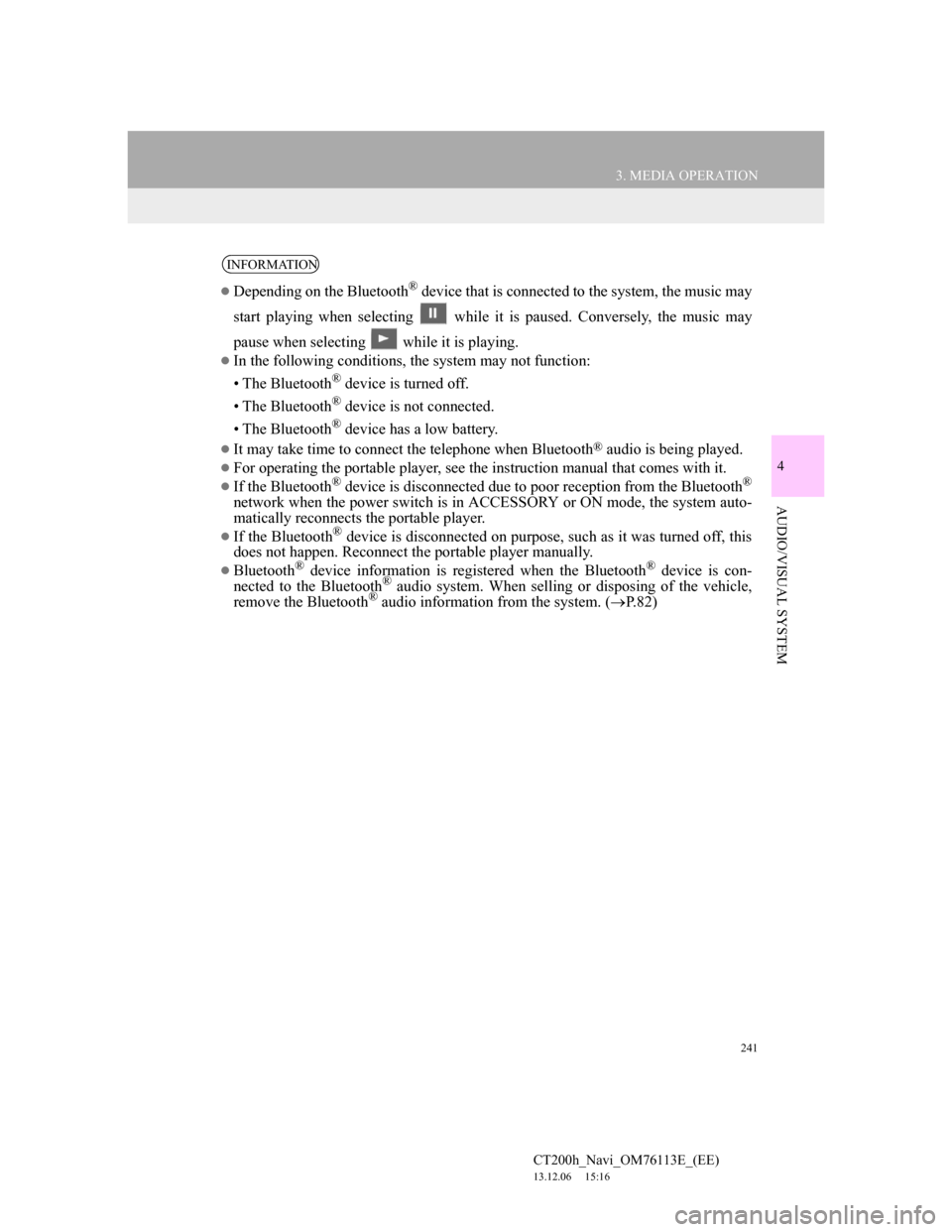
241
3. MEDIA OPERATION
4
AUDIO/VISUAL SYSTEM
CT200h_Navi_OM76113E_(EE)
13.12.06 15:16
INFORMATION
Depending on the Bluetooth® device that is connected to the system, the music may
start playing when selecting while it is paused. Conversely, the music may
pause when selecting while it is playing.
In the following conditions, the system may not function:
• The Bluetooth
® device is turned off.
• The Bluetooth
® device is not connected.
• The Bluetooth
® device has a low battery.
It may take time to connect the telephone when Bluetooth® audio is being played.
For operating the portable player, see the instruction manual that comes with it.
If the Bluetooth® device is disconnected due to poor reception from the Bluetooth®
network when the power switch is in ACCESSORY or ON mode, the system auto-
matically reconnects the portable player.
If the Bluetooth® device is disconnected on purpose, such as it was turned off, this
does not happen. Reconnect the portable player manually.
Bluetooth® device information is registered when the Bluetooth® device is con-
nected to the Bluetooth® audio system. When selling or disposing of the vehicle,
remove the Bluetooth® audio information from the system. (P. 8 2 )